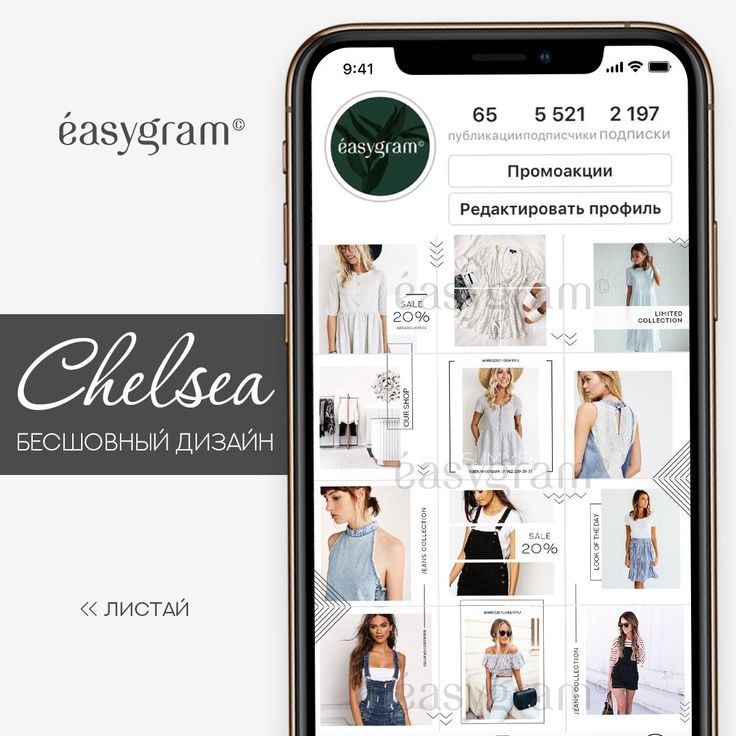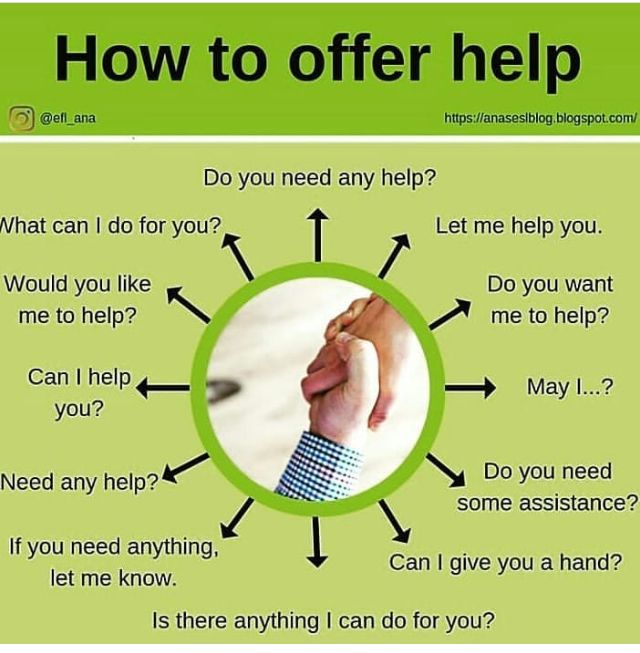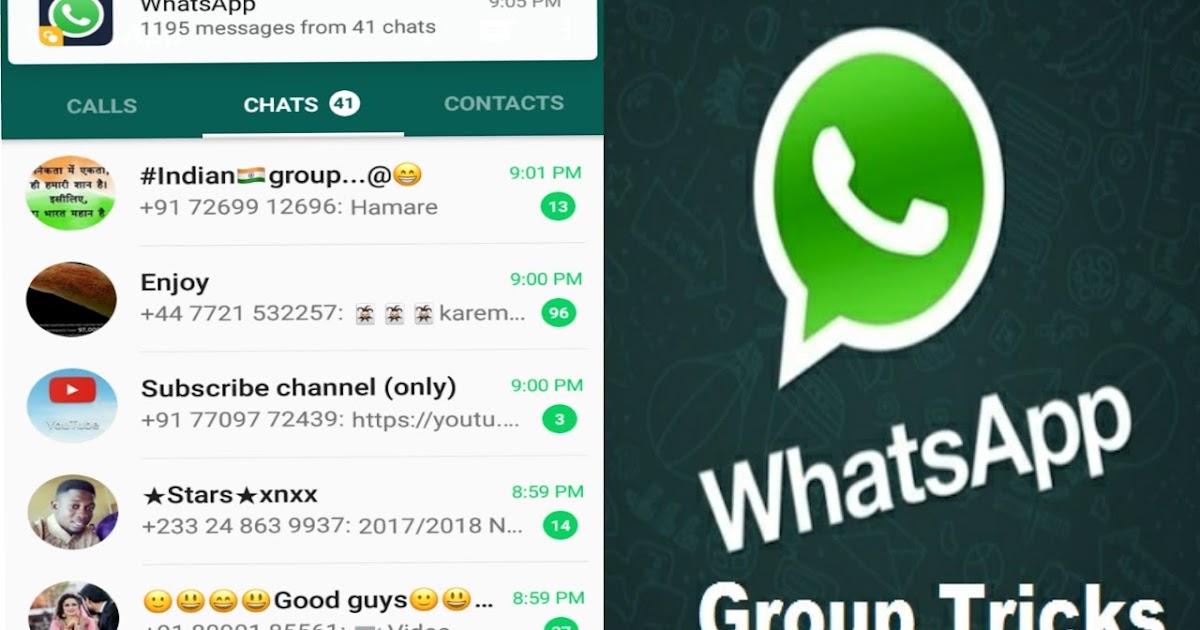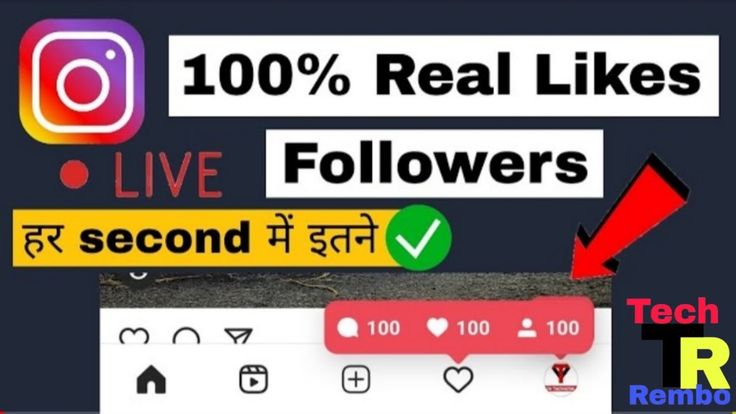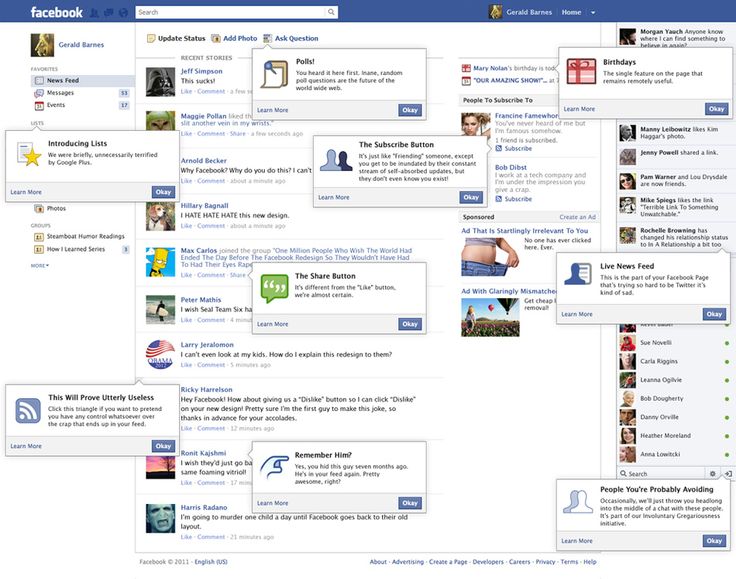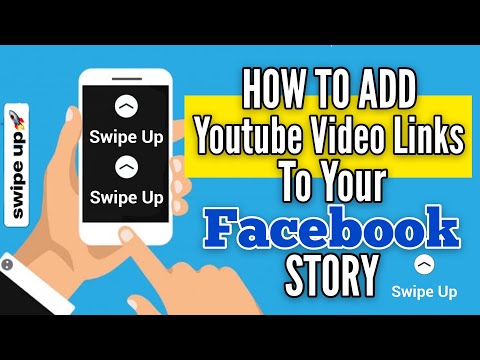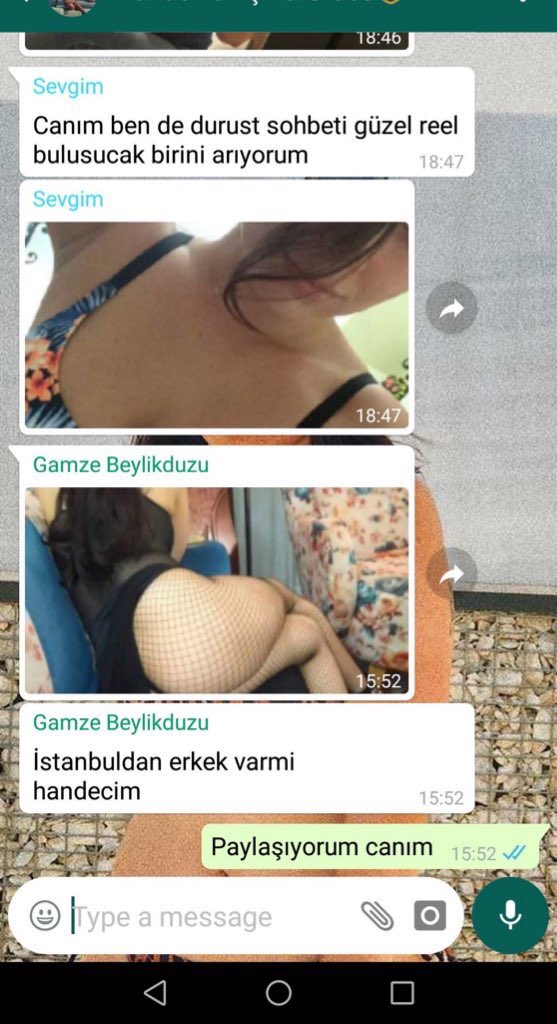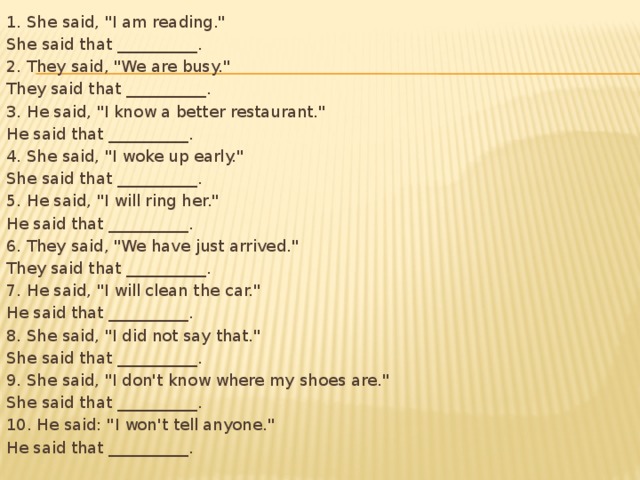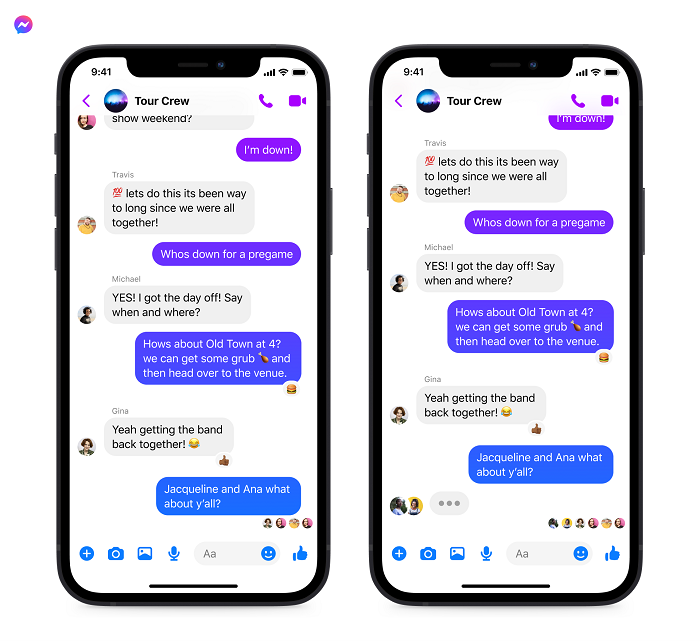How to print instagram posts
Guide to Printing from Instagram
Having a digital copy of your photos on social media is great, but it doesn’t hold a candle to a high-quality, tangible print. With all the work that goes into composing a beautiful image to post on social media, Instagram photos can be great candidates for prints in your home or office, as well as for exceptional gifts. In this guide, we’ll discuss how you can turn Instagram photos into prints that are works of art.
How to Print Instagram Photos From Your iPhone
Printing your Instagram photos takes them from the digital world into the real world. To ensure that your pictures look great after printing them out, you’ll need to follow a few different steps. The first step of printing photos from Instagram begins with learning how to save and download photos taken with your iPhone while using the Instagram app.
Why Can’t I Just Order Prints Through Instagram?
Unfortunately, Instagram doesn’t have a feature that allows you to print your photos directly from Instagram. Since this is not an option, you’ll need to have your photos downloaded to your camera roll to print them out.
Make Downloading and Saving Your Photos Easy With These Four Steps
The following steps will help you automatically save unedited photos and videos that you’ve taken with your Instagram feed camera:
- Open your Instagram app and go to your profile.
- In the top right corner of the app, look for the menu icon, and press it. This icon will look like three horizontal lines.
- Once you press the menu icon, you’ll need to go to Settings. Inside Settings, click the Account button, then select Original Photos.
- After navigating to the Original Photos page, you’ll want to toggle on the “Save Original Photos” setting. This setting will automatically save any photos you post to your camera roll.
If you’ve already posted pictures that you want to save on your Camera Roll, you’ll need to go with an old-fashioned screenshot. You can crop out any extra part of the screenshot that you don’t want and print what remains.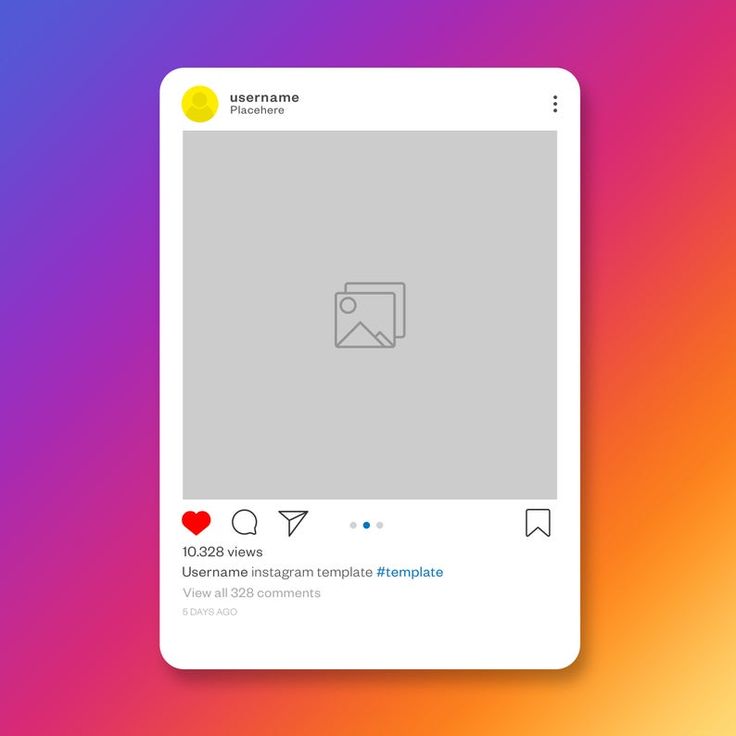
Saving Photos and Videos From Your Story
The steps above will help you gather any pictures you post to your feed, but they won’t save photos or videos taken with your Story camera. To save these pictures automatically, you should take the following steps:
- Find the Story camera in the top-left corner of your Instagram home page and select it.
- Once the camera is open, select the Settings icon in the camera’s top-left corner.
- In Settings, scroll to the Savings section.
- Finally, toggle on “Save to Camera.”
With these steps completed, your Instagram stories will now automatically save to your phone’s Camera Roll. Though they’ll disappear off your Instagram’s story after 24-hours, you’ll have a backup on your Camera Roll for future use.
To save stories you’ve already shared, tap on the three descending dots on the bottom right of the picture or video you want to save. After tapping the dots, you’ll have the option to Save Photo/Video.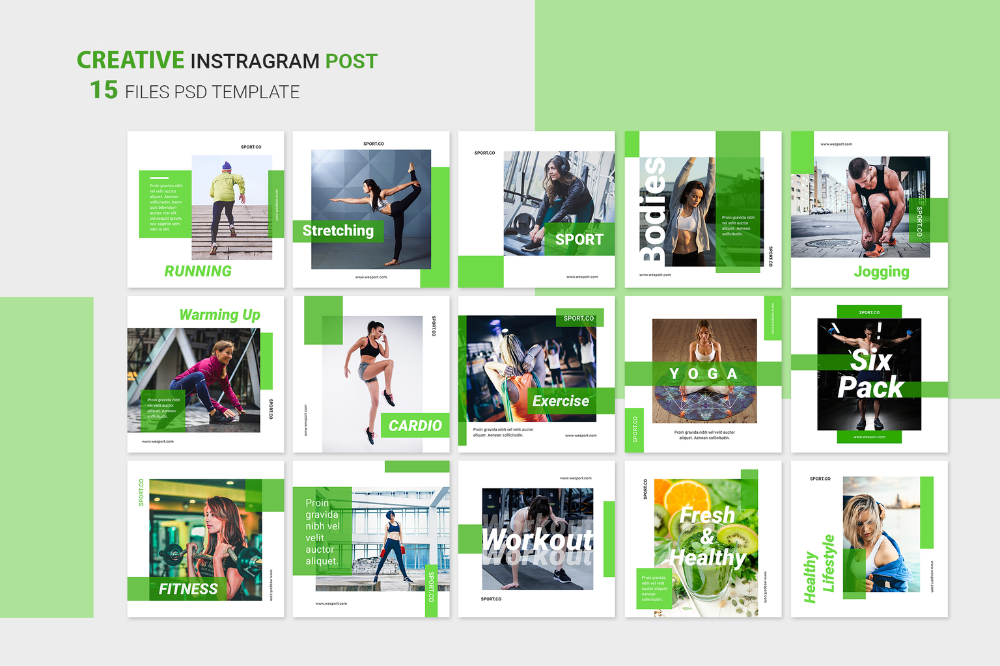
Printing Your Photos With an iPhone
Once you’ve saved or screenshotted your Instagram photos that you want to print, you can use a service to print the photos for you, or you can print the photos yourself. If you’re just looking for a fast print instead of a higher quality photo or a more complex photo project — such as photo albums, wall decor or greeting cards — you can print photos straight from your iPhone to an AirPrint supported printer.
To get AirPrint to work, you’ll need to ensure your iPhone is connected to the same Wi-Fi network that your printer is connected to. After ensuring your iPhone and printer are connected, you can print out your Instagram photos with AirPrint using these steps:
- Scroll through your Camera Roll to find the photo you want to print out and open it.
- Once you’ve opened the picture, hit the share button, which you can find at the screen’s bottom-left.
- Scroll down the share menu that opens up and select the Print option.
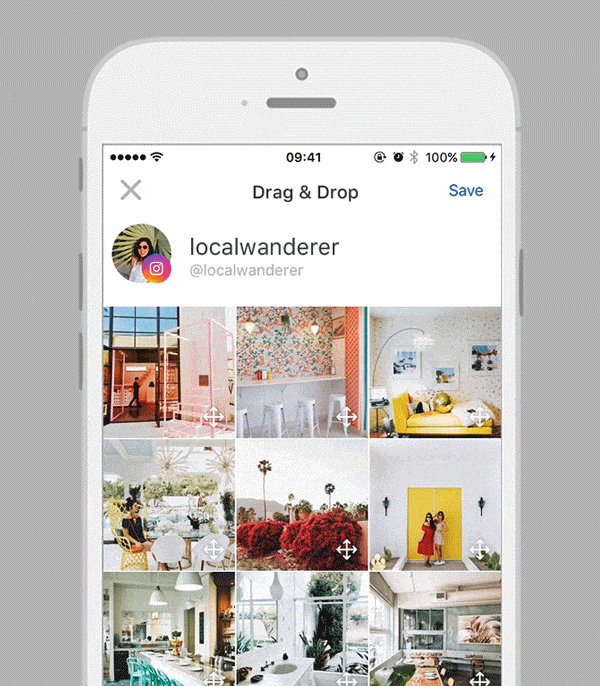
- With the Printer Options tab now open, press the Select Printer button to find the printer you’d like to use.
- After selecting the printer, decide how your print is going to look by choosing preferences like size, color and number of copies.
- Press Print.
There are other ways you can print photos from your iPhone, but using this method is often the easiest. With all of the information covered above, you should know how to print from Instagram on your own.
Saving and Printing Photos From Instagram With Your Android Device
If you’re on team Android rather team iPhone, don’t worry — the process for printing out Instagram photos with your Android phone is very similar to the steps you take for an iPhone. Like the iPhone’s version of Instagram, you can’t print photos directly from the app. Instead, you have to download the pictures onto your phone’s photo library before you can print them out. To begin automatically saving the pictures you post to your phone, follow these easy steps:
- Begin by going to your profile and selecting the menu icon, which looks like three horizontal lines stacked on top of each other.

- Once opening the menu, hit the settings button, then select the account button and press Original Posts.
- With the Original Posts section open, toggle the Save Original Posts on.
Keep in mind that Android users may see some delay in the photos showing up in their phone’s Instagram photo album.
After you’ve downloaded the Instagram pictures you’d like to print, you’ll need to use an Android app to help you print the photo. Popular methods include using Google Cloud Print or through an email app on your Android phone. Since Android doesn’t have a standard method like AirPrint, you’ll have to do some research on different apps. These apps will have specific instructions on how to print your Instagram pictures.
Things to Consider When Printing From Instagram
If you’re looking to print your Instagram photos, you’ll likely have a few questions before you begin the printing process. Before you start printing, you’ll need to consider:
1. Sizing
When it comes to printing out Instagram photos, you’ll need to pay particular attention to your pic’s pixel dimensions.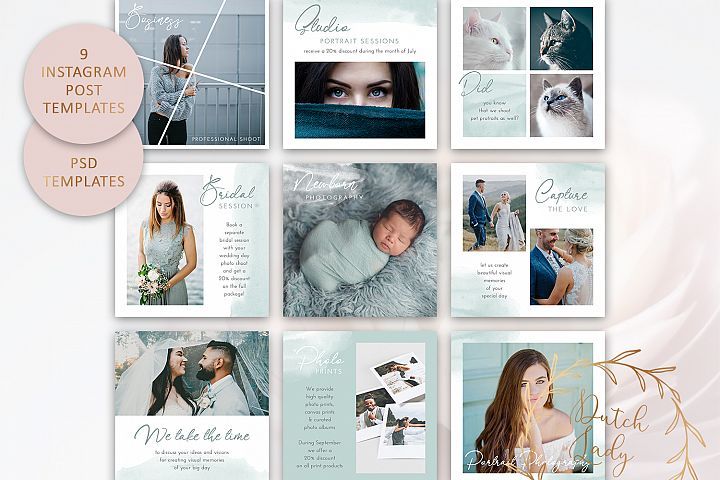 You’ll have a few different size options that will give you the best quality picture based on this information.
You’ll have a few different size options that will give you the best quality picture based on this information.
Square photos have a maximum size of five by five inches, as they are usually 1080 by 1080 pixels. Since portrait photos are 1080 by 1350 pixels, they look best when printed out at five by seven inches. Finally, landscape images are suited for four by six inch photos because they are typically 1080 by 566 pixels.
However, if you want to print out an Instagram photo posted earlier than July 2015, your maximum size should be four by four inches. Prior to that time, all photos had a 640 by 640 pixel resolution.
2. Copyrights
While you can screenshot other people’s Instagram photos and print them out using the methods above, you shouldn’t do it without permission from the person who originally posted the image. You might not expect it, but screenshotting and then printing out another account’s photos is copyright infringement. To avoid any sort of legal problems, reach out to the account owner, and request permission to print out the photo.
If the account holder says that it’s okay for you to print out their image, you’ll then be able to screenshot the picture and crop it as needed. Since the picture isn’t from your account, make sure to keep a record of any conversations with the account holder to ensure you have proof that you aren’t engaging in copyright infringement.
3. Quality
If you only want a low-quality print from your home printer, you can use an app on your phone or follow the steps to print it out yourself. However, if you decide you want something of higher quality that you can proudly display in picture frames or photo albums, you’ll want to pick a company that has the printing equipment and material needed to produce an exceptional final project.
How to Order Instagram Prints From Printique
Working with Printique is a great way to print your Instagram photos. We have an easy process for ordering your prints and having them delivered to your door. You can order a variety of types of photo projects, like Instagram photo books, calendars and greeting cards from Printique.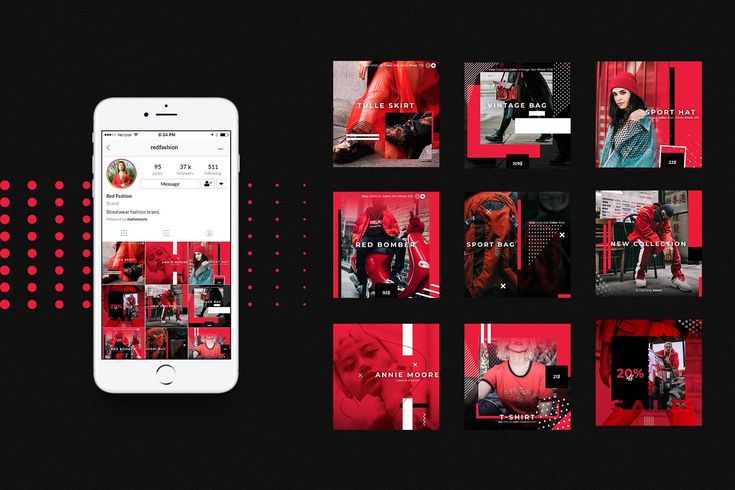 by Adorama.
by Adorama.
To order these Instagram prints, you’ll need to first create an account and then upload your photos either directly from Instagram or through your phone’s photo library. After uploading the photos, you can select the product you want and indicate which uploaded photos you’d like to include with the project.
After you’ve selected the product you want and indicated the pictures that go with the project, you’ll be able to request any color corrections or other visual adjustments. Finally, you’ll place the order and wait for your custom product to arrive. If you have lots of pictures and aren’t sure which to include in a product, one of Printique’s specialists will be happy to help.
Will You Need to Download Pictures to Your Phone’s Camera to Upload Your Images to Printique?
Though you can use the methods listed previously to download pictures and then upload them to Printique, you don’t have to. Printique aims to make the process as easy and straightforward as possible for you.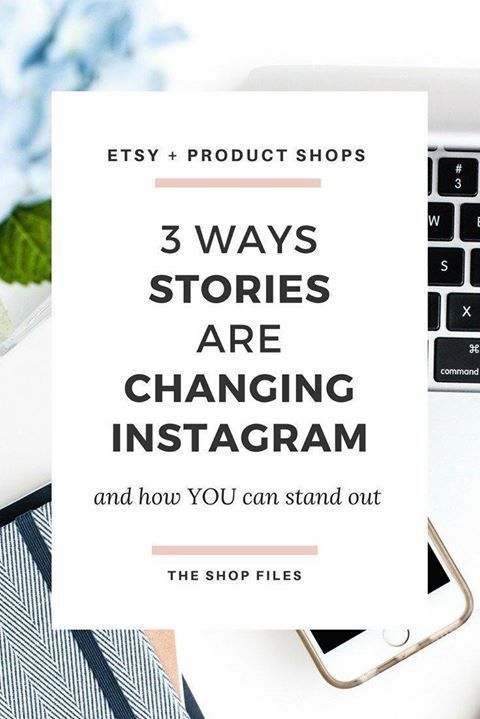 With this goal in mind, Printique has made it possible for you to directly upload your photos from your Instagram account. All you have to do is provide your Instagram handle and password, so your pictures can import into your Printique gallery.
With this goal in mind, Printique has made it possible for you to directly upload your photos from your Instagram account. All you have to do is provide your Instagram handle and password, so your pictures can import into your Printique gallery.
Top Instagram Print Options
As you consider which Instagram photos you want to print and how you want them to look, consider some of the top options that photo enthusiasts and professionals regularly choose from Printique:
1. Custom Photo Albums
If you regularly delete older pictures from your Instagram, you’ll be able to give the pictures a second life by placing them in a custom photo album. Whether the pictures are still on your Instagram or not, a photo album is one of the best products for showing off your Instagram photos. Since Instagram prints look best at smaller sizes, they’re ideal for photo albums in which multiple pictures take up each page.
2. Greeting Cards
Send a personalized card that stands out by incorporating one of your Instagram photos onto it. Instead of a generic, store-bought card, you’ll show off your personality and creativity by thanking someone or making an official invitation with a card that has a picture from your Instagram on it. The dimensions of Printique’s greeting cards are the ideal size for your Instagram photos.
Instead of a generic, store-bought card, you’ll show off your personality and creativity by thanking someone or making an official invitation with a card that has a picture from your Instagram on it. The dimensions of Printique’s greeting cards are the ideal size for your Instagram photos.
3. Unique Calendars
Get creative by making a personalized calendar that features photos from your Instagram. The calendar can feature a recent trip or pictures of you that match each month. This type of calendar makes a great gift, but it can also be an excellent personal touch for your home. With Printique, you can pick out calendars that are compact enough to feature your photos in the correct dimensions, such as the desktop 8.27 x 3.74 calendar option.
Ready to Print High-Quality Instagram Photos?
Taking beautiful pictures and printing them out in stylish mediums is no longer exclusive to professionals. As long as you have a mobile device, you have a variety of options available to you that help with taking and printing photographs that look great.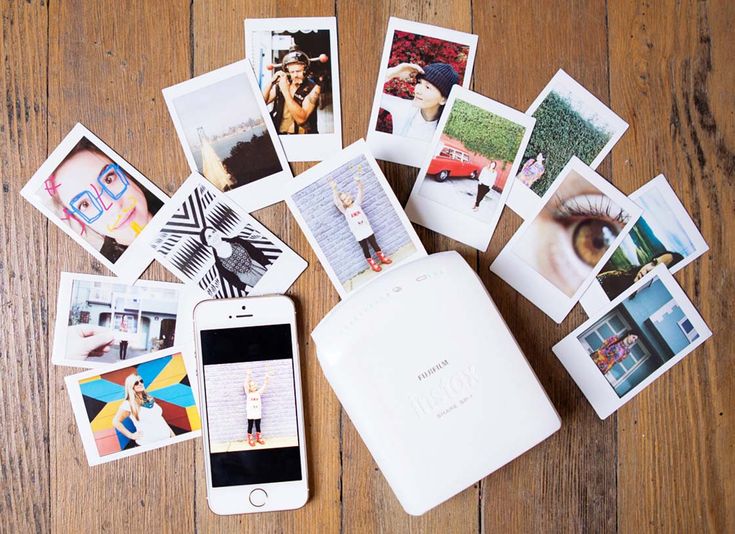 When you’re looking for where to print Instagram photos, work with Printique to help you bring your insta-worthy photos to life.
When you’re looking for where to print Instagram photos, work with Printique to help you bring your insta-worthy photos to life.
Printique has been creating excellent prints for years and knows how to deliver the best possible quality. You can trust that we have the staff to assist both professionals and non-professionals in every step of the printing process. Browse our selection of custom photo books, or contact us today if you have any questions.
5 Ways To Print Instagram Photos From Your iPhone
Instagram is a fantastic way to share your photos and get them noticed by people from all over the world. But looking at your photos on a screen doesn’t always live up to that feeling of holding freshly printed photos in your hand, or seeing them displayed as beautiful prints on your wall. Printed photos also make a great gift for family and friends. In this article you’ll discover five ways to print Instagram photos as well as images from your iPhone’s camera roll.
1.
 Print Studio
Print StudioPrint Studio is one of the best iPhone photo printing apps. It allows you to select photos directly from your Instagram account or your iPhone’s camera roll, and then order the prints you want.
The app is easy to navigate and there are a wide range of printed products, including ordinary prints, photo books, framed prints, photostrips, large format prints and posters, multi-photo posters, greetings cards, magnets and a variety of display stand options.
10.2 x 10.2 cm square prints cost $12 for the first 24 prints, and then $10 for each additional 24 prints. They also do mini-square prints which are 6 x 6 cm and cost $15 for the first 48 prints, and then $6 for each additional 24 prints. A large 50.8 x 76.2 cm poster made up of multiple images costs $25.
Print Studio have a flat-rate shipping fee to anywhere in the world and free shipping for U.S. orders over $50.
2. PostalPix
PostalPix is another printing service that operates via a free app on your iPhone.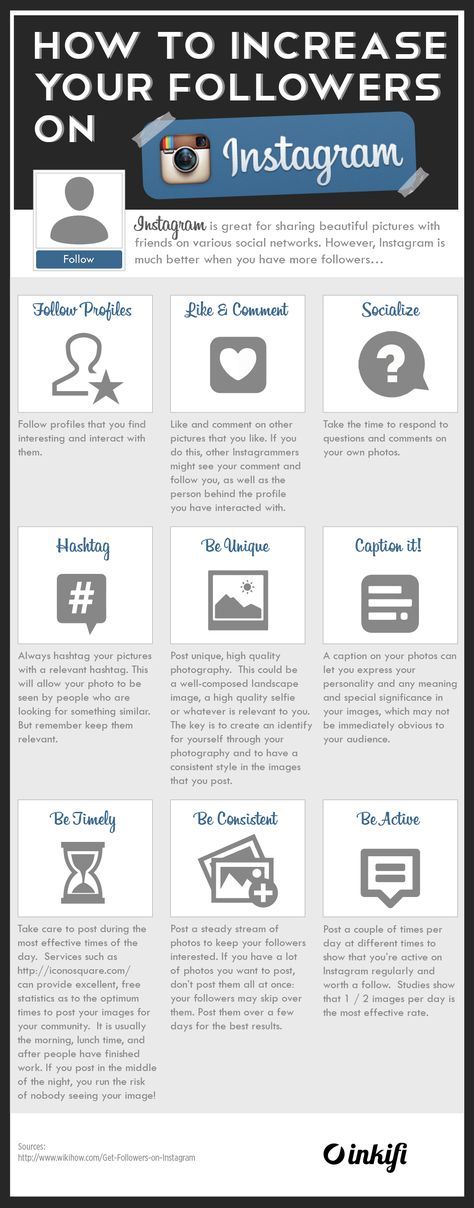 Unlike Print Studio, PostalPix offers unique items such as aluminum prints, mouse pads and phone cases, as well as basic prints.
Unlike Print Studio, PostalPix offers unique items such as aluminum prints, mouse pads and phone cases, as well as basic prints.
Just like Print Studio, PostalPix allows you to print photos directly from your Instagram account and also from any album in your iPhone’s photo library. They offer lots of different sized square format prints, perfect for Instagram photos.
With PostalPix you don’t have to buy a package of photos. Instead you can choose to pay for only individual photos, which can cost as low as $0.29 for a 4 x 4 inch print. An 8 x 8 inch aluminum print costs $24.99.
3. Artifact Uprising
Artifact Uprising is by far the most design-oriented service on this list, and their products speak for themselves. If you’re a fan of the VSCO photo editing app, the minimalist approach to design and layout will certainly bring some appeal to this printing app.
Products range from photo books to thank you cards. The most unique item, perhaps, is a wood calendar, which showcases twelve photos with calendar dates on a wood-finish clipboard.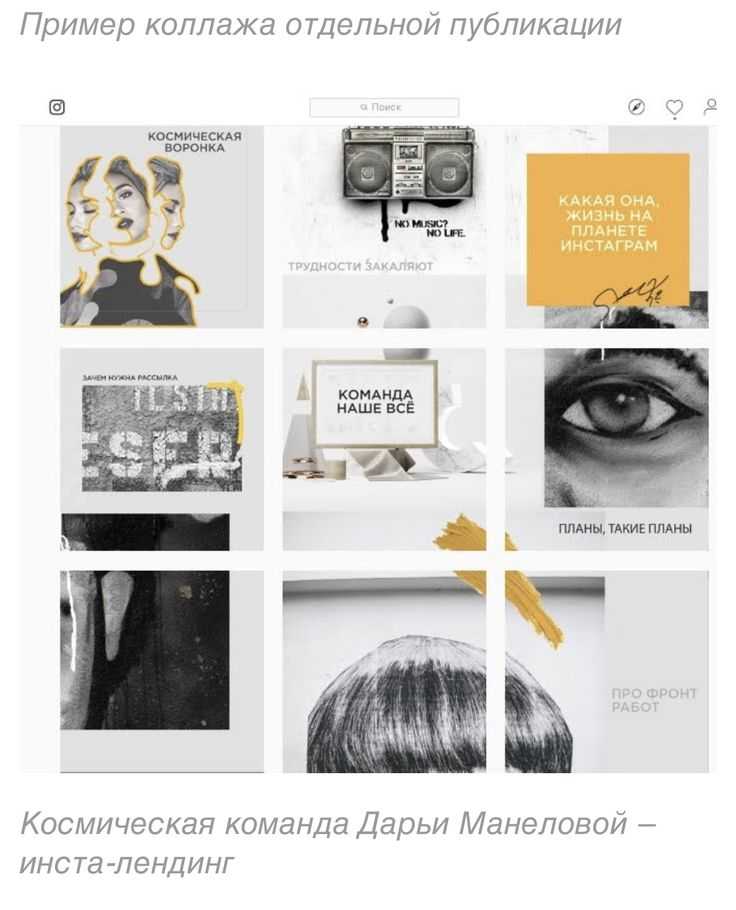
Products are slightly more expensive than in the other apps we’ve listed so far, but the quality seems to speak for itself. For example, the basic prints are printed on high-quality cardstock with a matte finish. Prices range from $17.99 for a 40-page softcover photo book to $29.99 for the calendar.
Please note, this app is free to download, but it’s currently only available in the U.S. App Store.
4. Canvas Pop
The Canvas Pop printing service isn’t held through an app. Instead, it’s hosted on their website, canvaspop.com. What makes this service unique is that they print photos on, you guessed it… canvas!
The website allows you to connect directly to the images in your Instagram account. You can also pull photos from your Facebook account or upload photos from your computer.
If you’re looking for a subtle wall decoration, these handmade canvas prints may be right up your street. Square canvas sizes range from 12 x 12 inch to 38 x 38 inch.
While these are more expensive than ordinary poster prints (from $65 and $225, respectively), they are definitely more “home-décor” than the other options.
5. The Instax Printer
The Instax Printer, from Fujifilm, is a portable hand-held photo printer for iPhone. And it’s seriously cool! This compact device allows you to print your photos wirelessly from your iPhone in under a minute.
You can use this printer to essentially transform your iPhone into an old-school polaroid camera, meaning you can print your photos instantly to share with others, or keep for yourself.
This is all done through the Instax Share app which you can download from the App Store for free. Once you take a photo, you can forward it to the printer via the app. Instantly, your photo is printed into a beautiful high-quality print.
While the Instax printer doesn’t link specifically with Instagram, you can, of course, use any Instagram photo stored on your phone or in iCloud Photos.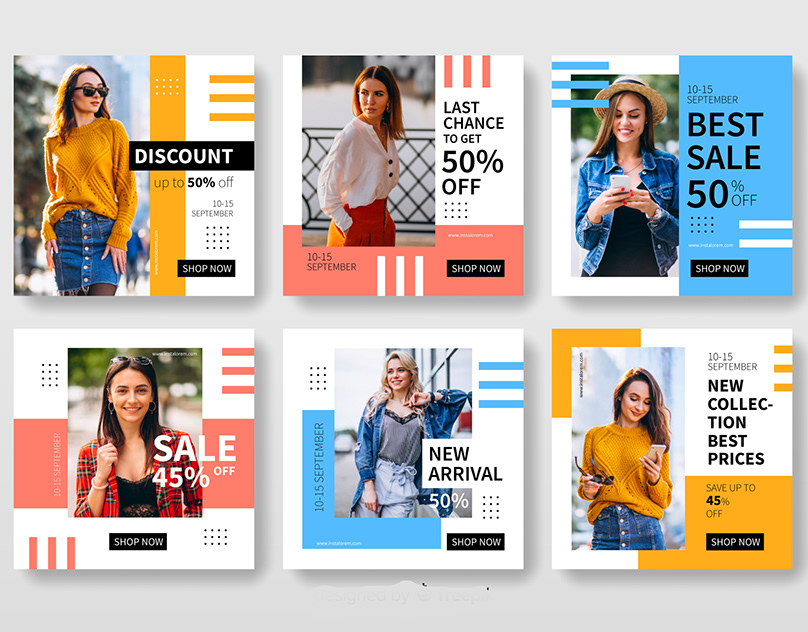
This gadget is pretty cool, but it’s not cheap. You’re looking at anything over $150 for the printer, and the film has to be purchased separately. But don’t you just want one?!
These are just a few options for turning your digital iPhone photos into beautiful physical prints. Now your images no longer need to be viewed only on your iPhone screen. Instead they can be turned into real-life prints, large posters, photo books, wall art and more.
How to Print Instagram Photos on iPhone/Android/Windows/Mac/Online
Last updated November 15, 2021 by Peter Wood
Instagram is one of the most popular social networks in the world. Unlike other social networks, Instagram is a dedicated place to share memorable moments through photos. Built-in filters can help Instagrammers create magical images. Sometimes you may need to turn digital photos on Instagram into a real work of art. A home printer or an online print service can help you print photos from Instagram quickly.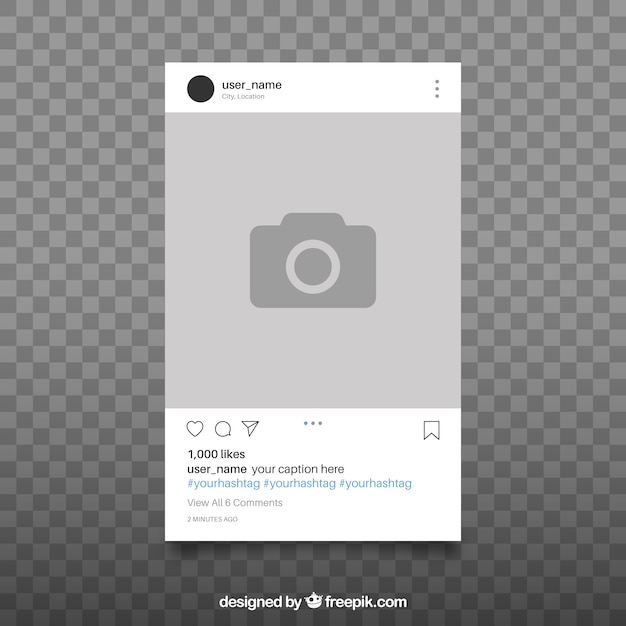 And besides the equipment, you will also need some Instagram photo printing apps. So, we will share tutorials on how to print Instagram images under different conditions. You can make up your mind and turn your favorite Instagram photos into works of art.
And besides the equipment, you will also need some Instagram photo printing apps. So, we will share tutorials on how to print Instagram images under different conditions. You can make up your mind and turn your favorite Instagram photos into works of art.
- Part 1: Print Instagram photos at home
- Part 2. Print Instagram photos for free
- Part 3: Print Instagram photos on your smartphone
Part 1: Print Instagram photos at home
If you have a home printer, you can print Instagram photos at home for free. All you need is the Instagram photos you want to print and an easy-to-use printing app like WidsMob Viewer. It is not only an Instagram Photo Browser but is also good at printing photos in batches.
Win Download Mac Download
How to Print Instagram Photos with Photo Viewer in Windows 11/10/8/7 and macOS
Step 1 .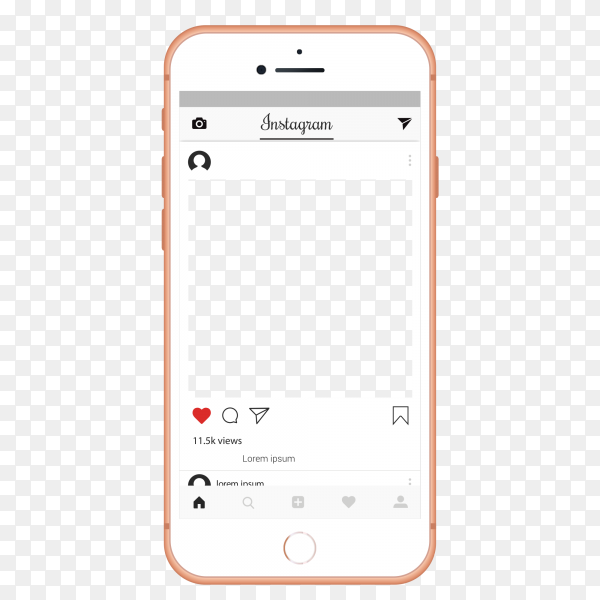 Loading photos. Open Photo Viewer on your computer and drag and drop photos from Instagram to print or import an entire folder by clicking the "Add" button. Photo Viewer can load almost all image formats.
Loading photos. Open Photo Viewer on your computer and drag and drop photos from Instagram to print or import an entire folder by clicking the "Add" button. Photo Viewer can load almost all image formats.
Step 2 . View photos after importing pictures. Photo Viewer allows you to view them in various modes such as Preview Mode, Thumbnail Mode, Slideshow Mode, EXIF Mode and more.
Step 3 . Customize your photos Photo Viewer also provides some editing tools such as Crop , Rotate , Tumble and transform pictures or apply Effects on them. Before printing, you can adjust the setting related to Exposure , Contrast and Saturation with this. If you want to print photos larger than the original size, you can resize them without losing quality using Photo Viewer.
Step 4 . After previewing and editing photos, go to File and select Print option to open the print dialog.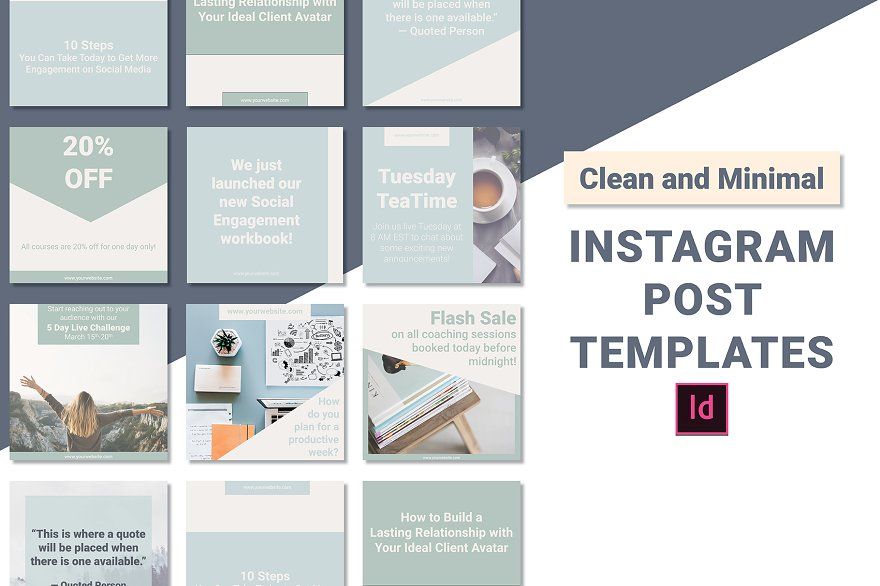 And select your home printer and decide how many copies to print in the Print dialog. Once you click on the Print button, Photo Viewer and your home printer will do their job automatically.
And select your home printer and decide how many copies to print in the Print dialog. Once you click on the Print button, Photo Viewer and your home printer will do their job automatically.
Photo Viewer also supports printing Instagram images using hotkeys.
Win Download Mac Download
Part 2. Print Instagram photos for free
Some people like to create photo collages with Instagram photos and print unique pictures. An online photo editor is the ability to create a photo collage and print it. Many online photo editors can make a photo collage. We use PicMonkey as an example in this part. Before printing Instagram photos, you can use Instagram downloaders like Instaport to download Instagram printable images and transfer them to your computer.
Step 1 .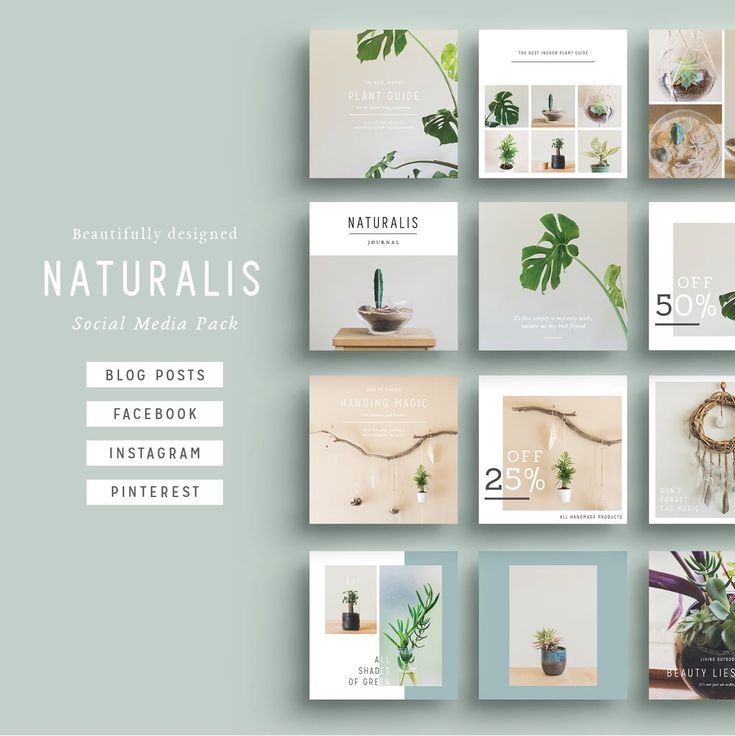 Go to PicMonkey on any browser and sign in to your account.
Go to PicMonkey on any browser and sign in to your account.
Step 2 . From the home page, select Collage from the top ribbon to open the photo collage page.
Step 3 . Select Layouts from the menu on the left and select the appropriate template. You can then adjust the layout by dragging the grid lines. If you need to rotate the template, click the rotate icon in the dialog below the photo editing panel. Click the lock icon and adjust the size values to suit your photo paper.
Step 4 , Click on the Add Image button on the left and select My Computer upload photo from Instagram, create photo collage. Or you can double click each panel in the template to add a photo. If you want to use your own template, you can click the Create your own button in the Layouts menu.
Step 5 . Finally, click on the Save button on the top ribbon and upload the result.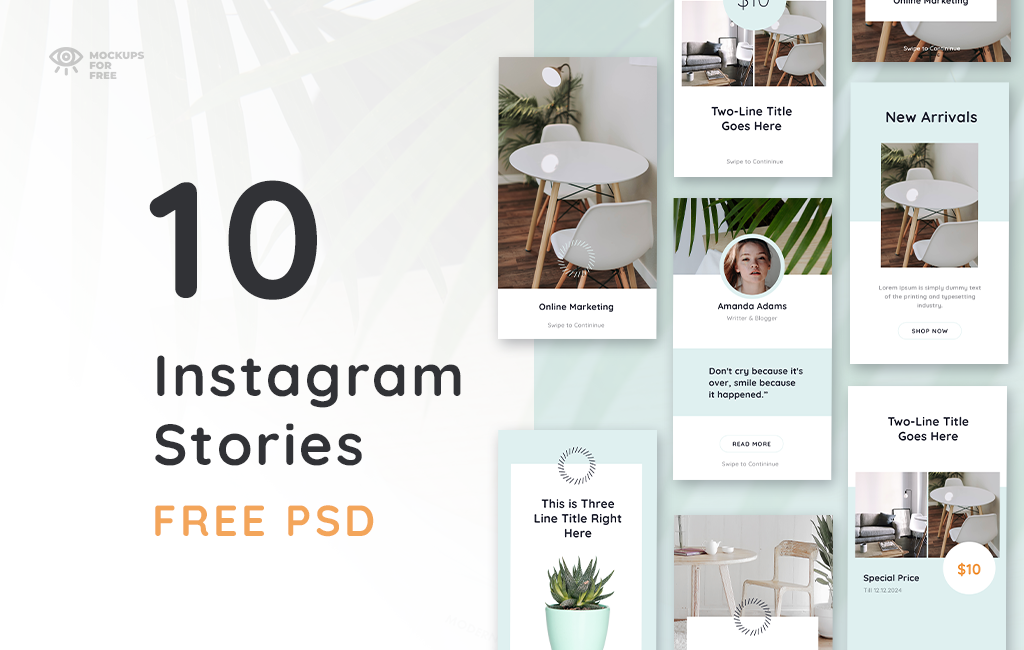 Then you can easily print Instagram photos on your computer.
Then you can easily print Instagram photos on your computer.
Part 3: Print Instagram photos on your smartphone
More and more people are turning to mobile devices. They prefer to do most of their daily tasks on their smartphones, including printing photos from Instagram. So, developers have released dedicated photo printing apps, just like Postalpix. Instagrammers could use Postalpix to print photos directly on their smartphone.
Step 1 . Install the Postalpix app on your smartphone and register an account if you are using it for the first time.
Step 2 . When you launch Postalpix and log into your account, the app will take you to the Camera Roll or Photo Gallery.
Step 3 . Select photos to print according to the print size. Postalpix provides print sizes of 4×4, 5×5, 8×8, 4×6, 5×7, 8×10 and 2×2. You can view the price for each print size and decide.
Step 4 . Once selected, click on the Checkout button to check your cart. Postalpix will display the details and the total amount of your order.
Postalpix will display the details and the total amount of your order.
Step 5 . Finally, you can choose a shipping method and use PayPal or a credit card to pay for your order. Postalpix will then deliver the printed Instagram photos to the address you provided.
Conclusion
In this post, we've covered several ways to print Instagram photos. If you have a printer at home, you can download Instagram photos to your computer and view them with WidsMob Viewer before printing. In addition, Photo Viewer provides some editing tools that allow you to polish your images. Then you can print Instagram photos to Photo Viewer directly. If you want to create a photo collage of Instagram photos and print it out, you can try online photo editors like PicMonkey. People who don't have a home printer or who need to print Instagram photos in special sizes can opt for photo printing apps. In a word, you can find a suitable way to print Instagram photos by following the instructions given above.:format(webp)/cdn.vox-cdn.com/uploads/chorus_image/image/64133955/Ads_in_Explore_Feed.0.jpg)
Win Download Mac Download
You may be interested
How to print Instagram photos via computer
It's fun to scroll through your Instagram feed and see all your beautiful photos. But there's something about having a tangible copy of your favorite memories that social media can't recreate. Whether you're filling a gallery wall in your living room or creating a family photo album, sometimes you may need to print your Instagram photos.
Learning how to download photos from Instagram, find the right size, and find a way to print them can be overwhelming, but the process is actually quite simple. So relax, let us show you how to print Instagram photos.
Contents of the article
- How to print Instagram photos from your iPhone
- Can I print someone else's Instagram photos?
- What is the best size for printing Instagram photos?
- Printing Instagram photos using the iPhone app
- Video: How to print Instagram photos
How to print Instagram photos from your iPhone
The carefully selected photos you post to Instagram should not go beyond your iPhone .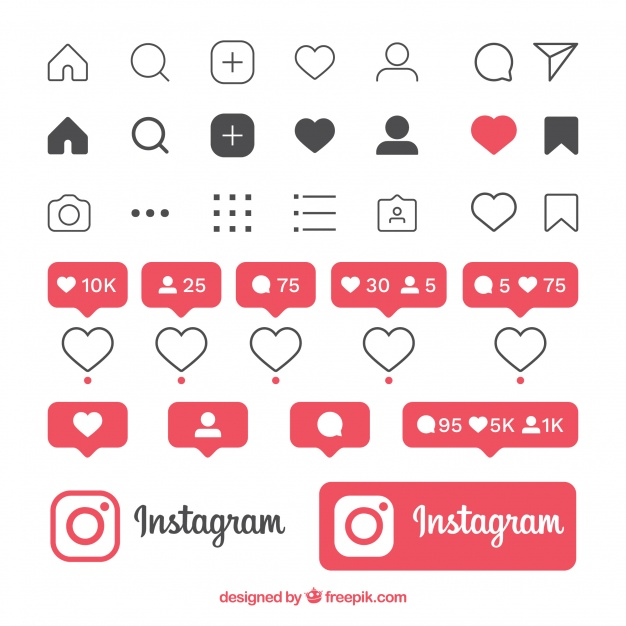 Before you start printing photos from your feed, you first need to learn how to download and save them to your iPhone. While Instagram has many useful features, you can't print pictures directly from the app.
Before you start printing photos from your feed, you first need to learn how to download and save them to your iPhone. While Instagram has many useful features, you can't print pictures directly from the app.
By downloading your Instagram photos to your iPhone, you get the same printing options as any other photo in your Camera Roll. The only way to do this on a single photo is to take a screenshot. (How you take the screenshot depends on the type of iPhone you have, but a quick Google search should give you step-by-step instructions.)
Once you've taken the screenshot, simply cut out the Instagram interface and, viola! You have downloaded a photo from Instagram to your iPhone.
There is also a way to save photos in the future without having to take a screenshot. Here's how to automatically download Instagram photos to your iPhone:
- Go to your profile in the Instagram app.
- Click the menu icon in the top right corner - it looks like three horizontal lines.

- Click Settings > Account > Original Photos.
- Turn on the "Keep Original Photos" switch to automatically save the photos and videos you post.
The only caveat to this feature is that it only saves unedited photos and videos you take with the camera on Instagram, so photos taken with the iPhone camera and then shared must be saved by taking a screenshot.
Like your original Instagram posts, any photos and videos you take with the Story camera can also be saved automatically. Here's how to enable this feature:
- Click on the Story Camera which is in the top left corner of your page.
- Click Settings, which is located in the upper left corner of the camera.
- Select Save.
- Turn on the "Save to camera" switch.
Enabling this means that all your Instagram Stories are automatically saved to the Camera Roll before they disappear past the 24 hour mark. You can enable or disable this option at any time.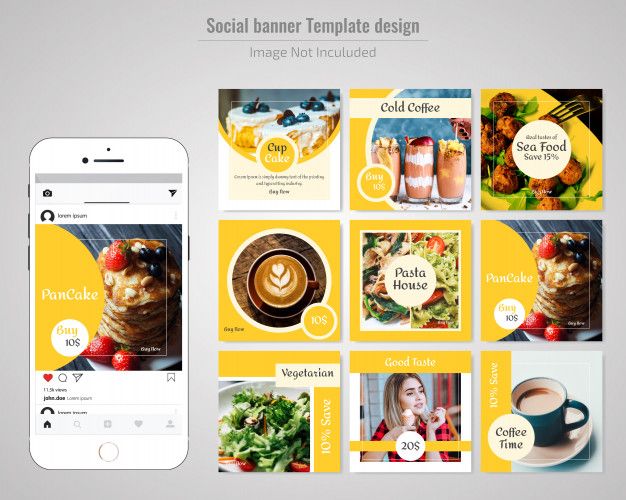
Now that you've uploaded your photos to your iPhone, it's time to print! By far the easiest way to do this is to use AirPrint. To use this feature, you must have a printer that supports AirPrint. Not sure if you do? Fortunately, Apple maintains a list of printers that work with AirPrint.
To connect the printer to your iPhone, usually all you need to do is make sure the printer and your iPhone are connected to the same Wi-Fi network. Every printer is different, so check your printer's manual for exact setup instructions.
Once your printer is fully set up, follow these steps to print Instagram photos using AirPrint:
- Go to your Camera Roll and open the photo you want to print.
- Click the share icon in the lower left corner of the screen.
- Scroll down and select Print.
- Click Select Printer and find the printer you want to use.
- Select your preference for number of copies, color and size.
- Click Print.
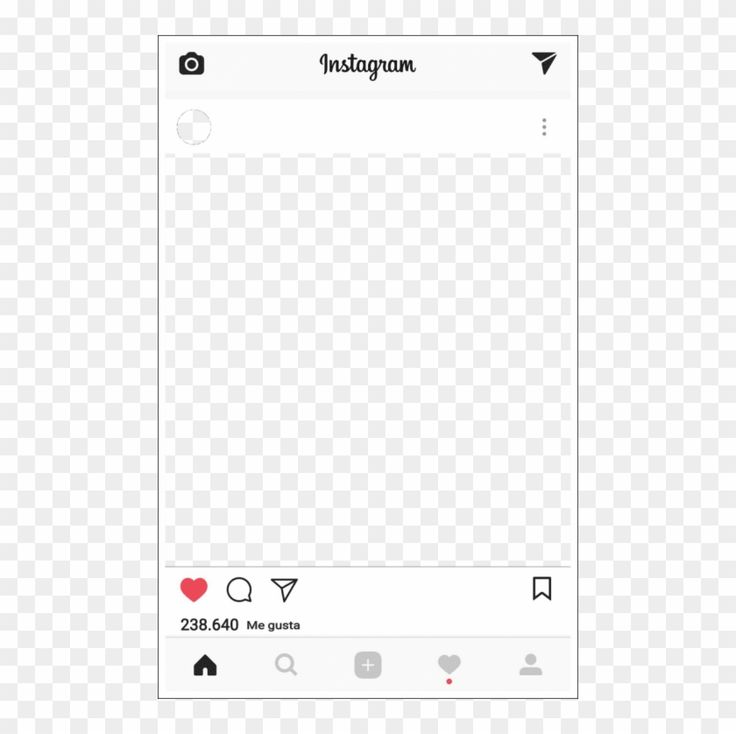
Your photos should then print from your printer. There are other ways to print photos from your iPhone, but this one is the easiest.
Can I print someone else's Instagram photos?
The photo you want to print and create in your living room may not technically be yours, but someone else's. You can still print a photo - is that okay?
You can't automatically save other people's Instagram posts or stories to your camera roll; this option is for your personal content only. However, you can technically take screenshots of posts or stories like yours
While Instagram does not notify other users if you take screenshots of their stories or posts, there are still some legal implications you may face when doing so. No matter how innocent your intentions are, screenshots of someone else's photos or videos are still copyright infringement. So if you want to save someone else's photos, ask their permission first.
What is the best size for printing Instagram photos?
The correct size for Instagram prints depends on the number of pixels in the photo (also called dots per inch or DPI).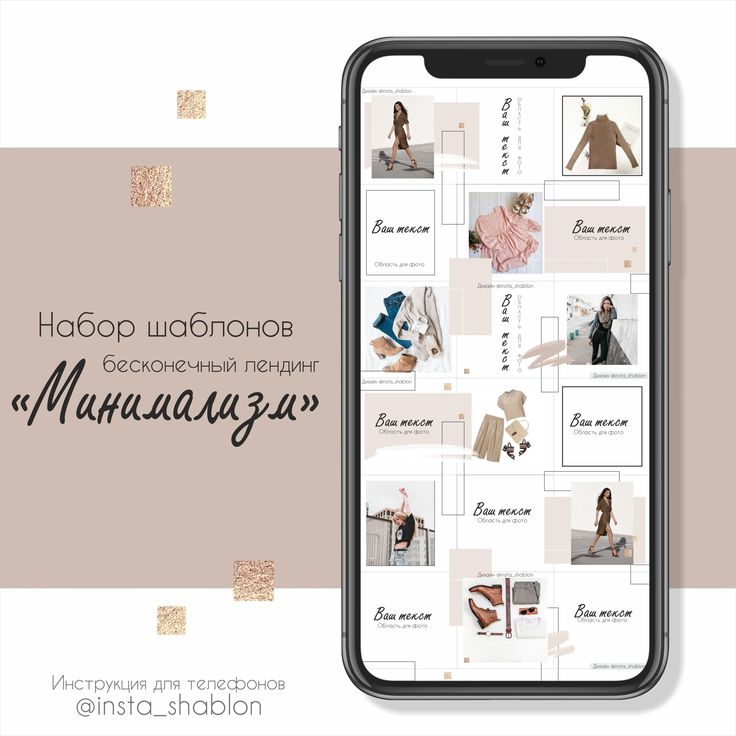 Instagram photos are always compressed to 72 DPI, which allows for different sizes depending on the type of photo.
Instagram photos are always compressed to 72 DPI, which allows for different sizes depending on the type of photo.
Square photos are typically 1080px by 1080p and can be printed at a maximum size of 5x5. Portraits are 1080px by 1350px and can be printed at 5x7. Landscape images are 1080px by 566px and can be converted to 4x6 photos.
If you are trying to print an Instagram photo that was posted before July 2015, the maximum size you can print is 4 x 4 because at that time the resolution was only 640 by 640 pixels.
Printing Instagram Photos Using the iPhone App
While the options are endless, for this article we'll dive into how you can print Instagram photos using the Print Studio app.
Free to download and easy to use, Print Studio has many unique products that you can create from your Instagram photos, as well as an easy way to print them. Once you've created an account, use the following instructions to print your Instagram photos:
- Select Print from the main page.