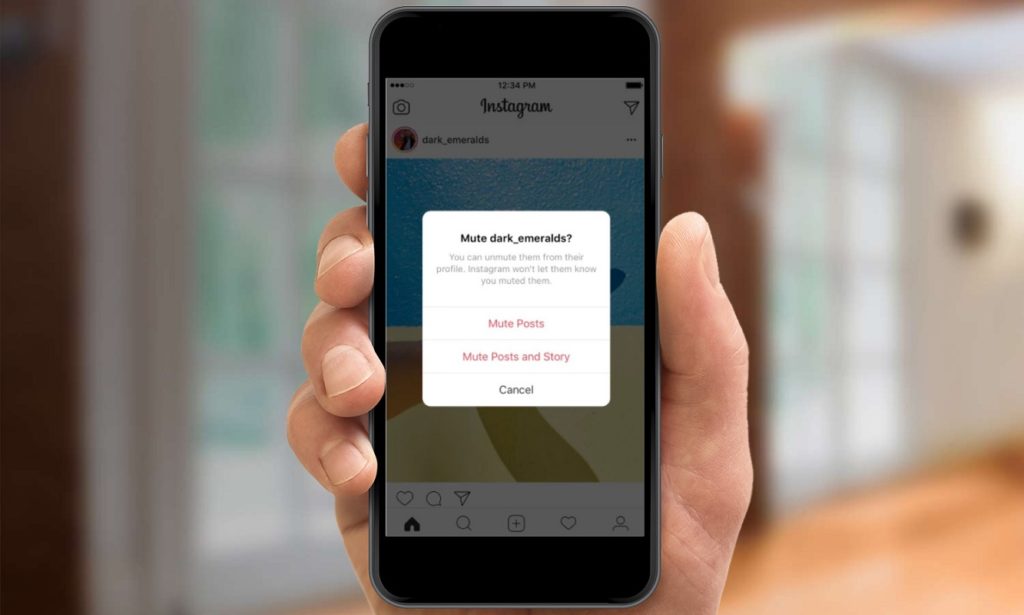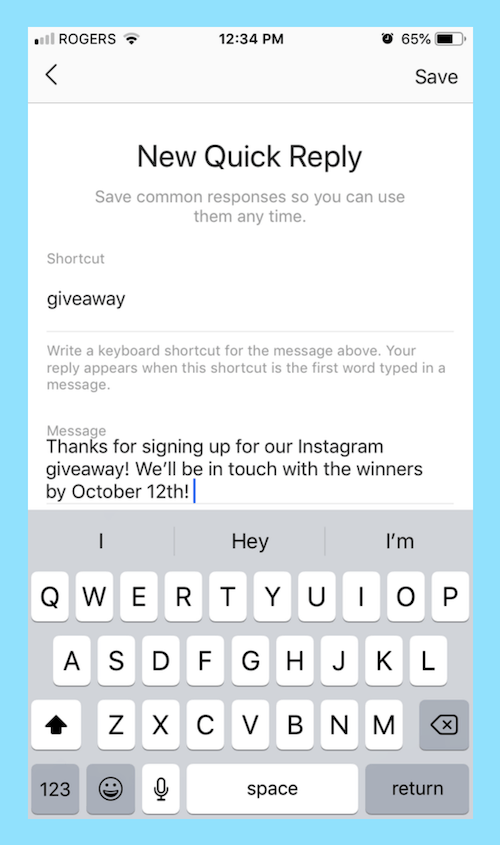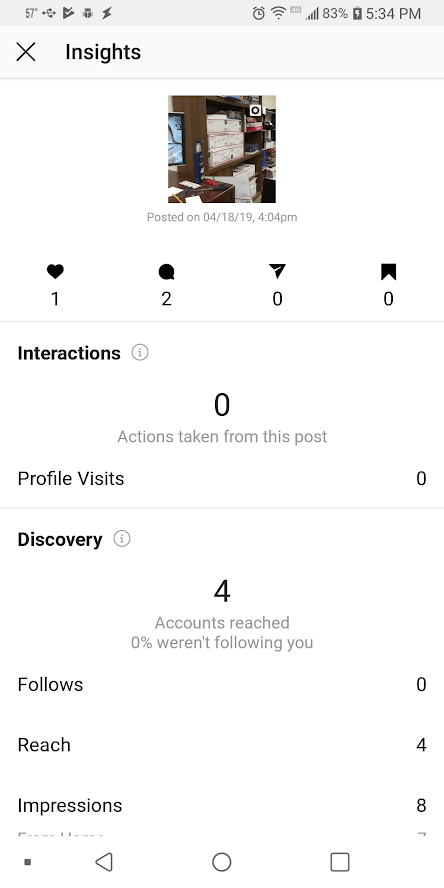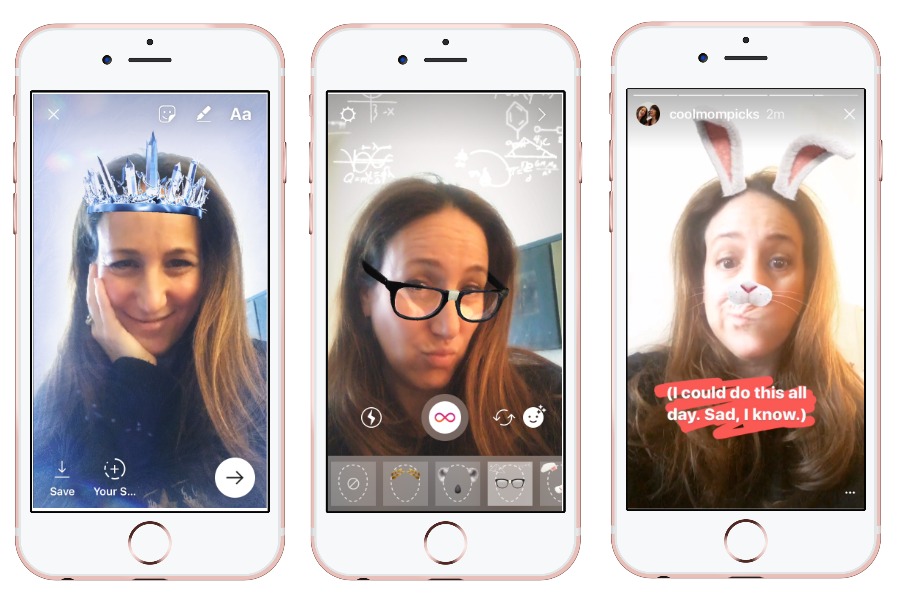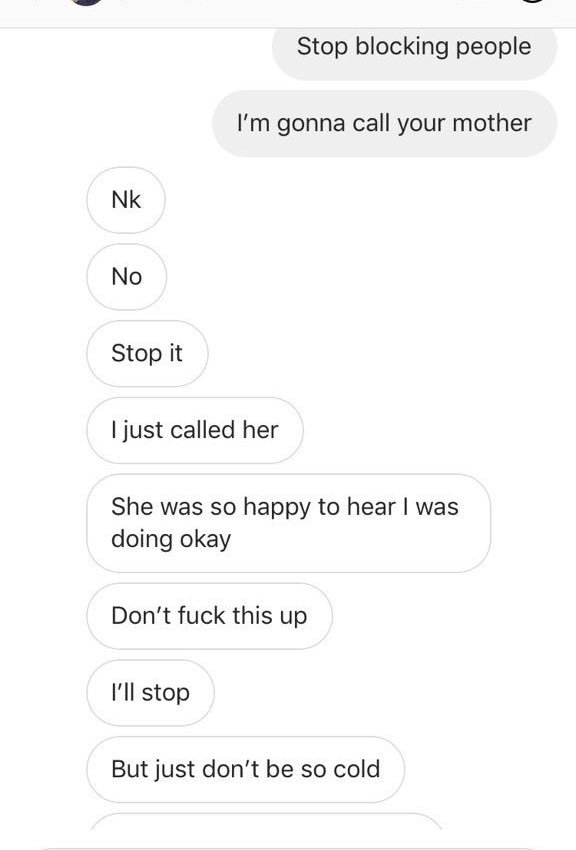How to post large videos on instagram
How to Post Longer Videos on Instagram
Instagram is a fascinating world bursting with remarkable features to create and post amazing photos and video content. Initially, Instagram was a photo-sharing app but as the demand for video content trends, it has also started to provide features to support video content as well. But with Instagram videos, you face a bottleneck of limited time duration.
Length of Instagram Videos
With various options of sharing videos, here are the time durations allowed on Instagram feed, stories, IGTV, and Reels.
For Instagram feed, you can post a video between 3 seconds to 1 minute.
One Instagram story cannot be more than 15 seconds long.
Live videos and IGTV videos can last up to 60 minutes.
Reels can be either 15 or 30 seconds.
With such limited time durations, it becomes quite frustrating when you wish to upload a video that has a longer time duration. But, how to post longer videos on Instagram by breaking out of these limitations and pour your heart out. Well, we have discovered some methods to upload longer videos on Instagram as well. Explore our suggestions and pick the ones that best suit your needs.
So, let’s get started and learn how to make the Instagram story longer without further ado.
Method 1. Upload one video directly to Instagram with several segments
Method 2. Upload videos to IGTV
Method 3. Upload videos to YouTube and embed link to Instagram
Method 1. Upload one video directly to Instagram with several segments
Although Instagram’s one story limit is 15 seconds only there is still a way to post your longer video. From inside the app just select the video that is 60 seconds long and Instagram will divide it automatically into small clips of 15 seconds each.
This will also be the case when you will use the app's camera to record your clip. But what do you do if the video you want to upload is longer than 60 seconds? You can trim the video using your phone's video editing feature.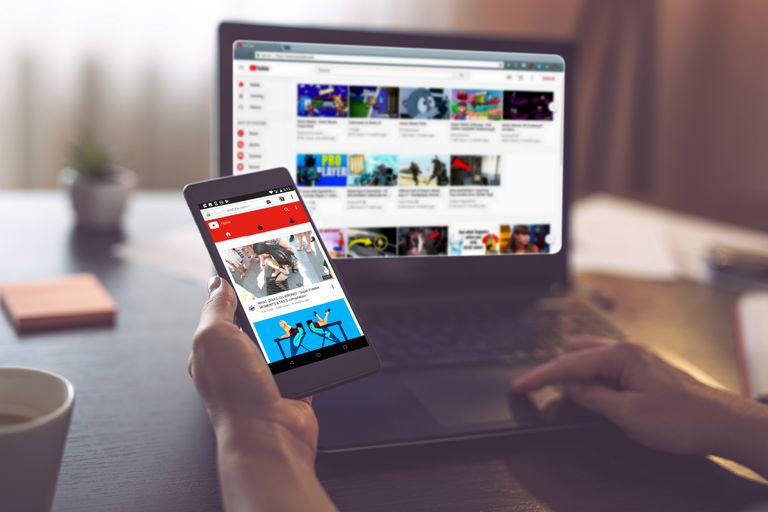 It will trim your 1-minute video into four 15 seconds clips.
It will trim your 1-minute video into four 15 seconds clips.
Then you can simply post your video to stories without any restriction.
Method 2. Upload videos to IGTV
If you wish to have your video on feed and does not disappear after 24 hours then using the IGTV option is your best bet. Here we will review how to upload your video on IGTV from your computer.
1.Open the Instagram app on your desktop.
2.Go to your profile page.
3.Click on IGTV and then on the ‘Get Started' button to create your IGTV channel.
4.Finally, click on Create Channel to publish your IGTV channel.
5.Now upload your video by clicking on the Upload button.
6.Fill in the details and click on the Post button.
Your new longer video is all set to amaze your viewers without going through any complicated procedure. Using a computer to post your video allows you to avail of more advanced editing features of desktop hence simplifying your task.
How to Upload an IGTV Video
Method 3. Upload videos to YouTube and embed link to Instagram
When you wish to bring your YouTube content to your Instagram family then follow the below guide:
Step 1: Story Thumbnail
Users with more than 10,000 followers get a special Swipe-up feature on their accounts. This allows them to post a Story which will lead to different webpages and even to YouTube page as well. Your followers will only have to swipe up to reach your YouTube page.
Just make sure that you use an attractive thumbnail to motivate your audience to swipe up and visit the YouTube link.
Step 2: Post the thumbnail
When you have designed an Instagram worthy thumbnail, post it to your Instagram story by following the below steps:
1. Open the app and click on the big + button. Choose the Story option here.
Choose the Story option here.
2. At the top tap on the chain icon.
3. Add your URL and paste the link and tap Done.
4. Finally, select the Your Story or Close Friends option.
Bringing your YouTube content to Instagram is a straightforward task that allow you to expand your reach more. After going through our little guide of how to post a long video on an Instagram story and to share your YouTube videos link you have unlocked a new dimension of success on this trending platform.
Bonus Tip: How to Create an Excellent Instagram Story Video
If you are a content creator who is looking to create impactful Instagram stories then you need to try FlexClip the best video maker and editor in town. FlexClip is a free powerful online software that can make your task of content creation a piece of cake. It is filled with rich video editing tools and a customizable yet attractive Instagram story video template.
Create a Video View Templates
Key Features of FlexClip
Millions of photos, video footages, and music library
It provides access to abundant royalty-free photos and videos that you can use in all your projects, even on YouTube.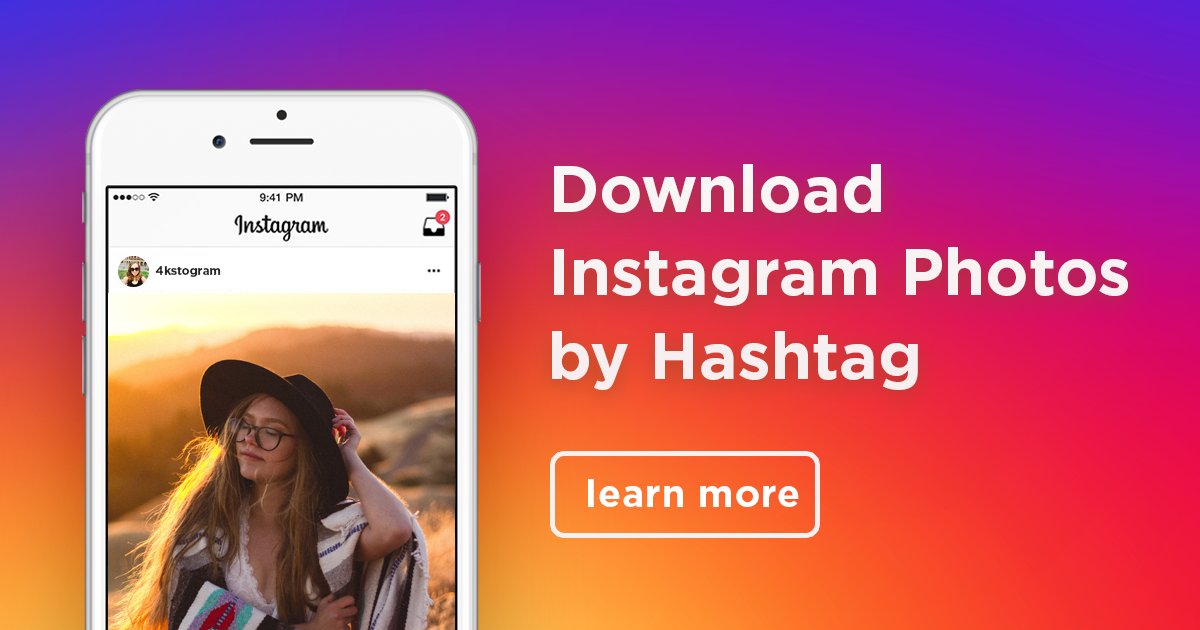
Import your material
You can bring your content to the platform and further enhance its beauty using the extensive features available on FlexClip.
More than 120 templates
The platform offer incredible templates all deigned by professional. With more than 120 video templates the fear of not finding inspiration is zero. From real estate to business, travel, fashion, shopping the templates offered are extensive and attractive.
Support varying formats
All the popular platforms require different video formats. But FlexClip allows you to be at ease and create your video according to your needs which makes it even more easier for you to create your videos for Instagram.
9:16 Portrait (Snapchat, Facebook, Instagram Stories)
1:1 Square (Instagram and Twitter feed)
Voiceover and animated widgets
To add a personal touch record a voiceover on FlexClip or add funky and cool animated widgets to your videos. The platform offers numerous options to add voices and animated widgets to your content.
The platform offers numerous options to add voices and animated widgets to your content.
Preview
Photo Blog
Use This Template
Preview
Favorite Products
Use This Template
Preview
Dancing
Use This Template
The Bottom Line
Sharing longer videos might have certain limitations but software like FlexClip has made this task extremely convenient and simple. Follow our above suggestions on how to post a long video on Instagram story and feed and don’t forget to share it with your friends as well.
FlexClip Editor /
Professional in video editing and video marketing, we’d love to give some constructive tips and tricks to help our users make fantastic videos.
How to Post a Long Video on Instagram: Reels, Stories, Feed
InstagramEgle Gerulaityte
3 min
Instagram is great for video content, but there are restrictions on the video length. This article will teach you how to share up to 10 minutes of video in one post.
This article will teach you how to share up to 10 minutes of video in one post.
Updated on October 3, 2022
Instagram has supported video content for a long time now, but they still don't give you nearly as many options as other platforms like YouTube or Facebook.
TL;DR – Use the Instagram Studio to trim your videos into shorter sections and upload them to Instagram Reels or your Feed.
One of the biggest restrictions on Instagram video content has been the length of videos you're able to post — and it's different for each video platform within Instagram.
In order of length, the restrictions are as follows:
- Instagram Stories: Videos up to 60 seconds long; all videos longer than 60 seconds can be trimmed in app.
- Instagram Reels: Videos less than 90 seconds.
- Instagram Video (aka regular Feed posts): Videos up to 10 minutes long.
You two options to post videos longer than 90 seconds on Instagram:
Option 1: Cut your video into shorter clips to share on Reels and Stories
Option 2: Upload to your Feed with Instagram Video (formally known as IGTV)
Which option should you choose, and what works best for Instagram? Let’s take a look.
Option 1: Cut Your Video into Shorter Clips
If you have a longer video that you want to post to Stories or Reels, your best bet will be to cut the video up into shorter sections:
- If it’s for an IG Story, cut the video into 60-second clips and post them one after another in the same post.
- If it's for Instagram Reels, trim your video until it's shorter than 90 seconds.
For Stories, you have the option to trim your video in Instagram before sharing to Stories, but the in-app editor is missing the precise control you'd want for trimming videos to a specific time stamp. If you want control over you own content and for the video to flow smoothly from one Story clip to the next, your best bet is to cut and edit the video yourself.
I recommend using the Kapwing Studio to cut your clips on a phone or computer.
Start by going to Kapwing.com in your phone's browser and click Get Started to enter the Studio. From there, upload your video from your phone or any online location.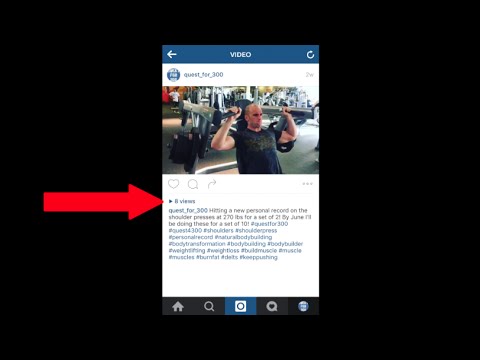
Using the Timeline, Trim, Split, and Rearrange your video until you have the perfect clip of 90 seconds or less. Tap the Export button, then the Download button, and repeat the process for each video clip you want to post!
Option 2: Upload to Your Instagram Feed
In 2018, Instagram launched a solution for longer videos: Instagram TV, or IGTV for short. They've since retired IGTV, combining existing IGTV videos with Instagram Feed videos to create Instagram Video. You can now post longer videos, up to 10 minutes, directly to your Feed.
The trick with Instagram Video, however, is to pick the right thumbnail for your video to show up in your feed. Instagram allows you to do this when posting, so just make sure you know exactly which shot from the video you want your followers to see in your feed. You can also create and upload a custom thumbnail to use.
We hope this article helps you share all of your best videos on Instagram, no matter how long they are! If you're interested in more tips and tutorials on creating great digital content, check out the Kapwing YouTube channel.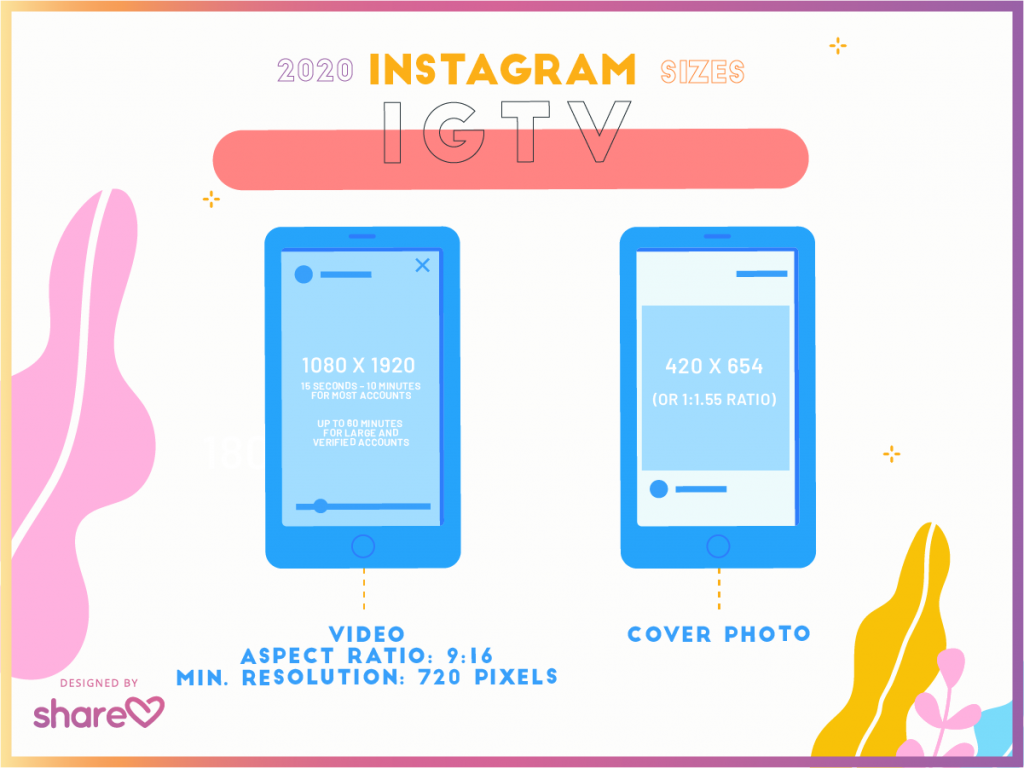 And while you're here, take a look at some related articles on editing content for Instagram:
And while you're here, take a look at some related articles on editing content for Instagram:
• How to Download Instagram Videos Online
• How to Upload Instagram Videos from a Computer
• How to Post YouTube Videos on Instagram
• How to Fit the Whole Picture on Instagram
How to post a long video on Instagram? Several ways
Contents:
- Long Instagram video
- How to upload a long video to the feed?
- How to upload a long video to Instagram Stories?
How to post and upload a long video on Instagram to Stories and feed - we will tell you about this right now. Moreover, we offer you several working methods at once, and you choose the one that pleases your soul. So let's go figure it out like a add long videos to Instagram .
So let's go figure it out like a add long videos to Instagram .
back to content ↑
Usually, users are interested in two things - how to upload a long video to Stories and how to add it to the feed. As you probably already noticed, there are a few limitations on the social network. So, you can add a video to a regular feed, the duration of which is no more than a minute. The same is true for Stories - if you add a minute and a half video to your Stories, the service will automatically cut it to a minute and the last segment will not be published. These restrictions can be easily bypassed ... Catch a few ways.
back to the table of contents ↑
How do I upload a long video to the feed?
There are two ways to upload a long video to the feed.
The first way is to post it on IGTV and add a one-minute preview to the post. Here's what you need to do for this ..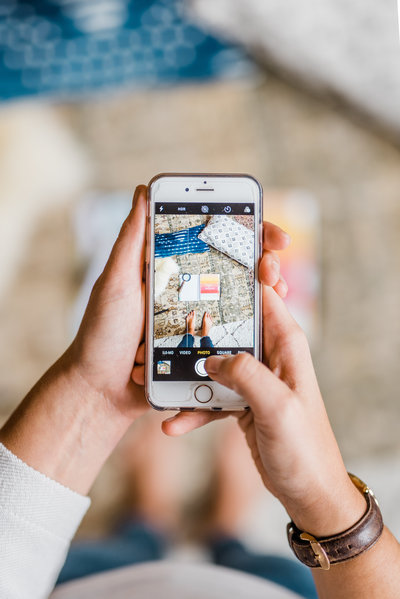 .
.
Instruction 1
- Open Instagram, using the "+" button at the bottom, select the long video you want to upload. We press "next". You will be presented with two options - "Short Video" and "Long Video". If you want to upload a long video to the feed, then use the "Long Video" option. The service will automatically cut a minute of the video and publish it in your feed, and then you will be asked to watch the video in its entirety on IGTV. It turns out that the feed shows a minute preview of the video with the ability to view it further.
- If you select "Short video", then Instagram itself will simply cut a minute of the video and not a second more, and then publish it. In this case, no one will be able to watch the end of your video.
I personally like the "Long Video" option because it saves the length of your video, plus you can choose a beautiful frame for the video cover to appear in your Feed post.
The second way is to cut your video into several equal pieces no longer than a minute long and publish them in a post in the feed in the form of a carousel.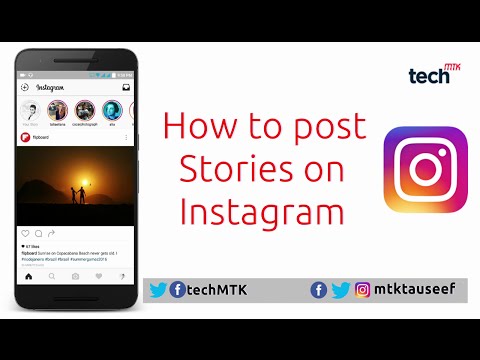
Instruction 2
- To do this, download the Story Split - Video Splitter app first. It's free.
- Next, add your video (let's say it's 5 minutes long) to this application. Press the NEXT button.
- Next, you will see a screen where the duration of the video is written, you can set the length of the video segment, on the right you can immediately see how many segments will be output. You can also choose the recording quality. Since the video does not fit more than a minute into the tape, you can simply set the duration of the segments to 60 seconds. And then press the CONTINUE button.
- The program will start cutting the long video and five new video pieces will appear in your gallery. All you have to do is add them all in the correct order to the carousel in your Instagram feed and, voila, you were able to upload a long video to your Instagram feed.
back to content ↑
How to upload a long video to Instagram Stories?
Now let's look at two ways to post a long video on Instagram Stories .
The first way - it also involves the use of Instruction 2, which we wrote above. With Story Split - Video Splitter app you will have to cut your long video into 15 seconds long or one minute long pieces. Explain why! Because one story on Instagram is 15 seconds. That is, you will simply publish all these 15-second videos in the correct order.
Either cut a minute-long video and upload several minute-long videos to Stories one by one.
The second method assumes the same scheme, but using the applications that you have. Usually everyone has an InShot video editor on their phone, for example. Just upload the video there, split it into two or more parts lasting no more than a minute, and then save each. After that, in the correct order, we upload a long video to Stories.
Well, now you know how Upload a long video to Stories Instagram and feed.
The channel with the best discounts on equipment is here. Promotions, promo codes, sales.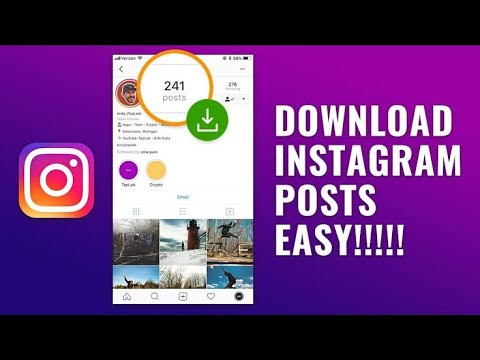 New discounts every day.
New discounts every day.
Sign up soon!
Author: Apple JuiceG+
Found an error, please select the text and press Ctrl+Enter .
Comments
Tags: Instagram
How to upload a video to Instagram more than 1 minute, IGTV 15-60 min
October 13 Social media instructions
Contents:
Instagram has a limit on the size of uploaded videos. Users cannot post videos longer than 60 seconds. But there are 3 ways to get around this limitation and publish files up to 60 minutes!
MUSTHAVE services for your Instagram!
TapLike - Instagram promotion.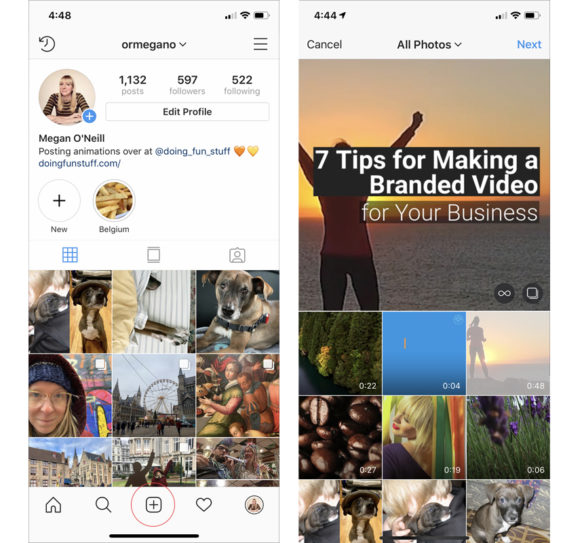 Buying followers, likes, story views, comments. Quality Audience! 100% service safety guarantee!
Buying followers, likes, story views, comments. Quality Audience! 100% service safety guarantee!
Instahero - instant cleaning of Instagram account from bots! Do a profile analysis for free!
- Carousel cutting
- Post video to IGTV from phone
- Post video to IGTV from PC
Method 1. Add video to IGTV
This method is suitable for posting videos up to 15 minutes from a mobile device. And up to 60 minutes if you're uploading videos from a PC.
Before publishing on IGTV, it is recommended to create a special channel:
- Go to Instagram and log in.
- Go to My Page by clicking the IGTV icon.
- A "+" icon will be displayed at the top of the page that opens. By selecting a function, the user will be able to create a channel.
A feature to quickly upload video files to Instagram and Facebook will become available.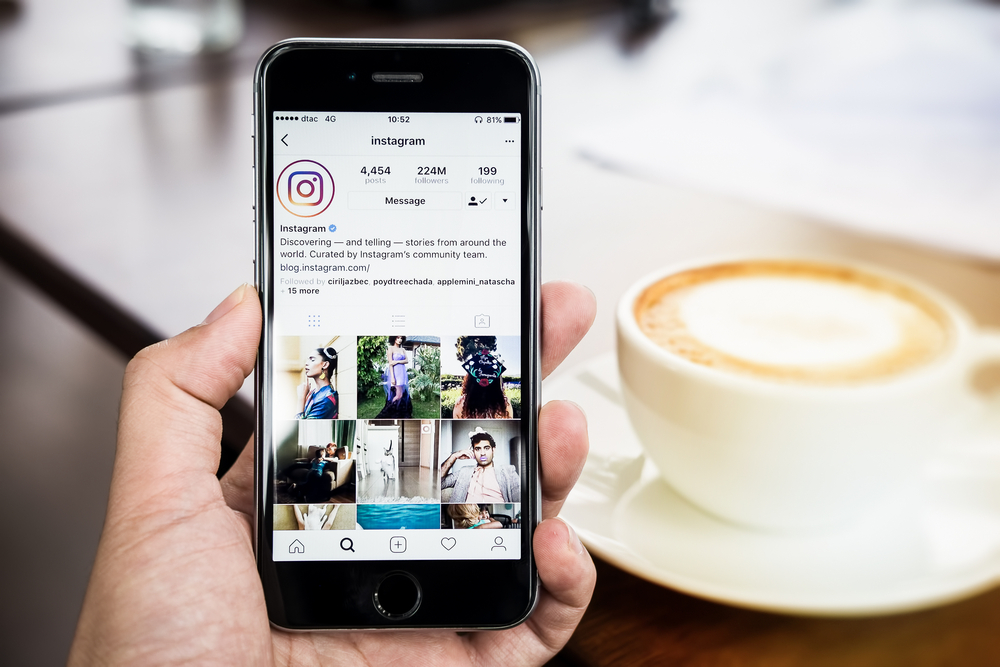
What is IGTV?
We made a very detailed guide to IGTV here in this article! If you want to understand YouTube from Instagram, be sure to read :)
IGTV is a full-fledged video hosting from Instagram, it has all the possible functions for working with videos:
- publish/delete files;
- download cover video separately;
- change video title, description;
- save files to favorites;
- follow the statistics: views, comments left and likes.
How to upload a long video to Instagram IGTV via PC, up to 60 minutes
Instructions for publishing from PC:
- Go to the official website of the social network, and go through authorization or registration.
- Go to the user profile and then select the IGTV icon
- The page that opens will display the message "Upload video"
- Select "Download", and then specify the path to the directory with the desired file.

- Specify the cover, title and description of the video.
- Once uploaded, the file will be published to IGTV.
Download via mobile application, video up to 15 minutes
Instructions for downloading from mobile phone:
- Go to the Instagram application and go through authorization.
- In the upper right corner of the main page, go to IGTV.
- Tap the plus icon and then select a file
- Add name, description, etc.
- Choose a post type: Instagram and/or Facebook
- Click on Share.
Method 2 - cut the video for the carousel
Another way to post a video to Instagram is to simply cut it into segments up to 1 minute long. We publish these segments in a gallery (a slider with several photos or videos inside one Instagram post).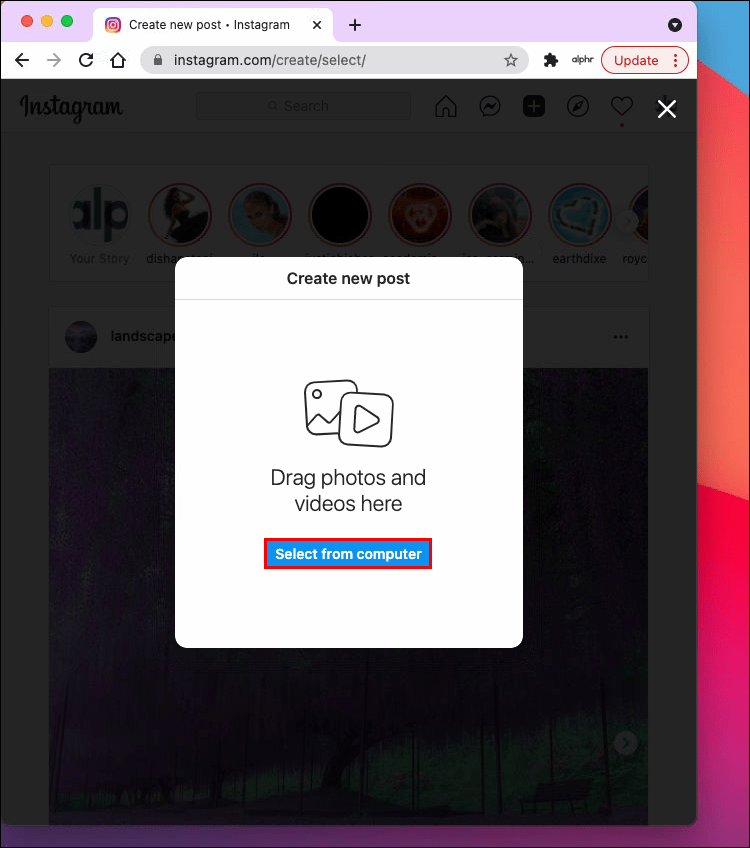
- Log in.
- Create Publication.
- Select the Add Multiple option, and then highlight the parts of the file you want to upload.
- Click "Share" at the end.
It is recommended that you copy the original video beforehand, saving the entire file. There is a possibility that one of the parts of the file will be lost in the application.
How to cut a video into parts?
Any video editor can be used. For example, I love the InShot app - it's available on both IOS and Android.
How to cut video for Instagram carousel in InShot:
- Install, run.
- select the "Create project" function;
- in the window that opens, specify the file in the device gallery that you want to publish;
- Select the "Crop" tool, and then set the desired duration;
- Click "Save".
Then we can add the video again, cut another piece and save.
Or return to the draft of the original video in the INSHOT program, undo the last deletion action (the “Back” arrow in the tools), trim and save another piece.
Video sizes and resolutions
For IGTV
Official video requirements for IGTV can be found in Facebook help. We will publish a link to the official source, since the requirements change periodically along with Instagram updates.
- Aspect ratio - vertical 9:16 or horizontal video 16:9 video
- Format: mp4
- Minimum FPS (frames per second) - 30 fps
- The maximum weight of a file up to 10 minutes is 650 MB, a file up to 60 minutes is 3.6 GB.
- There are no specific authorization requirements.
The IGTV video cover size is 420 x 654 pixels.
For Instagram post, carousel
You can upload square (from 600 x 600), horizontal (from 600 x 315) pixels, or vertical (from 600 x 750) orientation. The size is not more than 4 GB.