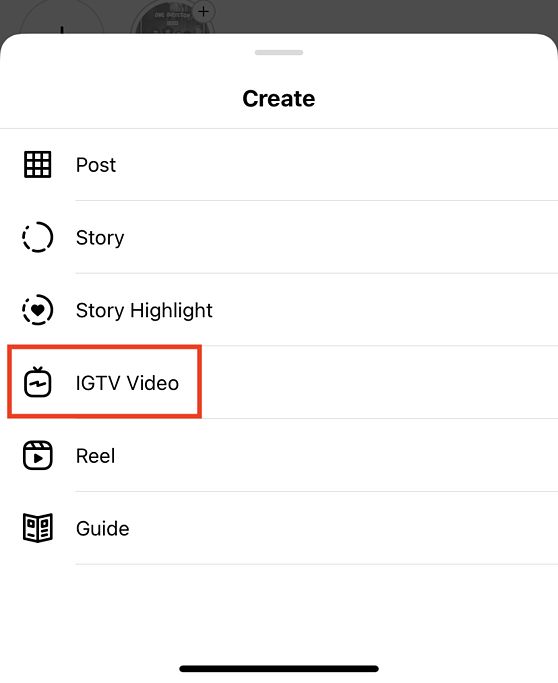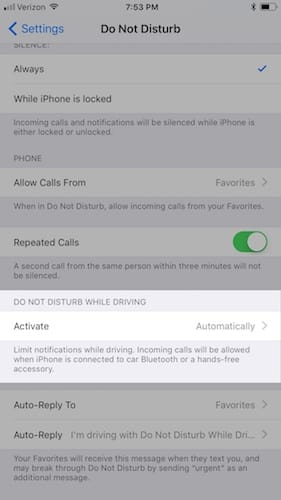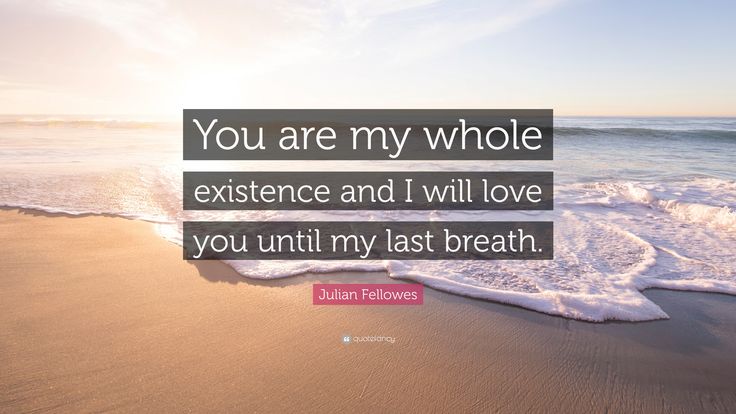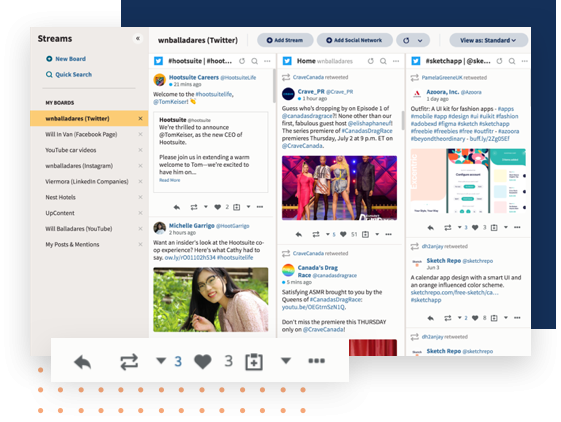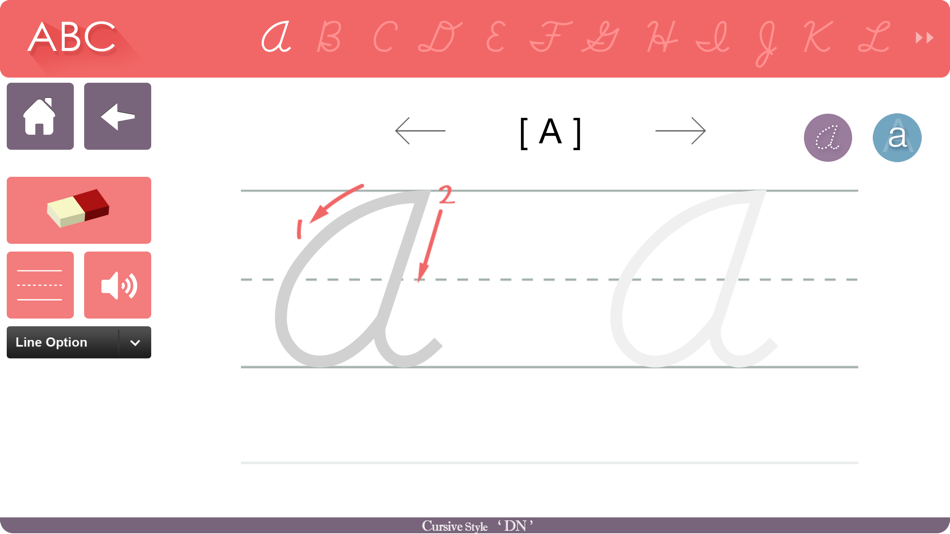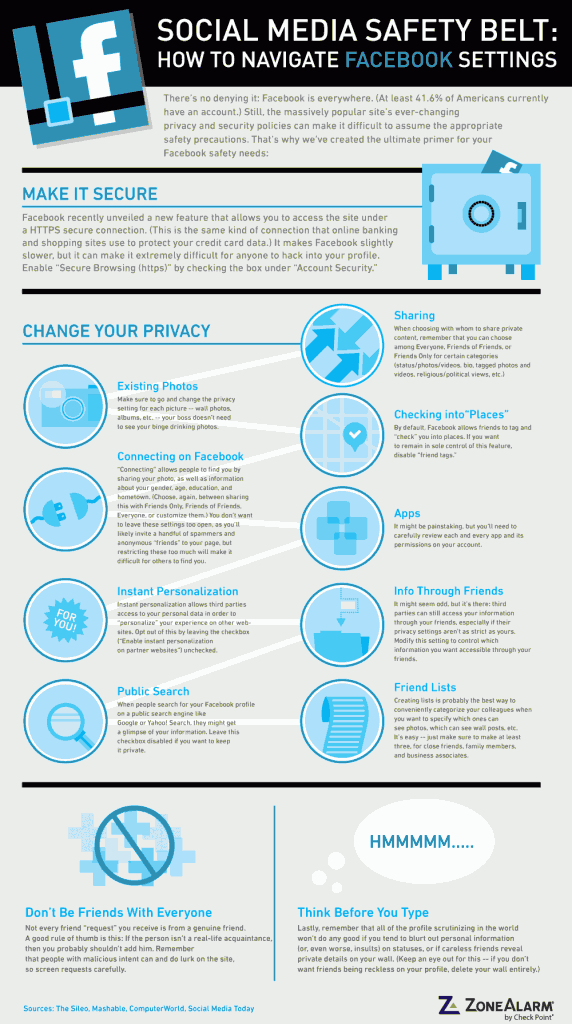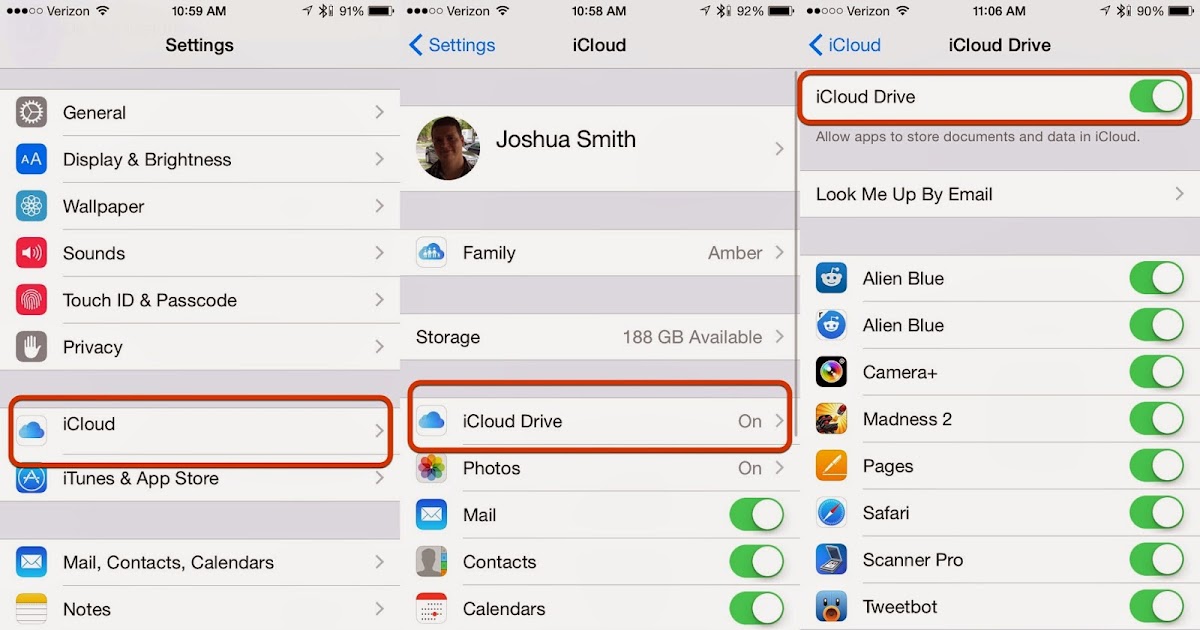How to post igtv on instagram story
How to add a link to your Instagram Story, post, or IGTV video
The number of things you can do on Instagram has grown exponentially since the app was launched in 2010. You can add a GIF of Taylor Swift winking to your Story, do a live Q&A with your followers, and even curate your grid to be one giant photo.
But the one thing that seems to still elude Instagram users is URLs.
Adding links to your Instagram used to be impossible, and even now, it requires a little maneuvering (or a lot of followers). But by the time you finish this guide, you’ll know everything you need to know about how to add a link to your Instagram Story or post.
How to add a link to Instagram Story
For years, the only place to share a link on Instagram was in your bio, which led to the ever-common caption-ending phrase “link in bio.”
Thankfully, Instagram has caught on to the need for easy URL placement and, in 2017, made it possible for some (though not all) accounts to add links to their Stories. If you have access to this feature, here’s how you use it:
- Open your Instagram app.
- Press the Story Camera at the top-left corner of the screen.
- Upload a photo or video or take one using the Story Camera.
- Press the chain link icon at the top of the screen.
- Enter the link.
- Press Done.
- Share your Story.
Once your Story is posted, people will be able to visit the link by swiping up on your Story.
Who can put a link on their Instagram Story?
As stated before, not everyone has access to the URL feature in their Instagram Stories. You earn the right to Story Links by meeting the following requirements:
- You have over 10,000 followers.
- Your account is verified.
There’s no real method for getting a verified account (other than requesting the coveted Verified Badge), so the only real way to earn this feature is by growing your followers — or by using what seems to be the only workaround.
How to get the swipe-up feature on Instagram without 10k followers
Fortunately, there is one trick that allows you to get the coveted “swipe-up” feature without accumulating 10,000 followers. Unfortunately, you have to pay for it.
When you create a paid Story Ad, it comes with an option to add a link no matter what your follower count is.
Here’s how to create an Instagram Story ad:
- Open Instagram and post the content you want to promote to your Story.
- Press your profile picture to access that Story.
- Tap the three horizontal dots at the bottom-right corner of the screen.
- Then tap Promote.
- Next, press Edit underneath the Your Website option.
- Delete the link to your website.
- Add the new link you want.
- Press Done.
- Fill in the rest of the details for your ad.
- Press Create Promotion.
Story ads can cost anywhere from $1 for one day to $1,000 for 30 days. It all depends on the parameters you set for the budget and duration.
It all depends on the parameters you set for the budget and duration.
At this time, this is the only way to get Story Links without meeting the verified account or 10,000 followers requirement.
How to put an IGTV link on your Instagram Story
There is one other way to get a URL link on your Instagram Story, and that’s by posting an IGTV video, also known as Instagram TV. In order to share an IGTV link to your Stories, you need to have at least one video posted on IGTV.
- Open Instagram.
- Press the Instagram Camera button at the top-left of the screen.
- Take a photo or video in the camera or upload a photo or video.
- Press the link icon at the top of the screen.
- Press +IGTV Video.
- Select the video you want to link to.
- Press Preview.
- Press Done.
Doing this will link your Story to your IGTV video, and people will be able to swipe up to access it for the 24 hours your Story is live.
How to add a link to an Instagram post
Outside of linking to Instagram Stories and adding a website URL to your bio, posts are the only other area on the platform where you might want to add a link. Unfortunately, it’s even trickier to add a link to a post.
Unfortunately, it’s even trickier to add a link to a post.
Can you add a link to a post natively?
Yes and no. You can add a link to a caption on a post — but no one will be able to click it. So if someone wanted to visit the URL you added, they would have to copy and paste it into their phone’s web browser. It’s possible, but it’s a hassle.
That is why many people utilize the link option available in your bio. After adding the desired link to their bio, they simply tell their users where to access the URL by ending their post’s caption with “link in bio.”
Here’s how to update your Instagram bio link:
- Open Instagram.
- Press the person icon at the bottom-right corner of the screen to access your profile.
- Press Edit Profile.
- Delete your old URL.
- Add your new one.
- Press Done.
You can update your bio link as many times and as often as you’d like.
How to add a call to action link to an Instagram post
The only other way to add a link to an Instagram post is by paying to promote it. Once you’ve decided to promote a post, you get the option to add a call to action link, which you can use to direct your followers to any (approved) site of your choosing.
Once you’ve decided to promote a post, you get the option to add a call to action link, which you can use to direct your followers to any (approved) site of your choosing.
Here’s how to promote an Instagram post:
- Open Instagram.
- Press the person icon at the bottom-right corner of the screen to access your profile.
- Locate and press the post you want to promote.
- Tap Promote.
- Press Edit underneath the Your Website option.
- Delete the link to your website.
- Add the new link you want.
- Press Done.
- Fill in the rest of the details for your ad.
- Finally, tap Create Promotion.
Like Story Ads, Promoted Posts can cost anywhere from $1 for one day to $1,000 for 30 days. You get to choose what you pay in the Budget and Duration tab.
Since IGTV rolled out in 2018, it has become the ultimate place to post long-form videos. However, one of the little-known facts about Instagram TV is that you can actually add clickable links to the description box.
Here’s how to add a link to an IGTV video within the Instagram app:
- Open Instagram.
- Press the magnifying glass icon at the bottom of the screen.
- Then press the IGTV button at the top-left corner of the screen.
- Tap the + sign at the top-right corner of the screen.
- Locate and select your video, which must be at least 1 minute long.
- Press Next.
- Choose your cover and press Next.
- Fill out the Title.
- Add your link to the Description box.
- Press Post.
For users to see and click on the link, they first need to click on the title of your IGTV video to display the description. From there, they can view and click any URL you’ve posted.
Instagram has come a long way in terms of allowing users to add URLs on the app. However, it’s still not the easiest feature to use. Until Instagram allows us to simply add a URL in our captions — or at least make the Stories swipe-up feature accessible to all — we hope these workarounds help you link your content properly.
This was about:
- Stories
Emily Blackwood
Writer and editor, driven by curiosity and black coffee.
How to Share IGTV Video on Instagram Story with Ease[2021]
Shanoon Cox
Aug 30, 2022• Proven solutions
Used by over a billion people worldwide, Instagram is one of the most popular social media apps of the present time. Apart from posting pictures, it also lets us post dedicated vertical-style videos under the IGTV feature. Though, there are times when users wish to share their IGTV videos as their story to promote it. Don’t worry – it is extremely simple to share your or anyone else’s IGTV video as your story. Read on and learn how to share IGTV video on Instagram story in seconds!
Why Share Your IGTV Video on Your Story?
You might not know this, but the “Story” feature on Instagram is already used by over 500 million people and the app is still trying to push it.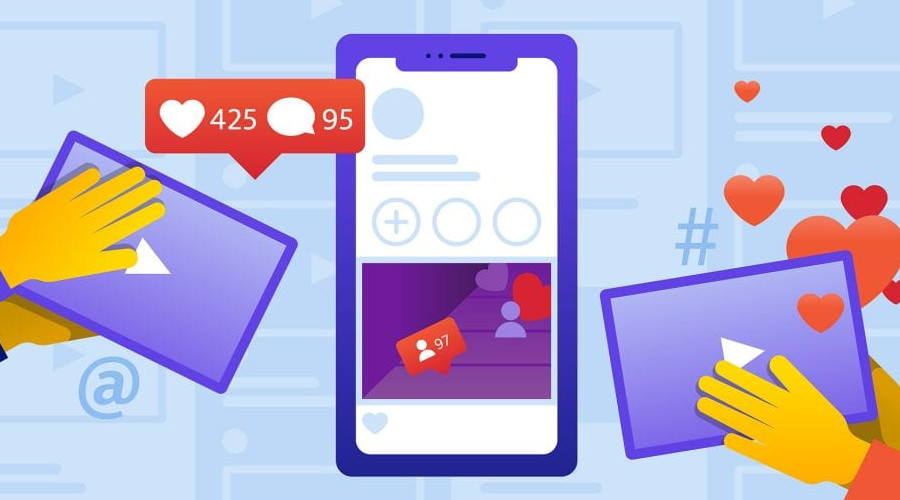 When you post a video on IGTV, chances are that it might get missed by your viewers. This is because the new Instagram algorithm only displays selective content in our feed.
When you post a video on IGTV, chances are that it might get missed by your viewers. This is because the new Instagram algorithm only displays selective content in our feed.
On the other hand, all stories posted by the accounts that we follow will be displayed on the top banner of our Instagram home. Therefore, chances are that more people would see your story instead of a regular post. By sharing your IGTV video as your story, you can easily redirect your audience and let them know about the new content that you have posted.
A Step-by-step Guide for Sharing an IGTV Video on Instagram Story
One of the best things about Instagram is that you can share almost anything on your story. If you want, you can easily share your own post or IGTV video. Besides that, if you wish to promote your friends, then you can share their IGTV video on your story as well. You can even customize it with the inbuilt markups available in the Story interface. To learn how to share IGTV video on the Instagram story, just follow these steps.
1. Select the IGTV Video to Share
To start with, you have to select what you wish to share on your Instagram story. You can visit yours or anyone else’s profile and tap on the IGTV icon. By default, it is the second icon (between your photo grid and photos of you).
This will display various IGTV videos that are posted by that account. You can tap on any video thumbnail and the content would be loaded. Once the IGTV video would start playing, you can tap on the share icon from the bottom of the screen. This is depicted by a tilted arrow icon right next to the like and comment options.
2. Add the Video to your Story
As you will tap on the share icon, you will get options to send the video to your friends or post it as your story. From the provided options, just tap on the “Add video to your story” button to continue.
This will automatically load the Instagram Story interface with the selected video.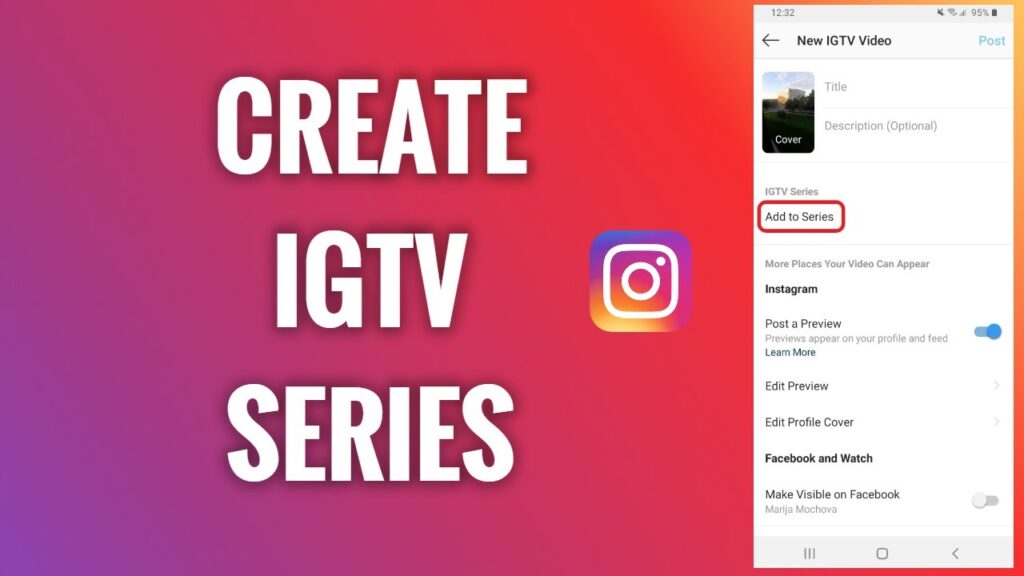 You can easily shrink or expand the video on the screen to make sure it has the right fit. Besides that, you can also use the inbuilt features of the Story to add comments, texts, stickers, and so on.
You can easily shrink or expand the video on the screen to make sure it has the right fit. Besides that, you can also use the inbuilt features of the Story to add comments, texts, stickers, and so on.
3. Post IGTV video as your Story
Once you have customized your story the way you like, you can tap on the “Send” button, which is located at the bottom-right corner of the screen.
This will let you share your story with selected friends, the group of close friends, or all followers. If you wish to share it with everyone, then just tap on the “Share” button adjacent to the “Your Story” option.
That’s it! This will now share the IGTV video as your story and your followers can view it in their feed. They can just tap on the video card and would be redirected to your story to watch it entirely.
Pro Tip: Edit Your IGTV Videos before Posting
If you want to get more views on your IGTV videos and impress your audience, then consider using a video editor like Wondershare Filmora . It is a must-have desktop application for all video creators out there, having tons of inbuilt features. There are hundreds of layers, presets, and effects that you can use to come up with interesting videos. With these unique videos, you can easily grab the attention of your audience and increase their views.
It is a must-have desktop application for all video creators out there, having tons of inbuilt features. There are hundreds of layers, presets, and effects that you can use to come up with interesting videos. With these unique videos, you can easily grab the attention of your audience and increase their views.
There you go! After following this guide, you would be able to share yours (or anyone else’s) IGTV video as your story. I hope that this guide on how to share IGTV video on the Instagram story would have cleared your doubts. Also, if you wish to come up with impressive videos in less time, then just use an application like Wondershare Filmora. It is equipped with tons of features to meet the editing needs of every video creator in a hassle-free way.
Shanoon Cox
Shanoon Cox is a writer and a lover of all things video.
Follow @Shanoon Cox
CommentSuccessful!
Thank you for your comment.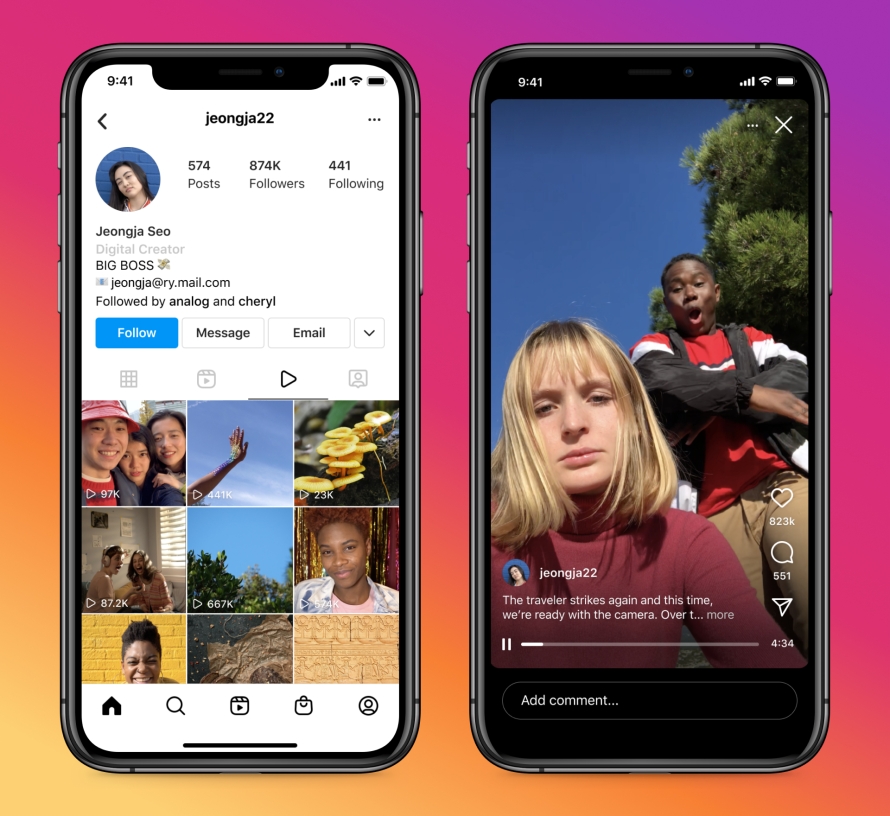 We will review it within few days.
We will review it within few days.
how to upload and add video from phone and computer
.
Instagram has created a convenient format for long IGTV videos for bloggers, stars and every ordinary person with a smartphone in their hands - Instagram TV (IGTV). These are vertical videos in Instagram Stories format. You can download and add IGTV videos from your phone or computer right away in the Instagram app, on the website in the web version of instagram.com, or by downloading the IGTV app.
At the same time, you do not need to shoot a picture at the Netflix level, but you can post ordinary vlogs. YouTube investors frowned in unison.
IGTV video on Instagram - what is it?
TV is watched less and less, and perhaps Instagram videos IGTV want to replace your plasma on the wall. Directly on Instagram, we have the ability to add long videos.![]() Another tool for promoting on Instagram and increasing coverage!
Another tool for promoting on Instagram and increasing coverage!
Even cheat services already offer IGTV video views.
What is IGTV and how is it different from Instagram Stories and Live? IGTV videos of a similar format are vertical. But these videos need to be made in advance and then uploaded to IGTV. But there is scrolling back and forth while viewing. Duration - from 60 seconds to 15 minutes (for downloading from a phone) and no longer than an hour (if done from a computer).
.
IGTV videos can also be liked and commented, they have statistics (if you make a business account or an author account). And in the description, you can add a clickable link to an external site.
Any Instagram account (regardless of the number of followers) in Stories can add a link to an IGTV video. And you can put a preview in the feed with a link to the full IGTV video.
Video size, format and duration for uploading to IGTV
Not any video can be uploaded to IGTV, it must fit the format.
IGTV video sizes and format
The most popular format in Stories is vertical. You can also upload horizontal video to IGTV - while watching, you can turn the screen over and it will unfold (just like on Youtube). If you shoot and upload videos from your phone, then you don’t need to think too much - when uploading a video to IGTV (detailed instructions below), you will open a gallery and it will contain only those videos that are suitable in length and size.
IGTV video size:
Aspect ratio:
- 9:16 vertical videos
- 16:9 horizontal videos
Video size ("weight"):
- 1-10 min.: 650MB maximum
- 10-60 min: 3.6GB maximum
File format: .mp4
IGTV video duration:
- download from phone: 1-15 min. (file size up to 3.6 GB)
- download from computer (web version of instagram.
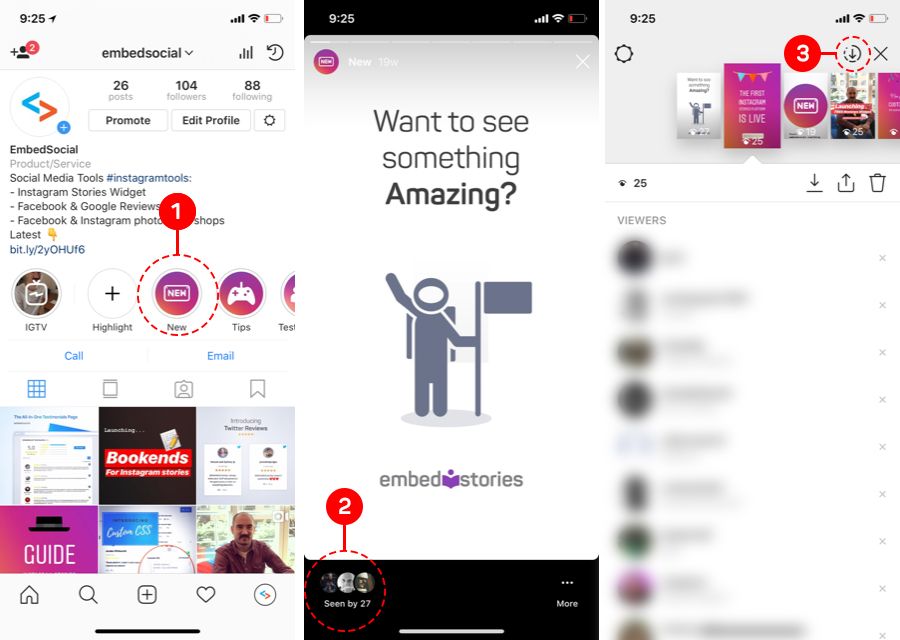 com): up to 60 min.
com): up to 60 min.
How to upload and post IGTV videos to Instagram
There are three ways to upload videos from 60 seconds to IGTV:
- in the Instagram app (from phone)
- via instagram.com web version (from computer)
- on IGTV app (from phone)
How to add IGTV video to Instagram from your phone
You can add IGTV video on your phone without downloading additional applications.
The first way to download IGTV from your phone
Log into your account on your phone, press the plus at the bottom in the middle. Choose the video you want (in IGTV, only longer than 60 seconds is suitable). Click next.
If you select "short video", your video will be cut to 60 seconds and appear as a normal video in the feed. For the video to fully load on IGTV, select Long Video.
Choose a cover either from the frames of the video, or click "Add content from the camera roll" and you can upload a suitable photo from the gallery.
Write a title and description for the video. You can add an active link to an external site in the description.
If you leave the 'Publish Preview' switch checked, the first 60 seconds of the video will appear in your feed with a link to the full video.
Here you can edit which part of the video will be shown in the feed ("Edit preview") and crop the cover ("Edit cover") .
In advanced settings, you can also enable automatically generated subtitles.
The second way to download IGTV from your phone
Go to your Instagram account, click the plus sign on the top left. Choose "IGTV Video". Then everything is as in the screenshots above.
You can view uploaded IGTV videos in your Instagram account.
How do I add a link to an IGTV video in Stories?
Shooting or uploading Stories. Click on the "Link" icon at the top.
Click "IGTV Video".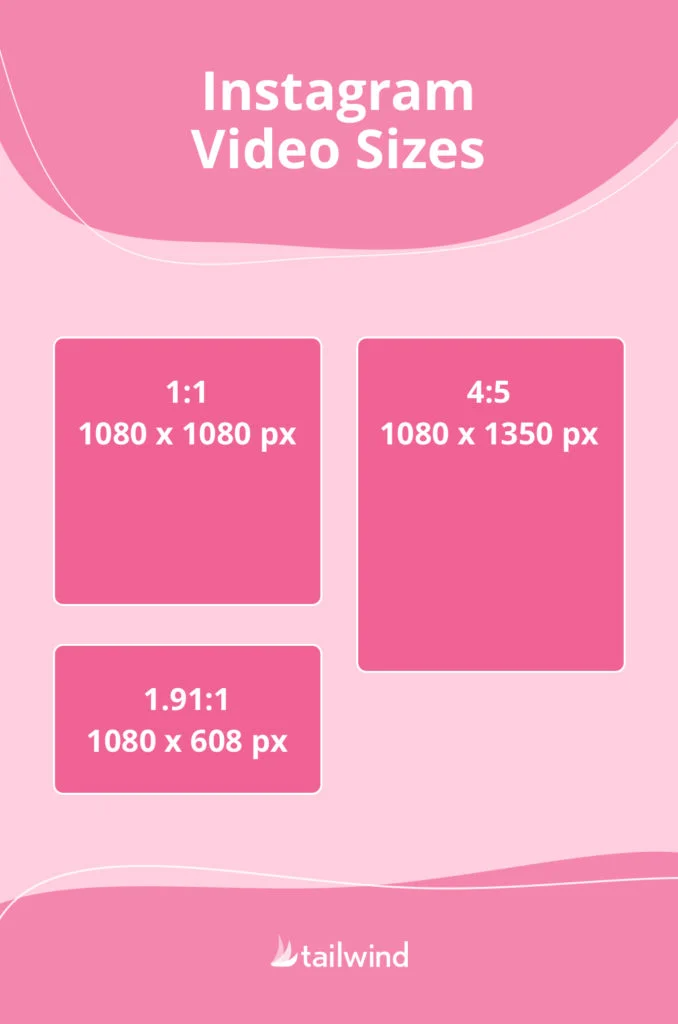 Choose what you need. Click "Done" in the upper right corner. You can add text or a GIF with an arrow at the top.
Choose what you need. Click "Done" in the upper right corner. You can add text or a GIF with an arrow at the top.
When watching this Story, followers will be able to swipe up and go to the IGTV video you linked to.
How to post videos on the IGTV app on Instagram
We recommend downloading this app if you often watch and post IGTV videos.
Download the IGTV app
👉 download in the AppStore
👉 download in Google Play
Open IGTV, click "Continue as"
Three sections at the top: subscriptions, popular, history (these sections do not appear for everyone). History - those IGTV videos that you have watched before.
To upload a video in the IGTV app, click the plus on the top right, allow access to your photos and videos.
Video that matches the length, size and format will be available for download, the rest will not.
Choose a video, you can watch it. Click "Next" on the top right.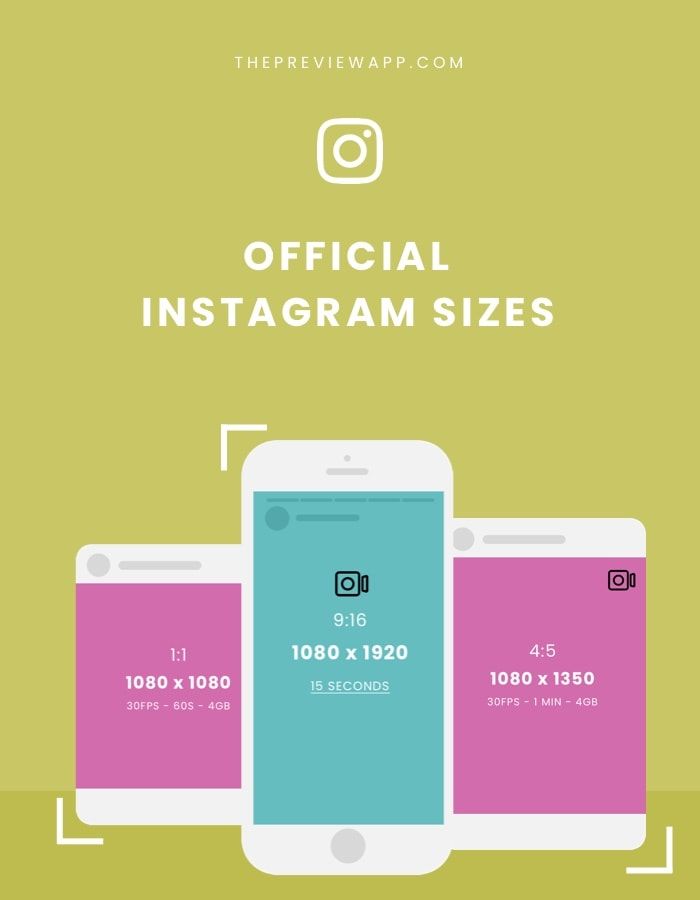 Choose a cover either from the frames of the video, or click "Add content from the camera roll" and select the appropriate photo from the gallery.
Choose a cover either from the frames of the video, or click "Add content from the camera roll" and select the appropriate photo from the gallery.
Write a title and description for the video. You can add an active link to an external site in the description.
If you leave the 'Publish Preview' switch checked, the first 60 seconds of the video will appear in your feed with a link to the full video. You can edit a segment of an IGTV video for feed preview and crop the cover.
After downloading the IGTV video preview, you can upload it to Stories .
You can view uploaded IGTV videos in your Instagram account.
How to download and watch IGTV on Instagram on a computer
You can also watch and upload IGTV videos to your account from a computer.
- Go to the web version of instagram.com, log in to your account. To the right of "Publication" you will see "IGTV" (see screenshot below).
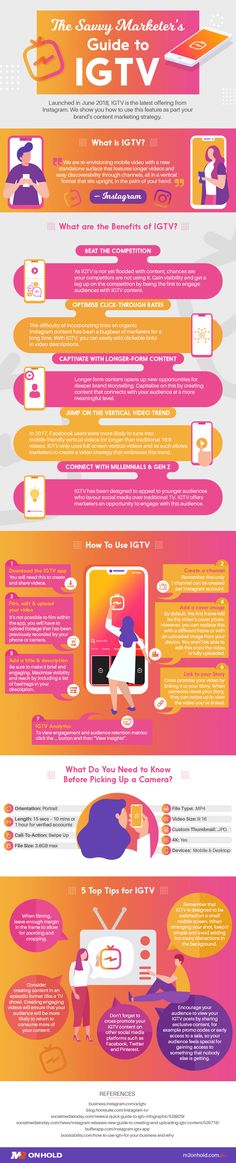 Click on the video and watch. So you can watch IGTV from a computer and in your account, and in any other.
Click on the video and watch. So you can watch IGTV from a computer and in your account, and in any other.
- To upload a video to IGTV from a computer, in your account, click the blue "Upload" button on the right. You will be redirected to the download page, where everything is clear without words 🙂 Do not close the page during the download. In the Description window, you can insert an active clickable link to an external site.
IGTV statistics on Instagram
You can view statistics for your videos uploaded to IGTV. Moreover, the number of views (this is everyone who watched longer than 3 seconds), likes and comments will be seen by everyone. But only you will have access to the "Average Audience Retention Percentage" (how long it was watched on average).
To view IGTV stats:
Open the desired video. Below you see the number of views and comments. Click on "Views" and you will see views and likes. Click on "Comments" and you will see them.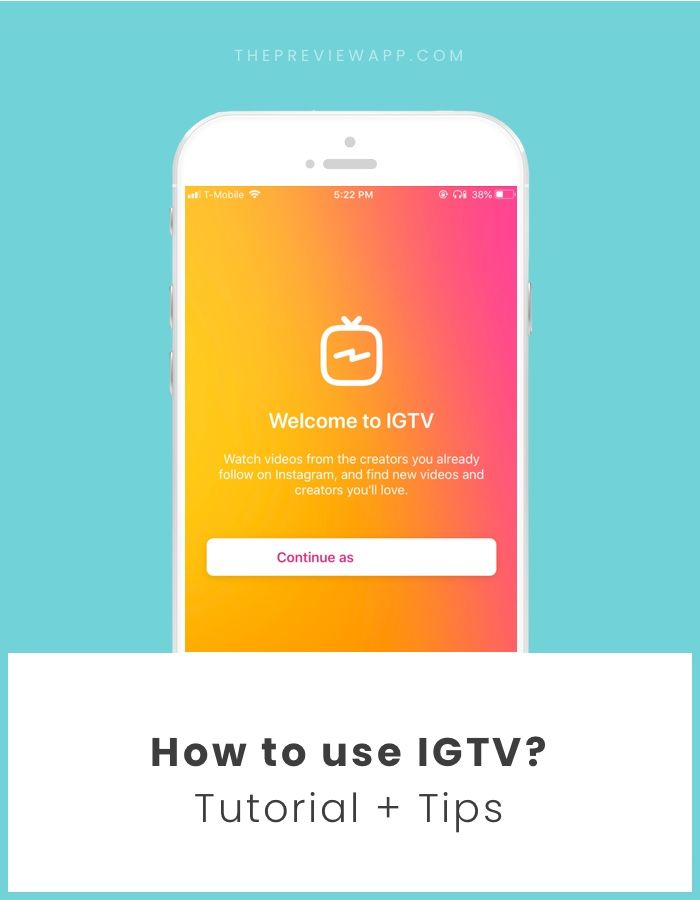
If you click on the three dots at the bottom of the screen, you can delete the video, copy the link to it, change the title and description, tag a business partner (video sponsor, for example) or view Statistics.
Notifications about likes and comments on the video will be in the same place as all other notifications.
Instagram is already planning to monetize IGTV videos. Video creators will receive 55% of ad revenue. So Instagram wants to encourage creators to add more IGTV videos and encourage the development of this format.
Uploading and adding IGTV videos to Instagram from both your phone and computer is quite simple. And the format of the video shot vertically on the phone is perfect. To prevent subscribers from missing it, add a preview to the feed and a link to the full video in Instagram Stories. Use IGTV to promote your account - it is long videos that will help you get even closer to your followers and even make money on official Instagram ads in the future.
How to upload video to IGTV
In June 2018, Instagram announced the launch of IGTV, redesigned it in April 2020, and added automatic subtitles in September 2020. The constant evolution of IGTV only highlights its growing popularity and importance in the follower engagement process. Let's look at how to add video to IGTV from your phone and computer, how to enable automatic subtitles, and also offer 9 ideas for your content on IGTV.
Our products help you optimize your social media experience
Learn more
4
and improve your accounts
with deep analytics
accounts with deep analytics
Firstly, you cannot shoot videos on IGTV, for this you must first shoot a video on your phone or camera. You can upload videos in both horizontal and vertical formats. Secondly, the length of the video for IGTV uploaded from a mobile phone must be between 1 and 15 minutes. If from a computer - up to 60 minutes.
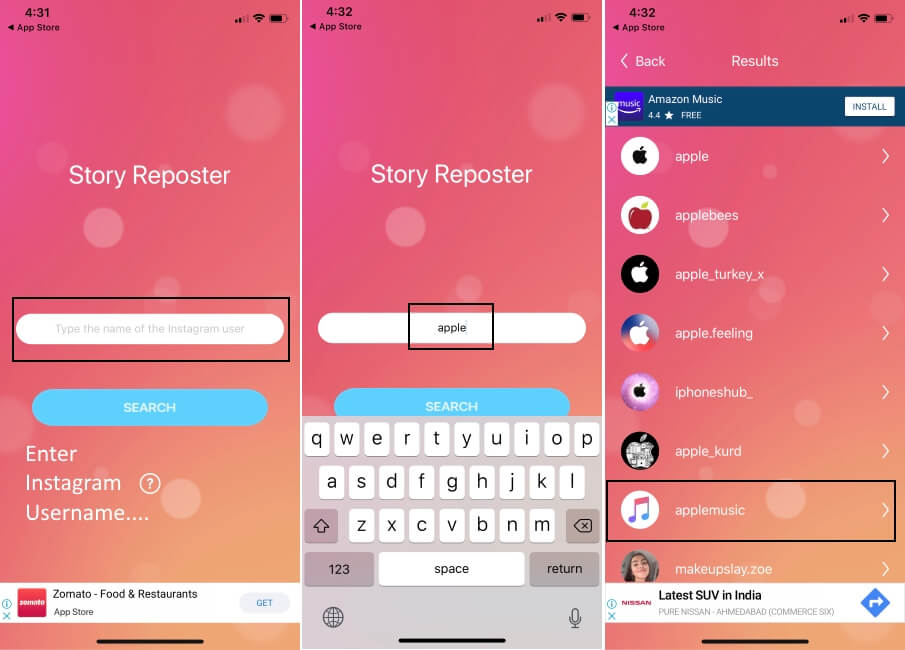 You can choose a cover for the video from a fragment of the video or upload a photo separately. We talked about technical recommendations in more detail in our article - What videos can be uploaded to Instagram.
You can choose a cover for the video from a fragment of the video or upload a photo separately. We talked about technical recommendations in more detail in our article - What videos can be uploaded to Instagram. The title of video should briefly convey the meaning of the video or intrigue with an interesting question. The optimal title length is up to 30 characters. In the description, open the topic, highlight the questions that will appear in the video.
To reach as many people as possible, post a video to your feed (we'll show you how to do it a little later) and optionally include video display on IGTV on your Facebook page. To do this, you need to link your account to a Facebook page, how to do this is described in the article How to link and unlink Instagram to a Facebook page.
How to add a video to IGTV from your phone
In the upper left corner, click on the plus icon and select "IGTV Video". Or, on the bottom panel, click on the plus icon and upload a video from the smartphone gallery and select "Long video". Add cover art from your smartphone gallery or select a still image from an uploaded video. Come up with a title and description for the video, add hashtags.
Or, on the bottom panel, click on the plus icon and upload a video from the smartphone gallery and select "Long video". Add cover art from your smartphone gallery or select a still image from an uploaded video. Come up with a title and description for the video, add hashtags.
To reach as many people as possible, enable "Publish preview" - the first 15 seconds of the video will be published in the Instagram feed. Turn on "Show on Facebook" to add the video to your Facebook Page (for this, your Instagram account must be linked to a Facebook Page).
If you want to add subtitles, click "Advanced settings" and turn on "Auto generated captions". Instagram rolls out this feature gradually, so it is only available in the app and not yet for all users.
If the video consists of several parts, select the "Add Series" function. Come up with a title for the show and a description. You can also add previously downloaded videos to the "Series". The convenience of this option is that when watching a video, a mark is added, by clicking on which the user goes to a separate tab with videos on this topic. If you do not want to post videos in series format, then just skip this step.
The convenience of this option is that when watching a video, a mark is added, by clicking on which the user goes to a separate tab with videos on this topic. If you do not want to post videos in series format, then just skip this step.
How to add video to IGTV from computer
If you want to upload videos up to 60 minutes, use the web version of Instagram. Go to Instagram.com and go to your profile. Click on IGTV (between the tabs with your posts and tags). Download the video. Select a cover and add a title with a description. Upload the video and cover in JPG or PNG format (minimum resolution 492 x 762 pixels). Add a title with a description.
If you want the video to appear in your feed, check the "Publish preview" checkbox. Check the "IGTV and Facebook Page" checkbox if you want to post the video to Facebook as well (for this, your Instagram account must be linked to a Facebook Page). Automatic subtitles are not yet available on the web version.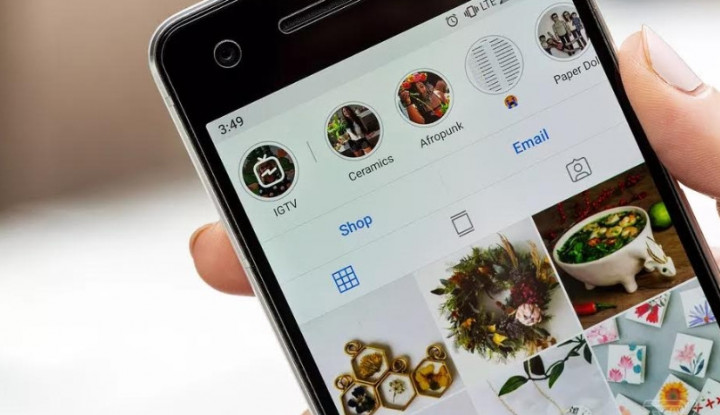
IGTV Content Ideas
Stories have been gaining momentum for quite some time, but now they have become one of the most popular types of content on Instagram. How promising IGTV is as well is difficult to judge, but if you need reviews, viral or educational videos to attract and retain customers, then you should include IGTV in your content plan.
Your own show. Cooking recipes, music show, business coaching, educational guide.
Vlog. You can shoot a vlog or travel video, blog about beauty (make up, nail, beauty treatments, fitness exercises, etc.).
Reviews and guide. This type of content can be linked to almost every topic: a review of technology, a new arrival of goods (for example, for a showroom), a review of cosmetics, new movies, games, and more. Guidelines for using a product or ordering a service.
Humor and challenge.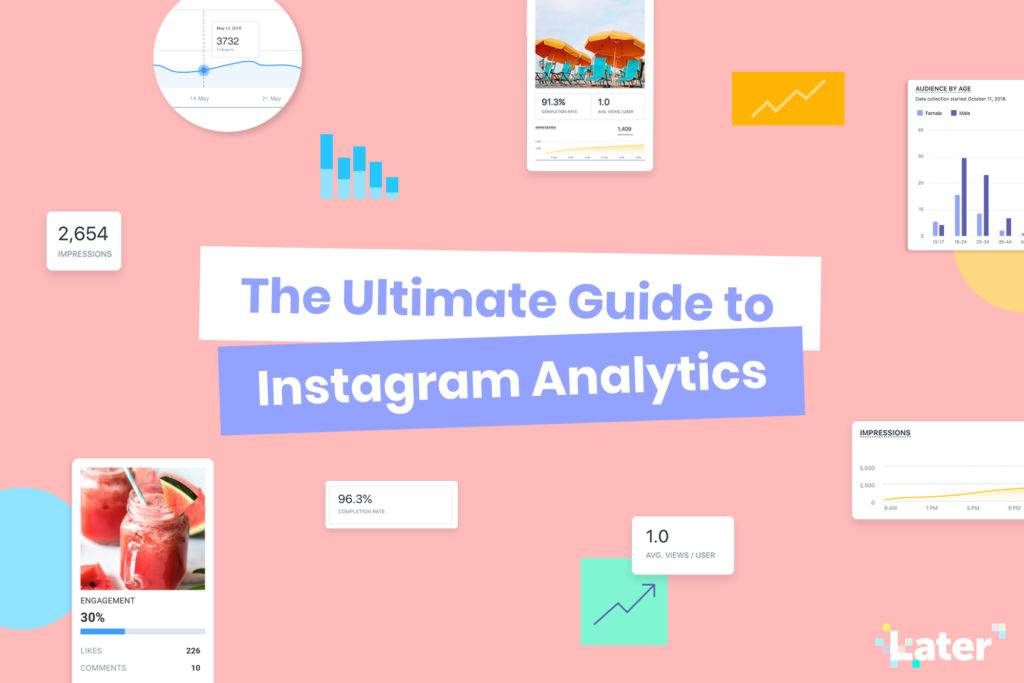 For bloggers, IGTV is a great way to share long videos with your vines or pranks. You can also arrange challenges, for example, for hairdressers - to do a hairstyle in 2 minutes or for makeup artists - to create a complex make up in 5 minutes.
For bloggers, IGTV is a great way to share long videos with your vines or pranks. You can also arrange challenges, for example, for hairdressers - to do a hairstyle in 2 minutes or for makeup artists - to create a complex make up in 5 minutes.
News and trends. You can cover the latest news and evaluate it through the lens of your opinion or experience.
Answers to questions. Relevant for both commercial accounts and bloggers. You can make TOP-5 main questions from clients/subscribers and sort them out.
Reviews. To build trust and reputation, businesses can upload video reviews of their product to the IGTV channel. For example, a girl takes pictures of your product unpacking and the first impression, a blogger makes a review and shares his impression about the quality of the product or demonstrates its use.
Live broadcasts. If your subscribers are used to the format of live broadcasts in stories, then you can upload them and duplicate them in the IGTV channel.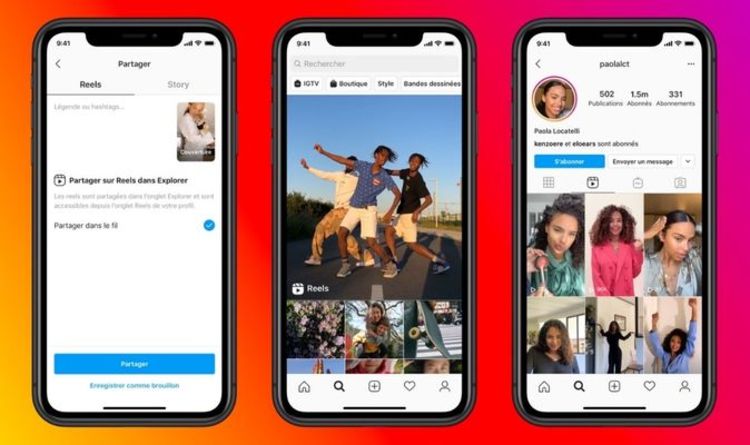 In this way, you can save some useful content, and users can easily find it.
In this way, you can save some useful content, and users can easily find it.
For image and reputation, the company can shoot interviews with the director of the company, an expert in a particular field, which will touch on the main questions and pains of customers. This can also include collaborations with bloggers - a joint discussion of some relevant topic.
Conclusion
IGTV videos are now mainly used by humorous publics and bloggers for reviews. For commercial accounts, this is still a developing channel. But in any case, IGTV has its own audience, so you should use it and stand out from your competitors at the same time.
Only important news in the monthly newsletter
By clicking on the button, you agree to the processing of personal data.
What's new in SMM?
Subscribe now and get 9 ways to promote on Instagram for free
Popular articles
≈ 11 min to read to your target audience and create a successful positioning strategy: 12 archetypes in branding with examples.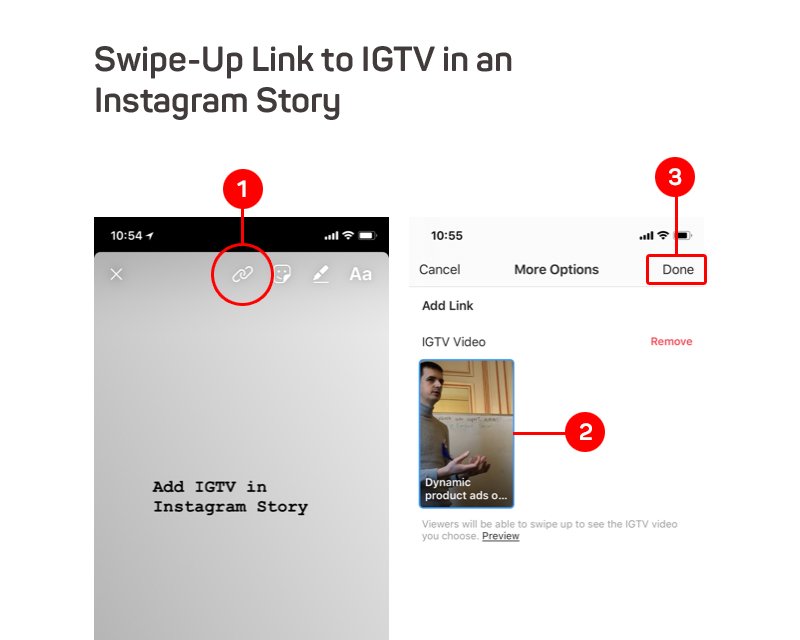
≈ 5 min to read 07/12/2019
How to make an endless feed on Instagram
Step-by-step instructions on how to create an endless Instagram feed on your own without using Photoshop.
≈ 12 min to read 10.06.2019
How to keep Instagram in the same style
Even without a designer, you can design your Instagram feed beautifully in the same style. We will help you choose the right concept and tell you how to support it.
≈ 3 min to read 11/20/2020
How to view Instagram stories anonymously
Five ways to view other people's Instagram stories and go unnoticed.
LiveDune marketing products - 7 days free
Our products help you optimize your social media experience and improve accounts with the help of deep analytics
Analyze your own and other people's accounts by 50+ metrics in 6 social networks.
Account statistics
Message processing optimization: operators, statistics, tags, etc.
Direct Instagram
Automatic reports for 6 social networks.