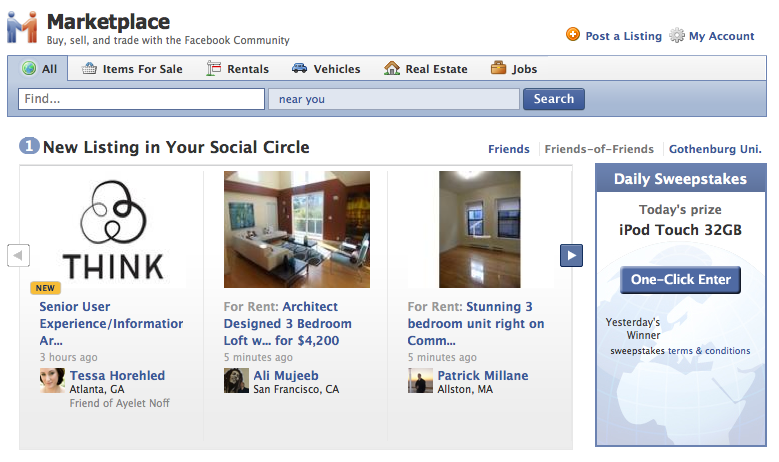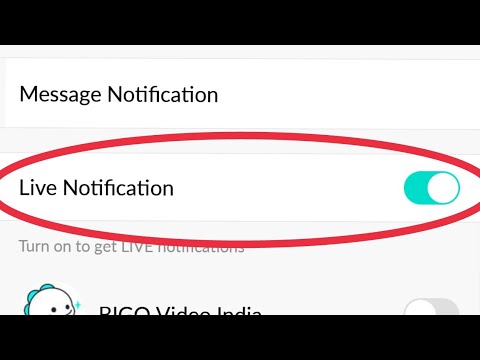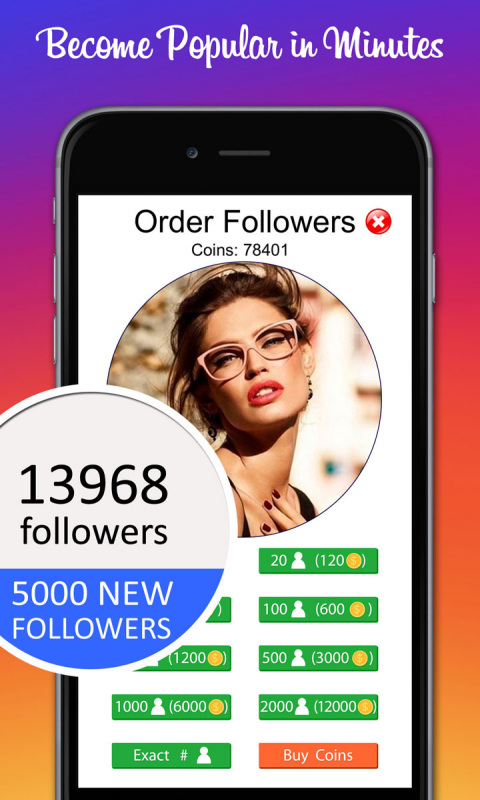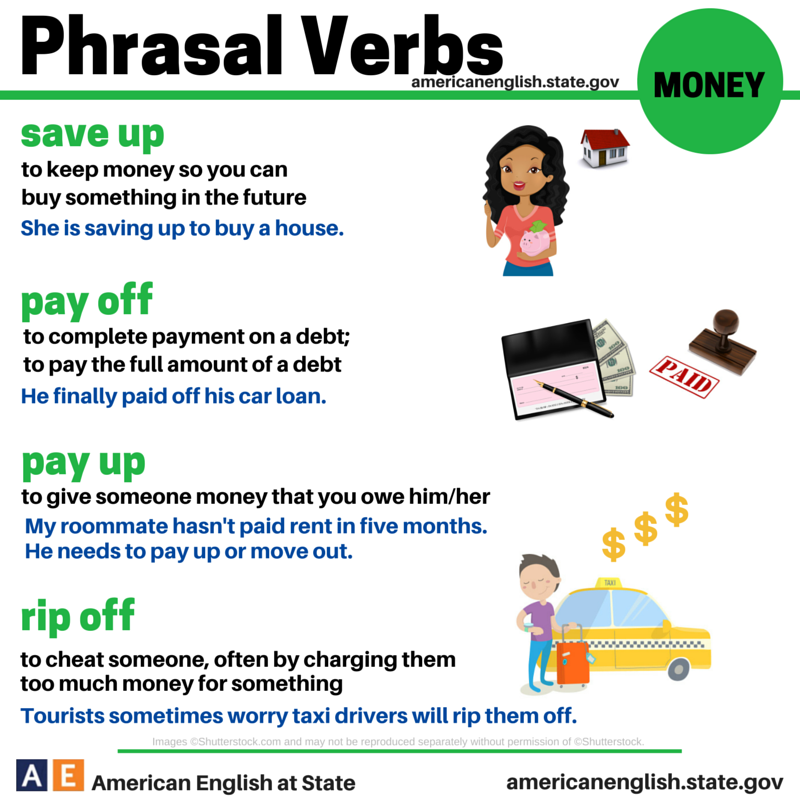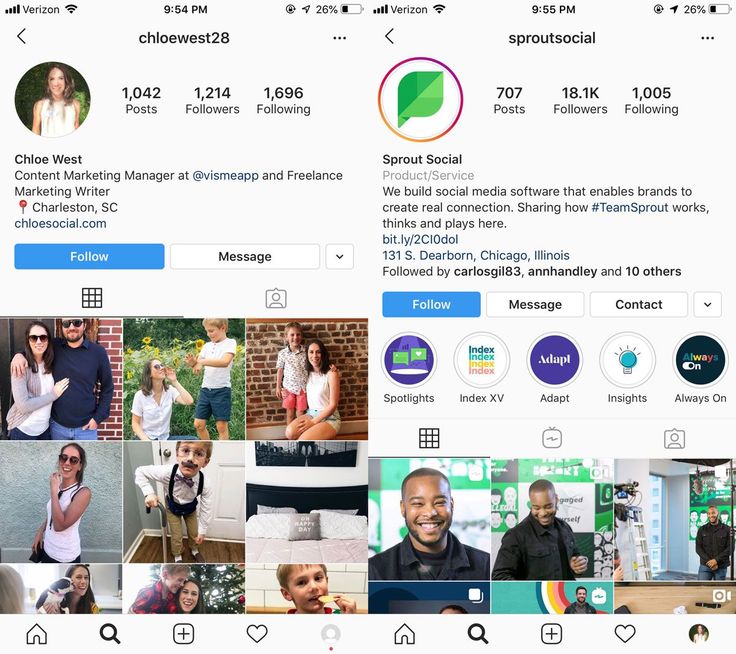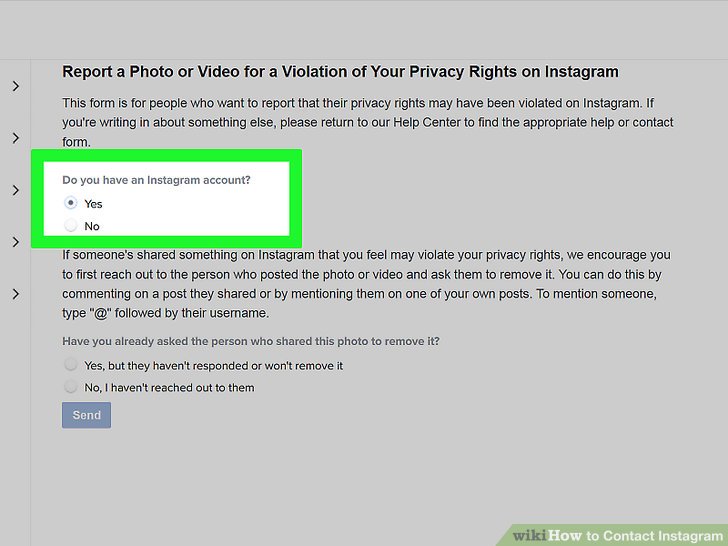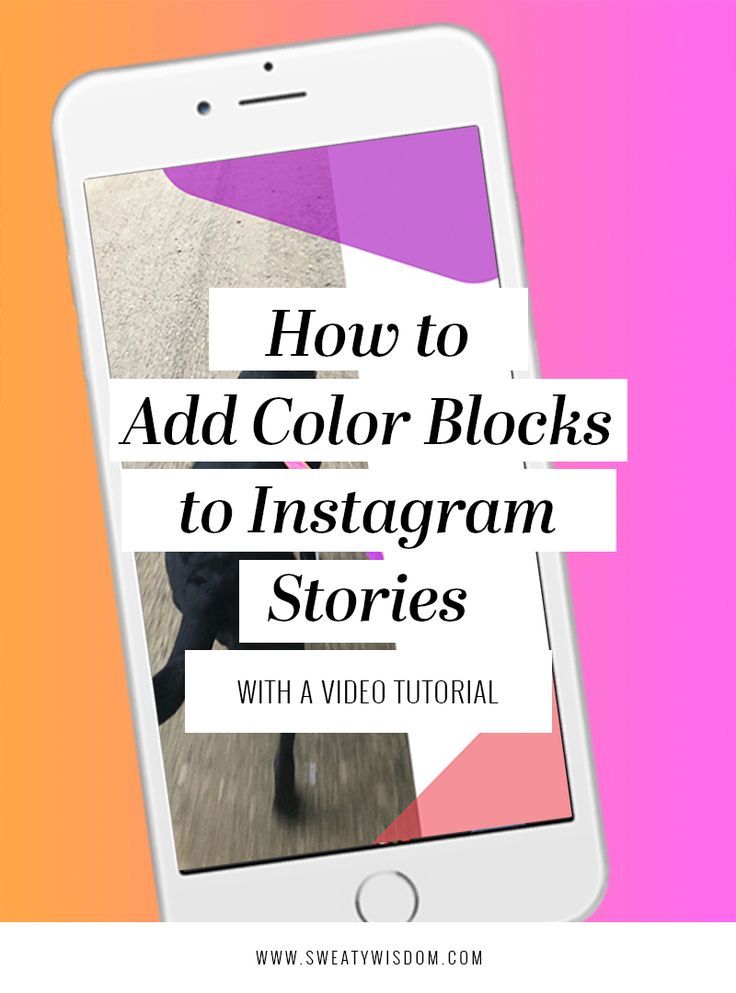How to post as a page on facebook marketplace
The Complete Guide to Facebook Marketplace for your Business
Facebook Marketplace was introduced in October 2016 as an online space where users can buy and sell new and used products locally. The Facebook Marketplace is used in 50 countries to buy or sell products. This makes it a viable platform for marketers to boost conversions and sales of products.
Table of contents
In this guide, you’ll find all you need to know about Facebook Marketplace, as well as the leading tools to help capture leads and automate your lead data management process.
What is Facebook Marketplace?
Before the introduction of this feature, Facebook users bought and sold things on buy-and-sell Facebook groups. This feature was designed based on the same principle, but with the option to list items for sale, search items to buy, and mark items as sold. The Facebook Marketplace interface offers a complete shop-like feature that connects users directly with the product they want to buy or sell, much like a social Craigslist.
While Facebook does not facilitate sales transactions, it provides a place for sellers to advertise their products without getting involved in price and shipping processes between the buyer and seller.
With Facebook Marketplace, businesses can:
a. Display different retail items such as vehicles and homes.
b. Advertise store items on the Marketplace to sell more products
c. Show new or used items from the Facebook page shop for free
Who can sell on Facebook Marketplace?
Facebook Marketplace is for everyone who has things to sell, whether old or new. It’s also designed for e-commerce businesses, entrepreneurs, sellers, handmade artists, fashion businesses, real estate, etc.
This feature is similar to the Amazon and eBay marketplaces. But here, you don’t pay to list your products or services on Facebook. However, when a customer orders your product, you will pay 5% of the product price after shipping the item.
Advantages of using Facebook Marketplace for businesses
Facebook offers a great marketing potential with over 2.7 billion monthly users, out of which 1 billion are also active users of its Marketplace. This is an added advantage for small businesses since it provides access to a large global audience. Let’s go through some of the advantages of using Facebook Marketplace.
- Availability of different marketing tools
The Facebook Marketplace provides different tools for businesses on the platform. An example of this is the merchant selling feature. Businesses can also use marketing automation tools to create automatic replies to users’ inquiries or chatbots to provide answers to popular questions.
- Facilitating one-on-one sale to prospects
It allows businesses to sell to buyers directly and communicate with them on an one-on-one basis through Facebook Messenger. Prospective buyers can get in touch with you directly, and you can answer them in real-time.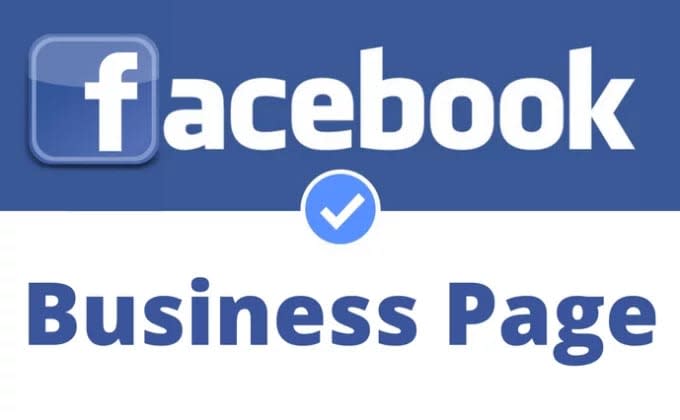 This helps you give them the needed product information before they lose interest. Also, it makes prospects feel comfortable and confident when making buying decisions.
This helps you give them the needed product information before they lose interest. Also, it makes prospects feel comfortable and confident when making buying decisions.
- Accepting versatile payment methods
Facebook does not offer sales transaction services in the Marketplace. Therefore, businesses are free to use any payment method, such as PayPal, bank transfer, Shopify, and BigCommerce payment processors. Of course, you can also collect payments in cash, which is the best option.
- Allowing to list products for free and boosting sales
Facebook Marketplace is free for all businesses to use for listing and managing products. You can literally list your products in minutes and start selling, which helps you streamline the conversion funnel and boost sales. If you already have a Facebook shop, link it directly with your Marketplace to further increase conversions.
What to sell on Facebook Marketplace
Not every product can be sold on the Marketplace. It’s crucial to know that the products or services are on the list of prohibited items when learning how to post on Facebook Marketplace as a business. Here are the items you cannot sell according to Facebook.
It’s crucial to know that the products or services are on the list of prohibited items when learning how to post on Facebook Marketplace as a business. Here are the items you cannot sell according to Facebook.
- Adult products
- Alcohol
- Animals
- Body parts and fluids
- Digital media and electronic devices
- Documents, currency, and financial instruments
- Gambling
- Hazardous goods and materials
- Human exploitation and sexual services
- Ingestible supplements
- Jobs
- Medical and healthcare products
- Prescription products, drugs, and drug paraphernalia
- Products with overtly sexualized positioning
- Recalled products
- Services
- Stolen goods
- Digital products and subscriptions
- Tobacco products and related paraphernalia
- Weapons, ammunition, and explosives
In short, you can sell any product that is not listed above, such as eCommerce products, automobiles, and houses. Users often search for deals and often want to pay for products with cash.
Users often search for deals and often want to pay for products with cash.
Now that you know what to sell and what not to sell, there are different categories you can use to list your products. Choosing the best categories makes it easy for people to find your product.
Facebook Marketplace categories
Another factor to consider when learning how to post on Facebook Marketplace as a business, is the listing categories. Businesses can list their product with precision to target the right audience. These categories include:
- Deals
- Clothing & Accessories
- Classifieds
- Electronic
- Entertainment
- Family
- Hobbies
- Housing
- Home & Garden
- Vehicles
- Home sales
How does Facebook Marketplace work?
Facebook Marketplace uses a simple concept to categorize products. Sellers can list their products for sale in their locations. When users search for products, the platform picks their information from their profiles to know where they are located.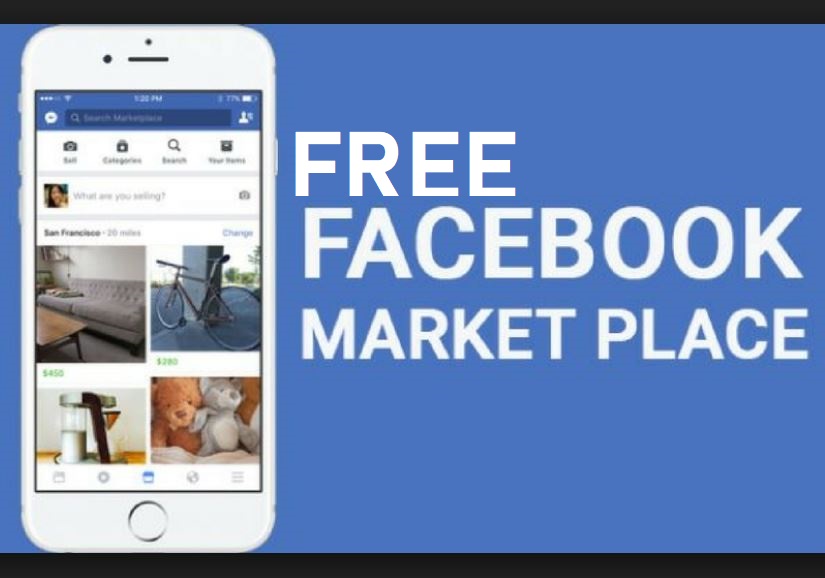 Next, it displays different items for sale in their locations. Then, the prospective buyer chooses the item they want to buy and contacts the seller through Facebook Messenger. The two parties agree on how to make payment and deliver the item at a specified location or through shipping. Find an example below.
Next, it displays different items for sale in their locations. Then, the prospective buyer chooses the item they want to buy and contacts the seller through Facebook Messenger. The two parties agree on how to make payment and deliver the item at a specified location or through shipping. Find an example below.
An automobile dealer (EchoPark Automotive) listed their cars for sale on the Marketplace. A prospective buyer chose the vehicle he/she wanted (The 2013 Honda Fit Sport Hatchback) and arranged to meet with the dealer. A seamless process, isn’t it?
Facebook Messenger is a free service that makes it easy for businesses to carry out transactions without exchanging addresses or phone numbers.
Facebook Marketplace algorithm
Here is how the Facebook Marketplace algorithm works, according to the platform’s guidelines. “ For buyers, we use computer vision and similarity searches to recommend visually similar products (e.g., suggesting chairs that look similar to the one the buyer is viewing) and the option to have listings translated into their preferred language using machine translation.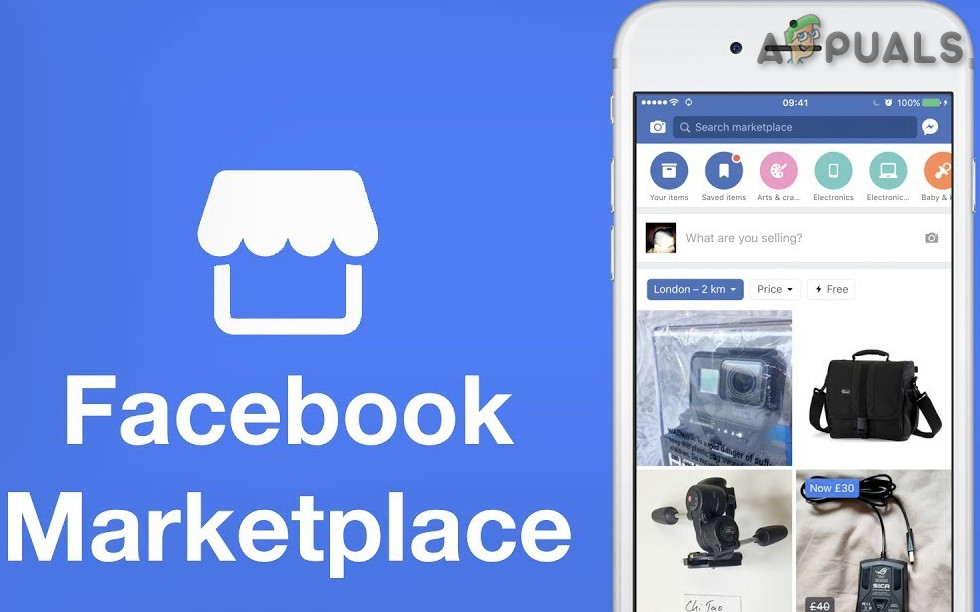
For sellers, we have tools that simplify the process of creating product listings by auto suggesting the relevant category or pricing, as well as a tool that automatically enhances the lighting in images as they’re being uploaded.”
This implies that the algorithm works by showing buyers the products that look like what they have previously searched for or viewed on the platform. You can use this to your advantage by optimizing your products so they appear more in the Marketplace search engine. To do this, add tags and descriptions that people will use when searching for your products.
How to list products on Facebook Marketplace
As a business owner, you first need to have a personal or business Facebook account. If you don’t have one, you can create one. Otherwise, use your existing Facebook account for the marketplace. Then, list your products so that users can see it on the Marketplace, News Feed, and other relevant places on Facebook.
Note: The marketplace product list needs to follow the instructions listed here. Also, you need to read the Facebook community standards.
Follow this step-by-step process to list your products.
1. On the News Feed, click on Marketplace.
2. Click on Create a new listing from the menu under the Marketplace.
3. Select the product you want to list from the three options provided i.e., Items for sale, Vehicles for sale, and Homes for rent. Here we’ll use the “item for sale” option.
4. On the next page, select your product category, fill in what you want to sell, set the price, location, and provide a product description. You can also add up to 10 product images.
Click Next to proceed.
5. Click on Publish to publish the listing in the Marketplace. Remember that you have the option of listing your product in more than one place.
Congratulations! Your products are now listed on the Facebook Marketplace. It’s time to sell them. You can access your store through the shop tab on your Facebook business page.
Listing your products will make them accessible to prospective buyers, making it possible to get sales. However, using Facebook Ads can speed up the process and get more eyeballs on your products.
How to advertise on the Facebook Marketplace
For the advertisers who already know how to ads post on Facebook, this is quite an easy task. After signing in to your Facebook account, go to Marketplace, either by tapping the grid button, scrolling down and clicking Marketplace. You can also do this by clicking the Marketplace button directly.
While scrolling down the Marketplace page, you can see all the organic listings suggested by the platform, alongside a few sponsored ads.
The sponsored Facebook Marketplace ads are designed to target the right audience mostly based on location and the users’ previous interactions.
Here’s the step-by-step guide about how to place an ad on Facebook Marketplace:
1. Go to the Ads Manager on the ad account you want to use to run your campaigns.
2. Select your Campaign Objective according to your ad’s target goal. This can be to create awareness, consideration, or conversion for your product.
In this example, select the conversion objective and click Continue. These configurations help display ads to people who are most likely to buy.
3. The next step is to set your campaign settings, ad set targeting, and budget options much the same way as setting up any type of Facebook ads.
Once completed, click Next.
4. Select your Audience. At this point, you can use a new audience or an existing audience. Choose as appropriate.
4. On the ad set screen, find Placements by scrolling down. You’ll have to uncheck all the boxes except for Facebook Newsfeed and Facebook Marketplace and click Next.
6. Here, ensure your Facebook page is selected first. Then, choose your ad creatives. Start by selecting the Ad formats; Single Image or Video, or Carousel, and Media.
Also, include a suitable headline, an appropriate description for your product, and a click-worthy call-to-action for the ad.
7. Create a message template. This is where you can encourage people to talk with you after they click on the ad. Here you can start a conversation, generate leads, or define a custom experience for users who interact with your ad.
10. Select the conversion tracking i.e., the Facebook pixel or app events.
While creating your ad, pay attention to the window screen on the right, where you can see what your ad will look like in the Marketplace placement vs. the newsfeed.
Click the three dots on the right and select Expand to further see how your ad will appear on the:
- mobile Marketplace feed,
- desktop Marketplace feed, and
- desktop Marketplace details page.
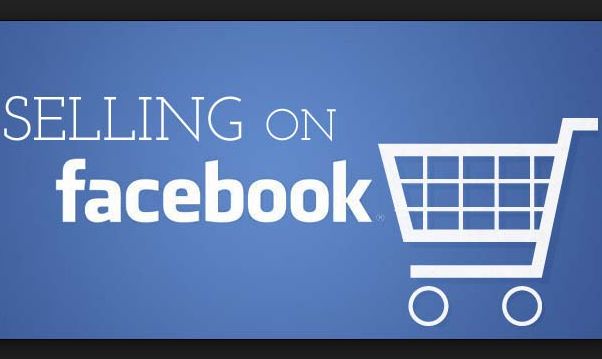
You can modify and edit your ad accordingly.
11. Click Publish. Your ads will be in the review, and Facebook will approve them if they meet the regulation. After that, people will see your ads as they browse the Marketplace.
Below is an example of a Facebook Marketplace ad.
How do I see my listings on Facebook Marketplace?
Once logged in, click on the Facebook logo at the top-left of your Home Page or any other page. Then, find and click on Marketplace. On the leftmost sidebar, you’ll find Your account; click on it to see Your Listings.
Remember that managing your listings is an ongoing task and requires your attention, such as removing duplicate listings, adding new data, etc.
Editing your Facebook Marketplace ad
You might no longer be interested in running a campaign or you’d like to make some modifications to your ad. Here’s how you can manage your Marketplace ads.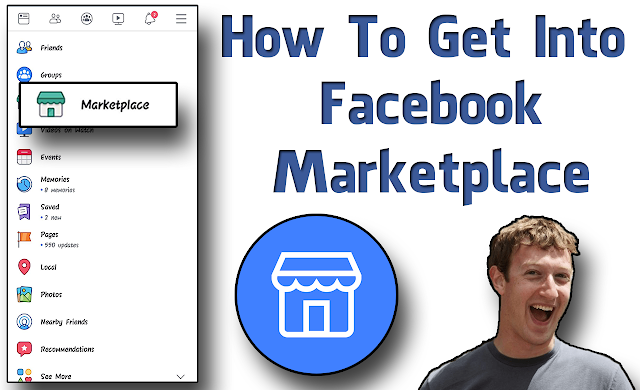
Modifying the details of the Facebook Marketplace ad
To edit a Marketplace listing for ads related to a single product, or multiple items, here’s how do it:
- Go to the feed, and click on Marketplace.
- Find Sale in the left sidebar menu.
- Select Your Ads.
- Select the ad you’d like to edit.
- Click on Edit Ad.
- Edit the listing, and click Update once completed.
However, you can only make modifications to available items and products that have not been getting sales. If your ad is waiting to be approved, an order related to the ad is pending, or the ad has generated labels, or yielded a sale, they cannot be modified.
Also, there’s no requirement to edit your ad to ensure the number of items appear in a multi-item ad. The ad automatically displays the number of items available if there are less than 10 items.
Deleting Facebook Marketplace ads
Asking yourself, how to delete my Marketplace ad? It’s pretty straightforward.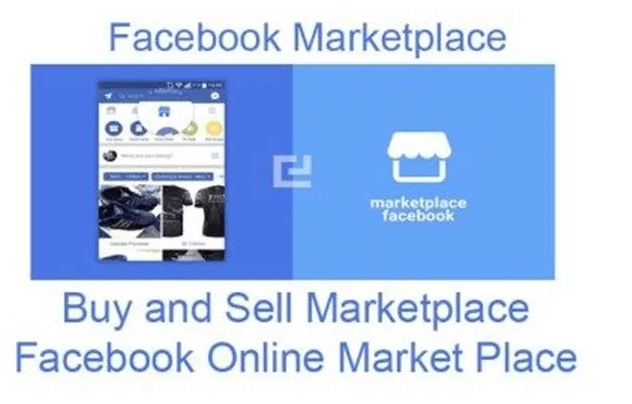 You just need to go to;
You just need to go to;
- The feed, and click on Marketplace.
- Find and select Sale in the left menu.
- Select Your Ads.
- Select the ad you’d like to delete.
- Click on Delete. Then, you are shown another window. This is to ensure your ads don’t get deleted accidentally. Click Delete again to remove your ad permanently.
How to advertise a service on Facebook Marketplace
Given the popularity of Facebook, you can get great results by listing your product retouching services or selling your products on its Marketplace. We discussed how to post product ads on Facebook Marketplace as a business. Now, let’s have a look at how to post a service on Facebook Marketplace.
But first, you need to consider a few factors to ensure that you comply with the Facebook Commerce Policy. Your services should not fall under the prohibited section on the Facebook Commerce Policy page, so take a moment to look through it now.
Then, you just have to follow the simple steps mentioned above to post your services on Facebook Marketplace.
Running Facebook Marketplace real estate campaigns
Facebook’s Marketplace offers services that are specific to home and apartment listings. The platform provides a medium where users can put their own property listings to connect the owner and the renter (or buyer). Besides real estate agents, individual property owners can use Facebook Marketplace real estate ads.
However, you must use the Apartment Lists provided by Facebook partners, or Zumper, to list these properties on Marketplace to pull in listings. In practice, these partners collaborate with brokers, agents, and other property managers to fill out the housing section.
According to statistics, 74% of people read between one and 10 reviews before deciding on their rental property. This shows the compatibility of Facebook for running real estate apps.
In this extension, users can select options to list a house for sale or rent, add photos, fill out the listing details, and determine if the listing appears on their page only or on other buy-and-sell groups on Facebook.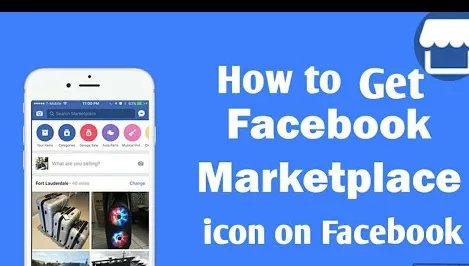
For inspiration, check out these 20 successful real estate Facebook ad examples.
How to maximize Facebook Marketplace ads for your business
So after learning how to place an ad on Facebook Marketplace, it’s time to optimize it for the best performance. Creating an ad for your products on Marketplace does not always guarantee success, but you can maximize your ad ROI, mostly by using the two recommended strategies below.
1. Integrate your Facebook marketplace ads with your favorite CRM or Autoresponders
First, integrate Facebook Marketplace ads with different CRM, autoresponders, and emails through LeadsBridge. Here are some instances of our popular Marketplace integrations:
Discover all the possible Marketplace integrations you can use for your business below.
Creating these data bridges will help you funnel your leads directly to your CRM or autoresponder, where you can quickly communicate with them before they turn cold.
2. Create Facebook Custom Audience and Lookalike Audience for precise targeting
The second way to maximize your ROI is to create a Facebook Custom Audience from your customers’ list on your CRM or autoresponder through LeadsBridge.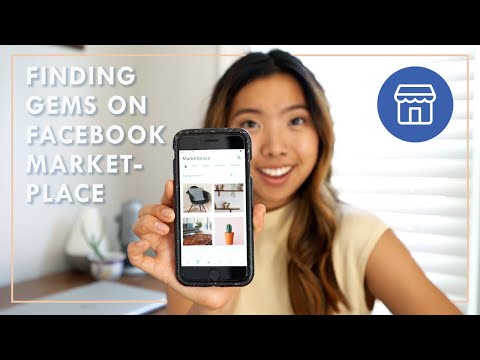 This way, you can enhance your audience targeting on Facebook Marketplace.
This way, you can enhance your audience targeting on Facebook Marketplace.
From there, you can create a Custom Audience and a Lookalike Audience to target users who have an interest in your product, have purchased from your store before, or follow your Facebook page.
The Lookalike Audience list includes a set of people that share similar traits with your prospects and customers. These listings help you to get the highest conversion rates from your ads. Read a detailed blog post on the Facebook Lookalike Audience to know how it works.
How to use Facebook Marketplace
Facebook Marketplace is a great platform for businesses to find new customers and build lasting relationships. There are different ways to use this feature as a business, including:
1. Getting to know the popular products that sell
All products are different and perform differently on various platforms. For instance, a product that sells on Shopify may not do well on Facebook Marketplace. So the best approach is to research the products that sell well on Facebook beforehand. To get these insights, visit other product sellers in your niche and check out their product categories. Top selling products are at the top of the page and are called “Top Picks”.
So the best approach is to research the products that sell well on Facebook beforehand. To get these insights, visit other product sellers in your niche and check out their product categories. Top selling products are at the top of the page and are called “Top Picks”.
Once you discover a selling product that is similar to what you want to sell, create ads for it to expand its reach on the platform and make it sell faster.
The second way to discover popular products that sell on Facebook is by going to business pages similar to yours. The top-performing items are always listed at the top of the page. Check out the example below from the Electronic Gadgets’s Facebook Page.
One of the most popular products in the shop is pinned at the top so that more people will see and buy it. If you are selling watches, it gives you an idea that the Apple Watch sells more. You can create a listing and probably create an ad for it.
2. Testing the performance of new campaigns and products
Do you plan on launching a new product for your business? Facebook Marketplace is an excellent platform to test out new products by targeting the best audience. Facebook helps you know the products your audience prefers to buy. All you need to do is create a listing, and Facebook will take care of the rest.
In addition, you can perform test runs to know the best price to sell your product by using discounts and increasing the prices.
3. Boosting discoverability and awareness
Facebook Marketplace is a great place for users to discover products. When people are aware of your products, they are more likely to purchase them. To increase your visibility, use the right categories. There are up to 11 categories which are divided into subcategories.
Placing your products in the right category will help you attract the right audience. You can also boost product discovery by creating excellent descriptions for your products.
4. Building trust with your audience
Once your audience can discover your products, it is time to build trust with them. Fortunately, Facebook Marketplace has tools that help to foster trust with prospects, such as the Messenger tool, which was originally designed as a messaging app.
But today, it offers much more. Among its many features are sharing photos & videos, stories, location, and connecting with businesses. Use the Messenger tool to create one-on-one dialogues with your prospect. Did you know that Facebook Messenger messages have an open rate of 50-80%?
Additionally, the store page also allows you to answer questions and provide more relevant information about your products.
The Facebook Marketplace app
The Facebook Marketplace app makes it easy for businesses to sell their products and buyers to make purchases. Sellers can upload their products directly through the Marketplace app. The product is visible to buyers who search for the item through the search box or check categories for the product they want to buy.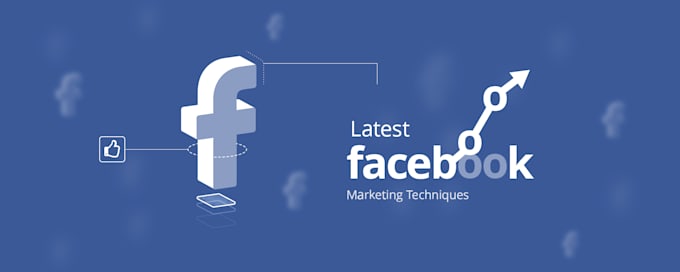
The app is available on iPhone, Android Phones, iPad, and computers. You can find it on the Facebook app at the bottom of the Facebook page on the computer, or at the top of your iOS and Android device. Look for an icon that looks like this;
By clicking on the icon, you are redirected to the Facebook Marketplace page where you can upload products to sell.
5 Tips for selling on Facebook Marketplace
1. Know what product you can sell on Facebook Marketplace
As you read above, not all products are allowed for listing in the marketplace. Items such as alcohol, drugs, weapons, animals, counterfeits, Tobacco, and get-rich-quick schemes are prohibited. Read the full list of prohibited items here. Your Facebook account could be blocked if you list prohibited items mentioned in the platform’s guideline.
Items that sell well in this space include refurbished or newly painted furniture, toys, maternity clothes, cabinets, shoes, bags, etc.
2.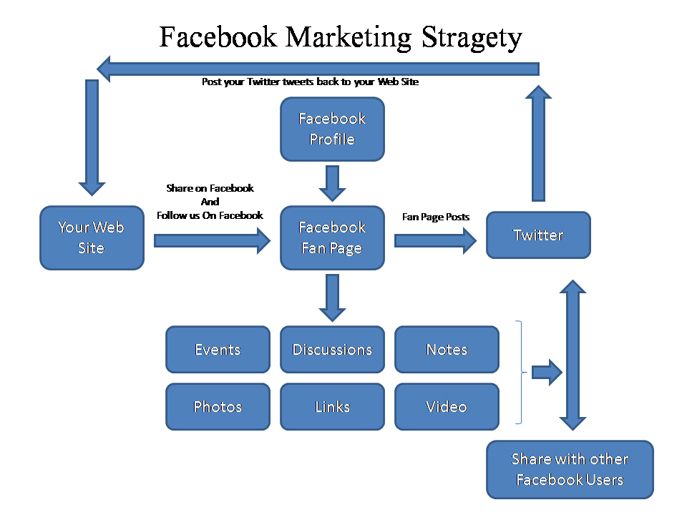 Use high-quality photos to show the product from different angles
Use high-quality photos to show the product from different angles
Uploading a clear picture of the product is very important, when it comes to online sales. Users need to see how the product looks in real life before making a purchase decision. Using stock photos to represent your product is considered fraudulent and you should avoid doing so.
You need not be a professional photographer to take pictures of your product. All you need is a good smartphone. Make sure to show all the details of your products, including the defects and the warranty information. Take the pictures on a white or black background to bring your product into focus.
Use sufficient lighting and take at least three different photos from various angles that show close and complete shots of the product. Providing clarity will show the buyer you are honest and they’ll be more willing to do business with you.
3. Set the right price for your products
Research your product on other marketplaces such as eBay to know the pricing of similar offerings by popular vendors.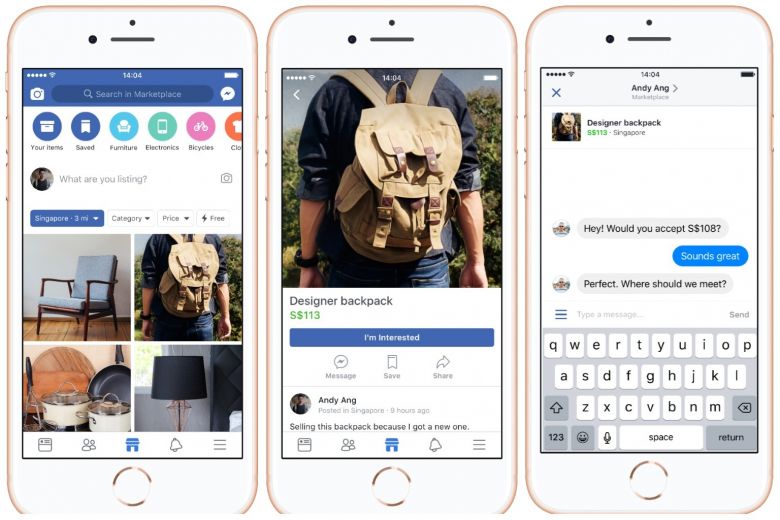 This will give you an idea of the right price to sell your product and readily prevents overpricing and underpricing of products.
This will give you an idea of the right price to sell your product and readily prevents overpricing and underpricing of products.
You can also check for similar items on local Facebook groups or the Facebook Marketplace itself to see the prices of items similar to what you want to sell. When setting the price for your items, set the price just a bit higher to leave room for bargains. When people often request discounts and will literally arrive at the actual price of the product, while feeling satisfied that they have gotten the right bargain for the product. Another advantage is that your buyers may not even haggle and pay the full price directly. With this, you make more money than what you aimed for.
After setting the price, ensure you describe exactly what the product looks like. This includes both the defects and the good sides. The description should be around 50 to 60 words. Find an example of a great marketplace product description below.
The next thing is to sell the product.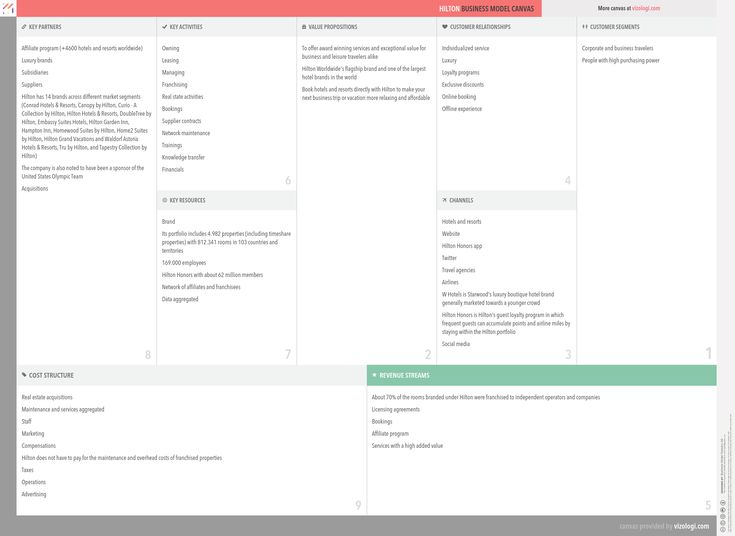
4. Complete the deal through the Facebook messenger
Once a prospect indicates their interest to buy your product, check their Facebook profile to know more about them. If you feel comfortable with the sale, then proceed; if not, decline it.
You should complete the deal through the Facebook messenger. Here, discuss details of the product such as the price, condition, delivery details, payment methods, etc. Also, you must ensure to deliver the product directly to the buyer. You could meet in public places and not in private spaces such as your home. This could be the grocery store, gas stations, police stations, or your office. If you cannot deliver the products, you could ship them through USPS or other reliable delivery services.
For the shipping option, you may need to add the shipping price to the product price to avoid running at a loss. If you wish to allow buyers to come into your home to pick up the product, ensure you are not alone at home.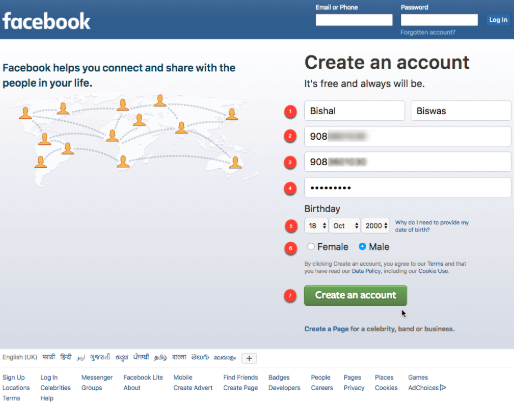 If possible, deliver the product to the doorstep and keep a mobile phone with you. All these precautions are important to make sure you are always safe.
If possible, deliver the product to the doorstep and keep a mobile phone with you. All these precautions are important to make sure you are always safe.
5. Take cash to prevent scam
The best payment method for products on the Facebook Marketplace is cash. It is safer than using PayPal transactions, cheques, or bank transfers.
If you disclose your banking details to prospects, they can use it for fraudulent purposes. Cheques can also bounce. If you accept payment through Paypal, they can use fake emails for your payment. They can also use chargeback to claim that they did not authorize the transaction or reverse the transaction.
Final thoughts
Facebook Marketplace is great for businesses that want to sell their products. Its massive audience makes it a place where you can find lots of people to sell to. It’s free to set up and easy to use. The feature also offers specialized ads to help increase sales by exposing your product to more people on the Marketplace.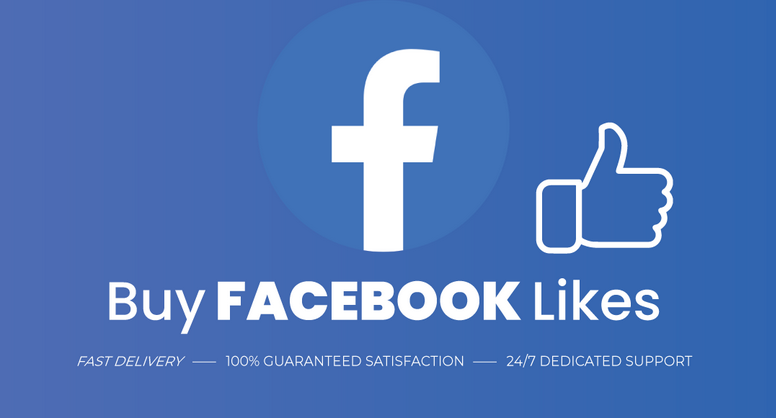
You can also integrate the Marketplace with your favorite marketing tools, such as CRMs and Autoresponders. This practice reduces friction in the process of getting leads, nurturing them, and turning them into paying customers who will patronize your business repeatedly.
LeadsBridge offers an array of integrations to streamline your Facebook Marketplace ads’ data transfer management processes. Discover all the possible Facebook Marketplace ads integrations here.
How to Sell on Facebook Marketplace (For Businesses)
Your browser does not support the audio element.
Want to listen to this post? Click play! (will keep playing even if you lock your phone!)
Facebook Marketplace is a place “on Facebook where people can discover, buy and sell items.
People can browse listings, search for items for sale in their area or find products available for shipping.”
But it’s not just for individual people selling random items out of their garage; business owners can leverage Facebook Marketplace too.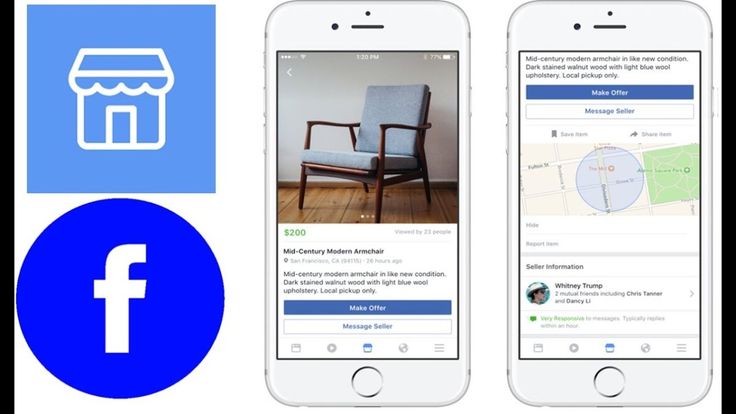
So if you’re a business owner wanting to tap into a platform where over 1 billion people are already in a buying mindset…
…read till the end of this post now because we’re showing you how to sell on Facebook Marketplace for business owners like you!
In this post, we’re going to cover 4 ways to sell on Facebook Marketplace so you can add them to your Facebook marketing strategy.
But first, we’re going to show a quick screen share demonstrating how to list an item on Marketplace.
And it’ll also give you an overview of what Facebook Marketplace looks like as a whole if you’ve never messed around with it before.
Takeaways
- Facebook Marketplace is a place on Facebook where people can discover, buy and sell items.
- Be sure to pay more attention to your listing photos, listing title, and description because those are the 3 things that are going to get the most initial attention from buyers.

- You can also create listings using your Facebook mobile app.
Step 1: Starting with desktop, on Facebook.com, you can click to Marketplace on the left.
Or if you click the menu icon, you can type in Marketplace to find it quickly, or you can simply type in the URL Facebook.com/Marketplace.
So this is an overview of what Facebook Marketplace looks like.
Step 2: You can scroll down to the left to search for items by certain categories.
You can filter if you want to view things within a certain mile radius of your location or if you want to view items that have the availability to ship.
Step 3: To sell something of your own, click “Create new listing”.
Let Us Grow Your Revenue...✅ Increase revenue with done-for-you marketing
✅ Custom marketing strategy backed by data and results
✅ Affordable marketing services with no long-term contract
Select your listing type, item, vehicle, or home, and then from there, you can fill out all of the listing prompts.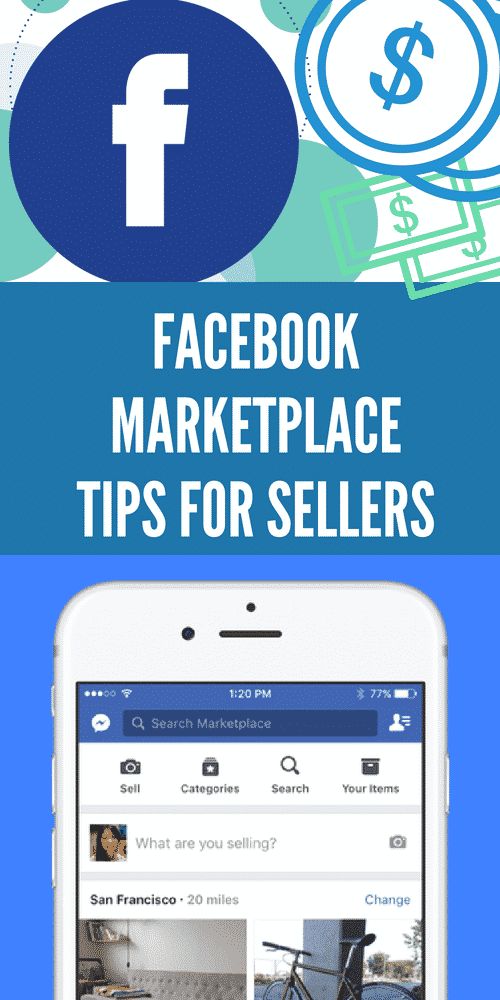
Some are required and some are optional, but you’ll go down and fill in information like:
- photos of what you’re selling,
- a title,
- a description,
- category specifics,
…and so on.
Step 4: As you fill things out, your preview of the listing will update on the right in real-time so you can see what everything looks like.
And we would recommend out of everything here being intentional with your photos, listing title, and description.
That’s because those are the 3 things that are going to get the most initial attention from buyers.
And, it will also help your listing get found by using relevant keywords.
Step 5: Once you click to the Next screen, you can choose the delivery method whether you want it to be local within your area or if you want to offer shipping.
This is so that you can sell nationwide and not be limited to buyers in your area.
Step 6: And on the last screen, you can review everything one more time.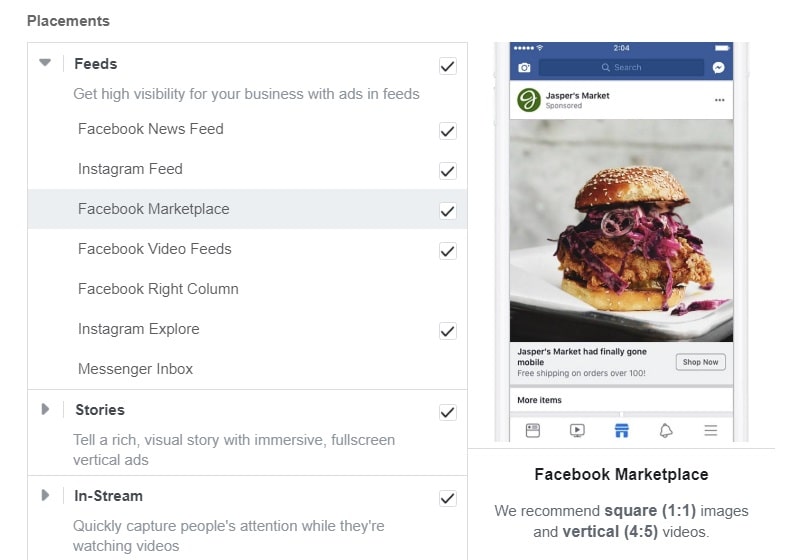
Choose whether you want to publish the listing into any specific groups outside of just Marketplace.
Step 7: And once you have everything the way you want it, you can hit the blue Publish button.
Selling On Marketplace Using MobileOn mobile, click the hamburger icon, click Marketplace and you can either click your profile icon at the top and click “Create new listing”.
Or tap “Selling” and then click the blue “Create new listing” button.
And you can follow all of the same prompts from there.
So that’s how to sell on Facebook Marketplace!
Now we want to go over some methods business owners can specifically use to make the most of Facebook Marketplace.
4 Ways Business Owners Can Sell On Marketplace1. “Show inventory for retail items, home rentals and vehicles and event tickets.”If your business sells items from any of those categories, you can list them on Marketplace the way we just showed you for added reach.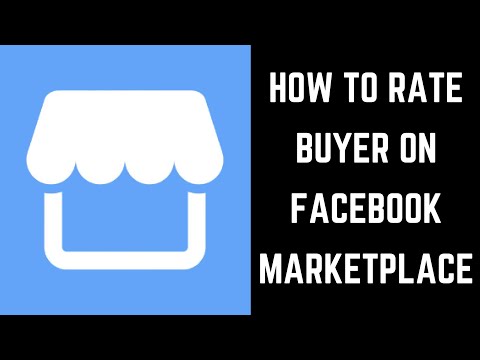
That is especially if your website isn’t yet getting the traffic you need yet.
2. “Advertise your store or items on Marketplace to reach more people, even if your business doesn’t post directly on Marketplace.”So this is talking about running Facebook ads using the placement of Marketplace, which is different from posting a listing on Marketplace.
Get Exclusive Marketing Tips!
Join over 50,000 marketers who get exclusive marketing tips that we only share with our subscribers.
SIGN-UP
We show you exactly how to do this in our Facebook Marketplace ads post, so check that out next.
Now if you’re new in Facebook ads, better read this post too.
Now, note that this feature is not available to everyone, Facebook says it is “limited to eligible sellers who have a shop with checkout.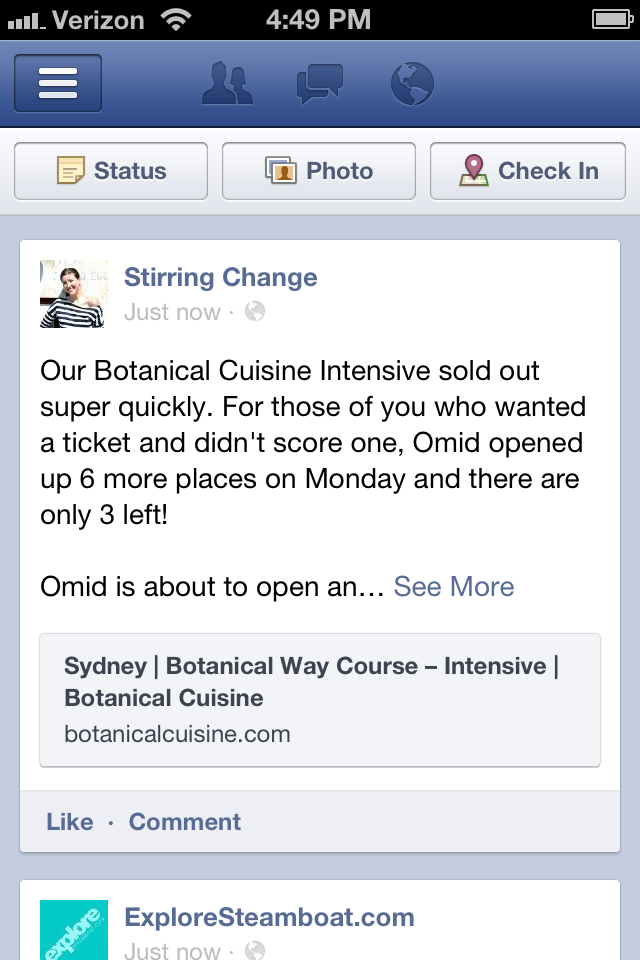 ”
”
So here’s the Facebook Support URL because it shows you how to add Marketplace as a Sales Channel for Facebook Shops step by step.
And if you’re an eCommerce store owner in particular, we think this will be a really helpful read for you.
4. “Set up a shop with your business Page and sell as a business on Marketplace.”Now again, Facebook says that “this feature is only available to select sellers right now,” so you may or may not see this as an option yet.
But if you do have it, this could be a solid, organic option to boost your sales.
Here’s our tutorial on Facebook shop setup that you can read next.
And that’s it! Those are our 4 ways on how to sell on Facebook Marketplace as a business owner.
If you want to work with our Facebook marketing company to help you leverage your Facebook marketing, then get in touch with us now!
How to link an Instagram business account to Facebook Ads
Ilkhom
Chakkanbaev, Internet marketer
SeopulsesIn this guide, Internet advertising specialist Ilkhom Chakkanbaev describes in detail how an Instagram business account is useful, how to create it and why link it to Facebook Ads.
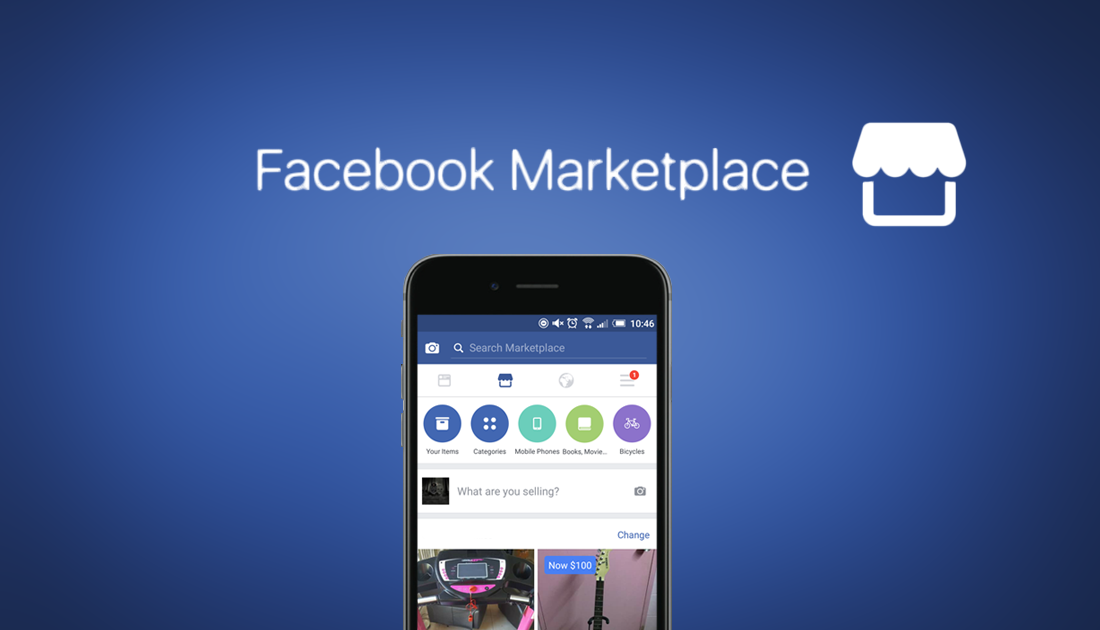
Instagram is not only a popular social network, but also an excellent channel for business promotion. If you plan to run ads on Instagram, we recommend adding an account to Facebook Ads - this will give you more opportunities for promotion and analytics.
Instagram has two types of pages: a personal profile and a business account. Unlike a standard personal page, in a business account you can:
- study the metrics of promoted publications in real time;
- view statistics on subscribers and publications;
- add contact information, such as email or phone number;
- show additional information, such as the operating mode or address.
Why link an Instagram business account to Facebook Ads
This way you can access statistics or run ads. In addition, it will be possible to:
- Simultaneously publish posts in both social networks.
- Reply to Instagram comments via Facebook.
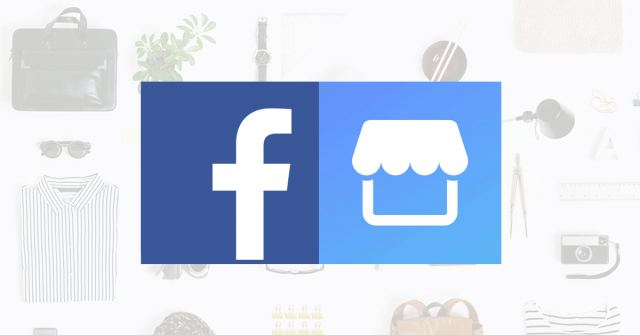
- Set up ads on Instagram using Ads Manager. Now this can be done without linking accounts, but the option is available only for some countries and has limitations.
- View the statistics of two sites in one profile.
First, make sure that you are the administrator of the business page on Facebook. You can do this in the "My Pages" tab. If you do not have access to the page you need, request it from the owner.
Let's walk through how to create a business page in Facebook Ads and a business account in Instagram, and then we will tell you how to link an account.
How to link an Instagram business page to Facebook
Step 1: create a page in Facebook Ads
If you already have such an account, skip this step.
You will then enter the page editing mode. Here you need to specify the name of the company, its scope and description of the activity.
The next step is to set up the page.
Upload a profile photo.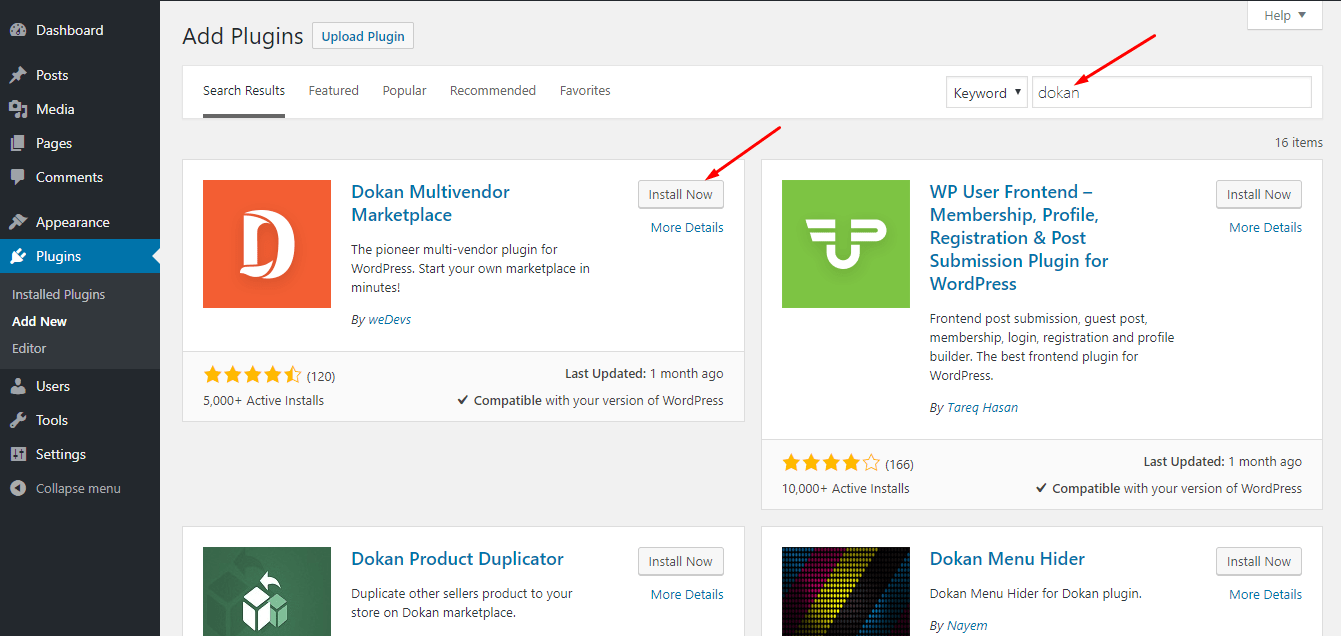 Try to choose a good one - it will help you form the image of the company.
Try to choose a good one - it will help you form the image of the company.
Add a cover photo. The cover occupies the top of the page and helps to tell users about the brand, as well as increase engagement. Therefore, the photo must be of high quality and look good on various devices.
Whatever you have added will be reflected in the preview on the right side of the screen.
Read more about creating a business page in the article.
Step 2: create a business account on Instagram
To do this, in your Instagram profile, enter the settings in the main menu. Then select "Account" from the drop-down menu.
Switch to a professional account or create a new one.
Select the area in which your company is most relevant. You can also enable the display of the selected category in your profile.
Specify the contacts by which the user will contact you.
In the next step, you can immediately link your account to Facebook Ads. Below we will tell you how to do this if you skipped this step.
Below we will tell you how to do this if you skipped this step.
Now your account has received new features: you can edit it, run promotions in it and view statistics.
Step 3: Link your Instagram profile to Facebook Ads
There are two ways to do this: via Facebook or Instagram.
Connect with Facebook
Find the Settings tab in the left menu, then select Instagram and click Connect Account.
Then, in the window that appears, sign up for an Instagram account.
You're done - your accounts are now linked.
Synchronize via Instagram
This option is convenient if you want to link accounts via your mobile phone.
Enter Instagram menu and then settings.
In your account settings, select 'Publish to other apps'.
Specify the application you want to link the account to. In our case, this is Facebook.
Select the account you want to link. Facebook Ads will offer to add it to the "Account Center" - there you can manage accounts and publish posts simultaneously on both Facebook and Instagram.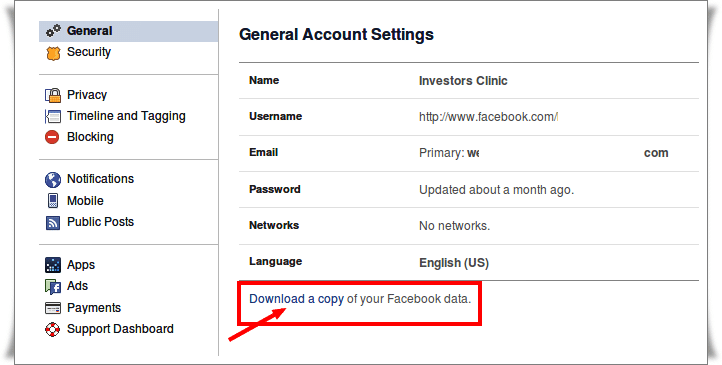 At this stage, you do not need to configure anything further.
At this stage, you do not need to configure anything further.
How to unlink Facebook and Instagram business accounts
Only one Instagram account can be linked to Facebook Ads. If an incorrect profile is linked or a business account is closed or blocked for any reason, then it must be unlinked. You can do this on Facebook: select Instagram in the settings and disable your account.
Now you can synchronize the page with another profile.
Useful materials about advertising on Instagram and Facebook
Webinars
- Features of working with Lead Ads on Facebook and Instagram.
- Optimization of advertising campaigns on Instagram and Facebook.
- Common mistakes when running ads on Instagram.
- Promotion on Instagram: from working with content to launching ads.
Articles
- How to run ads on Instagram: a step by step guide.
- How to analyze and optimize ads on Instagram.

- How to set up ads in Instagram Stories: step by step instructions.
- 8 rookie mistakes when running ads on Instagram and Facebook.
a complete step-by-step guide to page promotion
On March 4, 2022, Roskomnadzor decided to block Facebook, and on March 11, 2022 - to block Instagram. If you are in Russia, most likely, both social networks are currently unavailable to you.
But we have some useful material for you.
(For those who have social networks working - the text of the article is below, under the list of links)
Telegram:
How to start a channel in Telegram
5 ways to monetize Telegram
How to make stickers for Telegram: a step-by-step guide complete guide
Vkontakte promotion: a large selection of tips and services
VKontakte targeting: a complete setup guide
Odnoklassniki:
Are Odnoklassniki social networks useful for business
Yandex.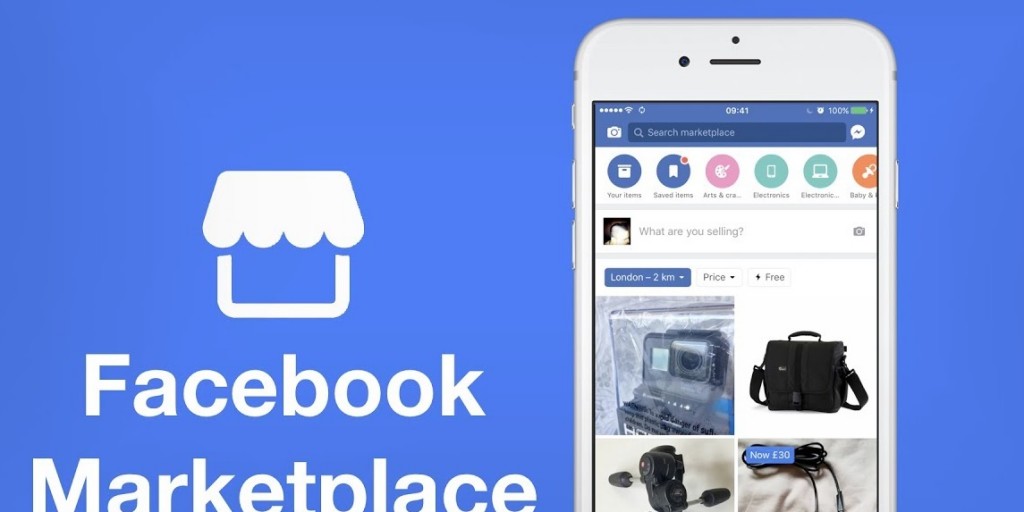 Zen:
Zen:
: how it is useful
How to write a selling article for advertising in Zen
8 myths about Yandex.Zen for business
Updated by Daria Rakova.
How to increase the number of Facebook page fans? How do you get them to interact with you? How to turn these people into clients and buyers? Read this step-by-step guide or contact TexTerra for SMM promotion right away. We help to stand out from competitors and fall in love with the target audience.
Table of contents:
Page design
cover and avatar
Address
Template and target button
Information on page
Content
Publications with photo
Publications with video
Facebook Stories
Promotion and Analysis
Information in other social networks and services
Facebook chat
Invitations
Automation
Store
Reviews
Contests
Targeted advertising
Affiliate placements
Page stats
Other Facebook promotion tips
Additional features
Guest post or article
Livestreams and webinars
Offline promotion
Table of contents:
Page design
Cover and avatar
Address
Template and target button
Information on page
Content
Publications with photo
Publications with video
Facebook Stories
Promotion and Analytics
Information in other social networks and services
Communication on Facebook
invitations
Automation
000
Reviews
Contests
Targeted Ads
Affiliate Placements
Page Statistics
Other Facebook Promotion Tips
Additional capabilities of
Guest post or article
Live broadcasts and webinars
OFLINE-Passing
The result is
Page design
cover and avatar
- Static cover
but also a great platform for advertising.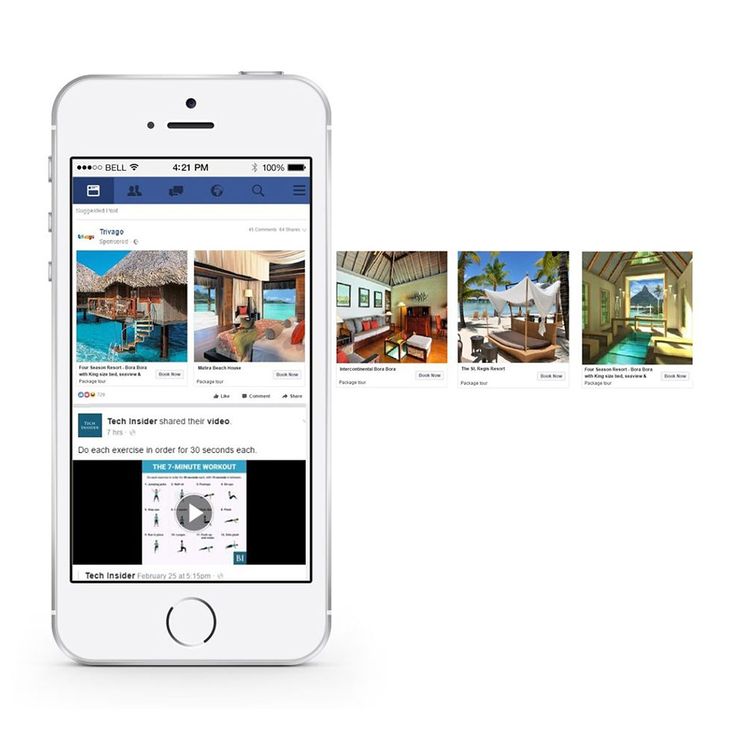 On it, you can promote your products and services, invite subscribers to webinars and conferences, and much more. To understand how to format it correctly, look at an example.
On it, you can promote your products and services, invite subscribers to webinars and conferences, and much more. To understand how to format it correctly, look at an example.
An advertising offer can be placed both on the cover itself and in the description for it, because the user will see it as soon as they click on the cover
Another point worth paying attention to is the quality of the cover. As you can see, there is no blur in the picture above. To achieve this result, you need to create an image of at least 820 by 312 pixels in PNG format. We recommend using images b and in a larger size (for example, 1702 by 630 pixels) so that when opened on monitors with a higher resolution, the images are large and look good.
This is how the small cover (851 by 315) looks like on a large screen with a resolution of 1920 by 1080 pixels:
There is a lot of black space on the sides. The picture looks small
And this is how the big cover looks (1702 by 630) on the same screen:
There is almost no black space on the sides.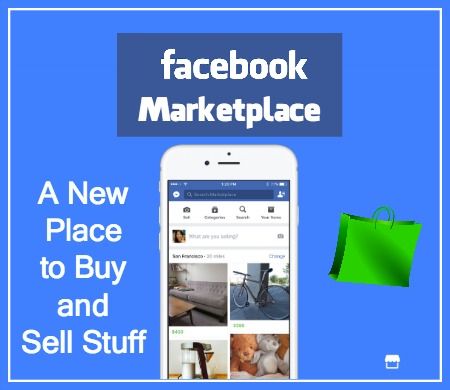 The picture is big. It's easy to view
The picture is big. It's easy to view
Once you've set your group's cover, be sure to check out how it looks on a mobile device. Anything larger than 640 by 360 pixels will be clipped.
- Static avatar
The size of the avatar must be at least 170 x 170 pixels (128 x 128 for smartphones). As in the previous example, you can upload a larger image so that it is larger and of better quality when opened.
This screenshot has a 1290px x 1290px avatar open. Monitor resolution 1920 x 1080 pixels
- Animated cover or video blog
Animated covers on Facebook can currently only be created on business pages. This feature is not yet available on the personal page.
The video must be between 20 and 90 seconds long and be at least 1250 x 312 pixels in size. The recommended size is 820 x 462 pixels. It is best to use video with a resolution of 1250 x 463 pixels and an aspect ratio of 2.7.
You can change the size of the finished video using the online editor.For example, Resize-Video.
To make an animated cover, go to the company profile, click on "Edit" and then "Select Video". The video must be uploaded to the library on the page in advance.
Select the desired video in the pop-up window.
Making an animated Facebook cover
Then select one of the suggested video thumbnails and click Save Changes.
By the way, the video is without sound. Keep this in mind when choosing a video for your cover.
- Animated avatar
Animated avatar can only be made on the personal page. To do this, you must use the Facebook app for iOS or Android. The algorithm of actions will be as follows (using iOS as an example):
1. Go to your profile and click on your profile picture.
2. Select the "Select photo / video" command.
3. Click the "Use" button.
Animated avatar for the personal page
Address
The Facebook page address is pulled automatically from the title.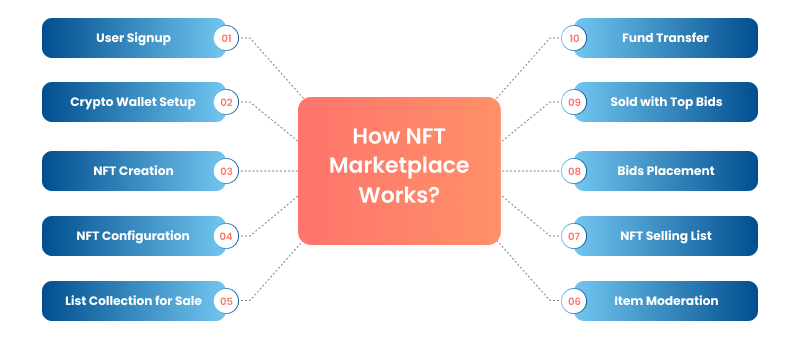 To change the URL, change the page name.
To change the URL, change the page name.
Template and target button
Facebook has special templates for different types of business: Services, Company, Sites, Non-Profit Organization, Politicians, Restaurants and Cafes, Shopping, " Public Figures" or "Video Page".
To install a template, go to your Facebook settings, go to the "Templates and tabs" section and select the one that suits you best.
View Gallery
Once selected, click "Apply Template"
Here's how it's done on mobile:
View Gallery
The order is about the same as on desktop
Depending on your tasks, the target button that is shown to users right under the cover, you can change.
To add the first one, click Add button.
These are the button options for Facebook pages
Each template has one or another button by default, but you can change it. For example, install a "Call" button so that a person can make a call immediately from Facebook.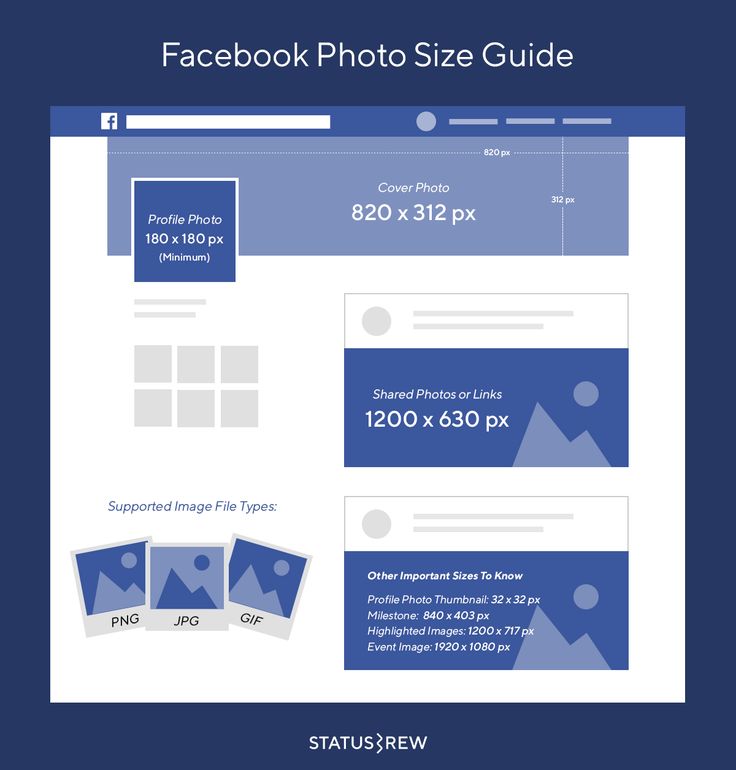
Select a country code and enter a number, then click Save
Smartphone users can now call your company with a single tap. It's fast and convenient.
Mobile users can call, and desktop users can copy the number
All clicks on this button can be tracked in the "Statistics" section. It can also be promoted as an advertising post.
To get more calls, click on the corresponding button in the menu
To view statistics on the button, click "Statistics" in the menu on the left, then "Page Actions". You will see all clicks.
When someone calls you, the information will appear on graph
Page information
The more information you provide, the more professional and credible your page will appear to consumers. Do not neglect this point. Tell everything you can tell, in every detail. Add photos and videos. Complete the services section if necessary.
Ask at least a few of your customers to leave a review about your company. If you don't have a website but have a group, you can enter your Facebook group address in the "Website" line and link them together.
If you don't have a website but have a group, you can enter your Facebook group address in the "Website" line and link them together.
View gallery
You can enter quite a lot of information: title and description of the page, category of services, contact information, opening hours, price range, status (closed or open), Instagram account and location on the map
On a personal page, you can indicate the position and place of work. This is necessary so that users can get to your business page through the profile.
To enter information about your place of work, go to the "Edit profile" section, select "Work" and start typing the name of the page.
Free social media audit
Drawing of 3 places until 24.08. The rest of the participants of the drawing - 50% discount
MoreContent
Page created and designed. It's time to move on to the content.
It's time to move on to the content.
Publications with photos
- Make a rough content plan. Users love content that is both useful and entertaining. Announce new blog posts, post high-quality infographics and videos, and start interesting discussions. Not enough ideas? We have as many as 96. Choose the most suitable for your industry.
- When posting, keep Facebook in mind. In the video below, we talk about the four main features of the social network:
- Use high-quality branded images. Beautiful visuals with your company logo will help create a unique style and make the brand more recognizable and professional.
Post from the official Visa page
It is desirable that the images for the posts be large - 1200 by 630 pixels for horizontal images and 1200 by 1200 for square ones. This size is needed so that users who use large screens do not experience inconvenience. We already talked about this at the very beginning of article 9.0008
We already talked about this at the very beginning of article 9.0008
- Post regularly. It is impossible to say exactly what frequency of publications will be optimal. It is worth experimenting with the time and frequency of publications in order to identify the best option in a particular case.
- Encourage your audience to publish posts mentioning you or your company using a topical hashtag - this way you will collect high-quality UGC over time.
- Highlight your best publications . The posts that get the most likes and reposts should be in the most visible place so that those who have not yet viewed them do so as soon as possible. To pin a post to the very top of the feed, click on the arrow in the upper right corner and select the "Pin to Top of Page" command.
This is what an attached post looks like
Posts with video
Video is one of the ongoing trends of every social network. In addition, according to research by Google and Ipsos, 55% percent of users use videos instead of shopping lists when shopping.
In addition, according to research by Google and Ipsos, 55% percent of users use videos instead of shopping lists when shopping.
Find out which video formats are supported by Facebook here. If you can't post your video, you can fix the problem by reading this article.
The video format tramples everything else in B2C and B2B. "Read" and "photos" - the last century
When publishing a video, do not forget to check "Show on Facebook Watch" so that yours is displayed not only on your page, but also in a special separate tab on Facebook.
This is what the Facebook Watch feed looks like
Important! The Watch section only shows videos from verified Pages and Profiles, and Pages and Profiles with more than 5,000 followers.
Read more about Watch in the Facebook guide.
Facebook Stories
Don't forget about Facebook stories. Here are some headings for Stories.
- The inner life of your company. Show your corporate events, employees, their jobs.
- Discounts, promotions and promo codes. Stories on Facebook are available 24 hours, just like on other social networks. Encourage your audience to take advantage of a great offer here and now.
- Polls. Polls in Stories let you know what users think about your company and more.
This is what the page looks like when the story is posted on it:
You can share the story both in the profile and on the company page, but only through the application for iOS or Android.
In the story, you can place a text publication, music, video boomerang, poll, photo and video taken with the front camera (section "Selfie"), as well as "Mood" - a section in which you can select a ready-made thematic GIF.
View gallery
To post a story, click "Add Story" under your profile or page photo, then select the post type
Interesting video on the topic: "How to unblock Facebook: life hacks from a targetologist"
Promotion and analytics
Information in other social networks and services
Your content is great. It's time to share it outside of the Facebook page. If you have accounts in other social networks, be sure to give them information about the page on Facebook and vice versa.
It's time to share it outside of the Facebook page. If you have accounts in other social networks, be sure to give them information about the page on Facebook and vice versa.
- Associate a group and a page. This will increase the reach and engagement of both sites. You will also be able to manage the group, create publications and communicate with members both on your behalf and on behalf of the page. If anything, you can untie the group at any time.
Header
This is what the page-linked group would look like:
- Link your Instagram profile to your Facebook business page. This will allow you to run Insta advertising campaigns (they are launched using Facebook Ads Manager) and collect accurate statistics on them.
How to promote on Instagram* in 2021: the most detailed guide
- Give a link to your page in the description of other accounts in social networks , and on your Facebook page, give links to your VKontakte, Twitter, Youtube, etc.
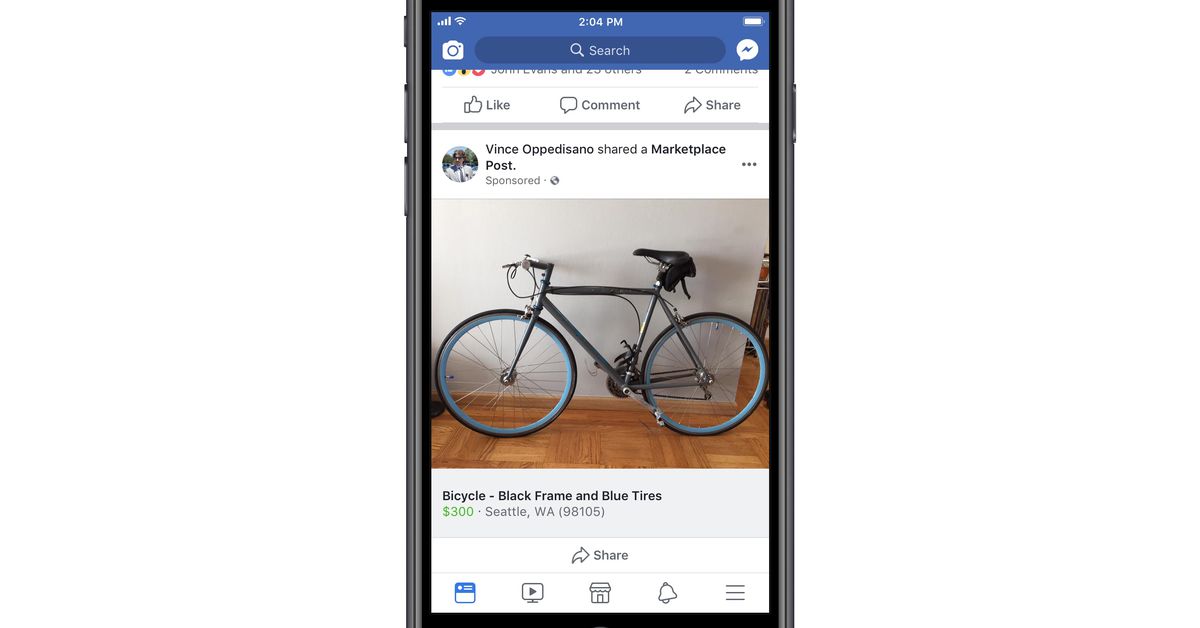
We link to our Facebook page in the YouTube channel header
- Add a link to your page in your email signature. To do this on Yandex mail, go to "Settings" - "Personal data, signature, portrait".
Enter the required information, format and save.
Setting up a signature in Yandex.Mail
Signatures in other mail services are set up in approximately the same way.
- Promote your page in the mailing list. If you run a newsletter, tell your subscribers about your Facebook page and why they should subscribe to it. If you don't have a mailing list yet, start building a base for it. You are ignoring one of the most powerful traffic and lead generation channels.
- The last tip in this section: recommend your page on all social networks where you have followers! Sometimes giving a link in the description is not enough. You need to encourage the audience to follow it.
 Make a post about why your VKontakte followers should join your Facebook page. It is clear that since they read you on VKontakte, most likely it is more convenient for them, but you may be of interest to a small part of the audience.
Make a post about why your VKontakte followers should join your Facebook page. It is clear that since they read you on VKontakte, most likely it is more convenient for them, but you may be of interest to a small part of the audience.
Communicate on Facebook
- Leave useful and thoughtful comments on other people's publications . Try to make users want to view your profile and go to the brand page.
- Mention other users in your posts. When you mention people with the @ symbol, there's a good chance your post will be featured in their feed. Most Facebook users have this feature enabled by default, but even if not, the person will look at your post and decide whether to publish it on their page or not. And if he decides to publish, you will get the attention of his audience.
This is what a Facebook mention looks like
Book: 100+ Internet Marketer Hacks
Invitations
- Invite friends to like your page.
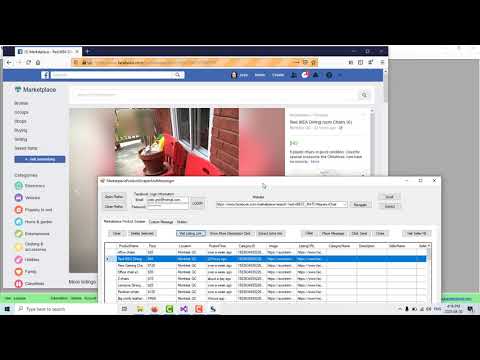 When you are just starting to develop your Facebook page, you should not neglect any of the methods that allow you to increase the number of likes.
When you are just starting to develop your Facebook page, you should not neglect any of the methods that allow you to increase the number of likes.
Invite your friends to like your page. To do this, click on the button with three dots under the cover of the page, select the "Invite Friends" command, check the box next to "Send an invitation to Messenger" (so that the person receives your message personally) and write an invitation that will not cause him negative.
Do you post cool content? Write about it. Do you want him to like the page in a friendly way, and then unfollow when you get a real audience? As you say, there is nothing wrong with that.
Sending an invitation to friends
Someone will ignore your message, someone will enter into a dialogue, and someone will silently like the page.
How to use e-mail for targeting on Facebook, VKontakte, Google and Yandex
- Send invitations to new friends. Every time a new person is added to your friend, send him a message that reads something like this: “Hi.
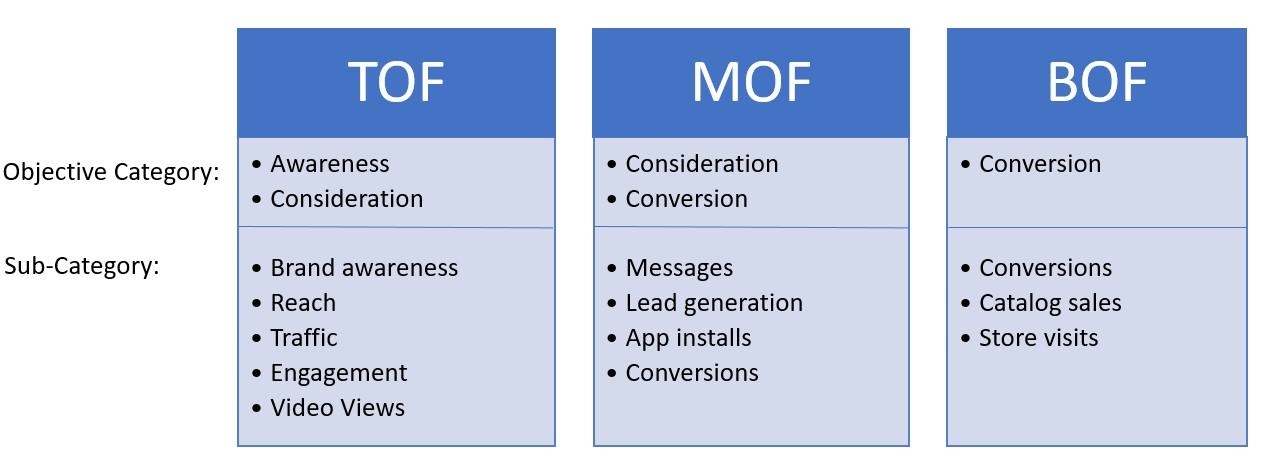 Thanks for adding me as a friend. If you are interested in [insert your topic], join my page. Every day I publish there the most interesting and useful content on the topic. Here is the link - [link to your page]. Come in :)".
Thanks for adding me as a friend. If you are interested in [insert your topic], join my page. Every day I publish there the most interesting and useful content on the topic. Here is the link - [link to your page]. Come in :)". - Invite people from your phone or email contact list. It doesn't matter who these people will be: your clients, pen pals, or just passing acquaintances - invite everyone to become subscribers to your page (if they refuse, it's okay, you have to start somewhere). Invite people to your page no more than once, so that the invitation does not look like spam.
To do this, upload your contact list using the Facebook mobile application. Click on three lines, then "Contacts". Recommended friends will appear on the screen, whom you can invite to become followers of the Page.
This is what uploading friends from contacts looks like
Automation
By clicking on the "Message" button, users can write private messages to your page.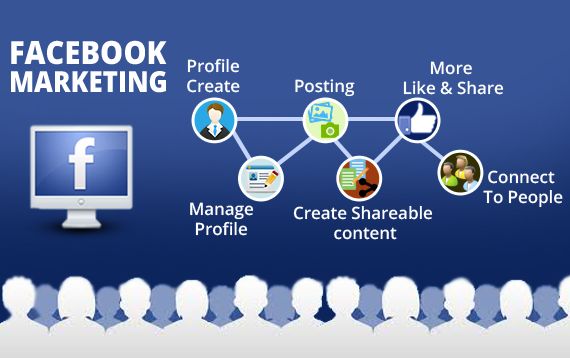 Often, many of them hang unnoticed until the moderator visits the page. To prevent this from happening, set up automatic replies. For example, you could write the following: “Thank you for writing to us. We will respond within a day." Then the user will not expect a momentary response from you and will remain loyal to your company.
Often, many of them hang unnoticed until the moderator visits the page. To prevent this from happening, set up automatic replies. For example, you could write the following: “Thank you for writing to us. We will respond within a day." Then the user will not expect a momentary response from you and will remain loyal to your company.
"Message" button, through which users can communicate with your company in person
To set up an automatic reply, go to the page settings and select the "Messaging" section.
Go to "Messaging"" title="Go to "Messaging"
In "Messaging" you can set up a greeting, as well as see a link to your page in the messenger to insert it on your site, for example.
View gallery
Message customization features
To set up automatic replies, click Customize and you'll be taken to the Facebook Business Suite, which combines messaging features for both Facebook and Instagram business pages.
Then select "Instant Reply" and enter the message you want to send to users after they write to you.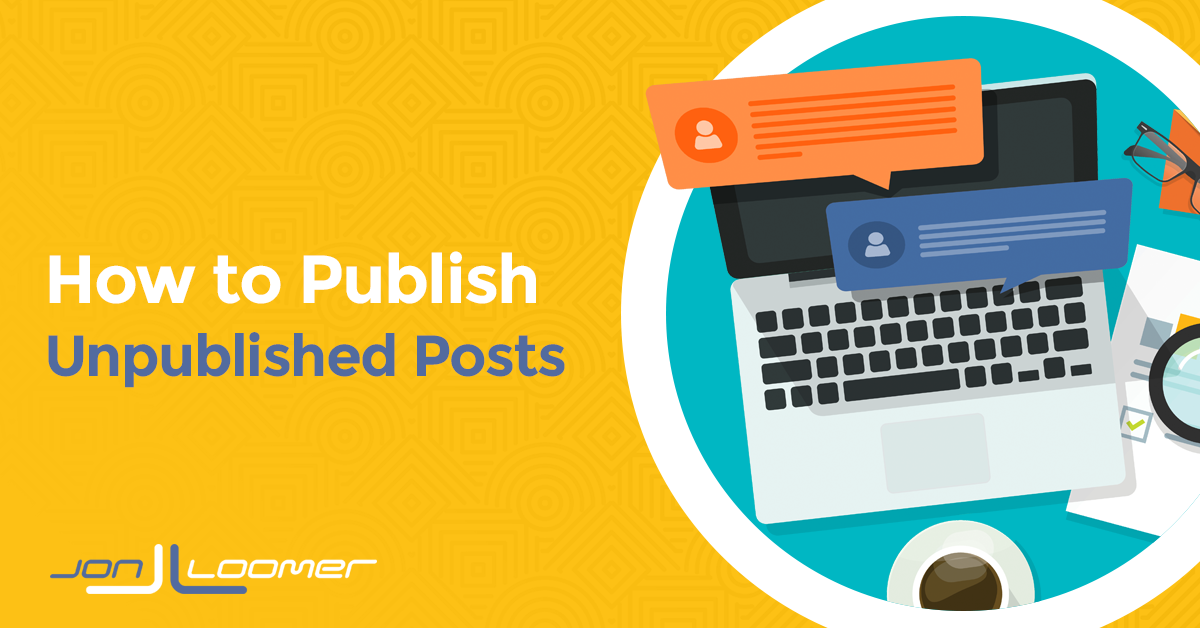
Sending an invitation to friends
In addition to an instant reply, you can also set up an automatic message.
You can set up different types of messages: from reaction to the fact that your page is recommended / not recommended, to a list of frequently asked questions
The algorithm for setting up all types of messages in Facebook Business Suite is approximately the same.
Depending on how quickly you respond to user messages, your page will display information about how much you respond on average.
Install the Facebook Business Suite app on your smartphone so that users can see that you are responding quickly. So you can track messages to all your accounts in one place and quickly respond to them.
Facebook Business Suite interface
In addition to viewing and replying to messages, Facebook Business Suite allows you to post, schedule Instagram posts, and even promote your page.
Shop
If you choose a template that has a Shop tab, you have the option to add your products to your Facebook page and tag them in the post.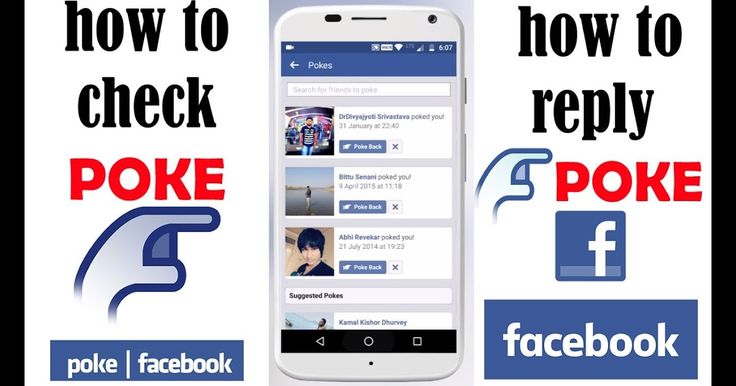
View gallery
When you go to the "Shop" tab, we see the products of page
If you click on a product, Facebook will offer to place an order on the website.
Any of the products can be added to publications. To do this, you need to click on the appropriate button and publish the entry:
As a result, it will look like this:
Reviews
In addition to calls to action in publications, you can (and should) encourage users to leave reviews on your Facebook page.
Get your customers to be honest about their page experience so that potential customers can use reviews to guide their selection.
View gallery
This is how testimonials will look on your page. Don't Forget to Answer Them
Mega Compilation of Persuasive Calls to Action: 200 CTA Templates
Contests
An interesting contest will increase both the reach and engagement of your page.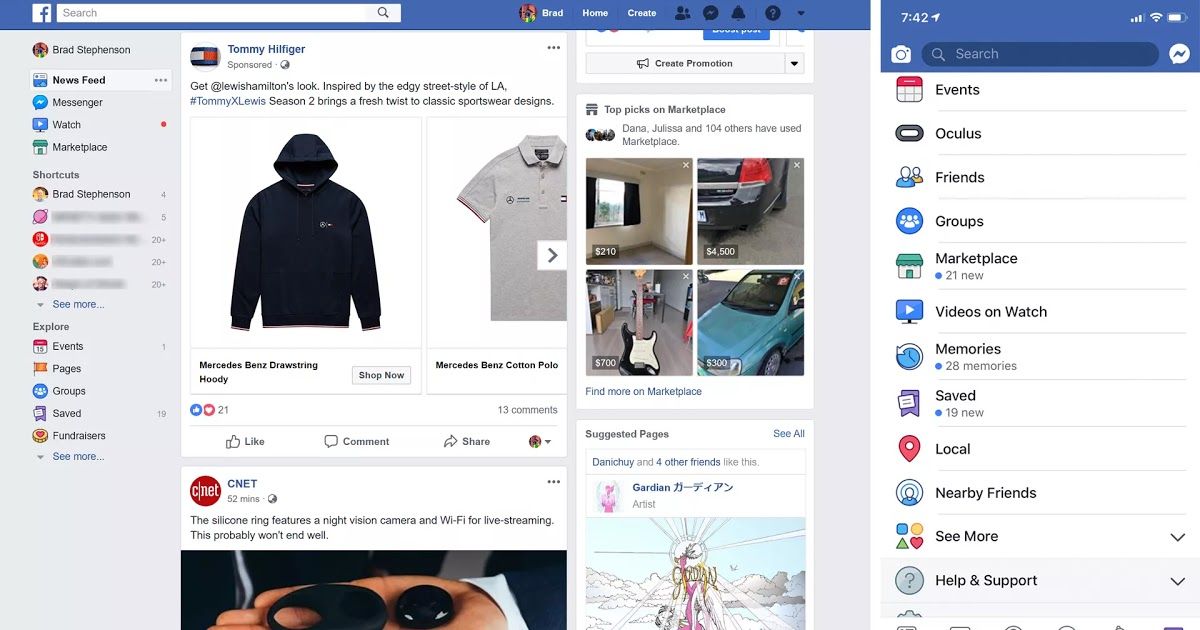 If you try hard, then the number of subscribers / fans.
If you try hard, then the number of subscribers / fans.
Here are some tips for running Facebook contests:
- start with the goal of the competition, and then think over the mechanics;
- raffle something valuable and directly related to the brand;
- think carefully about the idea of the competition and link it to the newsbreak;
- draw up the official rules of the contest;
- record the summing up on video and post it to the public;
- hold contests regularly, alternating mechanics.
Facebook contests are similar to other social media contests
Targeted advertising
You can also increase your audience reach with Facebook ads. Click the "Promote" button on the main page, then select the purpose of the publication.
View gallery
You can promote both individual posts and the entire page
You can promote a page on Facebook and Instagram if the desired target audience lives there.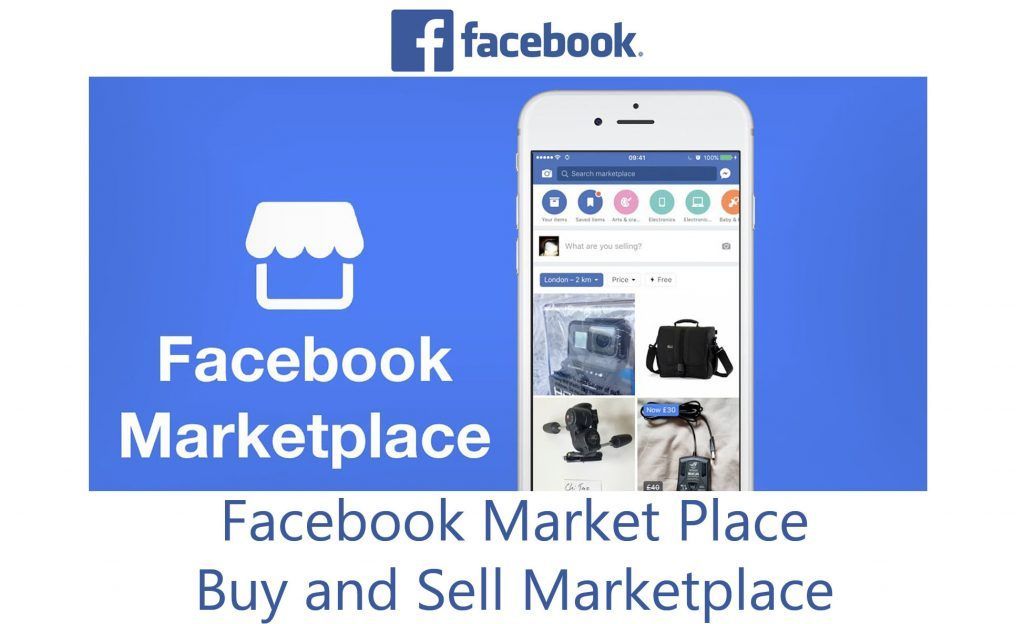 To do this, you need to create an advertising campaign in Ads Manager, select the goal, the page you want to advertise, click "Manual placements" in the settings and leave a checkmark only in the "Instagram" line.
To do this, you need to create an advertising campaign in Ads Manager, select the goal, the page you want to advertise, click "Manual placements" in the settings and leave a checkmark only in the "Instagram" line.
View gallery
This is how you can set up ads that will be shown on Instagram
Properly configured advertising on social networks can increase sales by several times. In our TeachLine training center, teachers from TexTerra teach not just the mechanics of working with cabinets, but the generation of effective campaigns from the moment an advertising idea is created to analytics. You can read more about the course here.
Partner placements
Contact the admins of other publics on Facebook and agree on co-marketing. Let them recommend your page to their followers, and you recommend them. The same can be done with the mailing list, if you have approximately the same number of subscribers, and with any other traffic acquisition channels.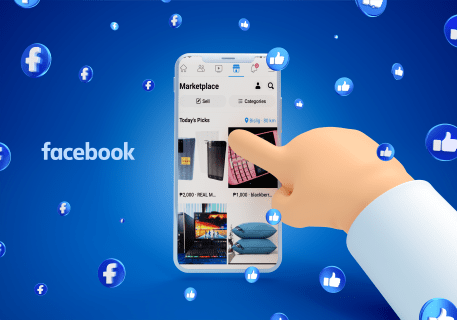
Page statistics
Promotion without analytics - time and money wasted. Facebook has a lot of data that will help you run your community more effectively every day.
View the summary:
Research your target audience:
Track community growth:
See what type of content gets the most reach and engagement, and at what time the content is most interesting to the audience:
Click on each of the tabs in the " Statistics". After studying this information, you will be able to create the highest quality content that will receive wide coverage and be in demand among your users.
To get detailed statistics on your page and competitors' pages, use the services from this article ("Facebook" section).
More Facebook Marketing Tips
Additional Features
- Write an article on your website called "10 Reasons to Like Our Facebook Page".
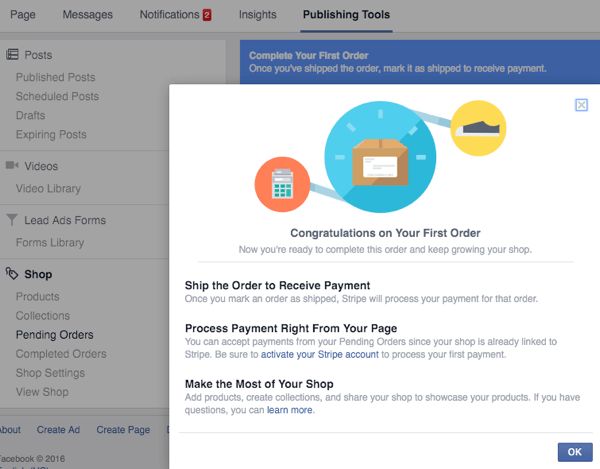 Accompany each item with a screenshot to prove your point. At the end of the material, do not forget to link to your public and come up with a catchy call to action.
Accompany each item with a screenshot to prove your point. At the end of the material, do not forget to link to your public and come up with a catchy call to action. - Add the Page plugin to your site. "Page" allows visitors to see your news feed directly from the pages of the site. Installing it is very easy. All you need to do is: select the desired settings, copy the code and paste it on your site.
Page plugin settings
- Pin the bar Hello Bar to the very top of the site. This is a shareware service that can increase the likes of your articles. To do this, go to the main page of the service, add your site and select the Social Engagement goal.
Once you have chosen your goal, choose a method to achieve it. Best suited Hello Bar
Choose the color and size of the banner (you can choose from ready-made templates), the pages on which it will be displayed, write the text and click Publish Now. After that, you will be prompted to insert the service code into your site template. Once you've done that, the Hello Bar will work and you'll be able to track your stats.
After that, you will be prompted to insert the service code into your site template. Once you've done that, the Hello Bar will work and you'll be able to track your stats.
We encourage users to like articles
- Create creative polls, contests and quizzes. Engage with your audience at all levels.
You can create a poll to find out the opinion of subscribers on a particular topic. To do this, you need Polls for Pages.
View gallery
This is how the poll setup in Polls for Pages looks like. The service is in English, but its interface is intuitive. The survey can be done in Russian or one of the many languages
You can start the quiz using Quizzes for Pages. The setup algorithm is similar to Polls for Pages. After creating a quiz in the app, you can either install it on the page (if you have more than 2,000 likes) or link to it in the post.
This is how the quiz will look on a page with more than 2,000 likes
- Give out discounts for likes.
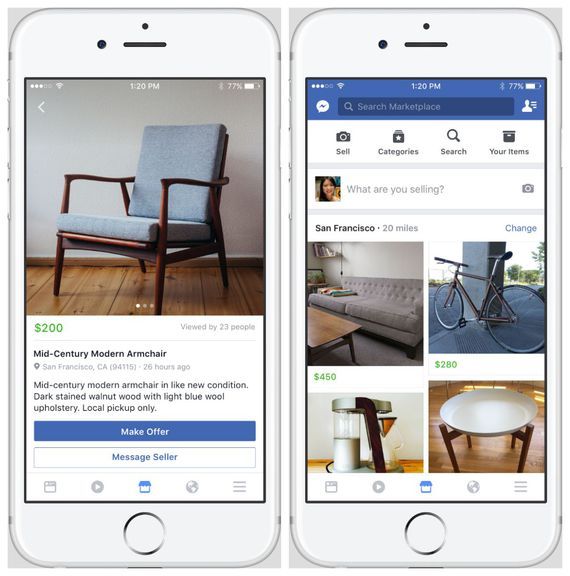 The Facebook Coupon App and Social Offers will help you with this. The first allows you to create personalized discount coupons that are activated with a like. The second activates the discount after a certain number of people join the promotion. Both applications are paid, but there is a free trial period that can be requested from technical support.
The Facebook Coupon App and Social Offers will help you with this. The first allows you to create personalized discount coupons that are activated with a like. The second activates the discount after a certain number of people join the promotion. Both applications are paid, but there is a free trial period that can be requested from technical support. - Offer quality content for likes. Use the method described at the very end of this article. Only instead of the "Tweet" button, set the "Like" button. This can be done using the Viral Lock service.
The user tweeted the article and only then got access to the desired material. The same can be done with Facebook
Guest post or article
To get even more people to know about your page, write an article on a popular resource. Instead of linking to your site, ask the site owner to add a link to a Facebook page. If the site is popular enough, and the readers like the article, you can be sure that there will be a lot of transitions.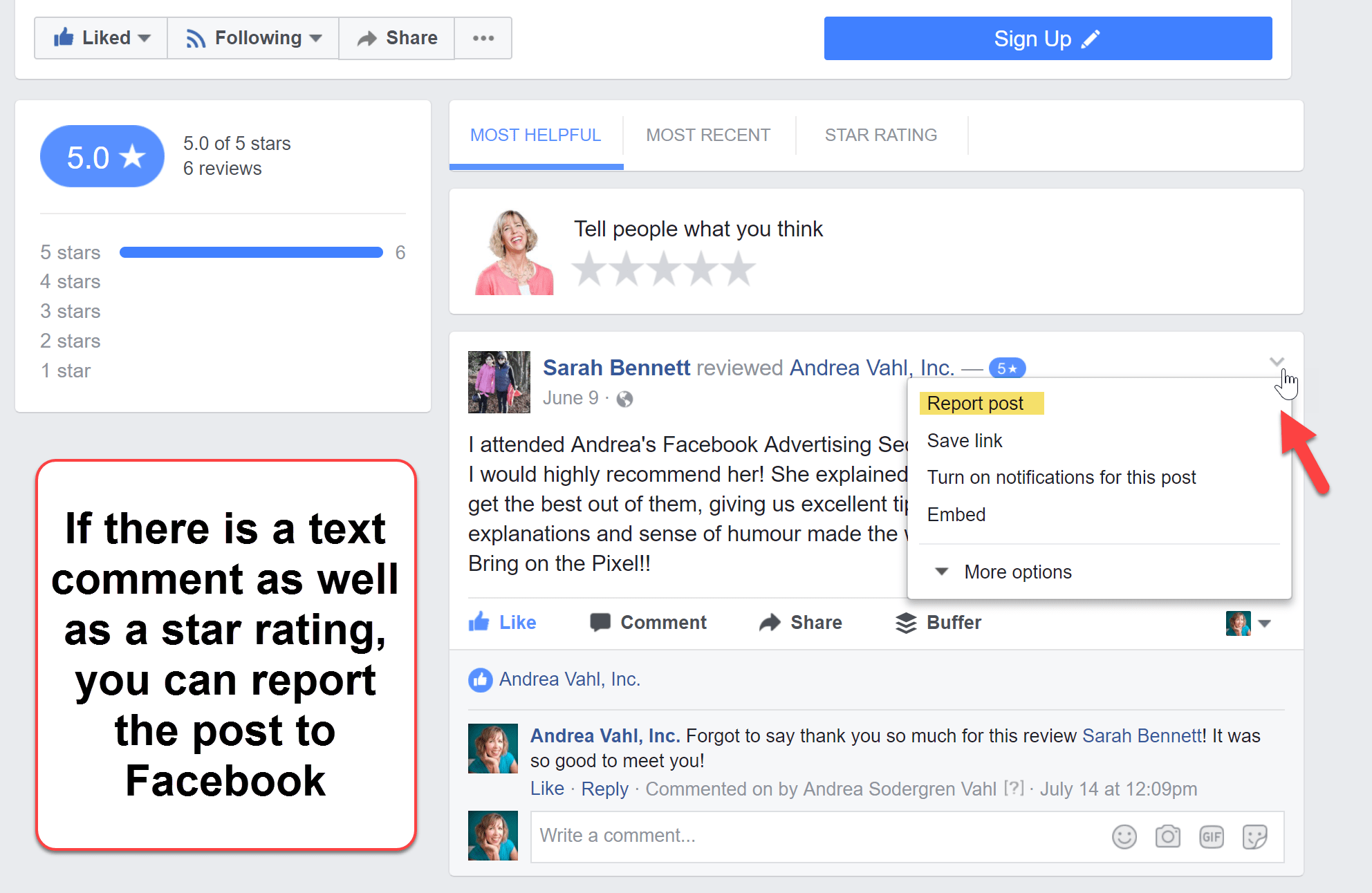
Katerina Kushnir published an article on our website and included a link to her Facebook profile in her description. Now we indicate links not in the author's description, but at the very beginning of the article
Live broadcasts and webinars
If you have a lot of subscribers, you can arrange a live broadcast from your personal account and encourage viewers to subscribe to your business page during the broadcast . To go live, click on the appropriate button in your profile:
To start a live broadcast, click on the "Live" button
Select live broadcast settings, check the picture and sound. If necessary, add a message to your users, and when you're done, click on the "Go Live" button.
Why does business need live broadcasts? 5 Livestreaming Tools
When the broadcast is over, the video will automatically be saved to your profile and will hang there for the whole day. After this time, it will be automatically deleted.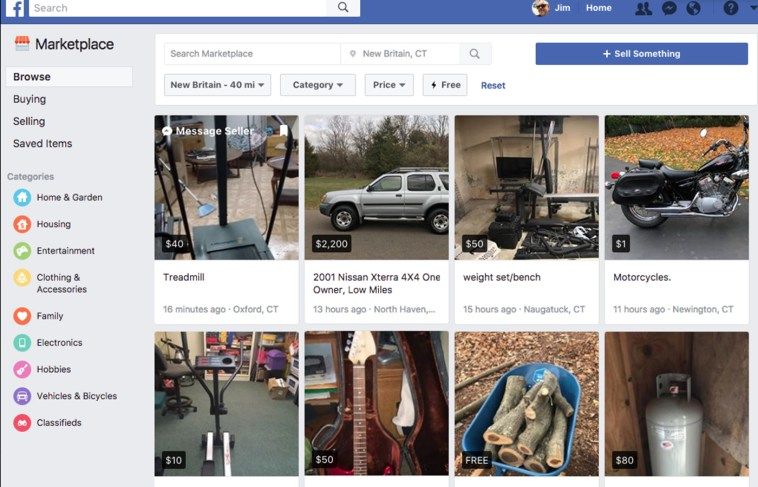
To prevent this from happening (after all, this is useful content, and you can still use it), use the SaveFromNet service. Paste the link to your video into the search bar of this service and click the "Download" button.
A webinar can also help promote a page, since you can verbally recommend your page to people who are loyal to you (after all, they signed up for this webinar, which means they think that they can learn something from you) and immediately give it link.
How to run a webinar: from preparation to the final
Offline promotion
In addition to word of mouth, which can bring the desired audience to your page, there are several ways to get people offline:
- Promote your page at an industry event in your market . If you are an expert in your field, you are likely to speak at industry conferences and seminars from time to time. Use this opportunity. Make a beautiful banner or print brochures describing your company and don't forget to add a link to your Facebook page there.
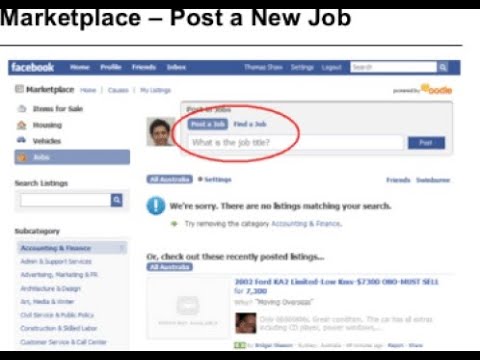
- Give gifts to your fans with your page address written on them. T-shirts, caps, mugs, stickers - all this can greatly help you promote your brand on Facebook. Loyal users will gladly accept your gifts, and in turn you will increase brand awareness (especially useful for local businesses).
- Upload a photo with your fans. If you were at a themed conference or fan meeting and took a group photo there, post it on your Facebook page and tag everyone in it.
- Encourage fans to post photos from your offline event! They will feel connected to your community/brand and you will get a quality UGC.
- Bonus tip for those with a sense of humor. Use each of the 17 unusual offline methods described in this article. Only instead of the site address, insert the address of the page on Facebook everywhere.
Total
Maintaining and promoting a Facebook page is sometimes a difficult and time-consuming task, but it will definitely bear fruit if you:
- set goals and systematically go to achieve them;
- track trends and new features of Facebook and your industry, implement them in your content;
- be attentive to the audience;
- use the advice from this article.