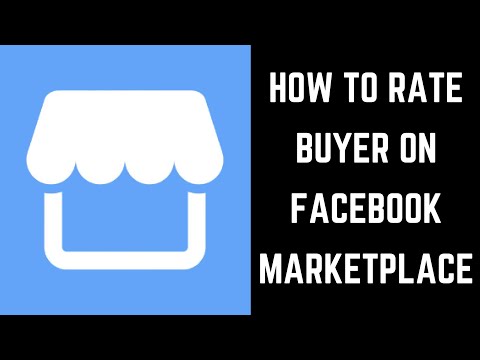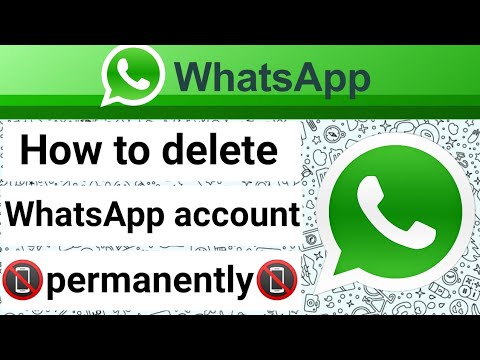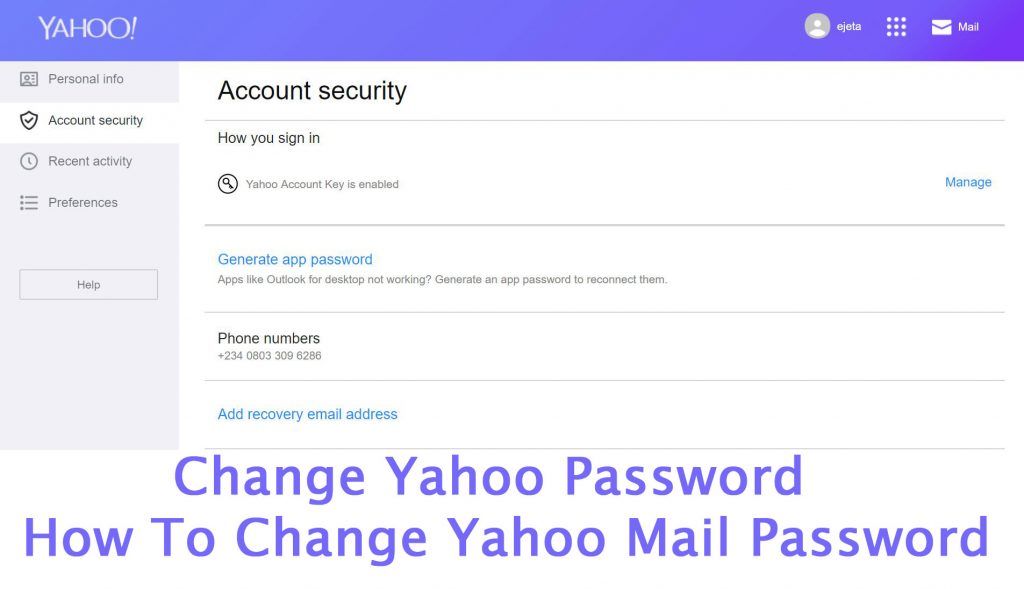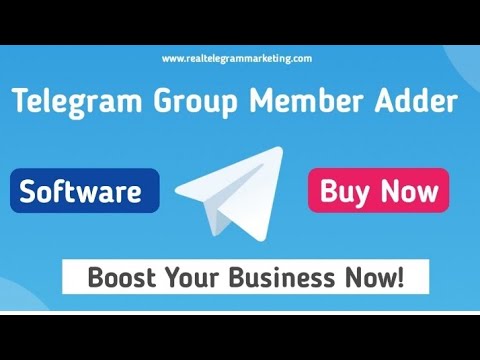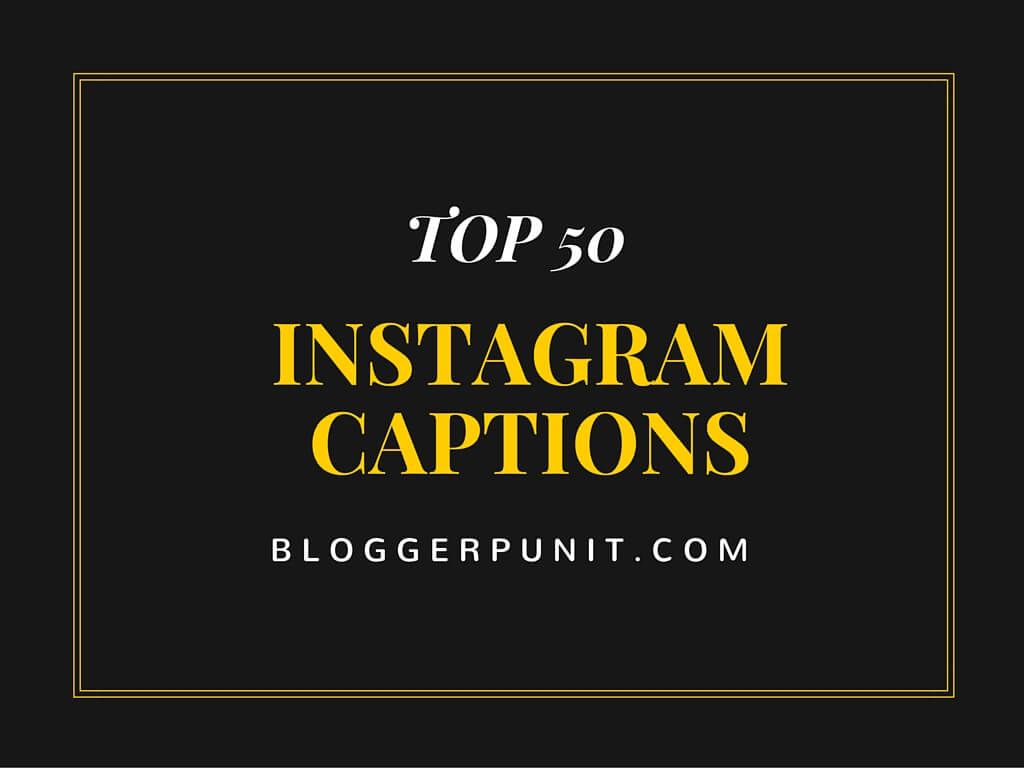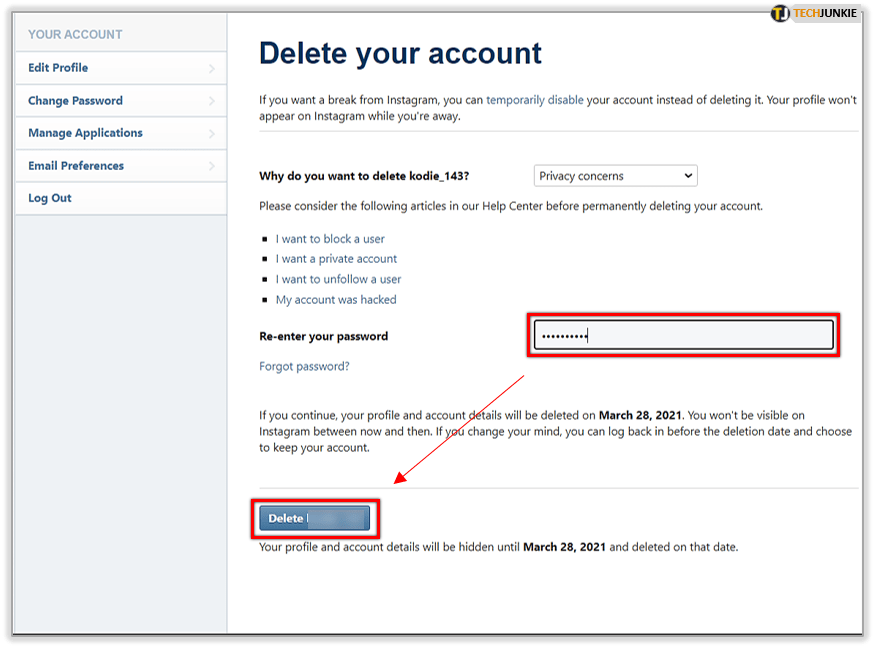How to post ad in facebook marketplace
How to Create Facebook Marketplace Ads in 5 Minutes
Want to learn How to Create Facebook Marketplace Ads? Follow these steps!
1. Create a Facebook profile or account
You will need a Facebook profile and account. Create one quickly and easily for free.
2. Navigate to the Marketplace Tab in Facebook
Check out the Facebook Marketplace link here
3. Click on Sell and upload or take photos for the listing
You can choose to search for products and services OR you can choose “selling” to list something for sale. You’ll need to upload pictures and information here.
4. Add a Title and Price
Choose a relevant title for your listing to attract buyers. Then you’ll want to add a price. Typically price the item reasonably as people will low ball you and make counter offers.
5. Add details, descriptions, and information about what you’re selling.
Next, you will add a lot of relevant information about the product or service. Facebook has you choose a category and sub-category. From there FB will prompt you with other unique identifiers and questions about that product or service. This could include colors, sizes, conditions, and mores.
6. Add Additional Information in the Description
This is where you can write out a description. Include other unique aspects about your listing that people might want to know. Tell them how you got this item, why they will want it, how they can get it, and why it’s unique.
7. Input details on shipping vs local pickup or dropoff
Facebook will prompt you to tell buyers if this is a shipped item, or if you will be dropping it off to them, meeting them somewhere, or if they have to pick it up from you. This changes per product or service.
8. Post the publish the listing
Click publish to list the item. You can also choose to have this listed in certain groups and channels you are a member of or subscribed to in Facebook.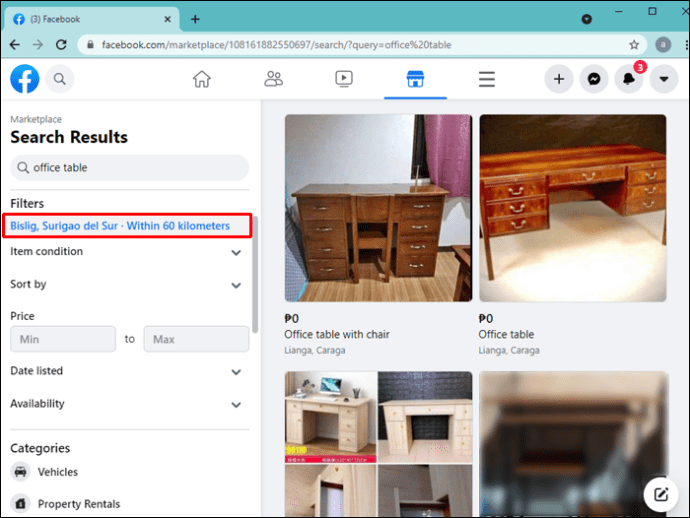
9. Navigate to the listing to boost or promote it
Next you will have the chance to review the listing. Here you might be given an option to “boost” or “promote” the listing. This is the quick and easy way of advertising your listing instead of going through and using a Facebook Ads Manager account and going through that complicated process.
10. Choose a daily budget and timeline
This is easy and self explanatory. When setting up your ad you choose how much you want to spend per day OR you can change the campaign settings to a lifetime budget for an amount to spend total. Keep an eye on this because you dont want the ads to keep running forever.
11. Add in credit or debit card for billing information
To launch and approve the ads you will need a card on file. If you already have an ads account you can choose to run the ads and from a certain account that already has a billing setup. However if you dont have an ads or billing account you can just use your profile which is the shortcut way of adding billing info to get the ads running.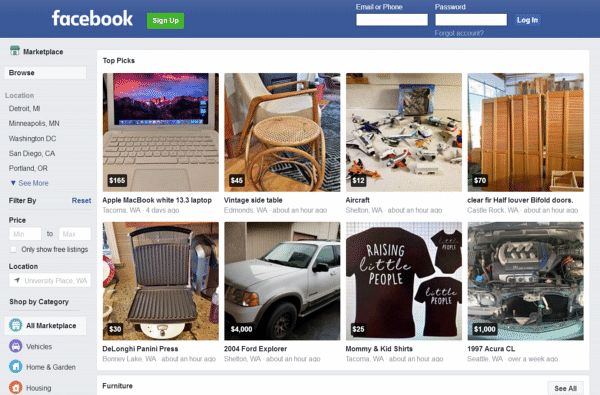
12. Confirm and approve the ad
That was the final step so now you can review and approve the ads. Make sure to review the listing itself, the price and timeline, and the ad settings and billing. Then you can click to approve and get the ads launched.
That’s how you can Create Facebook Marketplace Ads in just a few minutes.
How to Create Facebook Marketplace Ads + Best Practices
Your browser does not support the audio element.
Want to listen to this post? Click play! (will keep playing even if you lock your phone!)
Facebook Marketplace has 1 billion users to date.
That’s a huge jump from the 800 million monthly users they claimed in 2018.
So needless to say, Facebook Marketplace is growing.
It’s a great place to put your brand in front of a large audience – and even get some organic leads!
But if you want to tap into a targeted audience there, you’re going to need to run Facebook Marketplace ads.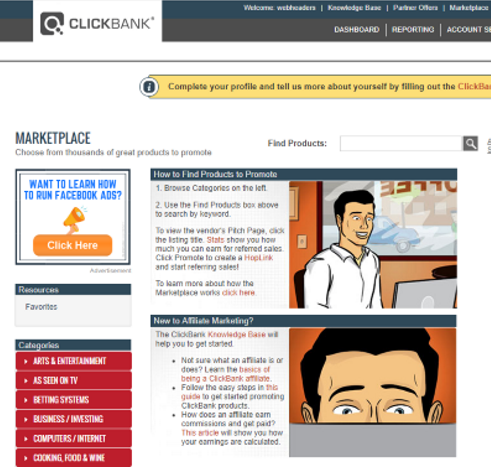
So we’re going to show you how to create Facebook Marketplace ads along with a few best practices in this post.
Let’s get started!
Takeaways
- You can go to Facebook Marketplace either by tapping the grid button, scrolling down and clicking Marketplace, or just clicking the Marketplace button.
- You currently cannot advertise on the Marketplace online, you can only advertise there if you also advertise on the newsfeed.
- Your image needs to catch their attention, address a need or goal they have, and provide a solution for it, all in one creative.
Facebook says, “Marketplace is an e-commerce platform that connects sellers and buyers through meaningful interactions and unique goods.”
The 3 biggest reasons people love and use Marketplace to date is because:
- “It’s free to use. Anybody with an active Facebook account can list or buy items with no fees.
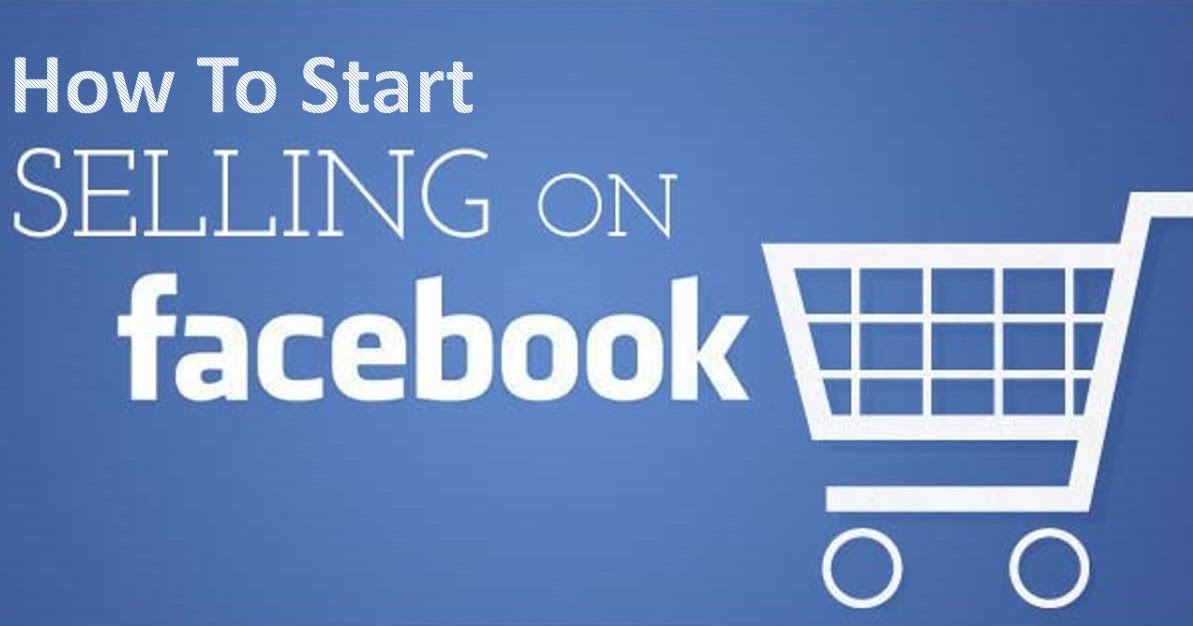 ”
” - “It’s local and nationwide, meaning you can buy and sell items to other Facebook users in your area or across the country.”
- “Whether you’re buying or selling, you can connect with people via Facebook Messenger.”
It has essentially become the new Craigslist.
If you want to learn more about Facebook Marketplace in general or any of the organic strategies you can leverage there, read this post next.
But for this post, we want to get into Facebook Marketplace ads.
How To Create Facebook Marketplace AdsMake sure you’re signed into Facebook and then go to www.facebook.com/marketplace.
A couple of other ways you can get there from anywhere on Facebook is:
Let Us Grow Your Revenue...✅ Increase revenue with done-for-you marketing
✅ Custom marketing strategy backed by data and results
✅ Affordable marketing services with no long-term contract
- to tap the grid button, and scroll down and click Marketplace, or
- just click the Marketplace button.
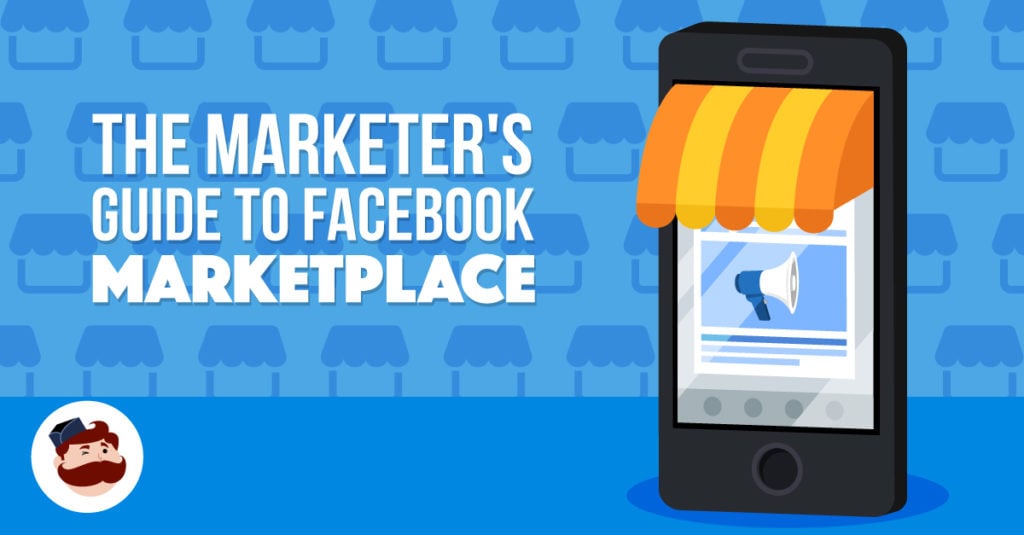
Now as we’re scrolling down, we can see all the organic listings being suggested to us, and then in the midst of them are sponsored ads.
The sponsored Facebook Marketplace ads on a desktop stand out a little bit more in our opinion.
But if we look at Marketplace on the mobile app, you can see the sponsored ads blend in a little bit more, which is good.
How To Create Marketplace Ads So They Appear On Pages For PeopleStep 1: Head to your Facebook Ads Manager at business.facebook.com/adsmanager/.
Make sure you have the right ad account selected and click the green Create button.
Step 2: You’ll want to choose the ad objective that makes the most sense for your goal with these ads.
These are the objectives that are compatible with Facebook Marketplace ads.
Step 3: You’re going to set your campaign settings, ad set targeting, and budget options the way you normally would.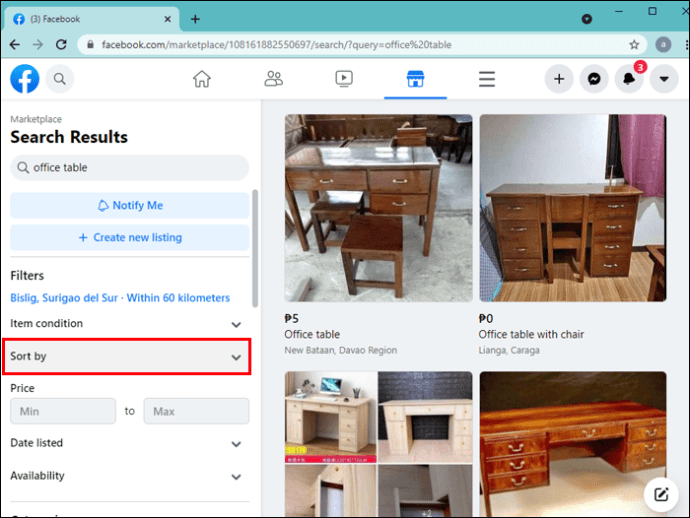
If you need more guidance on these sections…
…we highly recommend that you read our how to create Facebook ads post next as it breaks down everything in those sections in detail
But for this post, we want to push on to the Marketplace specific parts.
Step 4: When you’re on the ad set screen, scroll down to Placements, and uncheck everything except Facebook newsfeed and Facebook Marketplace.
You currently cannot advertise on the Marketplace online, you can only advertise there if you also advertise on the newsfeed.
But we expect this will likely change in the future the longer the Marketplace placement exists.
Then click Next to the ad level screen.
step 5: On this screen, make sure your Facebook page is selected.
Choose the ad creative you want to utilize.
And then, add your headline, primary text, call to action button, and the URL of where you want to send people with this ad.
It’s important to pay attention to the window screen on the right, as it will update in real-time…
…to show you what your ad will look like in the Marketplace placement vs. the newsfeed.
If you click the three dots on the right and click Expand, you can see what your ad will look like on the:
- mobile Marketplace feed,
- desktop Marketplace feed, and
- desktop Marketplace details page.
And you’ll notice, none of these placements are showing our primary text. It only has room for our headline.
So you’ll need to really use your creative and headline together effectively to get your point across.
Step 6: Once you’ve got everything looking the way you want it, you can hit the green Publish button.
So that’s how you set up your Facebook Marketplace ads!
Before we wrap up, we want to leave you with some best practices…
…but first, we just want to quickly check-in, have you already seen our new social media ads training course?
If you haven’t yet, then the perfect time to do so is after reading this post.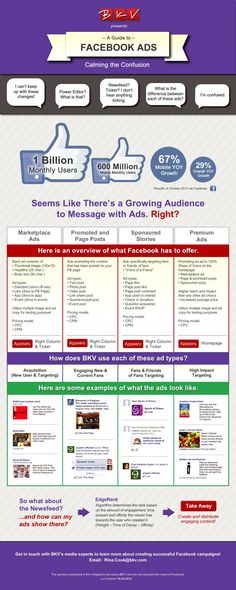
Earlier, we said it was like the new Craigslist because while people are actively shopping on this tab and in a buying mindset…
…the majority of people are coming on here:
- to find a piece of furniture for cheap,
- to thrift some clothes,
- find some car parts, pet supplies, toys, electronics, you name it.
Or some people even use Marketplace to find vehicles and property rentals.
So when people run into your ad here, they may not necessarily be in the mindset to spend a lot of money.
They also may be very mission-driven in that moment to sift through all the listings and find what they’re looking for.
That being said, there have been a lot of people who have seen success with Facebook Marketplace ads.
For instance, if you sell furniture, and your ad shows up when people are searching for furniture…
…you’ll probably get some qualified traffic or even direct sales from that.
So our advice here would be to test Facebook Marketplace ads out for your business.
And then, see if they are a good fit given the nature of your product or service and the price point.
Tip #2: You need to be smart in selecting your creatives for Marketplace ads.That’s because the only text you can utilize is in your headline, with limited visible character space at that.
Your image needs to catch their attention, address a need or goal they have, and provide a solution for it, all in one creative.
Here’s a great tutorial on how to make powerful and quality business graphics for free with programs like Canva.
So you may want to check it out if you’re thinking about testing Facebook Marketplace ads.
Tip #3: Have your Facebook page completely filled out and optimized to receive new visitors.A lot of times when people are scrolling through Marketplace…
Get Exclusive Marketing Tips!
Join over 50,000 marketers who get exclusive marketing tips that we only share with our subscribers.
SIGN-UP
…and they find something they like, they will click on the seller’s profile icon to check them out a little bit.
The same habit will sometimes follow when they see an ad on Marketplace.
They might click on your Facebook page before clicking to your website.
So if they do that on your ad, you want your business page to be ready.
If they see anything sketchy or outdated on your page, you’re probably going to lose out on their click.
So if you feel like your business page could use some work…
…check out our post on Facebook business page for everything you need to know to set yours up correctly and optimize it.
So what do you think? Think you’ll give Facebook Marketplace ads a try?
Remember, if you need help with your Facebook marketing, our Facebook marketing company is just a call away!
Get in touch with us at 404-596-7925.
How to run ads on Facebook search
Facebook search is not the same as, for example, Instagram search, and this is due to the differences between the social networks themselves.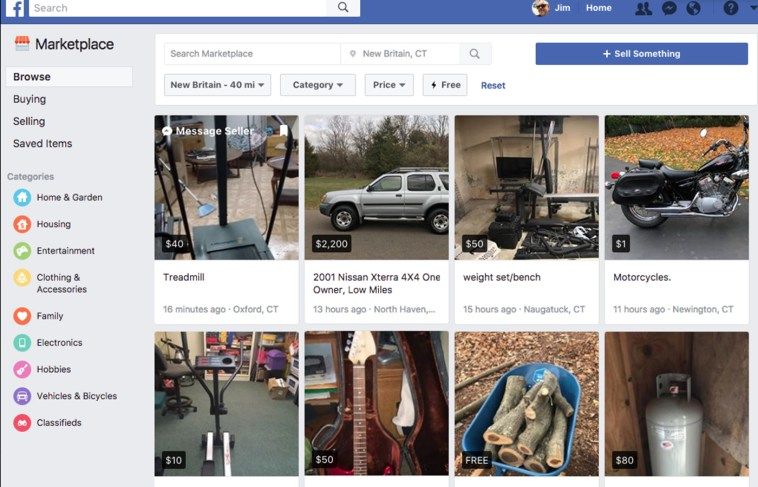 On Instagram, users can only search for other accounts, posts by hashtags and geolocation, and audio. On Facebook, the search is designed in such a way that you can enter keywords according to your own interests - and a variety of content will appear in the search results: photos, videos, places, thematic communities.
On Instagram, users can only search for other accounts, posts by hashtags and geolocation, and audio. On Facebook, the search is designed in such a way that you can enter keywords according to your own interests - and a variety of content will appear in the search results: photos, videos, places, thematic communities.
The results can be filtered:
This brings Facebook closer to search engines. Therefore, advertising in this placement is, in fact, "contextual advertising on Facebook".
The ad will be shown on the first screen and will attract a lot of attention. Organic issuance, excluding communities, will be lower.
Ads are shown on both mobile devices and PCs.
In which campaigns such advertising can be useful:
-
With small budgets . Placement provides low coverage, but a high CTR, so it will allow you to target a narrow segment of an interested audience.
-
Effective interest targeting .
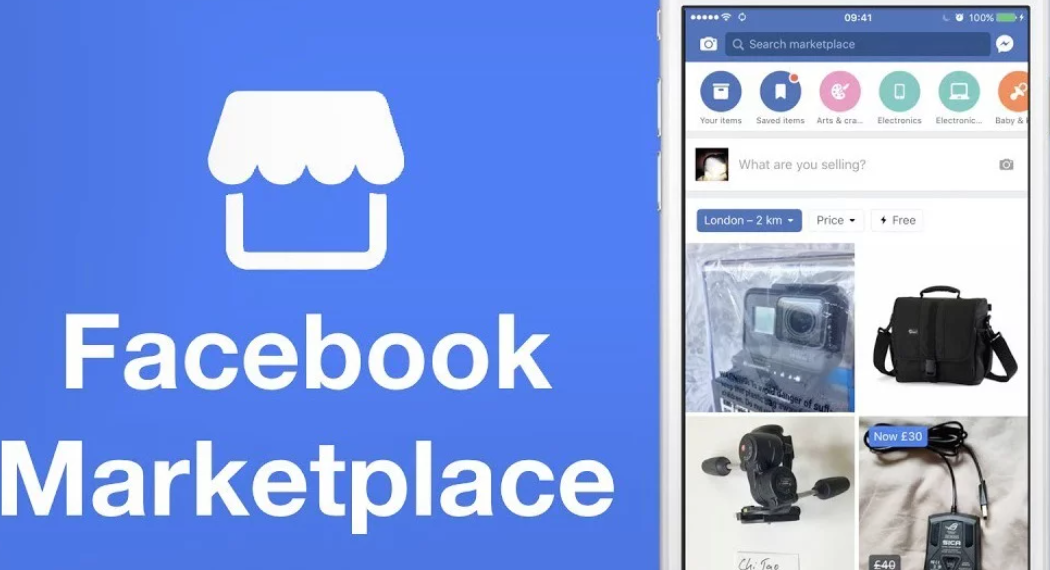 If you have already worked out the interests of the target audience, and even more so if they may be among user requests, it will be easier for the system to correlate your offer with the interested audience. For example, if you have "board games" in your detailed targeting because you sell them, Facebook will serve your ads for that query.
If you have already worked out the interests of the target audience, and even more so if they may be among user requests, it will be easier for the system to correlate your offer with the interested audience. For example, if you have "board games" in your detailed targeting because you sell them, Facebook will serve your ads for that query.
And vice versa: if the campaign has large budgets, its goal is a large number of orders, and the interests of the audience are not defined, the placement is likely to be inappropriate.
Now guide:
- Get your creatives ready.
- Create a campaign.
- Specify the placement "Search results on Facebook".
- Add a "Facebook News Feed" placement.
- Run a campaign and track results.
Step 1: Prepare your creatives
First of all, read the Facebook rules and guidelines. There are two possible ad formats for showing in Facebook search results:
-
Carousel .
 For it, you need to prepare images with an aspect ratio of 1:1 (square).
For it, you need to prepare images with an aspect ratio of 1:1 (square). -
Single image or video . For them, the ideal ratios are 1.91:1 (for images) and 1:1 (for videos). You can also upload a 4:5 vertical video for a more attractive display in your Facebook feed (more on that below).
Here's what the individual horizontal images and square carousel creatives that we created at the agency look like in SERP:
Step 2: Create a campaign
Sign in to Ads Manager. On the campaigns page, click "Create".
Select a target. Facebook search ads are available for any target from the list.
Set up a campaign: specify a daily limit, enable optimization if desired.
Step 3. Specify the placement "Search results on Facebook"
Go to the ad group level. In the "Placements" section, select "Manually select placements".
Disable all platforms except Facebook.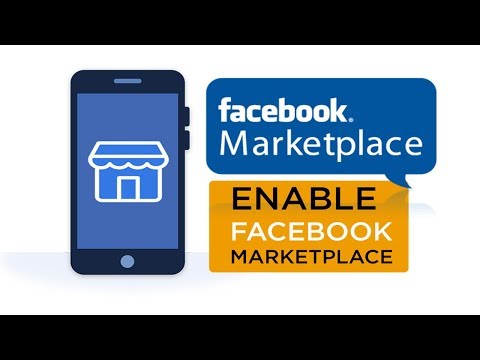
In the placements below, find and check "Search", uncheck the rest of the placements.
There is only one option in the "Search" group, however, the ad will be shown in two places: Facebook search results and Facebook Marketplace. This is a trading platform for individuals, already launched in Russia, but in practice not available to all users.
Step 4. Add a placement "Facebook News Feed"
At this point, you should get an error message. Ads Manager does not allow "Search" to be the only placement.
Scroll up the list of placements and check the "Facebook News Feed" box.
We recommend limiting yourself to these two placements. Otherwise, Facebook will try to compensate for the lack of search coverage with impressions in other placements. Your ad's audience will grow, but you won't be able to fully test Search.
Step 5: Run the campaign and track results
Depending on the characteristics of the campaign and the target audience, specify other settings at the ad group level: ad optimization method, user demographics and interests, and so on.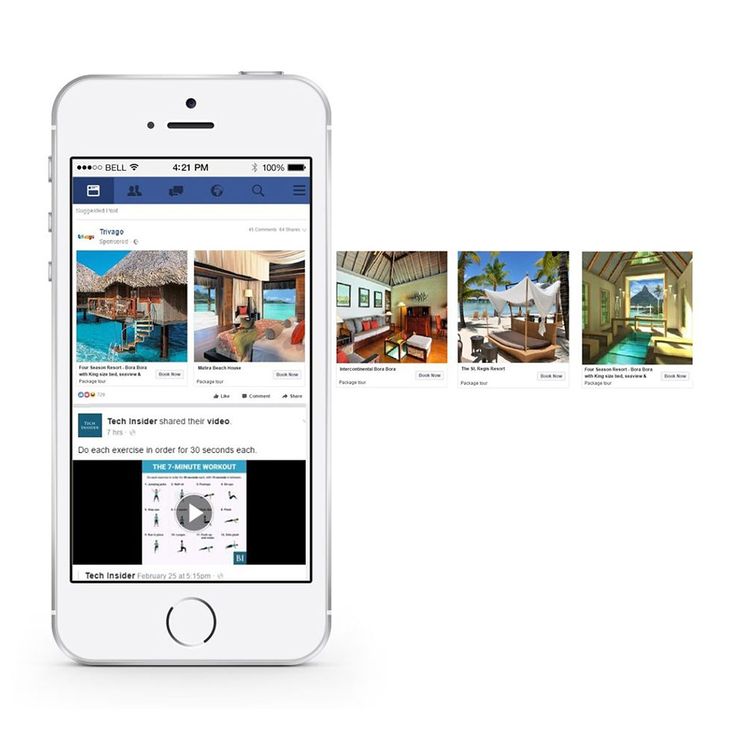 We recommend not to narrow the audience too much : as we have already said, placement gives a little traffic.
We recommend not to narrow the audience too much : as we have already said, placement gives a little traffic.
However, we recommend that you carefully work out the interest group that you will target your ads to. If you have a product that is in the list of interests, it is worth tagging it - this way you will ensure relevance to your traffic.
Evaluate performance after a few days. In our experience, CTR on search is usually 5-10 times higher than in the feed (more than 5%), and CPC is lower.
Using this placement will definitely not increase the cost of advertising, but it can improve its performance.
Subscribe to receive useful materials about paid traffic
By clicking the button, you consent to the processing of personal data
What is Facebook Marketplace and how do you use it?
Selling used items has never been easier thanks to websites like Craigslist ، eBay, which allows you to sell your previously loved items online. However, the ability to buy and sell items from your Facebook account using Marketplace adds an extra layer of convenience.
However, the ability to buy and sell items from your Facebook account using Marketplace adds an extra layer of convenience.
Here's what you need to know about the platform and how to use it.
What is the Facebook marketplace?
Facebook Marketplace is a platform for advertisements on the Facebook network. It was originally launched in 2007 and has appeared in categories such as "Business Opportunities", "Items for Sale", and "Housing for Rent or Sale". It wasn't gaining momentum at the time, so Facebook updated it and relaunched it in October 2016, and it's been around ever since.
You can post ads for everything from used clothes to books you once loved. In addition, you can search for the items you want to buy. Often the products on the Facebook marketplace are outdated, but sometimes you can get lucky and be able to buy new products.
You will be notified immediately if you contact the seller or buyer. So you can browse social networks when selling or buying goods.
While websites like Craigslist are also a good way to sell used items, Facebook Marketplace is more convenient because you don't have to set up and manage an additional account. Everything you need to start buying and selling is right at your fingertips.
Marketplace is an easy and convenient way to buy and sell in your area. You can search listings or look for items nearby to buy something interesting.
Where can I find the Facebook marketplace?
The Facebook Marketplace is easily accessible in the browser version of Facebook and through the app.
To open the Facebook Marketplace on your phone:
- Open the Facebook app.
- Select the three horizontal lines in the lower right corner of the screen.
- Click the Marketplace tab.
You can search for items by clicking on the magnifying glass in the upper right corner of the screen and entering the name of the item.
To open Facebook Marketplace on your computer, tap Facebook Marketplace on the left sidebar in your Facebook news feed. This is the same sidebar where you'll find friends, pages, groups, and other shortcuts.
This is the same sidebar where you'll find friends, pages, groups, and other shortcuts.
You can buy products or create ads in the Marketplace. The additional feature of receiving sales notifications on Facebook makes this process quick and easy.
In the Facebook marketplace, you can even buy or sell big things like sofas and cars.
How to buy from the Facebook Marketplace
You can buy from the Facebook marketplace by sending a message to the seller and agreeing on a price or accepting the price as is.
Marketplace shows search results from your geographic region. However, if you want to travel to buy goods, you can look for goods to buy outside of your hometown.
Search filters allow you to adjust the proximity of items to your current location. This allows you to specify how far you want to go to get the item.
To find an item in the Facebook Marketplace on your computer, simply enter the name of the item you are looking for in the search bar.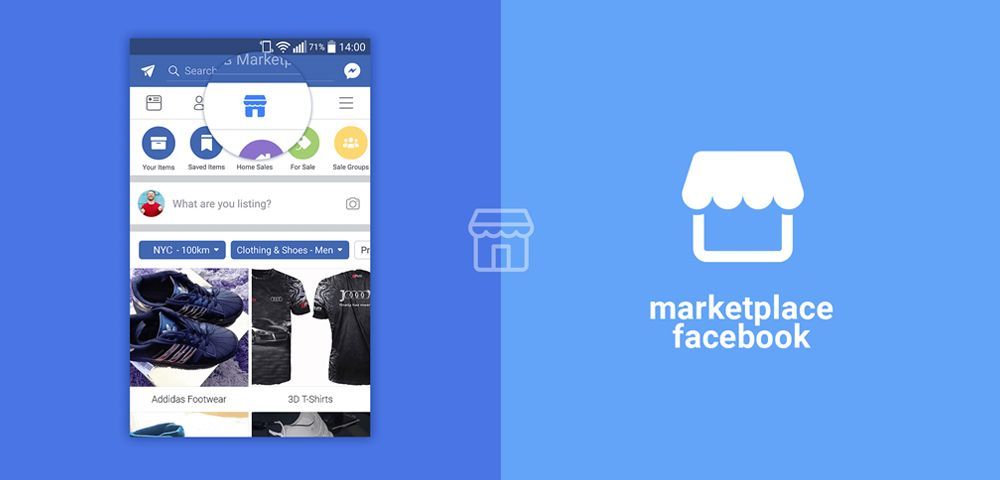
On the product page, you can use Messenger to contact the seller. You can do this by selecting a message or by clicking the Send button for the default message option.
When you meet with the seller, make sure you bring the correct amount of money and meet in a safe place. If you need more information about shopping online, see our article on How to Shop Online Safely.
How to create an ad on the Facebook Marketplace
Now that you know how to open the Facebook marketplace and buy a product, you can move on to selling the product if you want.
To sell an item on the Facebook marketplace:
- click on (+) sell something on the left sidebar.
- Select the type of item to sell (item, car or house).
- Fill in the appropriate fields in the fields and add an image.
- Find next .
- Search Broadcast place your ad.
Now that your ad has been published, you will be notified if someone sends you a private message showing interest.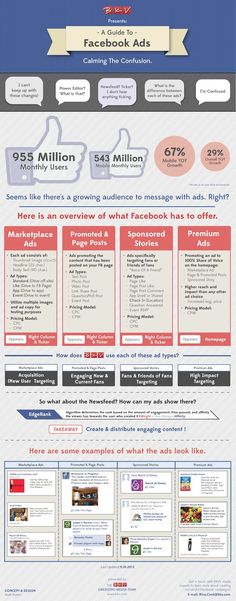 When a product is really popular, you may receive several messages.
When a product is really popular, you may receive several messages.
What products can you sell on the Facebook marketplace?
The Facebook marketplace only allows the sale of certain items - those that comply with its own trade policy. Commercial Policy also tracks purchases and sales through Facebook Groups, Stores for Business and Personal Pages, and Instagram purchases.
You can sell a lot of products on the Facebook marketplace. You can advertise clothing, furniture, jewelry, paintings, home goods, cars, houses or apartments (for rent or purchase), electronics, musical instruments, and antiques.
If your item complies with its policy, Facebook will allow you to sell it on the marketplace.
Items that cannot be sold on the Facebook marketplace include:
- الخدمات: You cannot advertise services such as hairdressing, massage, and home cleaning on the Facebook marketplace. However, you can create a personal page or a business page to sell your services as long as they comply with the Facebook Product Trading Agreement.
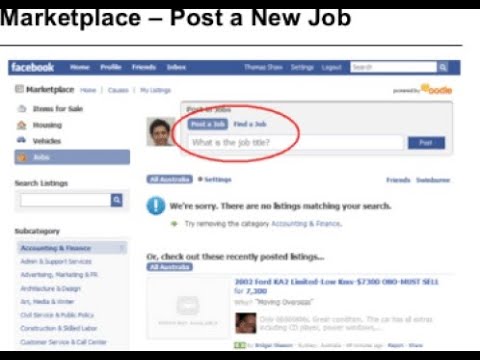
- Edit Items: Posts that are "researched" or "searched" are not allowed on the Marketplace. You can try using Craigslist or post an update on your Facebook profile for such requests.
- Pets: You are not allowed to sell pets on the Facebook marketplace.
- Health: Items such as medicines or first aid kits cannot be sold on the Market.
- Illegal Items: Selling drugs, firearms, and other illegal items on the Facebook marketplace is prohibited.
If you're not sure if you can sell an item on the marketplace, please see Facebook's trade policy. If you're still unsure if a product will sell, it's best to be careful not to advertise. Facebook will suspend your use of the Marketplace if you post something that is against its policies.
There are many ways to sell your items online. If you are interested in starting an online store, you can always read How to Build an Online Store with Shopify.