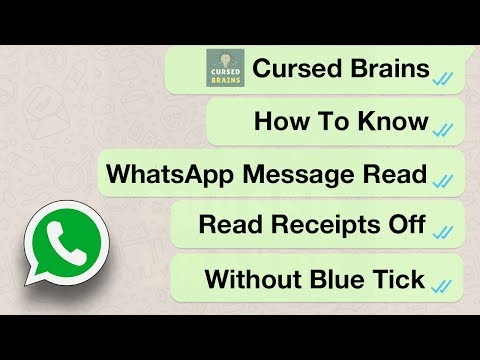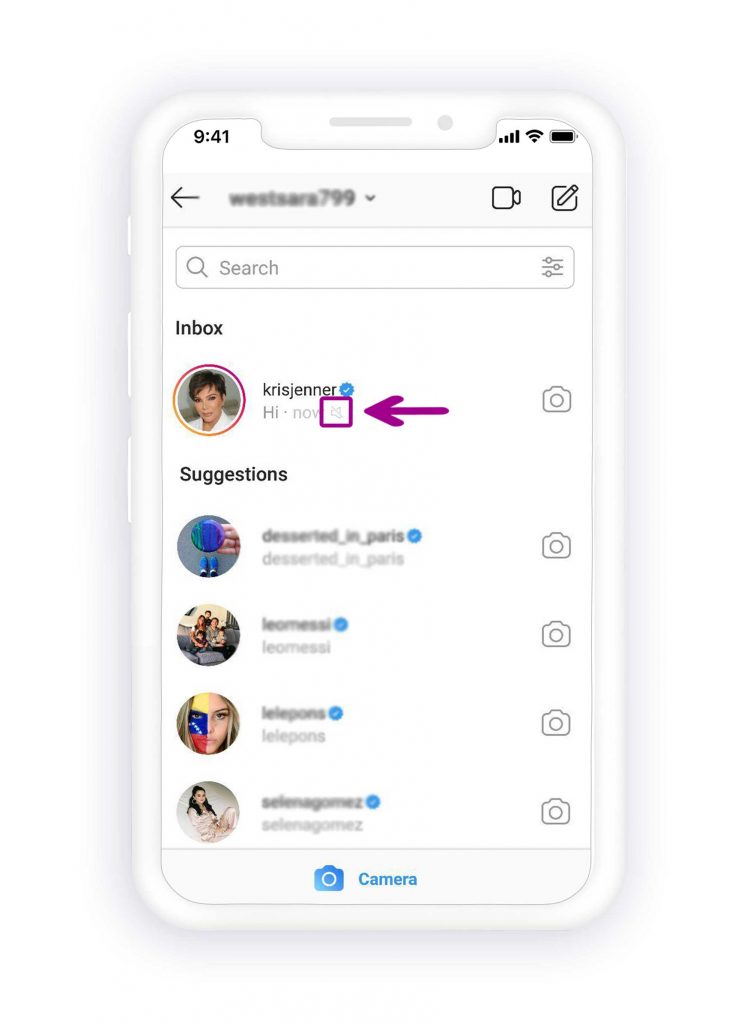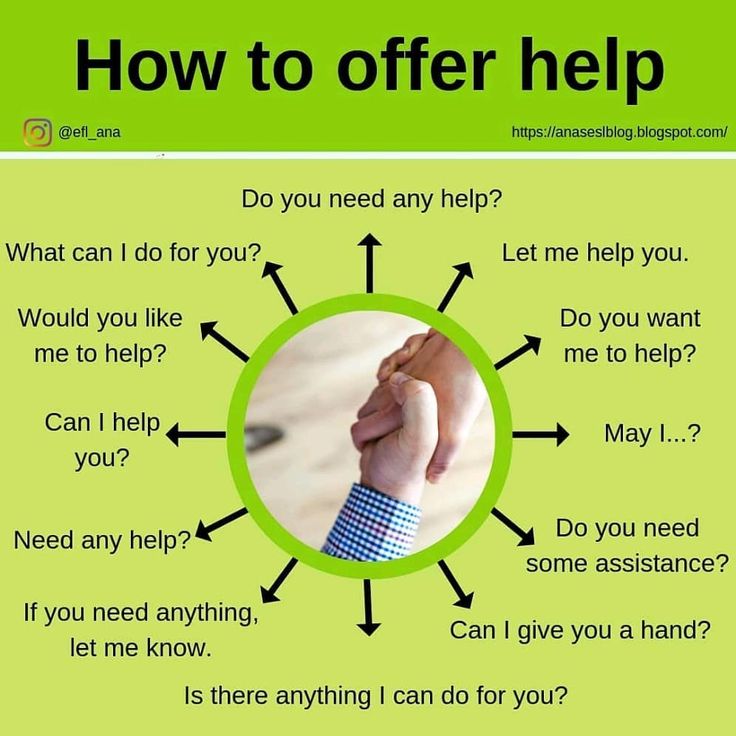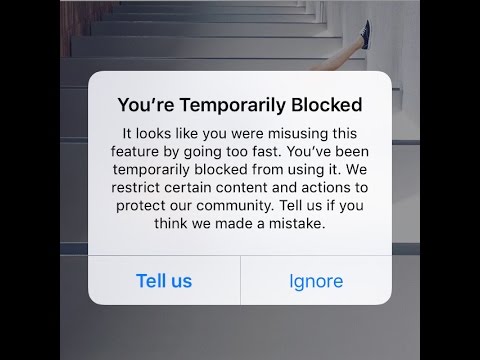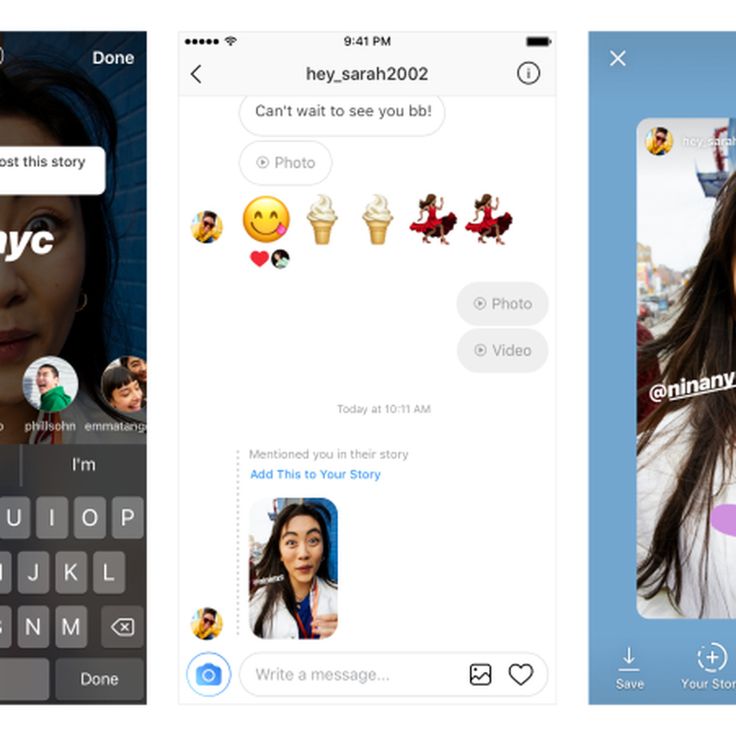How to mute whatsapp call in iphone
3 Ways To Mute Whatsapp Calls
Ever since it came into existence a decade ago, WhatsApp has become an integral way of communication with friends, family, businesses, and more. However, the fact that anyone having access to your phone number can contact you via the app is something that can be annoying at times.
What this means is that anyone who has saved your number in their phonebook can send you texts on WhatsApp and even call you via video or audio call. In this post, we’ll thus help you mute calls via WhatsApp on Android and iOS.
Related: How To Mute a Video on Whatsapp Before Sharing It
Method 1: Mute when it’s ringing
Calls via WhatsApp work in a similar fashion to calls on your phone numbers. Thus muting them is as simple as you would mute other calls.
On Android
You can mute a WhatsApp call when you receive it on your Android phone in a similar way to mute a regular phone call. To do that, press the volume down key or power key on your Android device when you’re receiving a WhatsApp call to mute them individually.
On iOS
You can mute a WhatsApp call on iOS by silencing it like a regular voice call. To silence a WhatsApp call individually, press the button or Sleep/Wake button or either volume buttons on your iPhone. When you mute WhatsApp call using this method, your call will keep on ringing but silent and will go unanswered after a few seconds.
Related: How to Delete Whatsapp Account and All Your Whatsapp Data
Method 2: Mute all calls completely
If you’re someone who doesn’t expect any voice or video call via WhatsApp but are using it to simply receive texts and media, then you can mute all WhatsApp calls.
On Android
To mute all calls on WhatsApp on an Android device, open WhatsApp, tap on the 3-dots icon at the top right.
Select the ‘Settings’ option from the drop-down menu.
Inside the WhatsApp Settings screen, select the ‘Notifications’ option.
On the next screen, scroll down until you reach the ‘Calls’ section. In this section, tap on ‘Ringtone’. When a list of options is presented to you, tap on ‘None’.
In this section, tap on ‘Ringtone’. When a list of options is presented to you, tap on ‘None’.
Now that you have muted all sounds for WhatsApp calls, your job is not done yet. Your Android device will still vibrate when you receive a WhatsApp call.
To stop your phone from vibrating every time you get a WhatsApp call, select ‘Vibrate’ from under the ‘Calls’ section inside the ‘Notifications’ screen. When prompted with a list of options, choose ‘Off’ to completely disable vibration for incoming calls.
There you go! You have successfully muted all incoming call notifications for WhatsApp calls. Your Android phone will no longer buzz or produce sound when you receive a call on WhatsApp.
On iOS
Unlike on Android, the WhatsApp app on iOS doesn’t let you mute incoming WhatsApp calls separately. Instead, you’re forced to mute all notifications from within the app which means in addition to silencing your WhatsApp calls, iOS will also mute notifications for texts received within the app if you follow the method below.
To proceed with muting all WhatsApp calls on iOS, you need to launch WhatsApp on your iPhone/iPad, tap on the ‘Settings’ tab at the bottom, and select the ‘Notifications’ option on the screen.
Inside the ‘Notifications’ screen, you will notice that there’s no dedicated notification control for WhatsApp calls. So, your only option is to completely disable notifications for WhatsApp. You can do that by tapping the ‘In-App Notifications’ options inside the ‘Notifications’ screen.
In the next screen, you will have to make separate changes to the way you’re alerted on WhatsApp. If you don’t want your iPhone to ring upon receiving a WhatsApp call, then disable the ‘Sounds’, and ‘Vibrate’ toggles. If you wish to see visual alerts for calls and messages, you can keep the ‘Alert Style’ to ‘Banners’ or ‘Alerts’.
If not, you can change the Alert style to ‘None’ if you want to completely remain undisturbed for alerts on WhatsApp.
This is the only way you can mute WhatsApp calls on iOS.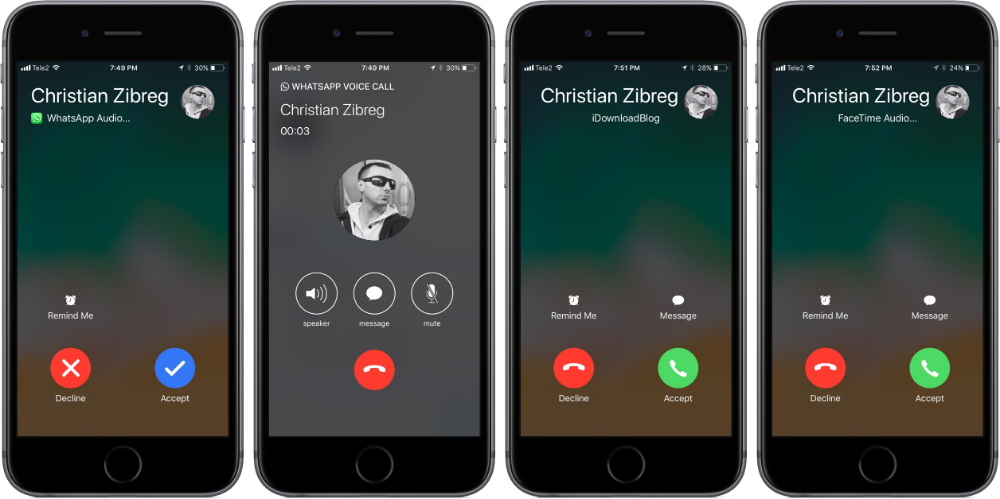
Related: How To Retrieve Deleted Whatsapp Messages on iPhone and Android
Method 3: Mute calls for a contact
The following section will help you figure out a way to mute the WhatsApp calls of a specific person instead of muting all of them.
On Android
In the previous section, we explained how you can completely mute calls on the WhatsApp app on Android. But if you’re someone who does interact with voice and video calls on the popular messaging app, then the earlier solution might not be something you’d wish to use.
Fortunately for you, WhatsApp lets you mute calls from a specific contact so that you’re notified about calls from other people.
To mute WhatsApp calls from a specific contact, open WhatsApp and make sure you’re on the main ‘Chats’ screen inside the app. Here, select the chat thread you want to mute calls from.
Once the thread is open, tap on the person’s name at the top of your screen.
When the person’s profile page opens, tap on the ‘Custom Notifications’ option.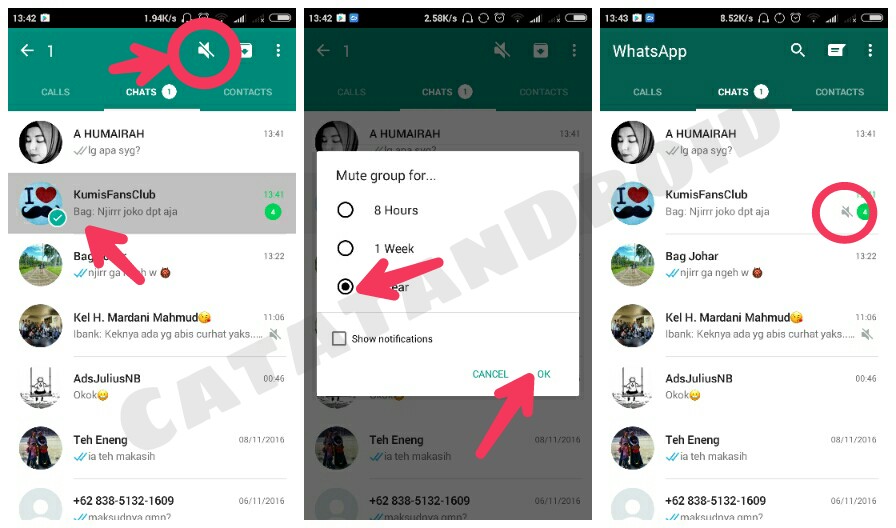
On the next screen, check the box adjacent to ‘Use Custom Notifications’ at the top. The option to mute WhatsApp calls from this person will only be available when you enable this Custom Notifications.
On the same screen, tap on ‘Ringtone’ under the ‘Call notifications’ section and select ‘None’. Similarly, tap on ‘Vibrate’ under the ‘Call notifications’ section and select ‘Off’.
All WhatsApp calls from this person will be muted. You can repeat the process for muting calls from various contacts you need to silence beforehand.
On iOS
Unfortunately for iOS users, WhatsApp doesn’t allow you to customize whose calls you can mute. This is because there is no separate way to control notifications for calls on WhatsApp like its Android counterpart. If you’re looking to mute WhatsApp calls from a specific person, then your only option is to block the contact on WhatsApp.
You can block someone on WhatsApp by opening the chat thread you have with the concerned person, tapping on their contact name at the top, and selecting the ‘Block Contact’ option.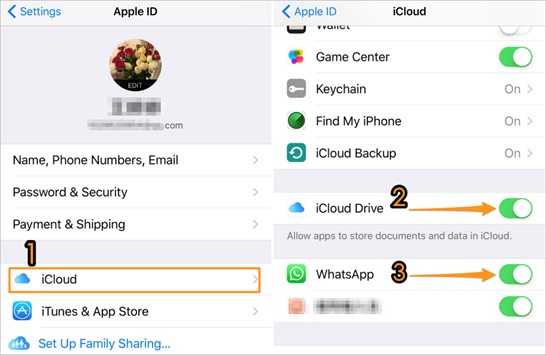 Blocked numbers will no longer be able to make calls to your WhatsApp account or send texts to you.
Blocked numbers will no longer be able to make calls to your WhatsApp account or send texts to you.
You can view all the contacts you have blocked on WhatsApp by going to WhatsApp Settings > Account > Privacy > Blocked.
That’s it. That’s all you need to know about muting calls via WhatsApp. For more queries regarding WhatsApp, check out our dedicated WhatsApp section or hit us a comment below this post.
RELATED
- How to Set Custom Wallpaper for Individual Chats on Whatsapp
- What Are Disappearing Messages in Whatsapp?
- How To Verify WhatsApp Without A Sim Card
- What Is WhatsApp Vacation Mode And How To Get It?
- How to Restore Whatsapp Messages on New iPhone
[Solved] How to Disable Whatsapp Calling on Android & iPhone
WhatsApp has grown into a global giant platform for online messaging and calling. You can message and send files, audio, videos, and photos to your contact. Also, you can use voice calls via WhatsApp to reach people anywhere globally, which is also free of cost.
However, some people would want to keep WhatsApp limited to messaging only, sometimes because of privacy and sometimes because random calls are annoying. So, if you are interested in finding out how to turn off incoming calls but not data and why my WhatsApp call is not working, keep reading.
Part 1: How to Disable Whatsapp Calls on Android
WhatsApp does not have a built-in feature for turning off voice calls, so we have to start with this limitation. Our other options are using an old version of WhatsApp that does not allow VoIP calling, using a third-party app, and, if you are looking for a temporary solution, you can use silent voice calls in WhatsApp. Let us discuss all these options and see what works for you the best.
1.Use an Older Version of WhatsApp
Since WhatsApp VoIP calling is a new feature, you can resort to an older version when voice calls in WhatsApp are unavailable. This option can work till the company supports the older version. It is essential to back up all your data and communication records before removing the current version to avoid the data being lost. Here is a step-by-step guide.
Here is a step-by-step guide.
- Step 1: Launch the WhatsApp application on your phone.
- Step 2: Move on to the Settings; menu.
- Step 3: As we discussed earlier, backup is a must. Navigate to Chat Settings, select Chat Backup, and press the BACK UP button.
- Step 4: Download the older WhatsApp version, i.e., 2.12.4 or older, and install.
- Step 5: Go to Restore to restore all of WhatsApp's conversations, media, and videos.
2. Using Third-Party Apps
Since WhatsApp does not allow blocking voice calls, some third-party companies have rolled out their solutions in the market to cater to this feature.
#1. GBWhatsApp
It is a modified version of WhatsApp that has the feature of disabling voice and video calls. There are many other features, including concealing blue ticks, adjusting layouts and fonts, and removing sent messages.
Again, you must back up all your WhatsApp chats and data before switching to GBWhatsApp and then follow this step by step to find out how to turn off incoming calls but not data.
- Step 1: Download and install GBWhatsApp.
- Step 2: Use the built-in feature to restore your conversations and other data from the backup you created earlier.
- Step 3: Open the menu by clicking the three dots button on the upper right corner of the screen and go to the Settings; section.
- Step 4: In the Other MODS. option, you can see the Disable voice calls. option.
- Step 5: This is how you block incoming voice calls on WhatsApp.
#2. Disable Whatsapp Calls
Disable WhatsApp calls is another third-party application that you can use to block incoming voice calls on WhatsApp. It is a very basic application with limited features. So let's see how it works.
- Step 1: Download and install Disable WhatsApp Calls application,
- Step 2: Go to the Service tab and set it to Disable Whatsapp calls.

- Step 3: You may want to keep the notifications on.
- Step 4: If you want to be able to make voice calls to WhatsApp but not receive them, then go down to the outgoing calls tab and tick the box there.
- Step 5: There is another option to forward your WhatsApp calls to other numbers, and you can configure it there.
#3. Mute Voice calls
If you want a temporary solution to avoid voice calls on WhatsApp during a meeting or for a few days, then muting the voice calls is a simpler option. WhatsApp's built-in features support it.
- Step 1: Launch WhatsApp on your smartphone.
- Step 2: Go to the Settings tab in the menu.
- Step 3: Go to the notifications menu and select none.
- Step 4: You may want to turn on vibration only.
Part 2: How to Disable Whatsapp Calls on iPhone
There is no built-in feature to block Voice Calls in WhatsApp on iPhone.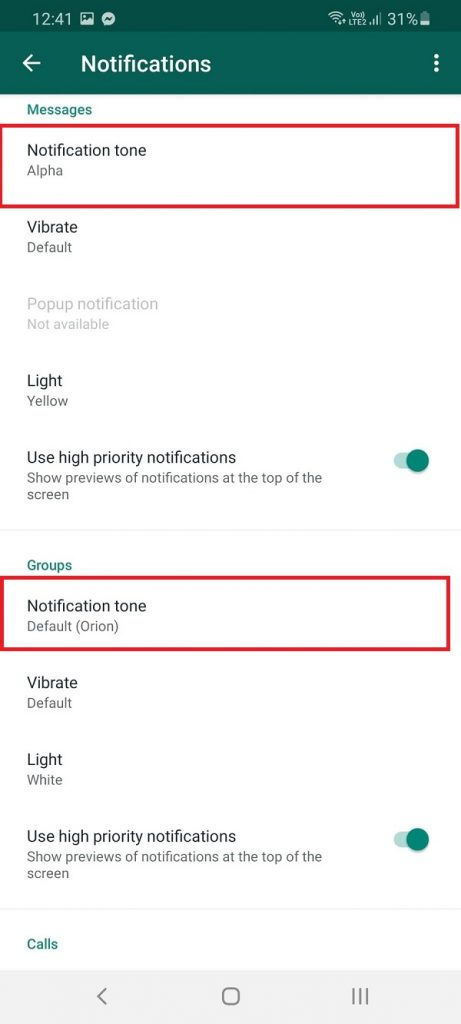 So, when you ask how to turn off incoming calls but not data, the answer is you need to use some workarounds. Let us discuss some of these solutions.
So, when you ask how to turn off incoming calls but not data, the answer is you need to use some workarounds. Let us discuss some of these solutions.
1. Silent Phone
If your WhatsApp calls are disturbing you, you can turn off the phone's ringing. You can put the iPhone in silent mode by turning off the ringer switch on the left side.
2. Turn On Do not disturb mode.
Turning on the do not disturb mode is another option, and it silences all the voice calls, alerts, and notifications. This mode is a more advanced version of the silent mode. Go to the control center and click the crescent moon icon to turn it on. You can block incoming WhatsApp calls in this mode by going to the Settings > Do Not Disturb tab.
3. Block the caller
If you are annoyed by the WhatsApp calls of a particular person or a few people, then instead of blocking all calls on WhatsApp, you can choose to block those people. For this, open the chat, and click the contact name in the To field. The next window will show an option of Block contact.
The next window will show an option of Block contact.
Part 3: Frequently Asked Questions (FAQs)
1. How to Make A WhatsApp Group CallWhatsApp group calling allows you to make calls to around 32 participants in a group. For more details, tips, and tricks about the group, call on WhatsApp in the next article.
2. How Do I Check Deleted Call Records on WhatsApp?With the growing trend of using WhatsApp messaging applications for personal and professional communication, the value of backup and the importance of recovery methods for WhatsApp is also increasing. For more details, you can move to How do I Check Deleted Call Records on WhatsApp?
Conclusion
WhatsApp has introduced voice calling in its new version. This new feature is received by the customers very warmly. However, voice calls on WhatsApp can become frustrating for some people, especially in meetings and office settings. Since the calls are free of cost, the call frequency is far more than the paid calls. How to turn off incoming calls but not data? You can use third-party apps, do not disturb feature or silent mode on your smartphone. Though WhatsApp does not have any built-in feature to cater to this issue.
How to turn off incoming calls but not data? You can use third-party apps, do not disturb feature or silent mode on your smartphone. Though WhatsApp does not have any built-in feature to cater to this issue.
New Trendings
How to turn off WhatsApp calls?
Content:
Disable whatsapp calls can help you not receive calls for any one person or for everyone. But essentially, you won't see this option on your WhatsApp unless you use the setting to turn off incoming calls.
You can turn off incoming WhatsApp calls if someone bothers you, without even blocking them. This means that if someone on WhatsApp is constantly calling you, but you don't want to block that person, you have several ways to simply block the calls so they don't show up on your screen. nine0003
☛ There are many ways to block messages from unknown numbers. Now, the main way to turn off calls from everyone on whatsapp while you are not using the app, you can just go to the apps settings and from there just turn off the whatsapp messenger.
To disable WhatsApp calls you simply ignore all calls in your WhatsApp, by turning off notifications or by turning off the Internet (if not using), or you can use a WhatsApp setting like Fouad WhatsApp to disable calls in your WhatsApp, as long as you use it. nine0003
Note that if you disable calls using the extended method, you will not be notified of who called you. However, with basic methods, you can see missed WhatsApp calls.
In this article, I will explain all the methods for devices such as Android or iOS, and how to disable WhatsApp calls using basic methods or using third-party apps.
Benefits of disabling WhatsApp calls:
There are many reasons why you might feel the need to turn off WhatsApp calling from your mobile phone. nine0003
Listed below:
- Not everyone who has your contact number will be able to call you and disturb you.
- You are unlikely to be distracted at work, training or even during.

- Your privacy will be protected if someone tries to find out that you are online.
- Less data usage and automatically more time for productive work.
Turn off WhatsApp call notifications from the lock screen
Since we know how much interference WhatsApp calls can cause, it's best to turn them off, WhatsApp does not officially provide such a feature, so one thing you can do to keep yourself from interference is to prevent WhatsApp calls from appearing on the lock screen or on the lock screen. block unwanted people who call you on whatsapp.
Please note that to turn off WhatsApp calls, you just need to turn off notifications.
To turn off WhatsApp call notifications from the lock screen,
- Open your phone settings. View it, then go to: Application Settings .
- Then go to Installed Application and select WhatsApp from the list of applications.
- Go to WhatsApp notifications.

- A drop-down list will appear with all active WhatsApp notifications such as message notifications, multimedia notifications.
- Then find the call notifications and turn them off, or you can turn off all notifications if that's whatsapp needs. nine0056
- You will no longer see WhatsApp call notifications on the lock screen.
NOTE. When you turn off call notifications, the WhatsApp message notification will still be displayed on the lock screen, but WhatsApp calls will not be displayed on the lock screen.
Disable WhatsApp calls on your phone using third party apps
Sometimes you want to not only turn off whatsapp call notification but also turn off incoming whatsapp calls so you can take the help of third party apps to turn off whatsapp calls. nine0003
The two most famous applications are listed:
1. WA settings
WA tweaks is a strange but quite useful app when it comes to disabling WhatsApp calls, it allows you to access hidden WhatsApp features and tricks.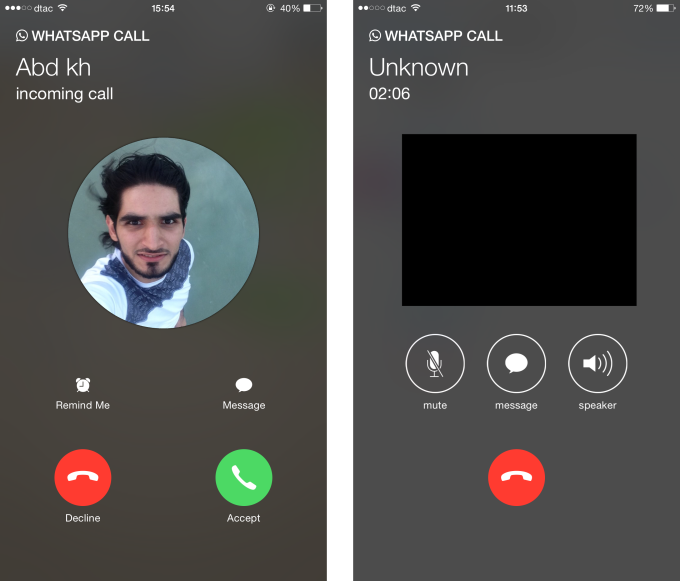
- Download the application WA Tweaks on your device and install it.
- Then turn off Airplane mode as it works offline.
- Then go to Device settings > Application settings. nine0034
- Select whatsapp and click on force stop, this will stop whatsapp for a while.
- Now open the WA settings and click "Advanced".
- Then click "Disable calls" to disable the display of calls on the screen.
2. Using Fouad WhatsApp
There are pretty useful copies of whatsapp like Fouad whatsapp, it offers some extra cool features that are not available in normal whatsapp. nine0003
- First of all, backup your WhatsApp and delete the original WhatsApp.
- Then download and install the Fouad WhatsApp app with apk.
- Enter the same number you used on WhatsApp.
- Restore the chat backup and all media files.

- You will see three vertical dots in the upper right corner, click on them.
- Go to parameter " Privacy and Security " and select " Who can call me?" ' option.
- Now choose what you want to set for this option and choose " Nobody ".
- This will disable calls from every WhatsApp user, although you can set other options to suit your needs.
This is it! You have successfully disabled WhatsApp calls.
How to turn off WhatsApp calls on Android?
There are many useful apps available for Android users with which you can turn off the WhatsApp calling feature on your device. The most famous and trusted app is " Disable WhatsApp calls ". This is the best highly rated app that you can use to disable whatsapp calls.
- Go to his official website, download the application and install it on your device.
- Now open " Disable WhatsApp calls ".
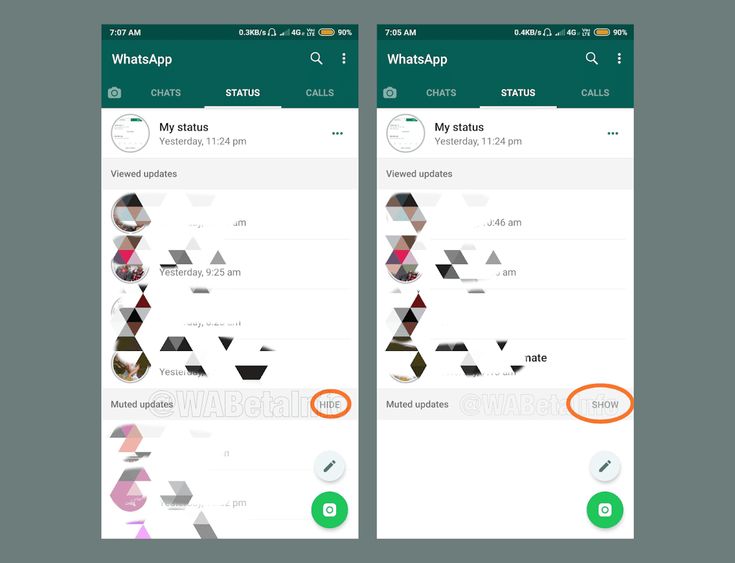
- After that, click "Tools", then select options in "Global Settings".
- This disables WhatsApp calls. nine0033 Then select the option "Incoming call" and "Outgoing calls".
- Now just make sure that the option " Incoming calls " not is checked with .
You can also select only incoming calls and leave outgoing calls on, depending on your choice.
How to turn off WhatsApp calls on iPhone?
If you are an iPhone user, this is annoying, but unlike Android users, iPhone does not allow you to turn off WhatsApp calls and their notifications. So, the best ways to get rid of messy WhatsApp calls on iPhone:
- Set iPhone to silent mode or silent mode.
- Turn off all WhatsApp notifications.
- Block the person.
- Turn on Do Not Disturb on your iPhone.
If you use your iPhone, this is all you need.
Disable WhatsApp calls from unknown numbers
Like WhatsApp plus, there are other successful copy of WhatsApp like AZwhatsapp pro, GBwhatsapp and many more. With these apps, you can not only disable WhatsApp calls, but also block WhatsApp calls from unknown numbers. nine0003
With these apps, you can not only disable WhatsApp calls, but also block WhatsApp calls from unknown numbers. nine0003
- First of all, copy your WhatsApp backup and media files.
- Then download the GBWhatsApp app from its official website and create a folder called GBWhatsApp in your file manager.
- Paste the copied backup and data into this folder.
- Then install the application GBWhatsApp by agreeing to the terms.
- Enter the same number. you use for your whatsapp.
- Restore the chat backup and all media files. nine0034
- You will see three vertical dots in the upper right corner, click on them.
- Now look at the option " Who can call me ".
Now you can choose who can call you and even block unknown numbers from calling you on Whatsapp.
Totals:
If you want to disable WhatsApp calls, you can simply turn off notifications and this will block calls from being displayed on the screen, but missed calls will be displayed in the WhatsApp calls section. Although applications for customization or Fouad WhatsApp can do this as an added feature by simply turning off calls from others.
Although applications for customization or Fouad WhatsApp can do this as an added feature by simply turning off calls from others.
How to disable whatsapp calls on iphone
How to disable WhatsApp calls
Whatsapp type messengers are great for audio and video calls, as well as for correspondence with relatives, friends, work colleagues and even for dating. All functions work completely free of charge, due to which you can save a lot of money on mobile services. But it also happens that the messenger distracts a person, for example, with unsolicited calls. In this article, we will figure out how to block calls at WhatsApp and is it possible to do this in principle. Let's talk about everything in more detail.
How to block calls in WhatsApp
Let's say right away that the developers did not provide for the possibility of custom blocking of incoming audio and video calls, as this contradicts the very essence of the messenger. That is, it will only be possible to completely get rid of them if you remove the mobile application from your smartphone or tablet. There are no alternative solutions here. But there are a few important points that greatly facilitate the life of users. nine0003
That is, it will only be possible to completely get rid of them if you remove the mobile application from your smartphone or tablet. There are no alternative solutions here. But there are a few important points that greatly facilitate the life of users. nine0003
First, you can mute incoming calls or simply ignore them. Secondly, you can add unwanted people to the blacklist, and then they will not be able to contact you in any way.
Be that as it may, there are several options for how to disable calls in WhatsApp at least partially. In the course of the article, we will deal with their use for various mobile devices. For ease of perception, we will divide the further narrative into several logical blocks. nine0003
How to block incoming WhatsApp calls on Android devices
As we have already said, there are several options to achieve what you want. Consider the features of each.
Call rejection
A banal way is to answer an incoming call with the call reject button.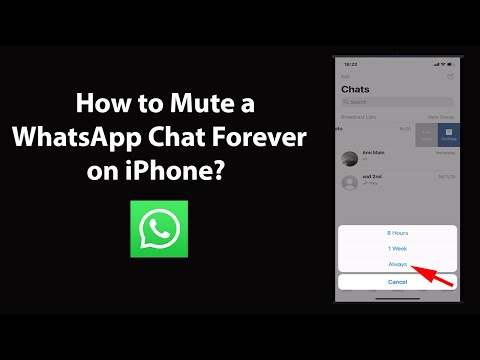 This is pretty telling evidence that you don't want to communicate, and most users will get this subtle hint. But this will not work in all cases, so let's move on to the next paragraph of the article. nine0003
This is pretty telling evidence that you don't want to communicate, and most users will get this subtle hint. But this will not work in all cases, so let's move on to the next paragraph of the article. nine0003
Ignoring and turning off the notification
No one bothers to simply not answer incoming calls, ignoring the activity of your interlocutor. Of course, over time, this one gets boring, you start to get nervous or even angry, and the melody and beeps wedged into your mind.
In this case, we recommend changing the system settings of the messenger by turning off the call notification. To implement our plans:
- Launch the messenger on your phone.
- In the case of an iPhone, visit tab "Settings" . And on Android, tap on the marked call and select item "Settings" in the context menu.
- In the new window, activate item "Notifications" .
- Scroll the page all the way and find the inscription "Melody" , which is located in block "Calls" .
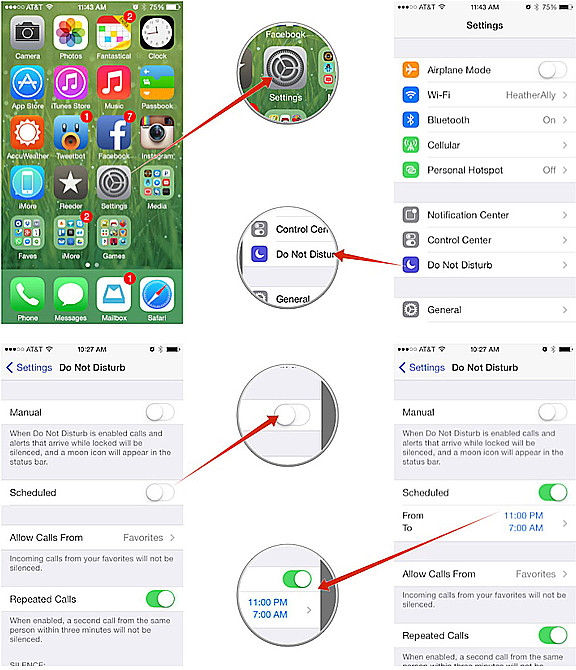 We tap on it.
We tap on it. - In the pop-up window, activate "Media Storage" , "Sounds" or an item with the same name.
- From the list of suggested options, select "Silent" or "No" .
- Apply the changes.
If we are talking about only one contact or a group chat, then you can do it much easier:
- Go to the tab with dialogs.
- Scroll through the page in search of what you need.
- Open the conversation and tap on the vertical ellipsis in the upper right corner of the user window.
- In the drop-down list, select option "Silent" .
- In the pop-up window, select the frequency of this mode from the list of suggested ones. If you check "Always" , then notifications and calls will not come until you return them manually.
- We confirm the seriousness of intentions with the button "OK" .
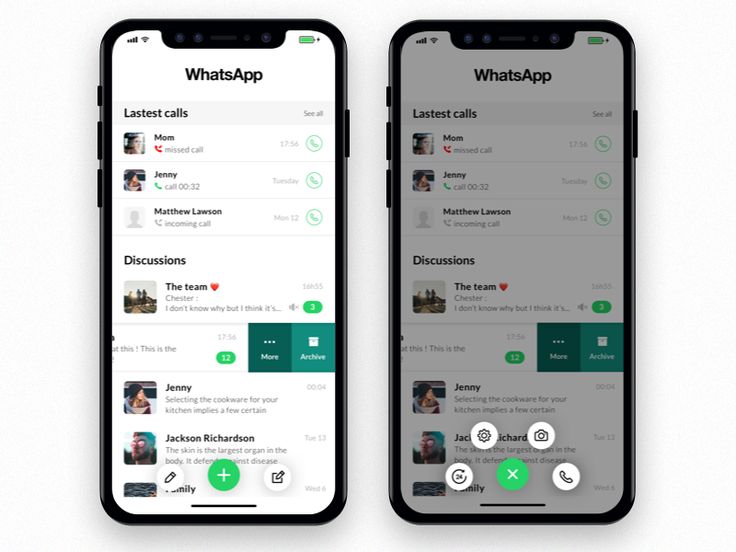
The system will instantly apply the changes you have made, and now incoming calls will be processed by algorithms, but the melody will not sound, perhaps only vibration. nine0003
If everything is clear with this, we move on.
Blocking the caller
As we have already said, it is impossible to turn off calls in Watsap, but there is a black list that will reduce user capabilities in relation to your account to zero. That is, a person will not be able to contact you in any way, because he will be completely blocked.
- We launch a mobile messenger on our phone.
- In the tab "Chats" we open the correspondence with the "unwanted" user. nine0034
- Scroll through the page to the desired correspondence.
- Tap on his nickname at the top of the window.
- Detailed information opens automatically. Scroll the page all the way down.
- Tap on the inscription "Block" .
- We confirm the seriousness of intentions and wait for the system to apply the changes you have made.
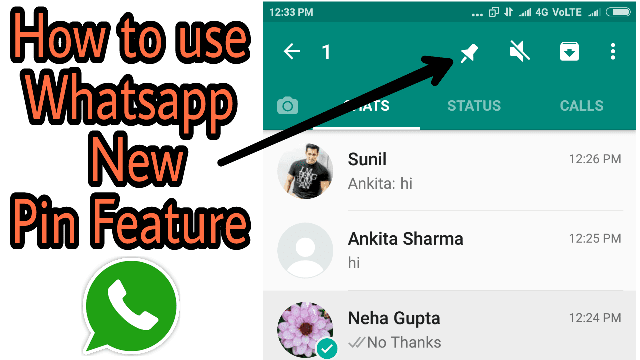
Now the person will not be able to determine your online status, he is prohibited from sending text and voice messages, media files, and also calling. Of course, the function buttons in his copy of the messenger have not disappeared, but an attempt to contact you will lead to nothing. nine0003
On this, perhaps, all the ways to limit user activity if it is unpleasant for you. If everything is clear with the Android device, then we proceed to further disclosure of the topic.
How to turn off incoming calls on WhatsApp on iPhone
As with Android, there is no functionality on iPhone to disable incoming calls on WhatsApp. However, there are several options for how to limit yourself from annoying people, their audio and video calls. For ease of perception, we will divide the further narrative into several logical blocks. nine0003
Reject call, ignore and silence alerts
As we said, this is a fairly easy way to get rid of annoying attention, and most people will understand if you reject several calls in a row. Of course, there is a possibility that you were simply uncomfortable talking at that moment, but this trend over several days speaks volumes.
Of course, there is a possibility that you were simply uncomfortable talking at that moment, but this trend over several days speaks volumes.
Another option is to simply ignore the call, and after a few tens of seconds it will be automatically canceled. Of course, in this case, you will be distracted by beeps or a melody. But if you wish, you can disable it from the messenger settings. nine0003
To make it easier to deal with vibrations and ringing tones, we recommend that you "cheat" in the system settings. To bring our plan to life:
- Unlock the smartphone and tap on the shortcut WhatsApp on the desktop.
- We visit the tab "Settings" from the bottom panel.
- In the new page, tap on "Notifications" .
- Activate the button "Sound" in section "Whatsapp Call" .
- From the list of suggested options, select "Silent" .
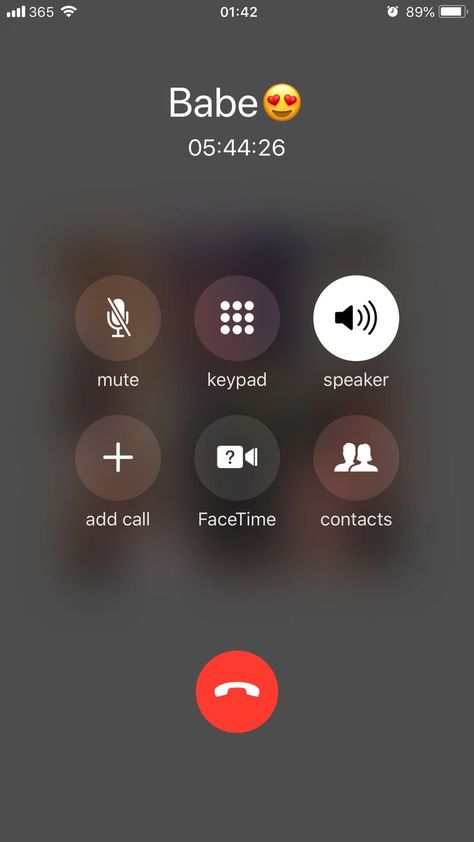
- The system will automatically apply the changes, just close the messenger settings.
This way you can get rid of annoying melodies during user calls. If you are pestered by one person, then you can specifically turn on the silent mode for him. To do this:
- Tap on the dialog with the selected user.
- Activate his nickname at the top of the software interface. nine0034
- Scroll through the page to item "Silent" .
- Activate the mode "Always" or turn off notifications only for a while.
- We confirm the seriousness of intentions and complete the procedure.
In this way, it is much easier to reduce the effectiveness of his calls, although banning incoming calls in WhatsApp still does not work. If everything is clear with this, then we move on.
Transfer to the blacklist
If you are not satisfied with any of the above, then the last option is to programmatically block user activity in relation to your account.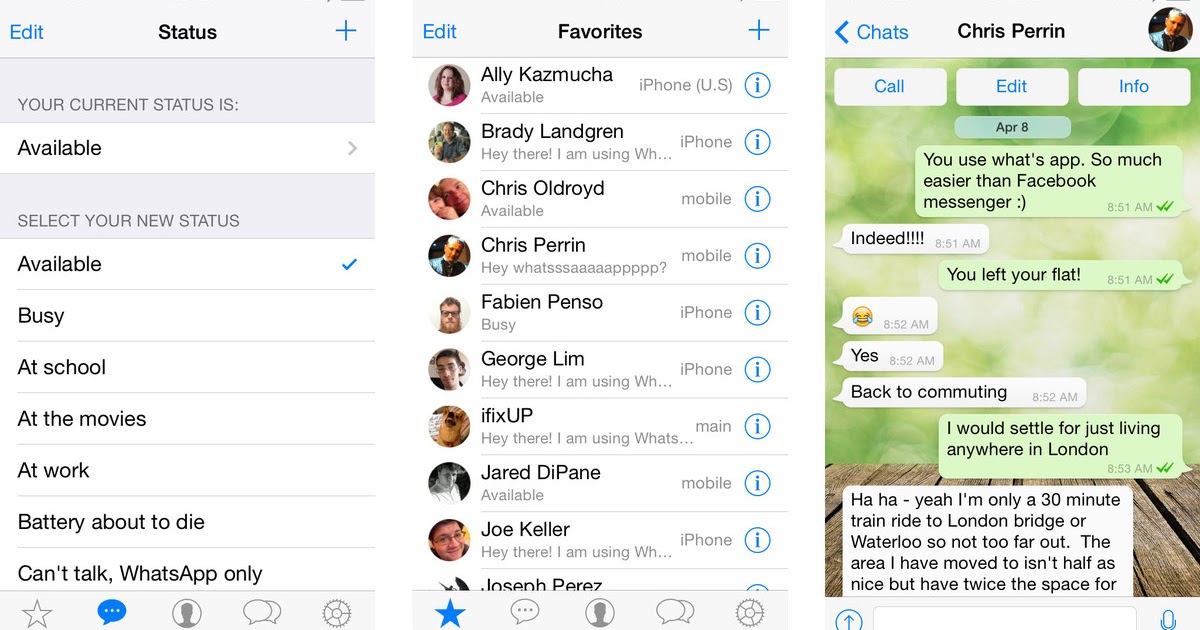 nine0003
nine0003
To make the plan come true:
- Unlock the smartphone and launch the WhatsApp messenger.
- Tap on the tab "Chats" , and scroll through the page in search of the desired contact.
- We go into a dialogue with him, activate the nickname in the upper part of the user window.
- Scrolling through the page of additional information about the account until it stops.
- Tap on the button "Lock" .
- We confirm the seriousness of intentions and wait for the completion of the procedure. nine0034
After that, the person will not be able to call you and send text / voice messages. So the problem will disappear if we are not talking about all the interlocutors who bother you with calls.
If this is all clear, let's talk a little more about video calls.
Disabling a video call in WhatsApp
As in the case of an audio call, the procedure involves either rejecting the call or agreeing to use only the microphone, of course, there is always a blocking option, but we talked about it above. So let's take a closer look at a couple of proposed methods. nine0003
So let's take a closer look at a couple of proposed methods. nine0003
Reject call
This is the easiest way to achieve what you want. As soon as the user offers you to chat using a microphone and a front camera, by means of a call, feel free to tap on the red button or swipe on it, rejecting such an offer.
It will take some time before the person realizes that you do not want to communicate and will fall behind.
Turning off the video camera during a conversation
This option is more loyal to the interlocutor, as it allows you to talk to him using a microphone, however, hiding faces, turn off the video camera in advance. nine0003
To do this, you need to accept the call of the subscriber, and tap on the crossed-out camera icon on the right side of the user interface. The device will turn off and you will see, if desired, only the image from the interlocutor's smartphone.
Recall that there is no blocking the possibility of a video call in any version of the WhatsApp messenger.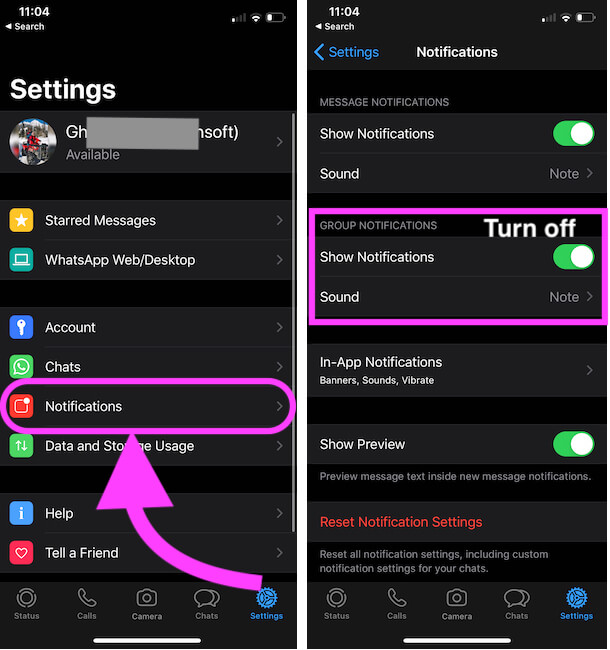 The only possibility is to add a person to the black list, deliberately limiting its functionality. There are simply no other options. nine0003
The only possibility is to add a person to the black list, deliberately limiting its functionality. There are simply no other options. nine0003
Completion
The developers of the messenger did not provide for the ability to block calls in WhatsApp calls with the built-in system capabilities, as this is contrary to the project policy. In general, this is so and the restriction is quite difficult to get around. This situation is identical for both Android and iOS.
However, no one canceled the reset of calls, as well as the addition of a user to the black list, which will limit the person's activity in relation to you. Whichever option you choose, it will work with equal efficiency. Just understand what you want and act, the article discusses all the tools for implementing your plan. nine0003
How to turn off WhatsApp calls? - Android and iPhone
Whatsapp Call Mute can help you not receive calls for one person or everyone. But essentially, you won't see this option on your WhatsApp unless you use the setting to turn off incoming calls.
You can turn off incoming WhatsApp calls if someone bothers you, even without blocking them. This means that if someone on WhatsApp is constantly calling you, but you don't want to block that person, you have several ways to simply block the calls so they don't show up on your screen. nine0003
☛ There are many ways to block messages from unknown numbers. Now, the main way to turn off calls from everyone on whatsapp while you are not using the app, you can just go to the apps settings and from there just turn off the whatsapp messenger.
To turn off WhatsApp calls you simply ignore all calls on your WhatsApp, turn off notifications or turn off the Internet (if not using), or you can use a WhatsApp setting like Fouad WhatsApp to turn off calls on your WhatsApp while you use it. nine0003
Note that by disabling calls using the extended method, you will not be notified of who called you. However, with basic methods, you can see missed WhatsApp calls.
In this article, I will explain all the methods for devices such as Android or iOS, as well as how to disable WhatsApp calls using basic methods or using third-party applications.
Benefits of Disabling WhatsApp Calls:
There are many reasons why you might feel the need to disable the WhatsApp calling feature from your mobile phone. nine0003
The following are:
- Not everyone who has your contact number will be able to call you and disturb you.
- You are unlikely to be distracted at work, training or even during.
- Your privacy will be protected if someone tries to find out that you are online.
- Less data usage and automatically more time for productive work.
Turn off WhatsApp call notifications from the lock screen
Since we know how much interference WhatsApp calls can cause, it's best to turn them off, WhatsApp does not officially provide such a feature, so one thing you can do to keep yourself from interference is to prevent WhatsApp calls from showing up on the lock screen or on the lock screen. block unwanted people who call you on whatsapp.
block unwanted people who call you on whatsapp.
Please note that to turn off WhatsApp calls, you just need to turn off notifications.
To turn off WhatsApp call notifications from the lock screen,
- Open your phone settings. View it, then go to: Application Settings .
- Then go to Installed Application and select WhatsApp from the list of applications.
- Go to WhatsApp notifications.
- A drop-down list will appear with all active WhatsApp notifications such as message notifications, multimedia notifications.
- Then find the call notifications and turn them off, or you can turn off all notifications if that's whatsapp needs. nine0034
- You will no longer see WhatsApp call notifications on the lock screen.
When you turn off call notifications, the WhatsApp message notification will still be displayed on the lock screen, but WhatsApp calls will not be displayed on the lock screen.
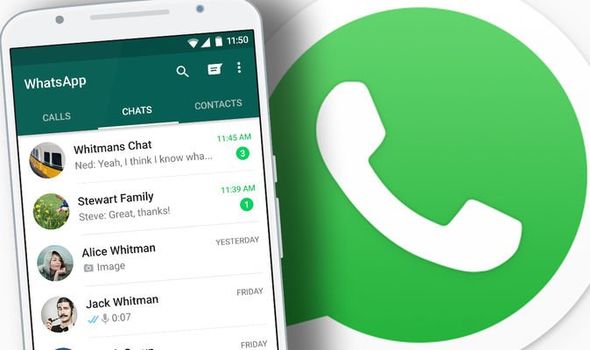
Disable WhatsApp calls on phone using third party apps
Sometimes you want to not only disable WhatsApp call notification but also disable incoming WhatsApp calls so that you can take the help of third party apps to disable WhatsApp calls. nine0003
The two most famous apps are listed:
1. WA settings
WA tweaks is a strange but quite useful app when it comes to disabling WhatsApp calls, it allows you to access WhatsApp hidden features and tricks.
- Download the app WA Tweaks on your device and install it.
- Then turn off Airplane mode as it works offline.
- Then go to Device settings > Application settings. nine0034
- Select whatsapp and click on force stop, this will stop whatsapp for a while.
- Now open the WA settings and click "Advanced".
- Then tap "Disable calls" to disable the display of calls on the screen.
Boom! You have disabled WhatsApp calling features on your device.
2. Using Fouad WhatsApp
There are quite useful copy of whatsapp like Fouad whatsapp, it offers some extra cool features that are not available in normal whatsapp. nine0003
- First of all, backup your whatsapp and delete your original whatsapp.
- Then download and install the Fouad WhatsApp app with apk.
- Enter the same number you used on WhatsApp.
- Restore the chat backup and all media files.
- You will see three vertical dots in the upper right corner, click on them.
- Go to parameter " Privacy and Security " and select " Who can call me?" ' option.
- Now select what you want to set for this option and select " Nobody ".
- This will disable calls from every WhatsApp user, although you can set other options to suit your needs.
This is it! You have successfully disabled WhatsApp calls.
How to turn off WhatsApp calls on Android?
There are many useful apps available for Android users with which you can turn off the WhatsApp calling feature on your device.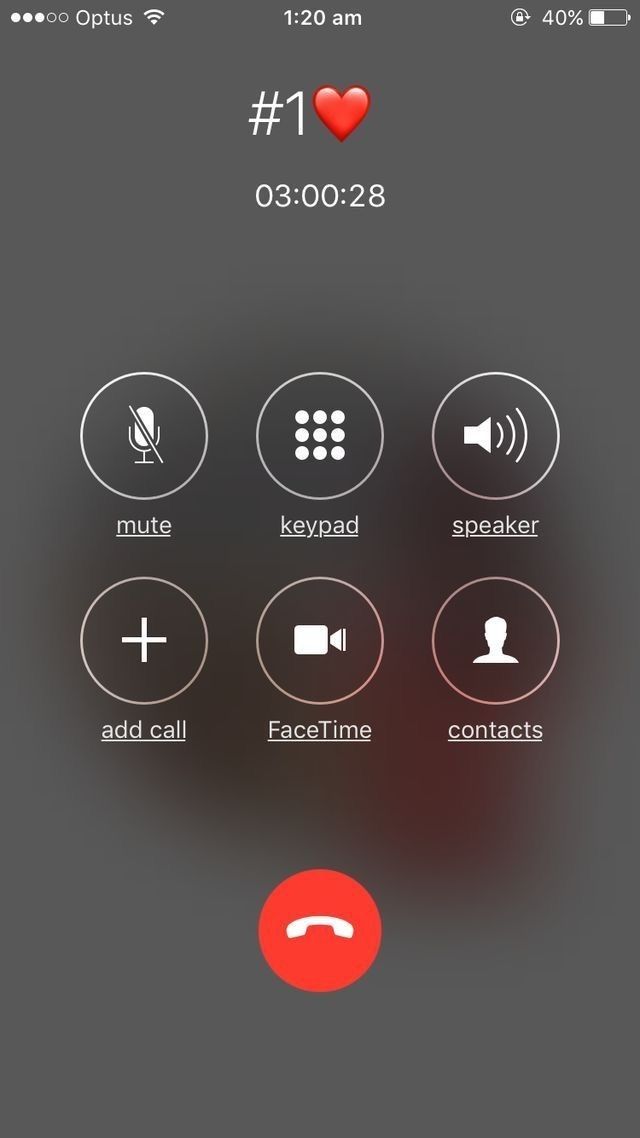 The most famous and trusted app is " Disable WhatsApp calls ". This is the best highly rated app that you can use to disable whatsapp calls.
The most famous and trusted app is " Disable WhatsApp calls ". This is the best highly rated app that you can use to disable whatsapp calls.
- Go to his official website, download the application and install it on your device.
- Now open " Disable WhatsApp calls ".
- After that, click "Tools", then select options in "Global Settings".
- This disables WhatsApp calls.
- Then select the option "Incoming call" and "Outgoing calls".
- Now just make sure the option " Incoming calls " not is checked with .
You can also select only incoming calls and leave outgoing calls on, depending on your choice.
How to turn off WhatsApp calls on iPhone?
If you are an iPhone user, this is annoying, but unlike Android users, iPhone does not allow you to turn off WhatsApp calls and their notifications. So, the best ways to get rid of messy WhatsApp calls on iPhone:
- Set iPhone to silent mode or silent mode.

- Turn off all WhatsApp notifications.
- Block the person.
- Turn on Do Not Disturb on your iPhone.
If you use your iPhone, this is all you need.
Disable WhatsApp calls from unknown numbers
Like WhatsApp plus, there are other successful copies of WhatsApp like AZwhatsapp pro, GBwhatsapp and many more. With these apps, you can not only disable WhatsApp calls, but also block WhatsApp calls from unknown numbers. nine0003
- First of all, copy your WhatsApp backup and media files.
- Then download the GBWhatsApp app from its official website and create a folder called GBWhatsApp in your file manager.
- Paste the copied backup and data into this folder.
- Then install the application GBWhatsApp by agreeing to the terms.
- Enter the same number. you use for your whatsapp.
- Restore the chat backup and all media files. nine0034
- You will see three vertical dots in the upper right corner, click on them.

- Now look at the option " Who can call me ".
Now you can choose the people who can call you and even block unknown numbers from calling you on Whatsapp.
If you want to disable WhatsApp calls, you can simply turn off notifications and this will block the display of calls on the screen, but missed calls will be displayed in the WhatsApp calls section. Although applications for customization or Fouad WhatsApp can do this as an added feature by simply turning off calls from others.
How to set up or remove WhatsApp notifications on iPhone?!
In today's world, users are increasingly using instant messengers to communicate with relatives, friends, and colleagues. In messengers, we receive different types of messages, but it happens that you get into some chats that distract you with a lot of messages and you want to make sure that notifications about them do not come. Or you are simply fed up with emails and want to turn off information about them. Today we will analyze how to remove WhatsApp notifications on iPhone, how to adjust the sound. nine0003
Today we will analyze how to remove WhatsApp notifications on iPhone, how to adjust the sound. nine0003
In today's example, let's talk specifically about the WhatsApp messenger and configure notifications in it.
Disable message notifications in WhatsApp.
You can make various WhatsApp settings: change the melody, display or remove notifications altogether. If you want information about emails not to be displayed at all, then:
- Go to "Settings" → "Notifications" → "WhatsApp" on your iPhone.
- And disable the slider next to "Tolerance". nine0034
In this case, you will not receive information about incoming messages in this messenger at all. You will be able to see the incoming email only when you go to the application itself.
Notification display settings.
If you wanted to remove banners for privacy reasons, then you can use another method and hide only the text of the letter, leaving alerts, but they will only display information about the sender.
- Go to "Settings" → "Notifications" → "WhatsApp" on your iPhone. nine0034
- In the “Thumbnail Display” section, select: “Unlocked” if you want the message text on the banner to be displayed only after unlocking the smartphone using Face ID or Touch ID, or select “Never”, if you want the banner to always display only the name of the contact.
In the same menu item you can enable or disable the "Sound". To do this, move the slider to the desired position. You can always choose for yourself the optimal settings of this messenger on iPhone. nine0003
- Also in the iPhone settings themselves, you can configure the display of alerts: show on the lock screen, menu, on a banner, or everywhere at once.
- Check the boxes that suit you.
- You can uncheck all options, leave only the "Stickers" item active, and in this case, when a new letter is received, notifications will be disabled, and only the number of incoming SMS will be displayed on the application icon.
 nine0034
nine0034
Select the message sound.
If you change your mind about turning off notifications, deciding to set it to display correctly, you can also adjust the sound.
- To do this, open the WhatsApp app on your iPhone.
- Select Settings → Notifications. Here you can also hide messages for contacts / groups and adjust the sound.
- To select a message ringtone for contacts, click on "Sound", as shown below:
- In the window that opens, select a melody from the suggested ones. In the same way, you can select it for groups. They are on the menu below.
We remove notifications for one contact or group.
If you do not want to receive notifications from a particular user, you can turn off the sound specifically for his letters. To do this:
- Go to messenger chats.
- Swipe the desired dialog to the left and tap More.
- In the pop-up window, click "Mute" and select the desired period.
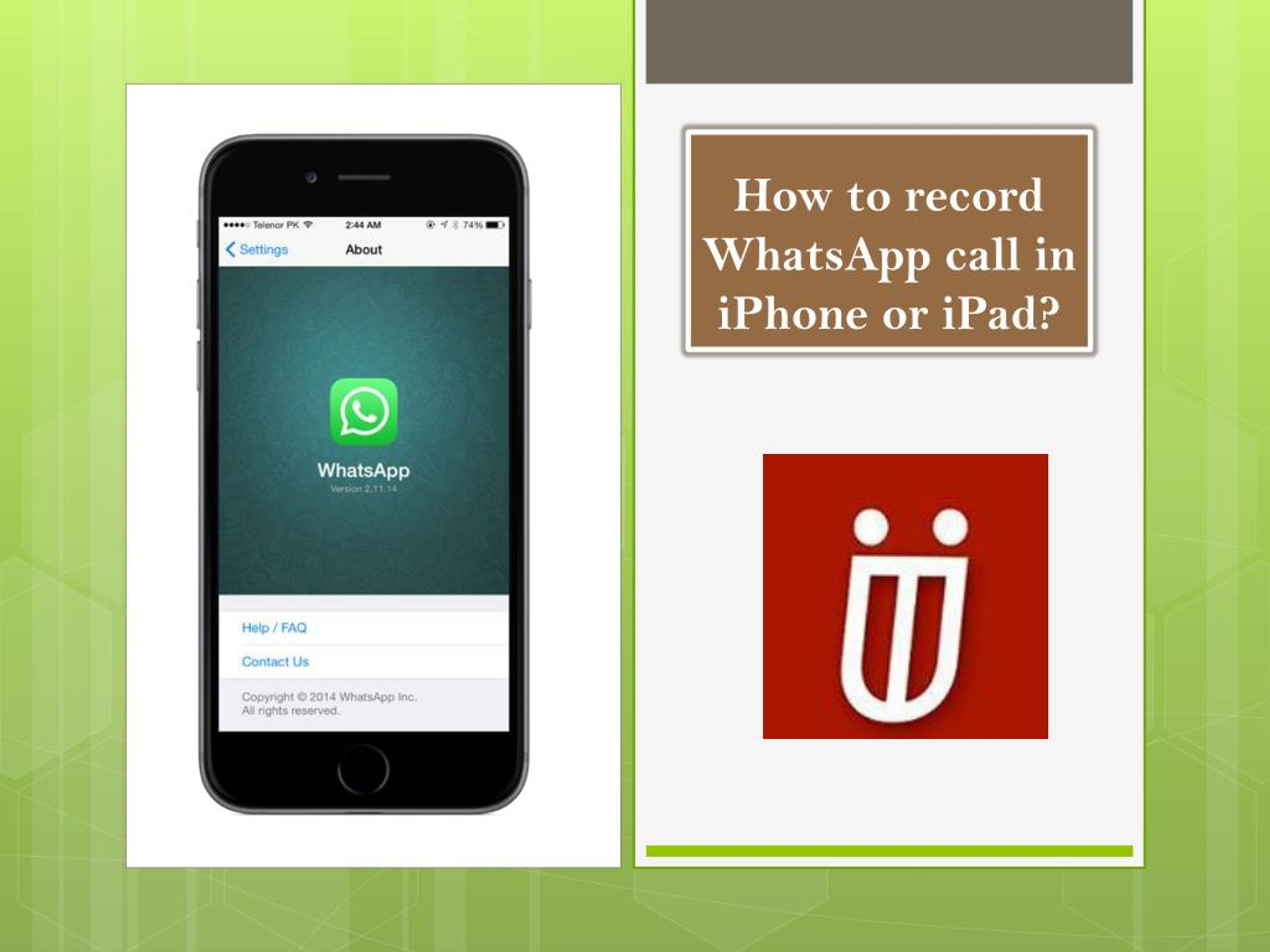
In this case, the email notifications of this subscriber will be silent, will not be displayed on the iPhone and will not disturb you. This setting can also be made for groups.
You can always remove WhatsApp notifications on iPhone, customize them for yourself or change the ringtone. Use the tips above and use the messenger as conveniently as possible for yourself.
How to turn off WhatsApp calls so that subscribers cannot call
Via WhatsApp you can send messages, files and make calls for free. Some subscribers do not want to receive calls and want to disable this option. In the instructions, we will figure out how to block WhatsApp calls on your phone and computer, whether it is possible to leave only messages.
How to turn off calls on WhatsApp
You cannot block video calls on WhatsApp or turn off voice calls. The messenger will always receive calls, and the subscriber can decide whether to pick up the phone or not. nine0003
Active users have come up with several ways to limit WhatsApp calls. To do this, it is proposed:
To do this, it is proposed:
- to add the interlocutor to the black list;
- disable permission to access the camera.
The desktop version of WhatsApp was previously unable to receive calls. Since March 2021, this option has become available. Turning off the option through the menu will also not work, however, there is a way that will remove the ability to receive calls on the PC as well.
Method 1: add a subscriber to emergency
The first and most common way to block WhatsApp calls is to block the person you are talking to. So you can get rid of the annoying caller, who often calls without warning and takes up personal time.
Important. A blocked person will not be able to write messages.
Instructions on how to turn off WhatsApp calls using the built-in blacklist:
- Open the messenger.
- Press a friend's card for 2-3 seconds. nine0034
- In the top menu, tap on the three dots.
/cdn.vox-cdn.com/uploads/chorus_asset/file/19887155/Image_from_iOS__23_.png)
- Select View Contact.
- In the new window, find the button to block and tap on it.
Now the interlocutor will not be able to get through and send a message or file. You can remove the ban at any time by entering the menu again.
Method 2: turn off access to the camera
How to turn off the video call in WhatsApp on the phone? Disable messenger access to the camera. After setting up, WhatsApp will only be able to receive voice calls, when you try to make a video call, a notification will appear and you will be asked to access the camera. nine0003
Instructions on how to disable the camera in WhatsApp on the example of a smartphone with Android:
- Open the mobile phone settings.
- Go to Applications.
- Tap on "All Apps" and find WhatsApp.
- Expand Application Permissions.
- Switch off the camera using the switch.
Important. You can optionally disable the microphone.
In this case, the error will also appear during a voice call. Recording a voice message in a chat will also fail. nine0003
On an iPhone, access to the camera is blocked in a similar way. You need to enter the mobile phone menu, find WhatsApp and prohibit him from accessing the equipment.
If you need a video call, you will have to re-enable access via the menu. You can do this at any time.
How to restrict calls on the computer
The old version of the official PC client could not receive calls. The latest update added this option. Now, when a call comes in on the phone, the notification sounds on the synchronized computer. nine0003
How to disable WhatsApp video calls on PC? There are two ways to do this:
- install the old version of the official client;
- use WhatsApp Web through a browser.
Synchronization using a browser is a fast and secure option. WhatsApp Web does not have a call feature, so you don't need to disable anything.
How to enter WhatsApp Web:
- Open the browser and go to the official website by the link.
- Turn on the scanner on your phone.
- Scan the QR.
Nothing else needs to be done. You can send messages and files in the same way as in the official client.
Log out of your account on office computers so that unscrupulous employees do not read the correspondence.
Is it possible to turn off the call, but leave messages
How to turn off video calls in WhatsApp on Android and iPhone, but leave messages? Unfortunately, there is no such setting. You will have to use one of the considered methods. nine0003
As an alternative, you can turn off the sounds in the messenger settings. In this case, dialers will be received, but the smartphone will not show notifications.
How much traffic is spent on WhatsApp calls
How to block WhatsApp calls and why is it necessary? This cannot be done with regular tools; you will have to use unofficial methods.