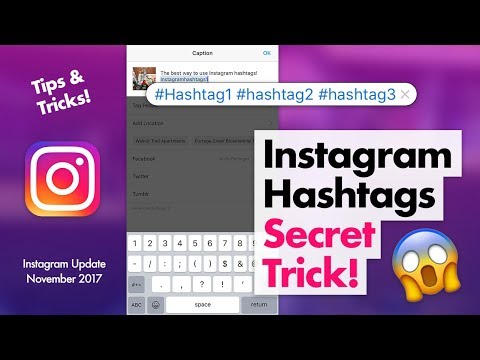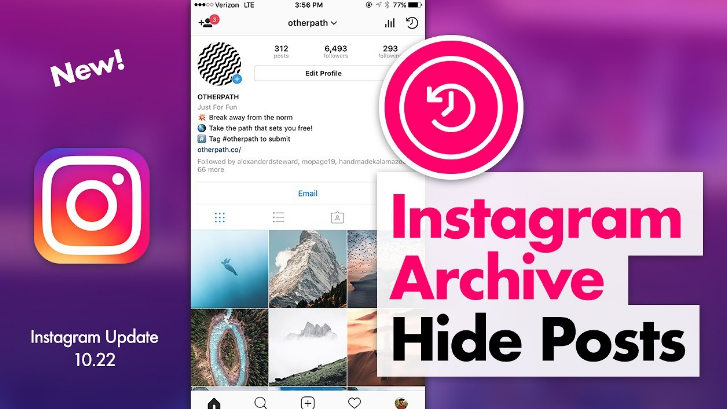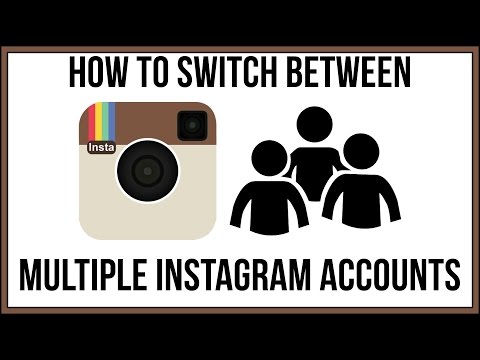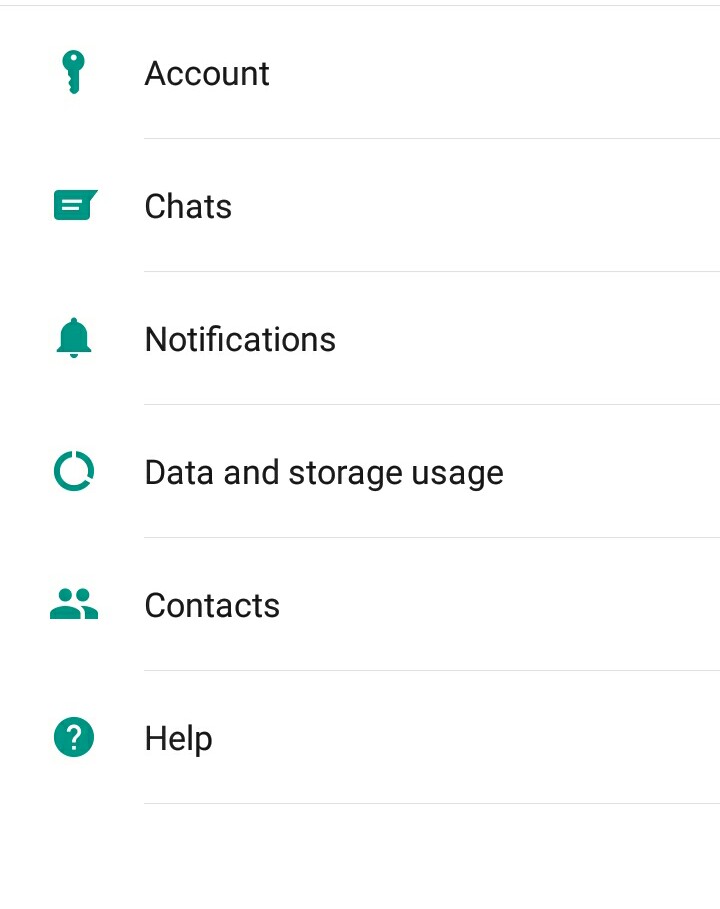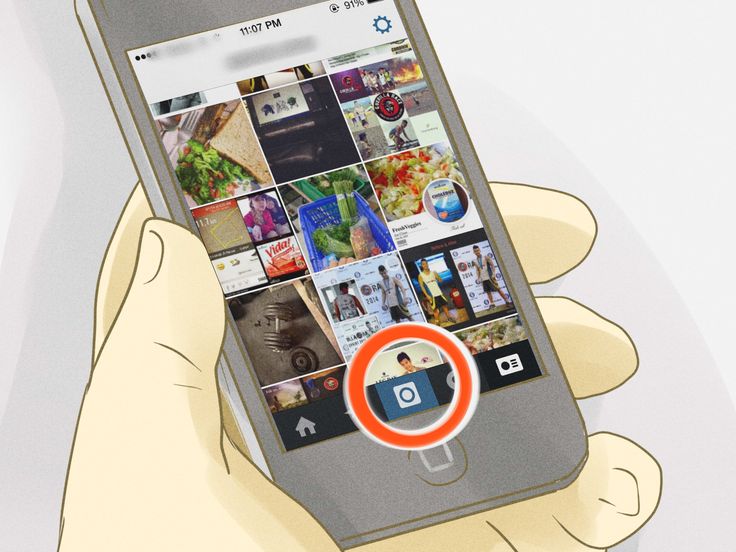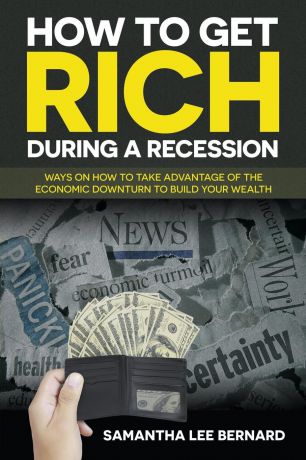How to mute hashtags on instagram
5 Steps to Block Hashtags on Instagram
Table of Contents
On any given day, almost 100 million photos and videos are posted to Instagram. With so much content being posted, it doesn’t take much for photos to get lost. That’s when hashtags come into play. Depending on which photos you want to see in your feed, you might be asking how to block hashtags on Instagram or how to unfollow hashtags on Instagram.
Hashtags are used by Instagram content creators to categorize their posts, to attract followers to a specific niche, and to increase follower engagement. Viewers use hashtags to find the pictures and topics that interest them.
The number of hashtags that can be used on Instagram is practically limitless, and anyone can use any hashtag they want, regardless of whether or not it actually applies to what they are posting.
Creators are allowed to use up to 30 hashtags in their post, and the more they add, the more potential viewers they’ll get. This is beneficial to them, but — again — they may not always be using hashtags responsibly. They could just be using the most popular options at the time to increase their post views.
This can be incredibly stressful for you as the viewer because it might mean that you are getting posts for hashtags you follow that you don’t want to see. If that happens, you might be wondering how to block hashtags on Instagram.
How to block hashtags on Instagram (Step-by-Step)
While you can’t block them completely, there are ways you can reduce seeing certain topics that don’t necessarily apply to the hashtags you want to view. Read on to discover the steps for how to block hashtags on Instagram.
Step 1 | Open Your Instagram Account
The first thing you’ll need to do when learning how to block hashtags on Instagram is to open your Instagram account. You can follow these steps while logged in on a laptop or desktop computer or while using the app on your phone.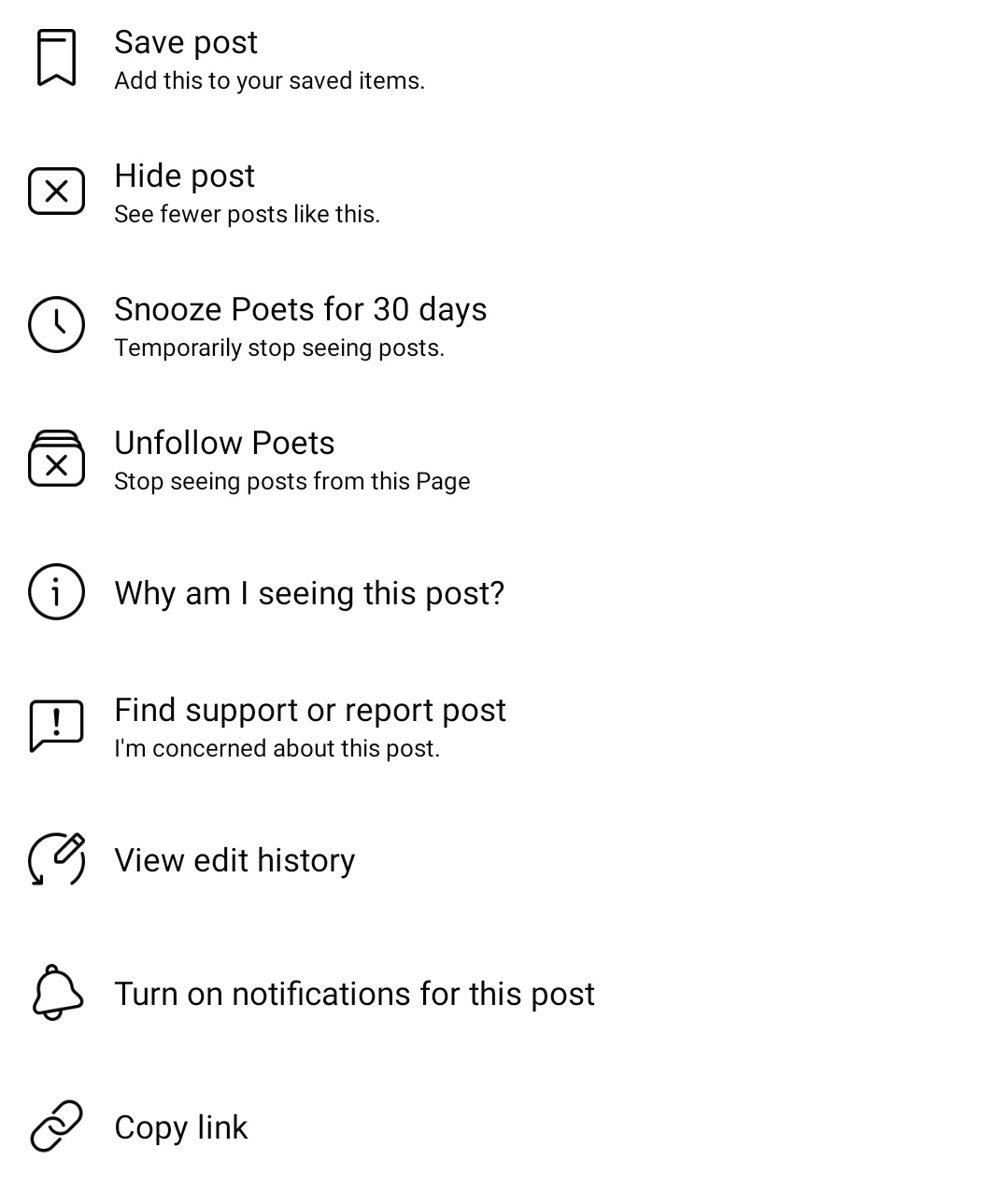
Step 2 | Find the Posts with the Hashtag You Want to Block
After you have logged in to your Instagram account, you’ll need to look for the post(s) that contain the hashtag you don’t want to see.
Step 3 | Click on the Three Dots
Once you find the post, you will notice three vertical dots on the right-hand side of the screen.
Click on those.
Step 4 | Click on “Don’t Show for This Hashtag”
When wondering how to block hashtags on Instagram, after clicking on the three dots, a menu with a variety of different options will open. You’ll want to find the “Don’t Show for This Hashtag” option and click on that.
Step 5 | Repeat the Process for Several More Posts
Instagram uses an algorithm to show you posts based on your hashtag preferences and your viewing habits. It doesn’t have control over what hashtags a creator adds to their photos, so it doesn’t know whether or not the hashtag is relevant to what you actually want to see.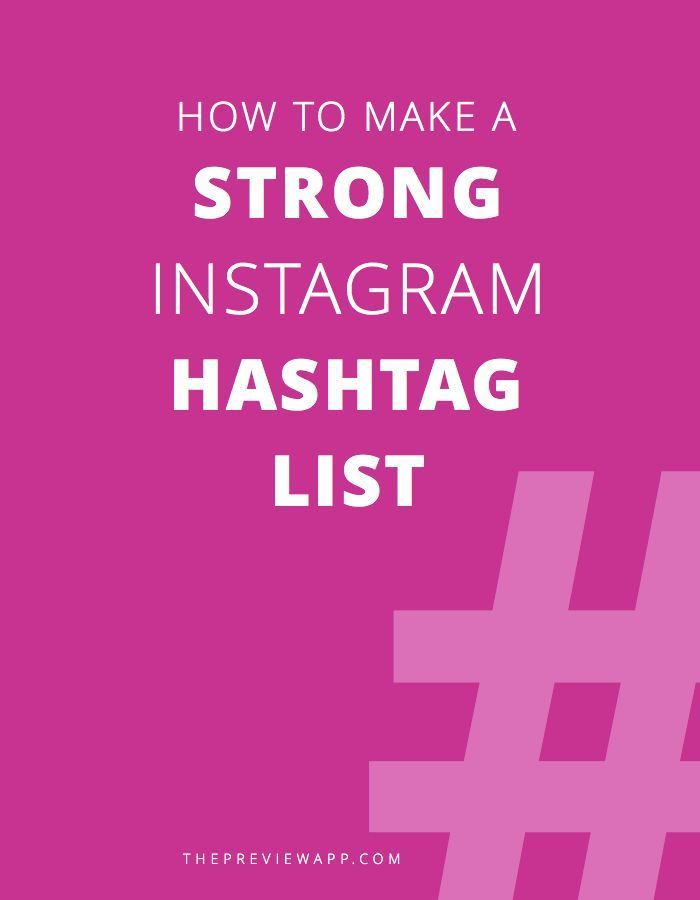
After you have clicked on the “Don’t Show for This Hashtag” for one particular post, you’ll want to repeat this for several more posts that you don’t find relevant. Doing this for at least four other posts may teach the algorithm exactly what you’re looking for so that it blocks content you don’t want to see in the future, even if it contains a hashtag you’re following.
Step-by-step guide: How to Create Multiple Instagram Accounts and Switch Between Them
How to Unfollow Hashtags on Instagram
In addition to asking how to block hashtags on Instagram, you might also be wondering how to unfollow hashtags on Instagram. The process for this is fairly simple and straightforward, and these are the steps you’ll need to follow:
Step 1 | Log in to Your Instagram Account
When asking how to unfollow hashtags on Instagram, the first step of the process is to log in to your account. You can access your feed either on your desktop or laptop computer or the app on your phone.
Step 2 | Find the Hashtag You Want to Unfollow
Once you’re in your account, you’ll then need to look for the hashtag you want to unfollow.
One of the easiest ways to do this is to go to a post that uses the hashtag and click on it.
Step 3 | Unfollow the Hashtag
Once you have clicked on the hashtag, it will take you to the hashtag home page. Once there, you should see an “Unfollow” button.
Click on that.
Once you have completed all of these steps, you will have successfully unfollowed a specific hashtag on Instagram. If there are others you no longer want to follow, you will repeat the steps until you have narrowed your hashtag list down to the options you want to look at and enjoy.
Step-by-step guide: How to Make Links Shorter for Instagram
How to Block Certain Content on Instagram
Another question you might be asking when creating your perfect Instagram feed is how to block certain content on Instagram.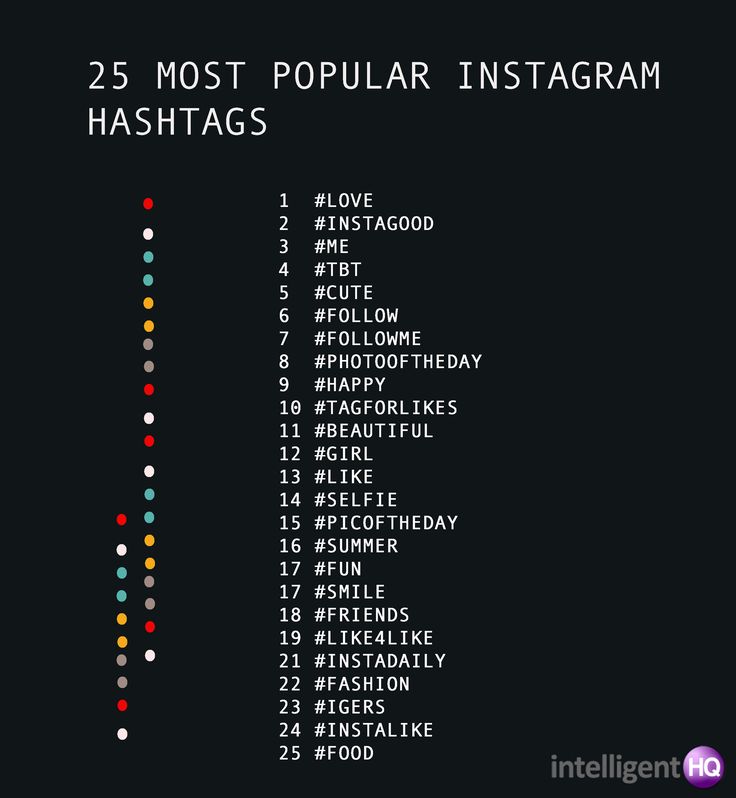 The steps for this will depend on whether you are blocking content or a person, but we’ll walk you through each process.
The steps for this will depend on whether you are blocking content or a person, but we’ll walk you through each process.
Probably the easiest way to block certain content from your Instagram feed is to stop following the accounts.
Step 1 | Access Your Instagram Account
You can log in to your account using a laptop or desktop computer, or you can access it from your mobile phone.
Step 2 | Find the Account You Want to Block
After logging in, when wondering how to block certain content on Instagram, the next step in the process is to find the account you want to block and click on it.
Step 3 | “Unfollow”
Once you are on the account’s homepage, you will then click “Unfollow.” You should no longer see this information in your feed.
Step-by-step guide: How To Share An Instagram Account With Someone
Restricting AccountsIf you no longer wish to engage with certain people on your Instagram account, then you can restrict them.
Step 1 | Log in to Your Account
Before you can restrict people, you’ll need to log in to your Instagram account.
Step 2 | Go to Your Profile Page
After you have logged in to your account, you’ll then want to go to your profile page by clicking on your profile picture.
Step 3 | Open Settings
Once you are on your profile page, you’ll want to click on the three horizontal bars in the upper right-hand corner of the screen. This will open up a menu.
Click on the “Settings” option.
Step 4 | Open “Privacy”
Under the “Settings” menu, you will see another list of options. Look for “Privacy” and click on that.
Step 5 | Scroll Down to “Connections”
In the “Privacy” menu, you will want to look for the “Connections” subheading.
Underneath this is where you’ll find “Restricted Accounts.” Click on that.
Step 6 | Add Accounts to the Restricted List
You will then be taken to a screen that will allow you to search for and add the accounts you want to add to your restricted list. Type the name or subject into the search bar and then click on the “Restrict” button on the right-hand side of the screen for each account.
Type the name or subject into the search bar and then click on the “Restrict” button on the right-hand side of the screen for each account.
Step-by-step guide: How to Get Cool Fonts on Instagram Story
Creating an Enjoyable Experience on Instagram
When scrolling through Instagram, you may run into some images you don’t want to see because of hashtag misuse. If you’re wondering how to block hashtags on Instagram, you’ll follow these steps:
- Step 1: Open Your Instagram Account
- Step 2: Find the Posts with the Hashtag You Want to Block
- Step 3: Click on the Three Dots
- Step 4: Click on “Don’t Show for This Hashtag”
- Step 5: Repeat the Process for Several More Posts
How to mute words and hashtags on social media
There can be many reasons why you may not want to see a particular word on social media. Whether you are trying to avoid spoilers of your favourite TV show, stop seeing content on a particular news topic, or help deal with online bullying, the ability to mute keywords and hashtags is an important feature of social media channels that prevents you from having to isolate yourself entirely from these platforms. We take a look at exactly how this can be done on three key social media channels Twitter, Facebook and Instagram.
Whether you are trying to avoid spoilers of your favourite TV show, stop seeing content on a particular news topic, or help deal with online bullying, the ability to mute keywords and hashtags is an important feature of social media channels that prevents you from having to isolate yourself entirely from these platforms. We take a look at exactly how this can be done on three key social media channels Twitter, Facebook and Instagram.
Here’s how to do it on
Twitter:Twitter first introduced keyword muting in 2016, and it allows you to block everything from words and hashtags to, usernames, emojis and phrases. Muting will remove these tweets from your notifications tab, push notifications, SMS, email notifications, home timeline, and from replies to tweets.
To get to your list of muted words, go to your notifications and tap either the gear icon (on mobile) or the “Settings” option (on the web) at the top of the screen. The next steps differ depending on whether you’re on mobile or desktop, so we’ll go over both separately.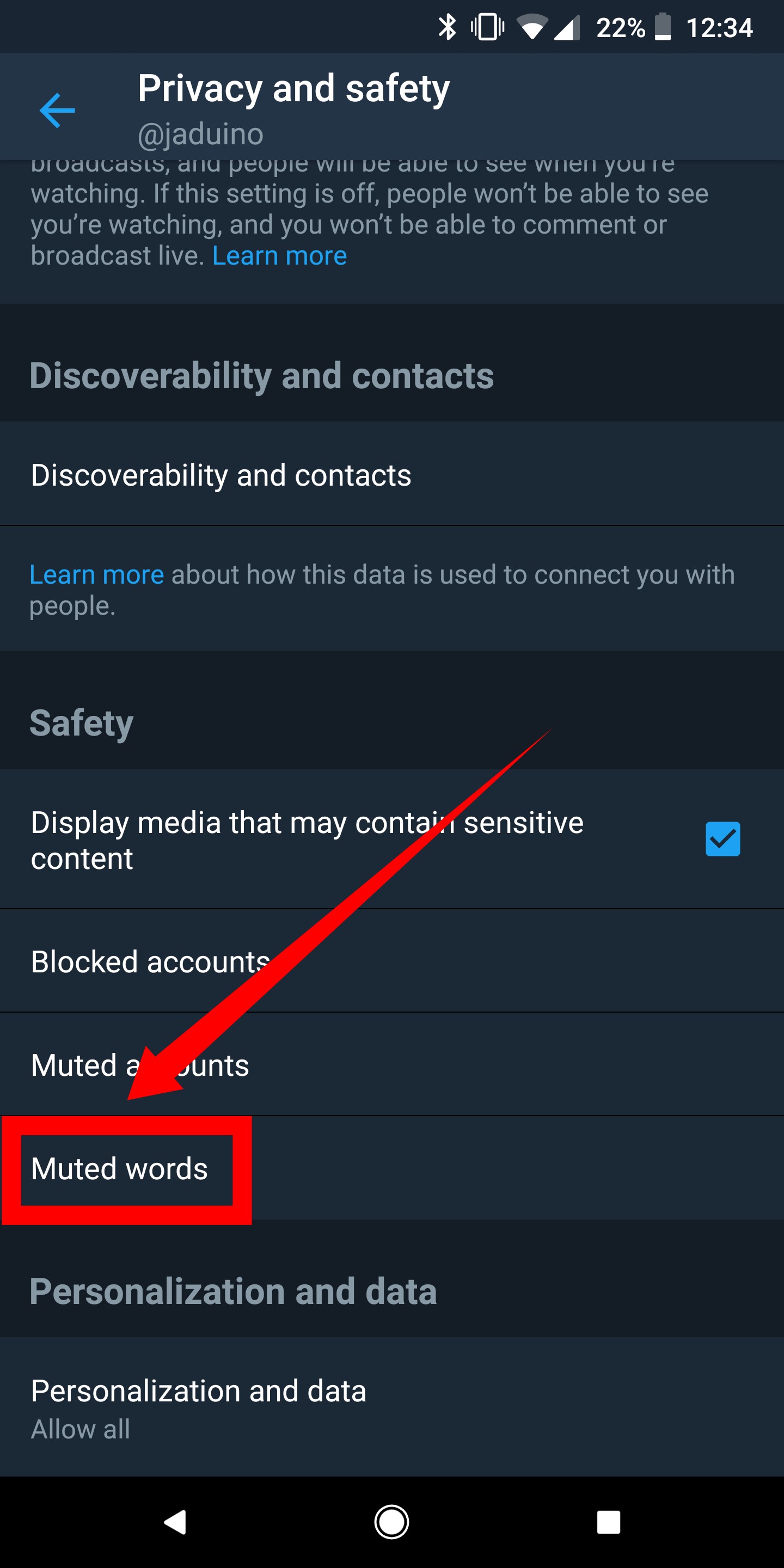
On mobile, you’ll find the option “Muted” in the settings. Here you can navigate between muted words and accounts. Select Muted words and you’ll be able to see which words you’ve already muted, and then add more.
On desktop, the settings show you several options to mute your notifications, and under “Advanced,” you’ll see “Mute specific words from your notifications and timeline.” Muting is case-insensitive. For example, if you add “CATS” to your mute list, any mention of “cats” will not be muted from your notifications
You can choose how long you’d prefer to mute those words — 24 hours, a week, 30 days, or forever. You can also unmute the word using the same method as above.
Facebook:Unfortunately, muting specific words on Facebook is more difficult than Twitter, since the platform got rid of the ‘Keyword Snooze’ feature. However, you can snooze specific pages for 30 days by clicking on one of their posts and then finding the snooze option. This is most easily done on your mobile and will also transfer over to your desktop. If you really want to block words you can also install an extension on your browser that will work as a filter.
This is most easily done on your mobile and will also transfer over to your desktop. If you really want to block words you can also install an extension on your browser that will work as a filter.
You can also prioritize what you see in your news feed. Go to “News Feed” in the side bar and hit the ellipsis next to it or find “news feed preferences” in your mobile settings. This will let you choose what you’ll see first in your news feed.
Instagram:
Instagram’s mute feature is slightly different from Twitter and Facebook. Comments that may be inappropriate, offensive or bullying are automatically filtered out from your posts, stories and live videos. However, you can also turn on a keyword filter for specific words, phrases, numbers or emoji that you’d like to avoid. To use this feature, go to your profile and tap on the three lines in the top right corner. Then go on the gear cog for settings, tap Privacy > Comments and finally tap next to Manual Filter to turn it on.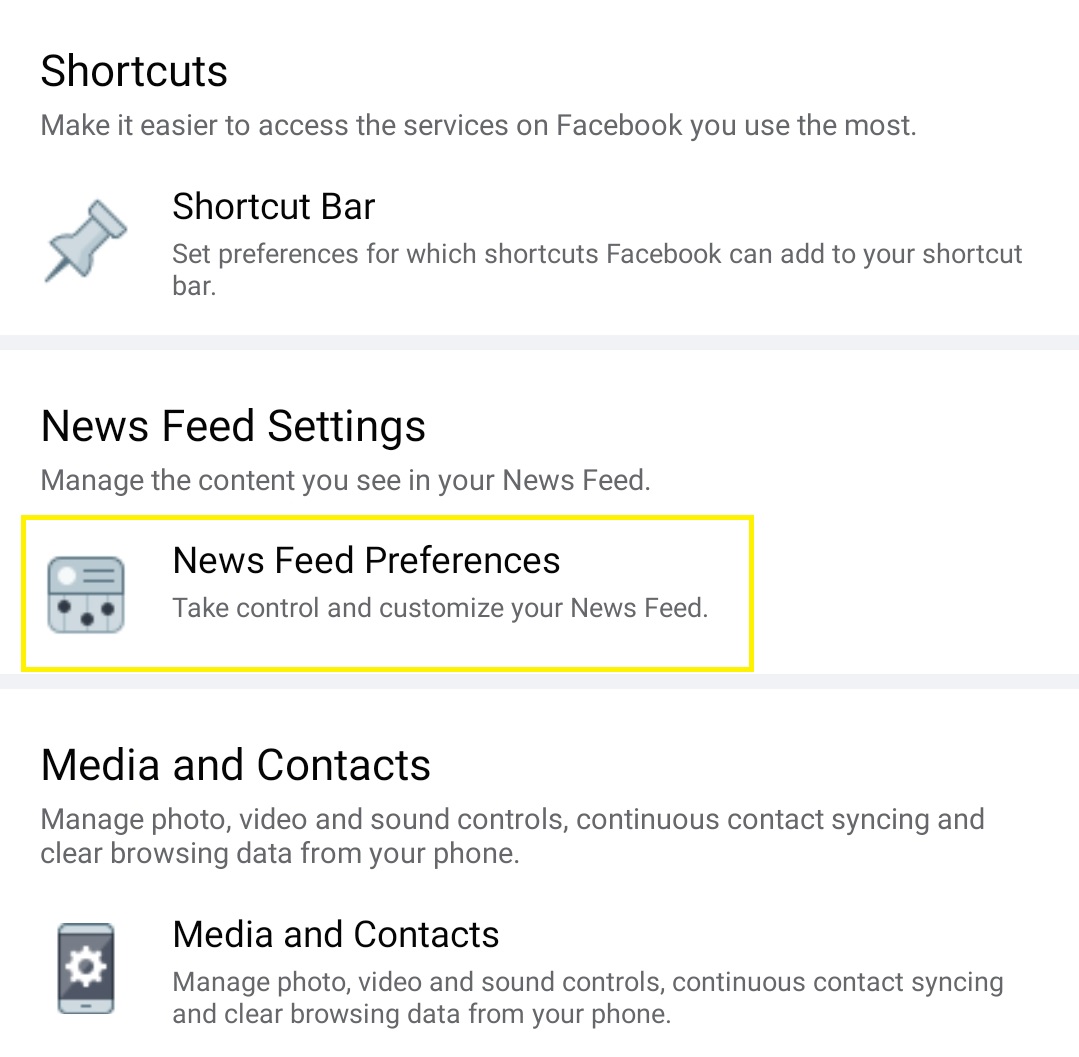 Once you’ve done this you can enter the text you don’t want to see.
Once you’ve done this you can enter the text you don’t want to see.
However, it is worth noting that currently custom keyword filtering doesn’t support languages without spaces, for example: Chinese, Japanese, and Thai.
Another handy feature on Instagram allows you to prevent people’s posts from showing up in the app, which comes in use if you don’t want to see someone’s pictures but also don’t want to unfollow them.
To activate this simply tap on the menu button at the top right corner of a post from the user and tap Mute. It is also worth noting that the person will not be alerted that they have been muted. It also works with Stories, which you can mute from the menu there as shown in the image below. You’ll still be notified when you’re tagged in posts or comments by that user, though.
We hope this post was useful. If you want a question answered you can fill out our online form or leave a comment below. You can also check out some of our similar posts:
- Can I trust political campaigns on social media?
- Looking after your mental health on social media
- Can I tell who’s been viewing my social media profile?
How to unsubscribe from a hashtag on Instagram
Modern Instagram is hard to imagine without hashtags, with which you can sort posts and promote your account.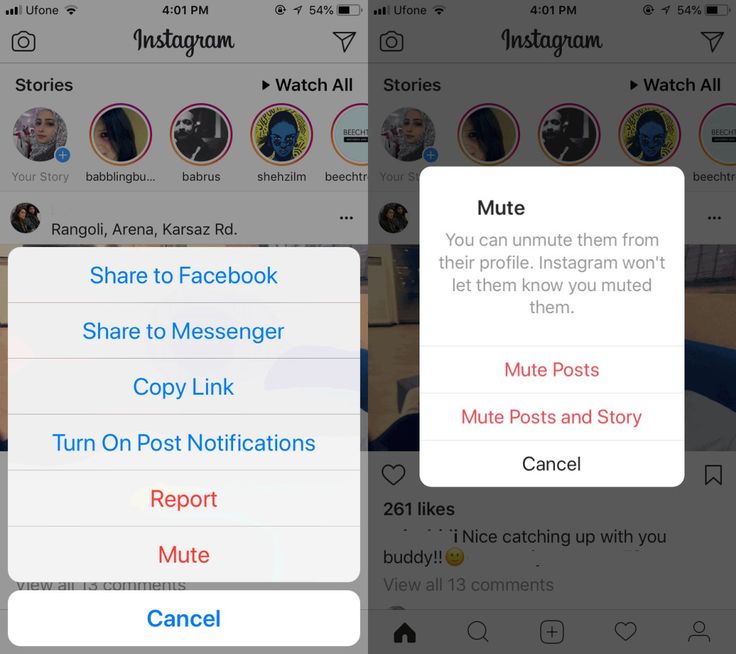 This feature appeared on the social network in December 2022. Users quickly realized that working with hashtags can significantly speed up the promotion of their accounts, so this feature has become very popular.
This feature appeared on the social network in December 2022. Users quickly realized that working with hashtags can significantly speed up the promotion of their accounts, so this feature has become very popular.
Words not marked with a hashtag are not hashtags and are not indexed in searches. nine0009
Instagram hashtags: how to follow and unfollow, how to follow them
These tags are used to indicate the subject of publications, navigate through materials and attract followers. The term "hashtag" comes from the English hash - "lattice" and tag - "label". Examples of hashtags:
We take the horoscope hashtag as a sample. We type in the search bar with the inscription "Find" the word "horoscope" and click on the icon "#" located below.
We tell you how you can subscribe to hashtags on Instagram and unsubscribe from them. nine0004
Hidden text
Select the first line and go to the hashtag page. It remains only to click on the big blue button that says "Subscribe".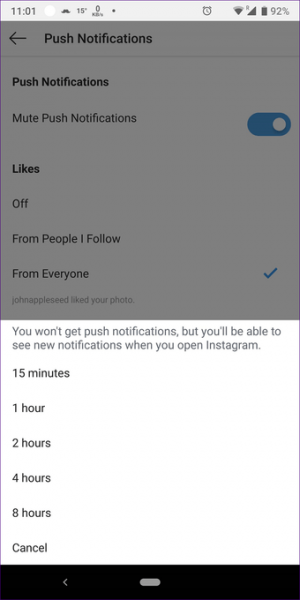 After that, the best publications for this hashtag will begin to appear in our feed.
After that, the best publications for this hashtag will begin to appear in our feed.
Instagram hashtags
Tens of millions of people post their videos and photos on Instagram every day, tagging them with the appropriate hashtags. Users add tags to their profile, in the "Subscriptions" section. This allows you to follow the most interesting thematic publications not of a single user, but of many different profiles. nine0008 How to subscribe to the hashtag
How to unsubscribe from the hashtag on Instagram
If we change our mind about unfollowing, click on the button that says "Cancel", if we still want to unsubscribe, select the second button. After that, hashtag publications stop appearing in our feed.
Hashtags or hashtags are social media keywords that consist of a term or phrase and an upcoming character:
Subscribe to hashtags to promote on Instagram
Hashtag examples.
What is the most important thing for you in a smartphone?
TrendingReliability
Instagram is a super popular social network with over 100 million users. Instagram is hard to imagine without hashtags, with which you can structure your account information and promote it on the Web. We tell you how you can subscribe to hashtags on Instagram and unsubscribe from them.
Instagram is hard to imagine without hashtags, with which you can structure your account information and promote it on the Web. We tell you how you can subscribe to hashtags on Instagram and unsubscribe from them.
Everyone is used to the fact that tags in stories look just huge, and if there are a lot of them, they even overlap the photo. A lot of people don't like it, so people ask the question: how to make a label in history invisible? We agree that the topic is interesting, but there is very little information on it. But we have prepared two ways to implement our plans. nine0005
How to remove hashtags from the description of a post or story on Instagram
This tool allows you to increase activity on the page, add new, and most importantly, live followers. Registration will not take much time, and the prices will pleasantly surprise you.
But it's much worse when you poorly understood the rules of a social network and placed a forbidden hashtag under a photo.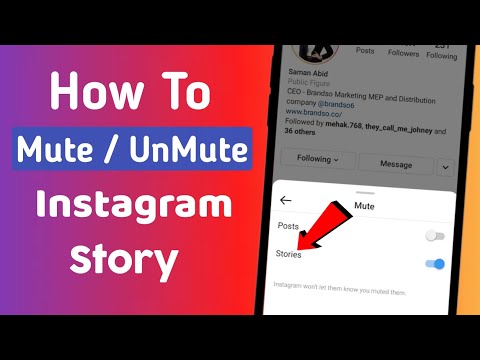 In this case, Instagram algorithms can automatically delete the publication, and even worse, block the account. If someone told you or you yourself noticed that a certain label violates the terms of use, then it must be removed immediately. nine0005
In this case, Instagram algorithms can automatically delete the publication, and even worse, block the account. If someone told you or you yourself noticed that a certain label violates the terms of use, then it must be removed immediately. nine0005
Despite the official information from Instagram about the rules for ranking posts in the feed from subscriptions by hashtags, at the moment it is not entirely clear how this actually happens. Sometimes a hashtag post appears 4th in a row, and after updating the feed, there is not a single post at all.
Subscribe to hashtags on Instagram
It is also necessary to create viral content, because thanks to subscriptions to hashtags, its popularity, the number of likes and views can increase dramatically, even with good indicators already gained. nine0015 December 12, 2022 Instagram informed its users about a new feature - subscription to hashtags. Few people expected this update so soon, but Instagram promotion specialists have been talking about the need for such a feature for a long time.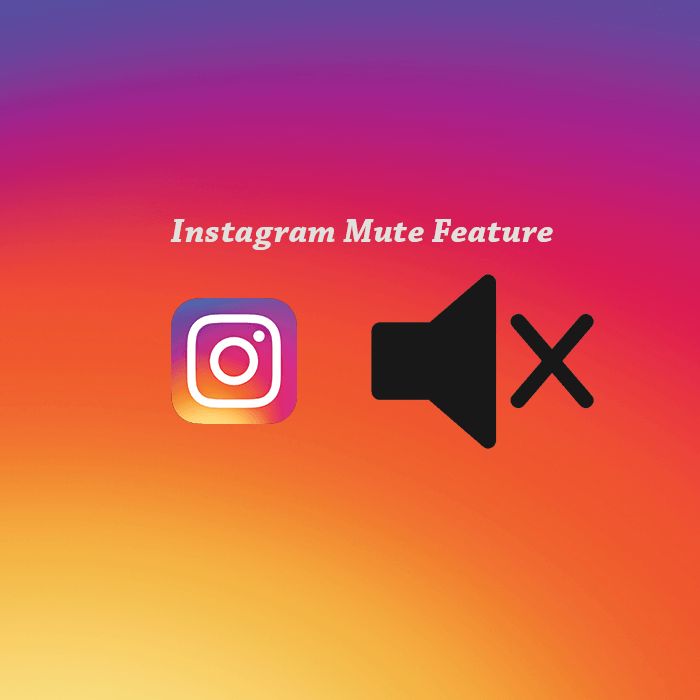
But if you don't have much confidence in the previous option involving the use of comments, then we suggest trying to hide the tags in the text of the publication.
You can also hide keywords from competitors running their own Instagram page. Let's say that you have found tags that positively affect the promotion of a post. And so that strangers do not know about them, it is enough to hide secret information. nine0005
How to hide hashtags on Instagram under a post or in a story
First of all, it is desirable to understand why hidden hashtags are needed on Instagram. On the one hand, they allow you to further promote the publication on Instagram, and on the other hand, they do not take up space in the description.
We looked at how to hide hashtags on Instagram, but how do you remove them? If you chose the first method for yourself, then the answer is no way. The only solution is to get rid of the entire post and then add it to the profile again.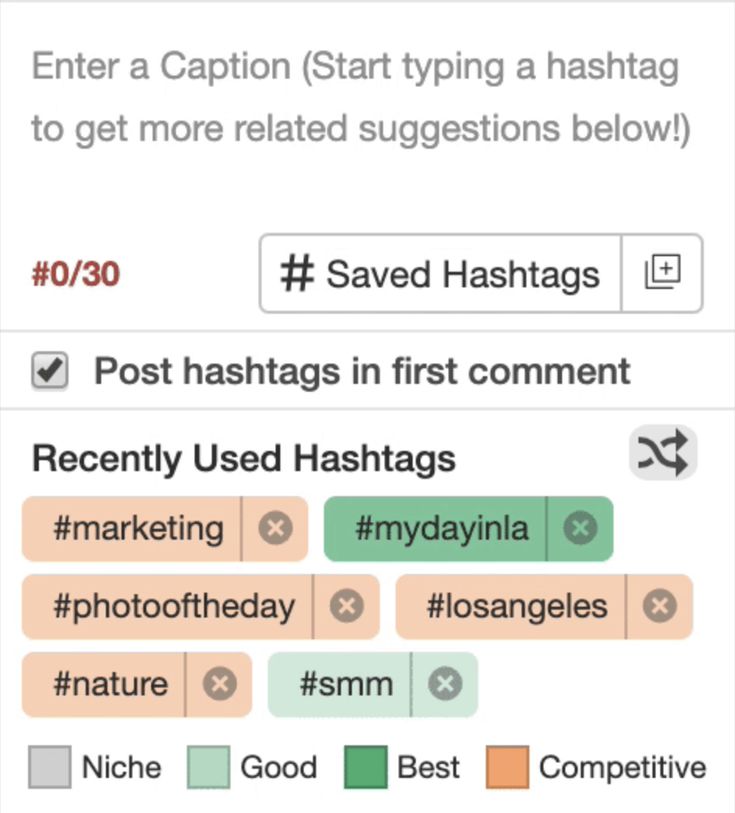 Here is a guide on how to do it:
Here is a guide on how to do it:
First of all, using the standard Instagram features, you simply cannot completely hide keywords.
How to hide hashtags in the description of a post (read more...)
For better promotion of posts on the Instagram social network, it is customary to use hashtags, that is, keywords that reflect the essence of the post. For example, you posted a new photo that was taken while traveling.
How to hide hashtags in stories
You will say that all tags have also automatically disappeared, and you will be partially right. Yes, we do not see the words, but they are still tied to our post. nine0008 How to remove hidden hashtags on Instagram
How to hide hashtags on Instagram
If you do not understand the essence of the method, now we will explain everything. The fact is that to view the full description, you will need to click on the “More” button located under the post.
So, we have successfully completed the theoretical part, so it's time to figure out how to hide keywords on Instagram.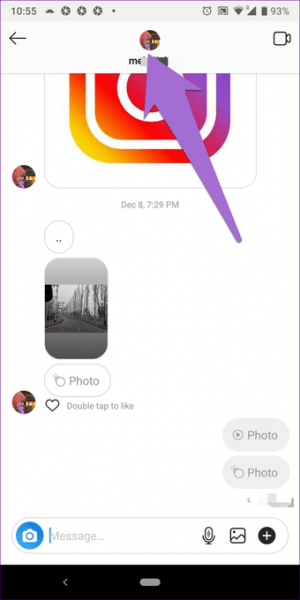
Why hide hashtags on Instagram? nine0004
And in order for the picture to be viewed not only by your subscribers, but also by other people, you can place several keywords in the description.
Low frequency hashtags are tags with low competition. The number of publications in this segment is from 100 to 50,000.
Instagram hashtags: how to use, why you need them (full instructions 2022)
Stick to the following scheme: . nine0005
High frequency hashtags are popular tags used by millions of users. There is very high competition for these tags: for example, more than 38 million posts have been published with the #fashion tag.
Contents of the article
- 1 Instagram hashtags: how to follow and unfollow, how to follow them
- 2 Instagram hashtags
- 3 Subscribe to hashtags to promote the description of a post on Instagram
- 4 How to remove hashtags from a story description in Instagram Instagram
- 5 Follow hashtags on Instagram
- 6 How to hide hashtags on Instagram under a post or story
- 7 How to hide hashtags on Instagram
- 8 Why hide hashtags on Instagram
- 9 full instructions 2022)
How to remove hashtags on Instagram: from the description or stories
Author Liza Tinkova Reading 7 min.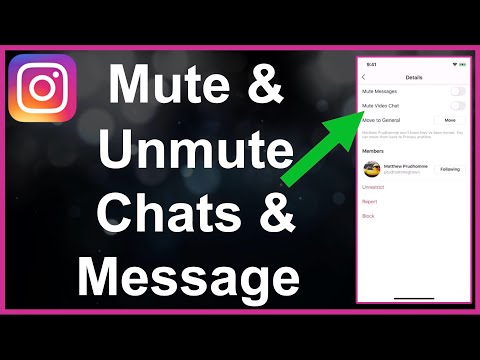 Posted by
Posted by
Hashtags on the Instagram social network are actively used to promote publications. Such keywords reflect the topic of the post, making it as visible to other users as possible. Any person can, at the specified request, find publications on a topic of interest to him. And now, the tags have already been added to the description or story, but there is no effect. In this case, the question arises: how to remove hashtags on Instagram? The answer is to use the detailed instructions that will be presented below. But do not rush to immediately get rid of all the keywords, perhaps you need to remove only too popular tags. nine0005
Content
- When to remove a hashtag
- Instructions on how to remove a hashtag in a regular post or in a comment
- How to remove a tag in Stories
- How to make a tag invisible in Stories
Just remove a hashtag like this
hashtags from the description of the publication no one will. There are reasons for this, ranging from the banal use of a prohibited label to a mistake in writing a keyword. Let's say that you were supposed to add the #live label, and you mixed up one letter and wrote #life. And the meaning immediately changes, so that such a tag no longer reflects the subject of the post. And this is not the best way to affect promotion. nine0005
There are reasons for this, ranging from the banal use of a prohibited label to a mistake in writing a keyword. Let's say that you were supposed to add the #live label, and you mixed up one letter and wrote #life. And the meaning immediately changes, so that such a tag no longer reflects the subject of the post. And this is not the best way to affect promotion. nine0005
But it's much worse when you poorly understood the rules of the social network and placed a forbidden hashtag under the photo. In this case, Instagram algorithms can automatically delete the post, and even worse, block the account. If someone told you or you yourself noticed that a certain label violates the terms of use, then it must be removed immediately.
Yes.
17.35%
None.
47.96%
I don't know yet, I read on. nine0005
34.69%
Voted: 294
Instructions on how to remove the hashtag in a regular post or in a comment
The developers of the Instagram mobile application have long thought through all the nuances by adding the ability to edit posts.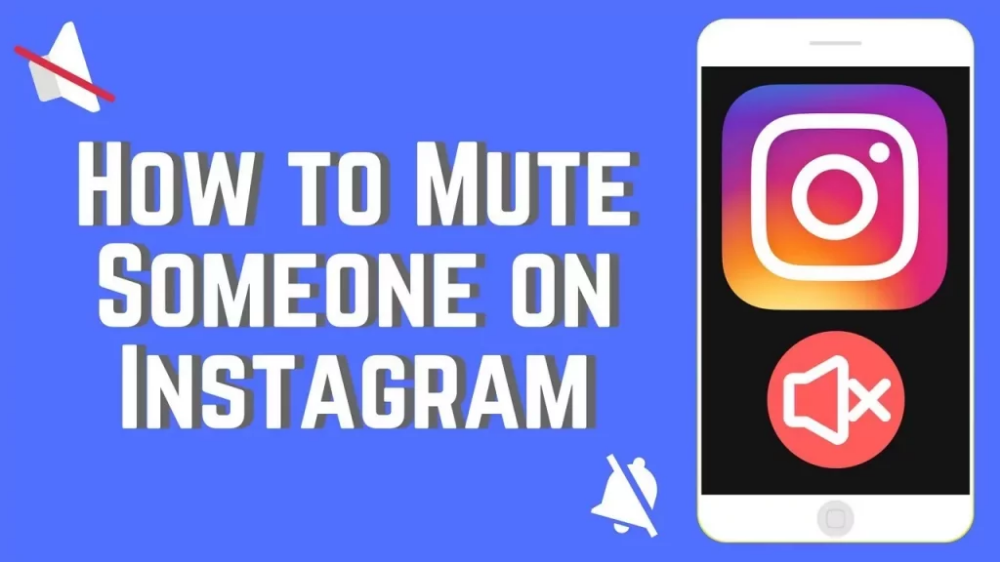 In order to change the description, you do not have to delete the entire post from the page and then reload it. All you need to do is follow the step-by-step instructions that are suitable for both Android and iOS devices:
In order to change the description, you do not have to delete the entire post from the page and then reload it. All you need to do is follow the step-by-step instructions that are suitable for both Android and iOS devices:
- Open the desired photo.
- Click on the three dots in the corner of the screen to open an additional menu.
- Select "Edit" from the list.
- We find an extra tag in the description, select it, and then remove it. To do this, you can use the "Cut" option or simply erase the mark in the standard way (using the arrow key on the virtual keyboard).
- Save the changes by clicking on the check mark at the top of the display.
But if you decide to change a comment that contains a problematic hashtag, then this will not work. Unfortunately, the developers have not yet added such an opportunity, so the message will have to be deleted and then rewritten. To do this, select it, and then click on the trash can icon.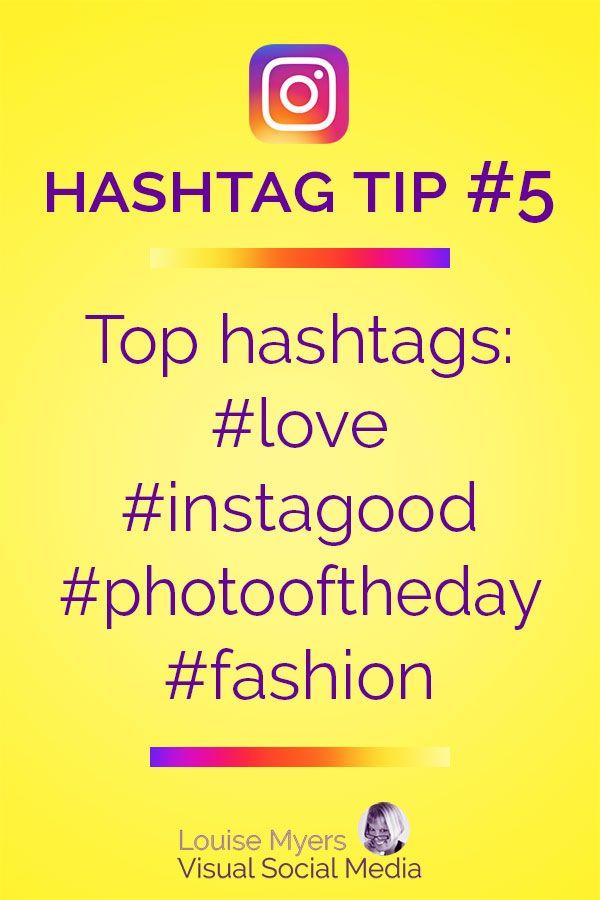 nine0005
nine0005
How to remove a tag in stories
As you know, thematic tags can be added to stories to mark a place or just tell subscribers about an interesting thing. But sometimes, due to inattention, the label is written incorrectly. How can I edit it or delete it altogether? In fact, it is also impossible to change stories yet. You can only completely get rid of the history and then reload it.
To get it right, follow the step-by-step guide:
- Open the history and click on the three dots located at the bottom of the screen.
- In the menu that appears, select "Delete".
- Confirm the procedure and close the window.
Now it remains to re-add the photo, but only with the correct tags. Try to find out from the very beginning how this or that word is spelled so that you don’t run into problems in the future.
And if you need to delete the label at the stage of editing the history, then do the following:
- Hold your finger on the added hashtag.
- Drag and drop to the basket, the icon of which is located at the bottom of the screen.
And that's it, after that the label will disappear from the screen.
How to make a tag invisible in stories
Everyone is used to the fact that tags in stories look just huge, and if there are a lot of them, they even overlap the photo. A lot of people don't like it, so people ask the question: how to make a label in history invisible? We agree that the topic is interesting, but there is very little information on it. But we have prepared two ways to implement our plans. nine0005
Here is the instruction for the first option:
- Open the history window and click on the sticker at the top of the screen.
- Select the "Mention" option and enter a keyword in a special field.
- Then we place the block with the tag in the right place of the photo. And to hide an object, simply reduce it by placing two fingers on the screen and sliding them together.
The same principle works here as when approaching while shooting on a phone camera. On the iPhone, the label becomes generally invisible, but on Android it is still displayed a little. nine0123
There is also a second option, but it is more suitable for those who like to use different stickers and emoticons. Here is the instruction:
- Add some tags, reduce them to the minimum size, and then put them in one place.
- Click on the sticker icon at the top and select any emoticon you like.
- Enlarge the sticker until it covers all the tags.
- Publishing history.
Other users who view your story will not even realize that there are some tags hidden under the sticker. But you will definitely know about it! nine0005
By the way, if you notice that publications began to collect few likes, and subscribers practically do not increase, then we recommend that you seriously start promoting your profile. For example, using the convenient online service Likemania .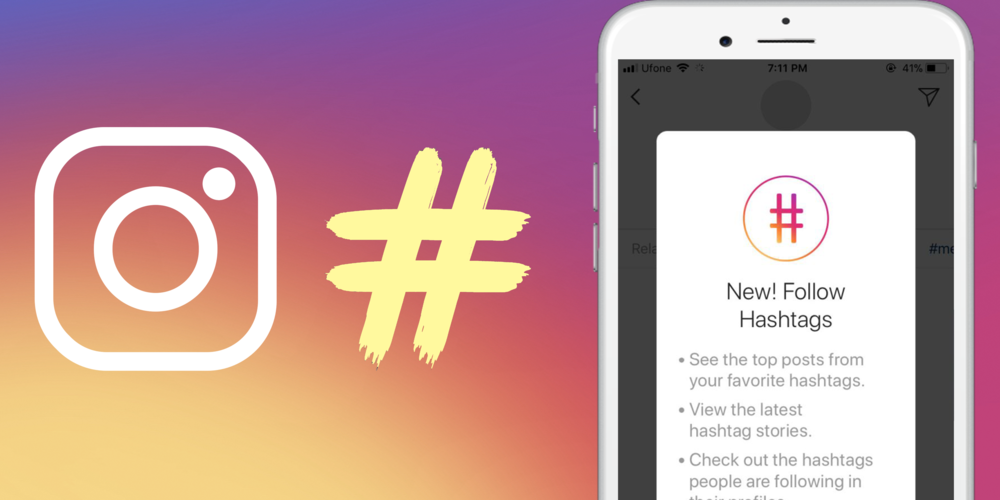
Go to Likemania
This tool allows you to increase activity on the page, add new, and most importantly live subscribers. Registration will not take much time, and the prices will pleasantly surprise you.
So, we have examined in detail how to remove hashtags on Instagram from the description of the publication and stories. It is better to check each label in advance, so as not to perform unnecessary actions in the future! nine0005
Do subscribers see that the post has been edited?
Of course, the corresponding notification does not come, but the inscription “Edited” appears at the bottom of the post.
What happens if you don't remove the forbidden tag from the description?
Firstly, the system itself can get rid of the publication, simply deleting it without your participation. Secondly, no one has canceled the temporary blocking of the profile. And thirdly, with frequent violations, it is quite possible to face a shadowban when the activity on the page is simply zero.