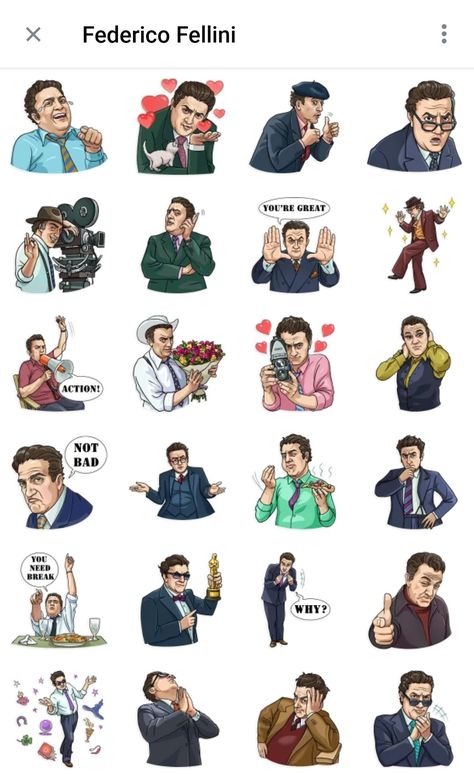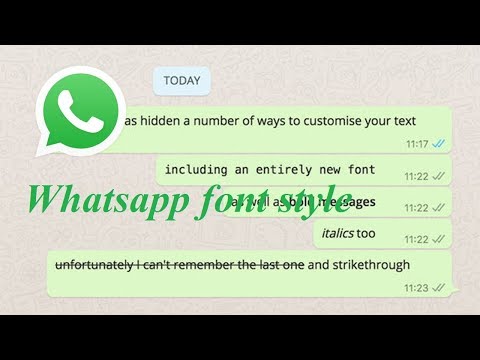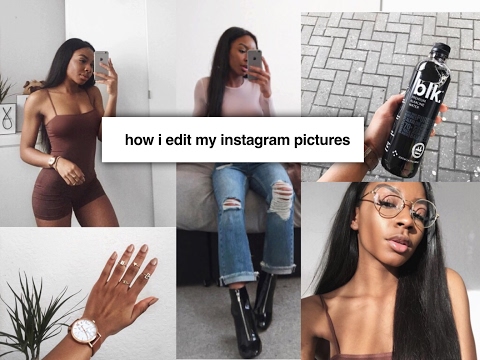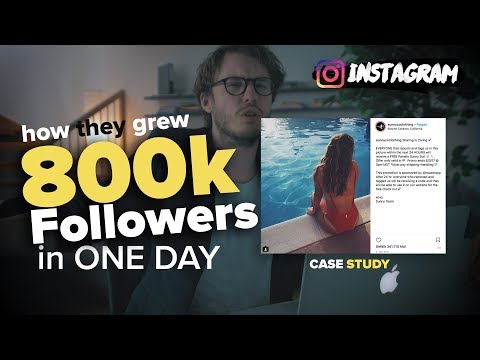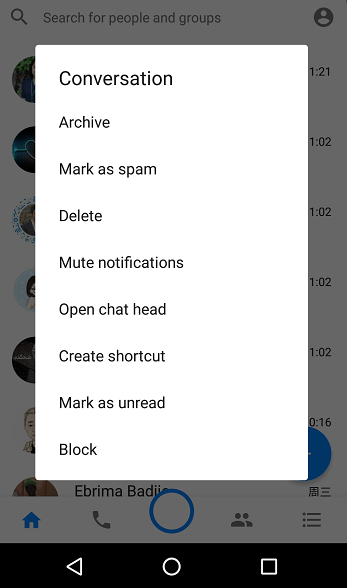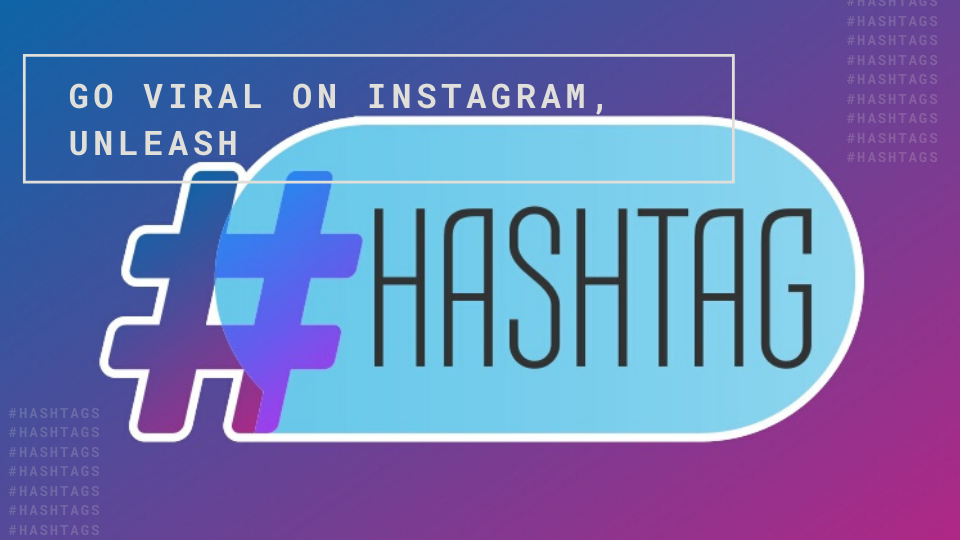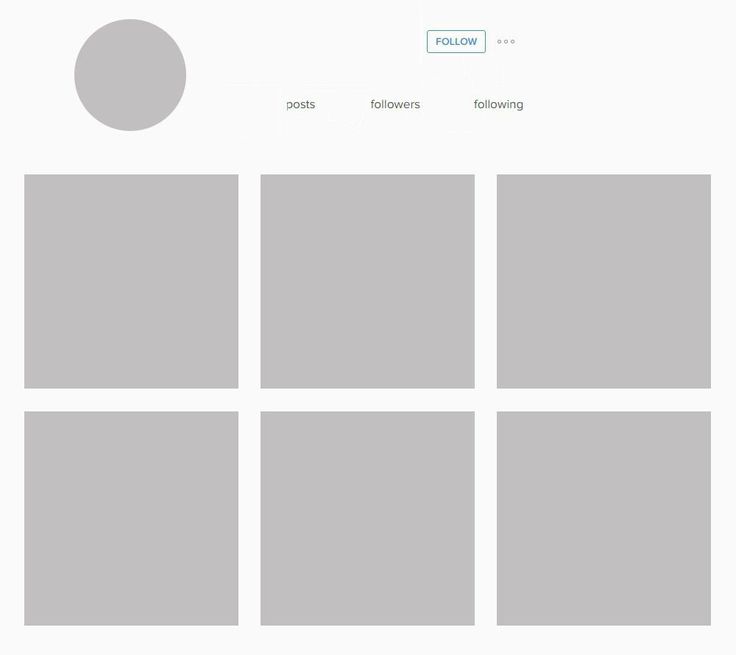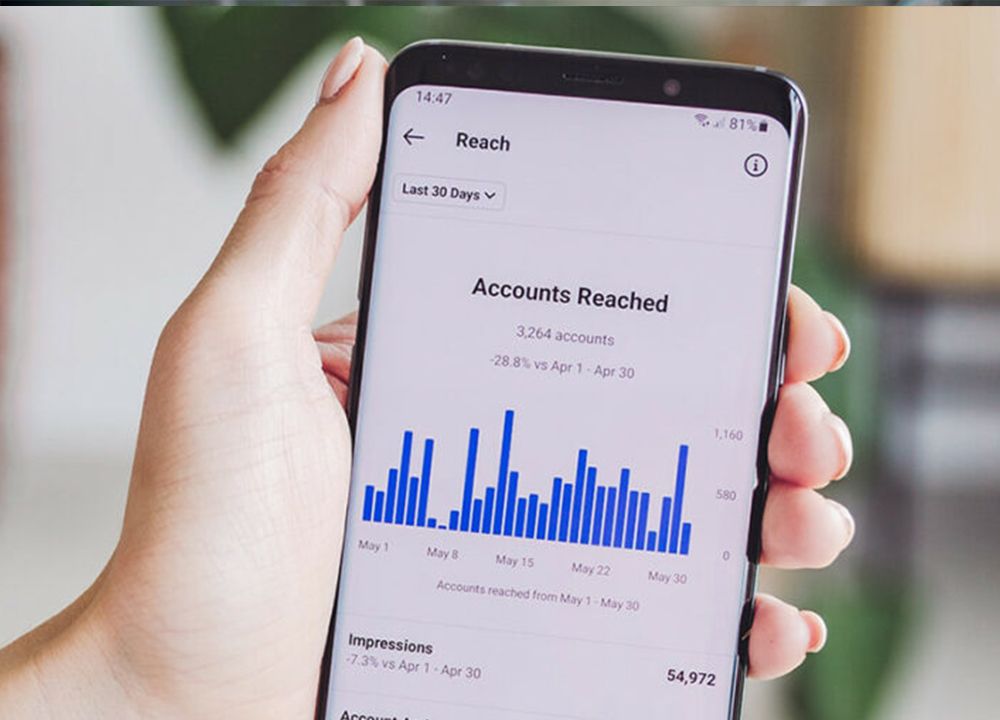How to make moving stickers on telegram
Telegram Stickers
All users can create, send and share custom artwork using Telegram's open platform for stickers and emoji. Stickers take many forms – from basic images to stunning vector animations.
To start building your own custom sets, click below:
- Creating Stickers
- Animated
- Video
- Static
- Uploading Stickers
- How to Upload
- Importing from other apps
Animated Stickers and Emoji
Telegram stickers and emoji can move with smooth 60 FPS animations to bring your characters to life in high resolution.
Animations require Telegram's unique .TGS format – click here for Video Stickers and Emoji made in .WEBM format.
Creating Animations
To create vector-animated stickers and emoji you will need the following:
- Any vector graphics editor that allows exporting vector objects to Adobe After Effects to turn them into animations.
- Adobe After Effects.
- The Bodymovin-TG plugin, a fork of Bodymovin for Adobe After Effects that can be used to export animations to Telegram's .TGS format.
The Lottie-based .TGS format allows for incredibly detailed animations that are less than 30 KB in size – six times smaller than the average photo.
Animation Requirements
- The canvas size must be 512х512 pixels.
- Objects must not leave the canvas.
- Animation length must not exceed 3 seconds.
- All animations must be looped.
- Final file size must not exceed 64 KB after rendering in Bodymovin.
- All animations must run at 60 Frames Per Second.
- You must not use the following Adobe After Effects functionality when animating your artwork: Auto-bezier keys, Expressions, Masks, Layer Effects, Images, Solids, Texts, 3D Layers, Merge Paths, Star Shapes, Gradient Strokes, Repeaters, Time Stretching, Time Remapping, Auto-Oriented Layers.
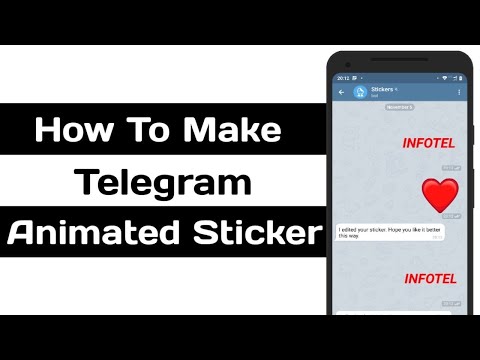
Uploading Animations
When your files are ready, send the /newanimated command to the @Stickers bot – then send it the .TGS files.
To upload emoji, send /newemojipack to @Stickers. The requirements for .TGS stickers and emoji are exactly the same.
Your set will need an icon. Icons for your sets must be 100x100 pixels, with a looped animation not exceeding 3 seconds.
Video Stickers and Emoji
Stickers and emoji can also be built with .WEBM – an open-source format that is compatible with many graphics editors to create high-detail images. Requires Telegram 8.5 or higher.
Creating Videos
To create stickers and emoji from video files, you only need editing software that lets you export your project as a .WEBM video file.
Video Requirements
See this Encoding .WEBM with VP9 Guide for details
- For stickers, one side must be exactly 512 pixels in size – the other side can be 512 pixels or less.

- For emoji, the video must be exactly 100x100 pixels in size
- Video duration must not exceed 3 seconds.
- Frame rate can be up to 30 FPS.
- Video should be looped for optimal user experience.
- Video size should not exceed 256 KB.
- Video must be in .WEBM format encoded with the VP9 codec.
- Video must have no audio stream.
Uploading Videos
Once your stickers are ready, send the /newvideo command to the @Stickers bot – then send it the .WEBM files.
To upload emoji, send /newemojipack to @Stickers. Note that video emoji need to be a smaller resolution than stickers.
Your set will need a .WEBM icon. Icons for video sticker sets must be 100x100 pixels, with a looped animation not exceeding 3 seconds.
Static Stickers and Emoji
Turn your favorite drawings and memes into packs of images that are easily to share and access on any device.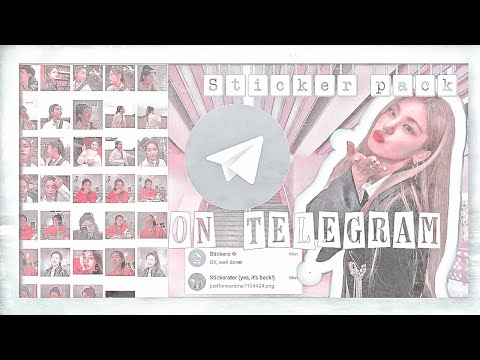
Creating Images
To create static stickers and emoji for Telegram, you only need an image editor that lets you export in .PNG or .WEBP format.
Image Requirements
- For stickers, one side must be exactly 512 pixels in size – the other side can be 512 pixels or less.
- For emoji, images must be exactly 100x100 pixels in size.
- The image file must be in either .PNG or .WEBP format.
Tip: a transparent background, white stroke and black shadow effect will make your sticker stand out.
Uploading Images
Once your stickers are ready, start a chat with the @Stickers bot and send the command /newpack. Your sticker set can also have a custom icon – a 100x100 pixel image in .PNG or .WEBP format.
To upload emoji, send /newemojipack to @Stickers. Note that static emoji need to be a smaller resolution than stickers.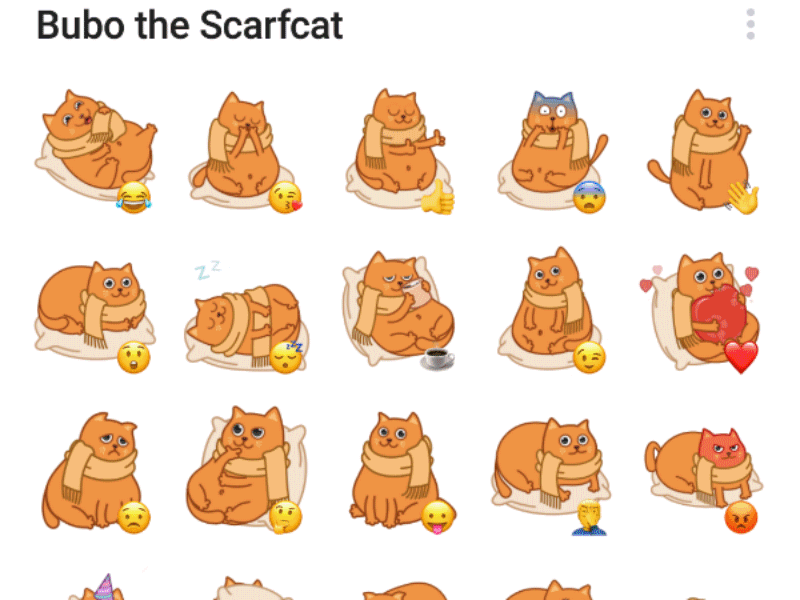
For more info about using the @Stickers bot, click here.
Custom Emoji
As of version 8.9 released in August 2022, Telegram apps support custom emoji.
Emoji use the same technology as stickers, making it very easy to convert your art to both formats. Check out the video and image sections for details on the different size requirements.
To upload them, use the /newemojipack command in @Stickers.
Everyone can create new custom emoji, however, adding and using custom sets is currently an exclusive feature of Telegram Premium users.
Using the @Stickers Bot
Publishing and editing sticker packs is simple and automated, thanks to the @Stickers bot. It can also show you detailed stats for stickers and packs.
Publishing a Sticker Pack
Once you open the bot, press the Start button or send /start.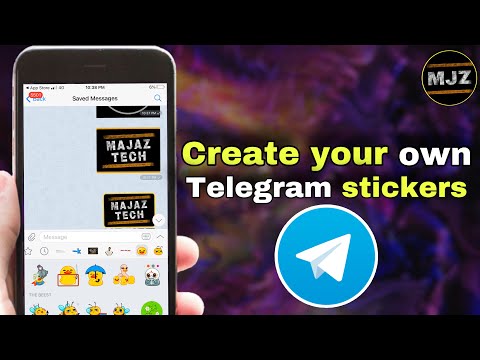 The bot will reply, describing its different commands. It will walk you through step by step, but here's a quick guide:
The bot will reply, describing its different commands. It will walk you through step by step, but here's a quick guide:
- Open the bot menu in the message bar and select the
/newpackcommand to start uploading static stickers. For animated stickers use/newanimated, or/newvideofor video stickers. - Give your sticker pack a name – this name will appear as the title for your pack in the sticker panel.
- Send your first sticker file – an image file, .TGS file, or .WEBM file. Using one of the Desktop or Web apps is strongly recommended.
- Choose an emoji that corresponds to your sticker – this lets users quickly find it with sticker suggestions.
- Continue uploading all your sticker files.
- When you're done uploading, send the
/publishcommand. - Set an icon for your pack – static sticker packs can
/skipthis step, but it is required for animated or video stickers.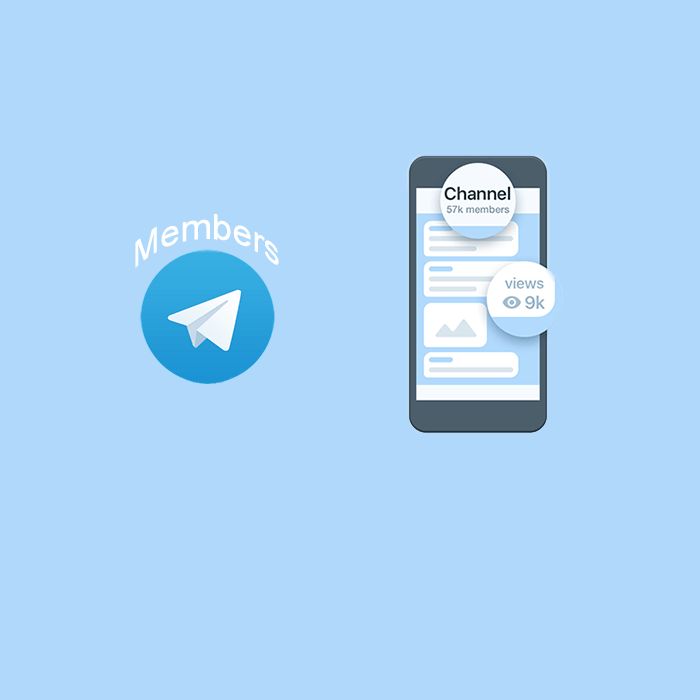
- Choose a short name for your sticker pack – it will be used to create a shareable link for the pack like t.me/addstickers/HotCherry. Congratulations! Your stickers are ready for the world.
After your pack is finished, you can send
/startagain to see the full list of commands, or use the bot menu to create another pack, edit an existing pack, or see statistics.
Editing a Sticker Pack
Once you've created one or more packs, you can add, edit or replace stickers in your existing sets.
- Use
/addstickerif you have more artwork you'd like to add to a set. Choose one of your packs from the list – the upload process is exactly the same as before. - Use
/editstickerto change the emoji you assigned to a sticker – select the pack and sticker, or simply send the intended sticker from your panel.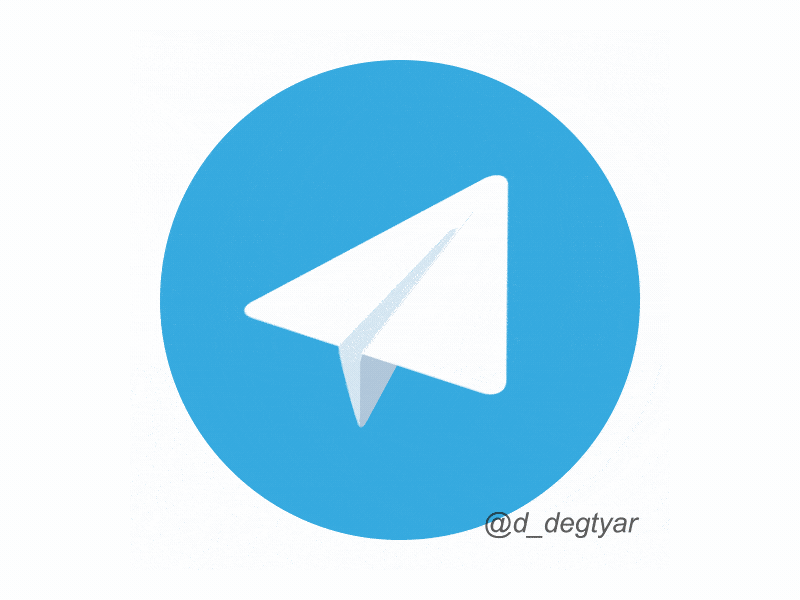
- Use
/replacestickerif you want to swap out an older sticker for an updated version. - Use
/orderstickerto change the order of stickers in your pack. Choose the pack and one of the stickers, then choose another sticker to appear before it (to the left) in the panel. - Use
/delstickerto remove a sticker from the pack – you can always use/addstickerto add it again if you change your mind. - Use
/seticonto set an icon for your pack or to change the icon. Static sticker packs without a custom icon will use the first sticker as its icon.
Edits to your sticker packs may take up to an hour to update for all users.
Sticker Stats
There are a number of commands that let you see statistics for your stickers – here's what they all do:
/packstatsshows how many times your pack was used, installed and removed – both recently and overall.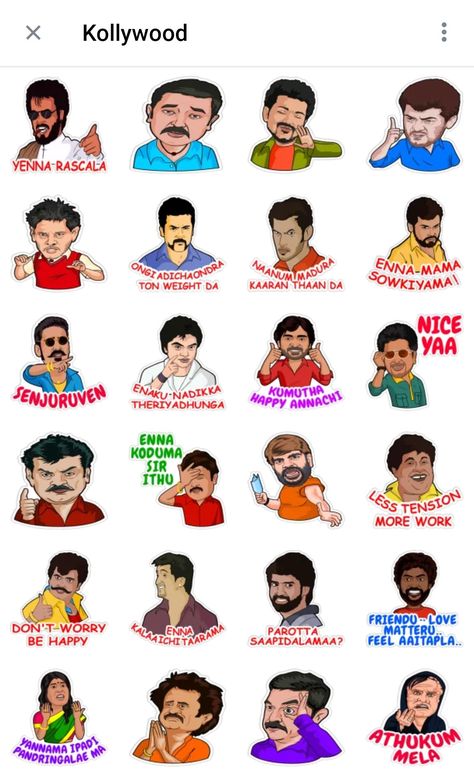
/statsshows how many times an individual sticker has been sent./topshows the most popular stickers from all your packs./packtopshows your most popular sticker packs and their individual stats./topbypackshows the top stickers from a specific sticker pack./packusagetopshows your most popular packs by recent usage.
You can filter the results of
/top,/packtop,/topbypackand/packusagetop. For example/top 20would show your top 20 stickers, and/topbypack -5would show the 5 least popular stickers from a pack.
Importing Stickers From Other Apps
Developers can build apps to automate importing stickers using Telegram’s API. With these tools, users can instantly bring their favorite stickers to Telegram.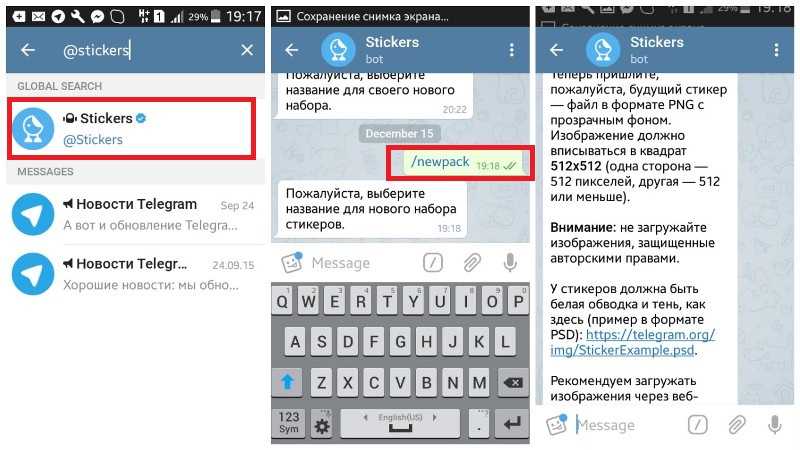
For Developers
As of version 7.8, Telegram apps support a simple API for importing stickers. Developers can use this to build apps or add tools to apps that let users instantly transfer stickers to Telegram – or create custom stickers from photos or videos.
Click here for more information about developing apps for importing stickers.
For Users
Users can find apps that allow them to import stickers or quickly generate their own. They can also easily publish custom stickers with the @Stickers bot using .PNG, .WEBP or .WEBM files for stickers from other apps.
How to Make Animated Stickers for Telegram
Device Links
- Android
- iPhone
- Chromebook
- Mac
- Windows
- Device Missing?
There’s no doubt that when words fail, emojis, gifs, or stickers are great substitutes. As the age-old saying goes: “a picture speaks a thousand words. ” In the case of Telegram, one more option was added to the list: Animated stickers. These fun-moving images are far more expressive than their static counterparts. What’s more, you now have the option of making these fun stickers yourself.
” In the case of Telegram, one more option was added to the list: Animated stickers. These fun-moving images are far more expressive than their static counterparts. What’s more, you now have the option of making these fun stickers yourself.
In this article, we’ll show you how to make your very own animated stickers on Telegram. The process differs depending on your device, so read on to find out which options work best for you.
How to Make Animated Stickers on Telegram on a PC
If you’re using tools to create animated stickers for Telegram, then you’re best off working from a PC. One way of making animated stickers for Telegram is to use Adobe After Effects. Navigating certain tools from smartphones can be a little fiddly. The tools you will need include any vector graphics editor that supports exporting the vector objects to Adobe After Effects.
You will also need the Bodymovin-TG plugin. This plugin is what will let you export your animations to the required format for Telegraph.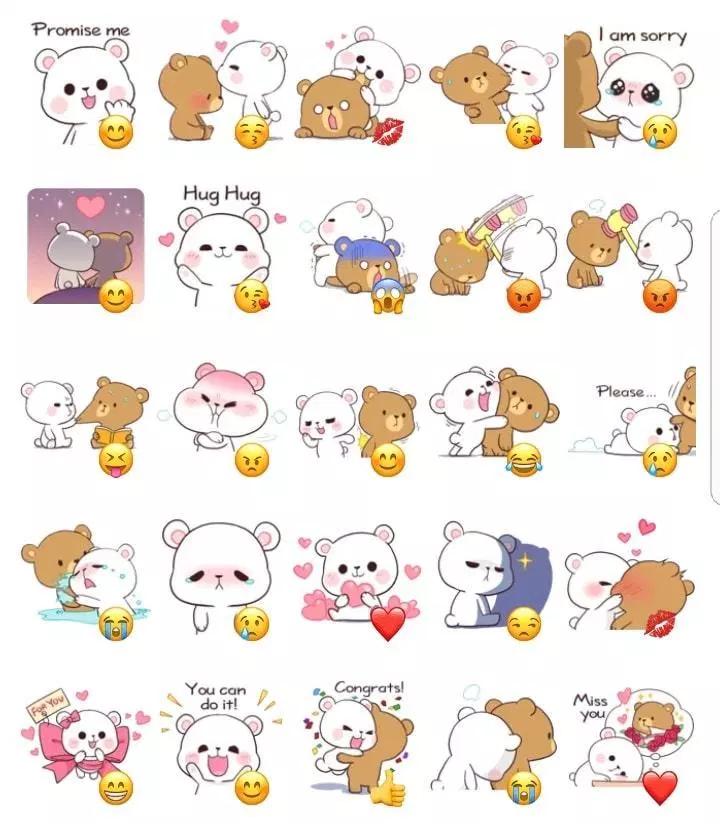
Once you’re equipped with all the right tools, here’s a step-by-step guide on how to create animated stickers for Telegram:
- Download zxpinstaller and the bodymovin-tg.zxp plugin file and run them.
- Open Adobe After Effects.
- From the top of the page, select “Edit.”
- Head to “Preferences.”
- From the options you’re presented with, click on “Scripts and Expressions.”
- Now, choose “Allow Script to Write Files…”
- In the upper-left corner of your page, select “Window,” then “Extensions.”
- Check the plugin name.
So, you’ve created your sticker. Now it’s time to upload it to Telegram. Here’s how to do so from your PC:
- From your PC, open Telegram Desktop.
- Log in using your credentials.
- Once you’re in, navigate your way to the “Search” icon.
- Type “
@Stickers.” - Next, send this command: “
/newanimated” and type your sticker pack’s name.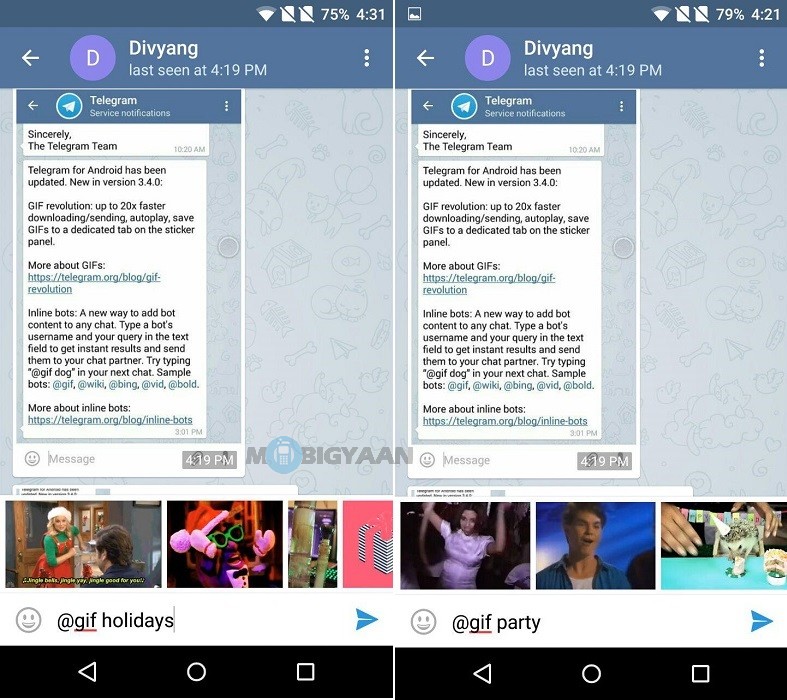
- Upload your sticker creation in the .TGS format.
- Send an emoji that fits your sticker.
- Select “Publish.”
When the upload is complete, you’ll be given a separate URL so that you can share your creation with other people. Unlike other messaging apps, Telegram doesn’t have its own sticker store. For that reason, you’ll need to share your sticker pack on your own.
In order to do so, you will first need to select your pack’s URL. You will then be presented with two options when it comes to sharing your animated sticker on Telegram.
- By hitting “Share” you’ll be able to forward your URL link straight to a chosen contact or group on your Telegram account.
- By selecting “Add Stickers” you can add your pack straight to your personal collection. That way, you’ll be able to send your sticker individually to your chosen contacts or groups. Eventually, this can help your personal sticker pack grow.
How to Make Animated Stickers on Telegram on an iPhone
Navigating certain tools from smartphones can be a little fiddly.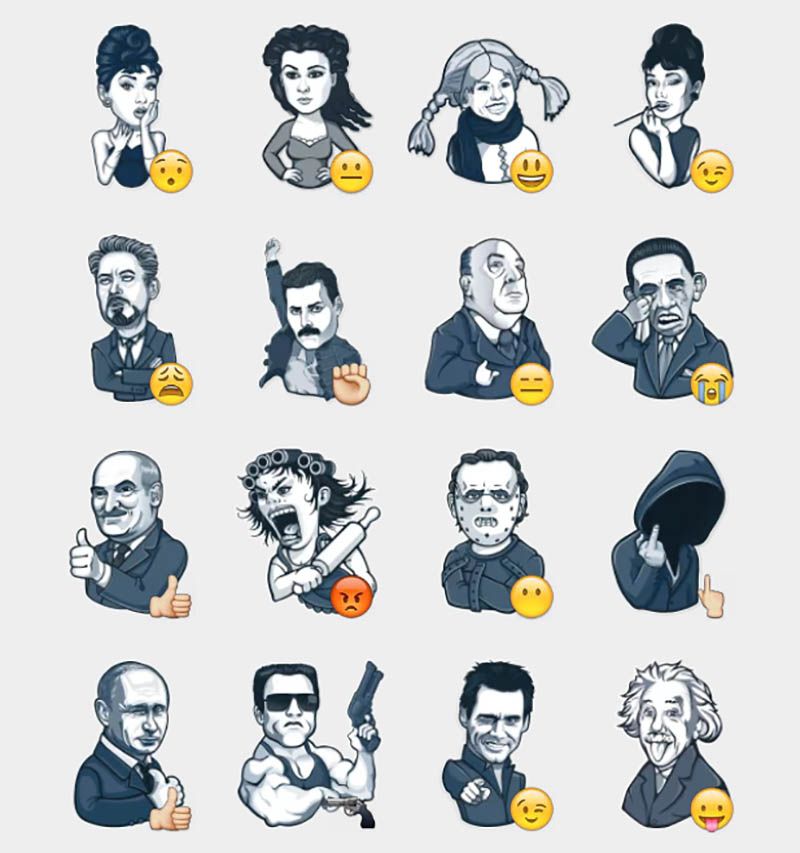 But who says you can only make animated stickers using complex tools such as Adobe After Effects? Fortunately, there’s an alternative method if you’d prefer to use your mobile device. Using third-party apps, you can create and share your animated stickers in no time, straight from the comfort of your iPhone.
But who says you can only make animated stickers using complex tools such as Adobe After Effects? Fortunately, there’s an alternative method if you’d prefer to use your mobile device. Using third-party apps, you can create and share your animated stickers in no time, straight from the comfort of your iPhone.
Perhaps the most popular third-party app for sticker creations is “Sticker Maker for Telegram – Make Telegram Sticker.” As long as you have access to the app store, you will be able to easily download this free feature. Here’s how:
- Once the app has downloaded, open it.
- Select the “+” icon and choose the picture.
- Head to the navigation bar and tap “Text” to type in your text.
- Add your border.
- Next, head to “Set Emoji” and select an emoji.
- Tap “Done.”
How to Make Animated Stickers on Telegram on an Android
There’s no doubt that using stickers is a fun form of communication.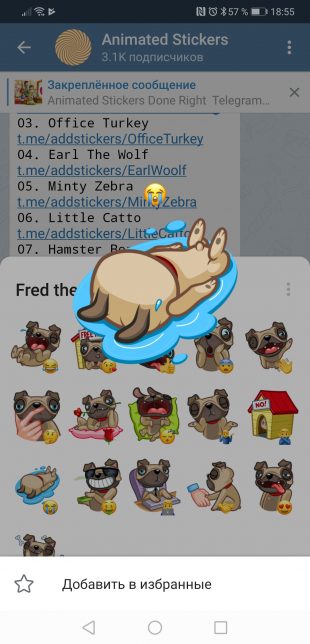 Telegram does a great job at letting its users customize their own stickers when using the app.
Telegram does a great job at letting its users customize their own stickers when using the app.
The easiest way of making animated stickers for Telegram on your Android is to download a third-party app. Some examples of available apps include: “Sticker Maker for Telegram – Make Telegram Sticker,” “Stickery – Sticker Maker for WhatsApp and Telegram,” and “Stickergram (Stickers for WhatsApp and Telegram).
Here, we’re going to use Stickery as an example. If you wish to create an animated sticker for Telegram using your Android, just follow these steps:
- Head to the Google Play Store (or your chosen app store) and download “Stickery – Sticker Maker for WhatsApp and Telegram.”
- Open the app and tap on “Create Pack” and name it.
- Next, tap “Add” icon and then select the source of your image (e.g., from your gallery, use image copied on your pasteboard etc.)
- Using the tools on offer, customize your picture.
- Add a border to your sticker.

- Tap the “Export pack to Telegram” from the list of options.
- Have fun sending your sticker to friends and family.
How to Make Animated Stickers on Telegram on an iPad
If you prefer using Telegram on your iPad, you’ll be pleased to know you can make animated stickers. With the help of a third-party app, you can share stickers in no time with friends and family. One of the most popular apps is “Sticker Maker for Telegram – Make Telegram Sticker.” The best part is that it is free to download on the app store.
To make your animated sticker for Telegram using your iPad, simply follow these steps:
- When the app has finished downloading, open it up.
- Next, tap on the “+” icon and choose the picture you wish to turn into a sticker.
- You will now need to crop the image. When this is complete, select “Next.”
- Now choose “Text” and type out any text you wish to use in the sticker.
- You will then need to select a border.
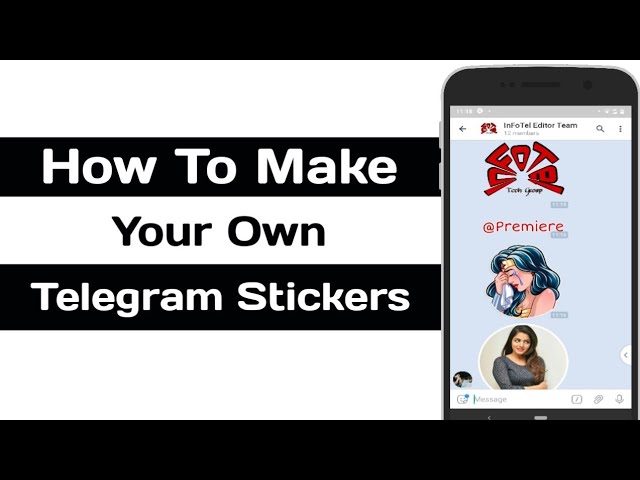
- Select “Set Emoji” and choose which emoji you would like to use.
- When all these steps are complete, hit “Done.”
A Sticker Speaks a Thousand Words
Language tends to adapt over time and the use of stickers is one way that online communication has evolved. Believe it or not, stickers are actually far more popular than both emojis and gifs.
Telegram is unique as it lets you upload your own stickers when messaging your contacts. Whichever method you use, we hope that this article has helped you get a better understanding of how to animate stickers on Telegram.
Have you tried making animated stickers for Telegram? If so, how did you find the process? Let us know in the comments section below.
how to make animated stickers in Telegram - Development on vc.ru
Let's step by step understand all the nuances when developing such a sticker. From software to publishing on Telegram.
105524 views
So what is this animated sticker?
This is Telegram's own format - . tgs , which is based on lottie technology.
tgs , which is based on lottie technology.
Lottie is an engine from Airbnb that allows you to play animations based on json generated using plugin Bodymovin for Adobe After Effects. The same plugin exists for Telegram stickers and is called similarly - Bodymovin-TG .
Table of Contents
Step 1 - Prepare Tools
Step 2 - Create Sticker
Step 3 - Animate and Export to After Effects
Step 4 - Publish to Telegram
7
Step 1 - Prepare tools
What is needed
- Adobe Illustrator or other vector graphics editor.
- Adobe After Effects + plugin Bodymovin-TG.
How to install Bodymovin-TG
Download the bodymovin-tg.zxp plugin from the developer's site, which is necessary for exporting animation to the . tgs format.
tgs format.
Installation requires ZXPInstaller - an application for installing extensions for Adobe .
Application also available on Mac OS
Open ZXPInstaller and transfer the plugin to the program window.
You can also click and select a file from the explorer pop-up window.
Adjustment Bodymovin-TG
Open Adobe After Effects and go to the settings section - "scripts and expressions".
nine0002 Check the box next to "Allow scripts to write files and access the network."Stage 2 - Create sticker
Creating and setting up a document
Open Adobe Illustrator and select File -> New from the menu bar.
In the pop-up window, set the parameter to 512 by 512 pixels, based on the requirements for the size of the sticker.
Sticker drawing
Drawing vector sticker will require certain skills and knowledge of basic tools, so it is recommended that you familiarize yourself with the basic principles of drawing on the Adobe website.
The image on the sticker must not extend beyond the edges of the canvas.
There is an alternative way (Trace) with which any picture is converted into a vector . It will be very useful for quickly transferring your raster images to vector. nine0003
Image trace
Let's take an image of a sticker from the Internet as an example.
Importing the image into the working environment Adobe Illustrator (transfer to the image program window). And we carry out the indicated actions from the video:
- Image tracing. ("Window" -> "Image Trace")
- Disassemble. ("Object" -> "Image Trace" -> "Expand")
nine0044 Ungroup. ("Object" -> "Ungroup")
Learn more about Image Tracing on the Adobe website.
The tracing was successful, but the algorithm is not always accurate guesses the shape of the object by element. With the help of built-in tools, these shortcomings can be eliminated.
With the help of built-in tools, these shortcomings can be eliminated.
Save sticker
Select "File" -> "Save As" from the menu bar. Stored file type .ai . In the pop-up window, check the box next to "Create a PDF compatible file."
Step 3 - Animate and export to After Effects
Animation specification
The size of animated sticker must not exceed 64 KB , if the sticker exceeds this mark, the export (Bodymovin-TG) will fail with error . It is possible to fix the error only by reducing the quality of the sticker - deleting vector elements. Make sure there are no 9 in the animation0008 Too many vector objects.
The animation must be cyclic , that is, the first frame of the animation must coincide with the last frame.
These frames have the same "position" value.
Using these functions in Adobe After Effects will result in fatal errors when exporting the sticker:
Masks, Mattes, Layer Effects, Images, Solids, Texts, 3D Layers, Merge Paths, Star Shapes, Gradient Strokes, Repeaters, Time Stretching, Time Remapping, Auto-Oriented Layers
Creating and setting up a composition
Open Adobe After Effects and select Composition -> New Composition from the menu bar.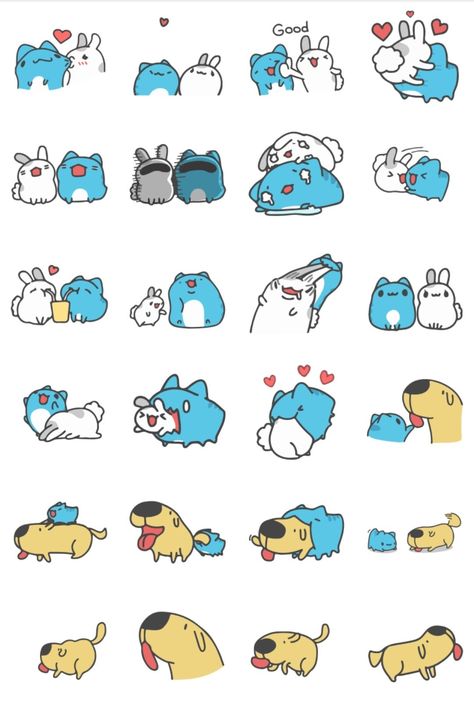
In the "Composition settings" pop-up window, specify the sticker parameters taking into account the official requirements for animated stickers, such as:
- Size - 512 by 512 pixels.
- Frame rate - 30 or 60 frames per second. The choice of frequency will affect the number of frames in the project. It's best to choose 60 - this provides more room for animation. nine0045
- Duration - 3 seconds.
For convenience, you can save presets for 60 and 30 frames, respectively
Import sticker into After Effects
Transferring the sticker file to the Adobe After Effects workspace.
Right click on the sticker and select "create shapes from vector layer".
After creating the vector layer, you can delete layer Sticker.ai , which will not be needed later
Animation in After Effects
For example, let's animate 3 elements in a sticker.
Let's take a closer look at how to animate these elements in After Effects :
1. Change of position
Expand the layer " Curves Sticker " and find the group with the required object, the easiest way to do this is by clicking on the element in the preview window. nine0003
Select the item " Position " and activate it by clicking on the stopwatch icon. After we move the timeline a little forward and move the object with the mouse or manually, changing the numerical value " Position ".
2. Zoom
Similar to ( 1 ) except that now you need to change the scale of , not the position.
3. Contour change
Select item " Outline" and activate it by clicking on the stopwatch icon.
To create such an animation, you need to drag the "blue square", thereby changing the shape of the object and gradually bring it to the desired state.
Export sticker Bodymovin-TG
Select the "Extensions" item and find the plugin there Bodymovin .
We mark the composition and select the save location by clicking on the "ellipsis".
After we press the button Render .
If all goes well, the file .tgs will appear in the location you selected.
Stage 4 - Publication in Telegram
We open Telegram and find the bot @Stickers in the search.
To start working with it, send the command /start .
All stickers in a set must have the same frame rate. Otherwise, you will have to make two different packs - for 30 and 60 frames per second.
nine0034Send the command /newanimated . After we select the name and we get the following instruction:
Thank you! Now please send me the future animated sticker - a TGS file created with the Bodymovin-TG plugin for Adobe After Effects.

We recommend uploading images through the desktop application.
Stickers, bot
The next step is to send an emoticon that matches the animated sticker. We finish creating the set with command /publish, if there are no more stickers to add. In the future, through the bot, it will be possible to additionally add new stickers.
Bot Stickers will prompt you to choose an icon for animated stickers. It needs to be created separately, but the easiest way is to write the command /skip so that the first sticker is shown as an icon.
How to make a video sticker from a video or GIF for Telegram
Telegram has released new versions of its clients, the key innovation of which is the support of video stickers in the open .WEBM format, compatible with many graphic editors. nine0003
Telegram 8.5 update: Video stickers, reaction changes, new navigation between chats
Telegram has been updated to version 8.
5. Now anyone can make high-quality animated stickers from ordinary videos.
Code Durov Igor Savkin
To create such video stickers, you need software that allows you to export the project to .WEBM with an alpha channel.
Video sticker requirements
- Format: .WEBM with VP9 codecand 30 fps.
- Size: exactly 512px on one side and up to 512px on the other.
- Weight: up to 256 KB.
- Duration: up to 3 seconds.
- Other: video must be looped for optimal user experience, contain a transparent layer (alpha channel is a temporary requirement), and do not contain an audio stream.
Create video stickers
You can create animations in your favorite application, but depending on your export settings, you may need a converter to create a file ready to be uploaded to Telegram. nine0003
For example, ffmpeg console application natively supports export to .
WEBM with VP9 codec and alpha channel (transparent layer). By the way, in the next update, Telegram plans to remove the requirement for the alpha channel, and then it will be possible to use the open source Handbrake application.
If you like the Adobe package, you can use Adobe Media Encoder with a modified byfnord plugin (link to GitHub):0358
Plugin for macOS - put in the folder ~/Library/Application Support/Adobe/Common/Plug-ins/7.0/MediaCore After installing the plugin, .WEBM will appear in the list of formats on the "Queue" tab. On macOS, you may need to go to Settings - Security & Privacy to confirm the installation.
Rendering Options
If this is your first time working with software to convert (or export) files, then here are some tips from Telegram that can help. nine0003
- Make sure VP9 is selected in the codec settings - Some applications may use VP8 by default.

- Be sure to delete all audio streams (for example, uncheck Export Audio in Adobe programs).
- Make sure the frame rate is constant at 30 fps.
- Use a constant and a lower (or the lowest) quality setting - the size will decrease dramatically without significantly degrading the picture. nine0045
- In Adobe Media Encoder, make sure Renderer is set to "Software Only".
- After Effects projects directly integrate with Media Encoder via File - Export - Add to Media Encoder Queue .
Uploading video stickers to Telegram
To create a sticker pack and upload video stickers, you need to use the official @Stickers bot. The command to add video stickers is /newvideo . Next, you need to follow the instructions of the bot. nine0003
If you wish, you can add an icon in the .WEBM format to the sticker set. It should be 100x100px and have a looping animation no longer than 3 seconds.