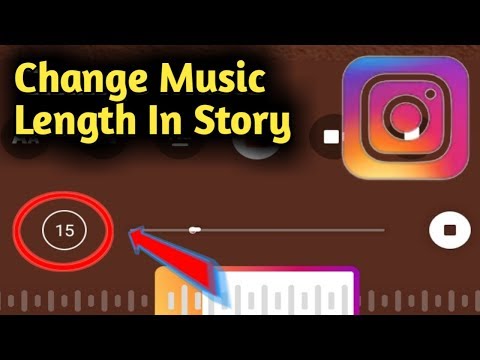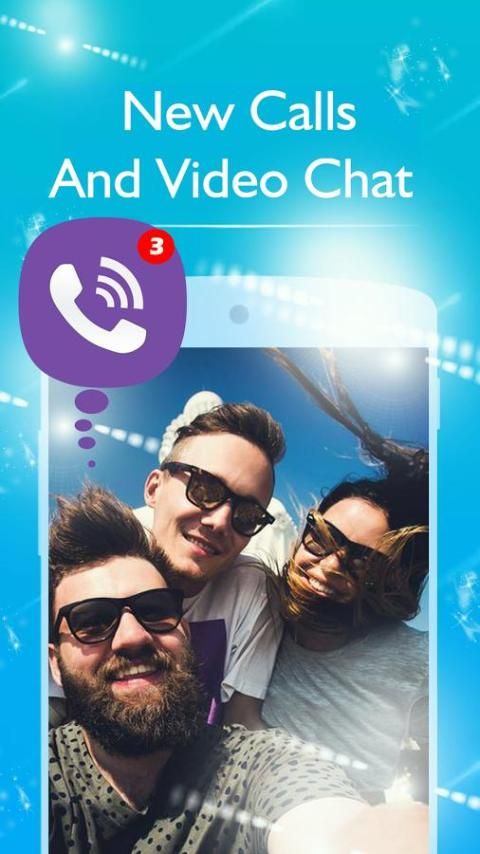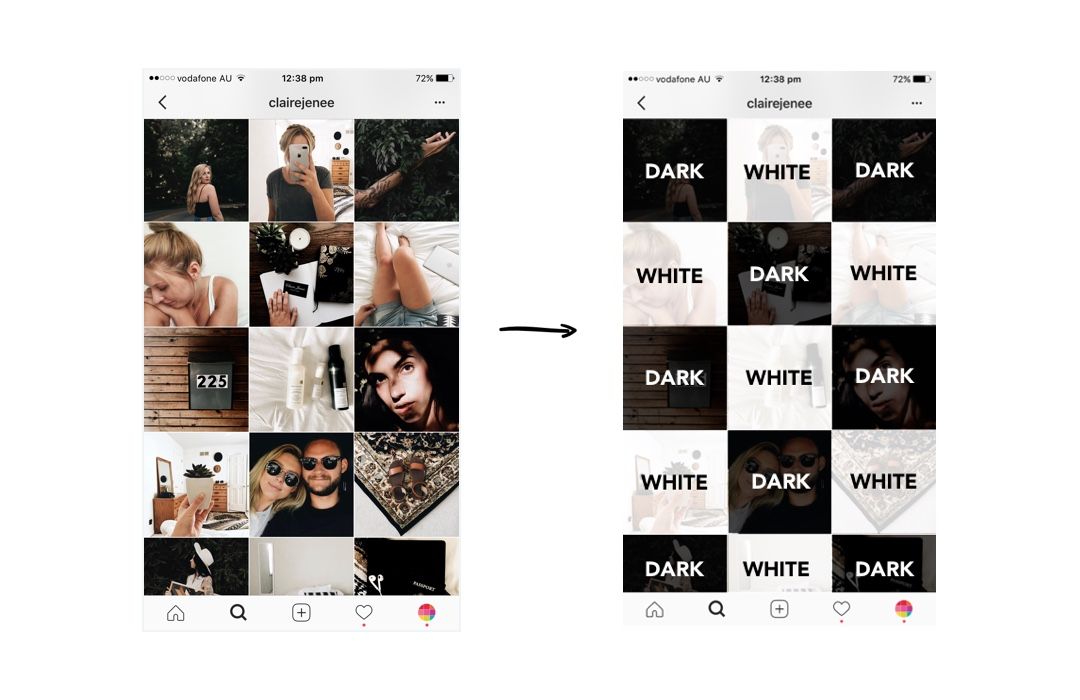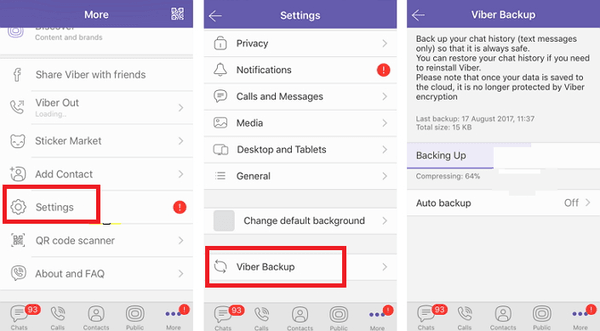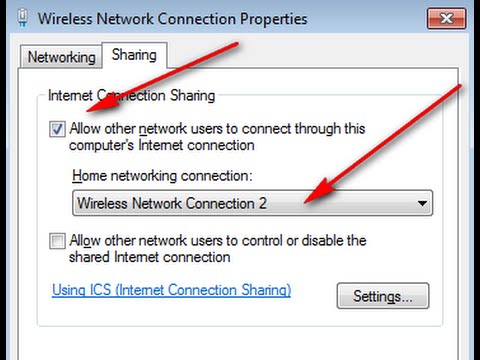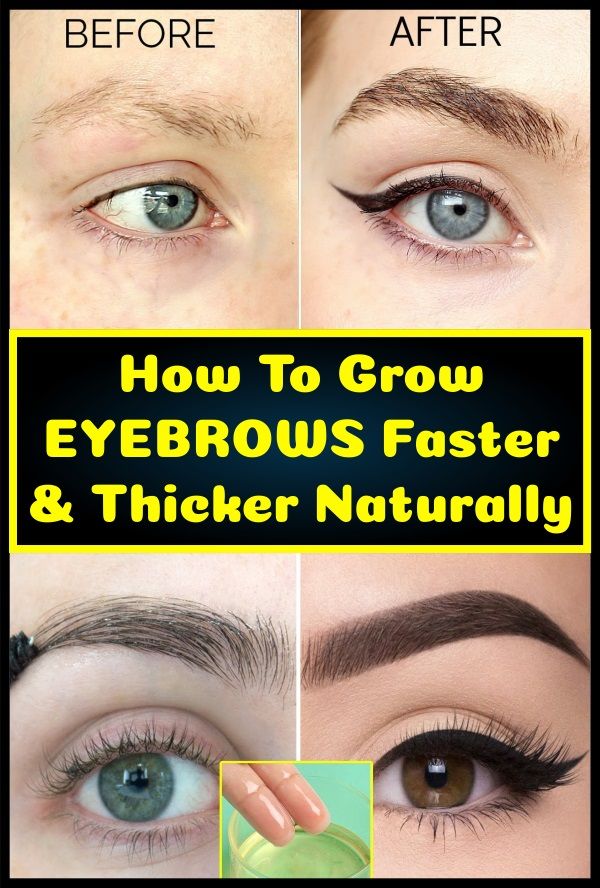How to make instagram music longer than 5 seconds 2020
How to Make Music Longer on Instagram Story
Instagram Stories are one of the killer features of the app. Launched in 2016 as a ‘Snapchat killer' the feature received a warm welcome from the users. In 2020, 500+ million people were using this feature on the app.
To level up their game, Instagram is adding new features now and then. And the recent feature it has launched is the feature to add music to your stories. According to Brandwatch, 60% of people who play Instagram Stories keep their sound turned on. This means bringing new music to the users will only add up to the user experience.
But the limitation that many content creators, marketers, and businesses face with Instagram music is that it only allows you to record 15 seconds of music to your Instagram Story. Having the complete song or music for your stories can create a fun engaging impact.
So, let’s learn how to make music longer on the Instagram story for both your pictures and videos as well. Check out our quick guide to learn some new interesting techniques for your Instagram stories.
Part 1. Make the Music Longer for Still Picture Instagram Story
Adding Instagram music to your stories will spice up your content unconditionally. You can keep your viewers engaged and captivated longer. If you are looking to learn How to make Instagram music longer on pictures then try our method because that’s the only solution.
Step 1: Install the app
Make sure that you have the latest model of the app downloaded on your phone.
Step 2: Create a story
To take a picture story you have three options:
2. Or tap on + sign on your thumbnail of your profile picture at the top left corner of the screen.
3. Or you can simply swipe right from the Instgram feed screen.
Take a photo from their and then click on the smiley option of Sticker button on the top of the screen. A lot of Instagram stickers will pop up. Select the music sticker for your story.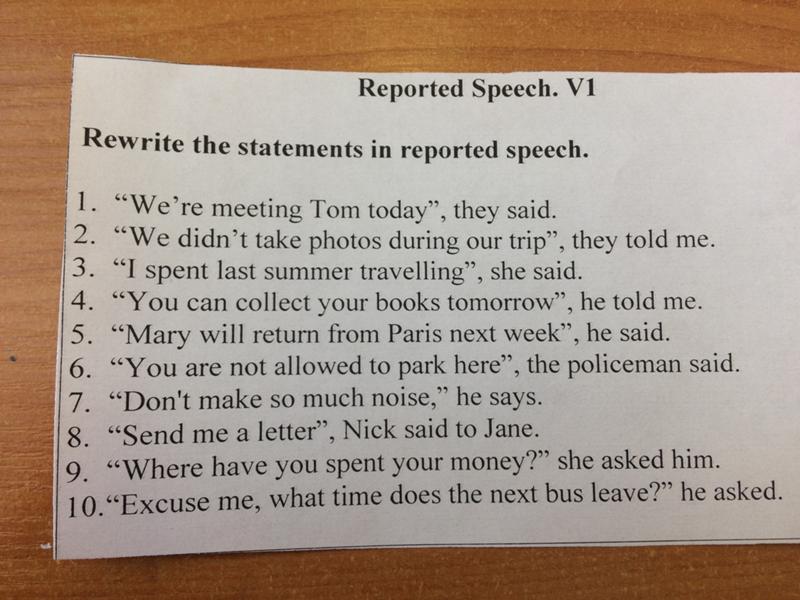
Step 3: Search for relevant music
By clicking on the music option, a music library will roll out that has thousands of songs to pick from. Popular, Genres and Moods are the three categories you can simplify your search through. Or you can also type in your music name in the search bar. All the songs on the list are licensed to be used for stories.
Step 4: Get a preview
Preview the music on your story to check whether it vibe well with your picture or not. You can do this by clicking on the play button beside each song. If you are using Genres and Moods option then you’ll have to select the kind of music you prefer.
Now drag the selection box to the story and adjust the part where you want the song to begin from.
Step 5: Adjust the music length
Instagram allows you to add music and adjust its time length accordingly. For static images, you can keep your music from 1 second to 15 seconds. To change the music length click on the button on the left that reads 15 and choose your desired length.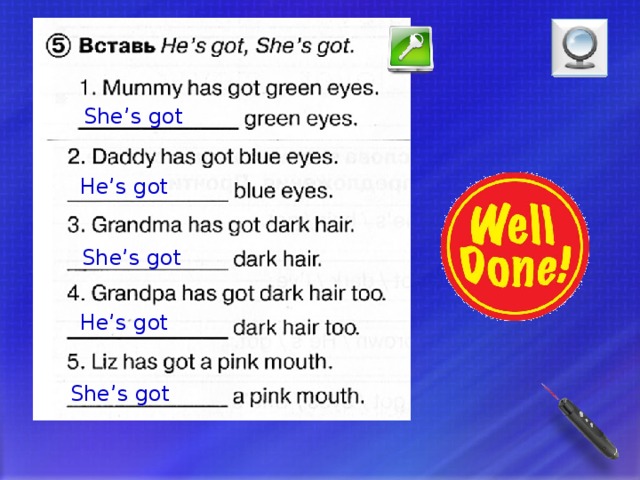
The fun doesn’t stop here Instagram also allows you to add lyrics to your added music to the story. This happens when the lyrics are available for the song. If lyrics are not available so they won’t pop up.
Step 6: Publish the story
Once all the editing and music-related work are done you can finally post your story. Choosing your desired stickers which you can resize as well. This way you can add an extremely interesting element to your story. Finally, click on the Done button and then ‘Send To' to make your story visible to your followers.
How To Make Instagram Story Music Longer
Part 2. Make the Music Longer for Video Instagram Story via Recording
Now if you are irritated with Instagram's 15 seconds of music restriction then try this method.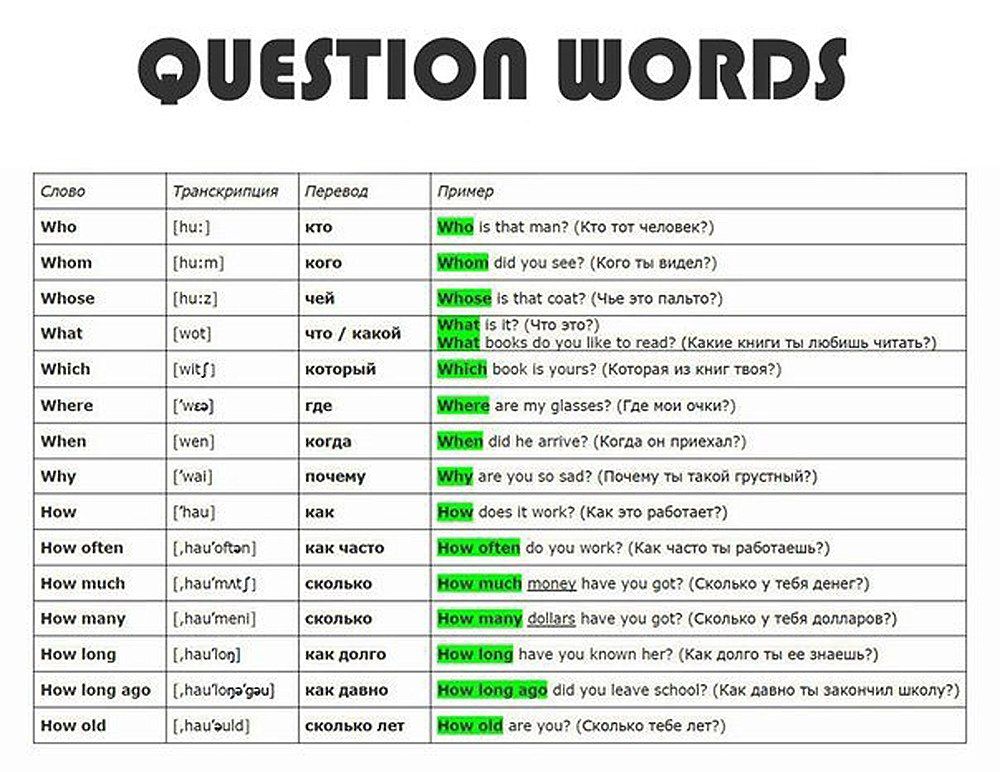 Record your video using the above method. Then follow our following trick to find out how to make the music longer on the Instagram story:
Record your video using the above method. Then follow our following trick to find out how to make the music longer on the Instagram story:
1. For the first 15 seconds part of the video, tap on the sticker button > Music option > your preferred song.
2. Now set the 15 seconds of the song for the first part of the video. Then go to the next part of the video and add the same song here as well.
3. For the smooth transition of the song from one part to another, adjust the song in the second part by playing it where you left in the first part.
4. This way, when you will upload the stories and play them the song will continue playing till the video ends.
Bonus Tip: How to Create an Excellent Instagram Story Video
Both the methods mentioned above have some limitations and complications. The procedure is a little tricky especially when you are in a hurry and wants to get the work done quickly. For this purpose, you should pick software like FlexClip that can simplify your task of making excellent Instagram Stories.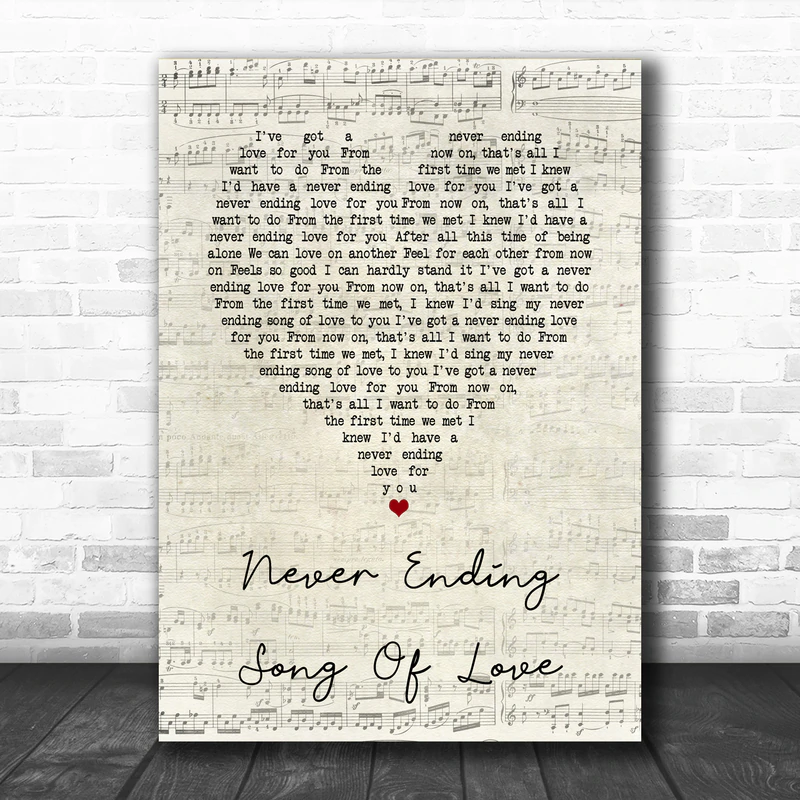
Create a Video View Templates
Here are some of the advantages of using FlexClip for making better Instagram stories.
Modern & Easy Interface
The web interface allows access from any device
Powerful editing tools to satisfy your requirements
Quick Tutorial on How to Create Videos Online with FlexClip
The Bottom Line
Avoid going through the hectic of making Instagram stories directly from the app. Rather try FlexClip which has numerous templates and royalty-free music to make your stories more lively and fun. This online video and photo editor has our 5-star rating which has simplified our content-making task. Give it a try!
Create a Video View Templates
FlexClip Editor /
Professional in video editing and video marketing, we’d love to give some constructive tips and tricks to help our users make fantastic videos.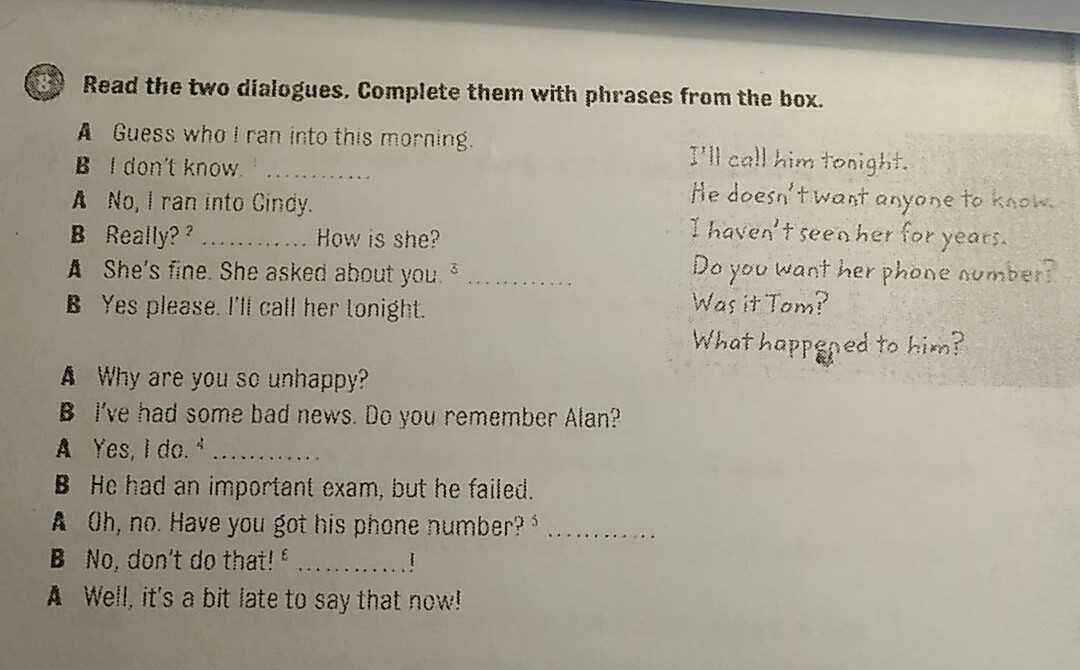
How to Make Music Longer on Instagram Story [The Complete Guide]
- Home
- Movie Maker Tips
- How to Make Music Longer on Instagram Story [The Complete Guide]
By Cora | Follow | Last Updated
English
- Deutsch
To help you express you’re feeling in your story, Instagram allows you t add a soundtrack to the story. Sometimes, you may find your Instagram story is only 5 seconds with music. How to make music longer on Instagram story? How to make Instagram music longer than 5 or 15 seconds? Read this post!
Instagram allows you to add music to a photo or video in Stories. When you add music to a photo in Instagram Stories, you can adjust the clip duration from 5 seconds to 15 seconds. If it’s a video, there’s no option for clip duration adjustment. Each Instagram Story can be 15 seconds in length.
Thus, you can record an Instagram story with music for up to 15 seconds by default. Can you make the music longer than 5 or 15 seconds on your Instagram story? How to make music longer on Instagram story?
Can you make the music longer than 5 or 15 seconds on your Instagram story? How to make music longer on Instagram story?
Below are detailed guides. (Try MiniTool MovieMaker to make a video with music for Instagram.)
Free Download
How to Make Music Longer on Instagram Story
#1. How to make Instagram music longer than 5 seconds?
If you take or add a photo to your Instagram story, you can easily add music to it and make the music longer than 5 seconds.
Step 1. Open your Instagram app, tap the plus icon with a square and then click the Story from the pop-up below. Or swipe right anywhere in the feed.
Step 2. Click the Record button at the bottom of the screen to take a photo or choose a photo from your phone's gallery or camera roll.
Step 3. Tap the sticker icon at the top, then click the Music sticker from the pop-up screen to open the music library.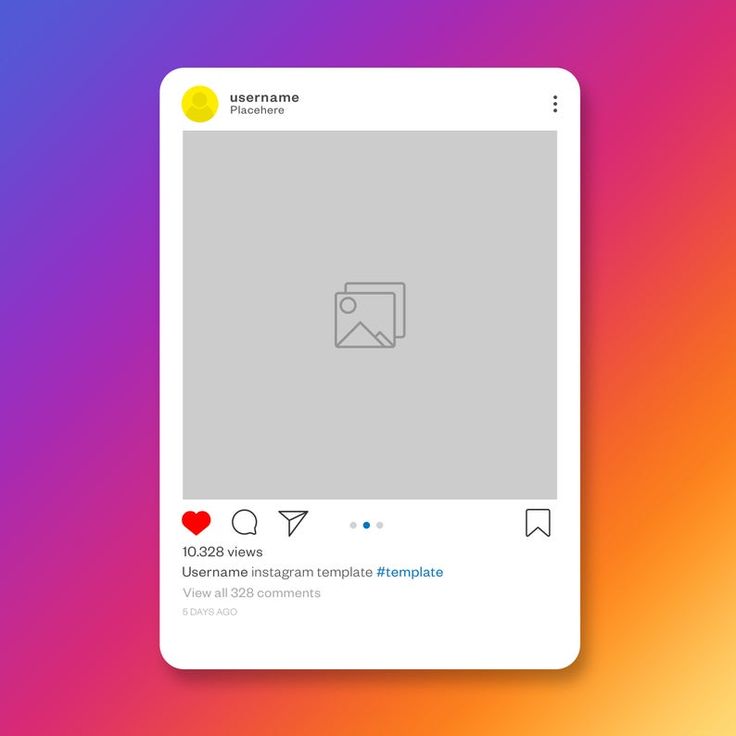 Or just click the Music icon at the top. Then browse and select a song.
Or just click the Music icon at the top. Then browse and select a song.
Step 4. Choose a song and click it, and then you’ll see a white handle over the audio wave. And you can fast-forward and rewind through the track to choose the exact part for your story.
Then click on the number to the left of the music bar, choose from 6 seconds to 15 seconds, and click Done.
Step 5. Click the Your story in the bottom left to share your Instagram story.
You can only adjust the Instagram story music length up to 15 seconds when you add a photo to your Instagram story. And your story will disappear after 24 hours.
Can’t add music to your Instagram story? Check this post: Instagram Music Not Working? – 7 Quick Tips to Fix It.
#2. How to make Instagram music longer than 15 seconds?
If you want to make the music longer than 15 seconds on Instagram story, you can record multiple 15-second clips at once and then add music to them.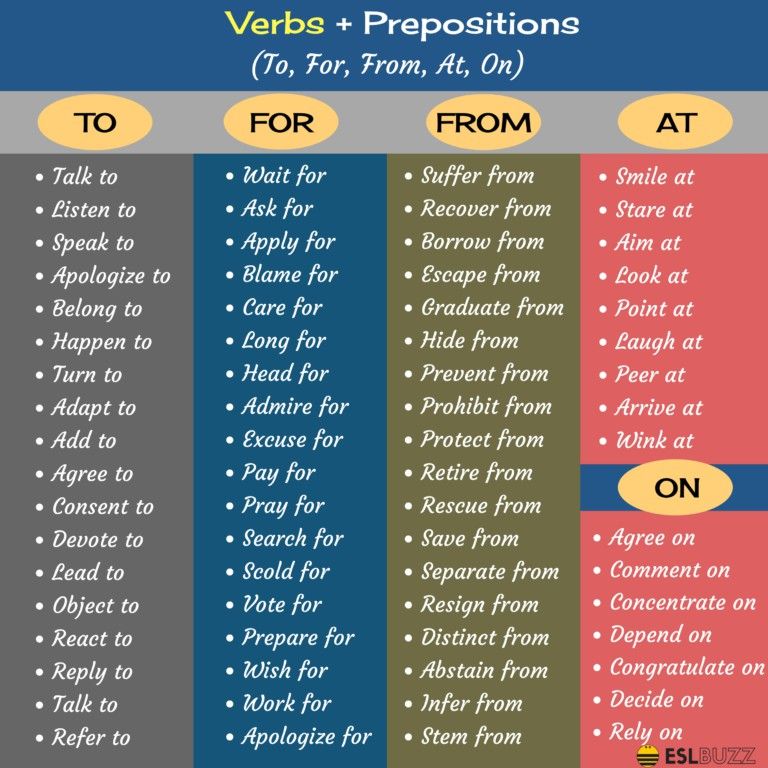
Step 1. Open your Instagram app, tap the plus icon with a square and then click the Story from the pop-up below, and hold the Record button to record 2 or 3 15-second clips. When you’re done, release your ginger.
Step 2. Click the first clip, tap the sticker icon, and then click the Music sticker.
Then select a song, choose which 15 seconds you want, and click the Done.
Next, click the second clip, follow the above steps to open the music library, and choose the same song. Then click the song, and choose another 15 seconds from the point where you left, and click Done.
Step 3. Then you’ll make the music longer than 15 seconds on your Instagram story. Then click Next and share it with Your Story.
Also read: How to Unlink Facebook and Instagram [The Ultimate Guide]
#3. How to make the song longer on Instagram Reels?
The second method to make Instagram music longer than 15 seconds is to use Instagram Reels.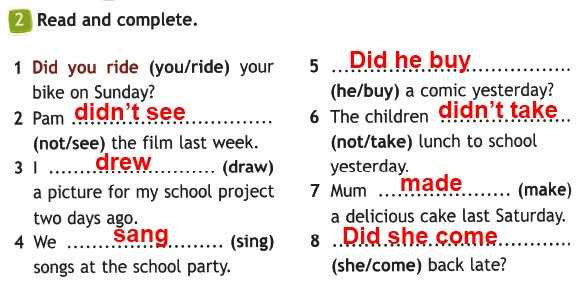 Instagram Reels allows you to record a video that can be can be 15 to 60 seconds long. Here’s how to make the song longer on Instagram using Instagram Reels.
Instagram Reels allows you to record a video that can be can be 15 to 60 seconds long. Here’s how to make the song longer on Instagram using Instagram Reels.
Step 1. Open your Instagram app, click the plus icon with a square, and select Reels at the bottom of the screen.
Step 2. Then choose to record a 30- or 60-second video, and press the Record button to take the video. Or you can upload a video from your phone.
Step 3. Once done, click on Audio on the left side to add music to the Instagram Reels video. Choose and click a song, and choose which part you want to use, and click Done to save changes. And share your reel.
Conclusion
That’s all for how to make music longer on Instagram story. Just follow the above ways to make music longer on Instagram.
About The Author
User Comments :
How to Increase Musical Seconds on Instagram ▷ ➡️ Creative Stop ▷ ➡️
Among all the social networks you use, Instagram This is definitely your favorite option, and even though you use it daily, you still feel like there are some features that you don't know how to make the most of them. For example, you want to add background music to the Stories you're creating, but don't know how to extend the duration throughout the video.
For example, you want to add background music to the Stories you're creating, but don't know how to extend the duration throughout the video.
What do you say? These are the things, and therefore you are wondering how to increase musical seconds on instagram ? In that case, you'll be happy to know that in the next chapters of this guide, I'll explain how to do this for stories using this tool. Music Instagram.
With that said, if you can't wait to get more information now, sit back and grab your cell phone or tablet. Just take a few minutes of your free time to read the information that I am about to give you, and you will definitely achieve the attempt you suggested. At this stage, I just want to wish everyone a good read and a good time.
- Increase Instagram music seconds in photo stories
- Increase Instagram music seconds in stories with videos
Index
- 1 Increase Instagram music seconds in photo stories
- 2 Increase Instagram seconds in music stories video
Increase Instagram music seconds in photo stories
Do you want to know how to increase Instagram music seconds extend the background music in your photo stories? No problem, now I will explain how to do it.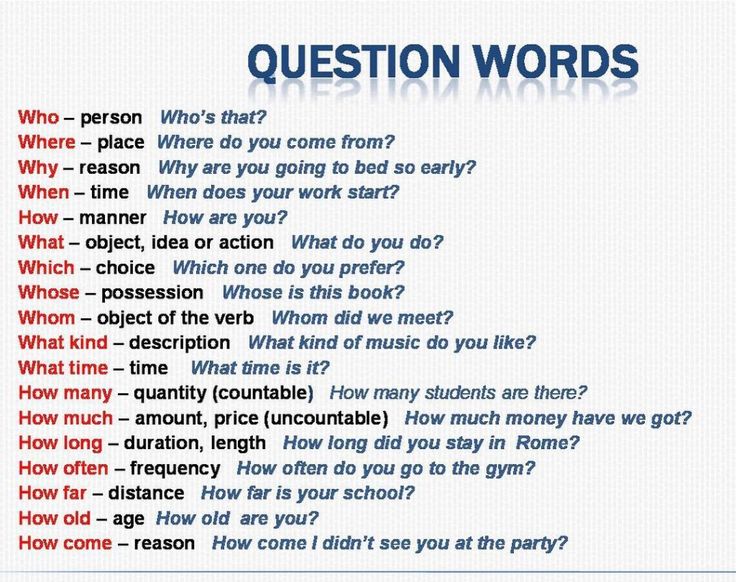
To do this, first launch the Instagram that you have previously downloaded on your Android device or in your iPhone by clicking on the icon located on the home screen and / or in its drawer. Then, if you haven't already, sign in to your account.
Now launch the story creation tool with Instagram , Press the camera icon located in the top left corner and choose if you want to take a picture on the spot by clicking on round button below, or if you want to import an image from your device's memory by selecting it using the media gallery icon which is in the lower left corner.
Now, to add music using the Instagram Music tool, click on the square emoji icon located in the top right corner, and in the menu shown to you, tap on the "Music" shortcut. However, keep in mind that Instagram stories can be up to 15 seconds long each; therefore, the song you choose can have a maximum length.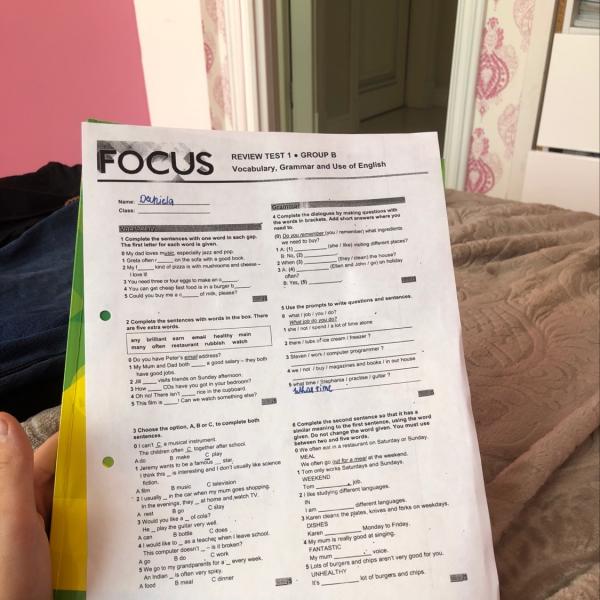
How do I connect my HP printer to a Wi-Fi network?
If you want to increase the music playing time to 15 seconds, press the button with the number of seconds and touch the item 15 seconds . After that, confirm the insertion of music by pressing the button final .
So keep changing the story to be done using Instagram tools as filters smiley round icon ) and stickers ( square emoticon icon ).
After finishing the modification, to publish the image in the story, click the button Your story is located below. In this sense, for more information, I suggest you read my guides on how to put music on Instagram stories and how Instagram stories work.
Increase Instagram Music Seconds in Stories with Videos
Would you like to increase the maximum length of music in your stories with videos? Sorry, but this is not possible. As mentioned above, the maximum length of an Instagram story is 15 seconds and therefore the piece of music to be used as the background (via tool Music ) can have a maximum of the same duration.
As mentioned above, the maximum length of an Instagram story is 15 seconds and therefore the piece of music to be used as the background (via tool Music ) can have a maximum of the same duration.
Although Instagram allows you to record and import videos longer than 15 seconds, they are automatically split into videos of 15 seconds each during posting. So you understand that even in this case, it is impossible to extend the duration of the selected song.
With that said, you can still write a story about Instagram 15 seconds maximum with background song. To do this, first run Instagram on Android or iPhone and sign in to your account if necessary.
Once this is done, click on the camera icon located in the upper left corner of the main screen of the application, click on the element Music located at the bottom and select the canción of your interest.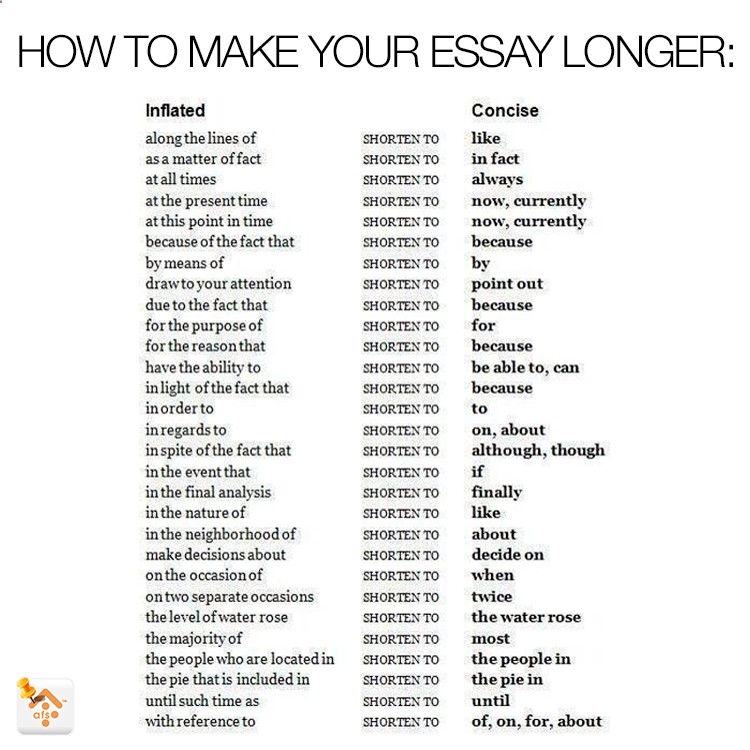
Now you just need to record a video by pressing and holding the round button located at the bottom, or alternatively, if you have recorded a video, you can import it by selecting it from your device's memory and adding the song you are interested in, always using tool Music .
If yes, then after importing the video to Instagram , Clicking media gallery icon located at the bottom, tap square smiley icon located at the top menu, and then click the item Music .
Then select the song you want to add to make it available as background music using the sticker. Music which can be placed anywhere in the video.
When I finish editing the movie with native tools Instagram , for example filters visible when you click round emoticon icon , you only need to post the video to stories by clicking the button Your story .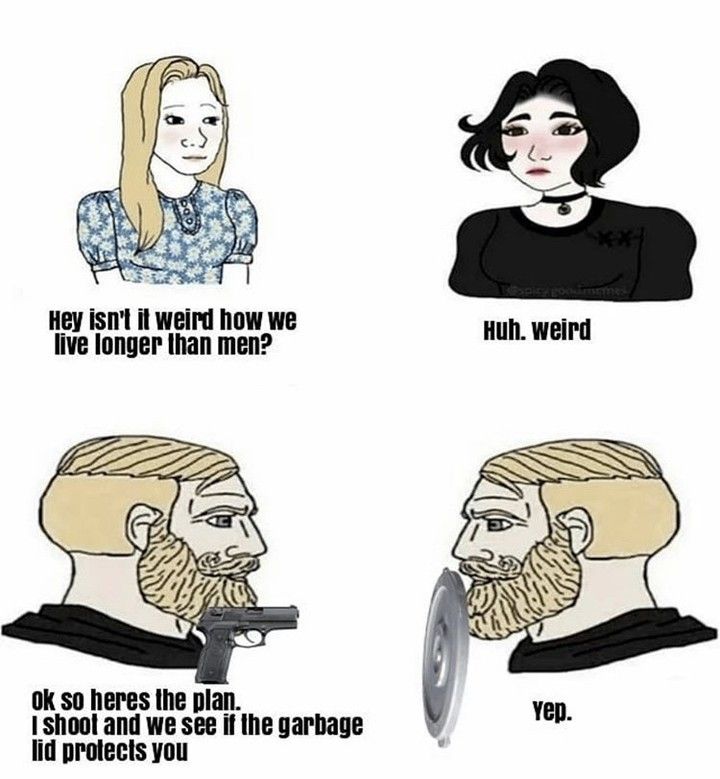
If you have questions or concerns, don't forget to read my guide as I explain in more detail how Instagram stories work.
You can also:
How to unblock iPhone telegram channels
How to get music back on Instagram
How to activate NFC on iPhone
How a heart is made using a mobile phone keyboard
How to remove a watermark from Tik Tok
How to activate NFC on iPhone
How to update Youtube
How to download minecraft for free on iPhone
How to know if someone is ignoring messages in Messenger
How to find out a person's IP address
How to save Instagram stories with music
How to change Supercell ID email
How to delete a blocked WhatsApp contact
How to see a hidden WhatsApp profile photo
what it is, how to create and what to shoot
In 2020, Instagram announced a new feature - Reels. It works in countries where Instagram music is available. With the help of Reels create short creative videos. This is an analogue of TikTok, where it is also possible to add music from a large database, apply effects and mount everything right in the application.
This is an analogue of TikTok, where it is also possible to add music from a large database, apply effects and mount everything right in the application.
Where to find Reels
Click on the Play button, which is located in the center of the bottom menu. You will see the Reels feed, which contains videos of other users.
When you post your first video, a separate tab will appear. As long as the blogger does not have Reels in their account, this tab will not exist either.
What you need to know about Reels
When TikTok gained popularity, everyone wrote about how easy it is to get followers on this platform. At the same time, Instagram complained that it was necessary to pay the site for displaying posts even among subscribers. Now Reels is the TikTok of the past couple of years. It's less likely to wake up popular the day after a viral video is posted, but right now it's a good channel to get free followers and account attention.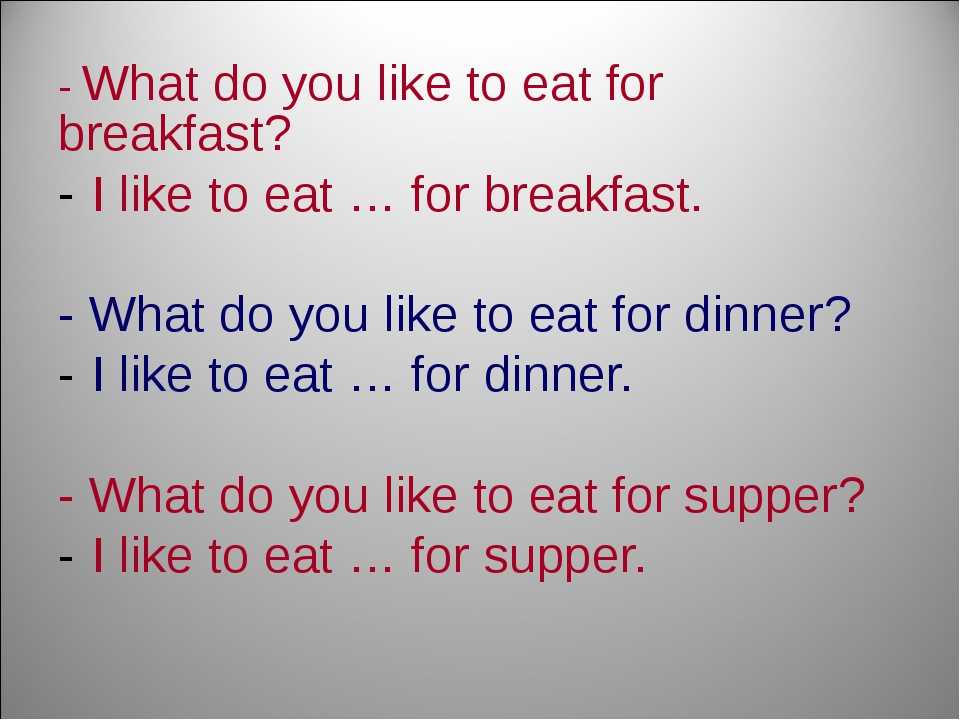
Here's what it says about the display of Reels in the official Instagram summary:
Some more important facts:
- Users can shoot or upload videos up to 60 seconds.
- The Reels feed algorithm doesn't rely solely on your Instagram following. It takes into account your interest in specific topics.
- The entire database of effects, presets and masks is available in Reels, just like in stories.
- Popular Reels videos also show up on the Explore page.
- Reels has a large database of audio tracks, it is possible to upload your own tracks and sounds.
- Every user with an open account can share their Reels with other Instagram users. If you post a video to the feed, subscribers will see it.
- Reels videos are divided into tags: hashtags, music, effects. When you click , you can see all videos with this tag. For example, if you click on an audio track, you'll see all the videos that use it.
- If the profile is private, the platform will take into account the privacy settings - only your subscribers will see the video.
 No one will be able to use your video and audio.
No one will be able to use your video and audio.
More details can be found in the SMM courses.
How to create Reels on Instagram
There are 4 ways to open the Reels editor:
- From the Instagram home screen.
- On the profile page.
- In the Reels tab.
- In camera for Stories.
Let's go from the profile page. To do this, click the "+" in the upper right corner and select "Video Reels". The video editor will open.
When creating Reels, you can choose between shooting a new video clip (Play icon in the center) or loading a pre-made file from the camera album (a square with a plus sign in the corner):
in one frame. You can also mix recorded and downloaded clips. In total, the duration of all parts cannot exceed 60 seconds. If you upload a longer video, it will automatically be cut off.
There are eight basic functions on the main screen. Of these, 6 on the side menu:
- audio;
- duration;
- speed;
- effects;
- retouching;
- timer.

And two on top:
- flash;
- night mode.
First things first.
- Audio. Here you can add music for Reels. When clicked, the music library will open. Here you can find audio tracks: trending, recommended and categories. Some songs may not be available for business profiles.
You can also use audio tracks from other users' Reels. Click on the line with music, and then "Use audio track."
Instead of music, you can also use your own sound recording.
- Duration. Videos can be limited to 15, 30, or 60 seconds. Instagram won't force you to shoot videos to the exact second - it's just a handy feature to help you figure out the length of the video.
- Speed. The function allows you to speed up and slow down the video, helps you get into the rhythm of a song or record a slow motion video. You cannot change the speed of the added video, the function is only for videos that are shot in the application.
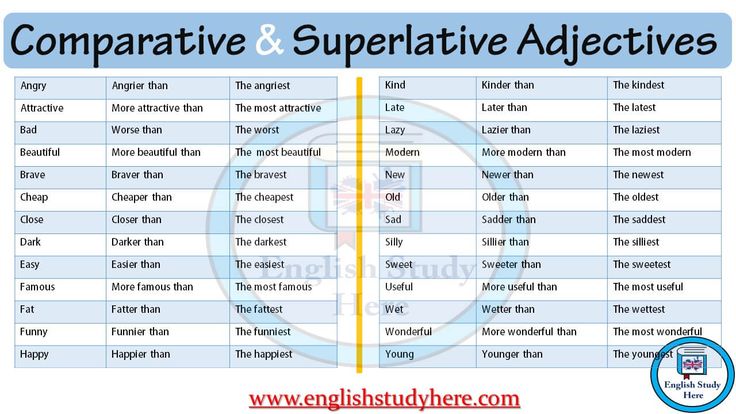
- Effects. Here you can add all filters, masks, 3D objects and interactive AR content from the same library as you have in Stories, trending, to change the appearance, etc.
- Retouch. Smoothes the skin. To change the intensity, drag the slider up/down.
- Timer. Helps when there is no way to hold down the button to record. You can set the countdown to 3 or 10 seconds. You can also limit the shooting time using this function. The countdown comes with sound - convenient.
- Flash. When pressed, the flashlight will turn on. If you are shooting in selfie mode, the screen will increase the brightness to the maximum and illuminate the face.
- Night mode. The icon appears in poor lighting conditions. If the month is crossed out - the picture will be darker, if not crossed out - lighter.
If you want to trim or delete any of the footage you've taken or added, click the back arrow to the right of the record button. Click on the passage you want to edit. When you have selected an excerpt, click on the scissors to cut it, or on the wastebasket to delete it.
Preview/edit functionality
Once you have selected or captured a video, you can add stickers, effects, text, and draw or overlay text tools, Instagram stickers are available.
- Underline Arrow - Download Reels to your device. If you want to download ready-made Reels with music from the library to your phone, then it will be saved without sound
- Note - select music, adjust audio. You can adjust the volume of audio from the camera and the volume of audio from the library:
- Microphone - sound recording for video, "voiceover". Handy if you're telling a story or reviewing a product. If you're shooting a video with voice-overs or dialogue, don't forget to add subtitles to your video. This is useful when your video is being watched without sound.
- Asterisks - apply an effect.
In Reels, masks can be applied even to already captured videos:
- Sticker - add GIF, time, temperature.
- Arc — draw over the video.
- Text - Overlay text on the video. For overlay, in contrast to stories, this is a detailed functionality. Text can be superimposed on a specific segment of the video. The editor will show all pieces of text as translucent, so that you can understand where and in what gaps to place the following parts of the text.
When adding text to a video, consider its position. When you share Reel on your Instagram feed, it crops it to a 4:5 aspect ratio. To avoid cutting off important text, place it close to the center of the screen.
When you're done, you can edit the title picture with a thumbnail or add cover art from the camera album. If you want to keep the Instagram aesthetic, upload a brand-appropriate picture from the camera album.
You can add or not add a video to the subscriber's feed at your discretion. If you remove the “Also share in the feed” option, Instagram will show the video to random users.
When publishing in the feed, the post can be removed from the main page of the account, leaving it only in the Reels section. To do this, click on the three dots and select "Remove from Profile Grid".
How to view Reels statistics
Statistics are available both in the Insights tab and for individual Reels. To see the effectiveness of a particular Reels, open the video, click on the three dots and click on the “Statistics” item. Metrics are standard: coverage, views, comments, likes, saves, reposts.
Reels Business Ideas
Today, Reels is the best free way to build subscribers and increase sales. What to post in Reels for business and experts? Let's consider three successful categories:
- Education, life hacks.
- Humor.
- Original product reviews.
1. Education
Share educational content. Especially this type of Reels is suitable for experts. Video tutorials will help you establish yourself as an expert, and they will listen to you in your community. Share top five travel tips with your users, teach them how to take the perfect photo, write the perfect headline, or show them how to wear a skirt in five different ways. Choose a topic and discuss:
Especially this type of Reels is suitable for experts. Video tutorials will help you establish yourself as an expert, and they will listen to you in your community. Share top five travel tips with your users, teach them how to take the perfect photo, write the perfect headline, or show them how to wear a skirt in five different ways. Choose a topic and discuss:
https://www.instagram.com/reel/CROeo3EKmdU/ - link will open on a smartphone
instagram.com/reel/CRUgsh5iPL5/ — the link will open on a smartphone
Describe a successful case:
View this post on Instagram
Publication from Katerina, creator (@kornilovakat)
2. Humor
Suitable for everyone. You can come up with your own joke, or you can beat something from the trends.
For example, make a list of bad advice from an expert area:
https://www.instagram.com/reel/CRbhY1PKiJj/ - the link will open on a smartphone
Or playfully show how your product solves a problem :
View this post on Instagram
Post by Damir Khalilov (@damirkhalilov)
You can play a funny situation from experience with clients and partners:
View this post on Instagram
Publication from Galina Promotion Expert (@galya.melnikova)
Recall something that was super popular in the past:
https://www. instagram.com/reel/CRbgGUfodwR/ - link will open on a smartphone
instagram.com/reel/CRbgGUfodwR/ - link will open on a smartphone
Or use situational marketing:
View this Instagram post
Publication from Travel | Flights (@aviasales)
3. Product Overview
This type of Reels is ideal for stores, both online and physical.
Show several product variants at once to trend music with interesting transitions:
View this post on Instagram
Show how your product looks like in real life, as if a client was filming for you:
https://www.instagram.com/reel/CQtuHd5KS6e/ - link will open on smartphone Instagram
Publication from Mail.