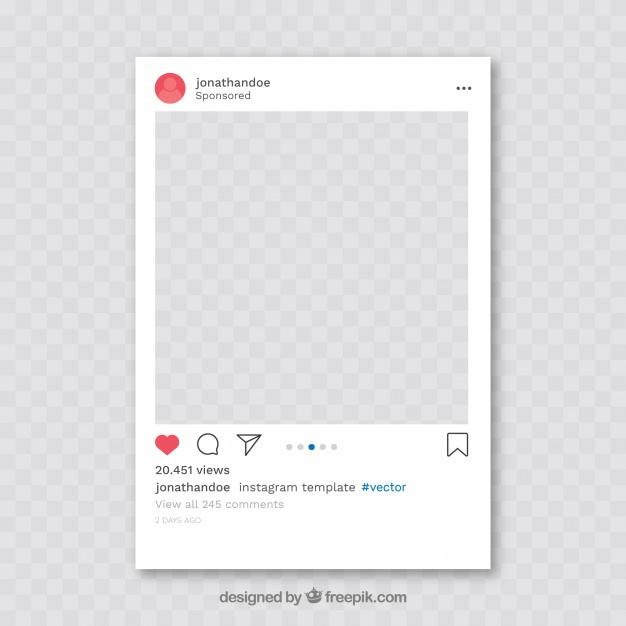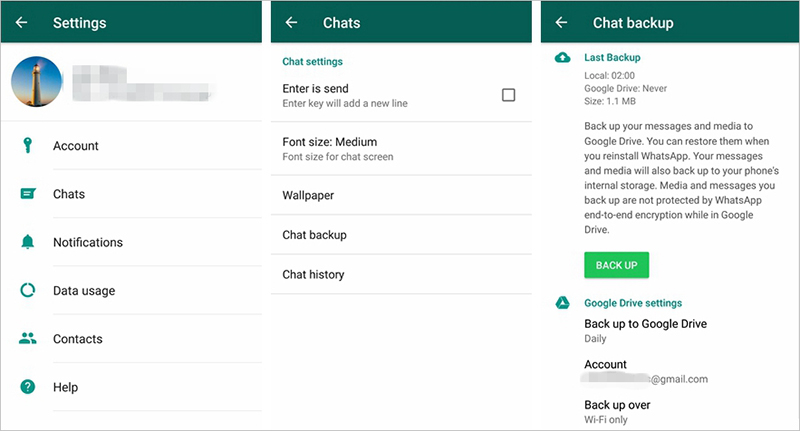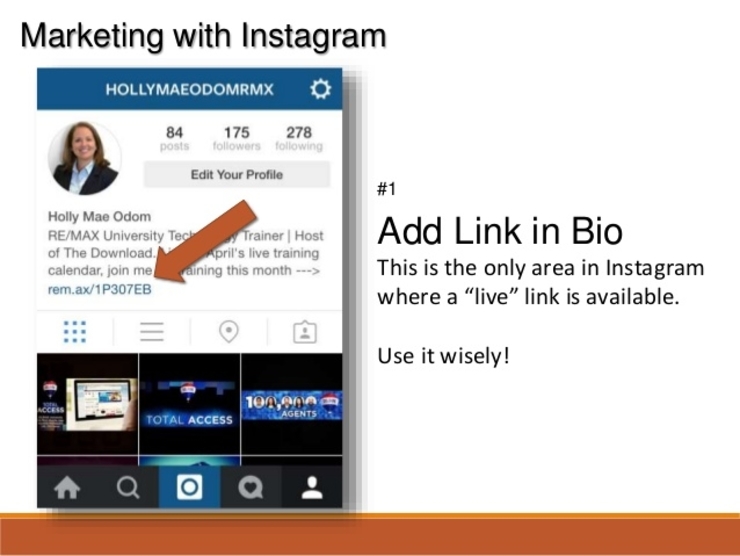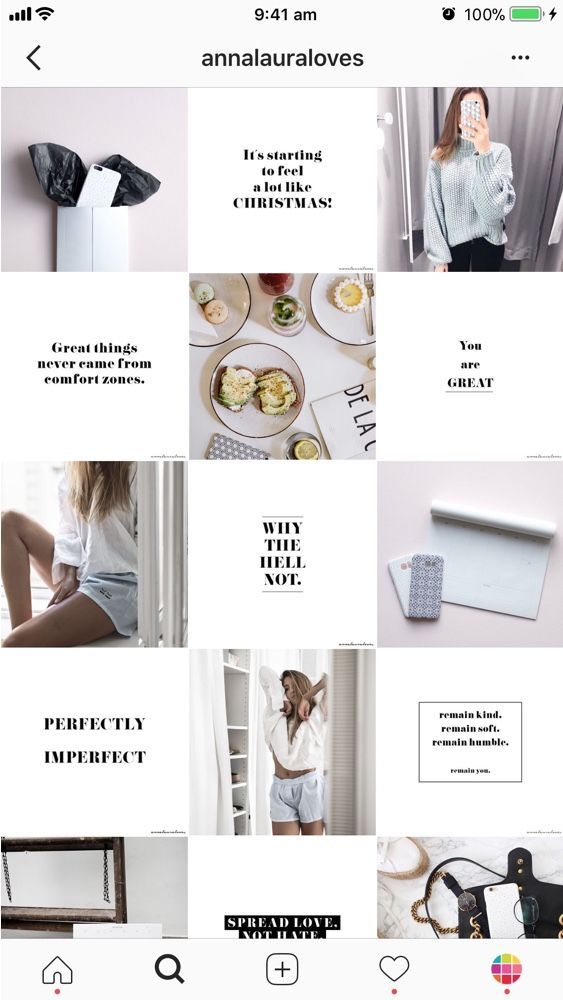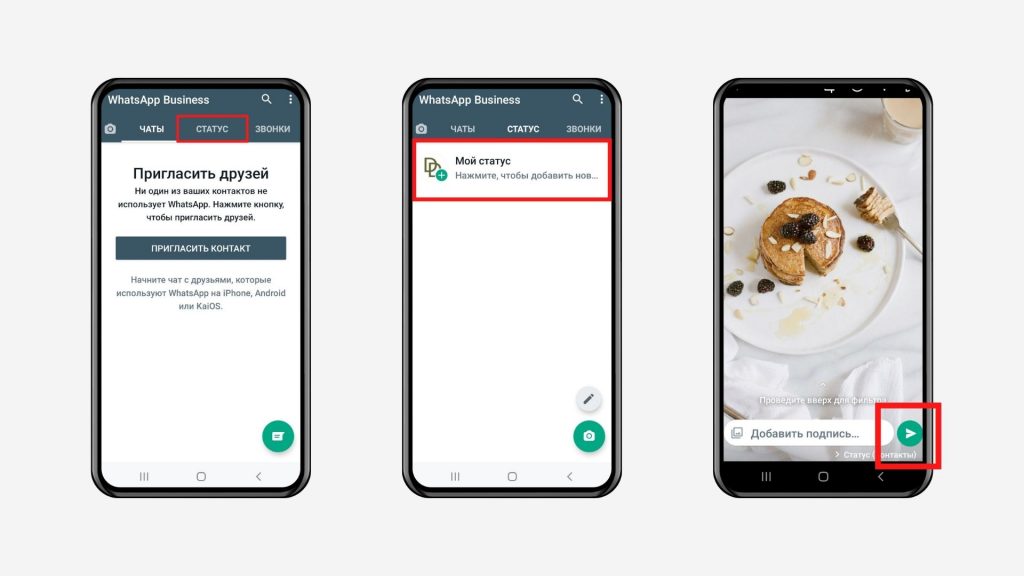How to make instagram frame
How to add white frames to Instagram photos: Apps and tricks
One of the best ways to improve the aesthetic appeal of your Instagram gallery and feed is to increase the amount of white space between your photos for a clean, uncluttered look.
The white border you choose will depend on your overall Instagram theme and whether the photos you’re uploading are horizontal, vertical, or square. If symmetry is your thing, then a white frame for Instagram photos is a great way to go. Here are a few simple ways to achieve a white border on Instagram.
Instagram saves duplicates to your iPhone
If your Instagram app is set to save all posted photos to Camera Roll, you’ll end up with two copies of every photo you post. An iPhone app like Gemini Photos will help you find and delete those redundant copies.
Download on the App Store
How to get white borders using the Instagram app
The easiest way to get white borders on Instagram is to use the native Instagram app. If you navigate to your profile page, you’ll see that your photos all show up as squares with a thin white border between them. This is lovely, but there’s a more striking white border that you can add to your photos.
Here’s how to add a thick white frame for your Instagram photos:
- In the Instagram app, tap the + icon to add a new photo. Choose a photo that you want to add to your gallery.
- Tap Next in the upper right-hand corner.
- Filter should be active now. If you want to use a certain Instagram filter, swipe through and choose one. Even if you want to keep your photo as is, choose a filter for now.
- Double tap on your filter of choice.
- You’ll see a slider and next to it a square. Use the slider to choose the strength of your filter. If you want to keep the original look, just move the slider all the way to the left.
- Tap on the square. This will add a white border to your photo.
- Now tap Done, and then Next.
- Add your caption and tap Share.
 Your photo will show up in your gallery with a white frame.
Your photo will show up in your gallery with a white frame.
How to add a frame with other white border apps
As fabulous as the Instagram app is, you can really only achieve one border style using the Instagram editor. If you’re looking for a thicker border or a way to add asymmetrical borders to horizontal or vertical photos, you’ll need a third-party app. Here are a few we’d recommend.
Preview
The Preview app is an Instagram planning and editing tool that has a selection of white borders you can choose to create a unique Instagram theme. If you are going to edit your photo or apply a filter, be sure to do it before you add your frame because a filter will change the color of your photo’s border when added afterwards.
Here’s how to create a white border using the Preview app:
- Open the Preview app on your phone.
- Tap on the plus sign in the upper right corner to add a photo.
- Go to Library > Camera Roll (or an album) and choose a photo to upload.
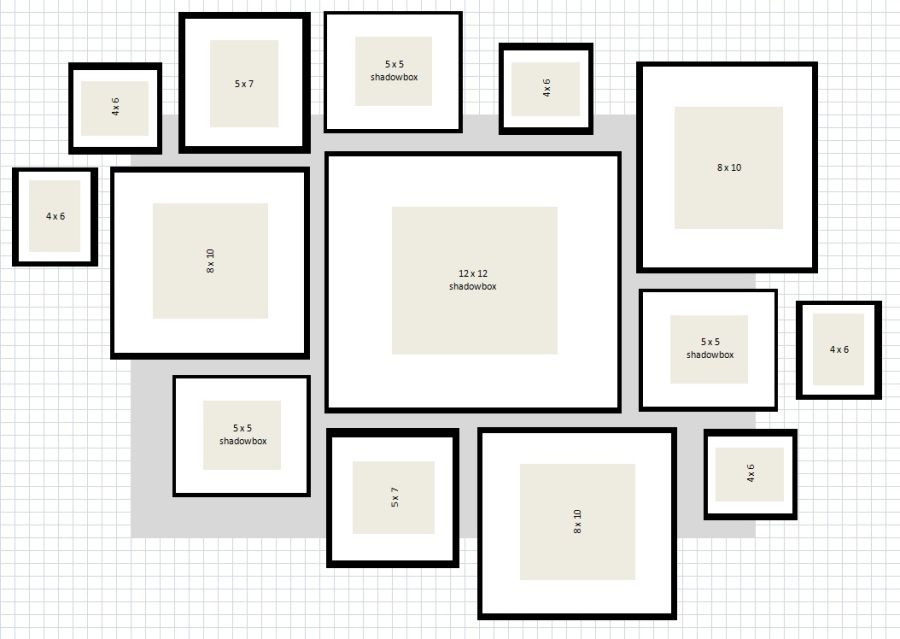
- Tap the shutter icon at the bottom of your screen.
- Tap on the editing icon, which looks like three horizontal lines with tabs through them.
- Go to Frames.
- Select the border you would like to use on your photo. There are more than 30 frames to choose from.
- Tap Apply, Done, and then Save.
Now you can either save the photo to your Camera Roll or post it right from the app.
Whitagram
With Whitagram, you can upload any photos of any kind — square, portrait or landscape — and quickly add a white border before uploading your photo to Instagram.
Here’s how to add a white frame with Whitagram:
- Download and open the Whitagram app on your phone.
- Tap Library and choose a photo from your Camera Roll.
- Tap on the square icon at the bottom of the screen.
- Tap on the white square to choose a white border for your Instagram photo.
- Move the slider at the bottom of the screen to choose how wide you want your border to be.
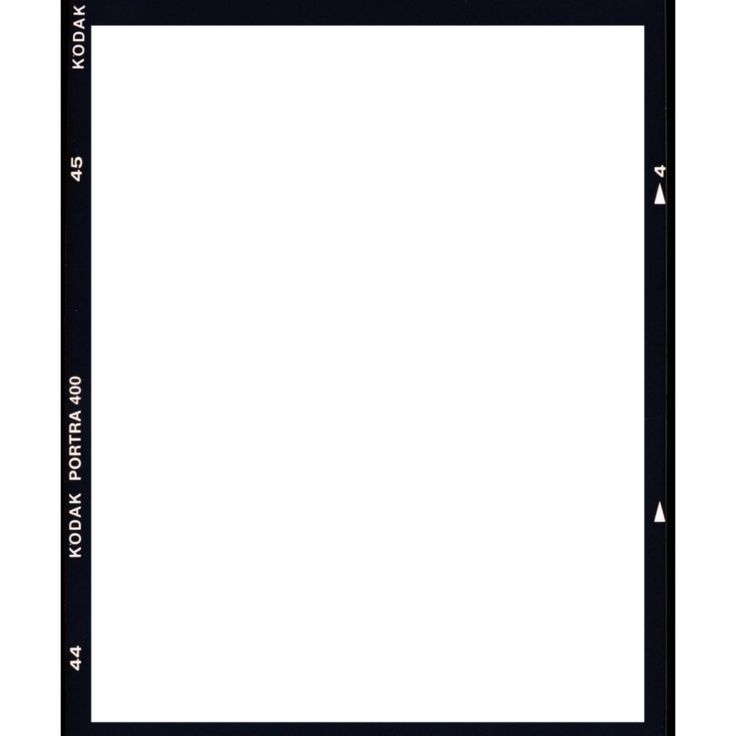
Squareready
Squareready allows you to add a white, colored or patterned border to your photos, no matter the original dimensions. With Squareready you can also move your photo around within the frame, making it off-center for a unique look. There’s also a simple, in-app editor for basic touch-ups.
Here’s how to use Squareready to create your Instagram border:
- Download and open the Instasize app on your phone.
- Tap the square face in the middle of the screen.
- Your Camera Roll will appear on the screen. Choose the photo that you want to frame.
- Choose one of two crop options if you are working with a landscape or portrait photo. This will allow you to use the borders without cropping to a square.
- Tap on the frame icon.
- Tap on the colored circle on the bottom left of the screen to choose the border color.
- When you're finished, tap on the green check mark, which will allow you to save your photo and upload it to Instagram.
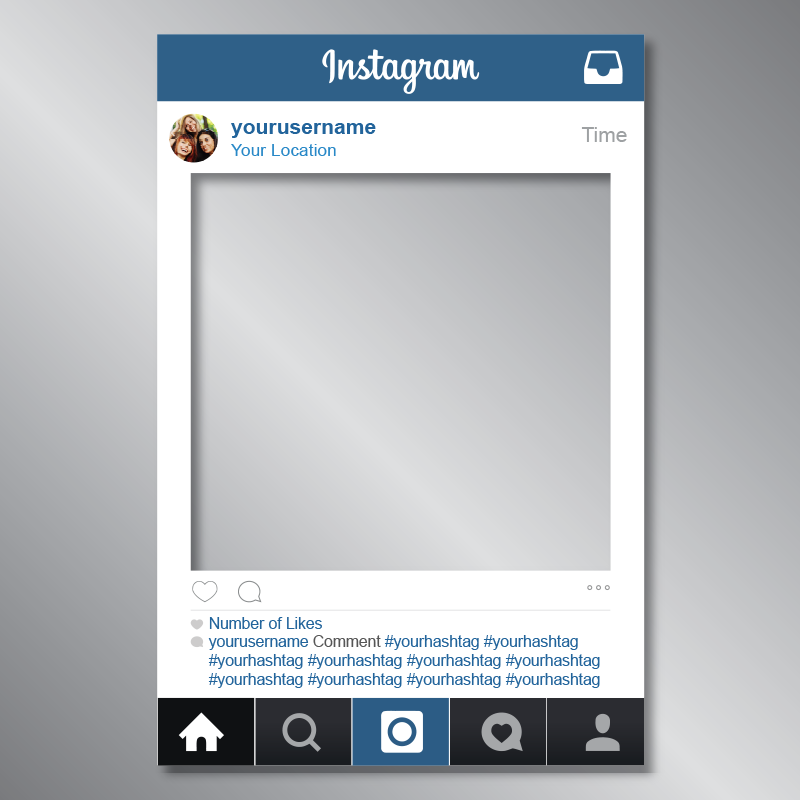
If you’re looking for ways to make your Instagram account stand out, consider using one of these methods to add a white border around your photos. This is a great trick for adding visual appeal to your gallery and giving your Instagram feed a distinct look.
Design Wizard - Instagram Frames templates
All > Instagram Posts > Instagram Frames
Frame your photo
Instagram has a huge selection of mesmerizing pictures to scroll through. Such a large number of beautiful images can make it hard to stand out from the crowd. Instagram frames can elevate your photo to something new and unique. That’s why Design Wizard has created some carefully crafted Instagram frames that are sure to gain some likes.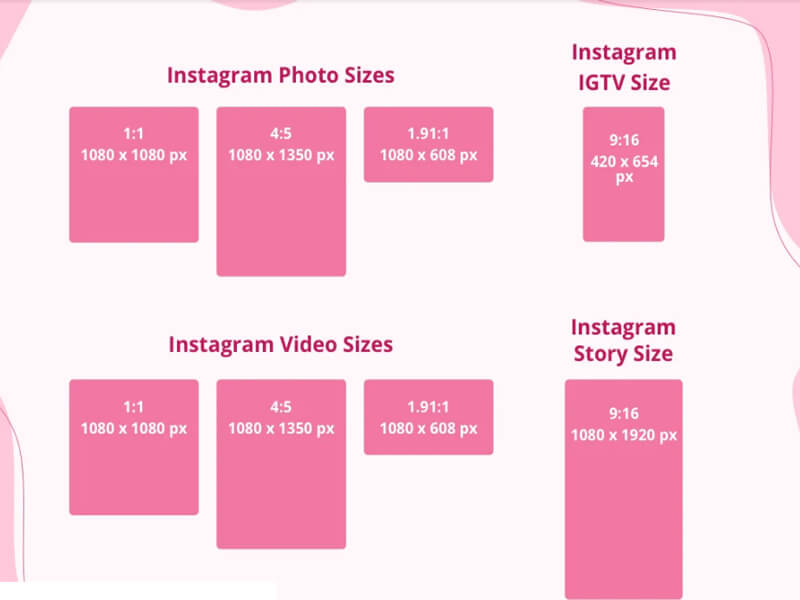
Loading Templates ...
Other Instagram Posts templates
-
Construction Quotes
-
Soccer Images
-
Data Privacy Day
-
Soccer Photos
-
Instagram Posts
-
Christmas Templates
-
Instagram Frames
-
Community Manager Appreciation Day
-
Blue Monday
-
New Years Eve Images
-
Card Templates
-
Invitation Templates
-
Wedding Templates
-
Videos
-
Creative Crafts
-
Bookmark Templates
-
Instagram Posts
Make it stand out
Our selection of Instagram frame templates can be used in a variety of ways to boost the appeal of your photo.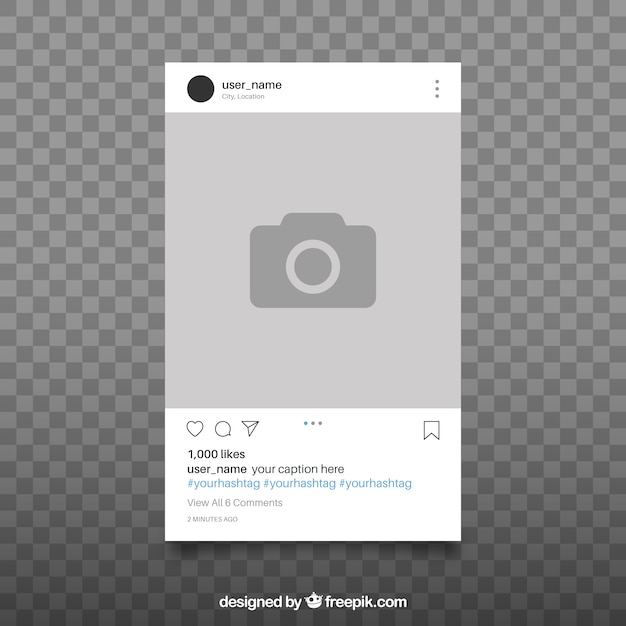 The frames complement the text by adding symmetry and order, making the image more pleasing to view. Bold writing that’s intended to clearly display your chosen message is used in many of the templates, as are cursive fonts.
The frames complement the text by adding symmetry and order, making the image more pleasing to view. Bold writing that’s intended to clearly display your chosen message is used in many of the templates, as are cursive fonts.
The Instagram frame templates are ideal for businesses who want to promote a brand or event on social media. The straight lines make the presentation of any key info, like dates, times, and admission fees, very straightforward.
The collection features motivational quotes, sale advertisements and event information that you can customize to your own needs.
Edit your profile
If you decide to change around the color schemes of any of the templates, you can easily do so by using our custom color palette. Save a color and tailor it to how you want it to appear on your design. Maybe you want to use the photo for Facebook or Twitter? All it takes is a quick click of the magic resize button and the image can be made ready of a variety of purposes.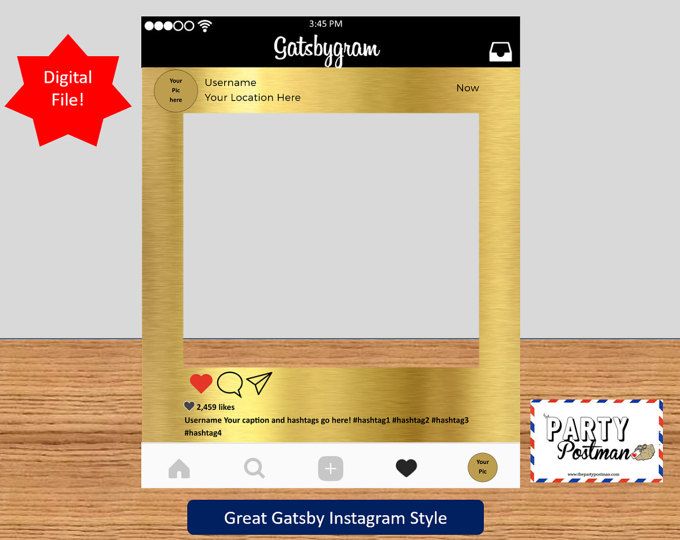 With over 100 to choose from, there are no shortage of fonts to play around with. You can quickly alter the size and style of your chosen font and align to the left, the center or the right of your image.
With over 100 to choose from, there are no shortage of fonts to play around with. You can quickly alter the size and style of your chosen font and align to the left, the center or the right of your image.
How to design Instagram frames in 4 simple steps
1. Select your Instagram frames from over 17.000 ready-made templates.
2. Select one of more than 1.200.000 images or upload your own image.
3. Change the color and text to your own branded message using over 100 fresh fonts.
4. Share or download your own brand new Instagram frames.
How to get white borders on your Instagram photos for the best effect
You need to increase the size of the white space around your photos to give them a crystal clear, uncluttered look. White borders add a neat and symmetrical beauty to your IG layout. It helps to emphasize perfection on a white background.
The white border you choose depends on the overall theme of Instagram and whether the images you upload are vertical, square, or horizontal.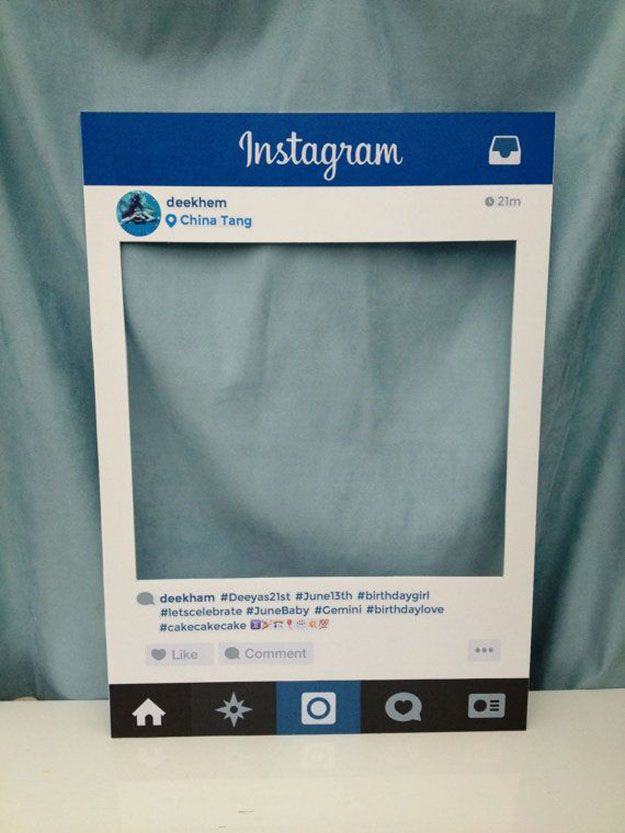 Symmetry lovers can use simple ways add white borders Instagram .
Symmetry lovers can use simple ways add white borders Instagram .
We've put together some very simple methods that anyone can use to add borders to images. Specialized applications make your work easier and boast other useful features.
Contents: Part 1. How to put a frame on an Instagram photo?Part 2. How to get a white frame on Instagram using Photoshop? photos on Instagram?
The easiest way to cut white borders on Instagram is to call the built-in function of the Instagram app. If you take a look at the profile page, you'll notice that the photos look like squares surrounded by a thin white border. You can drool over this, but you can create a more attractive white frame for your photos.
Follow these steps to create a thicker white border around the edge of Instagram photos:
- From the Instagram app, click icon + to upload a fresh photo. Just select the image you want to add to the gallery.
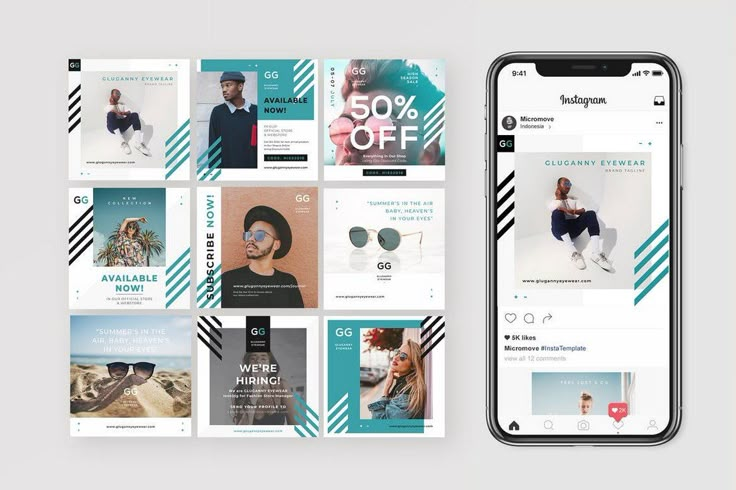
- Click Next in the top right corner.
- At this point, the filter becomes active. Swipe and select the desired Instagram filter . Even if you choose to leave the photo as it is, you can still instantly select a filter.
- Double-click the filter you approved.
- You should notice a slider and an adjacent square. Operate slider to select the intensity of the filter. To keep the original view, just move the slider to the left.
- Click on the square to draw a white frame along with your photo.
- Now click on Finish follow Next .
- Add a title and click Share. Your photo will appear in your gallery with a white frame.
Note: The orientation of the original photo is critical. For example, vertical photos have white borders around the edges by default. Conversely, horizontal images include white edges at the top and bottom.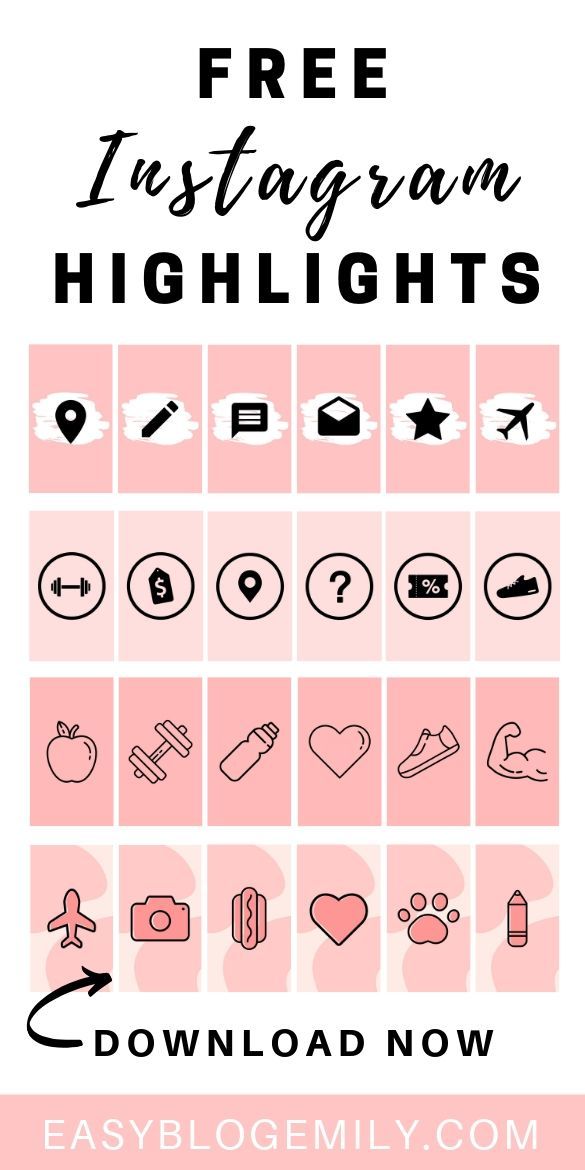
Part 2. How to get white borders on Instagram using Photoshop?
Photoshop is one of the applications that can add white borders to Instagram. The Instagram editor only supports one frame style. You need proprietary tools for tighter borders or adding asymmetrical borders to horizontal or vertical images.
Photoshop paves the way for the world of photo editing. It allows you to add a white border to your Instagram image, or tag a pattern, reshape, and change other aspects. A neat trick when it comes to creating borders in Photoshop is to use it0005 clipping mask function.
- First create a frame, add a square or rectangle, highlighting exactly where the photo is.
- Add a pattern as an additional stitch to your design.
- With the vein of the photo above forming your photo, right-click the image layer and choose Create Clipping Mask .
- Once you've finished this, the image will be wrapped in the shape you wrapped it in.
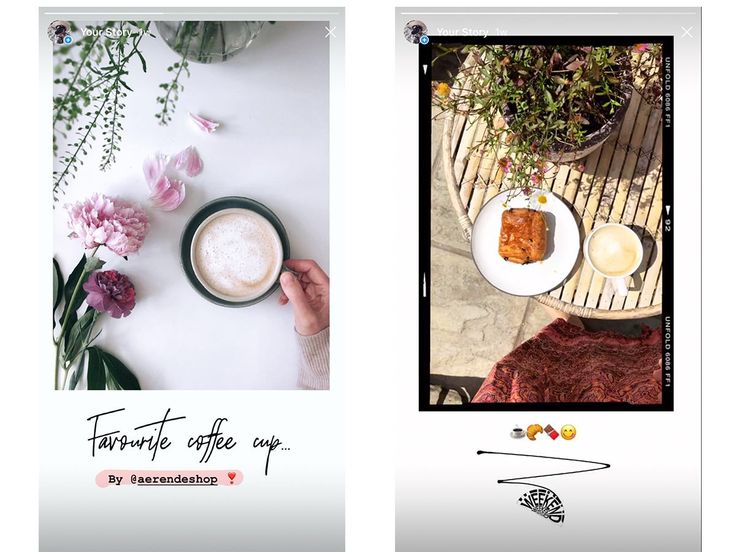 You can move the image within the shape with Moving on
You can move the image within the shape with Moving on - To resize, use the Rectangle Marquee Tool by right-clicking the image and choosing Free Transform. Lock the Shift button and, holding the mouse on one of the edges of the image, drag to resize.
Part 3: Other Options for Adding White Frames to Instagram
Preview
The Preview app offers an Instagram scheduling and editing tool with various white frames you can create to get a unique theme. Here's how to cut out white frames on Instagram using the app:
- Launch preview app on your mobile phone.
- Click the + icon in the upper right corner to add an image.
- from Library > camera Roll , select file to upload.
- Tap the shutter icon at the bottom of the screen.
- Tap the edit icon, which looks like three horizontal boxes with tabs crossing them.
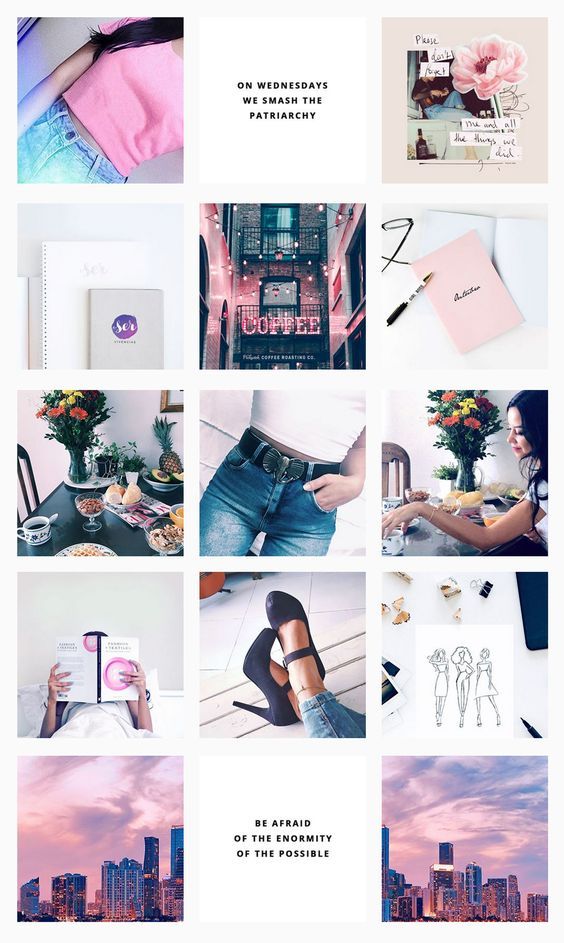
- Go to frames.
- Select the border you want to apply to your photo from 30 comparison lines.
- Click Apply , Done and hit Save .
Squareready
Squareready supports white, colored, and patterned borders regardless of their original sizes. With this tool, you can move your photo within the frame to create an off-center style to create a unique look. Follow these steps to create white Instagram borders with Squareready:
- Download and run the app from your phone.
- Click on the square face in the center of the screen.
- Your Camera Roll will appear on the screen. Select the image you want to add a white border to.
- Choose cropping option for landscape and portrait shots. This means you can create borders without having to crop the square.
- Click on the border icon.
- Click on the colored ball at the bottom left to set the tone.
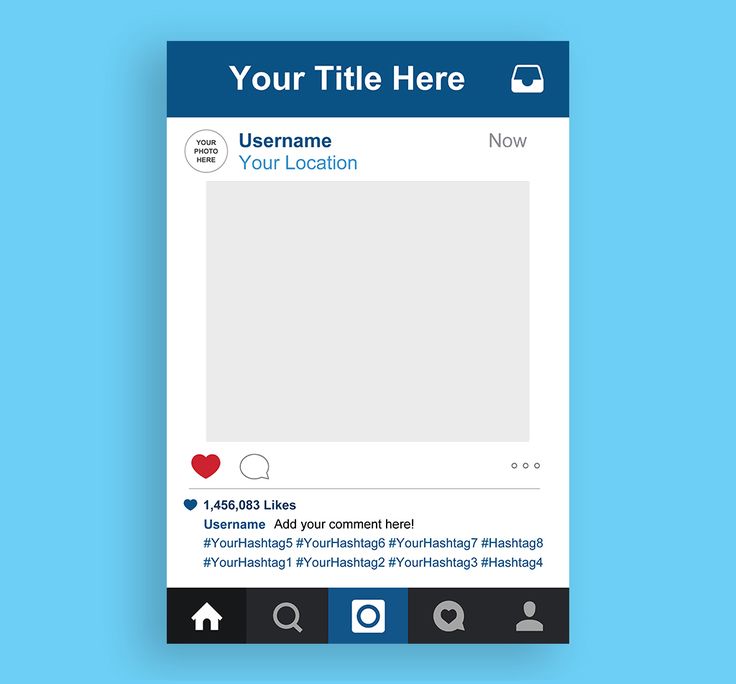
- Next, click on the green tick indicator , which will allow you to save the photo and upload it to Instagram.
Bonus Tip: PowerMyMac Duplicate Finder helps you clean up your Mac
iMyMac Duplicate Finder PowerMyMac makes it easy to find duplicate files with incredible accuracy and efficiency. Multiple copies take up acres of precious disk space that you can reclaim. This dynamic tool scans and stacks files of the same size against each other to detect mimicry.
Duplicate search sifts through duplicate files regardless of their file names. Duplicate documents, media, images, and other content use up your Mac's memory and slow it down. It identifies duplicates like a bat out of hell and recommends removal actions.
This is a handy tool for those with thousands of images.
Get your free trial now!
Part 4: Conclusion
If you want your Instagram pen to create a web spectacle, consider using these techniques to create white borders on Instagram photos. This is a proven technique for enhancing the aesthetic appeal of your gallery and giving your images a unique look. From adding low-profile white borders to creating patterns, you have innovative editing features that will expand your creative horizons.
This is a proven technique for enhancing the aesthetic appeal of your gallery and giving your images a unique look. From adding low-profile white borders to creating patterns, you have innovative editing features that will expand your creative horizons.
Was this article helpful to your search?
Instagram frame as a way to add zest to your profile
Contents:
- 1 Instagram frames: is it always appropriate?
- 2 How to make a frame on Instagram?
- 2.1 Online Service
- 2.2 Applications
900 3 5 5 5-5-Best Rum for Instagram - 4 photos with a frame A-LA Instagram
- 5 Questions of our readers
Social networks imply this or that publication chabel. But you can't always do everything the same way. This bothers both subscribers and page owners. Insta regularly appear certain trends in the design of images. We will talk about what an Instagram frame is.
Instagram frames: is it always appropriate?
I don't know about you, but for me, from the image frame, the association goes only to what was fashionable before - tasteless hearts on half the screen, and so on. But it's not that bad at the moment. Minimalism is in fashion now, and you can’t say that it’s bad. Too bright decorations and collective farm decoration are a thing of the past. If you understand what is in trend now, then you can always use this method of decoration appropriately. The main thing to remember is that the publications are combined with each other and do not violate the unity of the page.
But it's not that bad at the moment. Minimalism is in fashion now, and you can’t say that it’s bad. Too bright decorations and collective farm decoration are a thing of the past. If you understand what is in trend now, then you can always use this method of decoration appropriately. The main thing to remember is that the publications are combined with each other and do not violate the unity of the page.
How to make a frame on Instagram?
There are a lot of tools and ways to process an image on Instagram, but you need to be able to choose the appropriate option. Agree that the sticker frame and other offers from all sorts of "Avatar" from 2011 is a ridiculous and tasteless option. You and I are not like that, so let's use the options outside the social network. I want you to make adequate content, so there are two options for creating stylish frames for Instagram: sites and software. With the tools below, you will be able to meet most of your needs for creating unusual and interesting posts.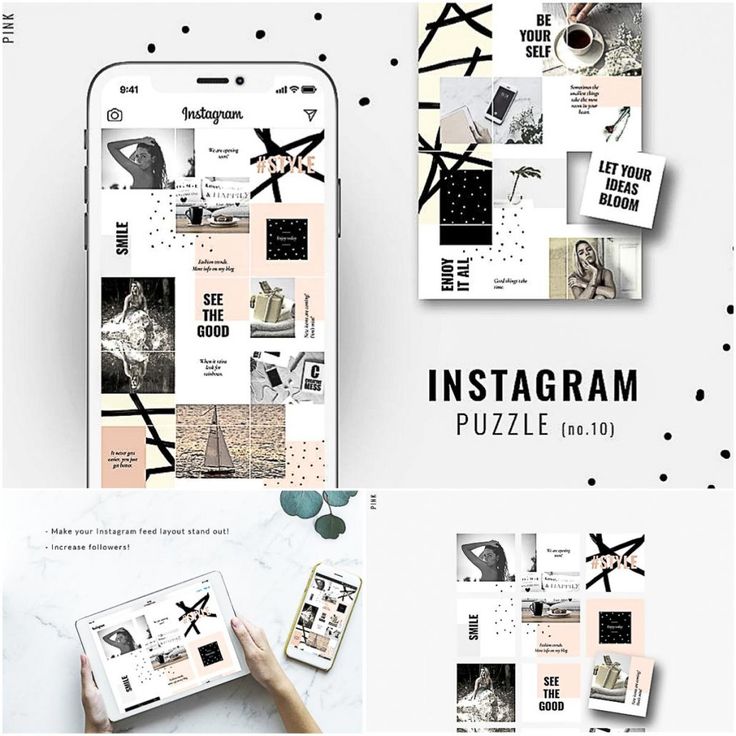
Online service
Among all the variety of sites for photo editing, Canva stands out. I don't know of options that would be as functional in the free mode. Lots of templates that are very easy to customize. And, of course, there are frames for images. They will be able to satisfy any of your Wishlist, and not only for Insta, but also for other social networks. Speaking of apps, Canva is also available as software. So, download and try this useful tool.
Apps
Now for the sweet stuff. Applications are very convenient - graphic editors are at hand at any time. Technology does not stand still, and even mobile devices can become a powerful tool for content creation. Let's move on to options. Keep in mind that Canva can also be attributed here - this service is available as an application for Android and iPhones.
- PicsArt. A popular photo editor that has a wide selection of both filters and backgrounds, as well as photo designs. Only a small selection of fonts for the Russian language interferes with constant use.
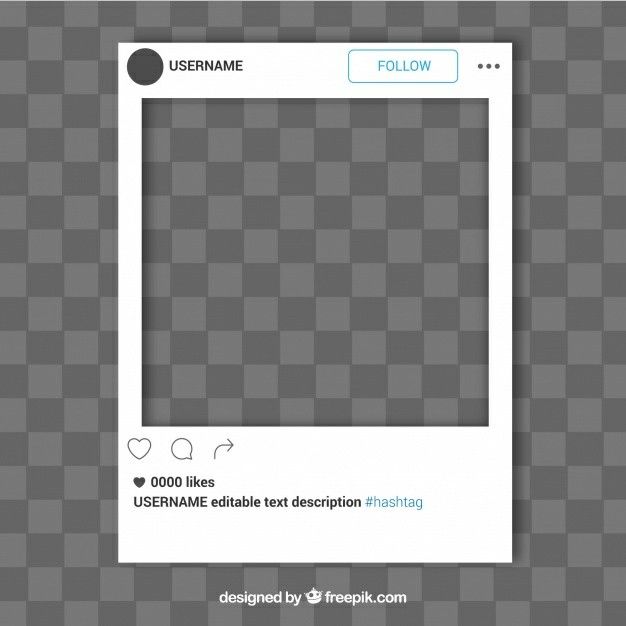
- Preview. Frames, effects and blablabla. We went through all this, but what is special about this option? What you can see is how the posts will look like a grid in the profile. Not bad, right? Go ahead.
- SnapSeed. Here, stickers with text become a distinctive moment. But there are limits, of course.
- StoryArt . The main focus of this item is stories. And here you can find many frames specifically for this format. To some, this application may seem too vanilla or something. But, if you have light content, StoryArt is a very good option.
- Desygner. Designers are condescendingly called designers. And I can say with all responsibility that this offer is a serious competitor to Canva and can make a designer out of any person.
5 Best and Popular Instagram Frames
It's trendy to use a plain white frame to change the orientation of the photo and stand out from the crowd with square posts. This is an obvious item on the proposed list, so we won't mention it. If everyone uses only a white frame, it will turn into a tasteless stamp.
This is an obvious item on the proposed list, so we won't mention it. If everyone uses only a white frame, it will turn into a tasteless stamp.
Therefore, I will give you some of the most popular and, in my opinion, the cutest types of frames:
- Minimalism+background. Now it is fashionable to use not just a photo, but also another one in the background. This is a rather interesting option, and an example will help you understand what I'm talking about more accurately. Polaroid, the sea, a stupid face - all fashion trends are followed, and the pikcha looks really impressive.
- Film. Now analog shooting is already a thing of the past, so framing in this style looks lively and unusual. Retro is always in fashion, all life is cyclical, including trends.
- Imitation of a printed photo. The white frame and the "adhesive tape" with inscriptions that go beyond the borders of the image creates the feeling that we are looking at a home photo album, and this brings us closer.
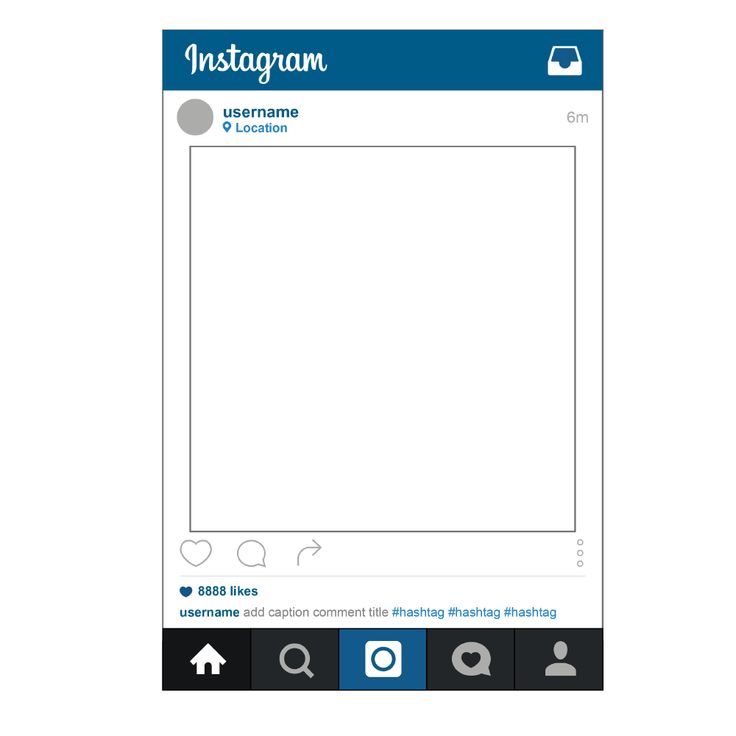
- Program window on the computer. This is another trend. This design looks unusual and catches the eye.
- High Gloss. Photos in the style of the cover of a fashion magazine also arouse the interest of users and look unusual.
Photo frame a la Instagram
If you type in “How to make a frame on Instagram?”, the first search results will be sites that tell you how to make a large sign with an imitation photo network post for a photo shoot.
This is actually quite an old trend. I entered the university almost five years ago, and the first thing I saw was a big stand for an Instagram post with a million likes. It should be taken into account that my university does not even have Instagram. But everything new is well-forgotten old, and now it is becoming a trend to use such Instagram frames for photo shoots again. Is it original? In my opinion, not very much - before my eyes there are still freshmen from the village who saw such an “interesting” chip and want to quickly post a photo on Instagram in an Instagram frame.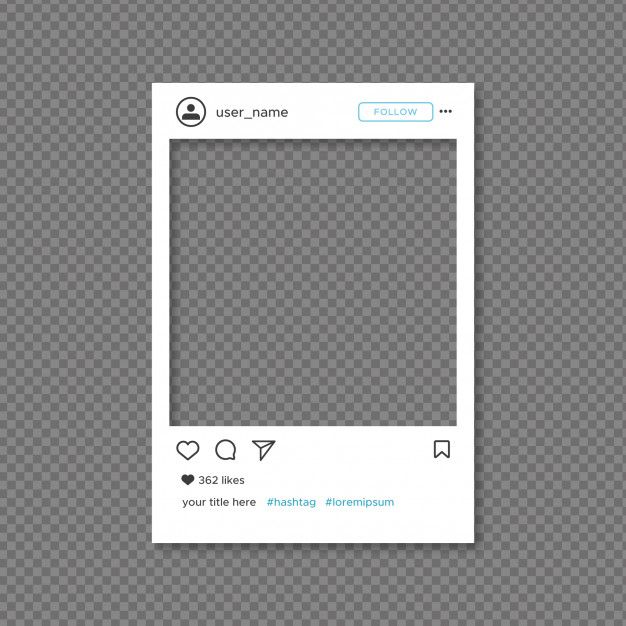 It looks so interesting! (no)
It looks so interesting! (no)
Working in social networks implies following the trends and rules of services. At the moment, the trend is interesting frames. Nobody is interested in the usual square publications - it's too boring. Now people are trying to go beyond with the help of frames, as strange as it sounds. And you use this feature to diversify your content.
Questions from our readers
#1. How to make a white frame on an Instagram photo?
Through any editor, for example, http://online-photoshop.org/edit. Simply paste your photo onto a white canvas and crop it to create a frame of the desired shape.
#2. What app makes round frame for iPhone on Instagram with blur around the edge?
We recommend using the Fotor application.
#3. How to bulk add a frame for a large number of photos?
Use IrFanView or the automation feature in Photoshop.