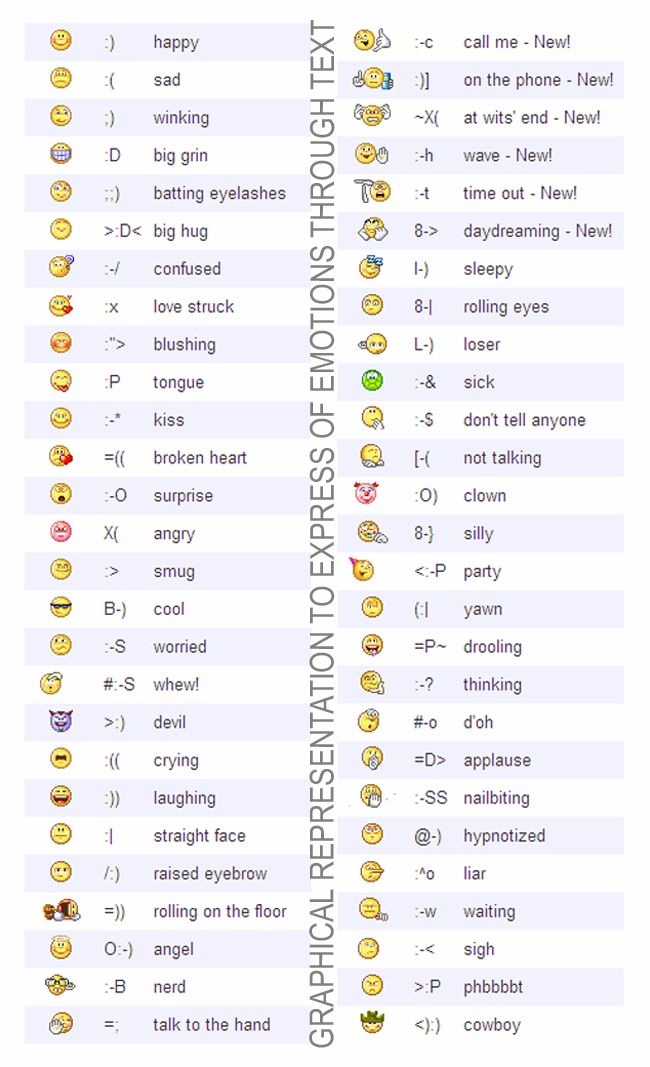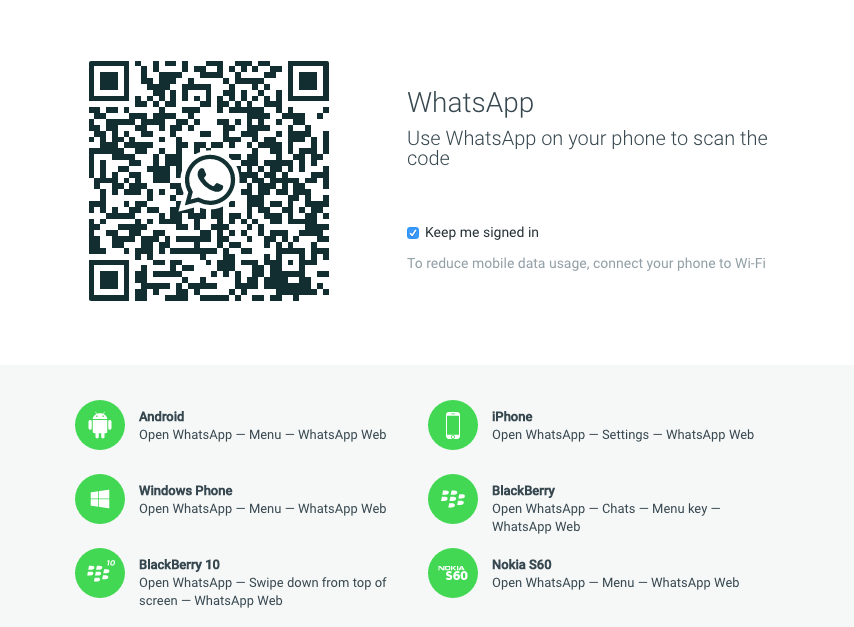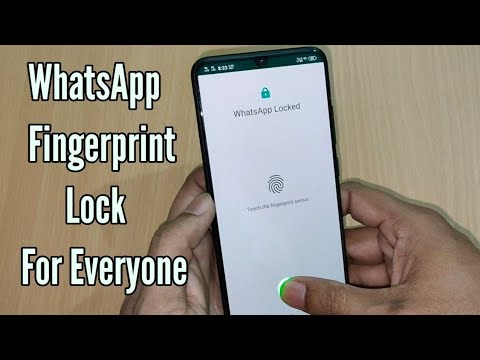How to make emoticons on whatsapp
How to make your own WhatsApp emoji stickers
By Ryan Allan
Why use words when you can reply with a custom emoji
Emoji, stickers, and memes have become a language of their own, but sometimes what’s on offer isn’t enough. You have to get in there and craft your own. There are a few ways to do this. Gboard’s Emoji Kitchen lets you mix different emojis together. You can also create a custom cartoon avatar of yourself using Bitmoji. WhatsApp made it possible to create your own custom stickers in its web and desktop versions, but it's still not possible within the mobile app. The other option is to put those drawing skills to use on your mobile device. This guide walks you through turning your illustrations into WhatsApp stickers using the Sticker Maker app.
What you’ll need:
- A good mobile painting app
- The Sticker Maker app
- A tablet or phone with stylus support
Drawing your custom WhatsApp sticker
Stickers and emoji aim to convey an idea or emotion, so be clear on what you want to say before you start pushing pixels around. The images below show a skeptical goblin drawn in both Infinite Painter and Pixel Studio.
- Open up your drawing app of choice and create a new canvas.
- Set an appropriate size for your canvas. Many apps have a variety of presets to choose from. A 2000px wide square will suffice for this.
2 Images
- Start with a basic shape to work with like a square or circle. You don't have to stay within this of course.
- Sketch in your main features. In this case it was the one bigger eye and raised eyebrow for the expression. Then the long ears and nose that are characteristic of goblins.
- Add color. Keep the color scheme and detailing simple to ensure your sticker is readable at a small size.
- Export your image. If you have a transparent background and save it as a PNG file, this will save you from having to cut out your sticker from the background later.

2 Images
Creating your sticker in Sticker Maker
- Download and Install the Sticker Maker app from the Google Play Store.
- When you open up the app, tap the Create a new sticker pack button.
- Upload your illustration by tapping on any of the numbered blocks and selecting your image from the file picker.
2 Images
- Cut out your image from the background by drawing around it using your finger or stylus. A small window will show up on the top left with a zoomed in view to help you guide your cutout. If you don't like something or your cutout is a bit wonky, tap the Try Again button.
- Add some text for added effect, or change the width and color of the outline.
- Go ahead and save your sticker when you're done.
- Select a tray icon so that you can easily identify your sticker pack in WhatsApp.
 You can choose one from your sticker gallery or a different file from your device.
You can choose one from your sticker gallery or a different file from your device. - When you're happy with how everything looks, hit the Add changes to WhatsApp button to export them to the app and confirm the changes. Expect an ad popup here.
2 Images
You can follow the same process with selfies and photos of your pets, friends, or colleagues if you deem them sticker-worthy.
2 Images
Sending your stickers
- Open up a chat in WhatsApp and select the emoji symbol in the app (not on your keyboard).
- Tap the sticker icon which will then bring up your available packs.
- Tap the tray icon you selected for your sticker pack in Sticker Maker to see your different stickers.
2 Images
If your friends want to use your stickers, you can share the pack with them from the Sticker Maker app.![]() They will need to have the app installed on their device as well.
They will need to have the app installed on their device as well.
If you want to delete your sticker pack, you can do this inside WhatsApp by first tapping the encircled plus sign next to your tray icons. Head over to the My Stickers tab and hit the trash can next to the pack you want to remove. That's all there is to it. Making your own stickers like this is pretty easy, but getting onto the Android and iOS emoji sets is more of a process.
Take your WhatsApp game to the next level
WhatsApp is one of the most popular messaging apps in the world due, in part, to its versatility. If you're new to Meta's messaging service you'll definitely want to learn how to use message reactions in WhatsApp.
A new iPhone feature lets you make emojis of yourself for WhatsApp– so we made Cyril Ramaphosa, Tito Mboweni, Patricia de Lille, and Julius Malema
Tech
09 Oct 2019
Business Insider SA
Jay Caboz ,
Memojis on WhatsApp.![]()
- After Apple’s latest update to iOS 13, you can now customise your own emoji for WhatsApp.
- We naturally used it to make our own emojis of South African politicians.
- This is what Cyril Ramaphosa, Tito Mboweni, Patricia de Lille, and Julius Malema now look like in our conversations.
- For more stories, go to Business Insider SA.
Since Apple’s latest update to iOS 13 you can now customise your own emoji on WhatsApp – to illustrate yourself or, say, South African politicians.
"Memoji stickers allow you to customise your own emoji with anything from skin tones to freckles and hats. It then generates a set of standardised facial expressions for you to enjoy.
Creating the Memoji is super easy.
Go into WhatsApp and tap in the text box, which brings up the keyboard. Once you are in the keyboard, you'll need to tap the emoji icon next to the space bar.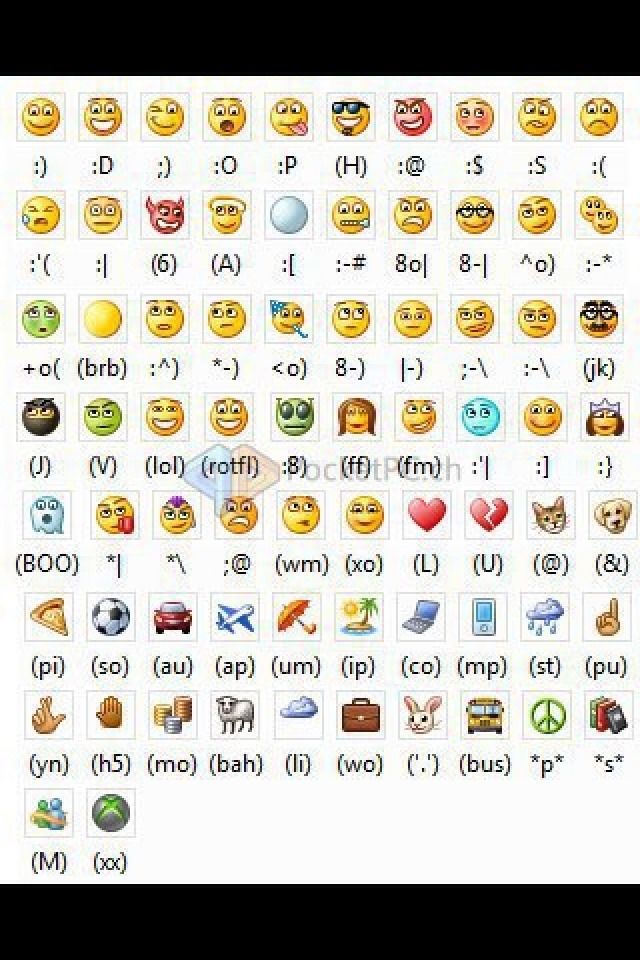 This will open your Apple emoji keyboard.
This will open your Apple emoji keyboard.
Memoji Creation.
Swipe left and you should be able to find your frequently used stickers. Now select the "..." button.
Memoji Creation.
Select the "..." button again. This is where the fun begins.
Memoji Creation.
Select "done" once you have created your Memoji sticker.
Memoji Creation.
Don't stress if you click "done" too early; WhatsApp saves the Memoji so you can edit it later. Simply click on the avatar again and adjust to your preference.
It's a particularly useful feature if you're having a fat day or get sunburned, and need to adjust your Memoji accordingly.
To get it on Android:
Once you, or someone else, has generated your Memoji on an Apple device, an Apple iPhone iPhone 6S or later, you can send them via WhatsApp. From there, tap the image and save it to your favourite stickers by following the prompts and selecting "Add to Favorites" and you have custom emojis ready to use on Android.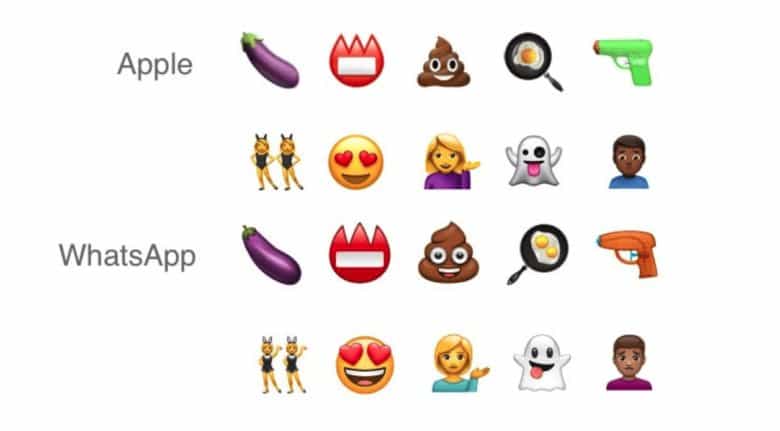
On Android.
We put the feature to use making our own South African politician Memojis. This is what they look like.
Cyril Ramaphosa
Cyril Ramaphosa
Julius Malema
Julius Malema
Tito Mboweni
Tito Mboweni
Patricia de Lille
Patricia de Lille
Receive a daily email with all our latest news: click here.
Also from Business Insider South Africa:
- You can now make a phone call from your smartwatch in SA on both Vodacom and MTN – on one specific watch
- If you bought Implats at the start of the year, your money would have almost tripled – here are the other big winners (and losers) in 2019
- Satellite images show how South Africa’s biggest malls – in Fourways, Menlyn, Midrand, Sandton, and Durban – have transformed
- Le Creuset is launching a 'Star Wars' range in South Africa
- Sign language training could be mandatory for many South Africans, especially police and social workers, by next week
- Here’s how a Mpumalanga municipality ended up with an electricity pole in the middle of a road
Next on Business Insider
Elon Musk said Twitter is like a crashing plane with its 'engines on fire'
21 Dec
Most Read
- A Meta employee paid $300,000 for a cruise ship condo so he can work from home while travelling - report
- You might think these animals are cute but they're amongst the deadliest on Earth
- I made a baked potato in 3 different appliances, and I'll never use my oven again
CurrenciesCommoditiesJse Indexes
Rand - Dollar
17.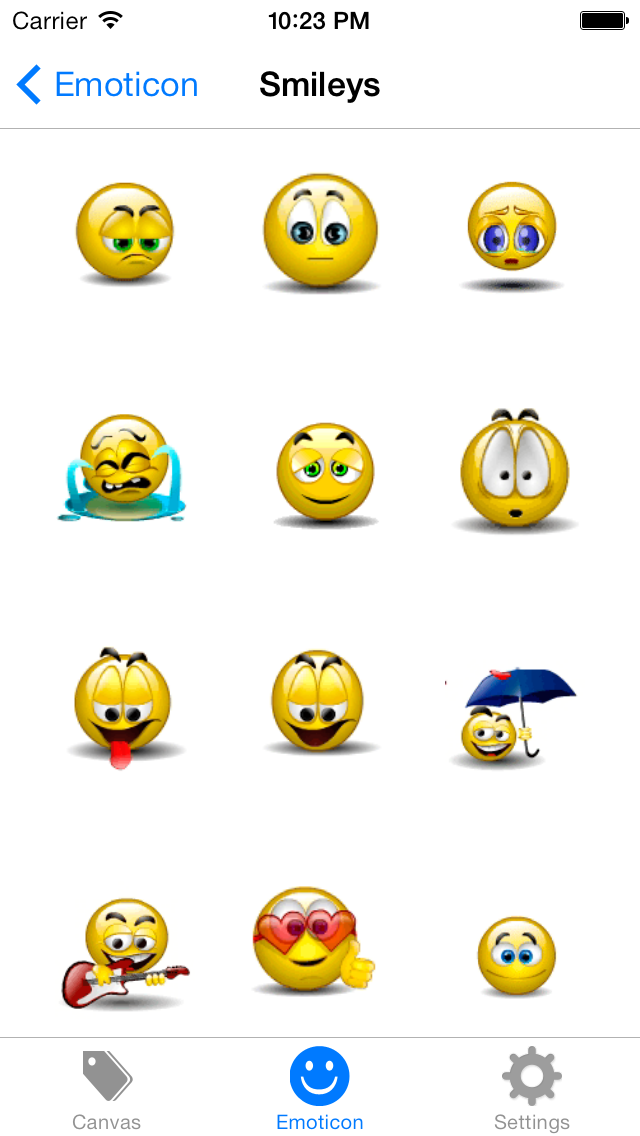 01
01
+0.8%
Rand - Pound
20.51
-0.0%
Rand - Euro
18.15
-0.0%
Rand - Aus dollar
11.43
+0.0%
Rand - Yen
0.13
-0.0%
Gold
1,798.44
0.0%
Silver
23.74
0.0%
Palladium
1,759.00
0.0%
Platinum
1,030.50
0.0%
Brent Crude
83.92
+3.5%
Top 40
67,324
+0.3%
All Share
73,494
+0.4%
Resource 10
71,802
+0.8%
Industrial 25
89,895
-0.3%
Financial 15
15,828
+1.1%
Daily Email Newsletter
Sign up
How to create your own WhatsApp stickers
WhatsappMessengers
How to create your own WhatsApp stickers
Denis Cherkashin —
At the end of October, the WhatsApp developers added the long-awaited support for stickers to the messenger applications. Until today, only pre-installed sets were available to users, and now everyone can create their own stickers right on their smartphone. nine0003
Until today, only pre-installed sets were available to users, and now everyone can create their own stickers right on their smartphone. nine0003
Google Play now has a free Sticker Studio app that allows you to turn any picture or photo into stickers that you can add to your own WhatsApp pack. Users can upload up to 10 sticker packs with 30 images each. The app is currently only available for Android, but will also be available for iOS devices at a later date.
In order to make a sticker yourself, you need to select the outline of a person or object in a photo uploaded to Sticker Studio. The resulting image will automatically be added to the set, from where it can be easily inserted into the chat. nine0003
iGuides in Telegram — t.me/iguides_ru
iGuides in Yandex.Zen - zen.yandex.ru/iguides.ru
We give gifts for the best blog articles
Recommendations
- 📲 How to install applications removed from the App Store on iPhone - Sberbank, Alfa-Bank, Yula and others
- How not to lose access to your computer due to a Microsoft account suspension
- Should I choose an iPhone 14 with nano-SIM, nano-SIM/eSIM or eSIM? nine0029
- How to force the interlocutor to read and respond to your message in Telegram
Recommendations
📲 How to install applications removed from the App Store on iPhone - Sberbank, Alfa-Bank, Yula and others
How not to lose access to your computer due to a Microsoft account suspension
Should I choose an iPhone 14 with nano-SIM, nano-SIM/eSIM or eSIM?
How to force the interlocutor to read and respond to your message in Telegram nine0003
See also
Telegram
Apple TV+ launches free streaming of its top series
Apple TV+ Cinema
Artificial intelligence draws from words and photographs.
How to make your stickers in WhatsApp
I understand that this has nothing to do with objectivity, but my main gripe with WhatsApp has always been that it is not Telegram. I liked Pavel Durov's messenger too much - with its logic, versatility and an extensive set of functions. Naturally, I was not the only one, so it made no sense to be surprised that many began to switch to Telegram. But the developers of WhatsApp did not want to lose the audience and gradually began to offer users something that was previously unthinkable. First we were given the option of direct transferring chats from Android to iPhone and vice versa, and now they are allowed to create their own stickers. We will talk about them today.
Now you can make your own stickers in WhatsApp
How to use WhatsApp on a computer without a smartphone
So far, the ability of to make your own stickers in WhatsApp is limited only to the desktop version.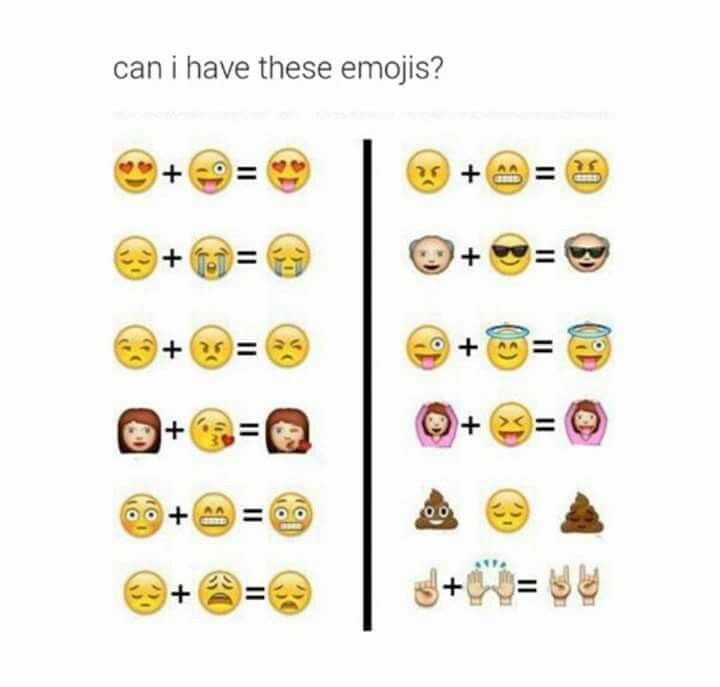 That is, if you plan to make your dream come true on a smartphone or tablet, then nothing will work. WhatsApp Desktop or WhatsApp Web only. However, there is nothing complicated about this. So let's move on to the instructions. nine0003
That is, if you plan to make your dream come true on a smartphone or tablet, then nothing will work. WhatsApp Desktop or WhatsApp Web only. However, there is nothing complicated about this. So let's move on to the instructions. nine0003
How to make stickers in WhatsApp
Since we need the desktop version of WhatsApp to create stickers, being able to connect to it almost without using an iPhone is very useful. I myself use - if I use - only WhatsApp Web, so I will show everything using the example of the browser version of the messenger:
- Go to web.whatsapp.com from a computer;
- Launch WhatsApp on iPhone and open "Settings";
- Next to your profile icon, click on the QR code; nine0030
You can only log in to WhatsApp Web using your phone
- Select "Scan" and scan the code on a PC;
- Confirm sign in and wait for authorization in WhatsApp.
They lied to us: WhatsApp can read our conversations and does it
After the sign-in process is complete, we can postpone the iPhone - we will no longer need it.![]() Now we go directly to creating stickers in WhatsApp :
Now we go directly to creating stickers in WhatsApp :
- In the WhatsApp Web interface, select the chat with the interlocutor;
The sticker can only be made in the web version of WhatsApp
- To the left of the message entry line, click on the paper clip;
- Select "Sticker" and upload the picture you want to make a sticker from;
Whatsapp has a built-in sticker editor
- Crop it, add text or emoji if needed, and send.
Naturally, WhatsApp only offers a basic set of tools sticker editing : crop, rotate, add emoji, add text, fill and decorate. In general, nothing special. Therefore, drawing a picture from scratch directly in the application interface will not work. But for situational stickers, this will be enough.
How to find stickers in WhatsApp
Whatsapp on iPhone doesn't know that you just made your own stickers
Despite the fact that WhatsApp allows to create stickers, it does not allow you to collect them in a single set (stickerpack).