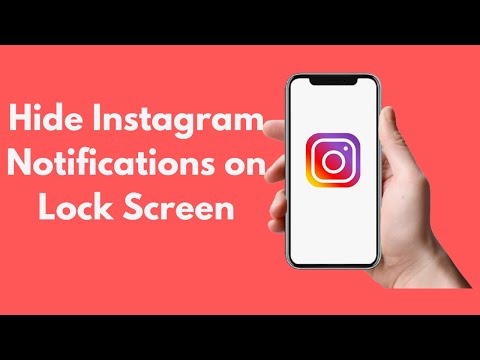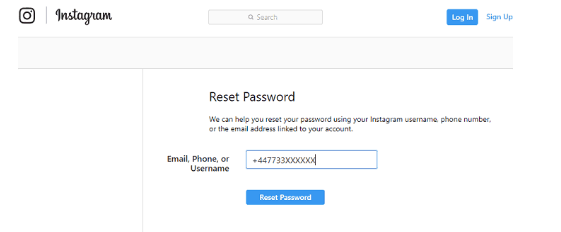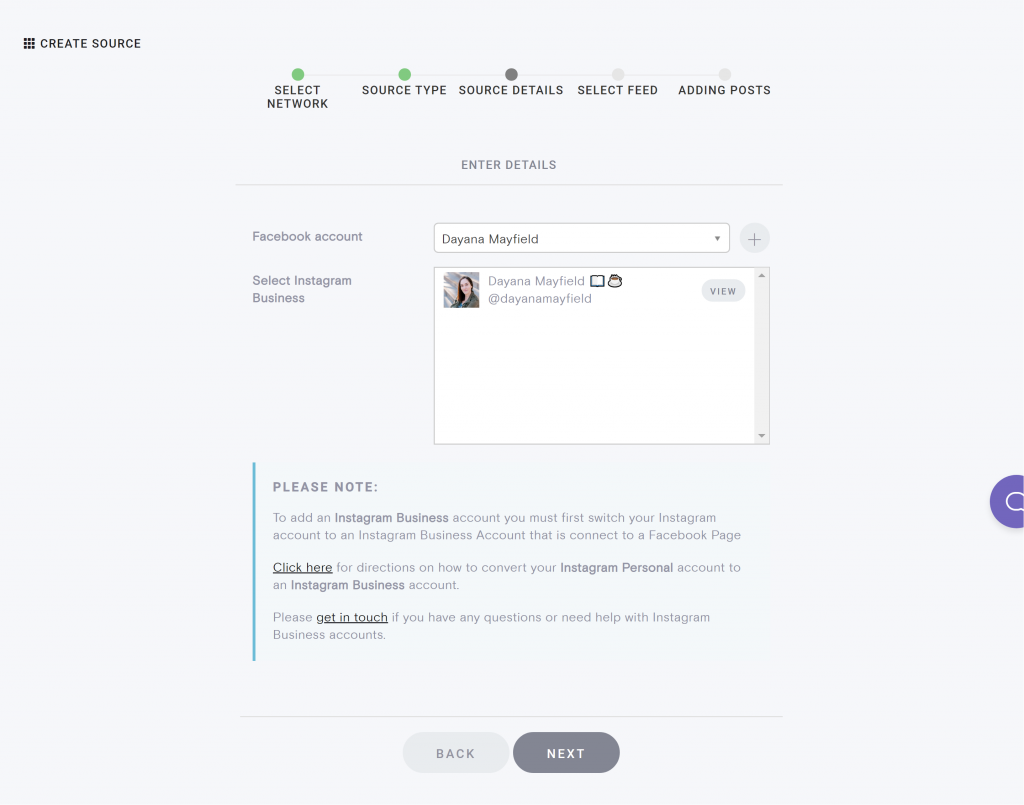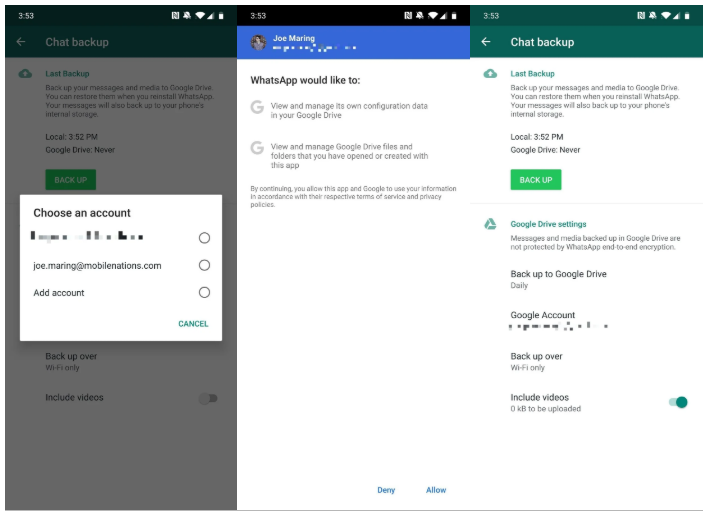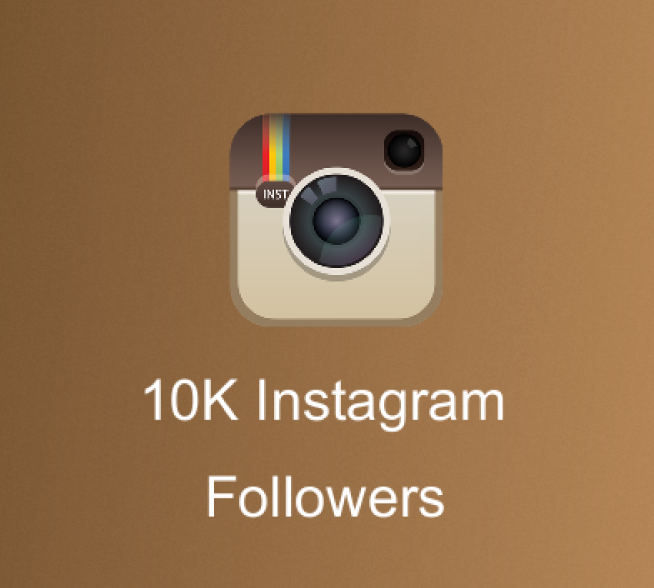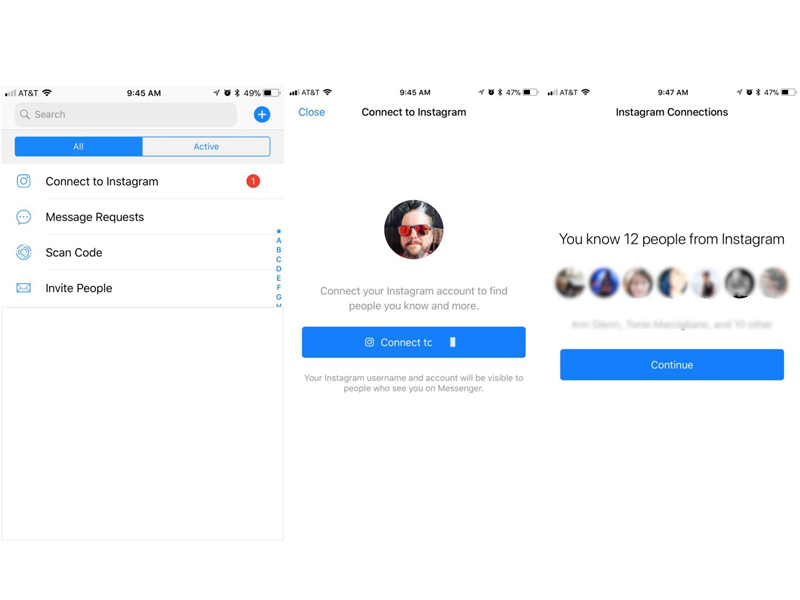How to lock your instagram
How to Lock Down Your Instagram Privacy Settings
Search ForInstagram is a great place to see videos and pictures curated by millions of people around the world. You can see everything from vacation pictures to art, family events, and much more. However, you might not want the whole world to see everything contained in your Instagram profile.
Locking down your Instagram privacy settings is a simple task, and it can give you peace of mind if you want to enjoy social media without worrying about who is watching.
Why Lock Down Your Instagram Privacy Settings?
Locking down your Instagram profile keeps people out of all your images and videos. This is helpful because your children, family, and co-workers might be in those pictures and videos. Additionally, future employers or communities might judge you based on what is in your Instagram profile, unfortunately.
There’s countless stories about people being fired or disciplined for their posts on Instagram (like here, here and here).
To avoid an uncomfortable situation such as this—and many more—you can easily lock down your Instagram profile.
Locking Down Kids Accounts
Instagram is so popular that your child will want to open an account fairly young. When you allow them to start an IG account, you might want to monitor it for them. You can use these instructions to lock it down. When the account is all their own, you need to know how to lock it down so you can explain what to do and why.
How to Lock Down Your Instagram Privacy Settings
When you want to lock down your Instagram account, start by going to the settings menu.
Go to the three-bar menu at the top right of your screen. When you enter the menu, choose the Privacy tab.
Simply click on the Private Account tab until the button moves to the right.
Now, go through the rest of your Instagram settings to ensure your privacy:
- Check your Activity Status which allows others to see when you were last active on IG
- Check your Story Sharing settings, which keeps others from sharing stories that you post to Instagram
- Check your Embeds settings, which allows others to embed your IG posts and profile on other websites
Benefits of Locking Down Your Instagram Profile
When you lock down your Instagram profile, you get several benefits, including:
- The public cannot see your pictures, reels, stories, or videos
- The public cannot see images you are tagged in
- The public cannot see your followers list
- The public cannot see your following list
For more information on protecting your personally identifiable information and maintaining your data privacy, visit joindeleteme. com.
com.
Was this article helpful?
Yes No
How to Lock & Secure Your Chat Conversations on Instagram
The constant & strong connection between social media & user’s privacy have been a talk of the town for quite a while. The continuous incidents & data breaches have made it solid that our data or device isn’t as protected as we think they are. Sometimes, the fault can be from users’ end and other times it’s a gap or bugs on applications that can give you nightmares.
Image source: webflow.comThe era has already begun where everything we do has switched over the social media platforms. And due to this, the probability of calling or texting data getting hacked have risen more than ever. One of those platforms that we use intensely is Instagram and there is no doubt on that. Considering the powerful featured platform it is, there would be very less people who don’t use Instagram.
With the utmost popularity & constant eye-catching updates, Instagram has been one of the most used social media platforms in the world.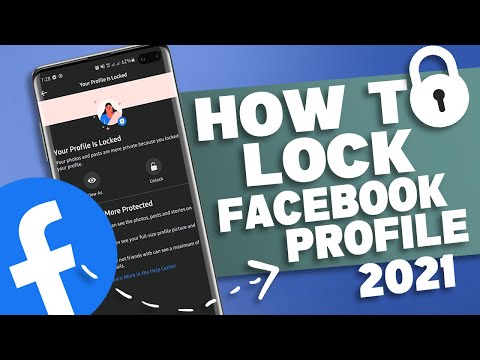 And since now the basic communication channel for us to get connected with people has switched to social media, we use chatting more than ever. All our conversations, from friendly to serious ones, & general to confidential ones are onto these platforms. And whosoever has the capability to hack into your account, automatically have unrestricted access to your chats as well. So what do I do? What do I do to secure chats on the social media app? Is there any app locker should I use or the best app locker to help me get rid of the situation? Or should I directly look for the best app lock for Android smartphone?
And since now the basic communication channel for us to get connected with people has switched to social media, we use chatting more than ever. All our conversations, from friendly to serious ones, & general to confidential ones are onto these platforms. And whosoever has the capability to hack into your account, automatically have unrestricted access to your chats as well. So what do I do? What do I do to secure chats on the social media app? Is there any app locker should I use or the best app locker to help me get rid of the situation? Or should I directly look for the best app lock for Android smartphone?
So many questions and similarly too many answers to choose from but you should always go with the expectations you wish to meet. Like if I’m looking for the best app lock for Android phone, I would need 24*7 protection for all my apps including Instagram. There is no other way to secure chats, other than taking matters into your own hands and using a world class Insta locker for the same. Yeah!! This seems promising. Maybe using an Insta locker would work as it will function like an additional security wall for intruders to breach. Insta locker concept will also work like an app locker that will secure chats more than ever. But how do I find the best app locker in this millions-of-alternatives market? Is opting for the best app lock for Android would suffice the purpose? And if I got the app locker, how to lock apps to keep chats & conversations secure?
Yeah!! This seems promising. Maybe using an Insta locker would work as it will function like an additional security wall for intruders to breach. Insta locker concept will also work like an app locker that will secure chats more than ever. But how do I find the best app locker in this millions-of-alternatives market? Is opting for the best app lock for Android would suffice the purpose? And if I got the app locker, how to lock apps to keep chats & conversations secure?
Locker for Insta Social App – Best App Locker For Instagram
After thorough & intense research, we have narrowed down to an app locker that will secure chats (including group conversations). The Insta locker we are talking about here is, the Locker For Insta Social App by Systweak that keeps your personal chats & group conversations’ security on the top. And let’s not forget about the different patterns you can choose to lock your chats or the entire app with PIN or Fingerprint Lock!
So without further ado, let’s explore this powerful app locker to secure chats and keep everything private on Instagram app:
1.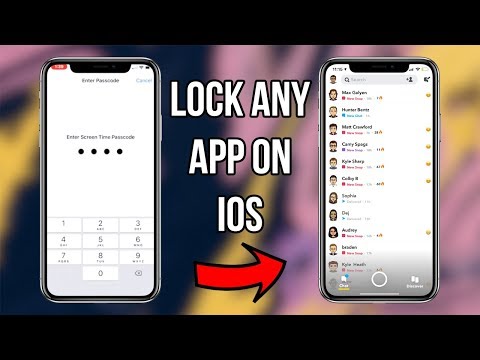 Navigate yourself to the Google Play Store & type in Locker for Insta Social App (or you can simply visit the official website & tap onto the Google Play Store icon).
Navigate yourself to the Google Play Store & type in Locker for Insta Social App (or you can simply visit the official website & tap onto the Google Play Store icon).
2. Once downloaded, go through the successful installation and the app will launch automatically.
3. Once launched, the very first thing you will see would be, “Create a 4-digit Passcode” screen. Put in the preferred combination of numbers and follow the process by typing in the same combination onto the next screen (Confirm the 4 digit passcode).
4. Post creating the passcode successfully, the following page will ask you to type in the recovery email address. This step will come in handy if you forget your passcode (on the recovery email, the service provider will send the new passcode to create a new one).
5. Now on the next page, the user needs to go with the prompts and provide accessibility permission for the app.
6. Once the permission process has been taken care of, click on + and navigate yourself to the Messages section onto the Instagram app.
Once the permission process has been taken care of, click on + and navigate yourself to the Messages section onto the Instagram app.
7. Here, you need to choose the chats (personal or group conversations) that you wish to protect & tap on the same.
8. After narrowing down those chat conversations, come back to the Locker For Insta Social app and you will see those chats on the app (with a lock sign). This means that your selected chats have become secure chats now and are encrypted with the Insta locker.
9. After enabling the secure chat feature, the Locker For Insta Social App also helps you lock the Instagram app as well. All you need to do is, tap onto the burger menu (top left side on the screen) & go to Settings.
10. Under Settings, toggle on the App Lock switch and the feature will lock your individual Instagram app (that can be unlocked with the same passcode you used for the Locker For Insta Social App).
Wrapping Up
Privacy is one of the most important features one can expect from the applications we use on a daily basis. One of those applications is the popular social media platform, Instagram that surprises us with new & updated features. But what about having those personal chat & group conversations? Are those chats secure chats that won’t get hacked? Do we need to use any app lock software?
It’s always better to have a possible solution before any irreparable damage happens to you. Hence, explore the Locker For Insta Social App that has emerged as the best app lock for Android and Insta locker.
Recommended Readings:
Top Instagram password Cracker Tools
How to Switch Accounts on Instagram?
Best Instagram followers Apps
How to delete an account on Instagram: instructions
Sometimes it is useful to take a break from social networks, but self-discipline allows this only to a few. Then deleting the profile comes to the rescue.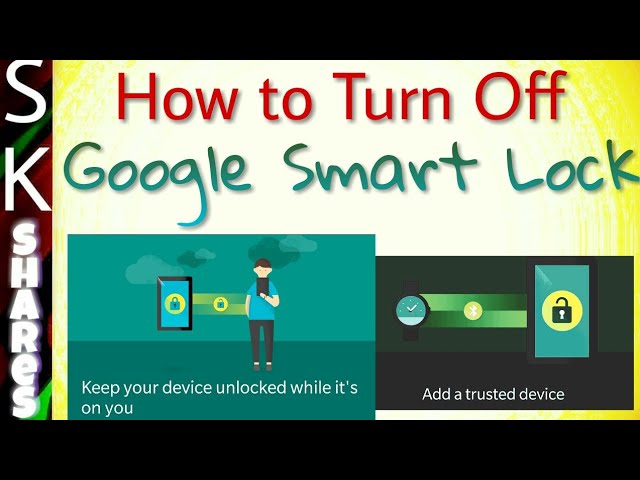 We explain how to delete from Instagram permanently or temporarily, saving data
We explain how to delete from Instagram permanently or temporarily, saving data
Since March 21, 2022, the social networks Facebook and Instagram have been banned in Russia by a court decision, and the Meta Platforms holding company that owns them has been recognized as an extremist organization and is also banned.
Some users notice that they devote too much time to managing their Instagram account to the detriment of work and personal affairs. Even the owner of Instagram, Meta, admitted in internal documents that its social networks have a negative impact on sleep, work, parenting, work productivity and personal life of approximately 12.5% of users. And scientists from the University of British Columbia found that users' own lives begin to seem insufficiently bright and interesting compared to what they see on Instagram.
Meanwhile, until the spring of 2022, the social network was consistently in the top 10 in terms of downloads in Russia and in the world. The international agency We Are Social estimated that in 2021 Instagram ranked fourth in our country in terms of the number of users (61.2% of Russian Internet users go there), and in total 67.8% of the Russian population (99 million people) use social networks. The average Russian spends 3 hours a day outside of work at the monitor or with a smartphone.
The international agency We Are Social estimated that in 2021 Instagram ranked fourth in our country in terms of the number of users (61.2% of Russian Internet users go there), and in total 67.8% of the Russian population (99 million people) use social networks. The average Russian spends 3 hours a day outside of work at the monitor or with a smartphone.
In November 2021, Instagram began testing the Take a Break feature. It will allow users to escape from the continuous viewing of the feed. In the settings, it will be possible to set reminders for breaks, for example, 10, 20 or 30 minutes. After that, the application will issue a warning about the need to rest. However, this feature has been opened to a limited number of users so far.
For now, everyone has the only alternative - to give up Instagram for a while or for good.
How to permanently delete an Instagram account
This option should be chosen when the profile is definitely no longer useful: for example, if we are talking about the account of a company that has closed.
Before deleting a profile, Instagram will offer to save data from it. To do this, you need to send a download request. After that, an email will be sent to your email within 48 hours with a link where you can download photos and videos. You can also request a copy of your data through the Instagram app for Android and iPhone. To do this, open the menu in the profile, go to the "Settings" - "Security" section and select the "Download data" item. Next, you will need to enter your email address and account password.
Download request from Instagram
Even after deleting the profile, it will be visible on the social network for another 30 days. During this time, the user can change his mind and restore the account. If within a month the owner of the profile has never logged into the system, then the account is permanently deleted.
In the web version
To delete a profile using a computer, you need to perform several steps:
- go to the social network site and click on the "Help" button in the lower right corner;
- go to the "Help Center" and select the line "Delete your account" in the left menu;
- follow the link suggested in the article;
- specify the reason for deleting the profile;
- confirm the action by entering a password.

From Smartphone
To delete your Instagram profile using your phone, you need to take more steps:
- log in to your profile in the app and click on "Settings";
- in the menu that appears, select the line "Help" and go to the "Help Center";
- on the page that opens, select the item "Manage your account";
- in the search bar enter the query "Delete profile";
- go to the article "How to delete your Instagram account";
- follow the link in the article;
- specify the reason for deleting the account and enter the page password.
How to temporarily delete an Instagram account
The user can also stop using Instagram for any period and then restore the page. However, you can do this no more than once a week. A temporarily deleted profile is not visible to other users of the social network. To restore it, you just need to log into the application.
In the web version
To temporarily deactivate your profile using a computer, you must perform the following steps:
- go to the social network site under your account;
- click on the profile photo and select "Settings" in the menu that opens;
- at the bottom of the page, click on the link "Temporarily disable my account";
- on the page that opens, indicate the reason for the temporary disconnection and enter the account password.
From the phone
As in the case of the "permanent" deletion, temporary blocking of Instagram will require more steps:
- go to your profile;
- go to the "Settings" section and select the "Help" item;
- in the menu that appears, click on the line "Help Center";
- on the support page, open the "Manage your account" item;
- in the search bar, enter "Temporarily disable";
- go to the article "How to delete your Instagram account";
- click on the link "How to temporarily disable your account" and find the article "Instagram.
 com website from a mobile browser";
com website from a mobile browser"; - click on the link in the first paragraph of the instruction and go to the mobile browser;
- on the main page of the account, click on the "Edit profile" button;
- select the link "Temporarily disable my account" at the bottom of the page.
Is it possible to delete a blocked Instagram account
To delete your account, you need to know your username and password. A forgotten password can be reset using an email address, phone number, or Facebook account. If the user does not have access to the email address specified during registration, and his Instagram and Facebook accounts are not linked, then the support service will not be able to provide access to the account.
In the event that an Instagram account has been blocked by the social network itself, its owner will see a corresponding message when logging in. He can appeal this decision. To do this, you need to open the app, enter your username and password, and then follow the instructions on the screen.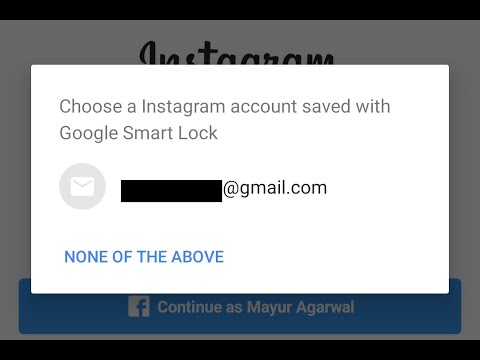
However, if the user or other person who has the account password deletes it, then Instagram will not be able to restore the profile. In this case, you can create a new account with the same email address, but you probably won't be able to use the old name.
How to temporarily block and restore an Instagram account?
.
Why might you need to temporarily block your Instagram account?
- You want to completely block access to your account for a while (as if you deleted it)
- You participated in the giveway/raffle by one of the organizers and do not want the mass unsubscribe of newcomers
- You suspect that your account is being massively complained about (and you are afraid of being blocked)
In all these cases, it is necessary not only to make the account closed, but to temporarily block it. After that it will be possible to restore. You can temporarily block not only your Instagram account, but also someone else's.
Absolutely! Make sure you remember your username and password for your account. Check your linked email and password. Before temporarily blocking, link your Facebook account and check your login and password from it. All this is necessary in order to restore your Instagram account later.
What will a blocked account look like? There will simply be nothing in its place. If you click on the link @accountname, it will just be a blank screen. No avatars, no account descriptions, no posts - as if there is no account. And those who were not subscribed to you, even through the search, they will not be able to find an account by login.
How to temporarily block an Instagram account?
- Open the web version of instagram.com, either on a computer or in a browser on a smartphone. You cannot temporarily block an Instagram account from the application!
- Go to your account: click the button in the upper right corner
- Click Edit Profile.

- We scroll the page to the very bottom and in the lower right corner click "Temporarily block my account."
- Next, be sure to select the reason for blocking - "Why did you decide to block your account?". You can choose anything or just "Other" at the end of the list, it doesn't matter.
- Enter your password.
- At the bottom, the blue button "Temporarily block the account" will become active. Click it.
- Done! Your account has been suspended for a week.
How to restore an Instagram account after a temporary block
It is very easy to restore an account after you have temporarily blocked it. You need to log in from your smartphone or on the web version of instagram.com. That is why it is so important to make sure that you remember your login / password before blocking.
If you forgot your password, you can log in through your Facebook account (you need to remember your login and password) or reset your password via email or phone associated with your Instagram account (👉 how to link and find other people's accounts by number).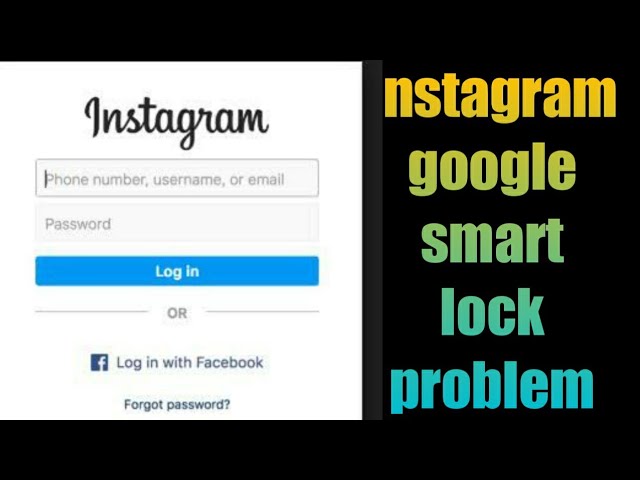
If you have blocked your account but don't remember your password
- After the fields for entering your login and password, under the "login" button, click "Help with logging in".
- On Android, select Use your username or email. address, Send SMS or Login with Facebook". Follow the instructions on the screen.
- On iPhone/iPad, select Username or Phone. Enter the required information and click "Submit Login Link".
- Next, check your email/phone to reset your password and regain access to your account.
.
If nothing came to the mail / phone or you don't remember them
- Open the Instagram app on your smartphone.
- After the fields for entering the login and password, under the "login" button, click "Help with logging in".
- Access to your account - Use your username or email. address
- Enter your username or email. address.
- In the upper right corner, press the button
- Click "Need more help?" and then follow the instructions on the screen.