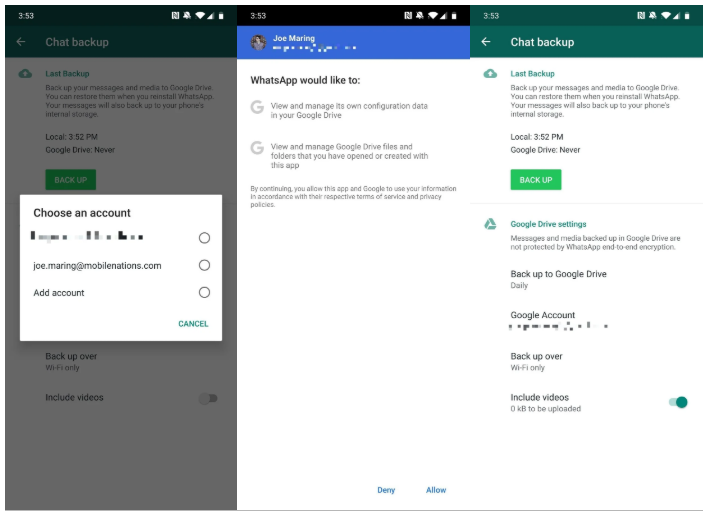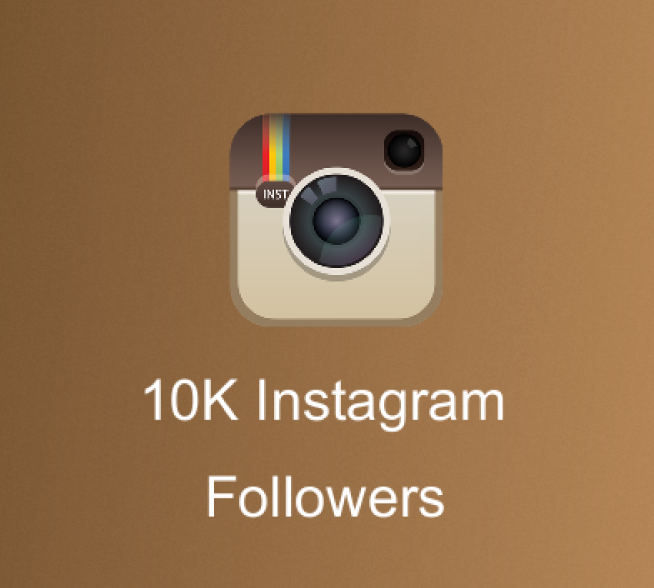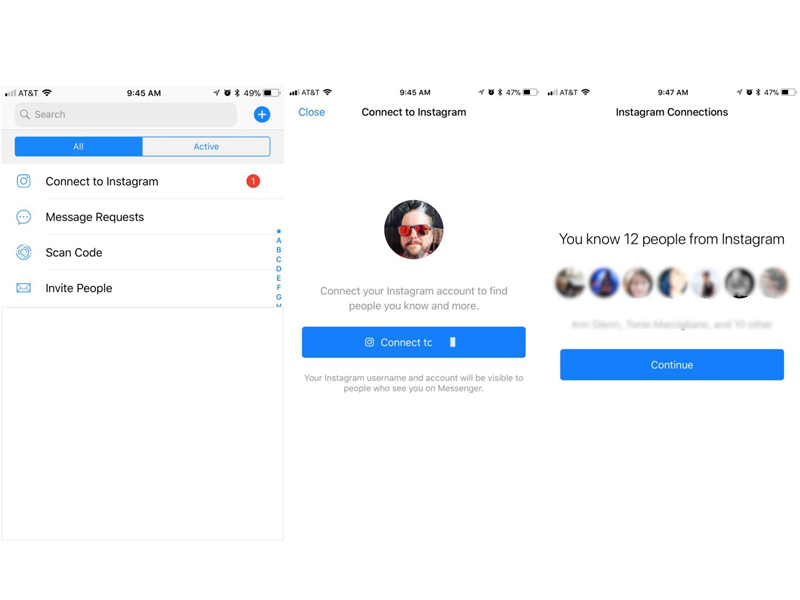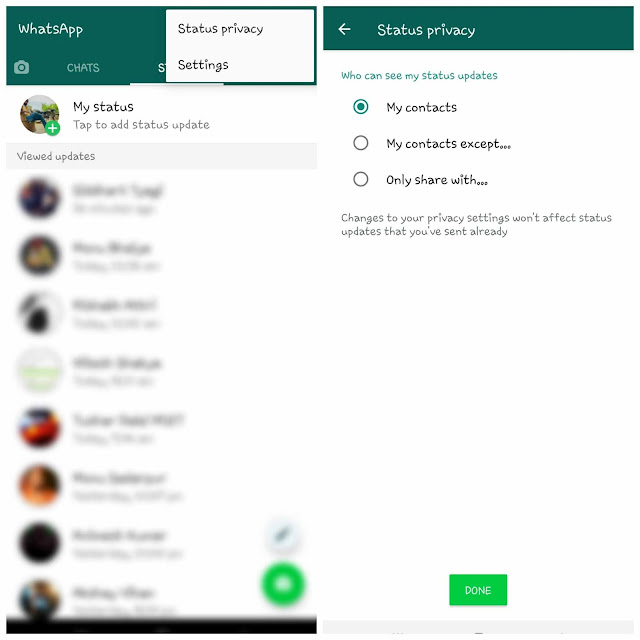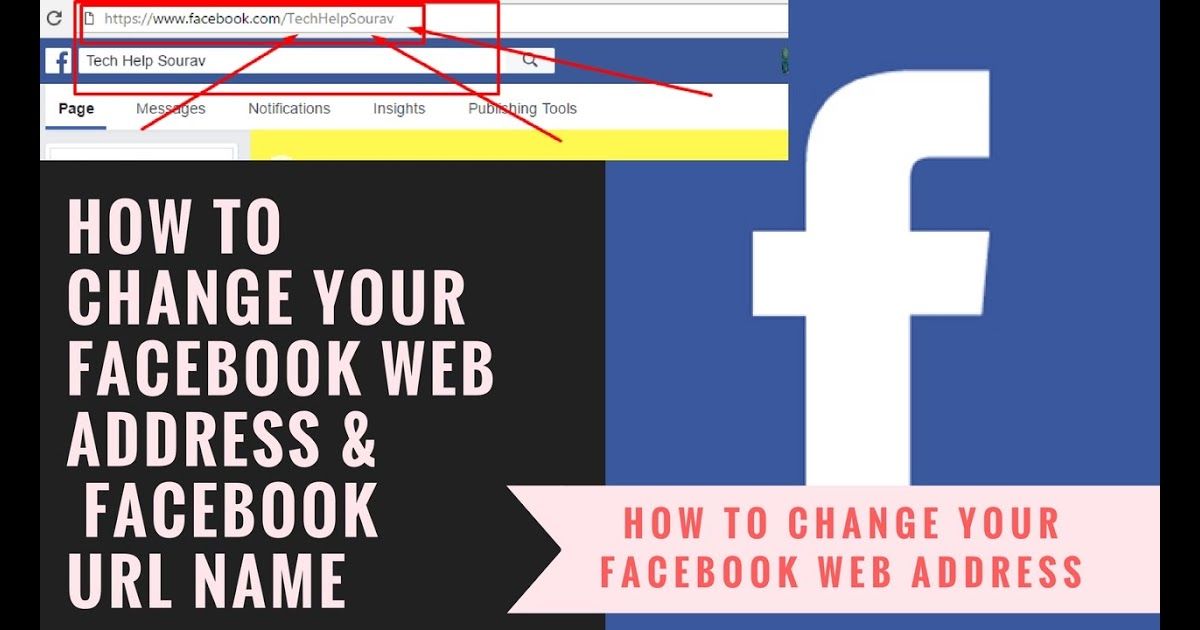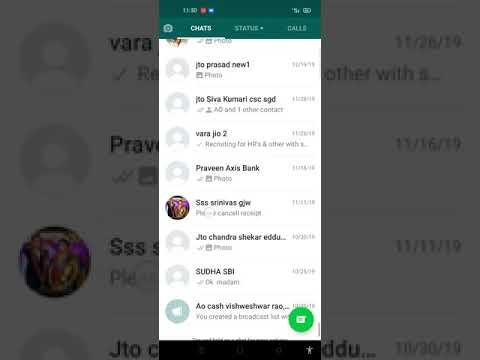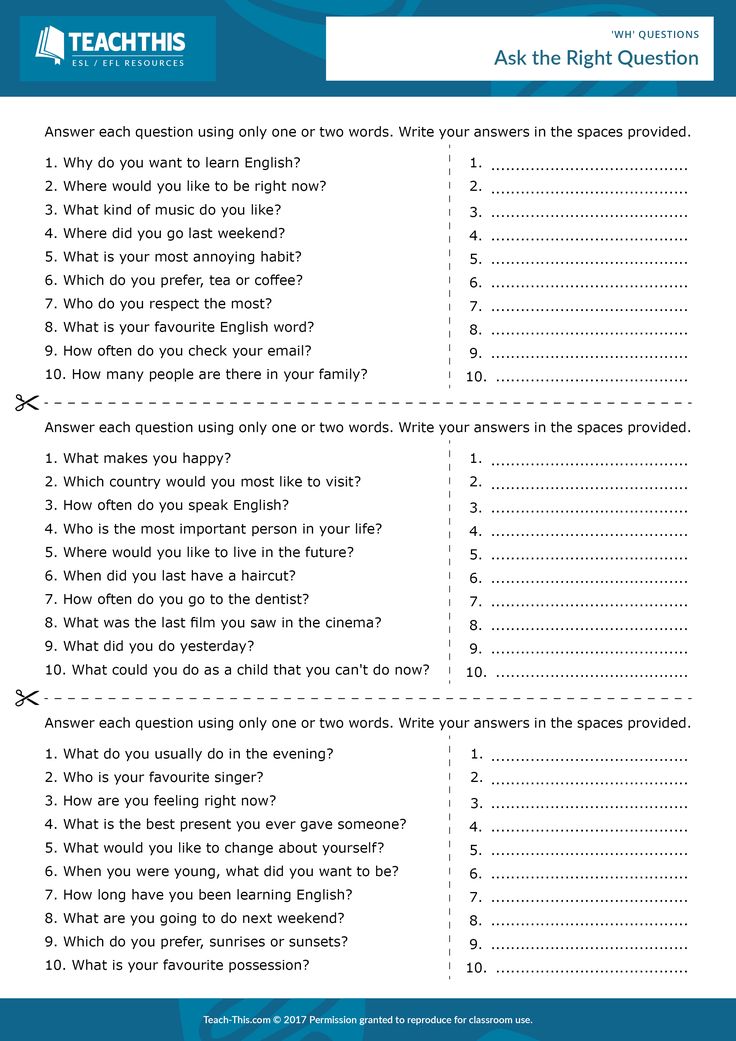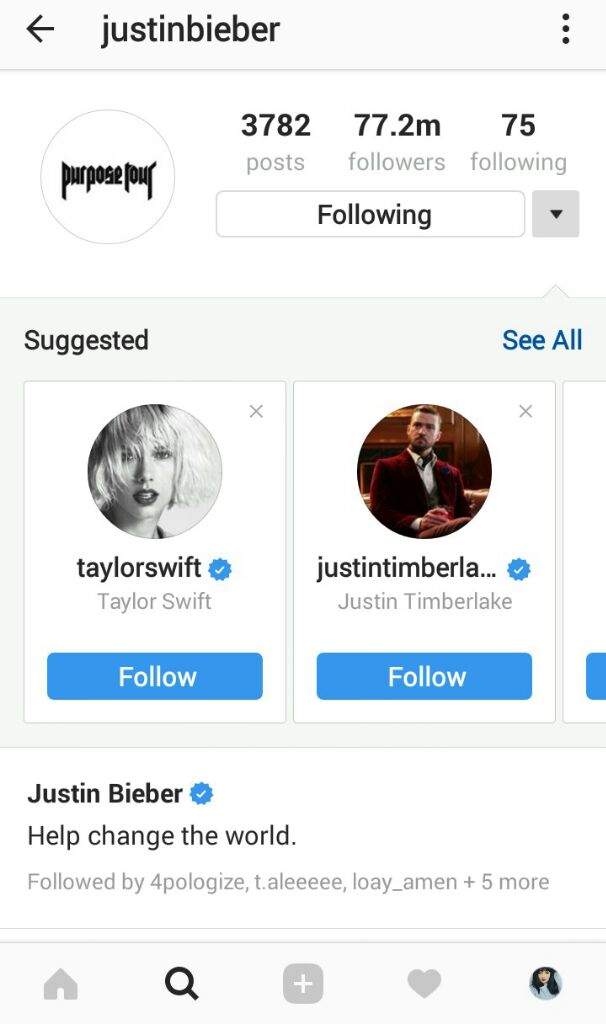How to add email in instagram
How to Add a Contact Button to Instagram (+ Why You Should!)
Instagram has a feature to make it easier for your followers and prospective customers to get in touch with you on social media: a dedicated contact button!
This button has the power to turn into multiple call to action buttons, like “call” “email” and “contact.” That gives you complete control over how your followers and prospective customers can interact with your business!
We’ll explain how to add a contact button to your Instagram, how to customize it for your existing account, and all the tips and tricks you need to know for each of the CTA buttons below!
Instagram Contact Button BasicsIf you’re wondering how to get the contact button on Instagram, you’re not alone! Finding and editing this feature just takes a little digging into your profile settings. You’ll also need an Instagram business account!
To edit the contact button, simply go to your profile, select “Edit Profile” and tap the “Contact Options” under the Public Business Information section.
If you have multiple preferred communication lines, you can add all of them to pop up on a menu under the “Contact” action button on your Instagram profile.
If you prefer to have a specific call-to-action, you can set up an “Email” or “Call Now” button!
Having your contact information right at your followers’ fingertips can keep them from getting frustrated while trying to find a way to communicate with you!
Here’s how to add the various Contact action buttons on Instagram.
How to Add the Email Button on InstagramIf email works best for your business, you can create an Instagram button for email specifically.
While you’re busy at your computer, your customers can click your Instagram email button from right inside the Instagram app, and you can email clients quickly!
Here’s how to set your Contact button to say “Email”:
- Open your profile on Instagram
- Select “Edit Profile“
- Select “Contact Options“
- Add in your preferred email address
- Remove your phone number
- Remove your physical address
- Tap “Done“
When you have only one form of contact listed, your Instagram contact button will change to reflect that method of communication. In this case, the button will now read “Email.”
In this case, the button will now read “Email.”
Wondering how to add call on Instagram? The steps are actually super easy.
If you’d like your customers or followers to have a direct “Call” button, navigate to your Instagram profile > Edit Profile > Contact Options. Then add your phone number and remove email and physical address from your contact options.
With only one form of contact listed, the Instagram contact button on your profile will now read “Call.”
This is especially handy for followers wondering how to call people on Instagram.
When you have multiple contact options hidden under the contact us button, they might not realize that the option is there, and might never reach out. 😢
How to Remove Call from Instagram Business Contact OptionsIf phone calls just aren’t your thing, you can also remove that click to call button. (Phew) 😅
(Phew) 😅
This works similarly to setting up either the Email or Call button. Just go back into your “Contact Options” and remove your phone number. After you hit save, it will no longer show on your profile – ta-da! ✨
In fact, you can hide all of your contact options easily by going to Edit Profile > Profile Display > Display Contact Info.
This handy toggle switch allows you to hide your contact details at any time, or show them! Just toggle the switch and tap Done.
You can change this any time on your Instagram business profile!
Have you tested out all the contact options available for your business profile? Try testing this feature if you have more than one contact option. This will help you find the right fit for your followers!
Let us know if you have any questions below, we read every comment and are happy to help!
Pin Me For Later 📌:
Start a Free Trial of Tailwind for Instagram!
- Schedule photos and videos directly to your Instagram feed with Auto Post.

- Optimize every post for more engagement with SmartSchedule and Hashtag Finder.
- Automatically hide your post’s hashtags in the first comment to keep your caption clean & clutter-free.
- Make your posts more discoverable with user tagging & location tagging.
- Analyze what's working across every post and profile with smart analytics.
No credit card required
How to Change Your Email Address on Instagram
Device Links
- Android
- Chromebook
- Mac
- Windows
- Device Missing?
Like most websites, Instagram requires an email address for account creation and login. Perhaps you’ve changed your email address or are concerned about your account’s security. Either way, Instagram makes it easy to change your email address.
In this article, we’ll tell you all you need to know regarding how to update your email address on Instagram. Plus, we’ll offer some tips on making your account safer.
How to Change Your Instagram Email Address on iOS and Android
More often than not, Instagram users scroll through posts on their phones. Fortunately, the instructions for Android and iOS versions of the app are exactly the same. If you want to update your email address on the mobile version of Instagram, follow these steps:
- Open the Instagram app.
- Tap on your profile photo in the bottom right, and it will take you to your profile page.
- Tap on the three horizontal lines in the upper right-hand corner. Then, tap on ‘Settings.’
- Next, tap on ‘Account.’
- On this next page, tap on ‘Personal information’ at the top.
- Once you type in your new email address, click on the icon if you have an Android phone or tap “Done” if you have an iPhone.
How to Change Your Instagram Email Address on Windows, Mac, and Chromebook
Changing your email is a very straightforward process, even if you’re not using Instagram on your phone. Here’s how to do it:
Here’s how to do it:
- Open Instagram in your browser or on your computer.
- Click on your profile photo and go to your profile page.
- Next to your username, click on the “Edit Profile” option.
- Once you’ve typed in your email address, click on “Submit.”
How to Change Your Business Email Address on Instagram
Every business account allows users to add more information about their business, like a website, business emails, and other important details. If you want to update your business email address, here’s how to do so:
- Click on your profile photo and go to your profile page.
- Click on “Edit Profile.”
- In the section “Public Business Information,” you can write your business email address.
- You can choose whether you want your business information to be public or not.
- In the end, click “Done” to save all the changes.
How Do I Reset My Email Address on Instagram?
If, for some reason, you can’t use your phone or the email address connected to your Instagram account, make sure you log in to Instagram and change your personal information as soon as possible. Once your account is secure with a new email address, try resetting your old one with your provider’s help.
Once your account is secure with a new email address, try resetting your old one with your provider’s help.
For more help with Instagram security, or if your account was hacked, we have a full article here that will help.
Some Tips to Keep Your Account Secure
Here’s how to keep your Instagram account secure:
- Enable two-factor authentication.
- Choose a strong password.
- Don’t use Instagram on other people’s devices.
- Secure your primary email address.
- Revoke Instagram access to other apps.
Additional FAQ
What to Do If You Can’t Access Instagram to Change Your Email Address
If your access has been denied, try to enter your email address, tap on Forgot Password or Need More Help, and follow the instructions to submit a special request.
How Do I Change My Phone Number on Instagram?
Changing your phone number is quite simple on Instagram, and you can do this in a few simple steps:
1. Open your profile page.
Open your profile page.
2. Click on Edit Profile
3. Change your phone number.
How Can I Find Out My Email Address for Instagram?
Sometimes, Instagram users forget which email address they’ve used to create an account. If you want to find your email address, go to your profile page and tap Edit Profile. There, open Personal Information Settings, and you’ll be able to see your email address.
What Can I Do If I’ve Lost Access to the Email Address or Phone Number I Used on Instagram?
In case you have lost access to both your email address and the phone number you used on Instagram, try to log in and change your phone number and email address to make your account secure. However, if you can’t log in to your Instagram account with those credentials, you’ll need to use the Forgot Your Password option or submit a special request and ask for temporary access.
Take Care of Your Profile
Do you like using Instagram? Are you using it for your business or a private account? If you’re using Instagram to connect with friends or to sell your product, now you’ll know how to solve these safety issues and keep your personal information safe.
When you know how to protect your account and fortify your data, there is less chance that someone will use your account without your knowledge. Have you experienced any safety problems with Instagram? How often do you change your passwords?
Let us know in the comments section below.
How to link email in Instagram account or change to another one
User can link Instagram to email during registration. Changing e-mail or adding a new e-mail box, if the page was created by phone number, is allowed later through the application on the phone or in the browser on the PC.
Table of contents
- Link email to Instagram: instructions0006
- PC
- Android
- iPhone
Link email to Instagram: instructions This action is performed via phone or computer. To complete the operation, you will need access to the mail to confirm the attachment of the box to the account.
On the phone
To link Instagram to mail after registering via phone, you need to:
- Open the application.
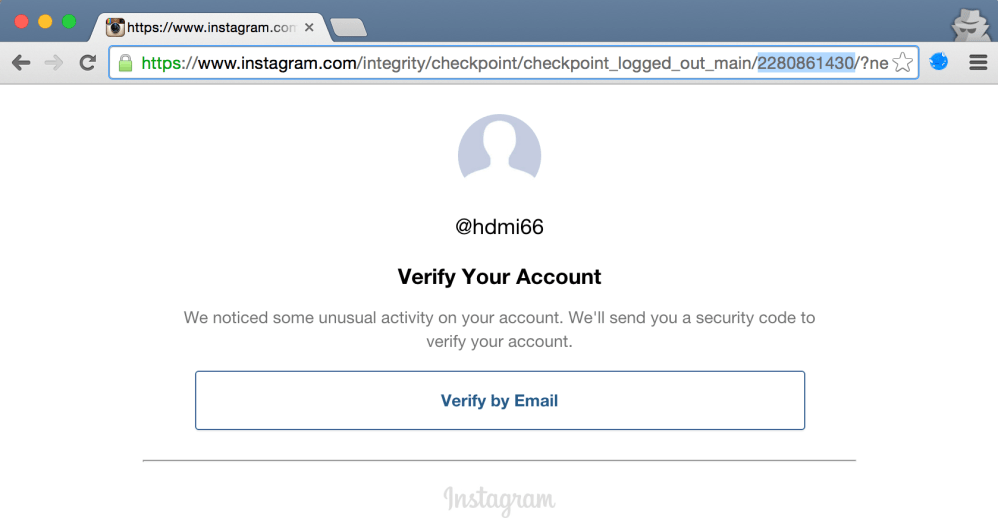
- Go to the main page of the account by clicking on the extreme button in the lower right corner.
- Click "Edit profile".
- Find the "Profile Information" section, enter your e-mail in the "E-mail Address" field.
- Open mail via phone or computer, find email with confirmation of mailing address, follow the link to complete the operation.
Expert opinion
Lika Toropova
I spend a lot of time on social networks, my favorite is Instagram
Now the email box is attached to the user's profile and can be used to recover the password.
On a computer
To link an account to mail via a computer, you need:
- Open a browser, load the site.
- In the upper right corner, click on the last button to go to the profile.
- Select "Edit".
- Enter your e-mail in the "E-mail address" section.
- Click Submit.
- Open mail, find the confirmation letter, follow the link to complete the operation.
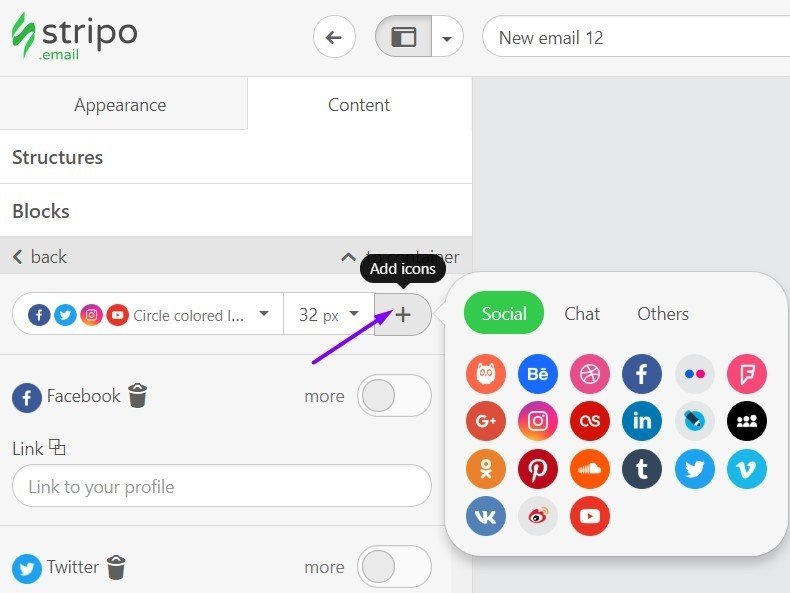
Now the user, when re-entering the profile page, will see that the email is linked to the account.
Changing your email address on Instagram
You can find out which email is linked to Instagram in your profile settings on Android or iPhone, as well as via a PC. Here you can also change the box to another, if necessary.
PC
Computer instruction:
- Open browser, download social network.
- Go to profile, click "Edit".
- In the "E-mail address" line, delete the old information and enter a new e-mail.
- Click "Submit".
- Go to the mailbox, confirm the action.
You can now go back to your Instagram account page to see if the box has appeared in the personal information section.
Android
To link Instagram to another mail on Android:
- Open the app.
- Go to profile.
- Click "Edit".
- In the "E-mail address" field, delete the old data and enter information about the new mailbox.
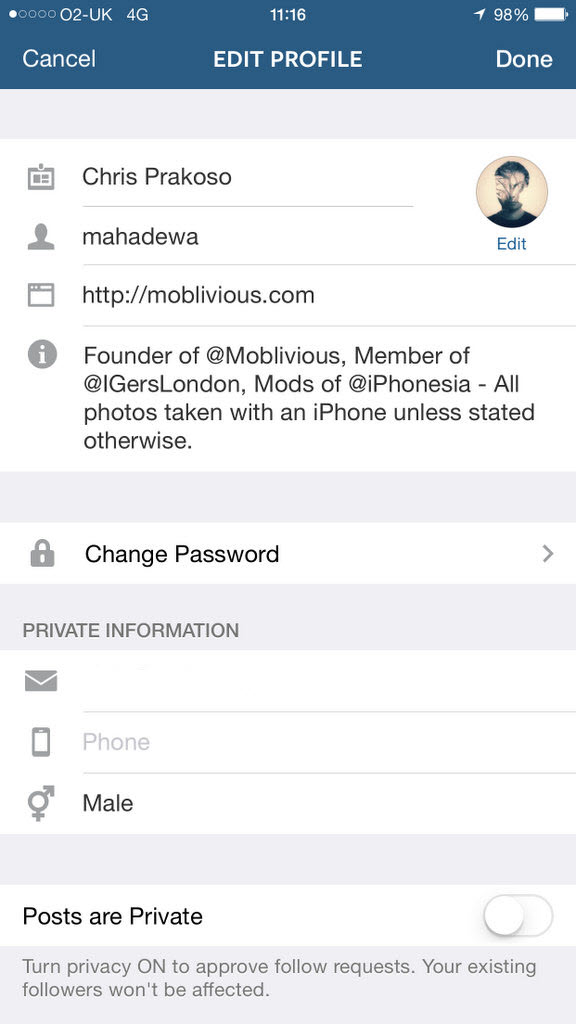
- Go to the mail and confirm the account linking.
As you can see, the process of changing mail to a new one does not differ significantly from the initial binding of e-mail to a profile.
iPhone
Changing your mailbox to another on the iPhone looks like this:
- Open Instagram.
- Click on the profile icon in the right corner.
- Select "Edit".
- In the "Personal information" section, find the "Email address" field, delete the old information and enter the new one.
- Confirm the action by opening the mailbox and following the link.
If you can't verify your mail, the reason may be an incorrectly specified or blocked e-mail, or the use of a temporary mailbox from most popular services. You need to double-check the information and enter the correct address.
Linking an email or replacing a mailbox with a new one looks almost the same for mobile devices on iOS and Android, as well as in a browser on a computer. All necessary changes are made in the user profile in the appropriate section.
All necessary changes are made in the user profile in the appropriate section.
How to link Instagram to email or change via phone and computer
Author Andrey For reading 3 min. Posted by Updated by
Linking Instagram to mail is needed to restore your account in case of blocking or if the password was forgotten.
Content
- How to link mail to instagram via computer
- How to change to another email address via phone
- Change on Android
- Change on iPhone
How to link mail to Instagram via computer 9002 usually confirmed
while registering for the service. But if registration was through social networks, then you can bind it by following a few simple steps. To connect or change email through a computer, you will need to open a browser and go to the official website of Instagram.
After, do the following:
- In the upper right corner, click on the icon " Profile ".
- "Edit" - the line " Email address ".
- Enter data - Send.
- Refresh the page - click: " Confirm ".
- Go to e-mail - allow adding new information to the received letter.
To link an account to another mailbox, you need to re-enter the information. But now a confirmation email will be sent to two emails.
How to change to another email address via phone
Sometimes it is not possible to access the site from a computer or through an application.
You can use a mobile browser to change your email on Instagram using your phone:
- Go to the social network site.
- Log in to the page - Edit profile.
As in the case of a PC, the user will be offered the same set of functions. The version for phones differs only in the placement of parameters and the ability to add photos. In the settings: editing the profile and contact details, description and temporary blocking.
In the settings: editing the profile and contact details, description and temporary blocking.
Replacement on Android
Editing profile data is easier through the application. To submit new information, the user must install the latest version of Instagram.
Actions are almost the same as through the browser:
- Open the application - log in.
- " Profile " - " Edit ".
- In the section " Personal information " there will be a column " Email. Address ".
- Write a new box in the opened window.
- Follow the instructions in the email.
After confirming the address, all notifications will be sent to the new email. When changing data, you need to make sure that both the previous and the new mailbox are active.
Change on iPhone
As on Android, on iOS, the information editing procedure takes place in the section of the same name.