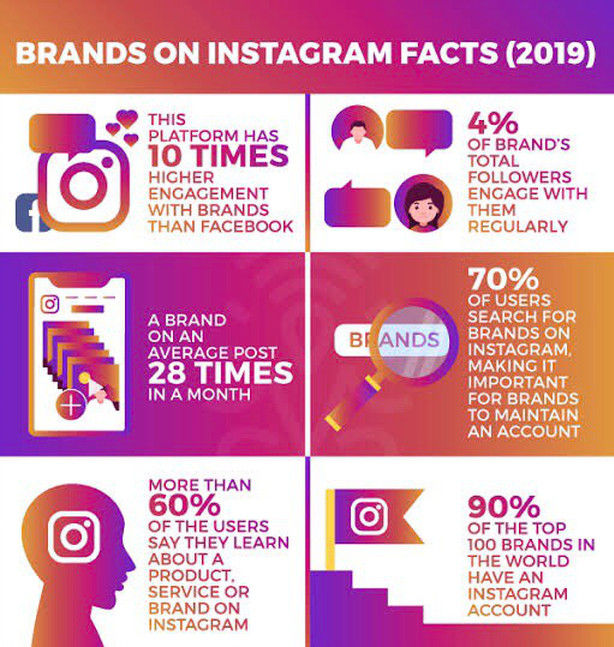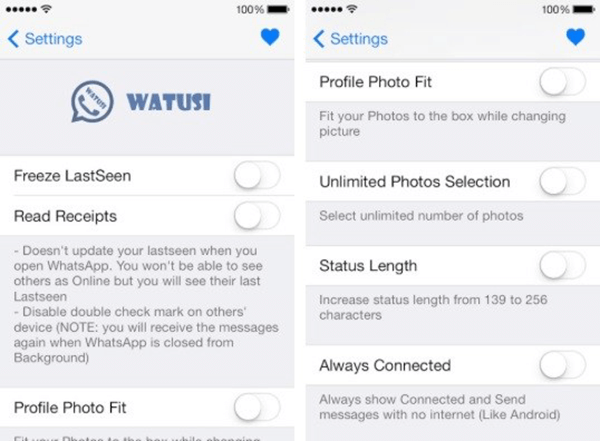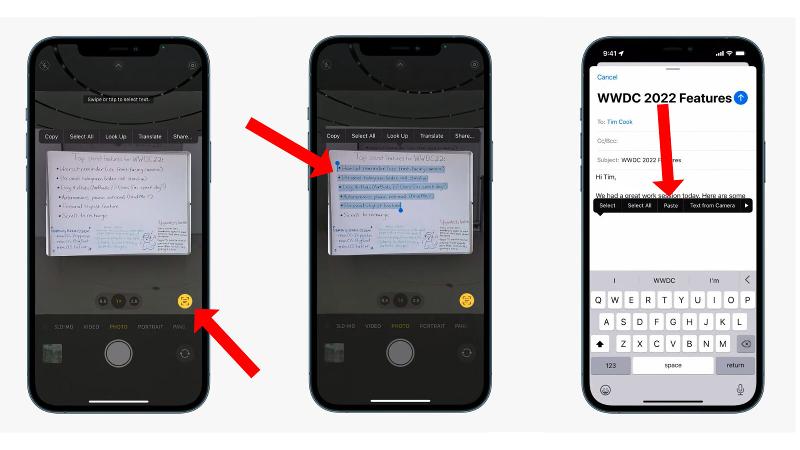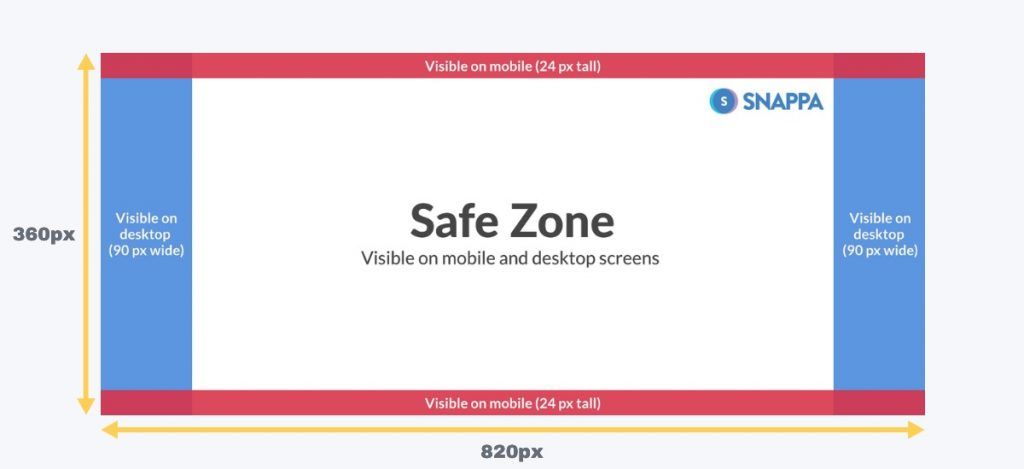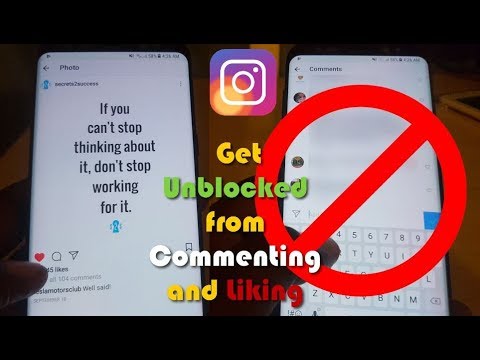How to let instagram access your photos
How To Give Instagram Access to Photos
Are you struggling to provide your Instagram access to photos? If your answer is yes, then let’s figure out a way together to make the Instagram experience more amazing.
To better understand this process, we are here with a quick yet comprehensive guide that will help you enable Instagram to access photos. So, let’s dive into the article and get to know all about it!
Table of Contents
- How To Allow Instagram To Access Photos
- When Does Instagram Ask For The Permission To Access Photos?
- Final Words
- Frequently Asked Questions
How To Allow Instagram To Access Photos
Many Instagram users report the application since they are unable to provide their Instagram with access to the gallery or camera roll. But now you don’t have to do that! Because we have prepared a quick guide for all of you. Let’s find out!
- Head over to your applications and find Play Store.
- Now, search for “Instagram” in the search bar.
- Once you find it, hit the “Install” button in front of it.
- After the application is installed successfully, open it.
- Now, if you already have an account, you can just enter the credentials.
- If you don’t have an account yet or have deleted one due to the inaccessibility of photos, you can create a new Instagram account by going with the sign-up option.
- Once your account is created, head over to your profile and try adding a picture.
- At this step, Instagram will ask you to access your photos.
- Hit that “Allow” option, and it will provide Instagram accessing your camera roll.
What if Instagram didn’t give you the option to allow access to your photos?
Here’s what you can do then:
- Head back to the applications and find “Settings”.
- Scroll down and find “App Management.”
- After entering the app management section, you will find “App Settings.” Click on it.
- Here, you can see a lot of applications installed on your mobile.
- Now, find “Instagram” among them.
- Tap on the “Permissions” to see if you have accidentally denied access to the camera and photos.
- Here you can see two sections named “Allowed” and “Access.” Check if the “Camera” or “Photos” is in the denied section.
- Tap on the “Camera”.
- Now mark it as “Allowed”, and you are done!
When Does Instagram Ask For The Permission To Access Photos?
Primarily, Instagram shows a dialogue box for permission to those who have just started using Instagram. When you download an application, you must have noticed that it asks for your permission before many steps.
Moreover, if your app is previously downloaded, but you have accidentally messed up around some settings, you can still fix it. Try clearing up the cache and data of the application. Now, log in again to your account and try adding pictures. A dialogue box will appear to ask for permission to access photos.
Final Words
Using Instagram is super fun and a perfect way to socialize virtually. However, your socializing can be blocked if Instagram doesn’t have access to your photos. Since you can’t really share your images and everyday activities on Instagram stories, posts, and reels, there’s no fun using Instagram like that.
Therefore, we have come up with the easiest ways for you to allow Instagram access to your photos and camera roll. Hopefully, the steps will help you out.
Frequently Asked Questions
Simply head over to your iPhone’s settings and now open the “Privacy” section. Scroll down and find “Photos”. Now you can see a toggle under “Instagram.” If the toggle is switched off, swipe it so Instagram can easily access the photos.
If you can’t access photos, then it means that you have already messed up with a few settings. Another reason can be that you denied it when Instagram first asked you for access permission. If that’s the case, then the access request must be in the denied section of Instagram settings, and you’ll need to change it manually.
How to Allow Instagram to Access Photos in Seven Ways?
- Advertisement -
| Listen as audio |
One of the most popular social media apps, Instagram, with all its interesting features is not without flaws. It has several bugs and code errors that make some features and at times the complete app inoperable. One such error is the ‘Instagram doesn’t have photo access’. It prevents the users to capture and share pictures on Instagram. Let us find out how to allow Instagram to access photos in this article.
You will see the error ‘Instagram doesn’t have photo access’ if Instagram does not have the camera access permission. This could happen if you revoked the storage access or camera access for Instagram. To fix this, do the following:
- Find the Instagram app in your app drawer and long press on it
- Choose the ‘App Info’ option
- Check the ‘App Permission’ option for Instagram’s access to ‘Camera permission’ and ‘Files and Media permissions’
- Click on the ‘Camera permission’ and choose the option ‘Allow only while using the app’
- Do the same to update the ‘Files and media permissions’ section
You may find this article interesting: 6 Top of the Line Methods to See Instagram Private Account Posts
2.The error code may be a result of corrupt files. Hence, deleting the cache and data for Instagram can resolve the issue. Follow the below-mentioned steps to clear cache and data:
- Find the Instagram app in your app drawer and long press on it
- Choose the ‘App Info’ option
- Select the ‘Clear data’ option
- There will be two options- ‘Clear all data’ and ‘clear cache’
- Choose the ‘Clear cache option’ first and check whether the problem is resolved or not
- If not then you need to choose the ‘Clear all data’ option as well
- Advertisement -
Sometimes all you need is to update the Instagram app as that fixes a lot of bugs. To do the same:
- Open Play Store
- In the search box, type in Instagram
- Tap on the app and check if there is any update available or not
- Accordingly do the needful
This is to be done if you are getting the error message after updating the app recently. To uninstall updates, do this:
- Long press on the Instagram app icon
- Find the Uninstall Updates option
- Click on Uninstall updates as they might have been causing the error
The newest version of Instagram may not be compatible with the OS if the same has not been updated for a long time. It is suggested to update the device to the latest version of the Android and security patches.
Watch this YouTube video for more clarity:
6. Use the camera app on the phone- Advertisement -
People use third-party camera apps to edit images or apply filters. Not all such apps are compatible with Instagram. You might be getting the error due to the camera app you are using. Switch to the default camera and check if the problem persists. Here is how you can change to default:
- Launch the Settings app
- Look for the Manage Apps option
- Click on the vertical ellipsis option and choose Default apps
- Choose the Camera option and find out which one is the default app
- If the phone’s camera is not selected then click on it to set it as the default app
- Open Instagram and try to upload a story or use the camera and check for any error message
If after doing everything, you are getting the same error message and if you need Instagram to access the camera then factory resetting is the only option left. It will delete everything from your device so do a data backup before opting for a Factory Reset.
Since asking how to allow Instagram to access photos, you now have seven ways to deal with the error ‘Instagram doesn’t have photo access’. Let us know in the comments section below, which option resolved the issue with your device and Instagram account. Share with others if you found the article useful.
- Advertisement -
How to give Instagram access to photos
by God's will
There are several ways to give Instagram access to your photos. One way is to log into Instagram and then go to your profile. Click on the three lines in the top left corner of the screen and then select "Settings". Scroll down and tap "Photos of you" and then turn on the toggle next to "Share your posts with".
Why does Instagram say no access to photos?
The “Instagram does not have access to photos” error can appear for various reasons: it may be because the Instagram application does not have the necessary permissions required to access basic functions. The problem may be an outdated Instagram application or phone operating system, corrupted cache files that have not been deleted for a long time.
How do I let Instagram access my photos?
In the upper left corner of the home screen, tap the three bars. Scroll down and click Settings. Click "Privacy and Security". In the "Camera and Microphone" section, toggle the switch to the right of "Photo" and "Video" to green.
How do I allow access to my camera?
Simple:
To allow access to your camera, open the Settings app and select Privacy. In the Camera section, set the switch next to Camera to the On position. This will allow applications that have requested access to your camera to use it.
How do I allow apps permissions on my iPhone?
To allow apps permissions on your iPhone, open the Settings app and tap Privacy.
Then tap Location Services and scroll down to the list of apps. Click on the app you want to allow permissions for, and then toggle the switch next to Location Services to the ON position. You can also toggle the switch next to "Background App Refresh" and "Push Notifications" to the ON position if you want the app to have these permissions.
Why doesn't my camera work?
To allow apps permissions on your iPhone, you need to go to your phone's settings and find the app you want to change permissions for. Once you find the app, click on it and then scroll down until you see the Permissions section. Here you will be able to toggle the different permissions that the app can access.
How do I enable camera resolution on my laptop?
1. Select "Start" > "Settings" > "Privacy and Security" > "Camera", then make sure that access to the camera is enabled. …
2. Make sure that Allow apps to access your camera is enabled. …
4. After you have allowed your applications to access the camera, you can change the settings for each application.
How do I restart the camera app?
There are several ways to restart the camera application. On most Android devices, you can hold down the power button and select Restart or Restart. If that doesn't work, you can try holding down the power button and the volume down button at the same time to perform a hard reset.
Why isn't my selfie camera working?
There are a few things you can check to try to fix your selfie camera. First, make sure that the camera is not covered or blocked by anything. If so, move him so that he can take pictures freely. Then check if the camera app is up to date. If it doesn't, update it and try again. Finally, if all of these fail, restart your device and see if that solves the problem.
RELATED: Can You See Who's Viewing Your Instagram Highlights?
How to enable camera access for Instagram (Android/iOS)
How to enable camera access for Instagram (Android/iOS) October 12, 2021, Alex
Instagram makes it easy to take photos and create videos right in the app, but you won't get very far if you can8217 ;t get access to your camera.
The first time you open Instagram, it should ask you for permission to use your camera, microphone, and location. If you accidentally click Reject, you will have to enable them manually in your system settings.
In this article, we will show you how to enable camera access for Instagram on both Android devices. and iOS devices.
Contents
- Update your device and Instagram app
- How to enable camera access for Instagram on iOS
- How to enable camera access for Instagram on Android
Update your device and Instagram app
If you have problems with Instagram accessing your camera, the first thing you should check is that everything is up to date. Follow the steps below to check and update your device software:
- Updating your iOS device
- Updating your Android device
You can update the Instagram app by checking your device's official app store for updates.
If your device and Instagram app are up to date, you may need to adjust the permissions Instagram has for your device's camera. The following shows how to do this on Android and iOS devices.
How to enable camera access for Instagram on iOS
To enable camera access for Instagram on your iPhone or iOS device, simply allow the app access to the camera in your device's settings.
- On your iPhone or iOS device, open the Settings app.
- Scroll down to the section of the App and tap on Instagram to access its settings.
- You should now see a list of permissions that the Instagram app has. If the switch next to the camera is off, tap to turn it on.
After you enable permissions, open Instagram and try creating a new story.