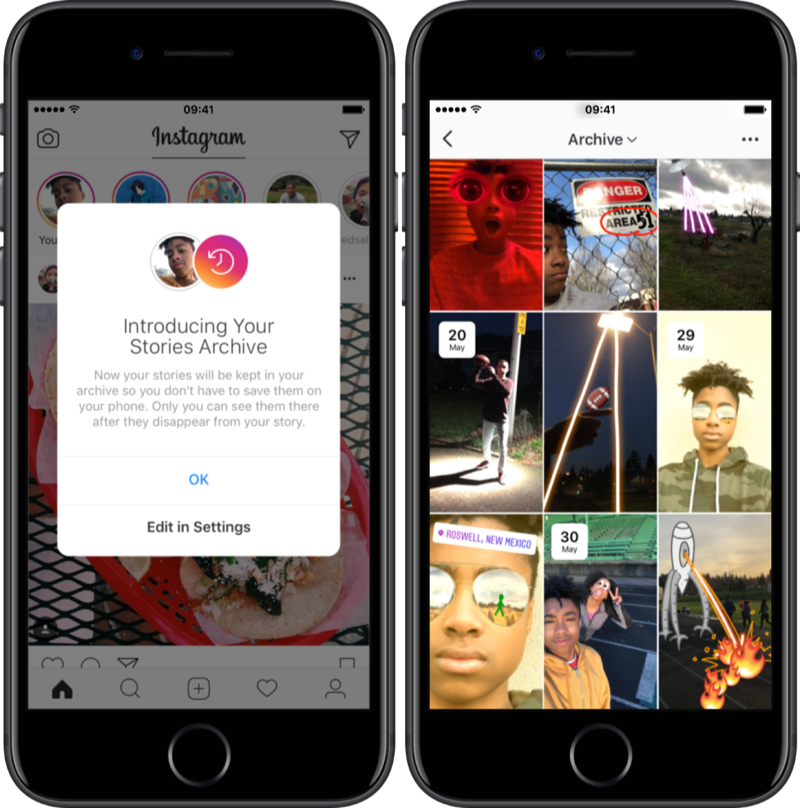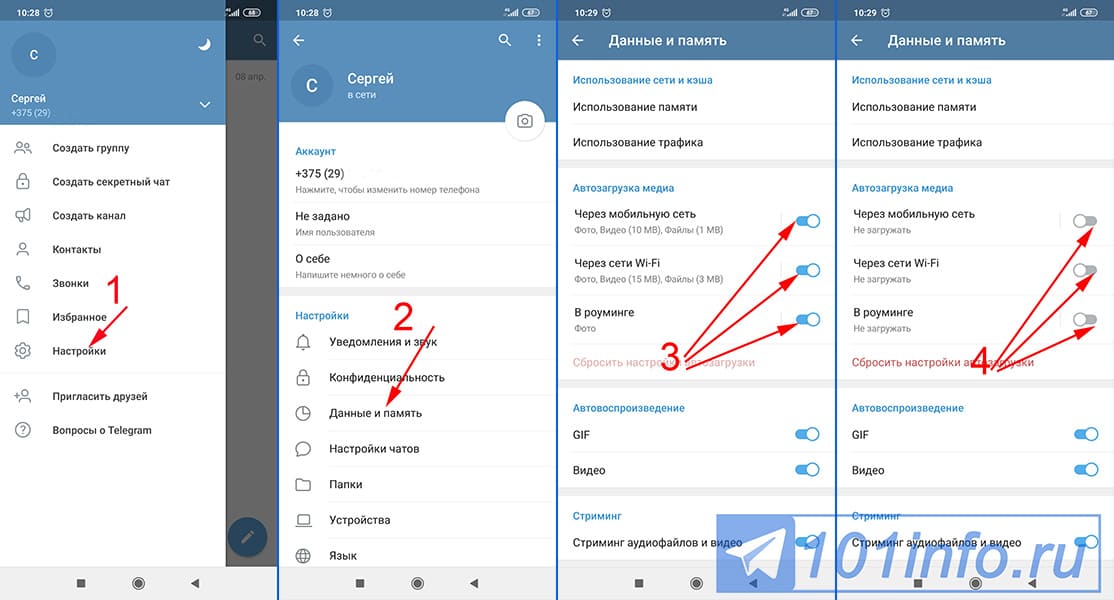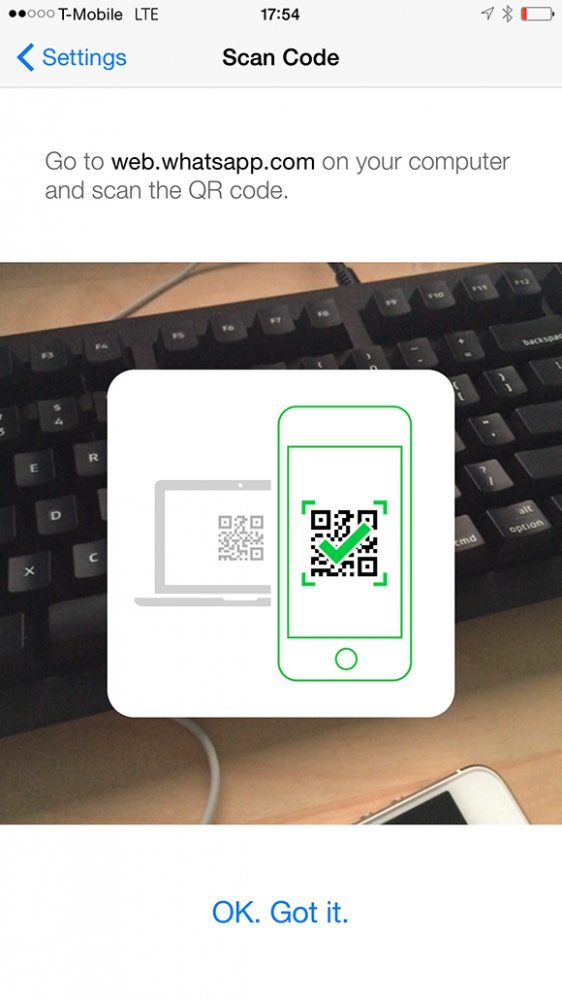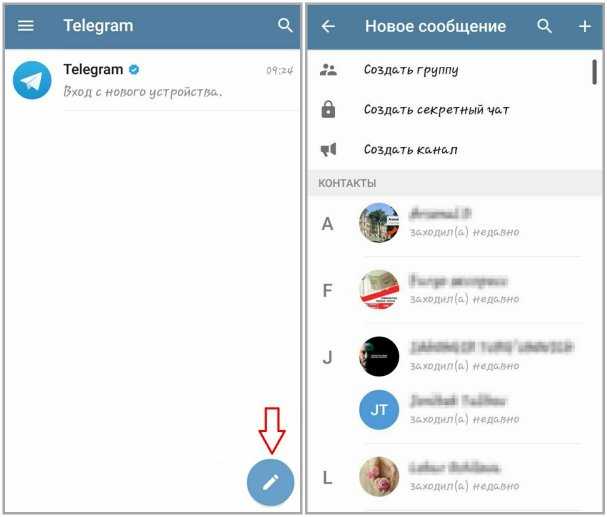How to layer pictures on instagram stories
How to Add More Than One Photo to a Instagram Story
Want to learn how to add more than one photo to an Instagram story? In this post, we’ll show not 1 but 4 simple ways.
Creating a Story with more than one photo will help get you more engagement and give you a better chance of your audience engaging with it. There's plenty of ways to add multiple photos to your stories, so here we'll show you 4 easy ways you can do it.
Add more than one photo to your Instagram story with Pallyy
The easiest way to add more than one photo to your Instagram Story is by using Pallyy. It allows you to create your Stories from the dashboard using as many videos or images as you need and then it will send them to your mobile when it's time to post, so all you have to do is open up your Instagram, add the images, paste the captions and you're set!
1. Create a free account & add your Instagram account
Get started by creating a free account from the sign up page here. Once you've created an account it will ask you to connect your social profiles. You can just get started by adding your Instagram. Click on "Instagram Profile" and then follow the prompts to connect it.
2. Design your Stories
If you're posting an image based Story you can use a tool like SoVisual to design and create your images. If you're posting video based stories then check out our list of Instagram story tools to find one that works for you.
3. Upload media and create a Story
Next, upload your photos to the media library that you would like to use in your Story then click on the "New +" button and then "New Media Post".
4. Change the post type to "Story"
From the options on the right, change the post type to a "Story". This means it will the media and caption to your mobile when the time to post comes.
5. Add multiple photos or videos
Add as many photos and videos to the Story as you need by clicking the "Add Media" button underneath the existing media.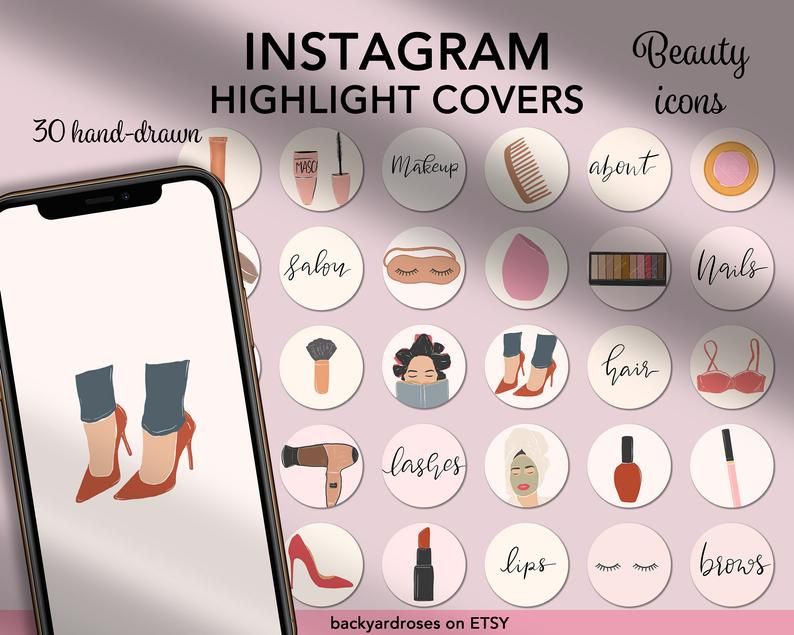
6. Schedule or save as a draft
Now that you've created your story, just click schedule to save it. If you're not ready for it to go live, just click save as draft and come back to finish it later.
Once the time comes, your story with multiple photos will be sent to your mobile ready for you to publish! For a more in-depth guide, read our article about how to schedule Instagram Stories here.
How to add multiple photos to one Instagram story without the layout tool
1. Go to your stories.
Scroll to the right and select the “Layout” camera mode.
2. Add pictures
Click on the square icon with a “+” sign at the bottom left corner to add pictures.
3. Post!
Once you’ve filled up all the image slots, press “Your story” to post.
With this method, you can create a collage with 2-8 photos in one Instagram story.
How to add multiple photos to a Instagram Story with the upload multiple feature
1. Add pictures
Open your stories and tap on the square icon at the bottom left corner to add pictures.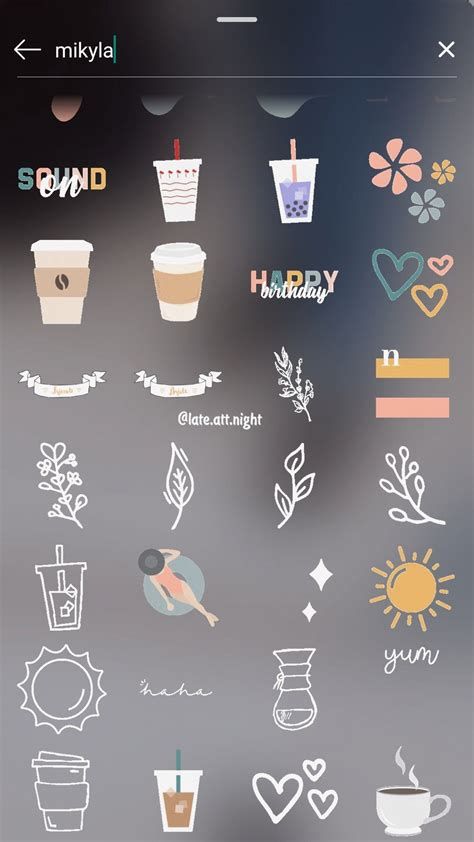
2. Select multiple photos
Tap on the “Select multiple” button at the top right corner. Then, select your photos.
3. Edit
Edit your image stories by adding text and graphics.
4. Post!
When you’re ready to post, tap “Your story”.
This method will allow you to post more than one photo to Instagram story in one go. However, the images you select with this option will be posted as a string of a few consecutive stories - and not all into one story.
How to add more than one picture on a Instagram story with the copy and paste feature
1. Open the photos app
Open your “Photos” app on your phone. Select an image you want to add to your story.
2. Copy photo
Click on image options and tap on the “copy photo”.
3. Open your Instagram stories in the Instagram app
Open your Instagram app and go to create a new story. A sticker saying “add to story” will pop-up. Click on it to add the image you copied to your story.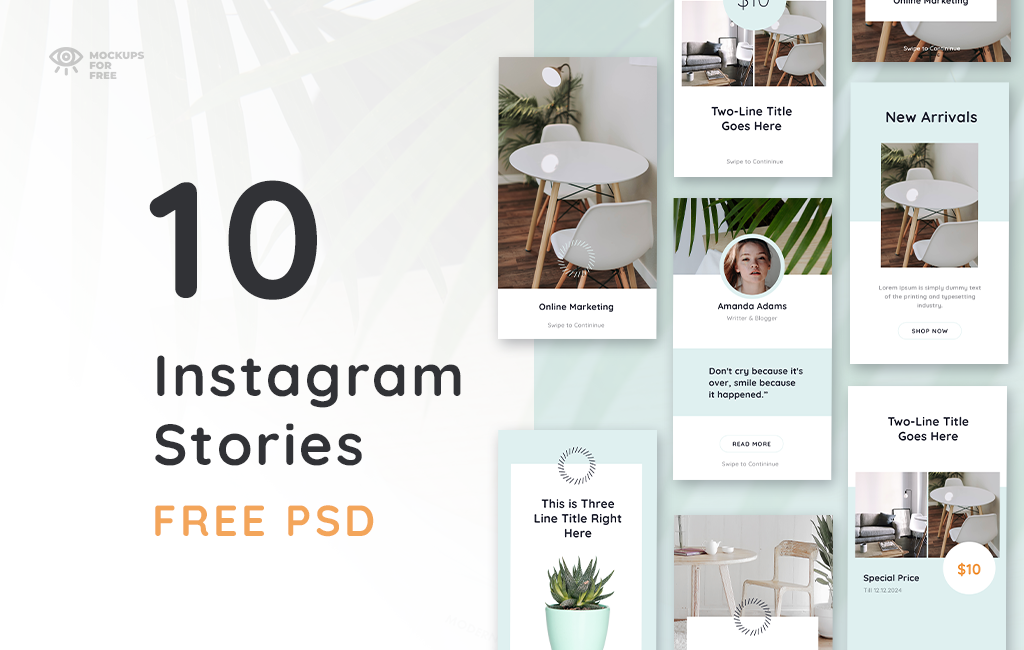
Alternatively, click on the text tool and paste it manually.
4. Repeat the steps above to add more photos to your Instagram story.
5. Tap “Your Story” to post it.
How can I create better Instagram Stories?
While creating stories in Instagram can be good, it lacks many additional features. There's tons of Instagram story tools these days such as story creator app or invideo that will help you to create really engaging Instagram stories that should get a great response from your audience.
They even have pre-made Instagram story templates, so if you're stuck and can't come up with any Instagram story ideas - just choose one and off you go!
Why should you add multiple photos to a Instagram story?
Knowing how to add multiple photos to Instagram story will not only save you time - but allow you to post more content for your audience and as a result generate more Instagram stories engagement.
How to layer photos on a Instagram Story
Layering photos on your Story is a great way to get creative and create better content for your followers. Doing it is easy.
Doing it is easy.
Simply open your Instagram stories on your mobile and look the the grid & arrow icon on the left hand side of the screen. Click it and it will split the screen up, you can choose from two four or six photos to layer.
Next, just add a photo to each layer and then follow the same steps as you would when normally creating a story!
Now that you know how to add more than one photo to instagram story, it's time to start posting!
Related Articles:
- Instagram Story sizes, specs & ratios
- The top Instagram Story tools
- Instagram Story tips & tricks
- How to schedule Instagram Stories
- How to post a Story on Instagram
- Creative Instagram Story ideas
- Instagram Story viewer order - how does it work?
How to Layer Multiple Pictures on One Instagram Story
When Instagram Stories first appeared, everyone made fun of Instagram for appropriating Snapchat’s entire business model.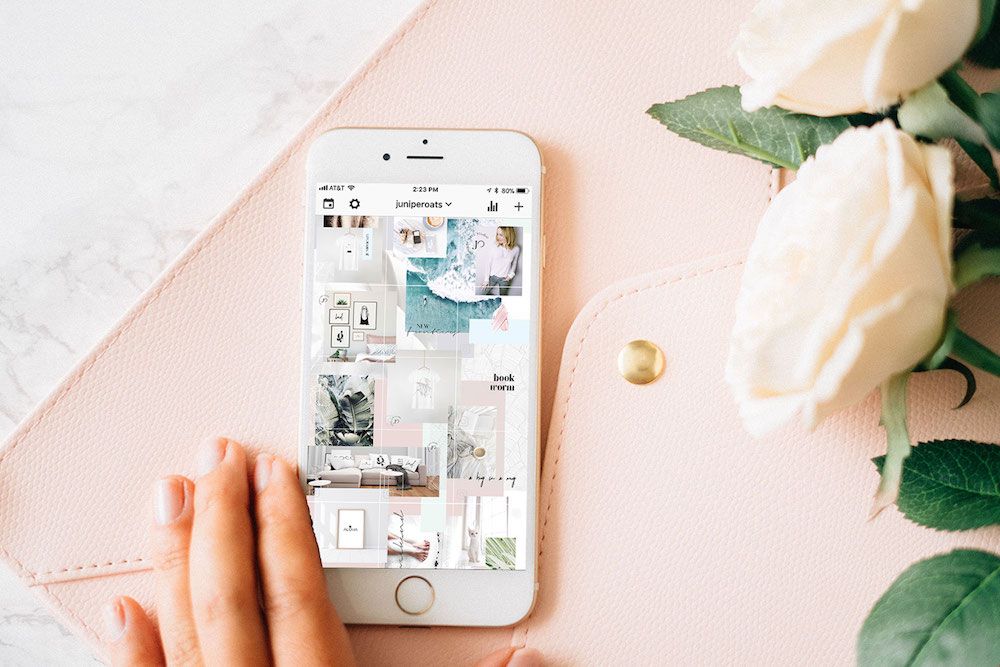
No one thought Stories would catch on – much less morph into a permanent feature with regular improvements! (Some people didn’t think Snapchat would even survive either.)
Well, here we are. Stories are a mainstay on not only Instagram, but also Facebook, LinkedIn, and other social media platforms.
Instagram Stories, however, remains in a league of their own. Instagram adds new capabilities, holiday-themed filters, and more stickers all the time.
Case in point: layering photos onto a single Instagram Story.
See kids, back in the old days we had to install a shady third-party app if we wanted to layer photos in our stories or adjust the layout with multiple photos.
But now, Instagram lets us add multiple photos and layer them directly within the Story creator.
You kids have it so easy today.
Let’s go over how to layer pictures on an Instagram Story, the benefits of using Stories regularly, and some other hints for maximising their potential.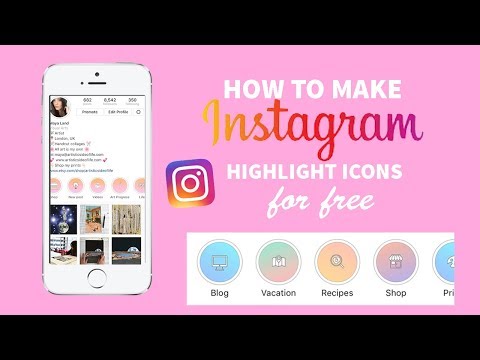
Why Bother Learning All the Features for Instagram Stories?
Stories ooze engagement: Their short lives demand urgency and action.
Stories Propel You to the Top of Newsfeeds
We’ve all been victims of organic social media algorithms at some point.
Stories always appear at the top of newsfeeds. If someone follows me and clicks on a Story bubble, they’ll get to mine eventually.
They Give You a Chance to Connect with Followers on a More Relatable Level
Stories are meant to be more in-the-moment or behind-the-scenes than typical Instagram posts. In fact, using professional shots and editing can backfire with Stories.
I use Stories to relate to my audience and connect with them on a deeper level.
Stories are Easier to Track and Analyse
Instagram lets us track reach and engagement from our posts, but it won’t tell us who saw our posts. Stories, however, tells us exactly who viewed them. We can use Stories to find our biggest fans.
You Can Test Content Before Committing to It Elsewhere
Sometimes, we aren’t ready to commit to a permanent professional photo on our Instagram timeline – or anywhere else.
Stories let us test the engagement waters with low-risk content. If something performs well in a Story, we can run with the idea on Instagram, our blog, YouTube, and beyond.
Save and Highlights Let You Strategise Stories
“Why should I waste my time with Stories? They just disappear into the internet black hole after 24 hours.”
Not true! You can save Stories now. On the back end, Instagram saves every Story you publish. You can then create different categories for your hottest topics and display your Stories forever.
They’ll hang out at the top of your profile feed, just below your bio and link:
Instagram Story Layering: What is It?
Previously, we could only share one full-screen image or photo at a time via our Story. Instagram now lets us take multiple photos or choose multiple images from our gallery to place inside the same Story screen.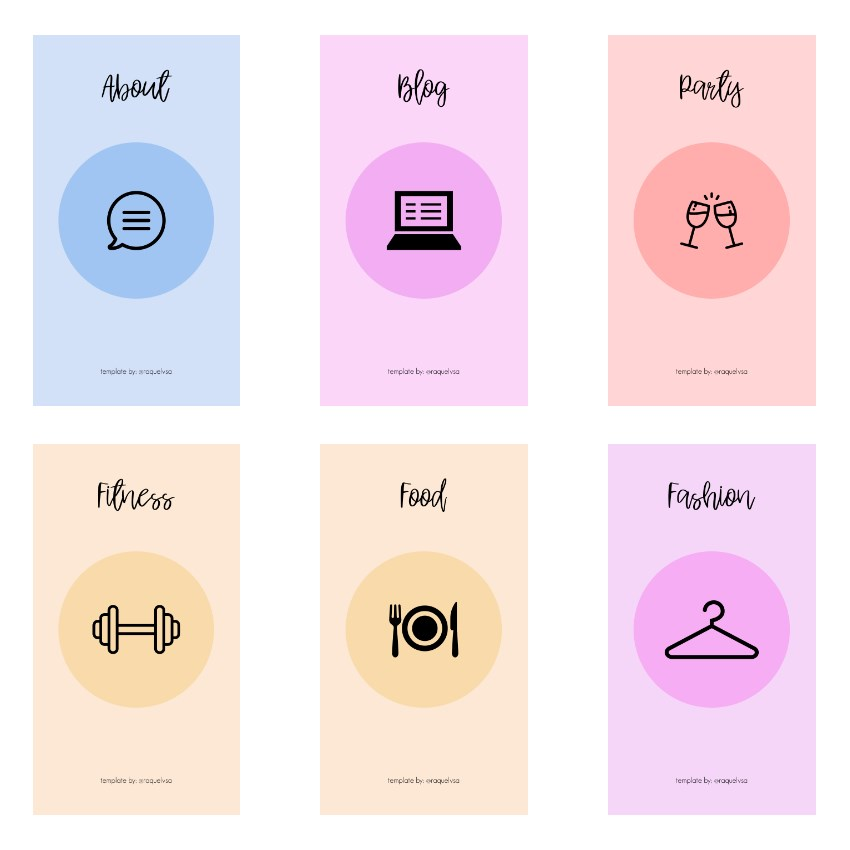
Like so:
We can still add all the cool Instagram features like stickers, text, links, and tags. But this layout format lets us take Stories to a new level.
Instead of publishing multiple Stories because we have several images to share, we can merge them all together into a collage using different layouts.
Some practical applications might include:
- Various shots inside one store
- A collage highlighting new product releases
- Photo groupings of product categories
- Event photos, speakers, or attendees
- A collage of tweets
Whenever you want to include more than one photo, just go ahead and layer them as a group.
How to Layer Multiple Pictures on One Instagram Story
Layering multiple pictures on one Instagram Story is easy.
We just tap the + sign on our profile picture to open our Story creator.
Once we’re in the Story creator, we look along the left-hand side of the screen for the grid and arrow:
Just tap on the grid to open the layout selector.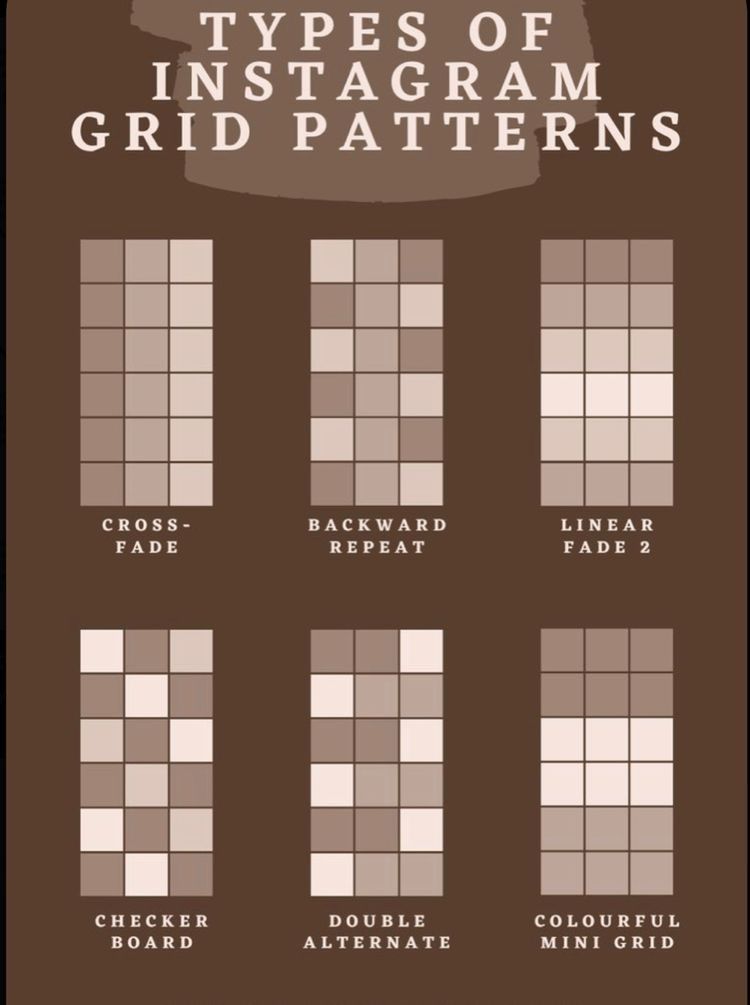
We can add two, four, or six photos to a single Story in total.
Once we pick the layout, we can start snapping some shots to fill it. (No pun/Snapchat reference intended.)
The Instagram camera will fill your shots from top-left to bottom-right. To capture a picture, just tap on the big circle at the bottom of the screen.
Instagram also lets us pick different static and dynamic filters for our shots. We can apply a different filter to each photo OR throw a single filter over the whole Story.
Swap filters in and out with the bubbles along the bottom of the screen:
Four filters look like three too many in that Story.
All done!
Once we fill up our Story with layers of photos, we can incorporate the rest of Instagram’s cool features like stickers, text, links, and more. Like so:
Maybe we’ll even add some interactive stickers like music. Millennials who were all about the Myspace songs will love this one:
Leonard Cohen anyone?
Finally, you can also layer photos by tapping on the camera icon in the sticker selection screen:
Once it opens, you can take a photo through the Instagram camera and add it to your Story:
Kind of strange, but it works!
How to Add Photos from Your Gallery to Instagram Story
The fun doesn’t end with real-time photos. We can also layer photos from our gallery in our Instagram Story.
We can also layer photos from our gallery in our Instagram Story.
Go back to the initial Story creator screen and pick your layout again.
After you have your layout, instead of capturing new photos, tap on the little gallery icon with the tiny blue + sign in the bottom left corner of the screen:
That will open your gallery.
We’ll just sift through the memes, screenshots, and photos to find what we need and keep adding them to our Story layout.
Once we pick our gallery photos, we can add the rest of our stickers, text, or other items to the post:
Now we have an awesome series of gallery shots for our Instagram Story!
5 Tips for Maximising Your Instagram Story Potential
Don’t just throw Stories together willy nilly (like we did here to show you how layering works).
Carefully plan and think about how you’ll use layered photos in Instagram Stories to connect with your audience.
1. Keep It Raw and Real
Highly edited professional photos just don’t work with Stories.
People spend most of their time online these days. They want authentic and real content from brands and the people they follow. They don’t want to feel even more isolated and not good enough.
Keep Instagram Stories raw and real. Show the real moments from behind the scenes at your company: the daily grind, the mistakes, and little wins.
People respond much better to real content than contrived every time.
2. Repurpose Content from Other Platforms
Stories is a beautiful place to repurpose content from other platforms like Twitter, Facebook, or your blog.
In terms of layering photos in Stories, you might grab some of your best Tweets from the week along with some top replies. Get a conversation started in your Instagram Story.
You could also take a picture and create a quick infographic with a link to your related blog post.
3.
 Work in Branding
Work in BrandingInstagram makes it super easy to work branding into your Stories.
In the Story editor, just incorporate your brand colours every time you create a new story.
Glowing text, filters, stickers, fonts – create a style guide for Instagram Stories and stick with it to keep everything consistent.
4. Don’t Use Features Just Because You Can
It’s easy to go overboard with the stickers, tags, and features. Instagram offers so many cool features, you just want to use them all.
Please don’t.
Remember, each Story only displays on the screen for a few seconds. Walls of text, music playing, tons of stickers, and GIFs can become visually and audibly offensive – fast.
Think about what stickers and tactics you’ll use before you jump into the creator, so you’re not tempted to use as many as possible just because they’re there.
5. Create a Strategy
Strategise!
Just because your Story photos should feel raw and real, that doesn’t mean you can’t leverage a strategy and purpose behind them.
Before you even open the editor, ask yourself “why am I sending this and who is it for?”
Consider how it fits into your overall Instagram strategy, your marketing strategy.
Then again, sometimes fun Stories just for the hell of it are great too. Life’s about balance and we’re all human.
Squeeze Every Ounce Out of Your Time on Instagram
Creating Stories is an easy way to share updates and build a connection with your audience. Frankly, Stories isn’t exactly simple. Instagram offers a ton of features and integrations for Stories, so it takes some time and experimenting to get them straight and work them to your advantage.
But once you do, you’ll have better access to tracking and unlimited engagement potential.
chips, quick and unusual ways
Do you want your Stories to be really cool and stand out from the competition? Just adding a photo is not so difficult, we will tell you about it. But you can turn stories into a real masterpiece, and our article will help you with this.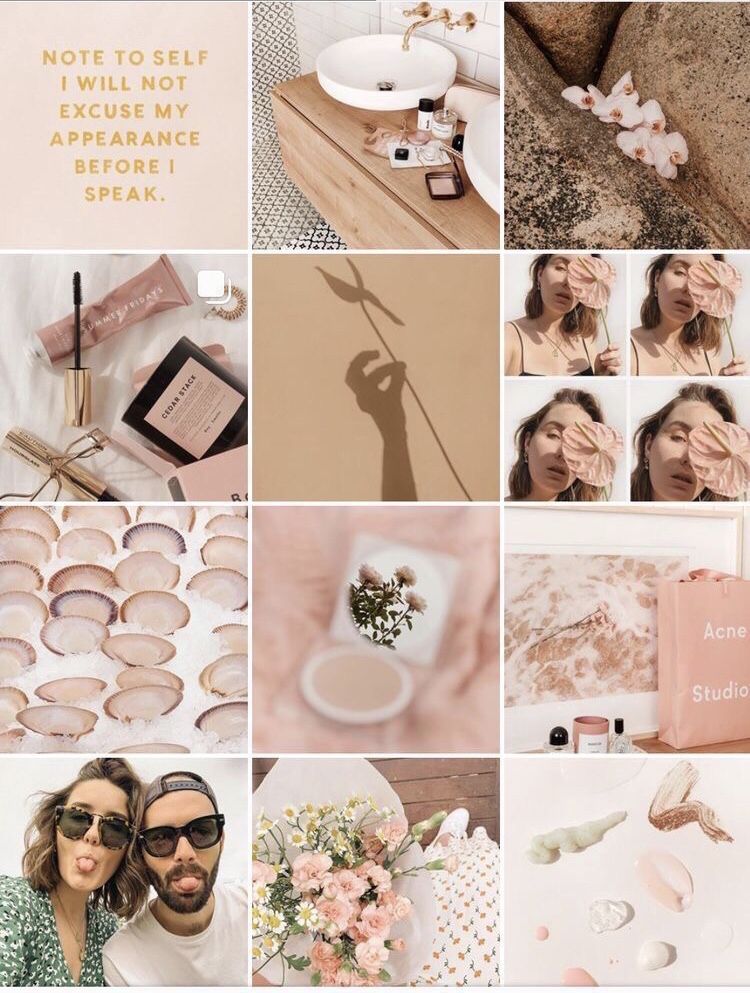
Let's figure out what gadgets and chips on Instagram* will help you post several photos at once in the Story and make it attractive to the audience.
And to learn how to plan content for a section, read the article "How to create a content plan for Instagram Stories *". nine0003
How to add a few photos to Instagram Story*
We will tell you in detail how to do it and what additional effects can be added to make your story stand out in the main mass :–)
If you are going to add photos to Instagram Story* in the standard way , we have just prepared detailed instructions. We tell you how to proceed step by step.
Open your Instagram profile*. Click on the blue plus sign on your profile icon (1) and select the photos you want to add to your story (2). nine0003 Remember that you can upload no more than 10 photos or videos to one story
To select multiple images, you need to click on the photo that will be displayed first and hold it down (3). A blue circle with the number 1 will appear in the upper right corner of the photo. Select the rest of the photos without a long press, set the number and order.
A blue circle with the number 1 will appear in the upper right corner of the photo. Select the rest of the photos without a long press, set the number and order.
So, we found and chose the ones we wanted. Now it's time to add effects to them. To do this, call up the effects menu by clicking on the stars (3). nine0003 After clicking on the stars, we get to the effects menu
After going to the effects menu, you can select them. Find the effects that best suit your stories by swiping left (6).
We settled on the Iridescent Glitter effect (7). He gave more shine to the garlands on the tree, but this does not mean that he is suitable only for such photos. Experiment and check :–)
You have to choose the effect separately for each photo. After choosing an effect for one photo, you need to click the checkmark in the upper right corner, confirming the choice, and select the next image at the bottom of the menu. For him, also select the effect and move on. nine0003
For him, also select the effect and move on. nine0003
You can also add a drawing or an inscription made by your own hand to the photo. In addition, you can save to the gallery what you have already done. If you like the caption idea, click on the three dots to the right of the stars and select "drawing" (8).
You can never have too many effects - choose your own effect for each photo, but so that they are in the same style :–)In the top line of the menu you can choose the tools with which you will draw, and in the bottom line you can choose the color. The thickness of the pencil or brush is set by the vertical slider on the left. nine0003
If the drawing is ready, in our case it is an abbreviated New Year's greeting, click on the checkmark at the top right (9). You will move on and be able to share your completed Story (10).
Drawing is, of course, more difficult than typing. But with your own hand :-) By the way, if your story is for a narrow circle of people, you can publish it for the Close Friends list or send it in a message to one of your friends personally.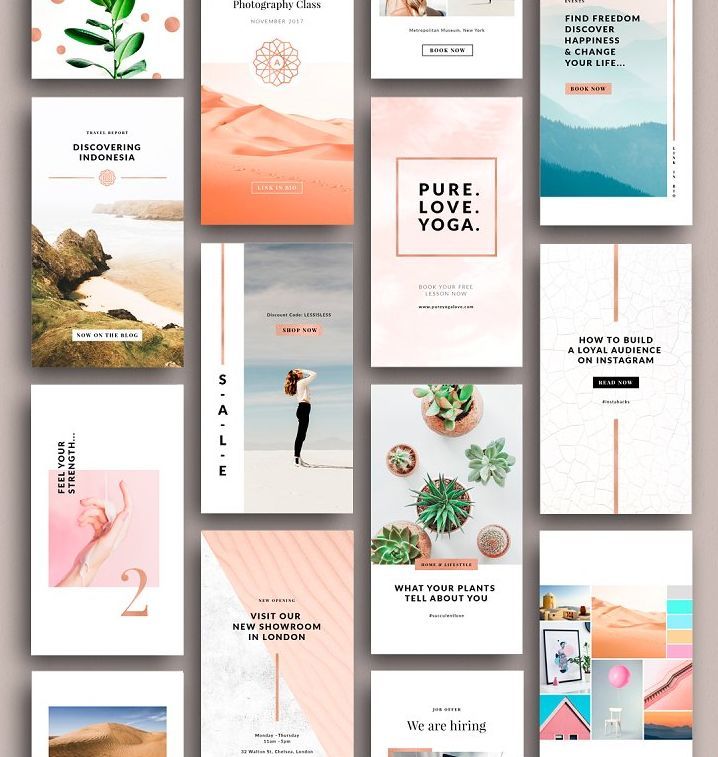
But since we are talking about public stories, feel free to click "done" (11) and wait for our Story to be published. When it is ready and visible to people, a new story will appear on top of your profile (12). nine0003 You can choose to additionally send to individual users by selecting under "where else to share"
The story is ready (13), but it's not over yet.
Stories can be shared as a post or added to the FeaturedWe can add stories to the Featured. There you can store the most important and interesting Stories, they will be available to your subscribers until you remove them from your profile.
The button for adding to the Topical is located at the bottom of the finished Story (14). We click on it, a tab opens with a plus sign in a circle (15). By clicking on the plus sign, you create a new selection of Actual Stories. Don't forget to give this collection a title so that it will be easier to find later if you have many such collections. nine0003 Click on “Add”, give a name and admire the result
nine0003 Click on “Add”, give a name and admire the result
Click “Add” (16), and now our History is saved in a new selection of Actual (17) - we look, admire, remember at any time.
You can start from the other side - click on Topical and add pictures from thereTo prepare stories for several days at once, we recommend using the SMMplanner scheduling posting service. With it, you can prepare stories or posts, plan dates and times for them to be published, and take care of other important things or projects. When registering via the link to SMMplanner, you will get free access to all functionality for 2 weeks. A great option to try all the amenities of the service and start saving your time and nerves. nine0003
How to add multiple photos to Instagram Stories* using the camera and the “Collage” function
How to upload multiple photos to Instagram Stories* if you plan to choose from the gallery, you already know from the block above. Now let's see how to post multiple photos to Instagram Story* using the camera.
Click on the plus sign on the profile icon and select the "Camera" tab. You will see a menu with different functions, but we are interested in the "Collage" function (2). nine0003 You will see a frame divided into 4 parts. This means that you can take or select up to 4 photos
By clicking on the "Take photo" button (3), you can also see how many more shots you can take (4).
You can also add different effects and drawings to the collage, following the block above.
If you don't like any of the photos, for example, I don't like the carpet, you can change it to another one by simply clicking on it. When the collage contains the number of photos you need, and they are edited, click on the checkmark in the circle (5). nine0003Next, click on the arrow in the white circle (6) to go to the "Share" menu.
We send to stories for everyone, only for relatives or a personal message Click "Share" (7), the system will offer you to share in a message with your subscribers personally - it's all up to you.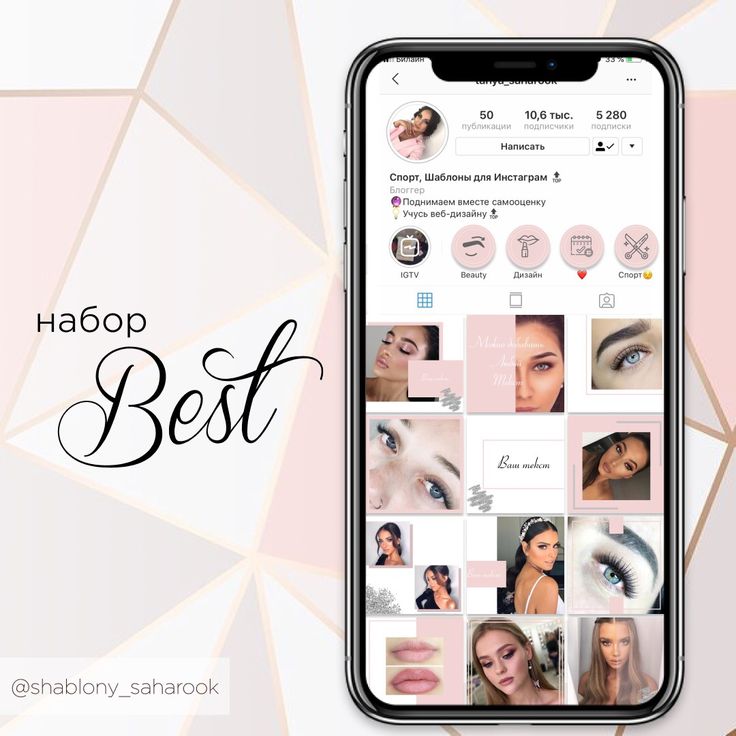 You can just post stories.
You can just post stories.
When you're done and you're ready to submit your Story for publication, click the Done button. Your Story is published. We wait. Everything will be ready within a minute. nine0003
By the way, about the "Share" button and how subscribers share your posts. Our blog has an article "Forward" metric in Instagram* Stories statistics: what it is, why and how to track it. In it, we tell you why to track this indicator, what it affects and how to increase it.
Functions for editing photos in stories
So, we have added some photos to stories. And how to make the story look cooler and more interesting for users? We've put together a few tricks you can use to create a poll, add music or hashtags, and more. Each of these techniques in its own way will help increase the activity and involvement of the audience. nine0003
For example, you have already selected the photos you want to publish. It's time to give your story a more interesting look, you can post some question to subscribers - click on the smiley (1) and select the function you are interested in (2).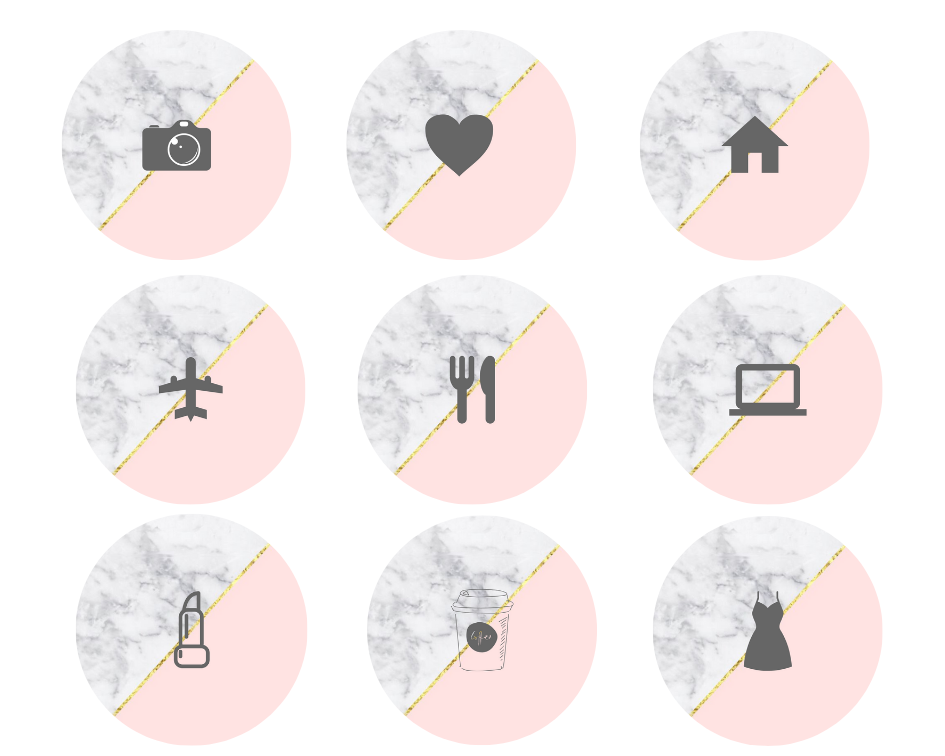
You can also add a hashtag to get into the search for a potential follower or recommendation. We talk a lot about hashtags and show them on the blog. Many companies ignore them, and in vain. With their help, you can try to increase sales, the number of subscribers or comments. One of the latest articles is “We select hashtags to increase sales on Instagram*”. In it, we tell you which hashtags should be used if you want to increase sales. nine0003
What other features are there for Instagram Stories*? We tell below.
Add music to Story
What is a story without suitable music in 2022?In the menu under the emoticon, select the "Music" section. In the line "Search for music" (3) enter the name of the song or melody that you would like to use. In our case, this is “A Christmas tree was born in the forest” (4).
Melody added to History. It will play simultaneously with stories.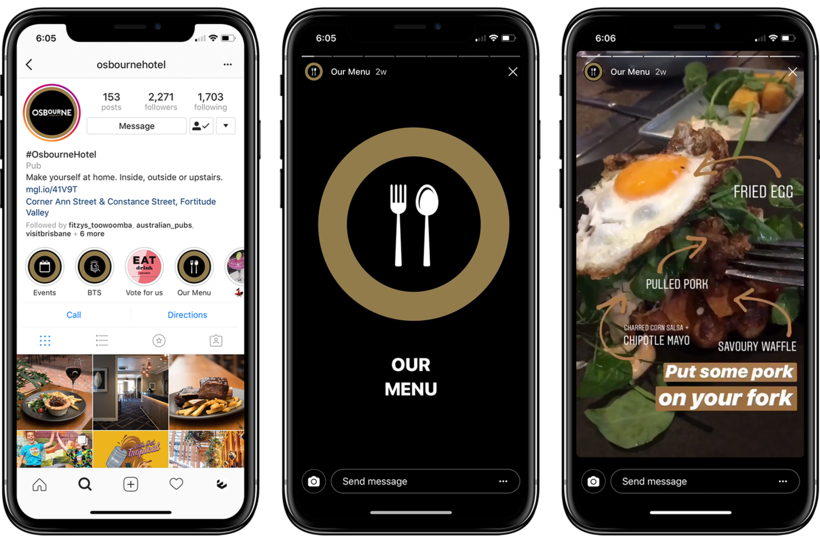
Learn more about this feature in our article "How to Add Music to Instagram* Stories". It tells in detail how to add high-quality tracks or recordings from a voice recorder. nine0003
Add a hashtag to History
Hashtags are a separate art formIn the menu under the emoticon, select the "#HASHTAG" section. In the input line, enter a keyword or phrase without a hash mark (5). The hashtag #NEWYEAR is the most suitable for our stories (6), but you choose the ones that fit the theme.
You can read more about hashtags and their benefits in stories and posts in our articles:
- How to use hashtags to promote on Instagram*: examples, opportunities, mistakes
- Hashtags for recruiting followers: how to choose and use
- How many hashtags can be put on Instagram* - answer
Ask your audience a question in stories
Ask your audience something and raise activity In the menu under the emoticon, select the “Poll” section.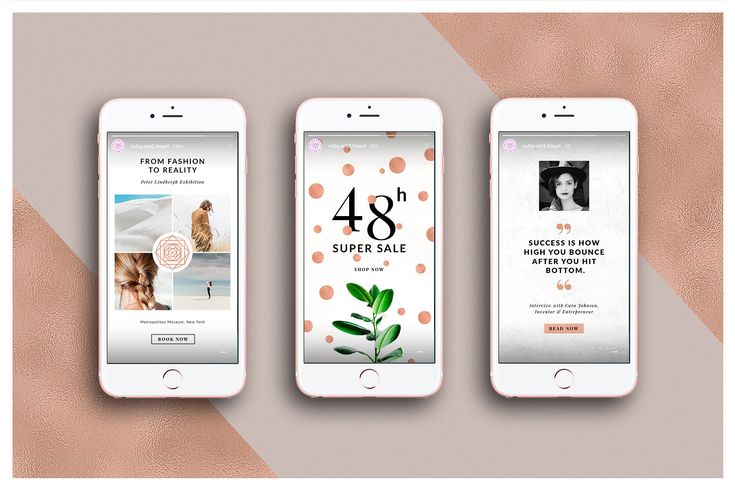 In the input line, ask your audience a question (7). Our question is about the New Year (8), your question may be the same or different.
In the input line, ask your audience a question (7). Our question is about the New Year (8), your question may be the same or different.
We talked more about polls in the idea for the "Polls" story. There, we provided examples of questions to ask the audience and cautions, along with a story about what kind of business such surveys are suitable for. nine0003
What the finished Story looks like with functions applied
Now we can admire the finished Story with interesting features. We just have to publish it.
So, we added everything that came up to the storyMusic, question and hashtag added. You can see what it looks like in the picture. Click "Next" (9) and share the Story with subscribers (10).
The story is ready and looks quite good :–)Let's move on to the feature
Instagram* never ceases to amaze with its updates and new features. Impressive is the “Image Sticker” feature for creating stories from multiple photos. Previously, this option was only available for iOS, but in 2021, Instagram* allowed Android users to use this feature.
Previously, this option was only available for iOS, but in 2021, Instagram* allowed Android users to use this feature.
Choose one photo from the gallery (1) or take a picture. Click on the smiley (2). A menu with functions and tools will open (3). nine0003 On some devices you may have to scroll down a bit to find the sticker you want
Use the Image Sticker feature (4) to create a Story from multiple photos.
Choosing a photo, acting according to the planOverlay a photo of a Christmas tree (6) on the selected photo. Snow was used as a background, as we associate it with the New Year.
A photo of a Christmas tree can be turned into a star or another sticker We make an asterisk from a photo of a Christmas tree (7). Each time you click, the shape of the photo changes. Spread the photo apart with your fingers if you want to resize. We chose 4 photos with different shapes (8).
Add text to your Story by clicking "Aa" to the left of the smiley face. You can change the color, font and size of the text by choosing the settings at the bottom and at the top (9). You can also animate text.
And we share in the standard way with those subscribers with whom we wantStory ready for publication (11 and 12). Click "Share" and enjoy our cool Story.
Even more about the new stickers on Instagram*, we talked in the article "Overview of new stickers on Instagram* 2021 + fresh ideas for use." There we took a detailed look at all the ideas and stickers that can be used in Instagram Stories in 2022*.
We looked at different ways to upload multiple photos to your Instagram Story*. We talked about unusual effects, shapes and features available for Stories. We’ve broken down the entire publishing process step by step – everything for you and your new creative stories.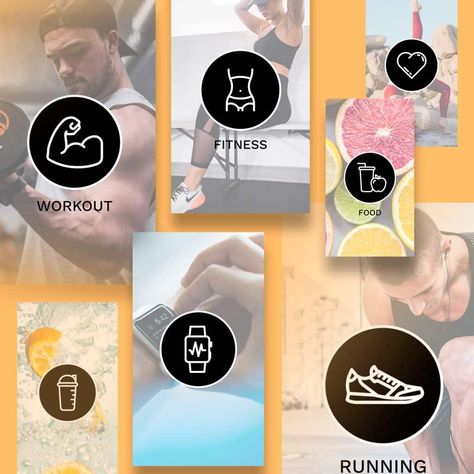 More information about promotion, development of accounts and business in general - in our blog. Fly in to read :–)
More information about promotion, development of accounts and business in general - in our blog. Fly in to read :–)
How to add multiple photos to Stories step by step?
Menu
Content
- 1 How to Add Multiple Photos to Instagram Stories
- 2 How to Upload Multiple Photos to Stories on Android
- 3 5 Ways to Make Your Instagram More Interesting
- 4 Apps for Instagram Stories Instagram Important make a variety of content that will attract the attention of subscribers, will be different from other profiles and will be associated only with you. In this article, we will talk about a method that will make Instagram stories even more original. nine0003
How to add multiple photos to Instagram stories
The methods for making a collage of multiple photos in the application itself differ for iPhones and for other phones. It’s easy to add several photos to stories on iPhone, you don’t need to download additional applications.

- Open Instagram stories and select photos from the gallery.
- Exit the application and go to the photo album on your device.
- Select a photo and click the button in the lower left corner. And click "copy photo". nine0127
- Next, go to the Instagram stories application and the inscription “add a sticker” will appear below. Click on it.
- If you did not have time to press or it did not appear, then the text input button will help. Select "paste" and the picture will appear on top of the first image.
- Edit, leave captions, stickers in stories, add several photos to Instagram stories in this way and share with the audience you need. Ready!
But to do the same steps on other phones, you will need to tinker, download a third-party application.
 nine0003
nine0003 How to upload multiple photos to stories on Android
Step by step how to use this feature on your Android smartphone.
- To get started, download the SwiftKey Keyboard app. After downloading and installing, follow the instructions. Installing the keyboard will be easy. At the end, select it as the main one;
- Now change the keyboard permissions. Go to the “About the app” section for SwiftKey, then “Application permissions” and check the box;
- Or, in the settings, find the “Permissions” section, then “Application Permissions” and “Storage”, for someone this tab is called “Memory”;
- At this stage it will be easier, go to Instagram stories and select any photo from the gallery;
- Click on the text input “Aa” in the upper right corner, the keyboard that we just installed will appear;
- Next, in the center of the screen, select the box next to the “GIF” icon. In the lower right corner there is a carnation or pin icon.
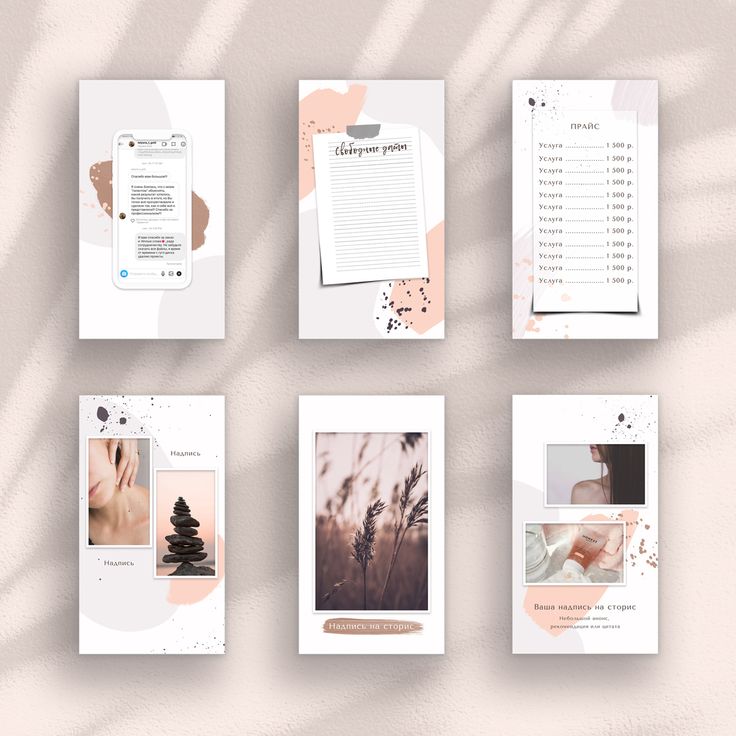 We poke; nine0115
We poke; nine0115 - And now add photos, click on the camera on the right of the screen and select images;
You can add several photos, reduce or enlarge them, write on them, use gifs, stickers, emoticons. When you have done all the necessary actions, share with your subscribers.
On different devices, the appearance and functionality of the keyboard may vary, but the essence remains the same, and if you search in the settings and widgets, you will find a “pin” to upload pictures. nine0003
5 ways to make your Instagram more interesting
Here are some ideas for adding variety to your Stories:
- Instead of the main photo, you can choose a video, for example, how you cook breakfast, and the image you add can be a beautifully designed breakfast recipe;
- Before/after collages are always popular, compare yourself before and after losing weight or show the result before and after cleaning the room;
- Can't decide which outfit to choose for going to the movies? Make a collage of several images, arrange a poll! Moreover, Instagram has made a convenient function for this; nine0127
- Do you sell jewelry? Post a few photos in stories and set a price, you don’t have to post 50 stories at once so that subscribers scroll through everything without looking;
- And if you post a photo of a beautiful coat on a girl in full growth, supplement it with photos that clearly show small details, maybe buttons or sleeves, or maybe a collar that was sewn off so beautifully.

There are many ideas on how to use this feature on Instagram. As long as there is enough imagination and resourcefulness, the profile will be so unique. nine0003
What to do if you do not want to leave Instagram, and you are not going to download something additionally? For such cases, there is a function Instagram collage. Let's figure out how to put several photos in the story.
- At the beginning everything is as usual. We go to Instagram stories and from the proposed modes scroll to the bottom of the screen to the left until we reach the “collage”;
- This step is even easier, choose the collage format you want;
- Add photos one by one from the gallery or take a photo at once. nine0127
Keep in mind that the sizes are determined not by you, but by Instagram. It gives the same standard for everyone, except that there are several collage formats. Choose the one that suits you best.
And now you know how to insert several photos into one story.

Instagram Stories apps
Another way to attach multiple photos to Instagram Stories is to use the Stories editing app.
If the phone's memory permits, several applications can be downloaded. There are more editing options, application tools will make Instagram stories brighter and more creative. nine0003
- Mojito. You can use it for free, if you buy a paid subscription, there will be more opportunities. The application allows you to edit both a static picture and a video, leave beautiful inscriptions, change the background. If you don't have a paid subscription, you won't be able to download some of the stories you made yourself.
- StoryArt. There is also something to pay for. Useful functionality, a variety of options for editing and creativity. Similar to Mojito, plus there are icons for highlights. nine0115
- Story Maker. Filters, like in other editors. It looks like a frame in which you can insert multiple photos. There are categories and general themes like Elegant, Brush, Autumn and more.