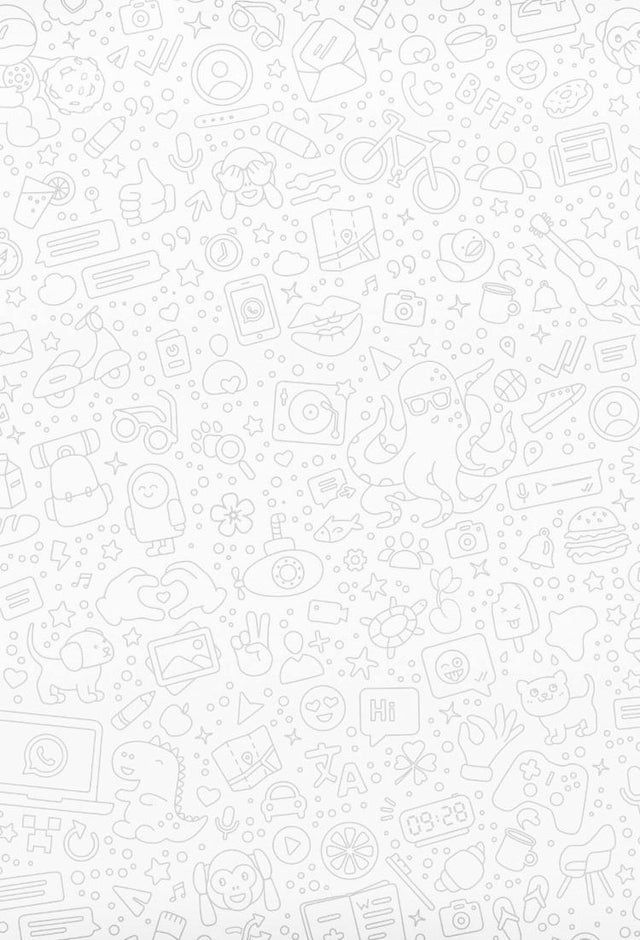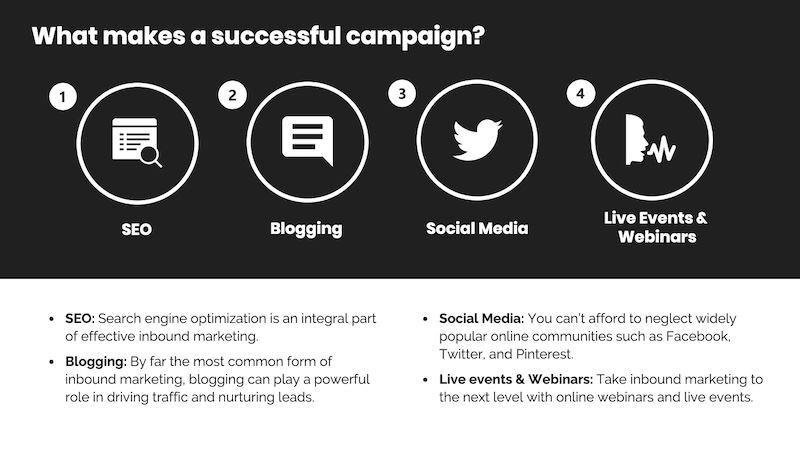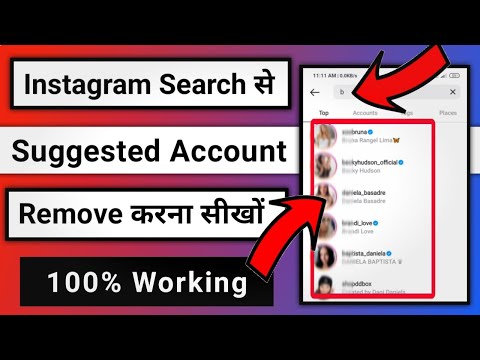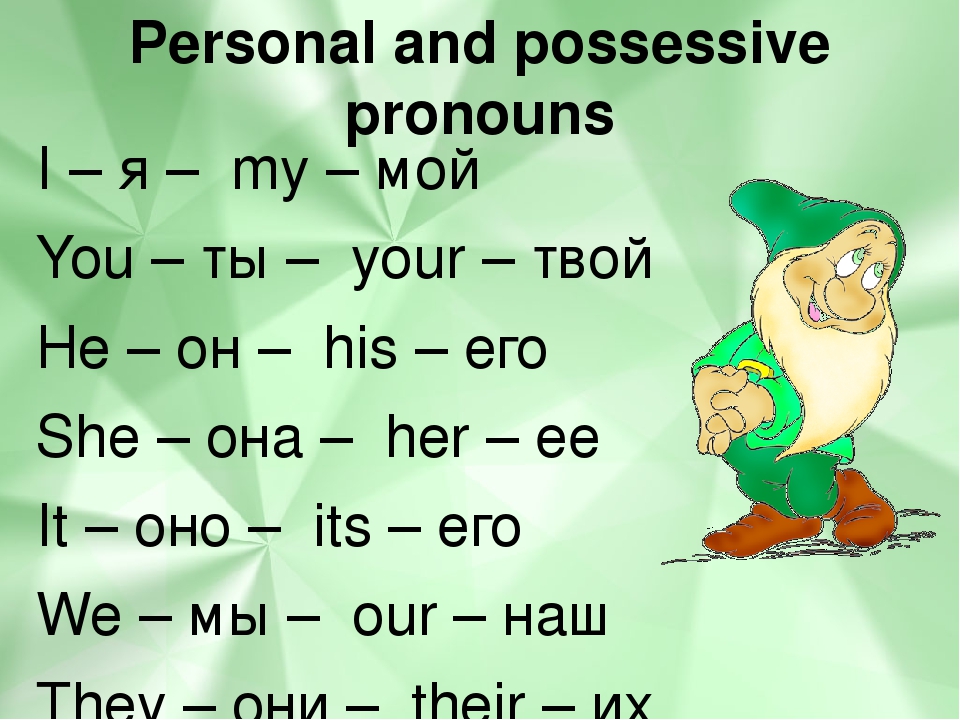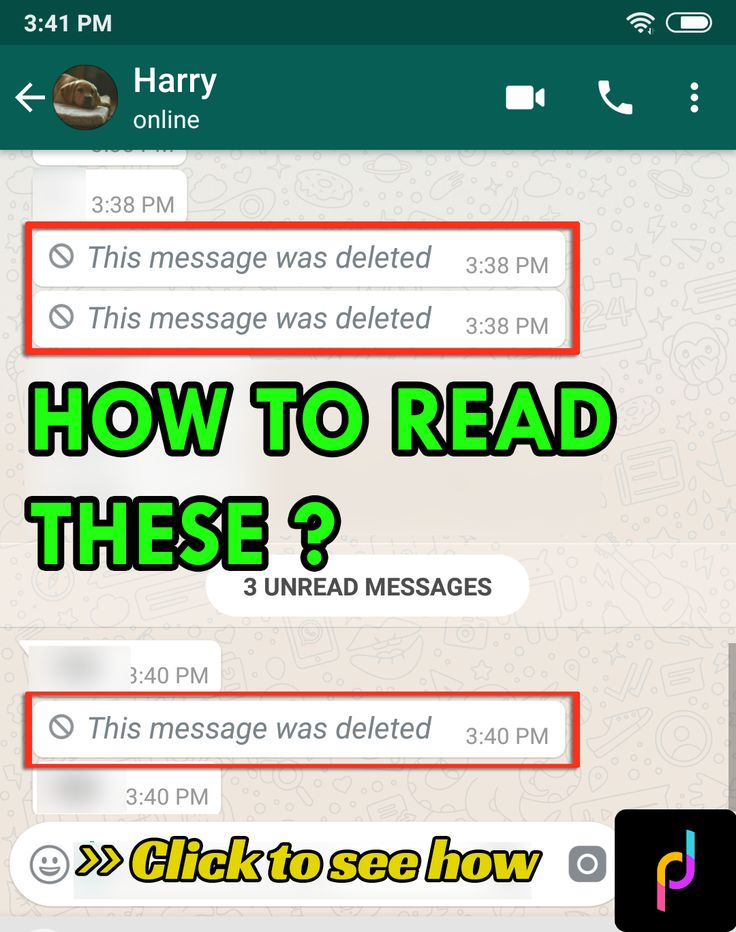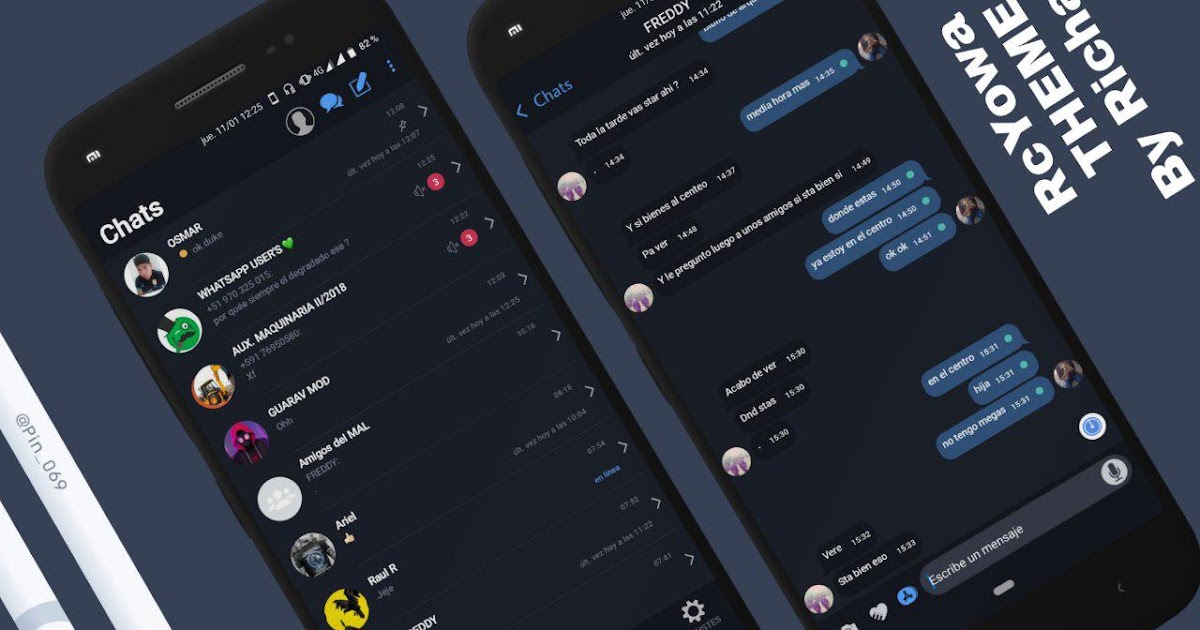How hide online status in whatsapp
WhatsApp Tips and Tricks: How to hide online status and still send a message
Home How To WhatsApp Tips and Tricks: How to hide online status and still send a message
- WhatsApp Tips and Tricks: You can hide your online status and still send a message without others knowing.
You may love WhatsApp for the amazing benefits it provides in keeping you connected to your friends, family and colleagues at work without any difficulty. What is more, it is all free and available 24/7. However, there are times when too much of a good thing can become too tiresome and you simply do not want to let anyone know that you are online and actually replying to messages. It is a boon that can be at your fingertips and all it requires is a few steps. You can call them WhatsApp tips and tricks and they enable you to do a lot anonymously. In fact, it will ensure you have some privacy even as you chat to your heart's content online. Something of a having your cake and eating it too.
While there are a number of methods available on the Internet that will help you in keeping your Whatsapp online status hidden, but you don't really need to go to any third-party apps to do this. After all, you have no idea what these apps can do to your security. In fact, these apps can often turn into a danger for your privacy and even cause loss of data. So, it is best you stick to WhatsApp platform and learn about these WhatsApp tips and tricks.
Also, remember that WhatsApp can ban you from its platform if you download these third party apps. And know that WhatsApp end-to-end encryption that provides total security to your account is effective only for the official app and nothing else.
How to appear offline on WhatsApp
You can stop people from knowing whether you are online on WhatsApp easily. All you have to do is go to the Notifications feature that can be found in the settings of your smartphone. You have to click and activate message notifications on your smartphone before you can go and hide your online status from prying eyes on WhatsApp.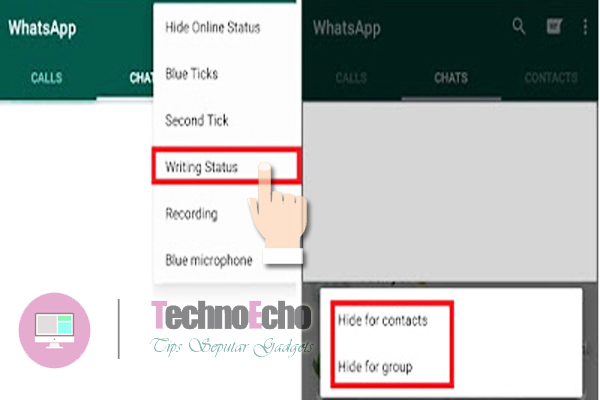
After going to settings, go to applications and pick WhatsApp app. Find notifications tab and click it on.
So, next time you get a message, it will show up on your notifications panel. You can reply straight from there without opening WhatsApp app at all. Click on drop down menu and pick 'reply' tab to revert to the message you have selected. It will enable you to write and send the message.
Since you did not open your app, it will not even reflect on WhatsApp Last Seen Status.
Follow HT Tech for the latest tech news and reviews , also keep up with us on Twitter, Facebook, Google News, and Instagram. For our latest videos, subscribe to our YouTube channel.
First Published Date: 01 Dec, 11:41 IST
Tags: whatsapp
NEXT ARTICLE BEGINS
Tips & Tricks
Create your own Instagram Reels recap 2022! Know how to
Finally, with iOS 16.2 update, iPhone 14 Pro, iPhone 14 Pro Max users can tailor AOD feature
Too many iPhone contacts? Delete in multiples this way
Stop your iPhone battery from draining fast! Forget Low Power mode, turn this setting off
How to use WhatsApp click to chat: Send messages to someone not on your phone address book
Editor’s Pick
Realme 10 Pro+ 5G Review: Packs curved display and is a little pricey. But is the phone worth it?
But is the phone worth it?
Lenovo Yoga 9 14IAP7 Review: As a convertible laptop, it breaks through all the negativity
Dynamic Island on iPhone 14 Pro gets more useful; Should all phones have it?
Lenovo Legion 5i Pro (2022) Review: ‘Stylish’ gaming laptop
Boat Stone 190 Superman DC Edition Review: A starter speaker with a hint of style
Trending Stories
Apple iPhone 14 carbon footprint over its lifetime? Just check it out
iPhone 14 saves life again, crash detection saves car crash victims from canyon
Message yourself on WhatsApp: You can now do it on your Windows PC
iPhone 14 Pro Max after 2 months of use: It is all good now; really good
iPhone 14 Pro, iPhone 13 Pro users BEWARE! Photos, videos from STRANGERS now on your phone
Do not miss the Minecraft Giveaway! Get free maps, skins, more this way
Esports seen as pathway to boost diversity in STEM careers
Fortnite maker to pay $520M for privacy, e-commerce abuses
Grab Epic Games Store free game today! Wolfenstein: The New Order on offer
Epic Games Store rolls out today’s FREE game! Grab Them's Fightin' Herds this way
How to Hide Your Online Status on WhatsApp (Android, iOS, and Web)
The Meta-owned messaging giant has been trying to make it easier to use WhatsApp on multiple devices (without internet on the primary device) and transfer WhatsApp chats from Android to iPhone. But, over the past year or so, users have started giving importance to privacy online. It has forced the company to rethink its privacy policy, and it’s now testing new features to fulfill these needs. Now, a common gripe most users have with WhatsApp is that you appear online even when you open the app for a split second. And it makes others think you are active and available to chat when that might not be the case. If you are facing this issue and want to appear offline on WhatsApp, it’s easier to do than you think. In this guide, we have explained how to hide your last seen and online status while chatting on WhatsApp. It will help safeguard your privacy and keep snoopy individuals at bay, so let’s get started.
But, over the past year or so, users have started giving importance to privacy online. It has forced the company to rethink its privacy policy, and it’s now testing new features to fulfill these needs. Now, a common gripe most users have with WhatsApp is that you appear online even when you open the app for a split second. And it makes others think you are active and available to chat when that might not be the case. If you are facing this issue and want to appear offline on WhatsApp, it’s easier to do than you think. In this guide, we have explained how to hide your last seen and online status while chatting on WhatsApp. It will help safeguard your privacy and keep snoopy individuals at bay, so let’s get started.
We have explained the step-by-step process (with pictures) to turn off your last seen and online status on WhatsApp in this guide. We have even added an unofficial tool you can use to hide the online status on WhatsApp Web. Use the table below to check out the method suitable for your needs.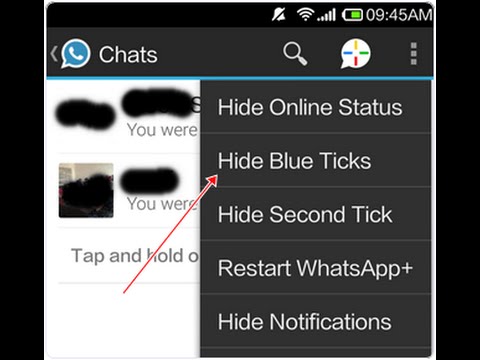
Table of Contents
How to Hide Last Seen on WhatsApp (Android)
Before you can hide your online status in the messaging app, you first need to learn how to turn off your last seen status on WhatsApp. And here’s what that process looks like:
1. Open WhatsApp and tap on the ellipses (three dot) icon at the top right corner. Then, select the “Settings” option.
2. Next, navigate to “Account -> Privacy” to access the last seen status setting.
3. Now, tap on the “Last seen and online” privacy setting. After that, select “Nobody” under the “Who can see my last seen” option to hide when you were last online on the messaging app from everyone.
Note: You can also select the “My contacts except..” option if you wish the last seen time to be displayed to select people in your contacts list.
How to Hide Online Status on WhatsApp (Android)
Now that you know how to hide the last seen time on your WhatsApp account, you can also choose who can view whether you are online on the messaging app or not. Here’s how you can appear offline on WhatsApp for everyone but still continue to text whoever you like:
Here’s how you can appear offline on WhatsApp for everyone but still continue to text whoever you like:
Note: The ability to hide your online status is only available to WhatsApp beta testers on Android and iOS at the moment. For this guide, we used WhatsApp version 2.22.21.12 on the OnePlus 9RT running Android 12.
On the same settings page as the “Last Seen” status, you will now see a new “Who can see when I’m online” option. You just need to select “Same as last seen” here.
And now, if you have selected “Nobody” as the “Last Seen” status, then no one will be able to see the “Online” text under your name in the chat window when using WhatsApp. This way, no one will be able to snoop on your online messaging activity and question why you are not replying to them even though you are active.
How to Hide Last Seen on WhatsApp (iPhone)
The steps to disable the last seen status in Meta’s messaging app on iPhone are pretty much the same as Android, so let’s look at how to go about it:
- Open WhatsApp on your iPhone and tap on “Settings” in the bottom navigation bar.
 Then, move to the “Account” settings.
Then, move to the “Account” settings.
2. Next, move to “Privacy -> Last Seen & Online” under the “Account” settings.
Note: The “Last Seen & Online” setting and the option to hide them is only available in WhatsApp beta versions right now. You will only see the option to disable “Last Seen” on your device.
3. Finally, select “Nobody” under the “Who Can See My Last Seen” option to hide your activity on WhatsApp. Now, other users will not be able to see when you were last online and using the messaging app.
How to Hide Online Status on WhatsApp (iPhone)
Similar to the Android settings, you will have to select the “Same as last seen” option under the “Who can see when I’m online” section in the privacy settings. Note: Since this feature is only available to beta testers at the moment, we tried it out on WhatsApp beta version 2.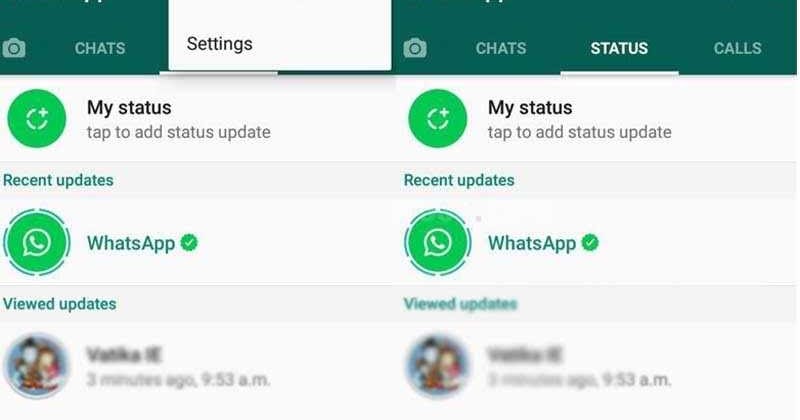 22.20.75 on iPhone 11 running iOS 16.
22.20.75 on iPhone 11 running iOS 16.
Also, as you can see in the screenshot, WhatsApp mentions that disabling the last seen and online options for yourself would mean that you won’t be able to see the status of other users.
How to Hide Last Seen and Online on WhatsApp PC
Now, if you are someone who relies on WhatsApp Web to communicate with friends and family, there’s nothing to worry about, as you can turn off your last seen and online status there as well. On your Mac, Linux, or Windows PC, here’s how you can hide the last seen status:
Hide Last Seen Status on WhatsApp Web
1. WhatsApp Web includes an official way to disable the last seen status, and it is similar to the Android and iPhone versions. So, open the web app, click the three dot (ellipses) icon and select “Settings” from the dropdown.
2. Then, click on “Privacy” under the Settings menu.
3. After that, head to the “Last seen” privacy setting.
4. Next, as we did in the Android and iOS sections, select “Nobody” under the “Last Seen” setting to stop sharing the exact time when you last opened WhatsApp to check your messages.
Hide Online Status on WhatsApp Web
5. Now, the ability to hide your online status is yet to officially reach the web version of WhatsApp, but you can use a third-party tool for the time being. So let’s take a look at how it works.
6. First, download the WA Web Plus for WhatsApp extension from the Chrome Web Store (visit). It’s a popular Chrome extension with a stellar 4.6 rating and 21,000 reviews. Click the “Add to Chrome” button to install the extension.
7. Once the extension is installed, click the “Extension” icon to the right of the address bar and select “WA Web Plus for WhatsApp” from the dropdown menu.
8. The extension settings will now open up. Under the “Enhancements” tab, enable the “Hide online status (Invisible Mode)” option to appear offline while chatting. You can also enable the “Hide typing status” to further make your activity private on WhatsApp.
You can also enable the “Hide typing status” to further make your activity private on WhatsApp.
Note: It takes a couple of seconds for the extension to become active after you open WhatsApp Web on your desktop, so you will appear online for a second or two. We suggest you wait a little before you go ahead and start typing messages to your contacts.
And that’s it. People will no longer see the “Online” tag under your contact name when you are using the messaging app. They would not even see the typing indicator if you enable the said feature and use the web app for all communication purposes.
Frequently Asked Questions
Does online on WhatsApp mean they are talking to someone?
The online status under a contact’s name indicates that they are currently using WhatsApp, but it doesn’t explicitly mean they are talking to someone. They could have just left the messaging app open on their phone. Or could be checking Status updates, setting up fingerprint lock on WhatsApp, and more.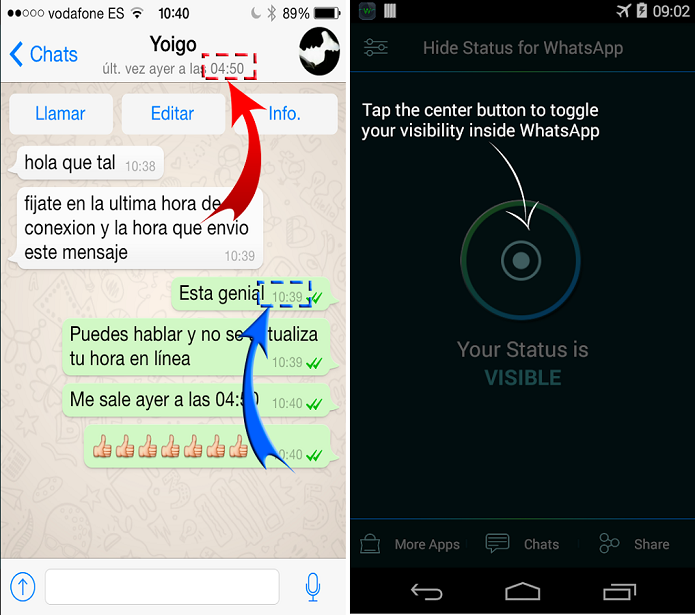
Can I hide when I’m online on WhatsApp?
WhatsApp not only allows you to disable your last seen status but hide your online status as well. That means you can use the messaging app without worrying about others seeing you are active on WhatsApp.
Learn How to Appear Offline on WhatsApp
So yeah, these are all the methods you can use to prevent someone from seeing that you are online on WhatsApp in 2022. You can uphold your privacy while chatting on the messaging app and appear offline to all users. However, remember that you will also not be able to view their online status once you enable this privacy setting. Though, you can always retrace your steps to turn off the feature. Also, we suggest using the WhatsApp Web extension to hide your online status right now instead of waiting for the feature to graduate out of beta. So, did this guide prove helpful for you? Let us know in the comments below.
How to hide online status in WhatsApp
Default, WhatsApp Show your status to your friends whether you are online now or when you were last online. If you want, you can hide your status..
If you want, you can hide your status..
You might just want to Check your messages without letting people know you're online. Perhaps you want people to not know when to read their messages. Or you might be worried about the privacy implications of increasing the number of services that allow users to track their status And even try to guess who your friends are texting. nine0003
Because it's hard to look back and remember the time when the world chatted to each other based on text messages. Services like WhatsApp have made communicating with friends and family easier than ever.
However, this ease of communication came at a price. Where can you find out if the recipient is online Did they read your messages at the time?
Unfortunately, we have all heard of arguments that ask whether Messages sent / received / See them / read this . If you want to restore the Instant Messaging Privacy measure Whatever the reason, here's how to hide your online status on WhatsApp…
there is a trade-off that we will discuss later in this article.

For now, to hide your WhatsApp online status, follow these steps:
- Open the WhatsApp application.
- Click on the three vertical dots in the top right corner.
- Click on Settings .
- In the settings menu, select الحساب ".
- Then press Privacy .
- Select Last seen from the options menu.
- In the pop-up window, select Nobody .
So, How about this exchange? nine0014 Disabling your online status means you won't be able to see other people's online status either. This prevents users from spying on others by hiding their activities, and rightfully so 😉.
Unfortunately, it is also not possible to set the visibility of your online status for each user. For example, it's impossible to let your family and friends know you're online, as your boss won't be able to see the same information.
Other WhatsApp privacy settings to change
While you're on the Privacy List, it's worth paying attention to some WhatsApp privacy options other available.
You can also restrict the visibility of your profile picture, page information, and status. The last setting is to turn off message reading indicators. Like your online state, turning off message read indicators is mutual. If you disable this option, you will not be able to see signs of reading messages from other people. nine0003
لمعرفة المزيد About using WhatsApp , here are some Basic WhatsApp tips and tricks that you need to know.
Source
How to hide online status on WhatsApp - Network without problems
Have you decided to remain hidden in WhatsApp and therefore want to know how to hide online status in WhatsApp while chatting? Or are you worried about privacy on whatsapp?
WhatsApp, the most popular instant messaging app that we all love. Whatsapp has revolutionized the way we communicate and has given people many opportunities to harass us, which is not a good thing. nine0003
People can clearly see when you are online and when you were last seen, and if your partner or parent is strict or suspicious, it would be better to take this option away from them and just hide your online status in the WhatsApp messaging app.
Today, in this guide, we'll cover how to hide WhatsApp online status while chatting, how to hide the last seen on WhatsApp messenger, and how to completely hide WhatsApp online status. So anyone without further ado, let's get started. nine0003
When it comes to hiding online status on WhatsApp, one of the most common and widely used methods is to hide the last seen on WhatsApp. However, please note that if you turn off your last viewed status for others, you will also not be able to see someone else's last viewed status.
Here is how to hide last seen on whatsapp to hide your online status on whatsapp app while chatting:
- First open whatsapp messenger app. nine0032
- Click on the three vertical dots located in the upper right corner.
- Now from the list of options click on settings.
- Next, click "Account" > "Privacy".
- Finally, click on the "Last viewed" option and select "No one".
After you changed your WhatsApp from "Everyone" to "Nobody" for the last time, no one will be able to see your WhatsApp online status.
If you don't save someone's number and set the "last seen on WhatsApp" option to "My Contacts", they won't be able to see your online status either. nine0003
How to hide your online status on WhatsApp by changing your settings
Apart from hiding last seen on the WhatsApp app, there are several ways you can hide your online status on the WhatsApp messenger. Some methods require you to go offline to hide your WhatsApp online status.
So now let's look at some of the most popular quick ways and learn how to hide online status in WhatsApp by changing the settings:
Method 1: Turn on Airplane Mode
If you don't want people to know when you are online or when you were last seen on WhatsApp, then the best way is to turn off the network completely. You can enable Airplane Mode and disable any kind of connection on your device. This ensures that you won't receive any calls, SMS, or WhatsApp messages unless you disable Airplane Mode.
You can also turn off Airplane mode, connect to Wi-Fi or mobile data, and allow all WhatsApp notifications to be received. Then put your phone back into airplane mode before opening your WhatsApp messages. In this way, you will be able to avoid whatsapp online status and also fool the time you saw the last time. nine0003
Then put your phone back into airplane mode before opening your WhatsApp messages. In this way, you will be able to avoid whatsapp online status and also fool the time you saw the last time. nine0003
Method 2: Block WhatsApp Contacts
The second method is a little more drastic and involves blocking WhatsApp contacts directly so they can't contact you, can't see your picture on the display, or can't see your latest WhatsApp status. Whatsapp contact blocking is one of the most extreme ways to hide online status on whatsapp.
Follow these steps and learn how to block someone on WhatsApp messenger:
First, open the WhatsApp contact you want to block.
Click on the three vertical dots located in the upper right corner.
Now from the list of options click on Advanced > Block.
Finally, click on the Block option in the pop-up window to confirm it.
Once you block someone on WhatsApp, he/she will not be able to see your online status or latest status in the chat window. They will not be able to see your profile picture, nor will their calls/messages reach you. If you wish, you can unlock them by following the same method. nine0003
They will not be able to see your profile picture, nor will their calls/messages reach you. If you wish, you can unlock them by following the same method. nine0003
Method 3: Hide WhatsApp Blue Tick
In WhatsApp messages, a tick next to a message indicates the status of the message, one tick means it was delivered on your end, double ticks means the message was received on the other end, and double blue ticks means that the message has been read
If you wish to remain incognito, you can turn off read receipts, which will change the status of the blue checkmark. Here's how to hide the double blue tick in whatsapp messenger:
First, open the WhatsApp messenger application.
Click on the three vertical dots located in the upper right corner.
Now from the list of options click on settings.
Next, click Account > Privacy.
Finally, disable the Read Receipts option.
Now when you open any WhatsApp message, the checkmarks will remain gray and the person on the other end will not know if you have read the message or not. nine0003
nine0003
Method 4: Hide your profile picture and status
If you want to look like you have completely deactivated your WhatsApp account, you can do so by hiding your profile picture and status. Here's how to hide your profile picture and WhatsApp status:
- First of all, open the WhatsApp messenger app.
- Click on the three vertical dots located in the upper right corner.
- Now from the list of options click on settings. nine0032
- Next, click Account > Privacy.
- Finally, click on the "Profile Photo" option and select "Nobody".
- Also click on the "About" option and set it to "Nobody".
So you can easily hide your WhatsApp online status by hiding your profile picture and about it section.
Conclusions
We hope our step by step guide helped you to hide online status in whatsapp messenger and answered your question how to hide online status in whatsapp while chatting. nine0003
If you have any questions, questions or concerns regarding turning off online status on WhatsApp, or would like us to help you with any other WhatsApp issues, please let us know in the comments below.