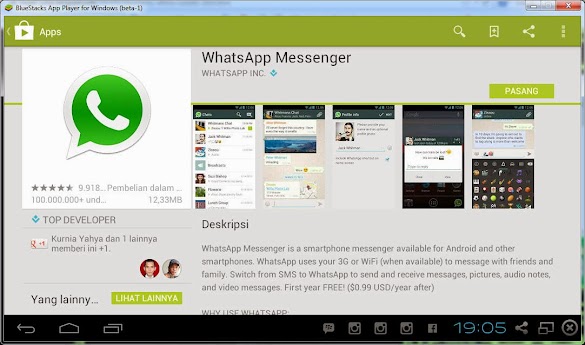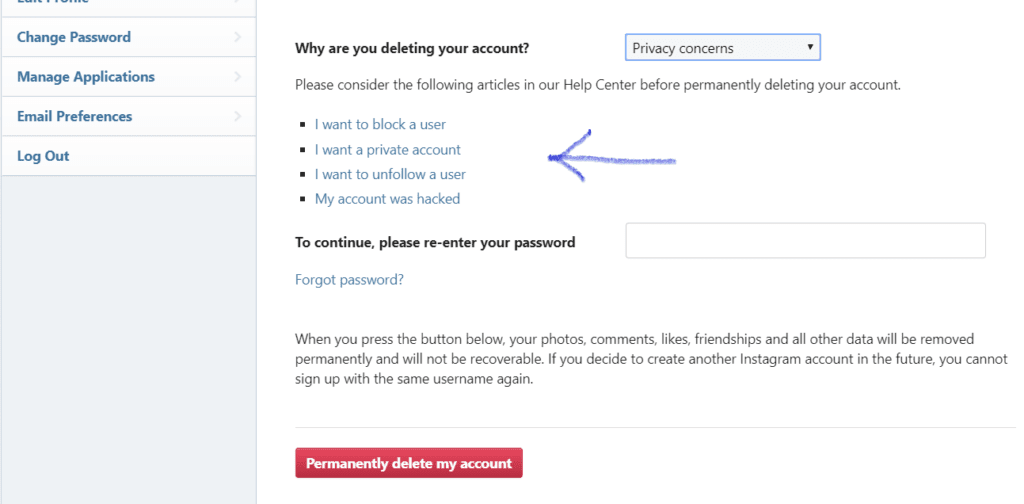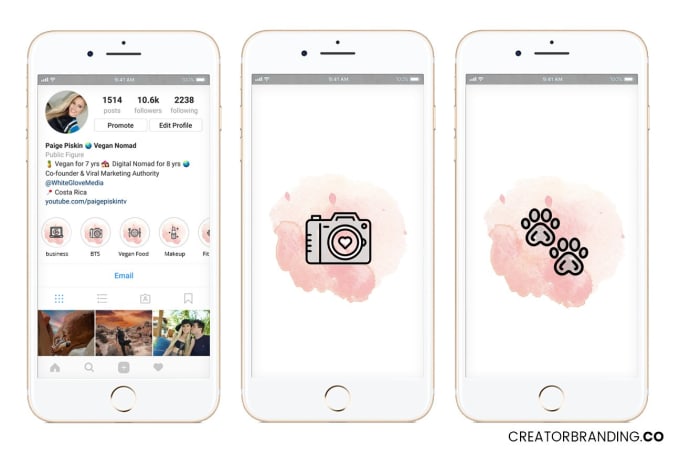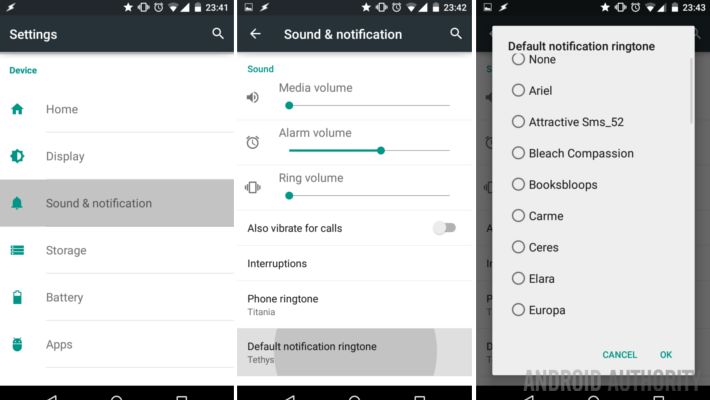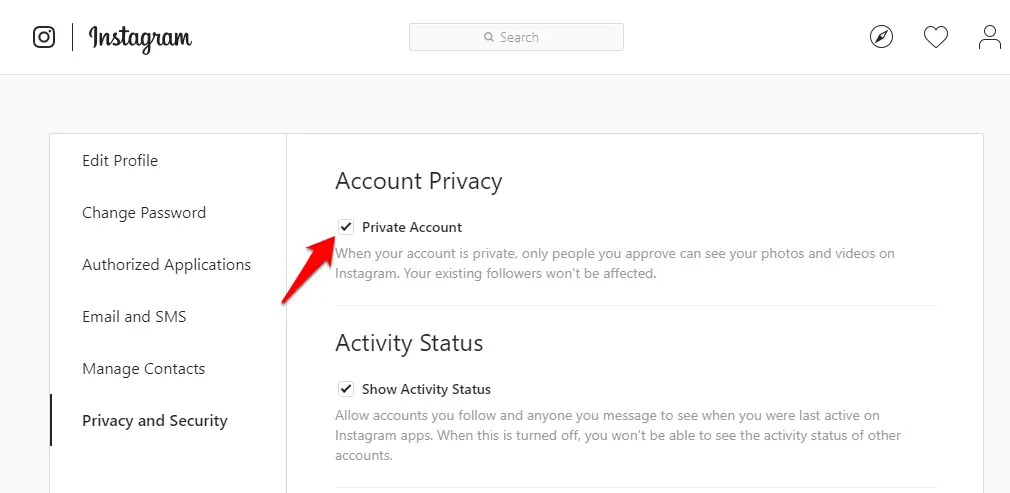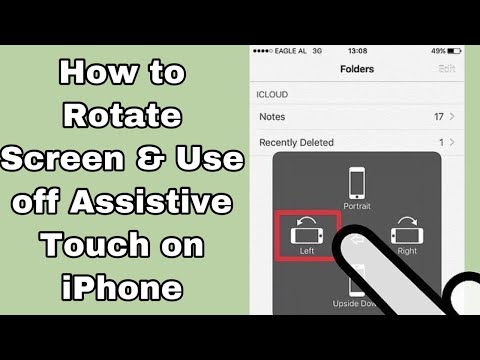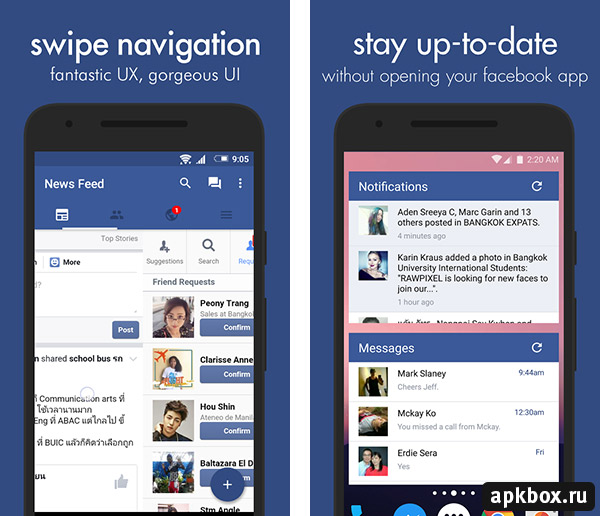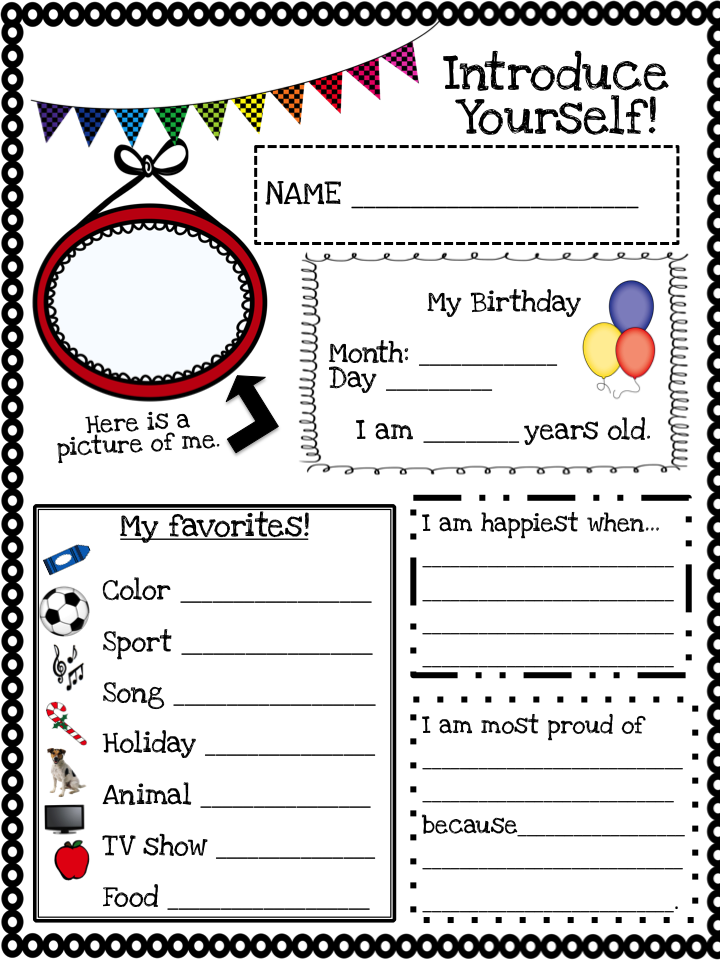How to install whatsapp on laptop windows 7
How To Download And Install WhatsApp On Windows 7 PC
Whatsapp is one of the most widely used social messaging apps these days. With a record of serving more than 27 billion messages last year, it was no doubt that it would catch the eyes of Facebook. This post is dedicated to helping you download WhatsApp for Windows 7 PC with or without Bluestacks. Facebook recently acquired this social messaging giant and it’s believed to bring new features in the coming time. Facebook recently introduced a “seen” feature where users will know when their messages have been read. Though some might find it annoying, this feature might come in as handy for lots of users.
Download Whatsapp For Windows 7 2021 Update
Whatsapp has released a dedicated Whatsapp app for Windows and macOS but it's exactly the same as using the web version. Lol, why even bother releasing an app that does exactly the same thing as the web version does? I am not sure if I am missing the bigger picture but as of the time I am updating this article, you cannot make calls using the Whatsapp PC app or the web version.This might not be a deal-breaker for most users but for me, I want to be able to make calls as well and since it's synced with the Whatsapp on my phone the dual notifications are annoying at times.
If you are okay using Whatsapp on your Windows 7 PC without the capability to make voice or video calls, you can download the app for free from their official website.
1. Using The Official WhatsApp App
First, go to Whatsapp’s official website and download the application installer.
Once downloaded, open the installer and within few seconds, it will take you to the page where you add your mobile phone or pair the desktop Whatsapp app with your phone.
On your phone, open the Whatsapp app > Settings > Linked Devices > Link a Device.
Scan the QR code on the screen with your phone and it should log into WhatsApp automatically.
READ: How To Install WhatsApp on iPad Jailbreak Or Not
1.2 WhatsApp Web Is Much Quicker
WhatsApp’s web version is exactly the same as the desktop app. The only that differentiates between these two is that on the web version of the app, sometimes I had to add the computer again.
The only that differentiates between these two is that on the web version of the app, sometimes I had to add the computer again.
This has happened only once and it might have just been a change in the IP address of my PC or some other one-time glitch.
If you have to have access to the voice and video calls, at the moment the only way you can get access to making WhatsApp Voice/Video calls is using Bluestacks or Noxplayer.
There are hundreds of android emulators available out there but these two are the best and easy to use as compared to other available apps.
2. Download And Install Whatsapp On Windows 7 Using Bluestacks
Bluestacks is an Android emulator and is available for free to download and use. This basically allows you to access the Google Play store to download and install any android app of your choice.
Go to the Bluestacks download page and click on “Download Bluestacks”.
Once downloaded, open the installer and click on “Download”.
The installer will then download all the required installation files for Bluestacks.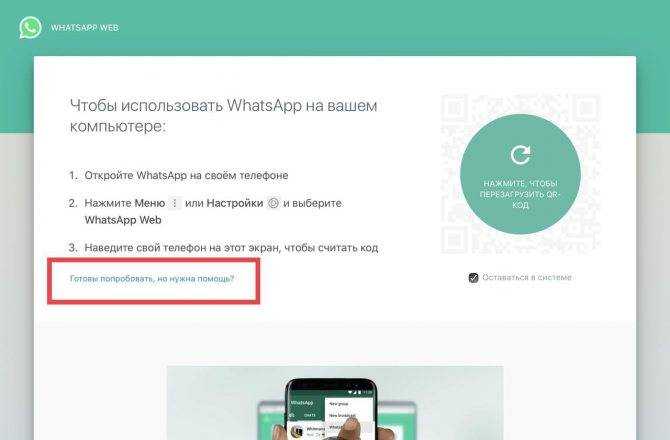 There are other offline installers available as well but this ensures that you are using the most recent version of the app.
There are other offline installers available as well but this ensures that you are using the most recent version of the app.
After the download is completed, open the Play store and sign in with your Google account. This is necessary as you won’t be able to download any apps from the app store without signing with your Google account like on a phone.
READ: Resolve Google Play Service Keeps Stopping Unexpectedly
After you’ve signed in with your Google account, search for and download Whatsapp from the play store.
When the download and installation process has been completed, you might be requested to restart the Bluestack application. Please restart the app as requested, if not you can process to configure Whatsapp in Bluestacks.
If you are currently using Whatsapp on your phone or other device as well, configuring it on Whatsapp inside bluestacks will unregister that device. You can always log back in on your other device, but you cannot be logged in on two devices at the same time.For anyone looking to keep logged in to both of the device, web version of the WhatsApp app or the WhatsApp app for Windows 7 will be your best option.
Click on “AGREE AND CONTINUE” and enter your mobile phone number in the next window.
Enter the 6-digit code you’ve received on your phone.
Once confirmed, the app might request permission to download the backup from your Google account if you have been using WhatsApp for a while. It’s up to you if you need all those chats or groups.
I am choosing to restore the data from my Google account as it’s only for test purposes.
You are asked to enter your Profile info once again, your profile photo however is synced if you choose to restore your WhatsApp backup.
Finally, after you’ve entered all the account credentials correctly, you will be taken to WhatsApp’s dashboard.
You can now make WhatsApp videos or Voice calls from your Windows 7 PC.
3. How To Use Noxplayer To Use Whatsapp On Windows 7 PC
The Noxplayer and Bluestacks work almost exactly the same and I would just stick to using Bluestacks over any other android emulator.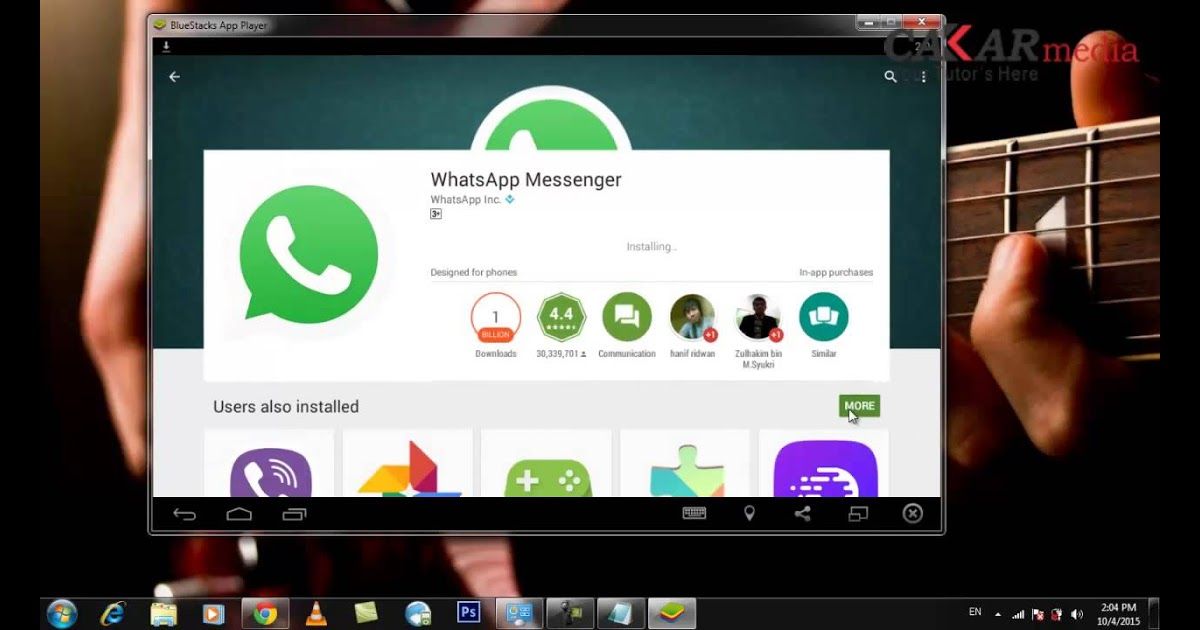
For some reason, if you need to find an alternative for Bluestacks, Noxplayer is your best bet. I cannot confirm this but after using both of the emulators, looks like they both are built on the same platform. The UI is quite identical, the controls and overall experience are the same.
Go to Noxplayer’s website to download the installer for free and install it.
One thing to pay attention to while installing this application is it comes with a preselected option to install Avast and AVG antivirus. Just make sure that you unselect these options while installing the Noxplayer.
The process to install and configure the Whatsapp application is exactly the same as on Bluestacks.
Please follow the steps mentioned above to download, install and configure WhatsApp inside the Noxplayer.
Using WhatsApp On Your Desktop Or Laptop
I personally stick to using WhatsApp on my phone and no other devices as the hassle of reconfiguring the app every time is not worth it.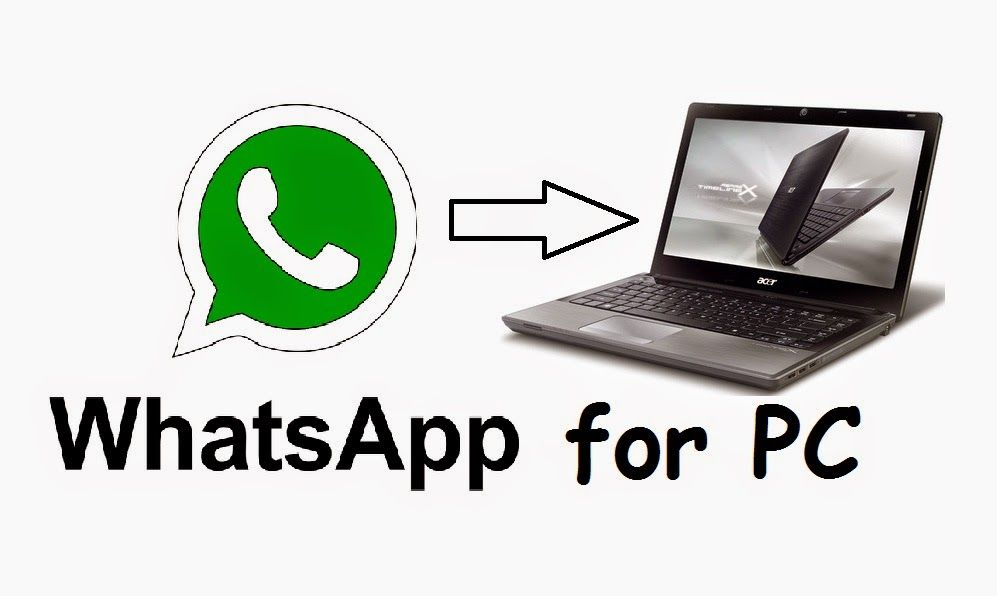 While I am on my computer, I just use the web app which does the job for me.
While I am on my computer, I just use the web app which does the job for me.
For anyone looking to use and download Whatsapp for their Windows 7 PC, hopefully, this article was helpful. If you have any further queries or questions, please leave them in the comments section below.
How to run WhatsApp desktop app in Windows 7
Advertisement
RECOMMENDED: Click here to fix Windows issues and optimize system performance
Even though a Desktop version of the wildly popular WhatsApp mobile messaging app has been released, its developers claim that the app is supported only on Windows 10 and Windows 8/8.1. If you are a Windows 7 user, your operating system does not support it officially. Regardless, you can easily get WhatsApp working in Windows 7 for now.
Advertisement
The installer of WhatsApp for Desktop as of this writing doesn't check the operating system version and can be launched in Windows 7 too. So, do the following.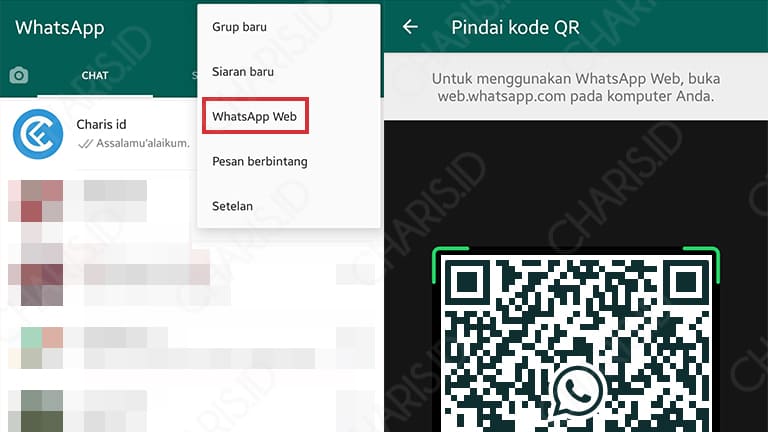
- Point your browser to this page and download the installer for Windows 10 and Windows 8. It is a 61.4 MB file as of this writing.
- Double click it to run and install the app. After a few seconds, WhatsApp's shortcut will appear directly on the Desktop and in the Start Menu, and the app will open:
- It shows a QR code, which you need to read using the mobile WhatsApp app. On your phone, open its menu by pressing the button with 3 dots and select WhatsApp web to scan the QR code on your computer screen using the phone's camera. The Desktop version is only a wrapper for the web version.
- Once this is done, you can start chatting directly. The app requires you to keep mobile WhatsApp running on your phone, exactly like the Web version does. Also, it does not support voice calls yet.
By using it briefly I found it perfectly usable in Windows 7. When someone messages you, it draws a red overlay icon on its Taskbar button indicating unread messages just like Skype for Desktop does.
Toast notifications which are available only in Windows 8 and Windows 10 will not work obviously but this is not a big deal, because toast notifications show anyone looking at your screen all the WhatsApp messages that you receive, violating your privacy.
So, if you are a Windows 7 user, you can get WhatsApp working with very minor limitations. Another issue is the app itself. Compared to similar solutions like Viber or Telegram, it is a very basic app and lacks many features offered by competing apps in their Desktop versions. These competing apps do not require the mobile version to be running on your phone. In case of Viber or Telegram, your phone is required only for a 1-time SMS verification. Other than these issues, WhatsApp runs fine.
RECOMMENDED: Click here to fix Windows issues and optimize system performance
Support us
Winaero greatly relies on your support. You can help the site keep bringing you interesting and useful content and software by using these options:
If you like this article, please share it using the buttons below.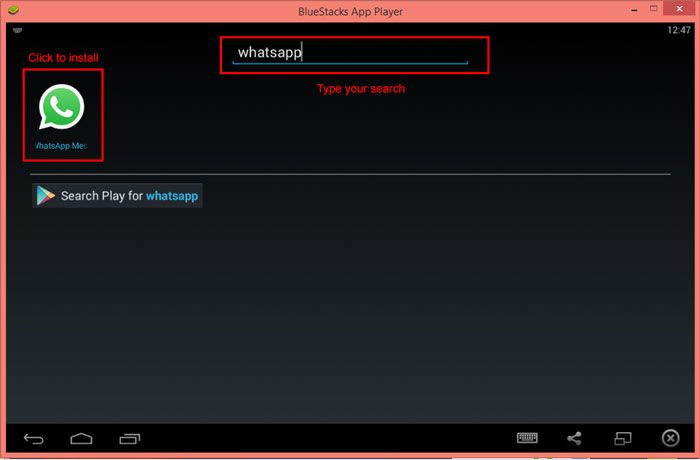 It won't take a lot from you, but it will help us grow. Thanks for your support!
It won't take a lot from you, but it will help us grow. Thanks for your support!
Advertisment
Author Sergey TkachenkoPosted on Categories Windows 7Tags WhatsApp desktop, WhatsApp desktop app in Windows 7, WhatsApp for Windows 7WhatsApp for Windows 7
WhatsApp for Windows 7
Contents
- 1 WhatsApp for Windows 7
- 1.1 How to download WhatsApp for Windows 7
- 1.2 Installing WhatsApp on Windows 7
- 1.3 An alternative way to get WhatsApp on Windows 7
- How to install Whatsapp for Windows 7 correctly
- 6 Installing WhatsApp without a phone
- 7 Pros of the latest version of Whatsapp for Windows 7
- 8 Cons of the app
- 9 Whatsapp on Windows 7
- 10 Whatsapp on Windows 7
- 11 How to download and install Whatsapp on a Windows 7 computer?
- 12 How to install WhatsApp on Windows 7 without a phone (pro emulators)
- 13 Whatsapp web for Windows 7
- 14 WhatsApp for Windows 7
- Alternative way how to get whatsapp on windows 7
- 15 Whatsapp for Windows 8 - download messenger for computer
- 16 WhatsApp installation for computer
Windows 7 operating system is recognized as the most successful version of Windows of all time. Naturally, you want to have the best applications on this wonderful platform. If so, then the WhatsApp messenger for Windows 7 is your choice. However, questions may arise - how is it, because WhatsApp is an application for smartphones. Will this program also work on Windows 7? nine0006
Naturally, you want to have the best applications on this wonderful platform. If so, then the WhatsApp messenger for Windows 7 is your choice. However, questions may arise - how is it, because WhatsApp is an application for smartphones. Will this program also work on Windows 7? nine0006
How to download WhatsApp for Windows 7
Of course, if you directly try to install a mobile application on a desktop computer, then nothing will work. But that is why gray matter is given to a person in order to solve seemingly insoluble problems.
Computers and information technologies are a field of endless daring and amazing discoveries. Therefore, it's time to remember such a thing as operating system virtualization and Android emulation.
That's right - if you install the Android OS emulator on Windows 7, then the desktop computer starts to behave almost like a smartphone. And if so, then nothing prevents you from installing mobile applications on Windows. Including WhatsApp messenger.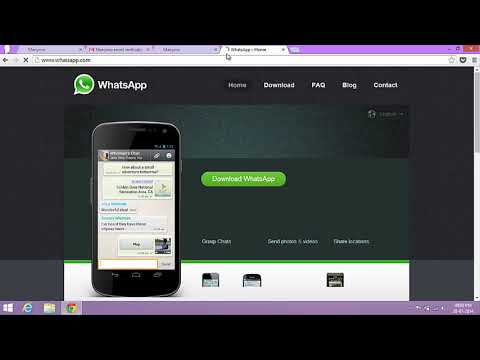
Installing WhatsApp on Windows 7
- It is recommended that you first use your smartphone to register with WhatsApp.
- Next, install an Android emulator, we recommend BlueStacks
- After that, transfer the phone numbers of your friends from your smartphone to your computer. (Read how to do this here)
- Start the program.
- Windows 7 now thinks it's Android.
Go to the Android app store Google Play and search for the WhatsApp messenger. Installing the application is carried out in exactly the same way as if you had an Android smartphone in front of you.
After completing the installation of the WhatsApp application on your computer, you need to link your account that you registered from your smartphone to your computer. To do this, use the code number that you received during registration by SMS. nine0006
An alternative way to get WhatsApp on Windows 7
You can do without any emulators.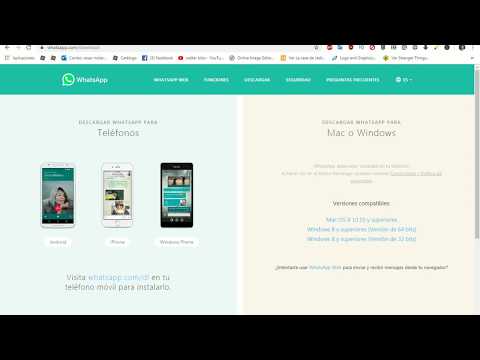 The official website of the messenger has a feature called WhatsApp Web, which is a web version of the messenger that you can use through a browser interface.
The official website of the messenger has a feature called WhatsApp Web, which is a web version of the messenger that you can use through a browser interface.
For better communication quality, it is preferable to use the most advanced browsers - Chrome, Mazila, Opera latest versions. This way of using WhatsApp on a computer allows you to get all the features of the messenger. nine0006
xn--80aae8cif.xn--d1ababe6aj1ada0j.xn--p1acf
How to install WhatsApp on your computer
Hundreds of millions of users around the world have already chosen WhatsApp. Initially, the developers provided for the installation of the application only on the iPhone. As the popularity of the program grew, versions for other popular mobile platforms were also introduced. At the moment, users can work with instant messengers on a PC, regardless of which operating system is installed, Windows or Mac. There are several ways to install WhatsApp on a computer. nine0006
Web version of the application
One of the easiest options is to use the messenger through a browser. The only restriction set by the developers is that the web browser must be updated to the latest version. If this condition is met, then for devices on Android, WP, and Nokia S60, you must do the following:
The only restriction set by the developers is that the web browser must be updated to the latest version. If this condition is met, then for devices on Android, WP, and Nokia S60, you must do the following:
- In the browser, go to the official website of the application (whatsapp.com).
- Open messenger on the phone. nine0011
- Go to Program Menu.
- Tap WhatsApp Web.
- Scan the QR code through the opened scanner.
After completing these steps, WhatsApp will open in the browser, which will automatically synchronize with the mobile version of the application.
iPhone users need to open Settings in the messenger and tap on the WhatsApp Web link, the rest of the steps are similar to Android devices. It is important to note that the use of the web version is possible only when both the phone and the computer are connected to the network at the same time. If the smartphone is disconnected from the Internet, then nothing will be displayed on the page in the browser. nine0006
nine0006
Using the Android emulator
Another way to use WhatsApp on a computer is to install an emulator. First you need to install a program that allows you to work on a PC with applications for Android. Among the most popular, BlueStacks can be noted, its additional advantage is that it is an official partner of Google.
After that, you need to download the WhatsApp installation file in apk format. Next, you need to start the emulator and install the application through it. To register, you will need a smartphone with a valid number, where the activation code will come. An account in the messenger will be linked to this number. nine0006
This method compares favorably with the previous one in that using the messenger does not require a permanent connection to the smartphone network. The emulator runs an almost full-fledged version of the application, in which you can even make audio and video calls when the headset is properly connected.
In addition to WhatsApp in the emulator, you can also use any other Android application, even games.
Download BlueStacks
Messenger version for PC
An additional way to access WhatsApp through a computer is to use the desktop version of the application. The developers released a version for Windows and Mac, but did not advertise it much, so for many users its existence is still a surprise. nine0006
To install WhatsApp on a PC, you need:
- Go to the official website of the application.
- Download the installation file of the utility in .exe format.
- Start installation.
- Open in mobile application Menu - WhatsApp Web.
- Scan the QR code.
In fact, the desktop version is not much different from using a browser to work with the messenger. The only advantage is that you do not need to open a web page every time. To launch the application, you only need to click on the icon that will appear on the desktop after installation. However, here, like the web version, a stable Internet connection is required for both a smartphone and a computer.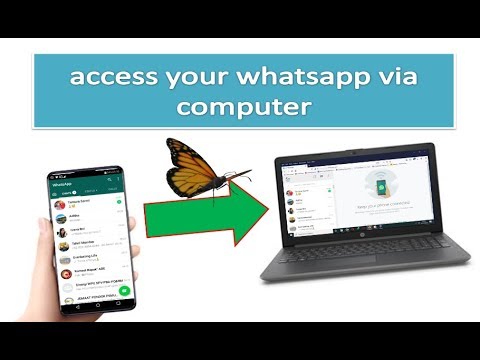 nine0006
nine0006
xn--80aae8cif.xn--d1ababe6aj1ada0j.xn--p1acf
Download WhatsApp for Windows 7
WhatsApp for Windows 7 did not exist before. I had to install an emulator that did not work for everyone. But now the official WhatsApp for a computer has been released with a simple installation and a familiar interface in Russian. For new ones, download links and step-by-step instructions have been prepared on how to download WhatsApp for Windows 7 for free and install it on a PC. Here you will find out what's new in the latest version of WhatsApp, whether you can call from it and how to use the program. nine0006
How to install WhatsApp for Windows 7 correctly
- Download the official WhatsApp for your computer, depending on the bit depth of Windows (32/64 bit) or download the file from the link by clicking on the green button.
- Download for Windows 64 Bit
- Download for Windows 32 Bit
- In the right corner of the screen there will be a downloaded file, run it and proceed to the installation.
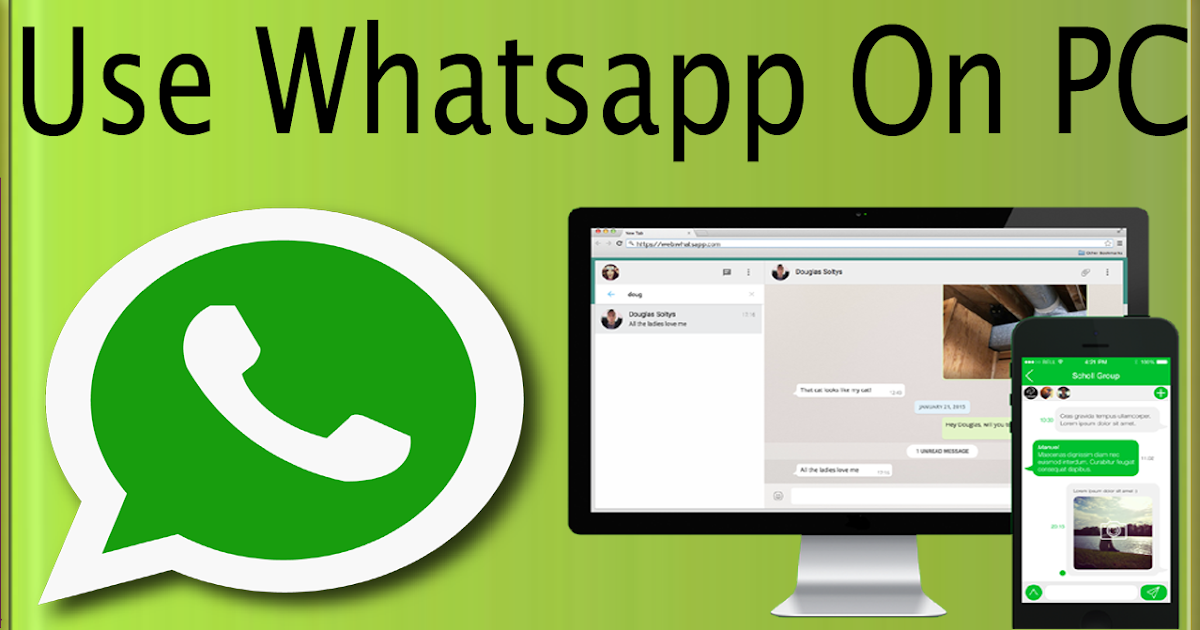
- Here is a screen where you need to scan the picture using your phone, this is a QR code. nine0011
WhatsApp installation without phone
To install WhatsApp without a phone, you will need an emulator that will replace the mobile one.
Download the BlueStacks emulator, which is specially designed to simulate Android on a computer that supports Windows XP, 7,8,10, Mac OS 8, 9 and X.
After installation, launch the emulator and use the built-in search to find the WhatsApp apk file or download from the link;
Enter your Google account username and password (if you don't have one, create one). Re-enter the Google details, search for WhatsApp again and click the "Install" button;
Re-enter the Google details, search for WhatsApp again and click the "Install" button;
From the proposed list, select the first option and download it;
To launch the application on a PC, click the green icon.
Enter the phone number and after passing the SMS verification, use the application. The phone will be required 1 time to receive SMS. If it is not there, find a service for receiving SMS messages by entering Google - a virtual number in the search.
The only inconvenience is entering contacts manually, the program does not have access to the address book. nine0006
The procedure for adding new contacts looks like this: Menu => Contacts => Menu => New contact.
No phone required after installation.
Pluses of latest Whatsapp for Windows 7
Cons of application
Some features are currently only available through the Android emulator.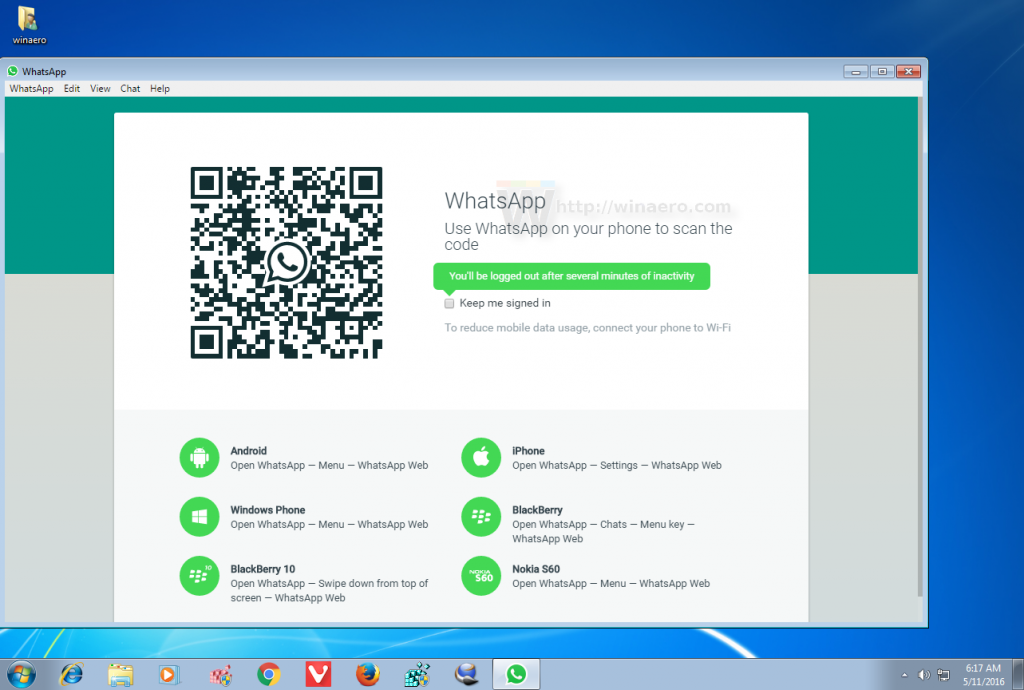 In updates, this will also be available on Windows 7, but for now, for conference calls, you will need to install BlueStacks. This is not difficult to do, read more about it in the article. Also, the instruction is useful to those who wants to install whatsapp without phone .
In updates, this will also be available on Windows 7, but for now, for conference calls, you will need to install BlueStacks. This is not difficult to do, read more about it in the article. Also, the instruction is useful to those who wants to install whatsapp without phone .
appsdlyakompyutera.com
Whatsapp on Windows 7
Whatsapp on Windows 7
The free WhatsApp messenger is now installed on Windows 7. The developers have created a special application that allows you to use Whatsapp online. Also, the program can be downloaded to a computer without a phone using an emulator. In this article, we will consider the main ways to download and install Votsap on a laptop. nine0006
How to download and install Whatsapp on a Windows 7 computer?
Downloading Vatsap allows you to use it not only on a mobile gadget, but also on a computer. To download and install WhatsApp on Windows, you need a smartphone with a stable Internet connection, the presence of Window 32/64 bit.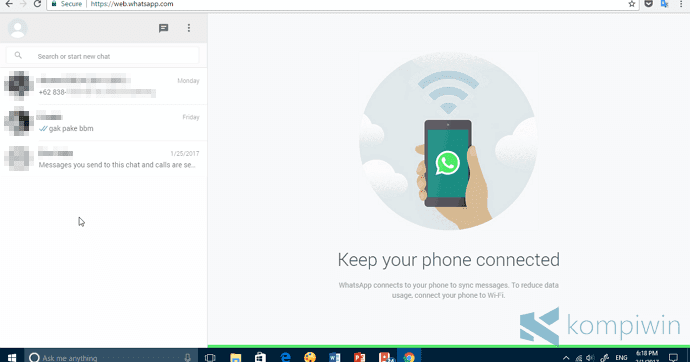
The step-by-step installation process will be as follows:
- Download the messenger installation file to your computer in Russian from the official site.
- Activate the mobile version of WhatsApp by recognizing the QR code. nine0011
- Open the settings menu on your phone and select the web version.
After scanning the barcode, you can use Whatsapp on your laptop.
How to install watsap on windows 7 without a phone (about emulators)
An android emulator downloaded from a torrent allows you to install WhatsApp on a PC for free without using a phone. The step-by-step instructions for installing the Whatsapp virtual client are as follows:
- Download android emulator for PC. nine0011
- Log into virtual android on your computer.
- Find and download Votsap through the Play Market after entering the login and password from your Google account.
- Register a phone number in the messenger and enter the country code.
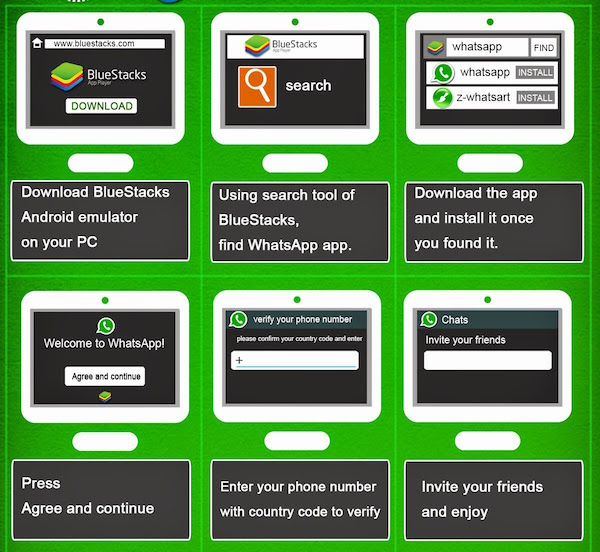
- Verification by voice call will be performed instead of SMS confirmation.
At the final stage, you need to enter the code reported by the call. Now you can fill in the profile data and put an avatar.
Whatsapp web for Windows 7
Installing a web client on Windows 7 is the most popular way to use WhatsApp messenger from a computer. The application is configured according to the following step-by-step scheme:
- Follow the link to https://web.whatsapp.com .
- Recognize a QR code on a laptop from a smartphone.
- Launch Whatsapp on your phone - go to Settings and select Whatsapp Web.
- The account will be automatically displayed in the browser.
This method makes it possible to work with Votsap without downloading programs. After closing the web version, a new authorization will be required. In a couple of seconds, contacts and chats from your smartphone are synchronized.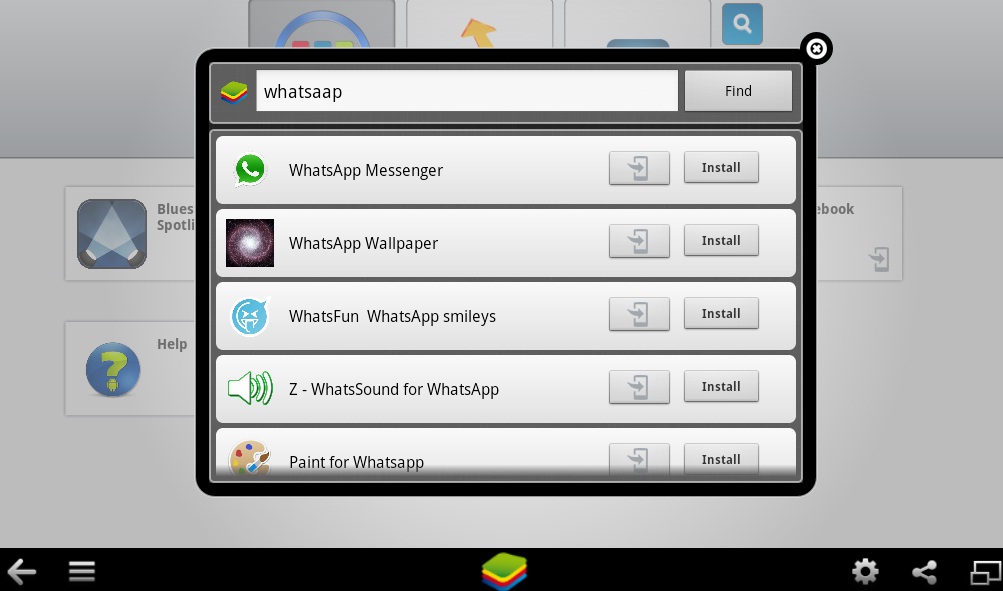 During this procedure, the mobile gadget must be connected to the Internet.
During this procedure, the mobile gadget must be connected to the Internet.
what-is-app.ru
WhatsApp for Windows 7
The Windows 7 operating system is recognized as the most successful version of Windows of all time. Naturally, you want to have the best applications on this wonderful platform. If so, then the WhatsApp messenger for Windows 7 is your choice. However, questions may arise - how is it, because WhatsApp is an application for smartphones. Will this program also work on Windows 7? nine0006
How to download WhatsApp for Windows 7
Of course, if you directly try to install a mobile application on a desktop computer, then nothing will work. But that is why gray matter is given to a person in order to solve seemingly insoluble problems.
Computers and information technologies are a field of endless daring and amazing discoveries. Therefore, it's time to remember such a thing as operating system virtualization and Android emulation.
Installing WhatsApp on Windows 7
- We recommend that you first use your smartphone to register with WhatsApp.
- Next, install an Android emulator, we recommend BlueStacks
- After that, transfer the phone numbers of your friends from your smartphone to your computer. (Read how to do this here)
- Start the program.
- Windows 7 now thinks it's Android.
Go to the Android app store Google Play and search for the WhatsApp messenger. Installing the application is carried out in exactly the same way as if you had an Android smartphone in front of you.
After completing the installation of the WhatsApp application on your computer, you need to link your account that you registered from your smartphone to your computer.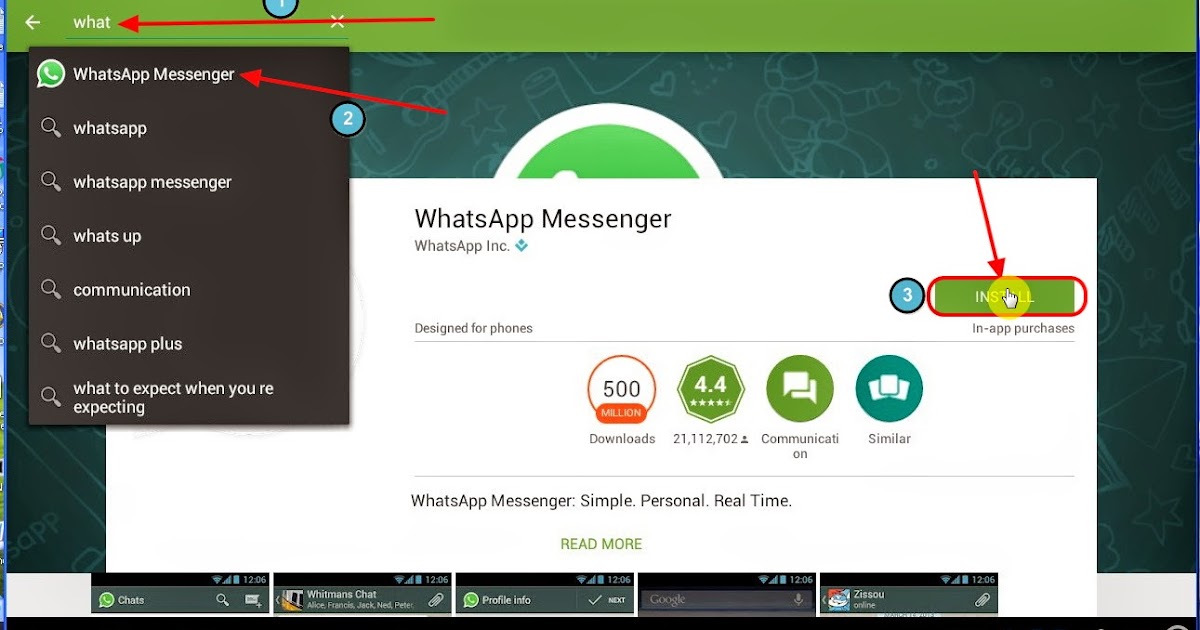 To do this, use the code number that you received during registration by SMS. nine0006
To do this, use the code number that you received during registration by SMS. nine0006
An alternative way to get WhatsApp on Windows 7
You can do without any emulators. The official website of the messenger has a feature called WhatsApp Web, which is a web version of the messenger that you can use through a browser interface.
For better communication quality, it is preferable to use the most advanced browsers - Chrome, Mazila, Opera of the latest versions. This way of using WhatsApp on a computer allows you to get all the features of the messenger. nine0006
xn--80aae8cif.xn--d1ababe6aj1ada0j.xn--p1acf
Whatsapp for Windows 8 - download messenger for computer
WhatsApp is an application that is perfect for both phone and computer. Whatsapp for Windows is easy to download and install. The operating system does not imply special conditions, so there are no problems with the installation. If you need to download only one download file with the program for the phone, then the computer version differs slightly in the installation process.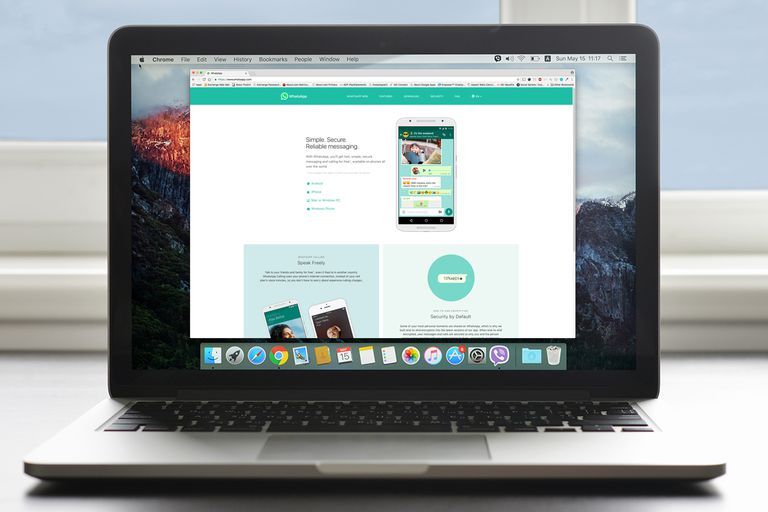 The thing is that the application does not exist on a PC, but this is not a problem, because there are a number of emulators through which you can use the program without problems. nine0006
The thing is that the application does not exist on a PC, but this is not a problem, because there are a number of emulators through which you can use the program without problems. nine0006
WhatsApp installation for computer
WhatsApp for PC Windows 8 is installed through a special program that allows you to get all the features of the phone version.
Steps for installing the application on a PC:
- Download the BlueStacks add-on. It is the clipboard of the Whatsapp application from the phone version to the computer. With this component, you can use not only WhatsApp, but also other programs designed only for a smartphone. nine0011
- Proceed with the installation process as you have done with other installation programs. The entire procedure from downloading to the final stage of opening will take no more than 20 minutes.
- When you first enter the application, you need to configure it, respectively, on the toolbar, find the shortcut, there you will find all the items for which Vatsap may fail.

- After completing all the auxiliary settings, the application is ready for use. Usually the WhatsApp icon appears on the desktop, with its help you can always launch it into action. nine0011
Benefits of using WhatsApp on a computer:
- fast installation and ease of use;
- getting all the functions of the application without losing the capabilities of the phone version;
- excellent communication quality;
- no consumption of money for the use of information transmission, which attracts a large audience of users;
- wide functionality that allows you to most clearly express your emotions; nine0011
- a wide range of different directions of information transfer;
- the ability to make calls, even if something suddenly happened to your smartphone.
But, unfortunately, the application also has disadvantages:
- the need to install an additional software component.
 That is, today there is no officially developed computer version that could be downloaded and installed without problems; nine0008 it is impossible to work synchronously on a smartphone and a PC at the same time, a malfunction occurs. This problem is a consequence of the first minus of the program.
That is, today there is no officially developed computer version that could be downloaded and installed without problems; nine0008 it is impossible to work synchronously on a smartphone and a PC at the same time, a malfunction occurs. This problem is a consequence of the first minus of the program.
As for other operating systems, WhatsApp for Windows 8 and WhatsApp for Windows XP is installed in the same way, using a previously downloaded emulator. The development of society produces new technologies that result in programs such as WhatsApp. Statistics around the world showed that every fifth person has WhatsApp on their gadget. nine0006
This only says that communication through the application is very convenient and widespread. By installing it, you no longer need to worry about mobile network traffic, overpay money for communication. The entire process of information transfer takes place via the Internet. WhatsApp is an ideal modern messenger that has collected the best qualities of an application for transferring data in various formats. The program has an attractive interface and practicality that users highlight.
The program has an attractive interface and practicality that users highlight.
whatsapp-web.ru
Share:
-
×
Recommended to see
Adblock
detectorHow to install WhatsApp on a laptop? nine0001
How to install Whatsapp on a computer
Contents
- 1 How to install Whatsapp on a computer
- 2 How to install whatsapp on a PC using an emulator
- 3 How to install and run WhatsApp on a computer without an emulator? nine0011
- 4 Launch WhatsApp on a PC through a browser
- 5 Let's summarize
- 6 Download WhatsApp on a laptop for free
- 7 Download WhatsApp on a laptop for free in Russian
- 8 Install WhatSapp on a laptop for free
- 9 WhatsApp for a laptop version
- 10 Vatsap through the emulator
- 11 Service features
- 12 Download WhatsApp for laptop
- 13 Download Vatsap to laptop for free in Russian
- 13.
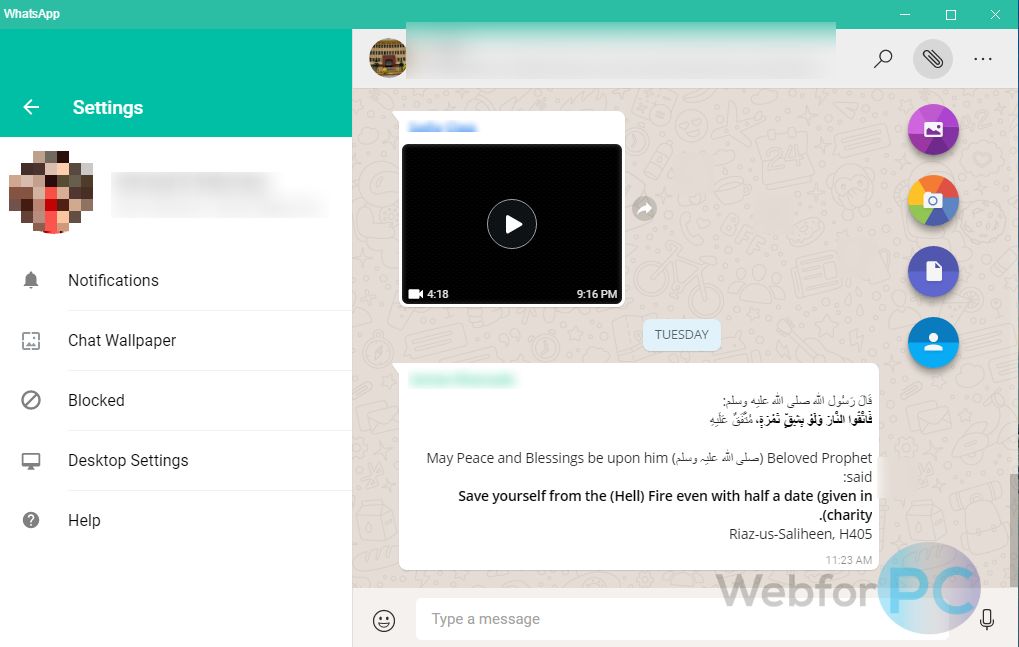 1 Install WhatSapp on laptop for free
1 Install WhatSapp on laptop for free - 13.2 Service capabilities
- 13.
- 14 WhatsApp for a laptop
- 15 Instructions for installing Watsap
- 15.1 Step. Step
- 15.2 Step STET - Search for the Vatsappa 9000 15.3 Step Title - Settings of Appendix 9000.4000 Step Fourt install whatsapp on laptop
- 16 how to install whatsapp on computer - pc version and use whatsapp web online (via web browser)
- 17 things to consider before installing whatsapp web on computer
- 18 Installing WhatsApp on a computer
- 19 WhatsApp Web - go to WhatsApp through a browser (online)
Installing WhatsApp on a computer or laptop is easy. Especially if the device has a new and modern OS. However, there is no official version of this free messenger for PC with old OS (before Windows 8). In addition, installing the application in any case differs from installing WhatsApp on a tablet or smartphone, as it requires some additional steps.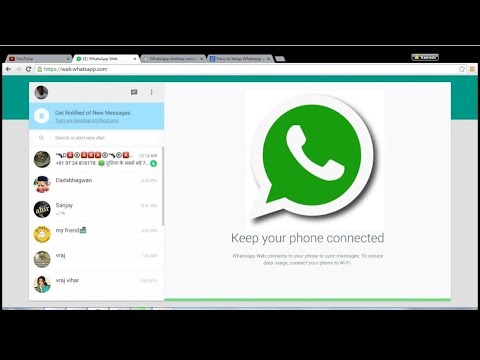 Also, it is often impossible to do without special software. But first things first. nine0006
Also, it is often impossible to do without special software. But first things first. nine0006
Installing whatsapp on a PC using an emulator
Consider the first method that allows you to install whatsapp on a computer using an emulator. To do this, we recommend using a utility called BlueStacks. This application allows you to run programs designed for android on devices with the Windows platform. All the user needs is:
- Download bluestacks emulator installation file.
- Run it (if it looks like a zipped file, you will need to click on BlueStacks-ThinInstaller.exe). nine0011
- Then install the emulator. All settings can be left as default.
- Then download the messenger via bluestax (for this, most likely, you will have to log into your Google account and PlayMarket). In this case, WhatsApp must be in APK format.
- Install it on the computer in the emulator window.
- Open application. Agree to the terms of use of the messenger.

- The next step is to register or activate an account. It all depends on whether you have used WhatsApp before. In any case, you need to enter a cell phone number. Then get a special code (via a callback) and already enter it in the appropriate field. nine0011
After all these steps, you can use the messenger. In fact, by sticking to this installation option, you get a full-fledged version of the “communication application” on your PC. You don’t even need a permanent connection to the smartphone’s network, which is mandatory when installing WhatsApp in other ways.
By the way, if you doubt whether whatsapp is suitable for windows xp or vista, then we hasten to assure you - even on devices with these "ancient" OS, it is easy to install and run this messenger using an emulator. nine0006
For information! If you installed WhatsApp on a PC through an emulator, then when registering and activating an account, the account on the phone will be automatically closed there. Of course, provided that the same number is used on the computer and mobile versions. That is, it will not be possible to launch WhatsApp simultaneously on a smartphone and on a PC. As a result, we recommend registering on a different phone number when installing through the emulator.
Of course, provided that the same number is used on the computer and mobile versions. That is, it will not be possible to launch WhatsApp simultaneously on a smartphone and on a PC. As a result, we recommend registering on a different phone number when installing through the emulator.
How to install and run WhatsApp on a computer without an emulator? nine0004
Is it possible to install whatsapp on a computer without using an emulator? Let's figure it out.
At the same time, we note right away that a few years ago it was impossible to download the official version of WhatsApp for PC. It appeared only in 2016, but many users still do not know about it. True, you can use this version of the messenger far from all devices! A prerequisite is a “fresh” OS. You also need to have WhatsApp installed on your phone.
The installation diagram itself is as follows:
- Go to https://www.whatsapp.com
- Go to the "Download" section. From there, download the installer of the version that is suitable for your system (Windows 64-bit and 32-bit, as well as Mac OS).

- Launching the installer.
- Next, open the messenger itself. A window with a QR code will immediately appear on the screen.
- We take a smartphone and run WhatsApp on it. We go to the menu and select the item "WhatsApp Web".
- Now we scan the QR code on the PC monitor via smartphone. Should pass automatic verification. nine0011
After all these manipulations, you can use the application on your computer. However, we must warn you that the messenger will not work on a PC if you do not simultaneously launch it via your phone.
Therefore, without a smartphone with a working version of WhatsApp, do not even try the method described above. Just waste your time and energy.
We launch WhatsApp on a PC through a browser
The developers of the popular messenger offer on their official website not only the installation file for a PC. You can also use the application online. Just through the browser. What do I need to do? Let's take a look at the points:
What do I need to do? Let's take a look at the points:
- Follow the link https://web.whatsapp.com/
- Then we go to WhatsApp from a smartphone. Do not forget to open the "WhatsApp Web" tab there. This is done in the application menu.
- Activation through a QR code is again indispensable here. Therefore, we scan it (from the monitor screen) with a scanner that opens in the smartphone.
- After that, we observe how WhatsApp opens in the browser, fully synchronized with the mobile version.
The advantage of this option is that you do not need to download or install anything. nine0532 However, without a phone, using WhatsApp web on a PC in online mode will still not work. It is necessary to run the messenger on your smartphone, do not turn it off and do not exit the application.
Naturally, you will need a stable Internet connection. Moreover, both a computer and a phone must have access to the network. Otherwise, you will not be able to use the browser version of WhatsApp.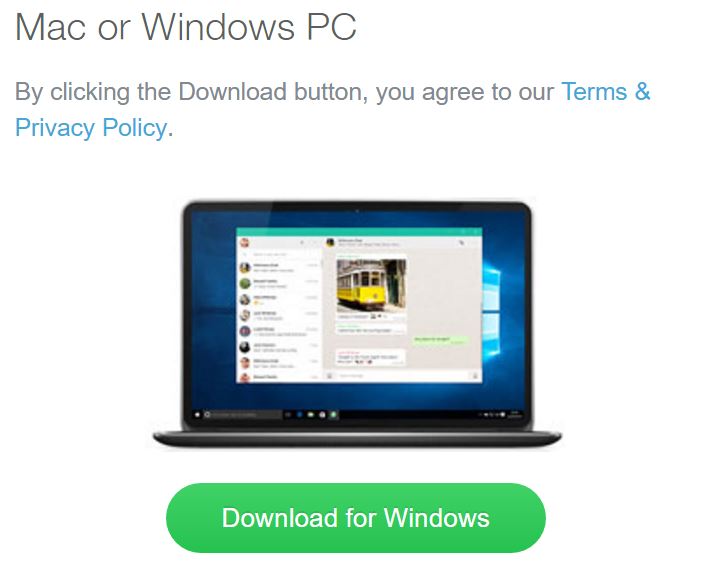
To summarize
There are several ways to install WhatsApp on a computer. It's easy to choose between them though. If Windows 8, 10 or Mac acts as an OS on a PC or laptop, then we simply download and run the official version of WhatsApp for a computer. Naturally, there is no need to use an emulator. You can’t do without it if you are the owner of a computer with an old operating system, like windows 7, XP, Vista, etc. In addition, you can use the messenger through the web version in the browser. nine0006
www.orgtech.info
Download WhatsApp to laptop for free
Windows-based PC software simply did not exist. But not so long ago, a version of WhatsApp for a laptop appeared on the official website of the developer, you can download it for free on our website.
Download Vatsap to laptop for free in Russian
Surely, you are already familiar with the WhatsApp online service, which is designed for instant messaging. It is likely that you are even interested in the question of whether it is possible to install whatsapp on a laptop. There is nothing surprising in this, since this free messenger today is simply incredibly popular among mobile device owners around the world.
There is nothing surprising in this, since this free messenger today is simply incredibly popular among mobile device owners around the world.
If you have Windows 7 or earlier versions of the OS, then this method will not work for you, use the web version or install via the emulator. nine0006
In order to start chatting in the messenger, you need to download whatsapp for a laptop for free and install the program on your smartphone. How this can be done, you will find out here. In principle, there is nothing complicated about this, on average the whole process takes no more than 10-15 minutes.
Required specifications for installation:
-
- Whatsapp must be installed on your phone;
- Windows 8 and above;
- 32 or 64 bit version; nine0011
The official developer released 3 versions for laptops:
Installing WhatSapp on a laptop for free
whatsapp to laptop for free from our website, run the installation and you will see an OQ code on the screen of your laptop.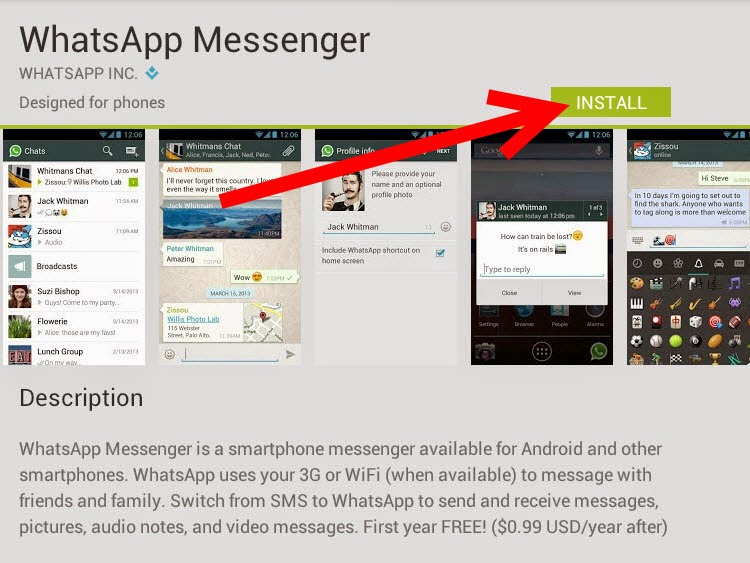
- To authorize, you just need to launch whatsapp on your smartphone, then go to the main menu and select the WhatSapp Web item, point the camera of your mobile device at the QR code that should appear on the screen, and wait for the authorization to complete. nine0011
WhatsApp for laptop: web version
For those users who do not want to download anything to their PC, the developers have created a web version of the WhatsApp messenger. Absolutely everyone can use it. To do this, it is enough to simultaneously launch the program on your smartphone and go to the address: web.whatsapp.ru in the browser, and then synchronize and activate the software via a QR code.
After successful synchronization, all your correspondence and contacts will magically appear on the laptop screen). nine0006
Vatsap through the emulator
This method will be relevant if your computer or phone has an old version of the software. But we warn you that installing the program through the emulator is somewhat more expensive in terms of effort and time, but not by much.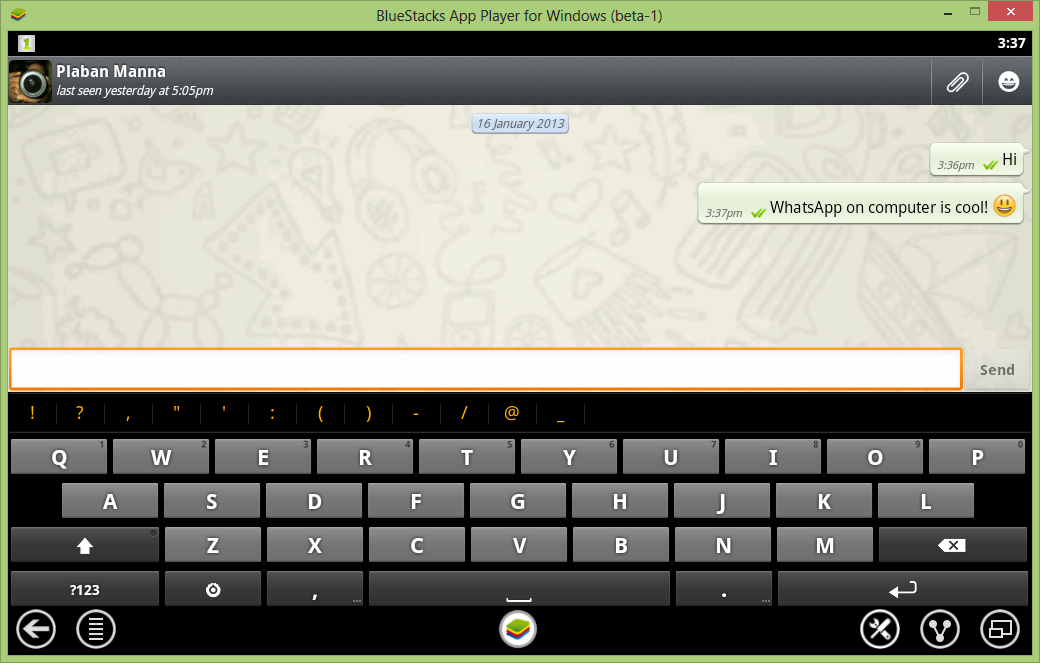
Please note: if you have Vatsap installed on your phone and you decide to install another one through the emulator, then it is better to register it to another number, because. you will simply be “thrown out” of the old account, because the simultaneous use of the same application account is not provided in this case. nine0006
- You will need to download BlueStacks first and start installing it.
- Then you need to find the WhatsApp messenger through BlueStacks
- To activate the application, you will need to confirm your phone number by entering a six-digit code in a special field of the messenger.
- Next, you need to wait a few minutes, during which the program will send SMS to your phone.
- If she fails to do this, press the "Call" button and wait for a call in which we will be told the coveted code. nine0011
- Enter the code in a special field. To complete the registration, you need to enter a name in your profile and upload a photo to it.

- That's basically it. It remains to manually transfer contacts from your phone to the program and put a photo on the profile picture. Now you know how to download whatsapp on a laptop.
In order to save yourself from possible problems with the program used in the emulator or the web version, we recommend using at least two SIM cards to activate the software. nine0006
Service features
As you probably already understood, WhatsApp is a simple and useful program that can be used not only on a smartphone, but also on a laptop. If we talk about the possibilities of this online service, they are quite extensive compared to many other similar programs.
- Instant messaging over any distance. The program allows you to send SMS to a relative or friend, regardless of whether he lives on a nearby street or in another city or even country; nine0011
- Downloading, installing and using the application for a laptop is completely free, absolutely any user can do this, while the delivery of messages is instantaneous;
- Absolutely any Internet channel is suitable for sending messages, regardless of whether we are talking about high-speed Wi-Fi, 4G, 3G or GPRS.
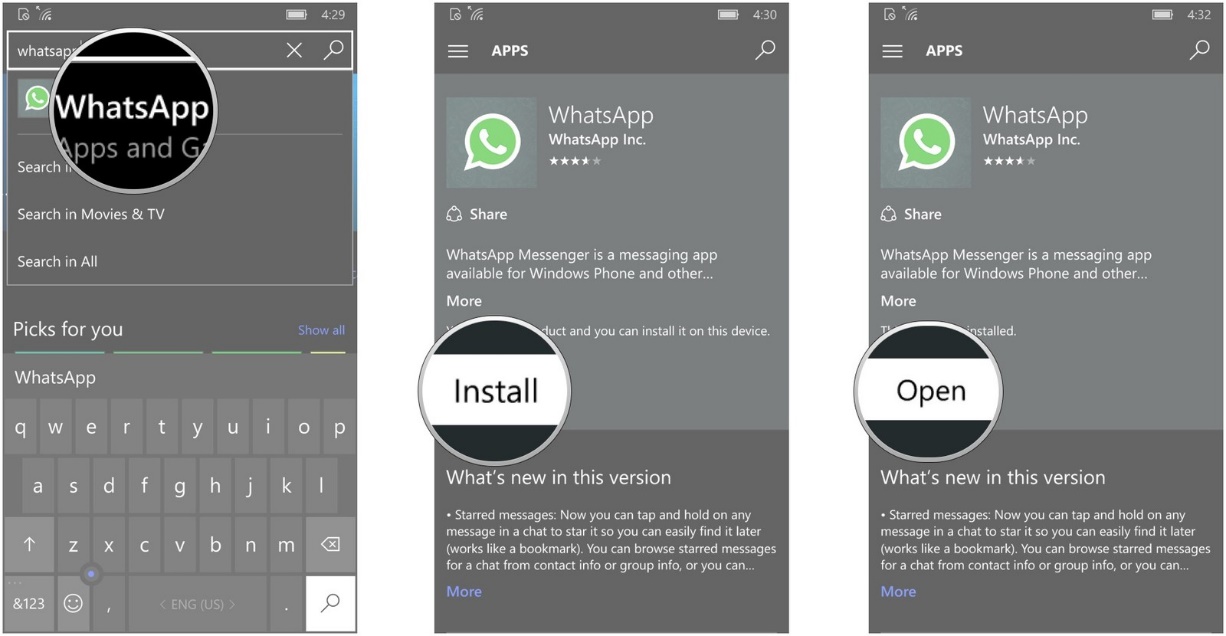
- The service is suitable for sending text and voice messages, as well as photo and video files. If you need help sending a message - see our additional article "Send SMS from a computer". nine0011
It is thanks to these features that the WhatSapp instant messaging service is simply incredibly popular among today's youth, for whom virtual communication is quite common. You can download and install WhatsApp for a laptop for free in Russian right now, without getting up from the table.
Good afternoon. I have a battery on my android, I want to install whatsapp on a laptop, how to install without an android? Reply ↓
WhatsApp Rules. There are no words to describe the program. Reply ↓
GOOD DAY! PLEASE DOWNLOAD AND INSTALL THE WHATSAP APP ON MY LAPTOP FOR FREE. THANKS! Reply ↓
Do you still need a phone that supports WhatsApp to install WhatsApp on a laptop through an emulator? WhatsApp is no longer supported on my phone, so I wanted to install it on my laptop. Well, do not buy a new phone just because of the vatsap! Reply ↓
Well, do not buy a new phone just because of the vatsap! Reply ↓
No, you need a number for the emulator, but not the device itself Reply ↓
Good afternoon! If the phone is dead, whatsapp on the computer will not work? Reply ↓
w-hatsapp.ru
Download WhatsApp for laptop
Windows-based personal computers simply did not exist. But recently, a version for a laptop appeared on the official website of the Vatsap developer, it can be downloaded for free on our website. nine0006
Download WhatsApp on a laptop for free in Russian
Surely, you have already familiarized yourself with the online service vatsapp, which is designed for instant sending and receiving messages. It is likely that you are even interested in the question of whether it is possible to install whatsapp on a laptop. No wonder, since this free application is now wildly popular among smartphone owners around the world.
You can install the WhatsApp application for a laptop directly from the link below, use the web version or install the messenger through the emulator.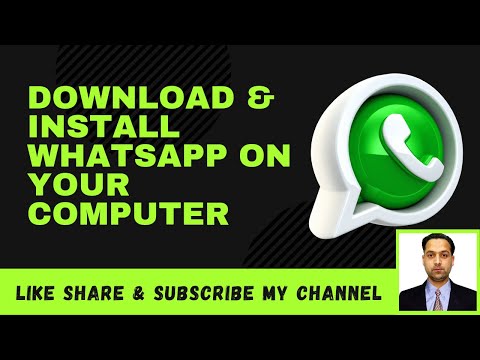 nine0006
nine0006
In order to start chatting on WhatsApp, you need to download whatsapp for a laptop for free, as well as install the program on your smartphone. You can find out how this can be done here. In principle, there is absolutely nothing complicated about this, on average the whole process will take no more than 7-10 minutes.
Required technical requirements for installation:
- Whatsapp must be installed on your smartphone
- Requires Windows 7 or higher nine0008 32 or 64 bit version
Installing WhatSapp on a laptop for free
In order to install WhatsApp on your laptop, you need to follow a few simple steps:
QR code.
To authorize, you just need to launch WhatsApp on your smartphone, then go to the main menu and select the WhatsAapp Web item, point the camera of your mobile device at the QR code that should appear on the screen, and wait for the authorization to complete. nine0006
Service features
As you probably already understood, WhatsApp is a simple and useful program that can be used not only on a smartphone, but also on a laptop.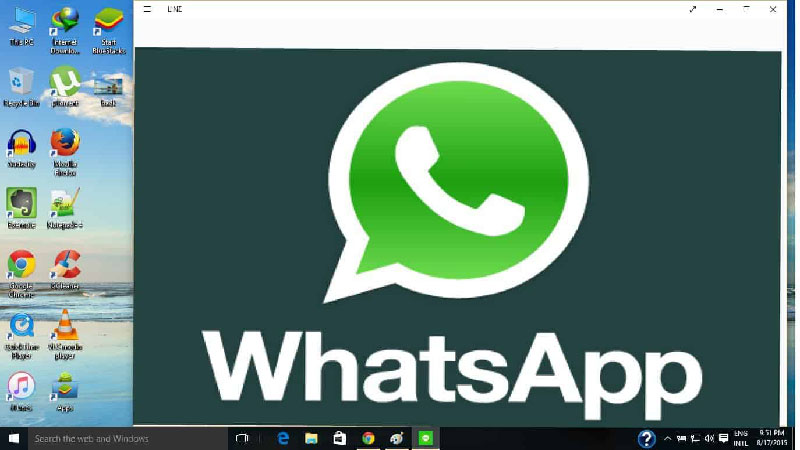 If we talk about the possibilities of this online service, they are quite extensive compared to many other similar programs.
If we talk about the possibilities of this online service, they are quite extensive compared to many other similar programs.
- Instant messaging over any distance. The program allows you to send SMS to a relative or friend, regardless of whether he lives on a nearby street or in another city or even country
- Downloading, installing and using the application for a laptop is completely free, absolutely any user can do it, and messages are delivered instantly
- Absolutely any Internet channel is suitable for sending messages, regardless of whether we are talking about high-speed Wi-Fi, 4G, 3G or GPRS.
The service is suitable for sending text and voice messages, as well as photo and video files. It is thanks to these features that the WhatSapp instant messaging service is simply incredibly popular among today's youth, for whom virtual communication is quite common. You can download and install WhatsApp for a laptop for free in Russian right now, without getting up from the table. nine0006
nine0006
Checked! No viruses or other threats detected.
whatsapped.ru
Whatsapp for laptop
WhatsApp is the most popular instant messenger used all over the world and on different devices. Of course, most users install the application on smartphones, but often it is not convenient, and sometimes it is completely impossible if, for example, your phone is broken or lost. In this case, you can download WhatsApp for laptop, for this we need to download an Android emulator and 5 minutes to install. nine0006
Installation instructions for WhatsApp
Do not be afraid of the large instructions, they are just step-by-step, and are designed for the most inexperienced user. In fact, you only need to follow a few simple steps, and if you are already a confident PC user, read the first instructions for installing WhatsApp for a computer. If not, and you want to use the program on a laptop, we will do everything step by step.
Step one - Emulator
- We will use the Android emulator, create a virtual phone on the computer and install WhatApp on it, the best and easiest BlueStacks at the moment, download it from this link.
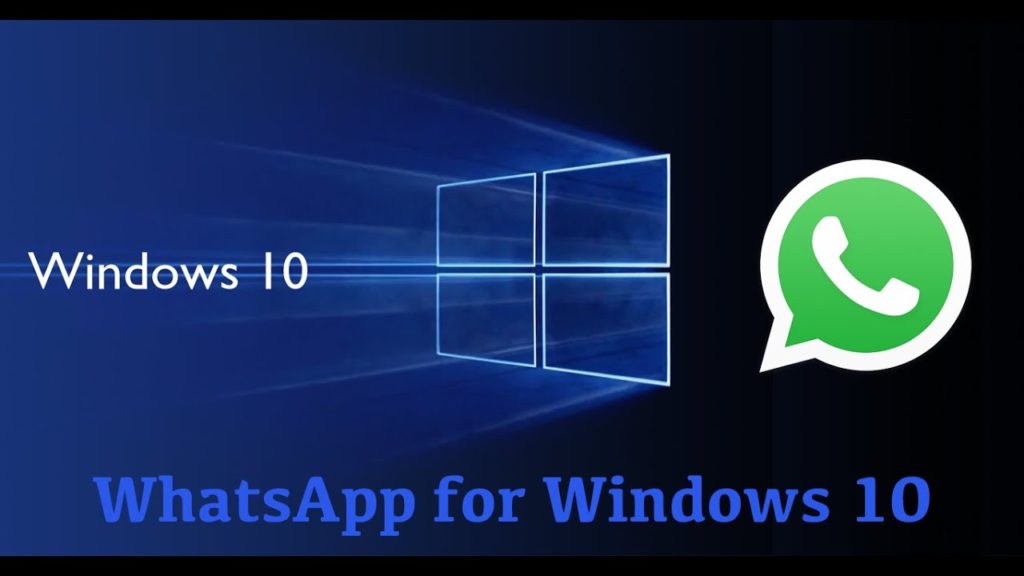 nine0011
nine0011 - Run the downloaded distribution and the installation will begin, there is nothing complicated in the installation process, so we will not describe it.
Step two - search for the Whatsapp application
- In order to use the beep, open the emulator and go to the "Android" tab
Then click on the icon with a magnifying glass
Step Three - Setting up the application
When you first start the emulator, you need to link it to your Google account in order to install applications from the Play Market in the future.
- The setup is divided into three points, click continue to proceed with the first.

Step four - install WhatsApp on a laptop
At this stage, you will need a phone with the ability to receive SMS.
- Just click "Install", wait for the download and open the messenger.
Welcome to WhatsApp, now it works on your laptop and all that remains is to enter a phone number, to do this, click "Accept and continue"
Enter your country and phone number
computer-apps.ru
How to install WhatsApp on a computer - PC version and use WhatsApp Web online (via a web browser)
Hello, dear readers of the KtoNaNovenkogo.ru blog. At one time, I wrote a comparative article about Viber and Vatsap, where I briefly described the functionality of these applications for mobile phones and held a vote on which program turned out better.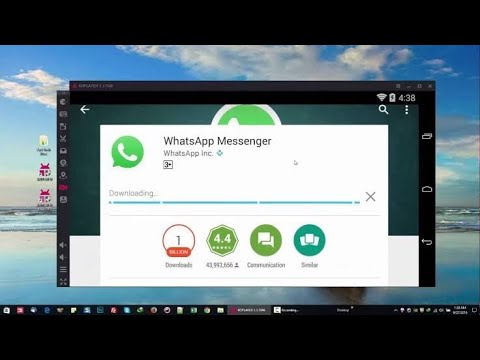 However, it is not always convenient to use these applications from a mobile phone and I would like to be able to use, for example, WhatsApp on computer (it’s much faster to print, and indeed, since you’re sitting at a PC, there’s no need to hold a cell phone in your hands - I already wrote about this in an article about the Viber program for a computer).
However, it is not always convenient to use these applications from a mobile phone and I would like to be able to use, for example, WhatsApp on computer (it’s much faster to print, and indeed, since you’re sitting at a PC, there’s no need to hold a cell phone in your hands - I already wrote about this in an article about the Viber program for a computer).
In general, an online version of the program called WhatsApp Web has been available on the official website since the summer of 2016. This greatly simplifies the use of this program (what is it?) on a computer. Thus, today there are two main options for using WhatsApp on a PC - it's online, that is, through a browser (web version) or by installing a special WhatsAppSetup application from the official website to your computer. Let's take a quick look at them. nine0006
Things to consider before installing WhatsApp Web on a computer
To avoid problems during installation, consider a few basic important nuances:
- To use on a computer, you must have the WhatsApp application installed on your smartphone.
 It is not yet possible to use WhatsApp only on PC.
It is not yet possible to use WhatsApp only on PC. - When installing the application on the computer, the program on the phone must be updated (requires the latest version).
- Before installing on a PC, open the WhatsApp Web application on your smartphone. nine0011
- WhatsApp application can be installed only on the following operating systems: Windows 8, Windows 10, MAC. Operating systems Windows XP, Windows Vista, Windows 7 are not supported.
- Download the application on your PC only from the official website, which is located at this address https://www.whatsapp.com/download/ :
Installing WhatsApp on your computer
As I mentioned, it is especially important that WhatsApp be installed on your mobile phone . To do this, simply go to the application manager on your mobile phone and drive in the search bar "WhatsApp".
To do this, simply go to the application manager on your mobile phone and drive in the search bar "WhatsApp".
Install the found application (note that it has already been installed by at least a billion users before you) and follow the steps of the wizard (the application is linked to your mobile phone number, which will need to be confirmed). Everything is simple. nine0006
If all the above conditions are met, then we proceed directly to installing Vatsap on your computer or laptop. To do this, go to the official website mentioned above https://www.whatsapp.com (I draw your attention to the phishing problem that has escalated recently and advise you to follow the tips for safe network use given by the link) and go to the file download section on the tab of the same name " Download ".
There we select the operating system - Windows or Mac. Then everything is as always - select the download location on your PC, at the end of the download process, open the WhatsAppSetup.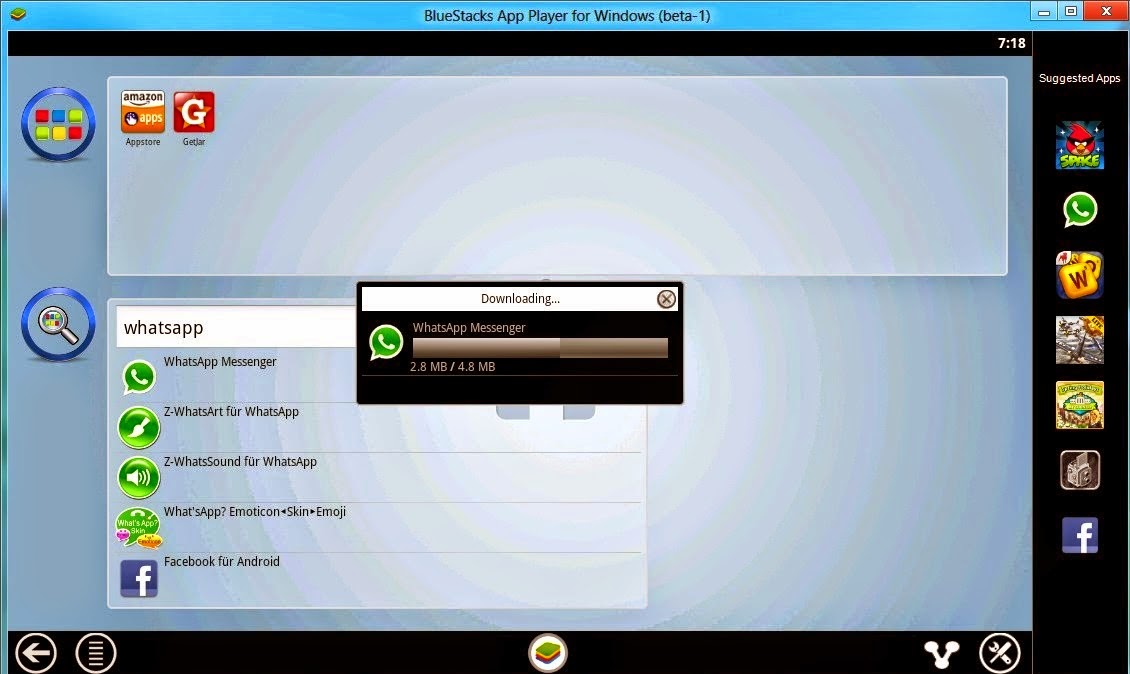 exe file and follow the steps of the installation wizard. nine0006
exe file and follow the steps of the installation wizard. nine0006
P.S. Personally, my installation of Vots App on a PC hung at the very beginning (on Windows 10). However, everything worked when I right-clicked on the WhatsAppSetup.exe file and selected the "Run as administrator" option:
Maybe someone else might find it useful too.
After the installation process reaches the stage shown in the screenshot below, you will need to open WhatsApp on your smartphone and follow the instructions on this page (depending on the type of your mobile device - Android, iPhone or something else): nine0006
The most important thing here is the QR code located in the upper left corner (what is it?), because it is he who will allow you to synchronize data between the version of Vatsap on a computer and on a mobile phone. Accordingly, now you will need to take your smartphone and open the WhatsApp application, then open the menu in the upper right corner (click on the three dots) and select item "WhatsApp Web" :
a picture of a QR code on your computer to transfer data (synchronize two programs).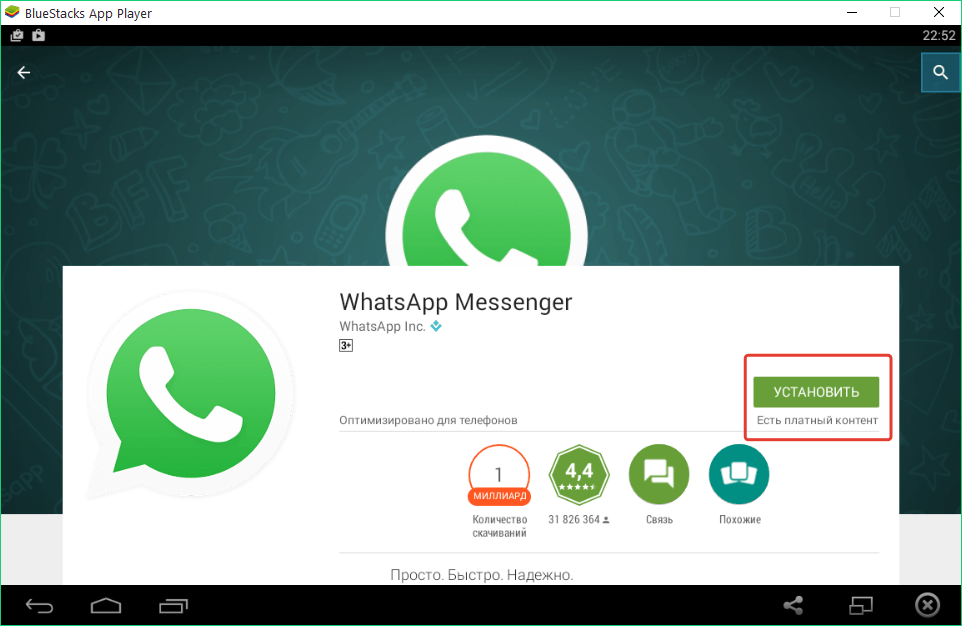 nine0006
nine0006
You will say (click) that “OK, I see” and you will still be able to recognize the QR code, after which you will immediately see your WhatsApp contact list on your computer in a separate window of the newly installed program:
Use it is extremely simple - just a few menu items and convenient tools in the communication windows.
Recall that WhatsApp must be installed on your smartphone and running all the time while you are working with this program on your PC! If the phone is turned off, there will be no Internet on it or the application will be inactive, vatsap on the computer will also not work .
WhatsApp Web - go to WhatsApp through a browser (online)
The developers of the application (by the way, Facebook bought it a few years ago for a lard of evergreens) on their official website (mindful of the aspirations of their users) offer not only a version of the program for a computer, but also the possibility of gaining access to WhatsApp online , i. e. through a web browser.
e. through a web browser.
In this case, you don’t even need to install anything - just on the official site https://www.whatsapp.com go to the "WhatsApp Web" tab or you can immediately follow the link: https://web.whatsapp.com/ (it makes sense to add it to your browser bookmarks immediately so that you don't have to search later ).
Further, the algorithm of actions is the same as after installing the application on your computer (see just above) - go to WhatsApp from your smartphone, go there (on your phone) to the "WhatsApp Web" tab from the top drop-down menu and recognize it with your phone QR code shown on web.whatsapp.com. nine0006
After that, you will immediately get access to the web version of WhatsApp directly from your browser window on your computer (that is, online).
True, the smartphone will still have to be kept turned on with the Vatsap application running and available Internet access.