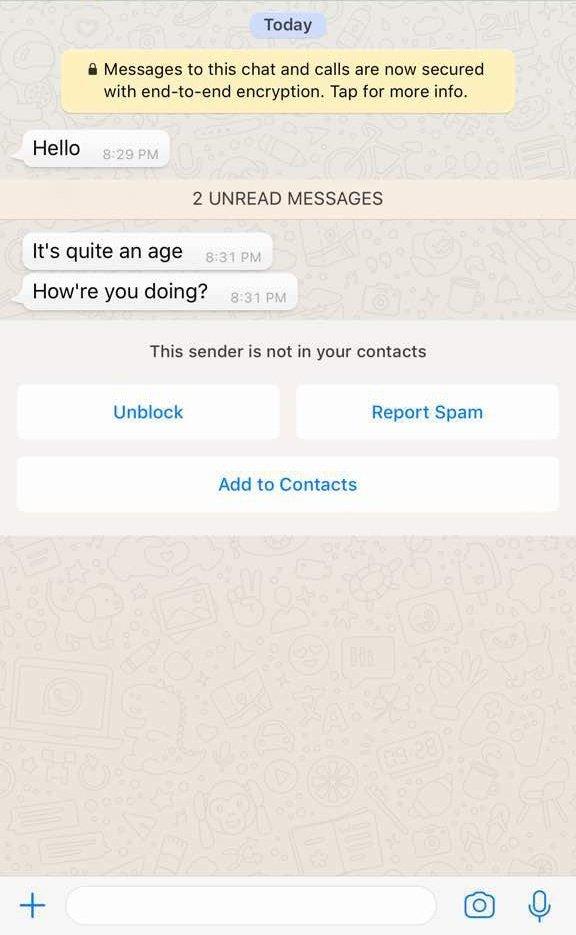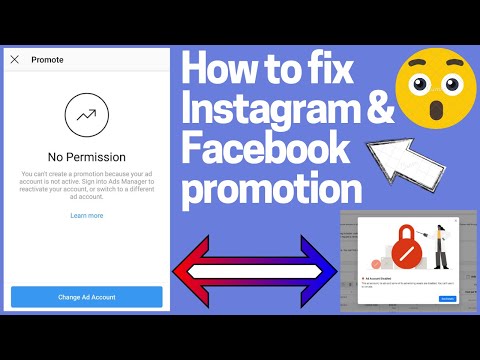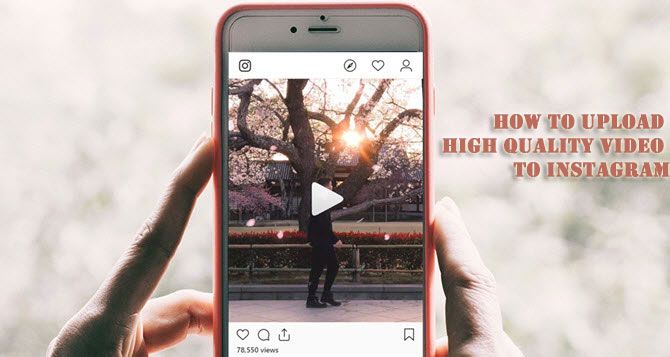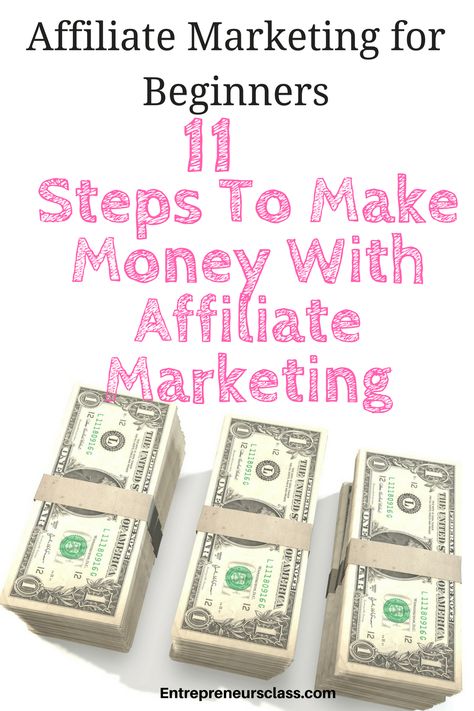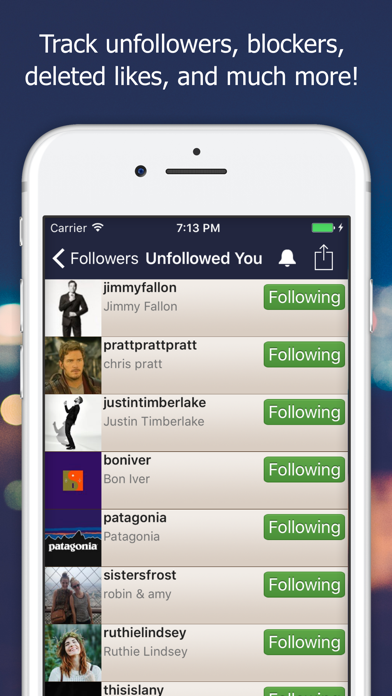How to install whatsapp in windows mobile
How to Use WhatsApp for Windows Phone
Ivan Cook updated on 2022-05-05 10:27:39
In this technology age, it is hard to imagine one's life without WhatsApp. WhatsApp is an amazing economical application that allows the user to send text messages, pictures, video, voice notes and acquaintances using this application. It functions through a reliable internet connection or WiFi connection or with 3G or 4G data connection. If you are looking forward to use WhatsApp specifically on a Windows Phone then it should run at Windows 7.5 or higher version than it. It will work for lower versions. This article will instruct you to get and use WhatsApp for Windows Phone.
- Part 1. Download and Register WhatsApp
- Part 2. Send Messages on WhatsApp
- Part 3. Group Chat WhatsApp
- Part 4. Make a Call on WhatsApp
- Steps 1.
One can find WhatsApp at Windows Phone store, simply tap on it and start downloading it. Once application is installed tap on WhatsApp, it will open application.
- Step 2. As soon you open up application, a "Terms and Condition" will show up on the screen. It is better to read them once and then agree with them. Next is to proceed further.
- Step 3. Next step is to enter to the required country code and mobile number. As soon as one fills information a verification message is sent through SMS or Voice message. Once that code is filled WhatsApp starts functioning.
The people in contact list who are already using WhatsApp will already appear in contact list and one can simply start sending them one to one messages.
- Step 1. You need to come on the main page of WhatsApp, after that you need to tap the "New Message" icon which can be found on the right corner of window phone screen in order to send messaging your saved contacts.

- Step 2. In the list of contacts, you can tap one of your friends you would like to send a text to. Then, you complete composing your message; you need to touch the arrow in order to send text to your friend message.
- Step 3. If you want to add voice, videos, pictures messages, and multimedia message in your message, you need to tap "paper clip" icon which can be found on the right corner of the screen.
- Step 1. First you need to tap the WhatsApp icon on your window phone. After that, on main page, you need to tap the "Menu" button in order to access menu box.
- Step 2. It may show at the bottom of mobile screen. You can Tap "New Group" in order to make group.
- Step 3. In next step, you need to type your friend or colleagues name you would like for your group and tap "Next".
- Step 4. After that, you will come on next page. You can add few important people in order to group.
 On the list of contact, you can click the box beside the name of person you would like to add into your created group. After that, you need to tap "Done".
On the list of contact, you can click the box beside the name of person you would like to add into your created group. After that, you need to tap "Done". - Step 5. In order to start chatting with your friends, you need to only tap the group icon.
If you want to make a WhatsApp call, just open the chat with the contact person you would to call and touch on the button on top as you see in the image clearly!
Try to use WhatsApp only with Wi-Fi connections. As this is an App specially designed for Wi-Fi not normal data connections. Otherwise it might lead to battery drain faster. If you want hide your real name then you can use verification code that will allow preventing calls or messages from unknown numbers. As WhatsApp uses one’s mobile number even if one’s SIM is not working one can use WhatsApp on phone, tablet, or such like device just with WLAN or Wi-Fi connection on windows phone.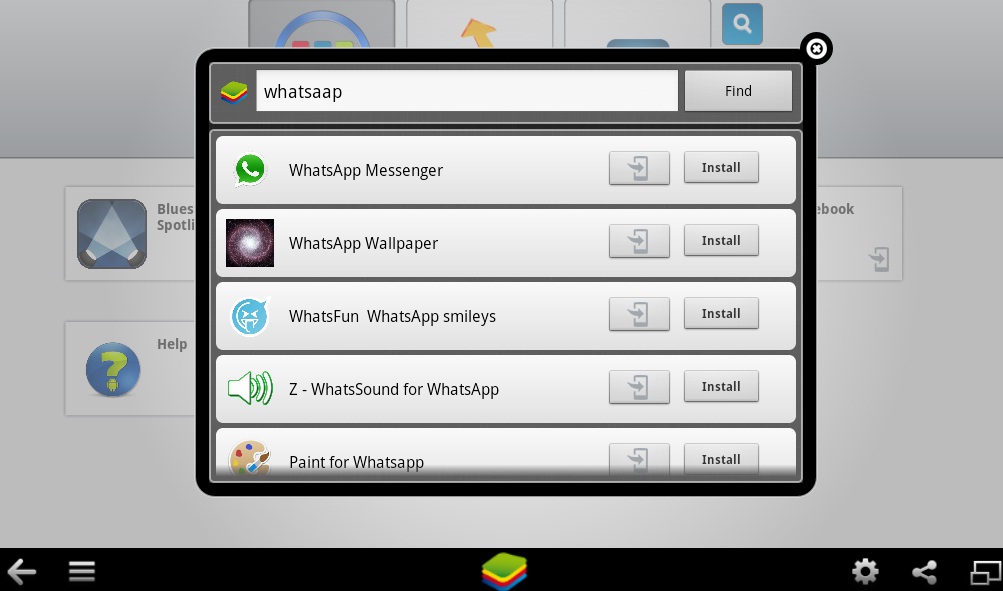
If by chance one has lost WhatsApp messages then it could be easily recovered. Messages are stored in the SD card. So, one can easily use saved messages in SD card. These messages saved are from past week to the day. To get messages back go to SD card, tap WhatsApp and type database. Voila!! Messages are back!
WhatsApp is a very useful app it could be tagged to other apps also linked to function on their behalf. For example as to Magiapp tricks available for WhatsApp. This helps one to send and also hide pictures location in any other photos. WhatsApp is just an exceptional App that makes your friendships, business communications, and conversations as easy as possible. So go ahead download it on your phone and enjoy it.
Peopel Also Ask
What's Wondershare ID?
Wondershare ID is an easy way to access Filmora's resources, keep track of your product's activation status, and manage your purchases. Use your Wondershare ID to sign into Filmora and Filmstock. More products and services will be connected in the future.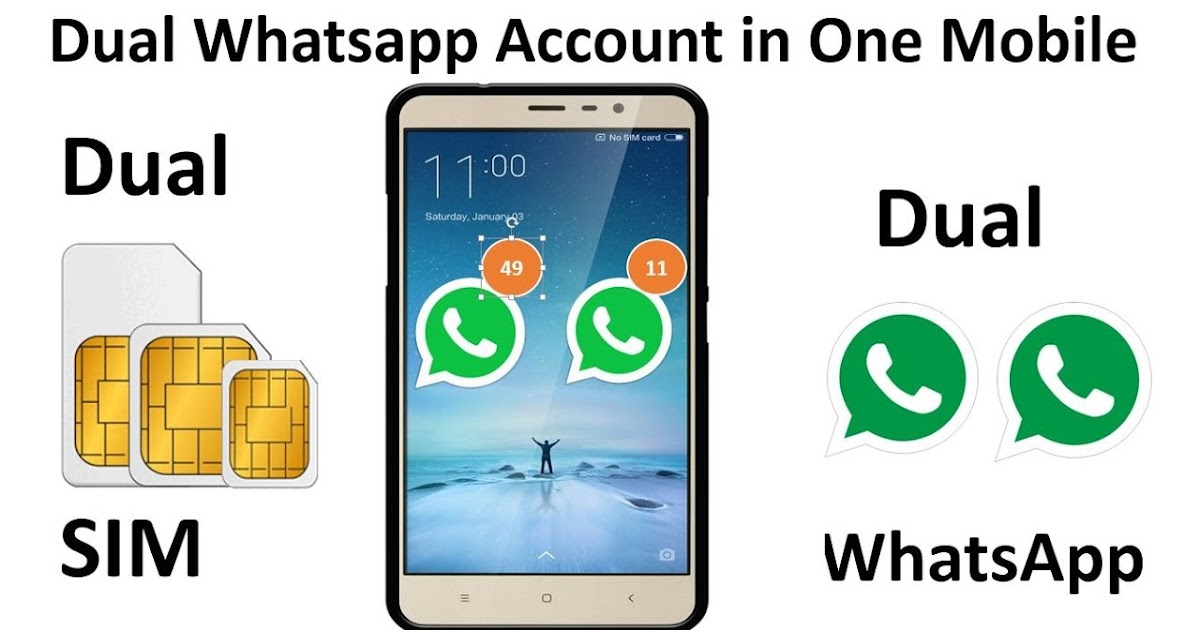 If you want to know how to create and activate a Wondershare ID, please click here >
If you want to know how to create and activate a Wondershare ID, please click here >
How to Access to Filmstock / Filmora's Effects?
Filmstock is an amazing source of effects resources for Filmora users to use in their videos! You'll find animated titles, motion graphics, filters, intros, overlays, and more. To get effects packs you need to log in from the Effects Store with your Wondershare ID, and subscribe for access to all Filmora's effects. Click here to learn more details about Filmora's effects.
Does iSkysoft Have More Software Categories to Recommend?
Yes! We are trying our best to help you with smart solutions that makes your digital life become more creative and productive. Click here to know more about what are the best software in different categories and get the one most suitable for you.
You Might Also Like
> Apps > How to Use WhatsApp on Windows Phone
How to Install WhatsApp on Your Windows Phone - Developers, Designers & Freelancers
WhatsApp messenger is also available for the Windows phone because this messenger uses just the same internet data plan where you’re using e-mail and web browsing. There is no hidden cost and so you might stay in touch with your family members and friends always. In addition to the basics of WhatsApp messenger, users can create a group and send others unlimited videos, audios, images and media messages.You can find freelancers of WhatsApp and start to upgrade this app for the Windows Phone a bit often. They will probably find some bugs that need to fix as soon as possible.
There is no hidden cost and so you might stay in touch with your family members and friends always. In addition to the basics of WhatsApp messenger, users can create a group and send others unlimited videos, audios, images and media messages.You can find freelancers of WhatsApp and start to upgrade this app for the Windows Phone a bit often. They will probably find some bugs that need to fix as soon as possible.
Features of WhatsApp messenger:
No hidden cost: Once you, your family members and friends download this app, you can use it to send media messages or even chat as you want. Send millions of messages in one day to your friends as well as family for free. WhatsApp uses your internet connection, which is available in 3G/ EDGE and Wi-Fi.
Multimedia: Send images, audio, video and voice note to your friends.
Group chat: Enjoy the group conversations with your friend’s contact. Add or remove group participants, change different group subject and set a group icon.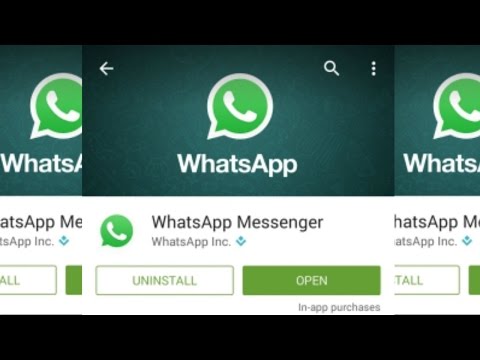
No international charges: There is any added cost to send an international e-mail as well as a message. Chat with your friends all around the world, who are all having WhastApp messenger app installed and avoid the international SMS cost.
Say no to usernames and pins: WhatsApp works with your mobile number just like SMS that could integrate flawlessly with an existing mobile address book.
No need to login/logout:There is no needof confusing regarding logging on/off from another device, aswith the push notifications of WhatsApp youcan stay always stay connected.
Offline message: If you are missing your push notification or turn off your Window phone, then WhastApp will save all messages in offline until you will retrieve it during the next app use.
No need to be adding buddy: Your address book uses of connecting automatically with your friends. Your contacts who have this app will automatically display under the favorites, which is similar to the list of a buddy.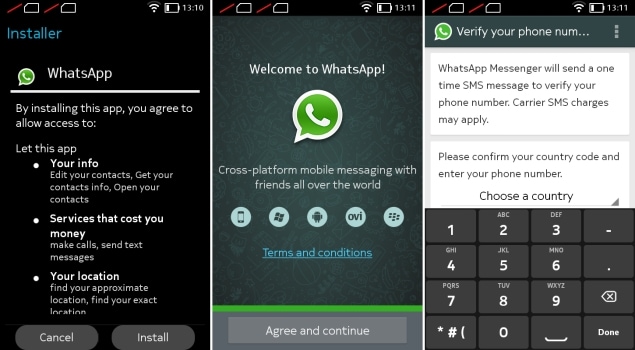
And much more: Broadcast media and messages to many contacts, exchange contacts, share place and location, custom wallpaper, message timestamp, landscape mode, custom notification sound and email chat history. You can get more features about the WhatsApp and you will hire freelancers online, who give latest features and updates of WhatsApp.
What’s new?
- Support for in-app notification sound
- Various enhancement and bug fix
- Now the Whatsapp is opening very quickly.
- Share location: drag and drop pin can share ca precise location.
- Improved search instantly find the message, contacts, and chats. It may take a few days to show up after you’re updating this app.
- Now you can add captions to photos and videos.
- Crop and rotate the photos.
- The ability to add archived chats and groups.
- Each chat or group can have its own background.
- Better support for Window phone with a high-resolution screen.
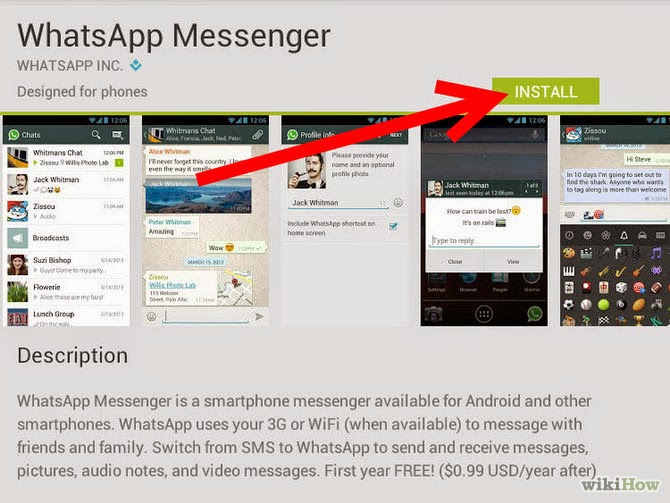
Download and install WhatsApp on Windows phone:
Of course, you have to download the WhastApp messenger from the Windows phone. Here some following steps are given below:
- Launch the Microsoft store from all apps or home screen. It is blue color and looks like a shopping bag.
- Tap the search button on the top right corner of the screen. It is a magnifying glass.
- Type WhatsApp in that field.
- Tap WhatsApp in a search result.
- Tap to install.
- Once WhatsApp is successfully downloaded and then tap open.
Pin WhastApp begin to screen on Windows mobile:
To make a life easy, you will want pin WhatsApp on your home screen. This is the best way as you do not have to constantly search via all apps. Here how to use it:
- Scroll down your home screen to the bottom.
- Tap all apps in the bottom of the right corner.
- Type WhatsApp in the search bar at the top of home screen.

- Tap and hold the WhatsApp in your search results.
- Tap pin to start at the top of the menu that appears.
- Now WhatsApp on your start home screen, you would not have to dig via all apps every time as you want to send an instant message.
Create the WhastApp account on Windows mobile:
- Launch WhatsApp from the start of your home screen.
- Tap agree and continue at the bottom of your home screen.
- Tap field under your country and pick your country.
- Enter your mobile number in that field beneath country code and mobile number.
- Tap next button at the bottom of your home screen. It is an arrow in that circle. You will advance to a free service of the confirmation screen. (Using WhatsApp to run charges one dollar per year, but they have nixed that charges recently).
- Tap next button at the bottom of home screen.
- Tap ok. WhatsApp is automatically added to all contacts from your Windows phone who are already using WhatsApp.
You are ready to start using WhatsApp. Now you have a WhatsApp messenger account and add all contacts, send messages, videos, audios and other media all around the world. You are connected to the internet and don’t forget that it may incur data charge without any Wi-Fi connection.
Update WhastApp on Windows mobile:
WhatsApp web is installed on your Google Chrome; you need to find freelancers in an official link who help you to find QR code and those codes have to be scanned by using Windows phone. The scanning features need to update your WhatsApp. If it is not automatically set for Windows app, then open your WhatsApp;go to settings and tap about and press update your WhatsApp. It will take some amount of time to download 17 Megabyte update. A new version is 2.11.634.0.
Once your WhatsApp is updated openyou’re WhatsApp, you will see a menu and find a new feature of WhatsApp web. Then click under the menu of WhatsApp and check here. Scan the QR code and you’re ready to use WhatsApp on Google Chrome. This new version allowsyou to see when someone is typing, and with blue tick from the same list you could ensure that the chat is read by the other user. The hire freelancers online update with some new features of this app for the Windows phone platform. It gives the best for the app and a convenient use of this app in a much faster phase.
- Author
- Recent Posts
Kitty Gupta
Kitty Gupta is FreelancingGig's Content & Community Manager. She has many years experience writing for reputable platforms with her engineering and communications background.
Latest posts by Kitty Gupta (see all)
Is it possible to install WhatsApp for Windows 10 Mobile
WhatsApp Windows 10 Mobile is a special version of the messenger developed by mobile devices running an operating system from Microsoft. But at the moment, its support has been discontinued. Therefore, when trying to install this version of the messenger, users have difficulties.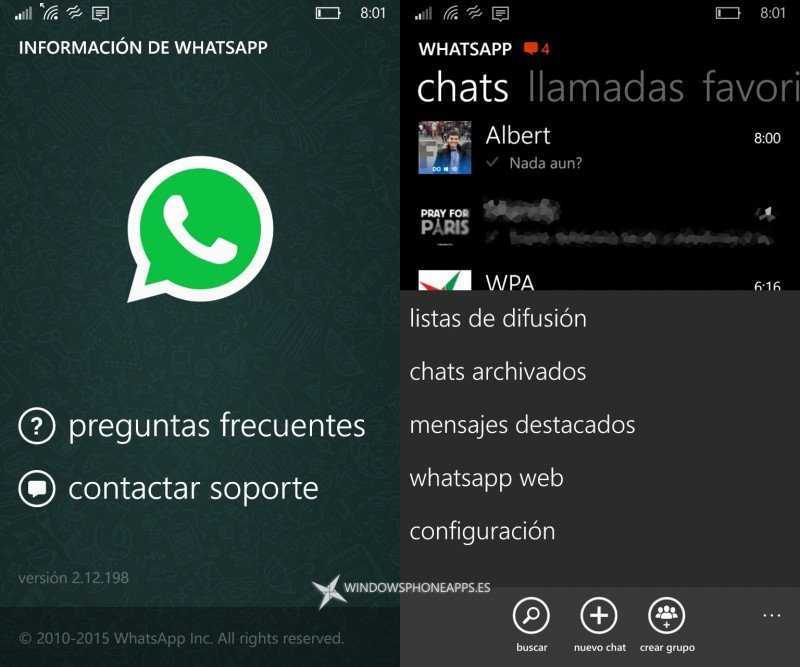 In the course of the article, we will analyze the main points that you should know about.
In the course of the article, we will analyze the main points that you should know about.
Contents
But today, mobile devices with Microsoft's OS are not on sale, and the system itself has not been supported for a long time. As a result, fewer applications can be used on it.
This was the introductory part of the article, and now let's move on to studying WhatsApp for this mobile platform.
Are there updates for WhatsApp for mobile OS from Microsoft
A few years ago, Microsoft refused to support mobile devices with its OS. This is because these models sold rather poorly and were not popular, which led to a decrease in the number of applications in the Microsoft Store. In 2020, a final decision was made to suspend WhatsApp support for Windows Mobile 10. As a result, updates were discontinued.
WhatsApp for Windows 10 Mobile
Previously, owners of gadgets with Windows 10 Mobile could use the Microsoft Store and download the latest version of WhatsApp.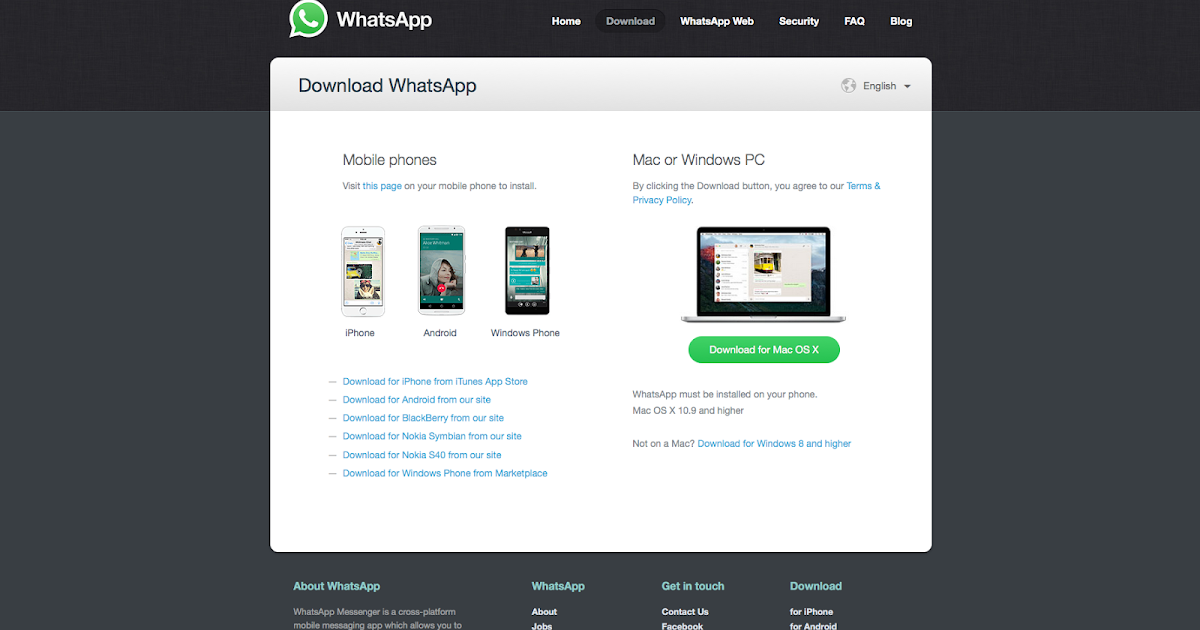 But now it will not work, because the developers of the messenger have ceased to support this mobile platform.
But now it will not work, because the developers of the messenger have ceased to support this mobile platform.
This means that you will not be able to install it on your smartphone or tablet. And if the application is already in the system, then most likely it will not work. Unfortunately, WhatsApp for Windows 10 Mobile is no longer available.
Of course, you can find an old version of the messenger and install it on the system, but it is likely that an error will most likely appear when you start or try to log in.
And the Microsoft Store is only available for computers and laptops running Windows 10 or newer.
Is it possible to use the messenger
Most likely, you will have a logical question - is there any way to run WhatsApp for Windows 10 Mobile. After all, smartphones and tablets themselves running this operating system work quite well and do not slow down at all, for example, when surfing the Internet. We immediately denote that the mobile version of the messenger is simply launched is impossible , and older versions do not make sense to download .
The only available option is to use WhatsApp Web. This is a web version of the messenger that runs in a browser. It does not require installation, but it cannot be launched without a mobile application. This means that you still need to have WhatsApp installed on another Android or iOS smartphone or tablet. This is a prerequisite. But you need to connect only once, you do not need to repeat the procedure.
In addition, you should understand that the web version of the messenger has a number of limitations. If this does not bother you, then try running it. This is done like this:
- Open your browser.
- In the address bar, enter the official website of whatsapp.com messenger and follow this link.
- Next, click on the browser menu icon.
- Switch to the desktop version of the site.
- At the top of the screen, tap on WhatsApp Web .
A special QR - code will appear on the screen, which is required for activation.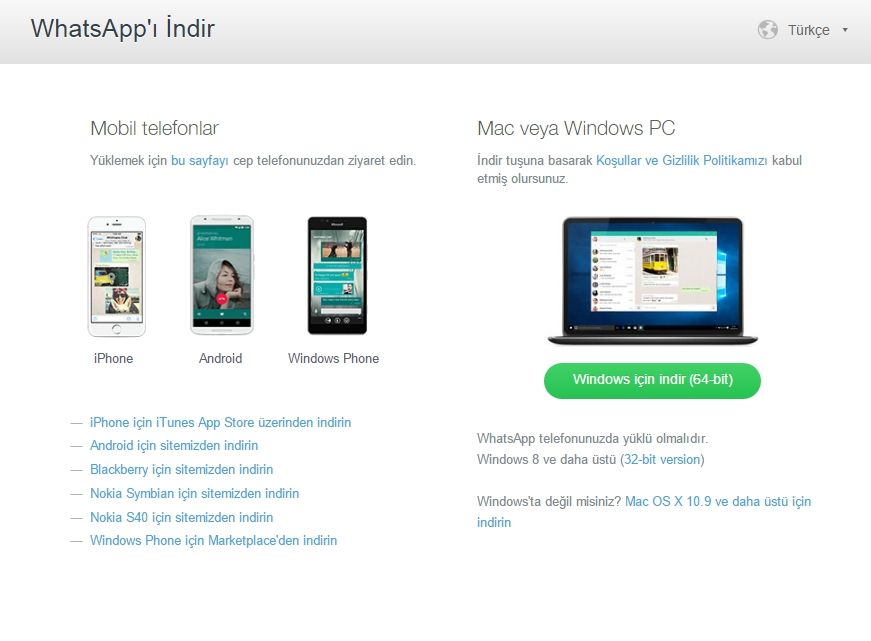 You need to scan it in the mobile application on the device where you are already logged into the messenger.
You need to scan it in the mobile application on the device where you are already logged into the messenger.
Instructions for Android:
- Click on the menu icon in the Chats tab .
- Open page Related Devices .
- Click on item “Binding…” .
- Allow access to the camera if the system asks.
- Scan the QR code that opened on the WhatsApp Web page.
iPhone instruction:
- Visit Settings page using the bottom bar.
- Click on " Web/Comp" in the list of available options.
- Activate the linking function on a new screen.
- Give the messenger permission to access the camera if you haven't already done so.
- Point your iPhone camera at the screen of your Windows 10 Mobile device and scan the QR code.
Conclusion
Sorry, WhatsApp for phones with Windows 10 Mobile is no longer supported. The operating system itself is outdated, Microsoft abandoned it, and application developers did the same. This is sad enough for owners of mobile gadgets under its control. However, there is always a way out.
The operating system itself is outdated, Microsoft abandoned it, and application developers did the same. This is sad enough for owners of mobile gadgets under its control. However, there is always a way out.
In this case, WhatsApp Web will help. Despite the fact that the web version of the messenger has some limitations, you can still communicate here. But it is worth considering that this option may fail.
Whatsapp 2022 (desktop, Windows)
Who says instant messaging is a thing of the past? Install WhatsApp on your mobile device and say goodbye to SMS! WhatsApp is one of the most popular "internet pagers" that is available for Windows and mobile operating systems Android, iPhone, BlackBerry, Windows Mobile, Nokia phones.
This messenger provides a very convenient way to communicate as well as group chats on your phone. The application allows you to send unlimited text and multimedia messages over the Internet, saving you the cost of sending SMS.
If you have enough friends who use mobile devices, the program is a great way to avoid SMS payments. Either way, this great app is well worth sharing with everyone you know to help save them money.
Either way, this great app is well worth sharing with everyone you know to help save them money.
Whatsapp combines all the best features of instant messaging and texting into one powerful utility that uses your 3-4G/EDGE network or WiFi (if available) so you can communicate with family and friends.
Characteristics of the messenger
The procedure for setting up WhatsApp on a phone, unlike on a PC, is a little inconvenient - when you install the application, it forces you to use your real phone and checks it with a test. The whole process takes 2 to 5 minutes.
This can be a little annoying, but the installation process makes it much easier for your friends who use the app to find you. In addition, once you set up the program, in the future it is quite easy to use. Once you've completed the setup, the app has a very simple, ad-free interface.
The chat window displays the history of communication and conversations in a linear fashion. Just enter your message and click send.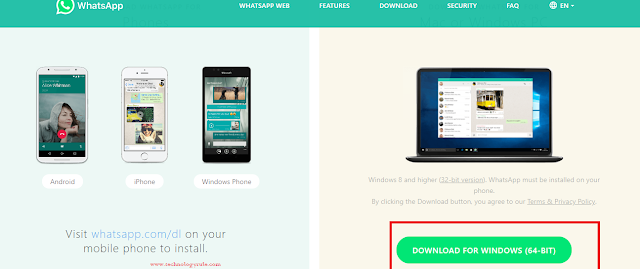
Whatsapp gives you a number of other useful options besides just sending SMS. You can easily attach a picture from your camera or stored on your device, audio, video, voice memos, contacts, and even your current location.
Other benefits WhatsApp
You can chat with the program for as long as you want, sending countless messages a day - and doing it for free.
As long as your friends have WhatsApp, you can keep in touch with them all over the world, avoiding international SMS costs.
The program uses your phone number as SMS and integrates perfectly into your existing phone book.
No need to sign in or out of the app. WhatsApp is always on and connected.
Even if you turn off your device, the messenger will keep your offline messages until you receive them the next time you use the app.
02/19/2014 WhatsApp was acquired by Facebook. The deal was valued at $16 billion and was the company's largest purchase.