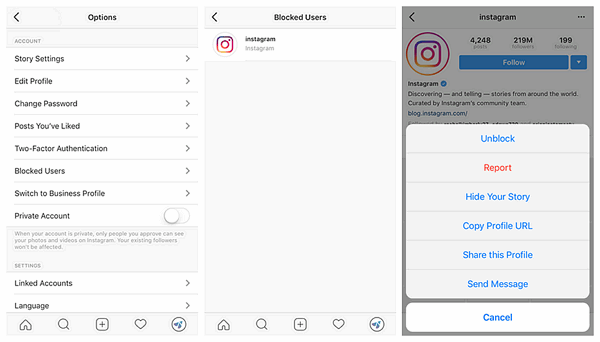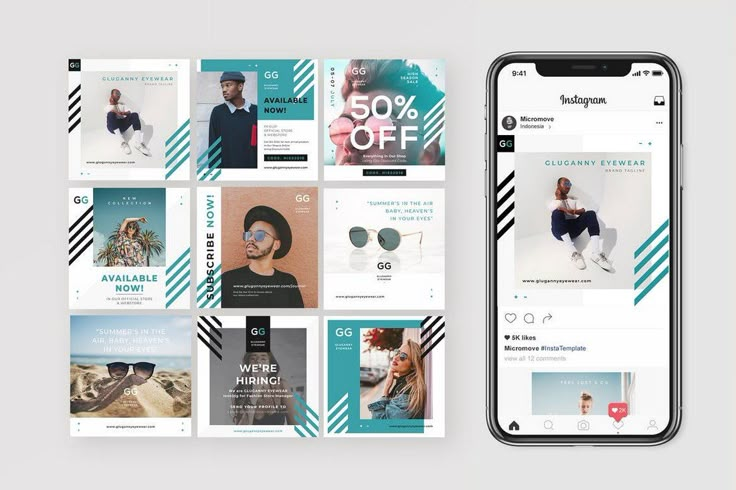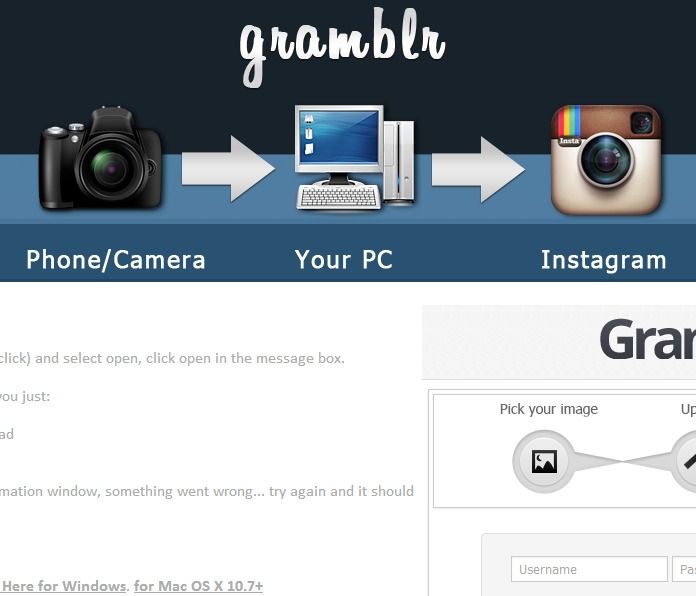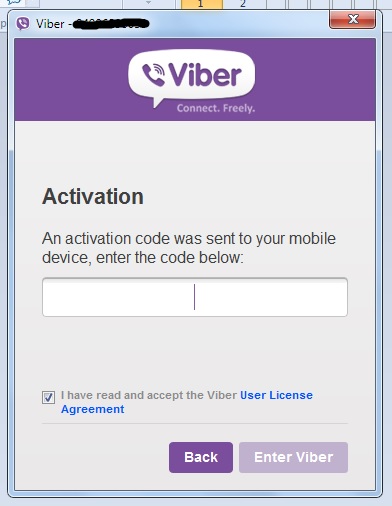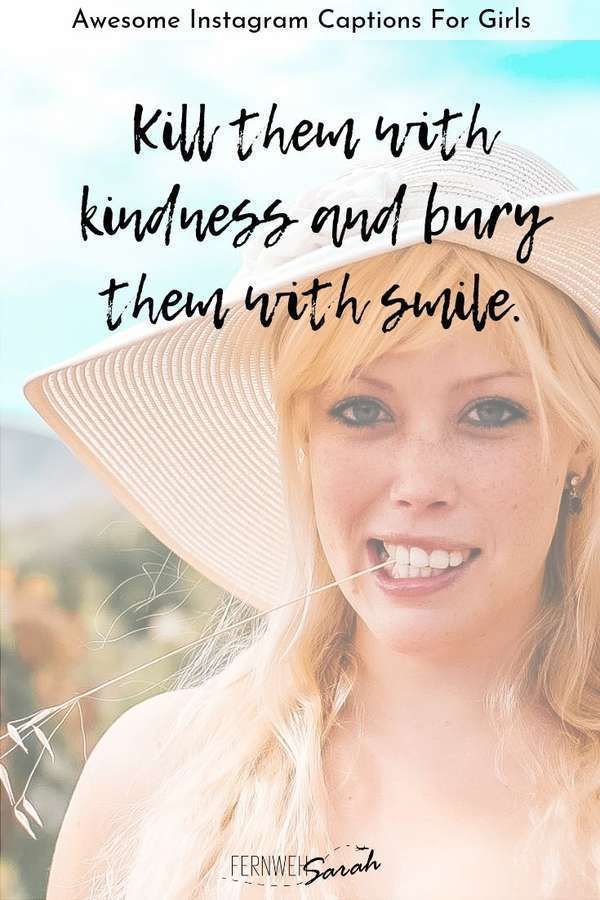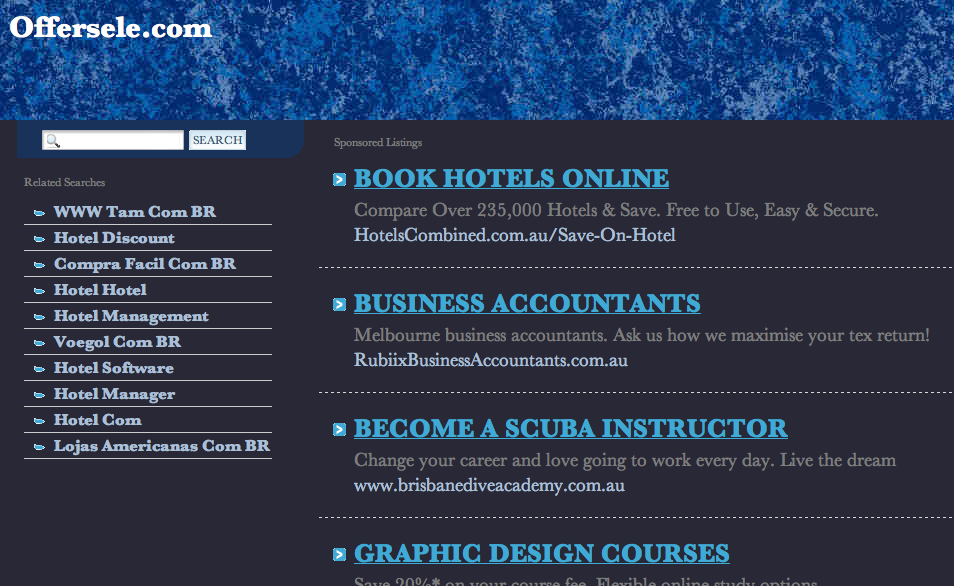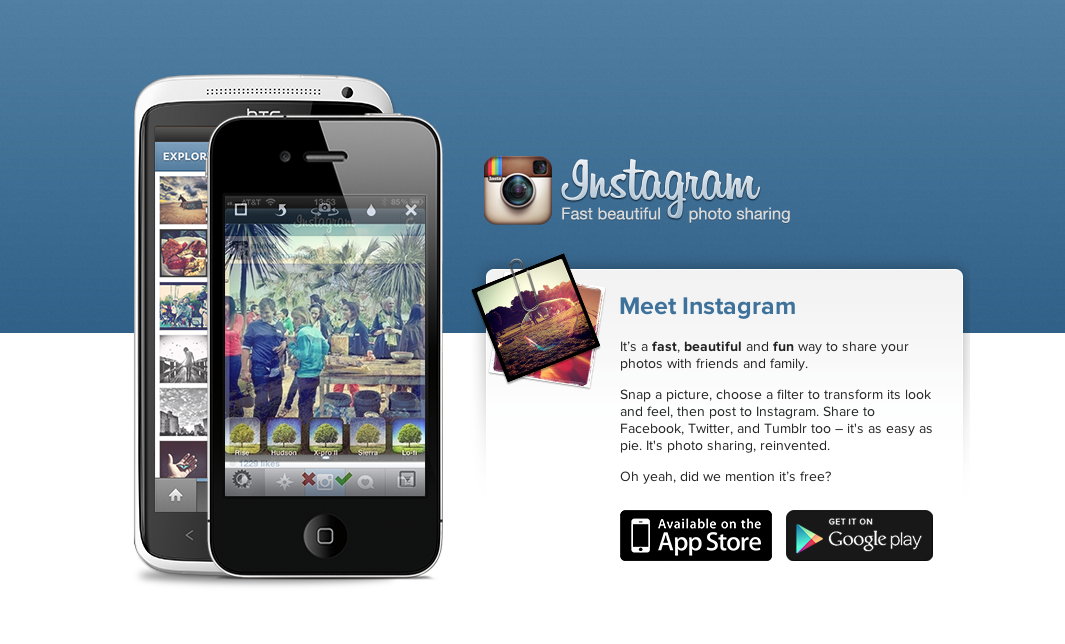How to hide your profile on instagram from someone
How to Hide Instagram Account and Prevent Other Users from Finding You
By default the images you share on your Instagram profile can be viewed by virtually anyone that signed up with an account on the app. If you’d rather stay under the radar instead, there are a few things you can do to hide your Instagram account and prevent your contacts and other people from finding you on the social network.
For example, by removing specific information, even if someone has your phone number, they won’t be able to find you on Instagram. Follow along with this guide, as we detail additional options that will help you stay hidden from prying eyes.
Content
- Remove Your Facebook Account From Instagram
- Make Your Account Private
- Remove Your Phone Number from Instagram
- Turn Contact Syncing Off
- Prevent Your Friends From Finding You in Similar Accounts
- Turn Your Online Status Off
- Temporary Deactivate Your Account
- Frequently Asked Questions
Remove Your Facebook Account From Instagram
To make sharing easier, Instagram allows you to link your Facebook account to the app (and vice versa. ) If you want to prevent people from finding you on Instagram, we advise against it.
Linking the two accounts means both apps will have access to the others’ friend list. So whenever a Facebook friend of yours creates an account on Instagram, your profile will show up as a friend suggestion. Since this is something we want to avoid, go ahead and remove your Facebook connection from Instagram.
- Open the Instagram app on your Android device.
- Tap on your circular profile icon on the bottom right.
- Go to the hamburger menu located in the upper-right corner of your profile and select “Settings” from the menu that pops up.
- Scroll down and tap on “Accounts Center” at the bottom.
- Tap on “Accounts” under the “Account settings” section.
- Press on the “Remove” button next to your Facebook account name.
- Instagram will ask you to confirm whether you want to “disable connected experiences for your account.
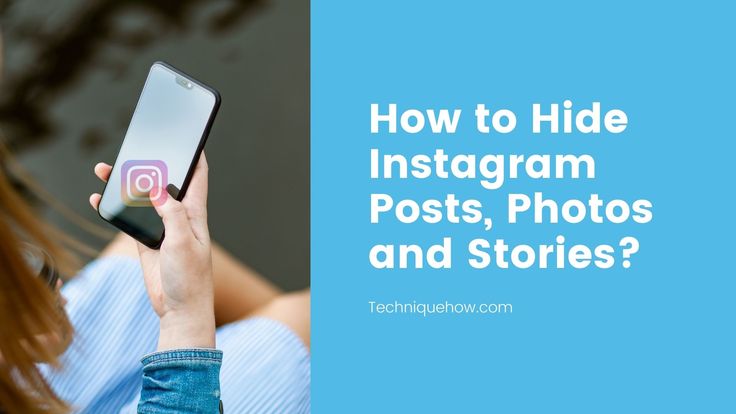 ” Tap on the blue “Continue” button.
” Tap on the blue “Continue” button.
- Confirm your choice by pressing the “Remove” button on the next screen.
- You can also do this from Instagram on PC. On your feed page, click on your profile icon in the upper-right corner of the display.
- Select “Settings.”
- On the left side, scroll down and click on the “Accounts Center” option.
- Select “Accounts” on the left and then click on your Facebook account.
- Press the “Remove” button next to your Facebook account.
Once you unlink your Facebook account, you will no longer risk appearing as a friend suggestion for any of your Facebook friends joining Instagram.
Make Your Account Private
Setting your account to private is one of the easiest ways to make your profile less visible. Even if someone does eventually find you, they won’t be able to see your posts unless you give them express permission to do so.
- You can activate the privacy mode on mobile by heading to “Settings -> Privacy.”
- Then toggle on the “Private account” option at the top.
- On PC, go to “Settings -> Privacy and Security” and tick the “Private Account” option.
Remove Your Phone Number from Instagram
Before you go ahead with removing your phone number from Instagram, keep in mind that you won’t be able to have the two-factor authentication feature enabled. You also need to have a verified email address for this to work, since Instagram does require at least one verified way to contact you in case of emergency.
You can disable two-factor-authentication by going to “Settings -> Security -> Two-Factor Authentication” and turning it off from there.
- To remove your phone number, tap on the profile icon and select “Edit profile.”
- Swipe down to “Personal information settings.”
- Delete your phone number from the dedicated field.

- On PC, click the “Edit profile” button next to your Instagram profile name.
- Scroll down and make sure the “Phone number” section stays empty.
Once your phone number is removed, people who have saved your digits to their mobile won’t be able to find you once they activate “Connect Contacts.”
Speaking of which, you’ve probably used the option yourself back when you were setting up your Instagram account for the first time. Still, if you wish to stay hidden, you should relinquish this functionality. You’ll need to use your mobile device for this.
- Go to “Settings -> Account” on your device.
- Hit the “Contacts syncing” option.
- Disable “Connect contacts” from there.
Prevent Your Friends From Finding You in Similar Accounts
The person you’re trying to hide from can easily find you if they happen to follow an account similar to yours. To prevent this from happening, go to Instagram on your desktop browser. Strangely enough, you won’t be able to turn off this option from your phone or tablet.
Strangely enough, you won’t be able to turn off this option from your phone or tablet.
- Go to your Instagram profile on your PC and hit the “Edit Profile” button, just like we showed you above. Scroll to the bottom, where you’ll see a box you can uncheck that will prevent your account from appearing in any similar account results.
- Click on the blue “Submit” button.
From here, it’s also possible to add or remove your phone number, in case you didn’t follow the steps described above.
If you want even more privacy, turning your online status off is a step in the right direction. To hide your online status from others on Instagram for mobile:
- Go to “Settings -> Privacy.”
- Tap on “Activity Status.”
- Toggle off the “Show Activity Status” button. If the button is blue, that means it’s on, and if it’s gray, it’s off.
- Alternatively, you can do the same from PC.
 Just go to “Settings -> Privacy & security” and uncheck the box next to “Show Activity Status” on the right.
Just go to “Settings -> Privacy & security” and uncheck the box next to “Show Activity Status” on the right.
Block Certain Accounts
Want to make absolutely sure someone can’t find you no matter what? Block their account if you know their username.
- On mobile, simply navigate to their profile and tap on the three-dot menu in the corner of the display.
- A pop-up menu will show up from the bottom of the display. Select “Block” from there.
- On your PC, find the three-dots next to their Instagram user name and select “Block” from the pop-up window.
Temporary Deactivate Your Account
The only way to be 100% sure someone will never find you is if you erase your account. But since that’s a bit drastic, you can opt instead to temporary disable your account and get some peace of mind.
This means your photos, likes, and comments will be hidden until you decide to log back into the app.
Note: You can only deactivate your account once a week.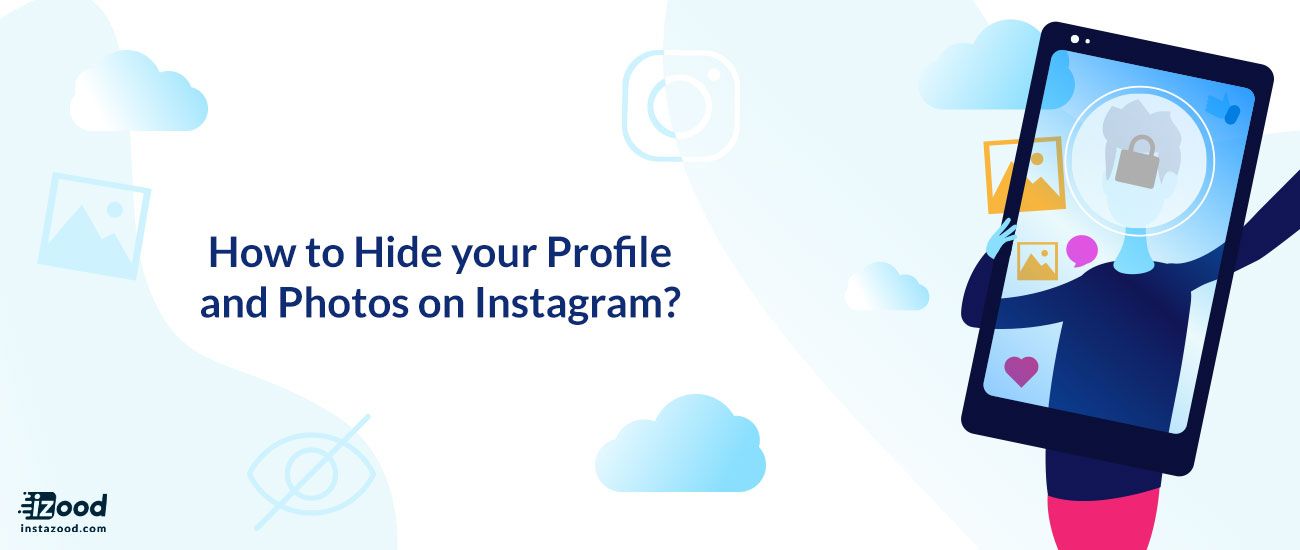
To deactivate your account you must use Instagram on a PC or log into your account into a mobile browser.
- Go to your profile and press the “Edit profile” button.
- Click on the “Temporary deactivate my account” option at the bottom.
- Select a reason why you’re deactivating your profile and type your password once again.
- Click “Temporary Deactivate Your Account” and then “Yes” to confirm your choice.
Frequently Asked Questions
Can I control who messages me on Instagram?
If you wish to control who you interact with on Instagram via Direct Messages you can. Go to “Settings -> Privacy -> Messages” and set up “Message Requests” for people who follow you and those who don’t. This means Direct messages won’t automatically go to your Instagram Inbox, but will be lodged in a “Request” tab from where you can quickly delete them. Also make sure you tweak the settings for who can add you in “Group chats” and to “Groups” if you don’t want to socialize more than you have to.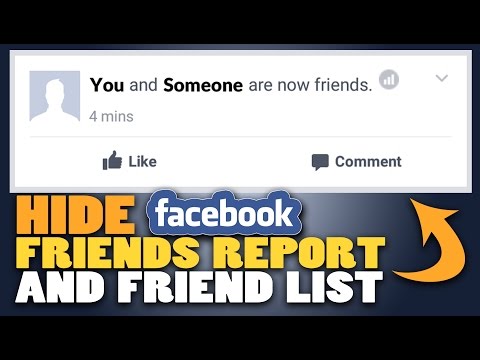
How do I remove an Instagram follower?
Go to your profile and tap on “Followers” next to your profile picture. The list of accounts that follow you will become visible. Tap on the “Remove” button next to the account you want to get rid of to delete them from your list. Instagram won’t notify that particular account that you’ve removed it.
If I block an account, can the person behind it still contact/follow me via another account?
Unfortunately, yes. This is why we recommend making your account private, so you can screen any account that wants to follow you and identify any potential shady accounts you don’t want to have in your list.
Image credit: Ibadah Mimpi via Pexels. All screenshots by Alexandra Arici.
Alexandra Arici
Alexandra is passionate about mobile tech and can be often found fiddling with a smartphone from some obscure company. She kick-started her career in tech journalism in 2013, after working a few years as a middle-school teacher. Constantly driven by curiosity, Alexandra likes to know how things work and to share that knowledge with everyone.
She kick-started her career in tech journalism in 2013, after working a few years as a middle-school teacher. Constantly driven by curiosity, Alexandra likes to know how things work and to share that knowledge with everyone.
Subscribe to our newsletter!
Our latest tutorials delivered straight to your inbox
Sign up for all newsletters.
By signing up, you agree to our Privacy Policy and European users agree to the data transfer policy. We will not share your data and you can unsubscribe at any time.
How to protect your privacy on Instagram
- Tech/
- Reviews/
- How to
/
Keep your stories and feed posts locked down
By Jacob Kastrenakes / @jake_k
|
Share this story
Illustration by Alex Castro / The Verge
Part of /
The Verge Guide to Instagram
My Instagram profile probably reveals more personal details about me than any other social network page. As a result, I started to get creeped out after I realized just how many people were following me I didn’t actually know.
As a result, I started to get creeped out after I realized just how many people were following me I didn’t actually know.
Locking down your privacy on Instagram can be as simple as setting your profile to “private.” But you can get a lot more granular than that, and there is a range of other protections you can put in place. You can keep your account public but make it a little more protected, or even add stricter protections than simply flipping the private profile switch gives you.
If you really want to keep your account safe, here’s what you can do.
Set your account to private
Setting your account to private is the simplest thing you can do to lock down your profile. It means that, going forward, no one can see your photos or stories unless you approve them.
Once your account is private, new people who visit your profile will only see your name and profile image. From there, they can request to follow you, and you have to confirm their request before they can see your photos or stories.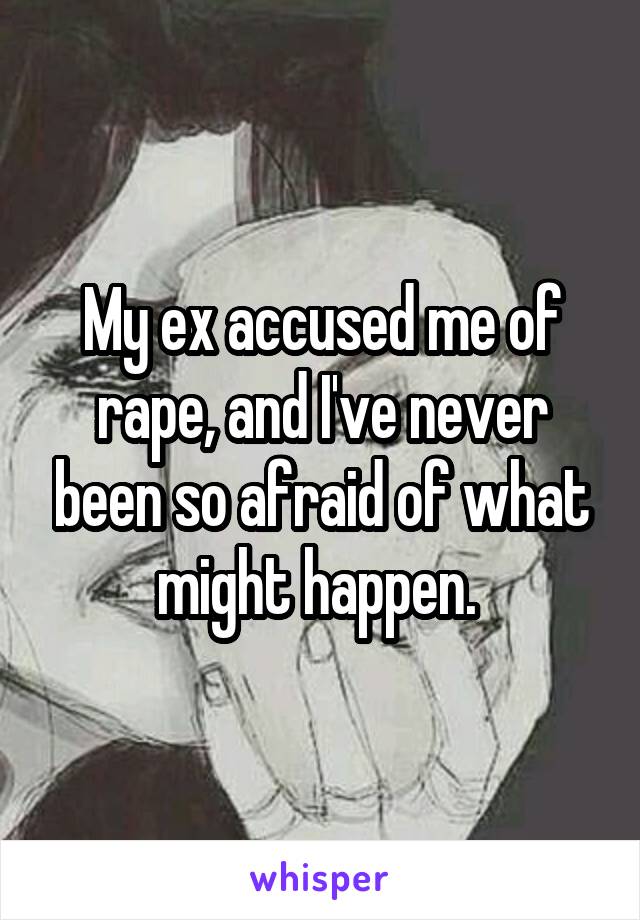
To set your account to private:
- Go to Instagram’s settings menu. It’s hidden away on your profile page behind the hamburger button in the top-right corner. That will open a side menu with several choices; you can access your settings from the cog that appears at the very bottom.
- From there, go to “Privacy” > “Account Privacy” and activate the “Private Account” setting.
One important caveat: anyone who already follows you at the time you change your account to private will still be following you. That means if there’s anyone you want to deny access to, you have to remove them from your followers list.
To remove someone who’s following you:
- Go to your profile, and tap on your follower count
- Scroll through your list, and tap the big “Remove” button beside the name of anyone you want to get rid of
Protect your stories
Instagram lets you limit who sees your stories (the reel of images that disappear after 24 hours) and stop people from sharing them even further.
To hide your story from specific people:
- Go to “Settings” > “Privacy” > “Story”
- Choose “Hide Story From.” It’ll open a list of your followers. Tap the circle beside their name to cut off access.
You can also prevent people from sharing your story:
- Go to that same page (“Settings” > “Privacy” > “Story”). Scroll down to the bottom where there’s a section labeled “Sharing.”
- You’ll see an option that says “Allow Sharing.” Turning this off will prevent people from messaging your stories to others.
- You can also turn off “Allow Resharing to Stories” to prevent people from adding your posts to their stories.
- To stop your stories from being shared to Facebook, disable “Share Your Story to Facebook.” This means they’ll only post to Instagram.
Finally, you can use Instagram’s Close Friends feature to limit the reach of your stories to specific people.
- To set who’s in that group of people, go to “Settings” > “Privacy” > “Story”
- Tap under Close Friends and start adding people.
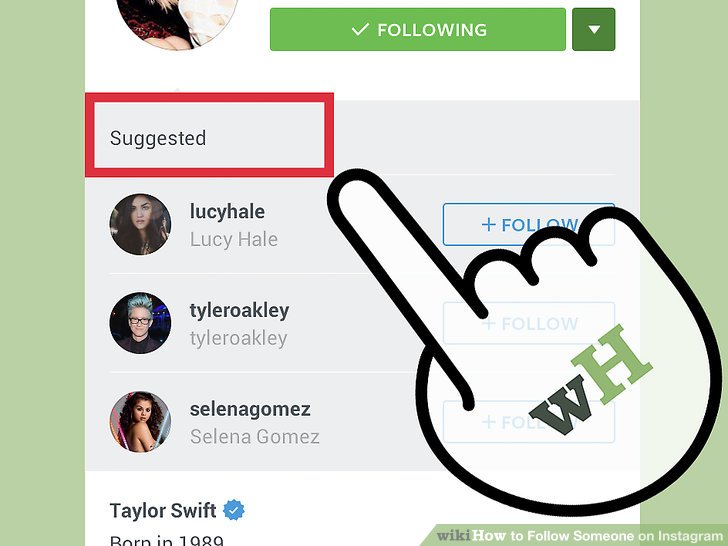 People won’t be notified when they’re added (or removed) from this group.
People won’t be notified when they’re added (or removed) from this group.
Block people from seeing your feed
When it comes to protecting the photos and videos posted to your feed, it’s much more of an all-or-nothing scenario than it is with stories.
If you don’t want to go private, you can still block individual users:
- To block someone, you first have to go to their account. On their profile page, tap the three-dotted menu in the upper-right corner.
- Click on “Block”
Note: you can also restrict people from this menu. If you restrict them, they can still see your content, but their comments will only appear to you, and they won’t be able to see when you’re online.
Make yourself less visible
There are a few things you can do to make yourself a little bit harder to find (and give out less information about yourself in the process).
First, you can stop sending your contacts to Instagram. You might have given Instagram access to your contacts initially to help find your friends when signing up, but it means that Instagram knows who’s in your phone book.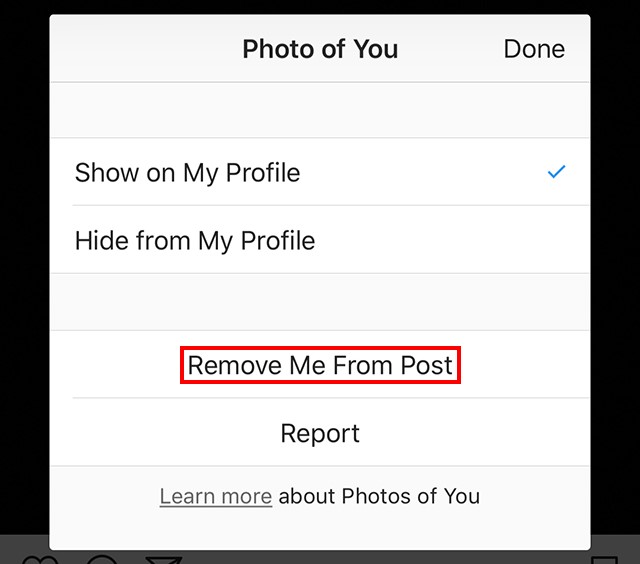 To turn it off:
To turn it off:
- Go to “Settings” > “Account” > “Contacts Syncing”
- Disable “Connect Contacts”
You can also stop Instagram from suggesting your account to others. This happens when someone follows a new account: Instagram will then display accounts it believes are “similar,” which you could be grouped into. You can’t change this using your mobile app. To turn this off:
- Sign into Instagram’s website, and go to your profile
- Select the “Edit Profile” button
- Uncheck the very last option, “Similar Account Suggestions”
Finally, it’s worth checking to see whether any of your Instagram posts come up in a Google search. By default, Instagram doesn’t let Google find your photos, but if you ever signed into a third-party web viewer (and you might have in the years before Instagram was available on the web), it’s possible that site is scraping your profile and posting it for all to see.
If one or more of your posts does come up in your search, the first step to getting rid of it is to cut off third-party apps’ access to your Instagram account. You can do that on the mobile app:
You can do that on the mobile app:
- Go to “Settings” > “Security” > “Apps and Websites” > “Active”
- Remove any apps you aren’t using anymore
Protect what people see about you
You can drill down even further in limiting what in your account is visible to other people.
One big thing you can do is turn off your activity status so people can’t see when you’re online. (Be aware that, if you disable this, you won’t be able to see when other people are online either.)
- Go to “Settings” > “Privacy” > “Activity Status”
- Disable “Show Activity Status”
You might also want to review tagged photos before they’re posted to your profile. If you have a public account, reviewing every tag can stop spammers from filling up your profile. And if you have a private account, this can stop your friends from sticking an unflattering picture on your profile. To do this:
- Go to “Settings” > “Privacy” > “Tags”
- Enable “Manually Approve Tags”
Stop saving your posts and stories
You may not actually want to save the photos and videos you post to Instagram, especially your disappearing stories.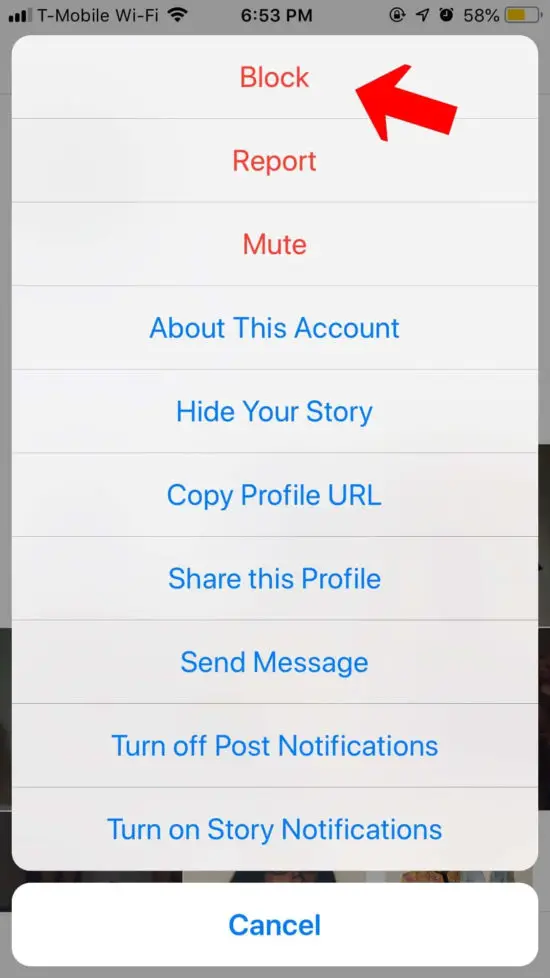 There are a couple of things you can do to stop that.
There are a couple of things you can do to stop that.
To stop your stories from being saved:
- Go to “Settings” > “Privacy” > “Story”
- Turn off two settings. The first is “Save to Camera Roll” (on iOS) or “Save to Gallery” (on Android), which saves your stories to your phone. The second is “Save to Archive,” and turning that off stops Instagram from hanging onto your stories for you to view later after they’ve disappeared.
If you also want to keep your feed posts inside of Instagram:
- Go to “Settings” > “Account” > “Original Posts”
- Disable all three options (Save Original Posts, Save Posted Photos, and Save Posted Videos)
This will prevent the posts from being stored locally on your phone, but it also means that your only copy will be on Instagram.
Get rid of personalized ads
Instagram ads are based on websites you visit and apps you use. If you want to put a stop to this, it’s a little bit trickier.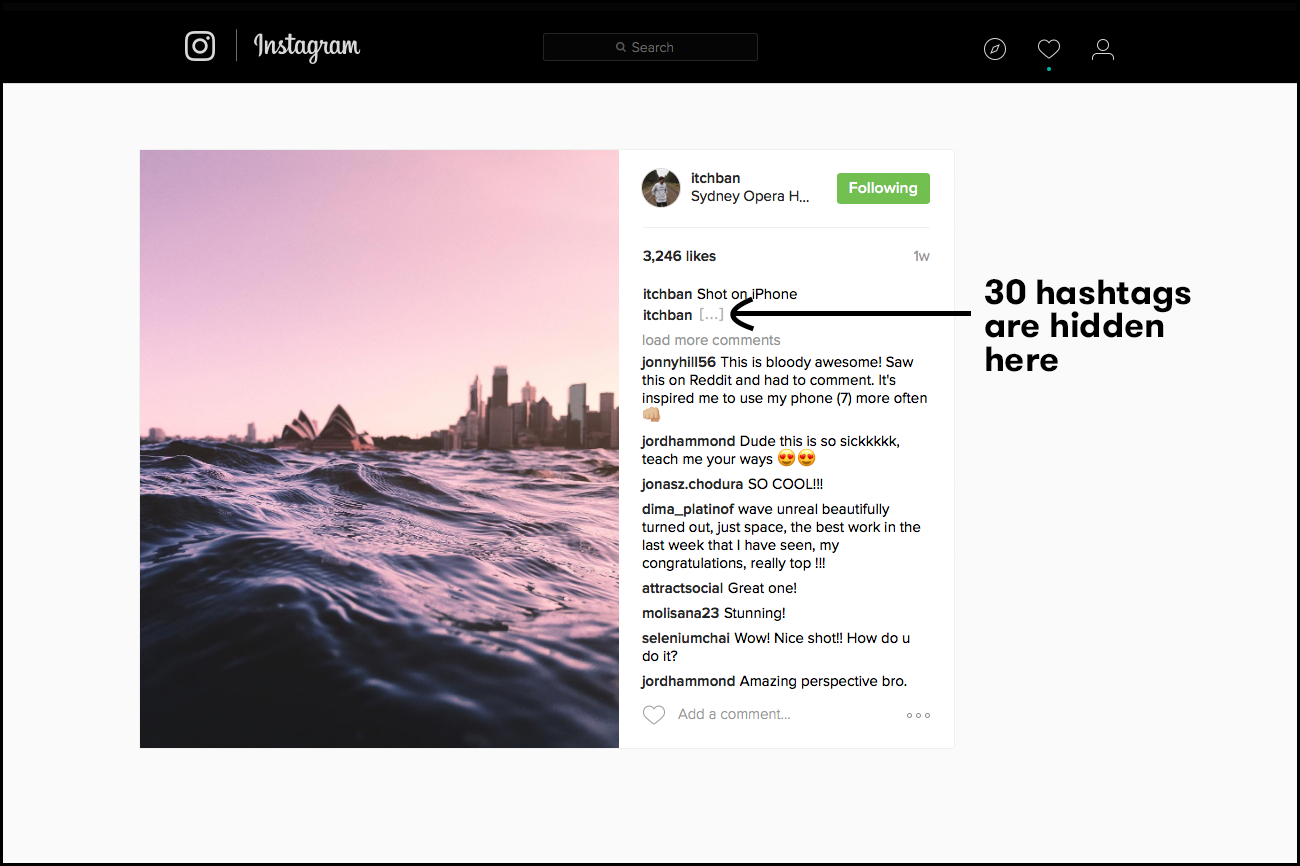 You actually have to hop over to Facebook, which owns Instagram.
You actually have to hop over to Facebook, which owns Instagram.
To disable ad personalization, you first need to go to Facebook’s ad settings.
- On mobile, in the Facebook app, tap the hamburger menu in the top right corner, then choose “Settings & Privacy” > “Settings”> “Ad Preferences” > “Ad Settings”
- On the web, just click here to go to the “Your Ad Preferences” page, and then click on “Ad settings” to reveal your options.
- You’ll want to turn off the top two options: “Ads based on data from partners” and “Ads based on your activity on Facebook Company Products that you see elsewhere.” This will stop Facebook from targeting you based on information it obtains outside of Instagram.
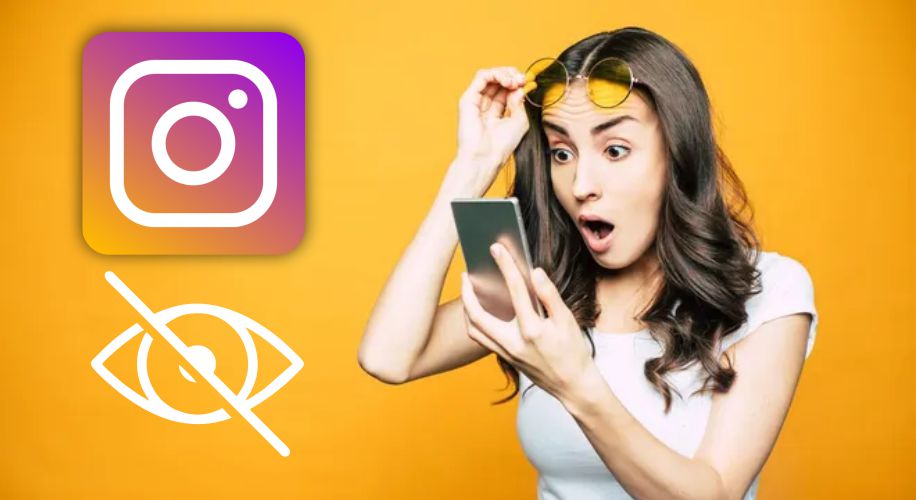
Most Popular
Google is freaking out about ChatGPT
TikTok confirms that its own employees can decide what goes viral
I wish Amazon had been honest about why it’s sunsetting AmazonSmile
Finally, a solution to the Switch’s Joy-Con drift
More details come out on which departments saw layoffs at Google, Microsoft, and Amazon
How to hide an Instagram account from search
How to hide an Instagram account from search
In the past decade, the security of users of social media platforms has been a top priority, especially on major platforms such as Facebook and Twitter. Almost every social media app today has its own privacy policy and has been known to crack down on users who don't follow it. The main reason for this is the number of young users who join these platforms every year. nine0005
Over the past few years, Instagram has updated its privacy policy several times to better match the age limit (13 years and older), and continues to do so.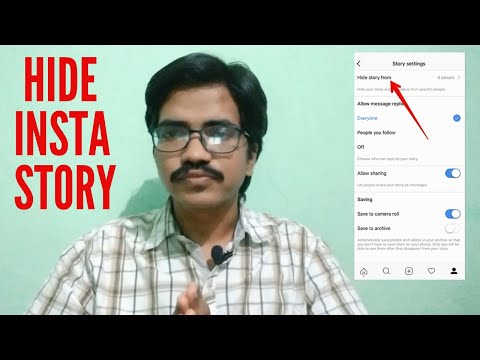 Today we will answer one of these privacy questions.
Today we will answer one of these privacy questions.
"How do I hide my Instagram account from the search bar?" If this is your question, you have come to the right place. We also discussed what you can do if you want to hide from someone on Instagram but don't want to block them. nine0005
Can I hide my Instagram profile from search?
Before you start wasting your time looking for an answer in your Instagram settings, let me tell you: you don't have the option to hide your profile from the Instagram search bar.
Even though Instagram protects your privacy in many ways, hiding your profile from the search bar doesn't make any sense. There are a number of other steps you can take to prevent a user from finding your profile. nine0005
The first and most obvious thing to do if you don't want anyone to find your Instagram profile is to block it. Blocking someone is the hardest way to make sure that person can't find you on Instagram even if they create a new account.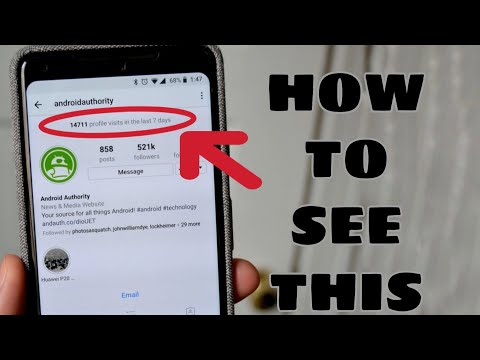
If you can't block them and your biggest concern is getting someone to see all of your posts and story updates, we have a solution for that too. All you have to do is make your Instagram account private. So the only people who will see your full profile are those who follow you and ask for your consent. looks good? nine0005
Follow these steps to make your account private:
-
- Open an Instagram account on your smartphone and log in to your profile.
- The first screen you will see is the home screen. From there select and go to page حسابي .
- In the upper right corner of the screen, you will see an icon with three dots in a vertical line. Press here.
- A pop-up menu appears. From the options in the list, select the first one called Settings.
- In Settings , Click on the third option labeled Privacy.
- Top of the screen, bottom account privacy, The first option you will see is personal account with a toggle button next to it.
 It is disabled by default. Turn it on.
It is disabled by default. Turn it on.
Ah, there you are. Now you don't have to worry about someone seeing your Instagram posts if you don't want them to.
How to make your account less visible on Instagram
If you don't want to hide your account from search results, but want to be less visible on Instagram, we have a few tricks that can help you.
However, remember that these tricks will not make you completely invisible; They will not appear on other people's profiles as suggestions or in any other way. If they know your username and are looking for your Instagram profile, they will definitely find you. nine0005
There are some settings you need to change in your account. Let's take a look at them below:
Unlink your accounts from other social media platforms.
If you have been using Instagram for a while, you know that it has the ability to link your Instagram account to your other social media accounts. With this feature, you can post your photos to multiple social media accounts such as Instagram, Facebook, and Twitter at the same time. nine0005
With this feature, you can post your photos to multiple social media accounts such as Instagram, Facebook, and Twitter at the same time. nine0005
However, this is the same feature that makes you more visible to your friends on these apps. I wonder how? Let us tell you.
Did you know that almost all of your family members are on your friends list on your Facebook account, but not on Instagram? This can happen for a number of reasons; Maybe the things you post on Instagram are causing you problems at home. Or maybe you want your Instagram account to be a place surrounded by friends. nine0005
When you link your accounts, both apps can access each other's friend lists. So, when your Facebook friend joins Instagram, the app automatically suggests your profile because the two of you are Facebook friends.
But we don't want that to happen, do we? Therefore, you will just need to unlink your other accounts from Instagram. This is a small process and we will guide you through it.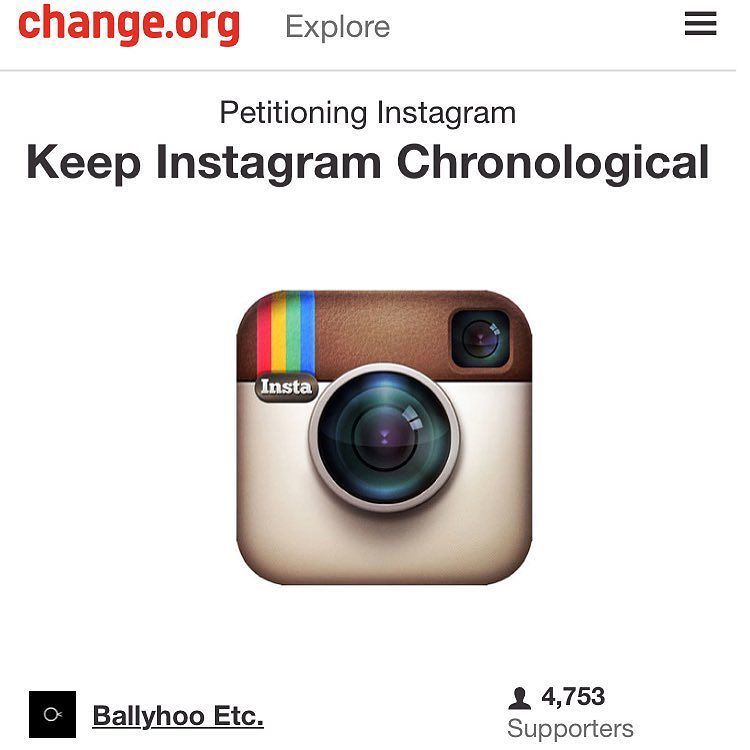
Step 1: Open the Instagram app on your smartphone and log in to your account. nine0005
Step 2: Click Your profile picture in the bottom right corner of the page to go to your profile.
Step 3: In the upper right corner of the screen, you will see an icon with three dots in a vertical line. Press here. When you do this, a pop-up menu will appear.
Step 4: Click on the first option labeled Settings. in Settings , select the option الحساب (which should be the sixth one in the list) and tap it. nine0005
Step 5: In account , Scroll down to option Share with other apps. Click here.
Step 6: Here you will see a list of apps that can be linked to Instagram. If you have linked your Facebook account, it will be highlighted in blue with a tick icon next to it.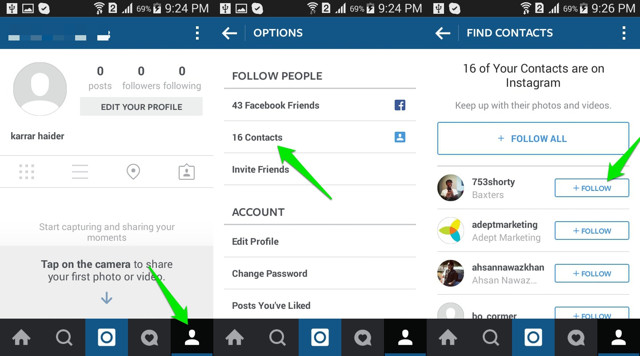
Step 7: When you click on Facebook, a confirmation message will appear saying Disable Facebook? nine0035 Click on Disable, Your business will be here.
How to hide who I follow on Instagram
On the advice of your friends, you have finally signed up for Instagram , so now you can post photos and videos and share them with people from all over the world. You are satisfied with your choice and in order to increase the number of subscribers, you yourself began to subscribe to different people. Subsequently, however, in an effort to maintain your privacy, you became concerned that other users might see the names of people you follow. nine0005
If this is the case and you are looking for an answer to the question, how to hide your following on Instagram ? You will be happy to know that in the next chapters of this guide, I will show you in detail what solutions you can use to do this, acting through the official social network app for Android and iOS, as well as from the web and through the Instagram app for Windows 10.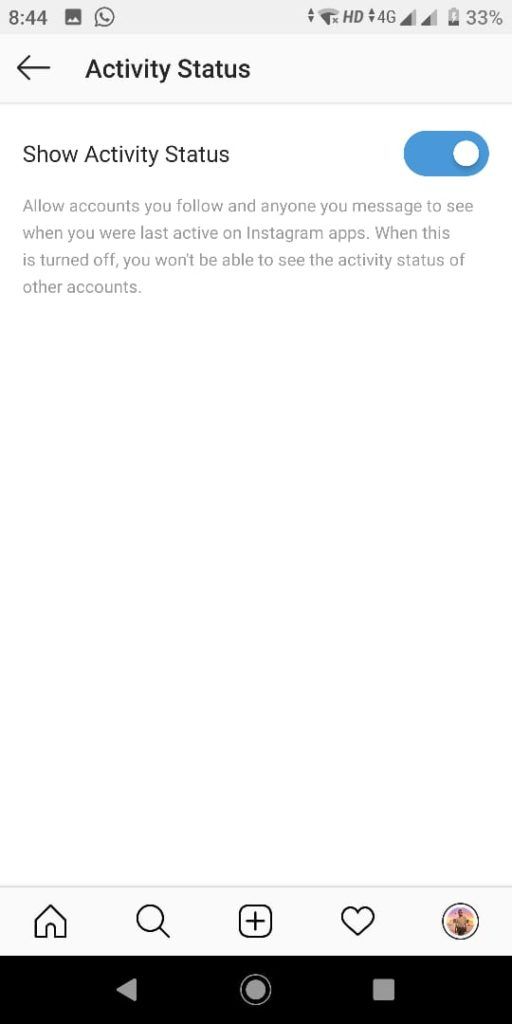
Before than to explain how to hide who you follow on Instagram , I have to give you a very important preliminary information. You should be aware that in the current state of things, there is no special feature that allows you to hide the people you follow. nine0137 Don't worry : you can still succeed in your plan by taking two alternative solutions: make your account private or block users for whom you want to make your data and content inaccessible.
Activating private mode for your profile means that all the contents of your account (published photos and videos, as well as the names of people you follow and who follow you) can be viewed only your current subscribers or those you approve as new subscribers.
However, if you decide to block an individual on Instagram , not only will they no longer be able to see who you follow on the social network, but they will also no longer be able to find your account, view your profile and everything related to you , including your photos, videos and comments.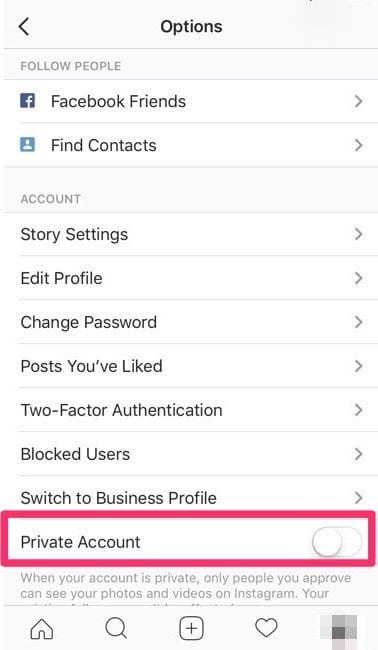
The choice of solution is up to you, your needs and preferences. In any case, do not worry: both options are completely reversible operations. nine0005
Activate the Instagram private profile mode
After reviewing the prerequisites, the following lines will show you how to boost your profile details through the Instagram app for Android or iOS, as well as through the web and the Windows 10 app.
Android and iOS
To make your profile private using the Instagram app for Android or iOS, you must first launch the respective app and access your account. nine0005
After that, click on the little man icon (or profile thumbnail ) located in the lower right corner to go to your profile section. Then press the button Menu (three horizontal bars) located in the upper right corner and press the item Settings at the bottom of the menu.
Then go to item Privacy → Account privacy , and then activate the toggle switch located opposite entry Closed account to confirm the operation.
If necessary, you can return to the just indicated section of Instagram and move the switch that you will find in the “My Account” item to the “OFF” position so that your profile becomes public again.
PC Activation
If you want to make your Instagram account private, you can also do it from the Internet or using the Windows 10 app. The procedures to be followed are the same in both cases. nine0005 To get started, connect to a well-known photography social network by logging into your account from the official website or launching the Windows 10 app from the icon located in the Start menu. Then click your profile thumbnail located in the upper right corner to access your profile screen, click the button with the gear icon and in the menu that appears, click on the "Privacy and Security" item. Finally tick Closed account . If you later decide to deactivate the privatization of your profile, uncheck the box and confirm the privacy changes by clicking OK. Are you considering blocking someone on Instagram to hide your profile and all information about you? In that case, follow the instructions I'll provide you with in the following paragraphs and you'll learn how to do it with the Android, iOS app, or with the web version of Instagram and the Windows 10 app.0005 Do you want to hide the list of people you follow and the rest of your Instagram content for a specific user? In this case, in order to do so through the Instagram app for Android or iOS, you must first launch it and access your account. Once this is done, identify the profile of the person you want to block by clicking on their name , via Instagram stream or manually through a search engine (magnifying glass icon). When the corresponding user's profile is displayed, press the ... button located in the upper right corner; then click on the item Lock in the displayed menu and confirm the lock by clicking the Lock button again. In case of doubt, you can access the section dedicated to the list of blocked users to reverse the action. To do this, click on the icon man located at the bottom and press the menu button located at the top right. Now in the displayed menu, click Settings , then go to Privacy → Blocked Accounts to find the list of blocked users. To unblock a user, press his name and confirm the procedure by double-clicking the Unblock button. As for blocking an Instagram user through the official website or Windows 10 app, the procedure is just as simple. To get started, log in to your Instagram account on the service's home page or by launching the Windows 10 app through the Start menu. Find the user you want to block via thread or search.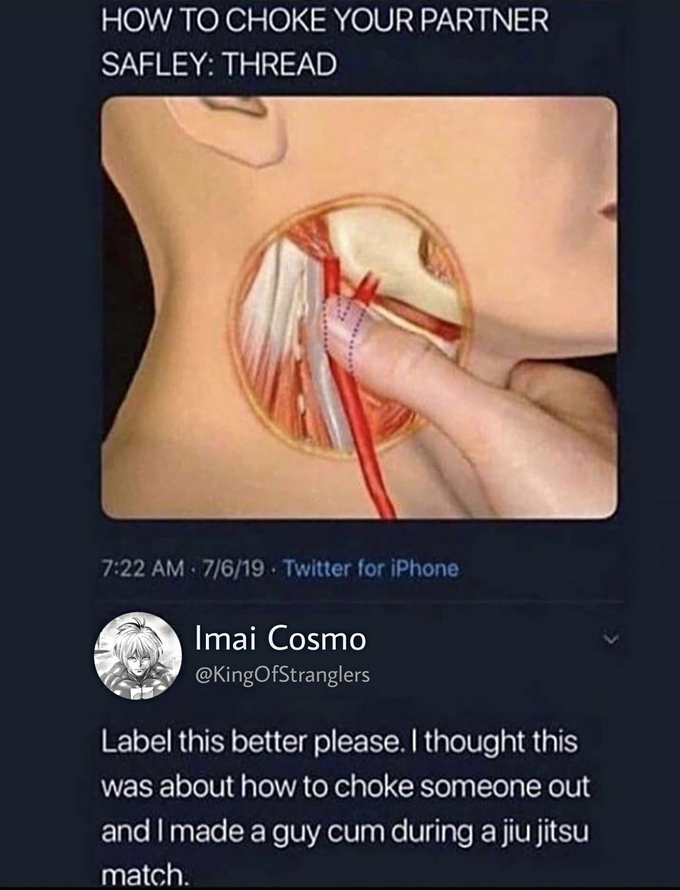
Block someone on Instagram
Block on Instagram via Android and iOS

Blocking an Instagram user from a computer