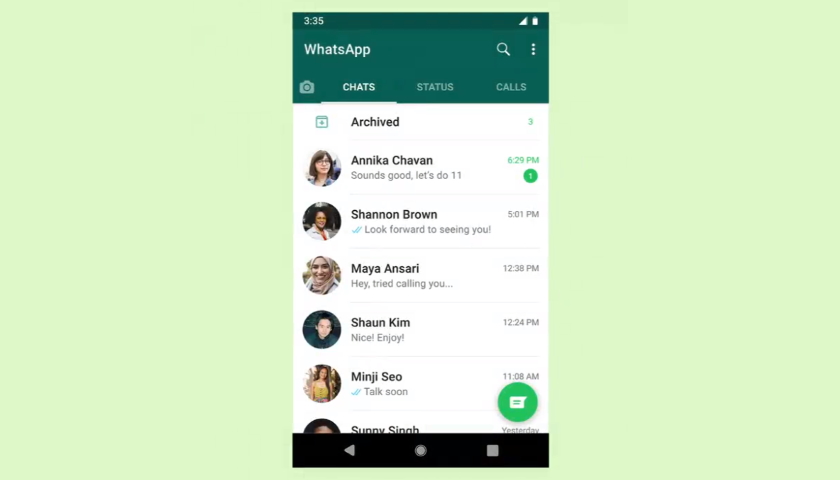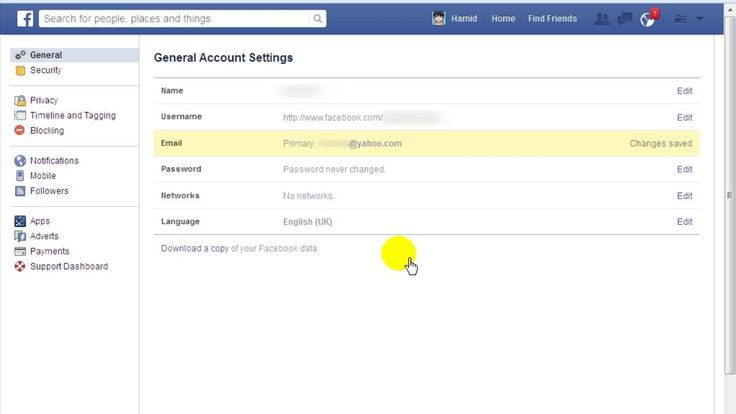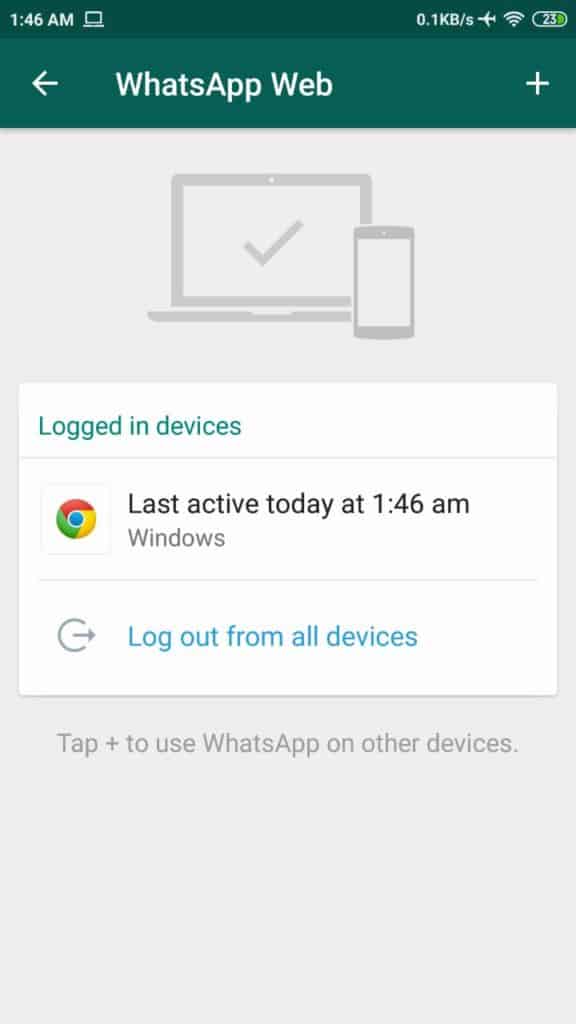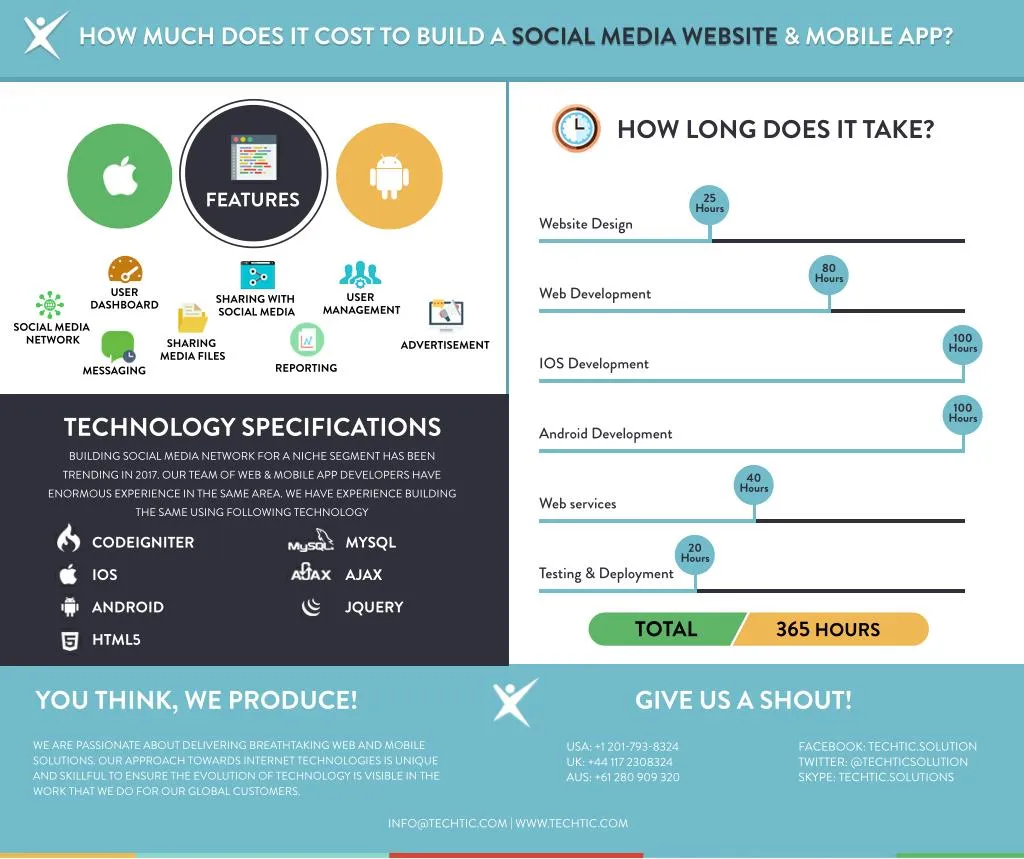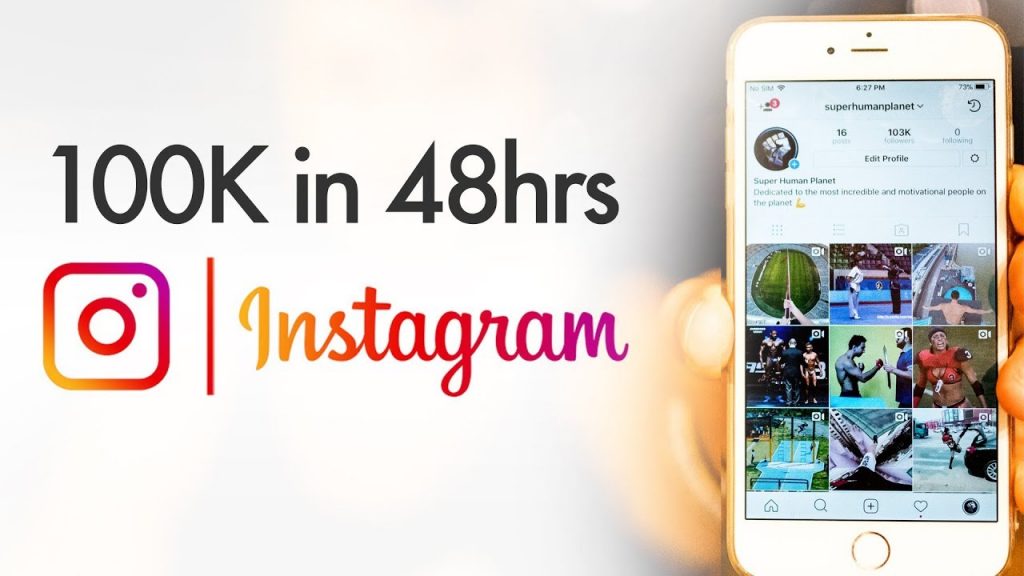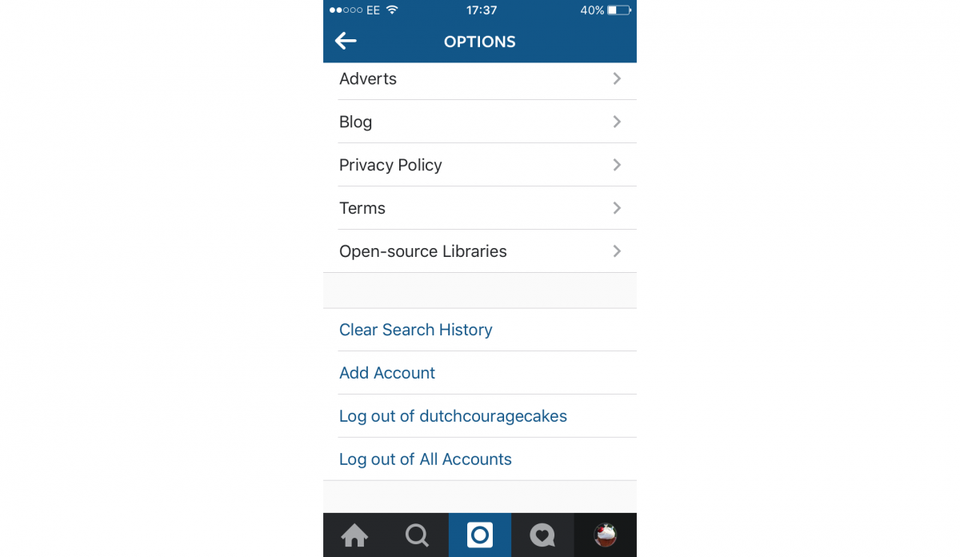How to hide amount of likes on instagram
How to Hide Likes on Instagram: A Guide
As social media becomes more and more prevalent in our lives, we continue to see studies showcase the effects that it has on our well-being, mental health and self-perception. One recent study in particular discovered the impact that Instagram likes can have on adolescents.
If we start to compare ourselves or base our self-worth on the amount of likes we receive online, especially compared to popular influencers and celebrities, we’re going to have a bad time. Which is why many Instagram has toyed with the idea of hiding likes in the past.
However, Instagram decided to settle on a happy medium—giving users the option to hide likes themselves, either from their own posts or from other Instagram posts.
Throughout this article, we’ll talk about the different ways you can hide Instagram likes, as well as why you might want to.
Why would you want to turn off likes on Instagram?
In the study mentioned earlier, researchers took a group of 182 students between the ages of 13 and 18 and had them imagine a situation where one of their Instagram posts got a lot of likes and one got very few likes. The participants who imagined getting few likes had far greater negative sentiments than positive, especially in those more susceptible to feedback.
It’s true that, social media likes can have a negative impact on a user’s mental health. Like it or not, social media has a proven impact on our brains. So keeping your followers from seeing the number of likes your posts have can help combat that comparison—especially as an influencer.
However, even as a brand, there can be benefits to turning off likes.
Firstly, the likes you receive is a vanity metric. There’s very little importance when measuring the overall performance of your Instagram marketing efforts. Liking as we scroll has become second nature, so it doesn’t mean much beyond that.
Instead, you want to pay attention to Instagram metrics like comments and shares. This shows that your post resonated enough for users to take intentional action.
How to hide likes on Instagram
You can hide likes both on your own Instagram posts as well as likes on Instagram accounts you follow.
Note: Even as a social marketer, you may also be a parent, older sibling or know of young social media users. This may be a great setting to change if you have teens or young adults on Instagram. Encourage them to make this update so there’s less comparison online.
Let’s go through how to hide likes on Instagram step-by-step.
How to hide likes on others’ Instagram posts
If you want to hide likes on others’ Instagram posts in your feed, you can easily do so in your settings. This can help keep you from comparing personal accounts or competitor accounts to your own. It will also force you to look at more than just like counts as you scroll.
Follow these steps to hide likes on others’ Instagram posts:
Step 1. Tap the hamburger menu on your profile, then tap Settings.
Step 2. In the Settings menu, tap Privacy.
Step 3. In the Privacy menu, tap Posts.
Step 4. Toggle the Hide Like and View Counts option on.
You’ll now see something like this on Instagram posts:
Instead of seeing “Liked by username and 11,034 others,” you’ll see a simple “Liked by username and others.”
How to hide likes on your Instagram posts before publishing
Now let’s cover how to hide your own Instagram post likes. Unfortunately, there’s no setting that automatically hides all of your Instagram likes—you’ll have to do it for each individual post. But, you can make this change either while you’re publishing the post or after you publish.
Step 1. Start creating your next Instagram post as usual. When you get to the section to write your caption, tag products or add a location, tap Advanced Settings.
Step 2. Here, you’ll see the toggle option next to Hide like and view counts on this post to make sure your post’s likes are hidden. This will also hide view counts for videos posted to your feed. However, this option is not available for Reels.
This will also hide view counts for videos posted to your feed. However, this option is not available for Reels.
Step 3. In Advanced Settings, you can also make even more changes before you publish, like adding alt text to your Instagram post for those using screen readers or even turning off commenting.
Here’s an example of what hiding Instagram likes would look like in action by home decor brand ettitude, which has likes and view counts hidden on nearly all of their Instagram posts:
How to hide likes on your Instagram posts after you publish
If you’ve already published your post and realized that you forgot to hide the like count, don’t stress—you can just as easily toggle this off after you’ve shared your post with your audience.
Step 1. Head to the post that you want to update and tap the three dots menu icon to access more settings and preferences.
Step 2. Then simply tap Hide like count to ensure that no one can see how many likes your post has gotten.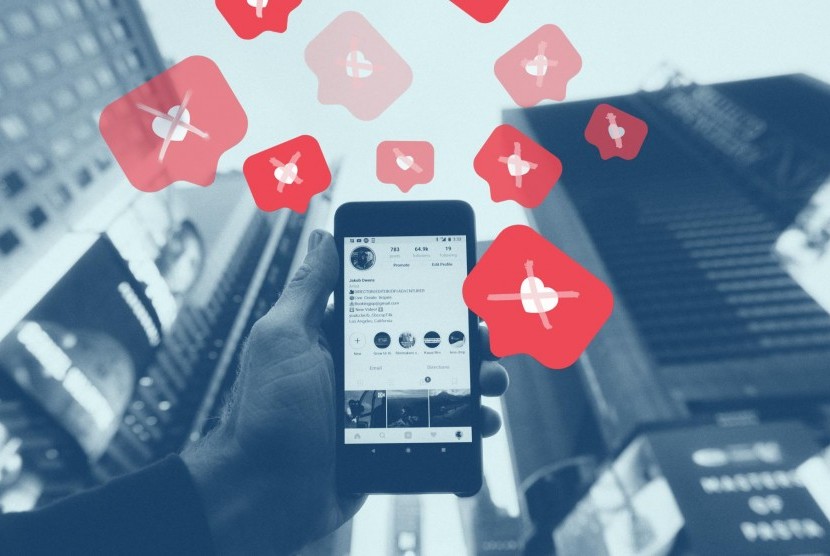
Step 3. This menu also gives you other options, like retroactively turning off comments, pinning the post to the top of your profile and more.
How to see your likes on Instagram even if they’re hidden
Even though neither you nor anyone else will be able to see your likes publicly, you can still track them internally to track your growth. Likes are a vanity metric, but you can still track them as your account grows to measure your reach.
There are two ways you can view your Instagram likes, even after you’ve hidden them in your feed.
First, you can access your likes data within the built-in Instagram Insights. As long as you have an Instagram Business Account, you can access your analytics by heading to your profile and tapping the Insights button.
Within your Instagram Insights, you can look at the recent content you’ve shared and see how many likes, comments, impressions and reach.
You can also use your Sprout Social account to check in on your likes and other analytics. Within the Instagram Business Profiles Report, you’ll find how many impressions, followers, likes and more your account has received during the specified time period.
Within the Instagram Business Profiles Report, you’ll find how many impressions, followers, likes and more your account has received during the specified time period.
You still have access to important data to input into your monthly report without fueling the numbers fire on Instagram.
Consider if hiding Instagram likes is right for your brand
Should you start hiding Instagram likes? This may be the right choice if you’re targeting a younger audience with your products or services. Or, if you simply want to ignore those numbers as likes are a vanity metric, anyway. Track more important metrics such as overall engagement, like comments and shares, to gauge whether people are resonating with your posts.
And to learn even more about how to create content that your audience will find engaging, check out our most recent Sprout Social Index™. Use this research to fuel your social media strategy and discover what social media users prefer to see from brands and business.
How to Hide Likes on Instagram (and Why It’s Even an Option)
Do Instagram likes, like, even matter anymore?
Instagram now gives all users the option to hide or unhide the like count on posts. That means that instead of the default numerical value you’d normally see under a photo, it simply names a few users and adds “and others.” Here’s an example from four-legged fashion icon @baconthedoggers:
Hiding your like count on Instagram is easy and reversible, and in some cases, might have a positive impact on the way you experience the app. Here’s how to do it.
How to hide likes on Instagram
Why is Instagram giving users the option to hide likes?
Will hiding your likes on Instagram affect the performance of your posts?
How to track your Instagram likes (even if they’re hidden)
Bonus: Download a free checklist that reveals the exact steps a fitness influencer used to grow from 0 to 600,000+ followers on Instagram with no budget and no expensive gear.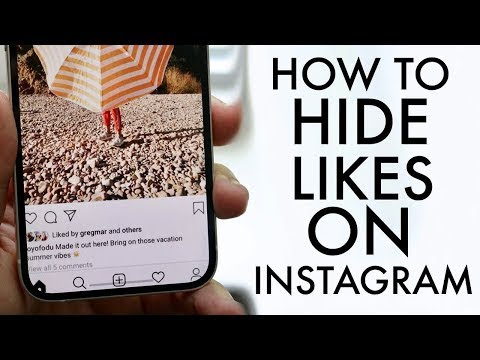
How to hide likes on Instagram
Instagram gives you the option to hide the like counts on everyone else’s posts in just a few steps, so you won’t see like numbers as you scroll through the app. You can also hide the likes on your own posts.
How to hide likes on other people’s Instagram posts
1. Go to your profile and hit the hamburger-style icon in the upper right corner of your screen. From there, hit Settings at the top of the menu.
2. From the Settings menu, hit Privacy. Then, hit Posts.
3. At the top of the Posts menu, you’ll see a toggle labeled Hide Like and View Counts. Switch that toggle to the “on” position (it should turn blue), and you’re set—the like count from all of your Instagram posts will now be hidden.
How to hide likes on your own Instagram posts
There are two ways to hide likes on individual Instagram posts. If you’re posting a new photo or video and don’t want the likes to show, you have the option to hide the like count before your post goes live.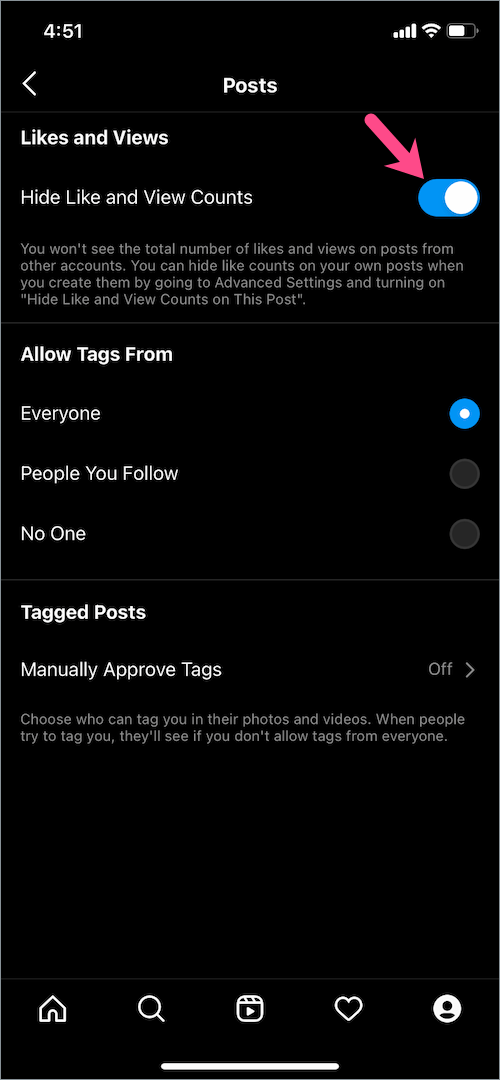
Bonus: Download a free checklist that reveals the exact steps a fitness influencer used to grow from 0 to 600,000+ followers on Instagram with no budget and no expensive gear.
Get the free guide right now!
Start creating your post as you usually would, but when you arrive at the screen where you can add a caption, hit the Advanced Settings option at the very bottom. From there, you can turn on the Hide like and view counts on this post toggle.
To turn off the like counts after you’ve already posted, go to your post and tap the three dots in the top right corner of your screen (the same path you would take to delete or archive the photo or video). From there, select Hide like count. Voila!
Why is Instagram giving users the option to hide likes?
You might be wondering why hiding likes is even an option.
To put it simply, it’s for our own good.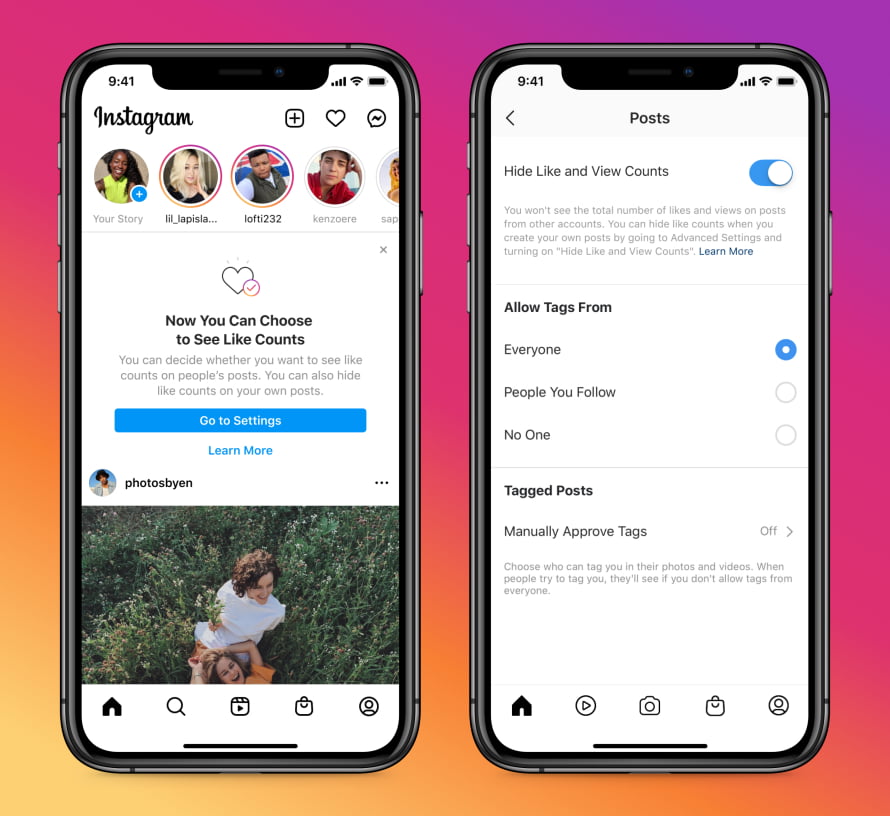 According to a statement, the company started hiding like counts for certain countries to see if it would “depressurize people’s experience” on Instagram.
According to a statement, the company started hiding like counts for certain countries to see if it would “depressurize people’s experience” on Instagram.
Research shows that we tend to equate our online success—followers, comments and like counts—with our self worth, especially in our teens. In 2020, a study of 513 teenage girls in Brazil found that 78% of them had tried to hide or change a part of their body they disliked before posting a photo. Another found that 43% of teens with low social-emotional wellbeing have deleted social media posts because they got too few likes. It’s also notable that in 2019, 25% of teens admitted to being the victim of cyberbullying.
The internet can be a really unfriendly place. Some people have built entire careers on Instagram, but whether you’re an influencer with a mega-following or a ghost who rarely posts, the seemingly harmless like count may be doing a number on your mental health.
After experimenting with hiding likes, Instagram concluded that the results were “beneficial for some and annoying to others.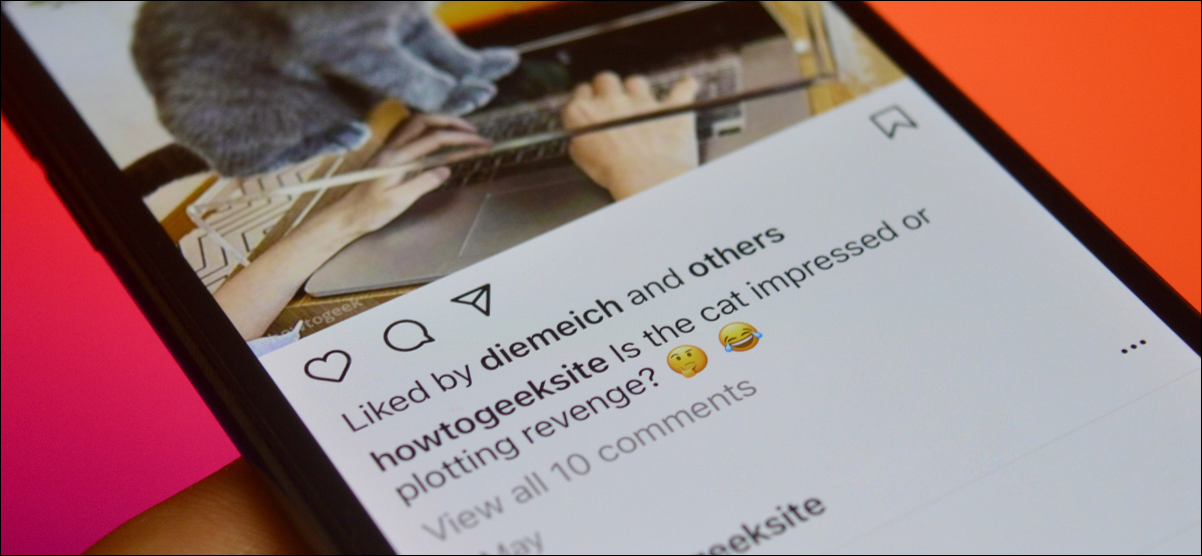 ” So in March 2021, parent company Meta announced a Miley Cyrus-worthy best of both worlds: users have the option to hide or unhide their own likes.
” So in March 2021, parent company Meta announced a Miley Cyrus-worthy best of both worlds: users have the option to hide or unhide their own likes.
Will hiding your likes on Instagram affect the performance of your posts?
To hide or not to hide, that is the question. Does it really make a difference?
On Instagram’s end, not really. You can hide likes from yourself and other users, but the app will still track likes and use them as a ranking signal for the algorithm (for more information on that, here’s a deep dive into how the Instagram algorithm works today).
In short, the algorithm decides what content you see first (on Stories, posts and the Explore page).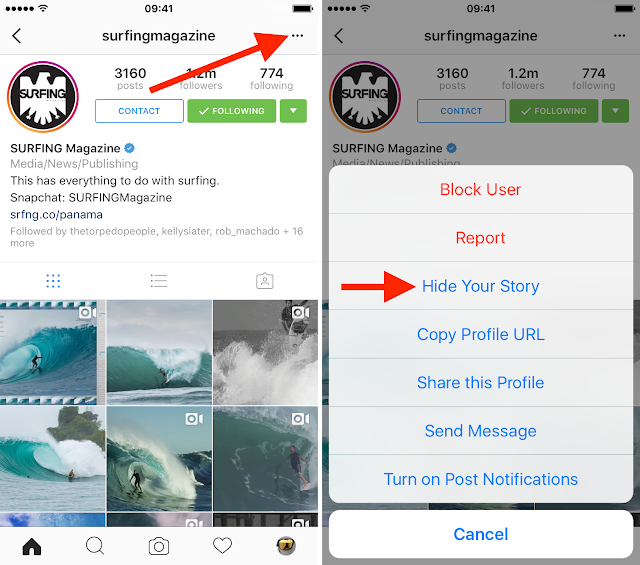 How the order is determined is specific to the individual; it depends on what you like, watch and comment on.
How the order is determined is specific to the individual; it depends on what you like, watch and comment on.
So that one superfan who’s always hyping your brand up in your comments is probably always going to see your posts, regardless of whether or not you hide your likes. And your Instagram crush’s extremely uncool but weirdly mesmerizing cup-stacking videos are still going to show up in your feed, even if you have his likes hidden and you totally don’t even care how many likes he has or whatever, it’s cool, you’re cool.
On a social/emotional/mental health level, hiding likes might be—as Instagram says— “beneficial” or “annoying” for you. If you’re feeling a bit obsessed with your like count, and find that it’s affecting your ability to post content that feels authentic to you, try hiding likes for a week or two. If it positively impacts your experience, keep that toggle on.
On a business level, like counts can serve as a form of social proof. People who first come into contact with your brand on Instagram can immediately get a feel of how big — or local — your business is based on your like counts. But, at the end of the day, quality content, a consistent aesthetic, and thoughtful interactions with your community in comments matter much more than how many likes your posts are getting.
But, at the end of the day, quality content, a consistent aesthetic, and thoughtful interactions with your community in comments matter much more than how many likes your posts are getting.
How to track your Instagram likes (even if they’re hidden)
Instagram Insights
Instagram’s in-app analytics solution offers an overview of your account’s metrics, including information on how many accounts you’ve reached, the demographics of your audience, how your follower count is growing — and how many likes your posts get.
To view Instagram’s Insights, you need to have a Business or Creator profile (which is free and easy to switch to: just go to your Settings, hit Account and then hit Switch account type).
From your Creator or Business profile, go to your Instagram profile and hit the Insights button located underneath your bio. From there, scroll down to the Content You Shared section, which shows the number of posts you have made in the last 7 days.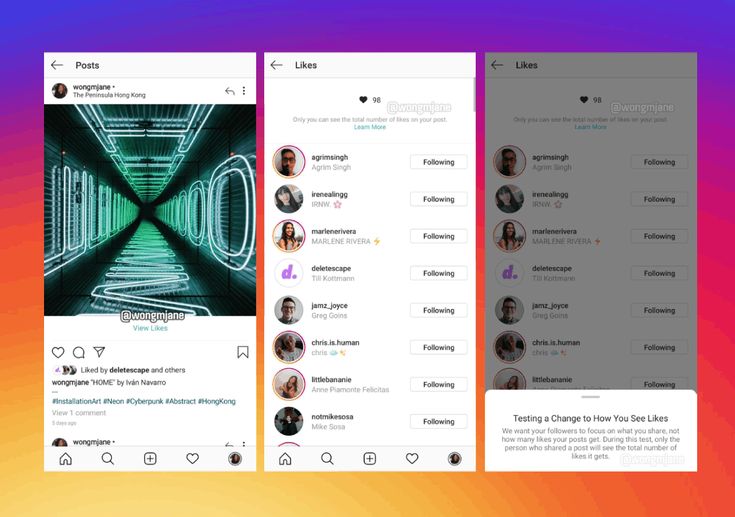 Hit the > arrow symbol on the right side. (If you haven’t posted in the last 7 days, you can still hit the button).
Hit the > arrow symbol on the right side. (If you haven’t posted in the last 7 days, you can still hit the button).
Instagram will then show you a gallery of posts that can be filtered to show specific metrics: reach, comments, and likes are included.
You can also select what type of posts to show (photos, videos or carousel posts) and in what time frame (the last week, month, three months, six months, year or two years).
To choose likes, pick the drop down menu in the middle of your screen (it will default to showing Reach first) and select Likes.
Hootsuite
Hootsuite’s Analytics are more robust than Instagram’s (brag alert!) and that includes insights into likes. In addition to that, Hootsuite can recommend the best time to publish posts—so you can get more likes, regardless of whether they’re hidden or not.
Learn more about Hootsuite Analytics:
Hiding likes allows you to focus on other areas of interaction (like conversations, mentions, keywords, and hashtags) which can be monitored using Hootsuite Streams. You can also use Hootsuite’s Inbox to reply to comments and DMs all in one place, which helps to manage your Instagram followers.
Save time managing your brand’s Instagram with Hootsuite. From a single dashboard, you can create, schedule and publish posts and Stories directly to Instagram, engage your audience, measure performance and run all your other social media profiles. Try it free today.
Get Started
Easily create, analyze, and schedule Instagram posts, Stories, and Reels with Hootsuite. Save time and get results.
Free 30-Day Trial
How to hide or show the number of likes, plays and views on Instagram?
Help Center
This feature is not yet available to everyone.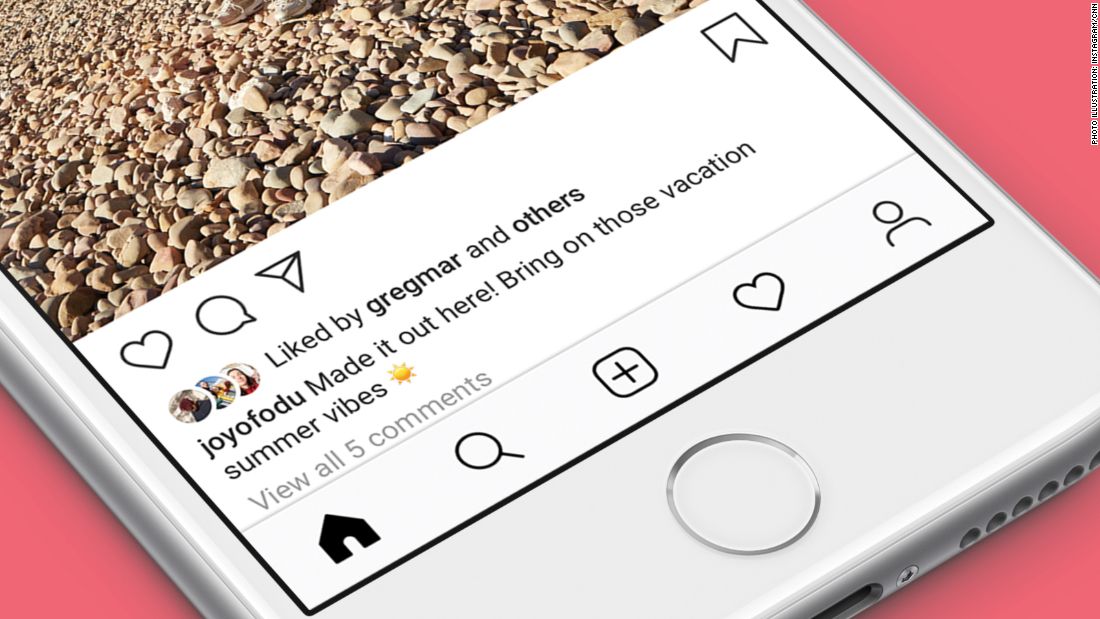
You can choose whether to see the number of likes, plays and views for Instagram posts.
Follow the steps below to hide or show the number of likes, plays, and views for someone else's posts.
Instagram app for Android and iPhone
Tap the or icon on your profile picture in the bottom right corner of the screen to go to your profile.
Click the icon in the upper right corner of the screen and select Settings.
Click Privacy and then Publications.
Deactivate or activate the Hide the number of likes and views check box.
instagram.com in a browser on a mobile device
instagram.com in a browser on a computer
Your posts in the feed
You can also choose whether other users can see the number of likes, plays and views for your posts. In this case, you will see the number of likes, plays and views of your own publications.
Follow the steps below to choose whether to see the Likes, Plays, and Views count before posting.
Instagram app for Android and iPhone
Before sharing a post, tap Advanced settings at the bottom of the screen.
Deactivate or enable the Hide the number of likes and views of this post check box.
instagram.com in a desktop browser
To show or hide the number of likes, plays, and views for a post you've already shared in your feed:
Instagram app for Android
Click the icon in the upper right corner of the post.
Select Hide the number of likes or Hide the number of likes, plays and views to enable this setting. To turn it off, select Show number of likes or Show number of likes, plays and views.
Instagram App for iPhone
Click the icon in the upper right corner of the post.
Select Hide the number of likes or Hide the number of likes, plays and views to enable this setting. To turn it off, select Show number of likes or Show number of likes, plays and views.
Website instagram.com in a browser on a computer
Was this article helpful?
Similar articles0003
Jobs
Terms of use
Privacy
How to hide Instagram likes from yourself and others. Full instructions
Instagram has long been testing a feature that would allow to permanently remove likes from posts and the number of views from videos. What for? According to the administration of the service, for the sake of equality between users: so those whose posts get a few likes will not be complex and chase after "hearts" when they see thousands or millions of likes from others. It was expected that Instagram would turn off likes forcibly, since the service had previously removed the exact “Like” counter from some users, replacing it with the phrase “and others.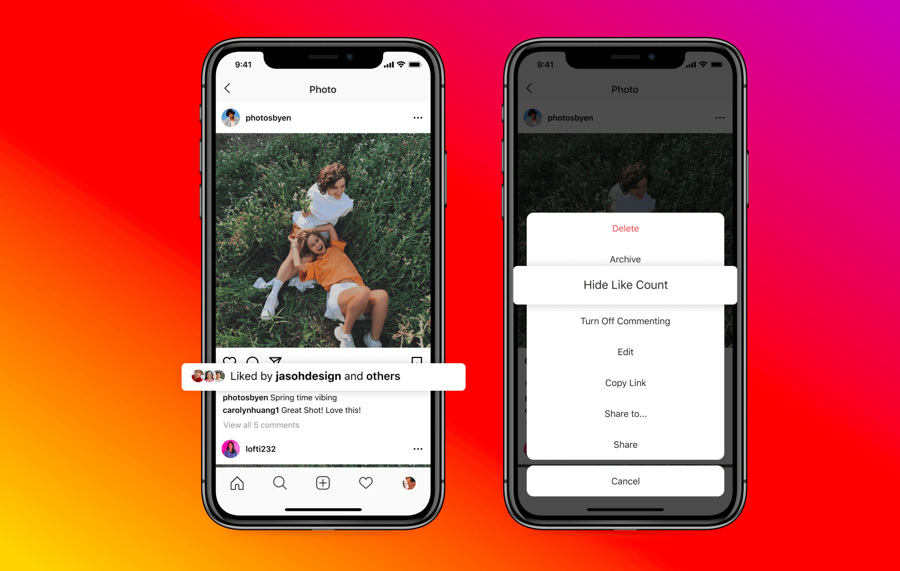 ” But users were still given a choice, and now you can disable likes and views both for your posts and for everyone else in your feed.
” But users were still given a choice, and now you can disable likes and views both for your posts and for everyone else in your feed.
You can hide likes on all your photos and videos. And other users too
How to remove likes on insta
You can remove likes and views counter both for new publications and for existing posts in your profile. To remove likes and views from a new post, do the following:
- Start creating a new post;
- At the stage of adding a signature, select Advanced settings at the very bottom;
- Turn on the toggle switch Hide the number of likes and views on this post .
You can hide likes right when publishing a post
Add a signature, tag people if necessary, everything is as usual. After you click Share , the post will be published, but without likes (if it's a photo) or a view counter (if it's a video).
To remove the number of likes or views from an existing post, open it, click on the three dots on the right and select Hide number of likes .
You can hide likes in an already published photo in a couple of seconds
How to turn off likes on Instagram
Recently, Instagram also has the ability to hide likes not only for your own publications, but also for others. More precisely, they will see their “Like” marks, but you will have a neat feed without extra hearts and information about the number of views.
- Open Instagram and go to your profile;
- In the upper right corner, select the context menu;
- Open Settings - Privacy - Publications ;
- Select Hide Likes and View Counts .
After that, you will not see likes from others
It is worth noting that this feature is not yet available to all users. For example, I don’t have such a parameter on my personal page, but on Instagram AppleInsider.ru, where there are more than 50 thousand subscribers, it appeared this morning. So if you don't have the option to turn off likes yet, you're not the only one. Looks like Instagram first rolled it out for users with a lot of followers. Which is actually strange, because disabling likes was done specifically for those who have few subscribers.
So if you don't have the option to turn off likes yet, you're not the only one. Looks like Instagram first rolled it out for users with a lot of followers. Which is actually strange, because disabling likes was done specifically for those who have few subscribers.
You may be interested : How to download any video from Instagram to iPhone or iPad
Curiously, with all the innovations, Instagram has not released a version for the iPad. The head of the service previously explained this by “lack of time,” saying that Instagram developers simply do not have the strength for this, as they are busy with other projects. Apparently, they made a button to turn off likes in the application. Would you like Instagram for iPad or are you already resigned? Tell us in our Telegram chat.
In fact, some Instagram projects seem frankly far-fetched. At first, the company tried to popularize a dedicated Direct messenger to give users the opportunity to communicate, as it were, outside the social network, since, as it turned out, a lot of people use the built-in messaging tool quite actively.