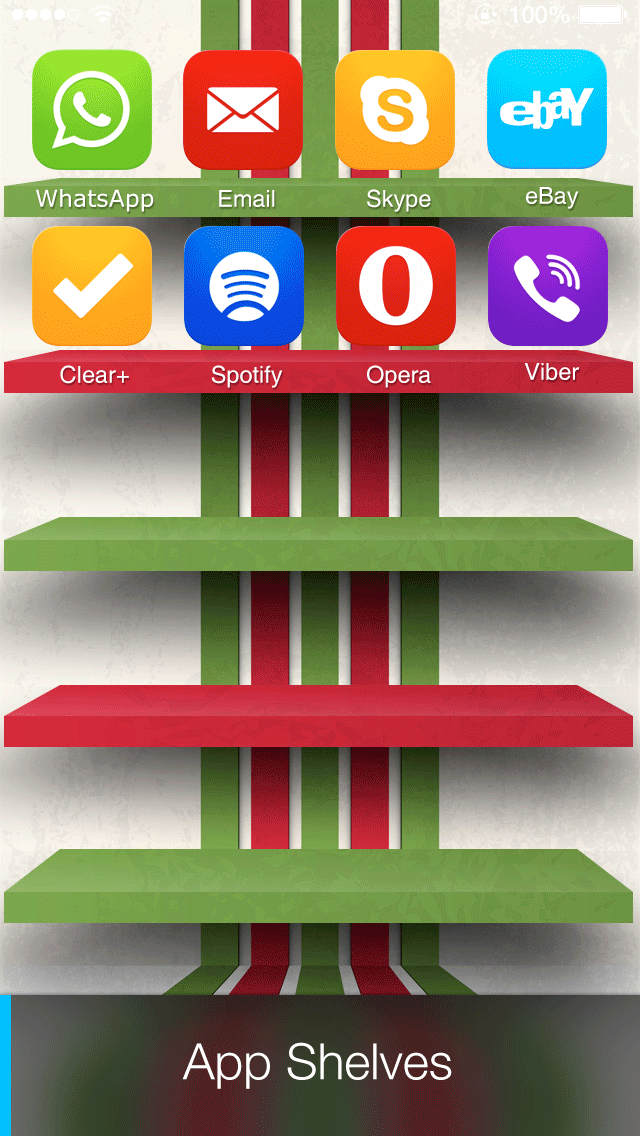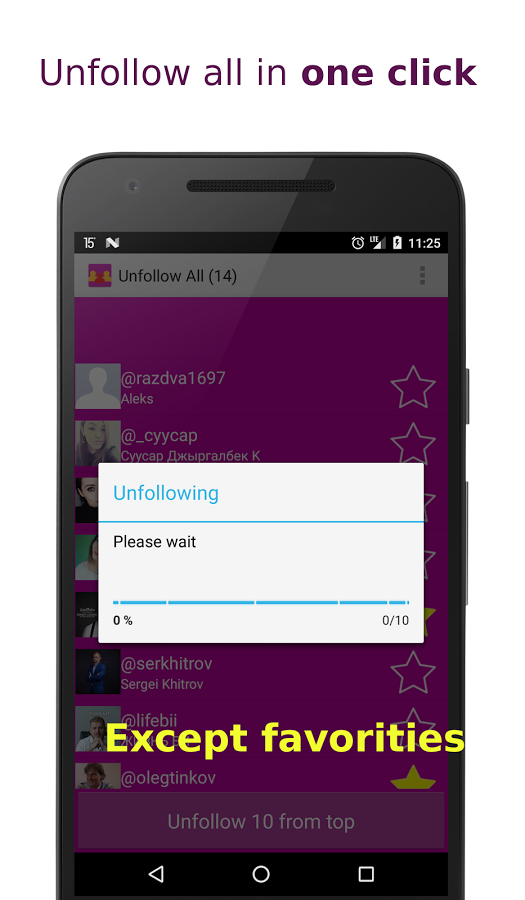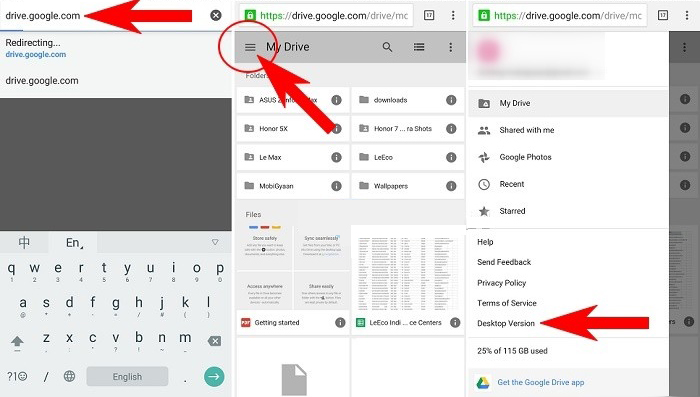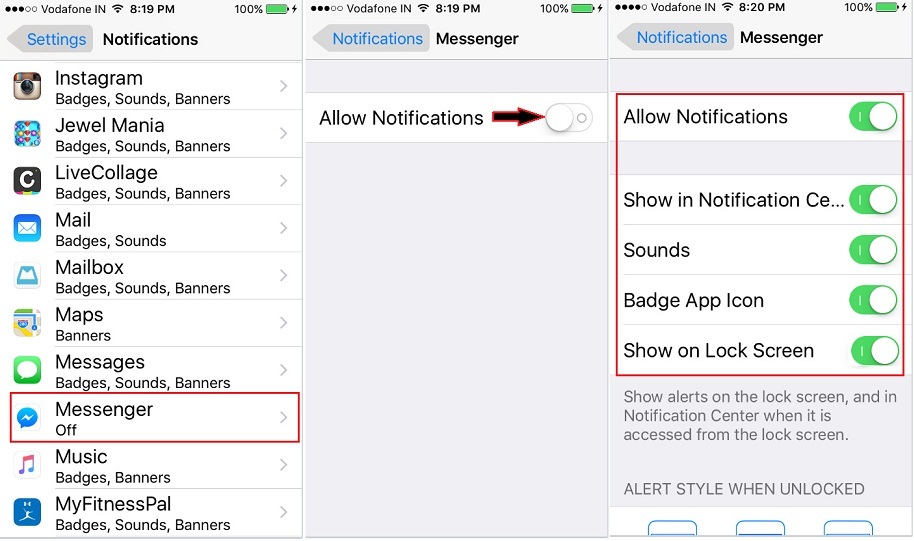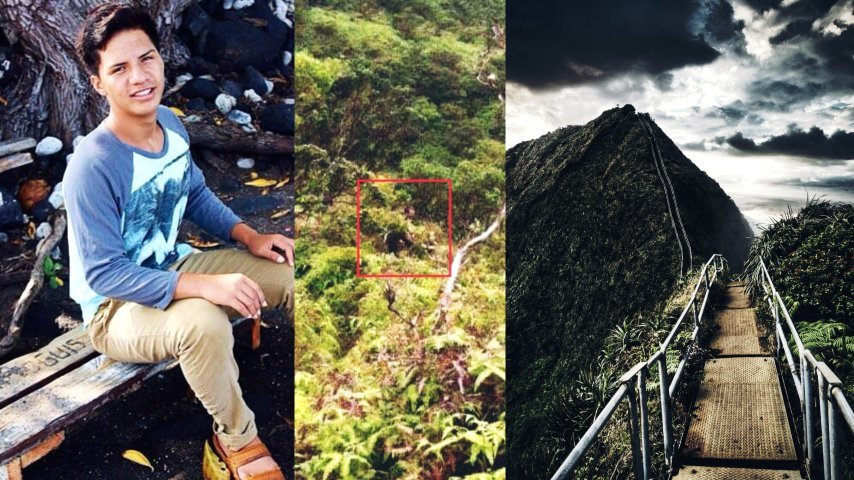How to have one tick on whatsapp
How To Hide The Second Tick On WhatsApp When You Have Read A Chat
How To Hide The Second Tick On WhatsApp
Perhaps for some reason, you don’t want your contacts to know that you have received and read their WhatsApp messages.
You want it to appear as if you haven’t received and seen the message at all.
Look, constant online back and forth can be exhausting and sometimes you’re too busy with work or something else to give personal chats your undivided attention.
Luckily for you, WhatsApp has features which allow you to customize your messages.
Normally, double ticks mean your message has been delivered to the person’s WhatsApp.
You’re guaranteed that if they come online at any given time they will see your message notification whether they want to or not.
Blue ticks (when enabled) mean that a person has not only received your message but they have read it as well.
One tick means that your message was sent but hasn’t been receive or read.
So when you enable the one tick option on your WhatsApp, your contact will think their message wasn’t delivered to you and you haven’t seen it or read it when you in fact have done so.
Ordinary WhatsApp users can disable their blue ticks settings leaving them with the the grey ticks only, which just show that your message was delivered but does not specify if it was read.
Open Your WhatsApp, tap on the 3 dots at the upper right of the display screen and select settings<accounts<privacy<turn off the read receipts feature.
Note:If you disable your read receipts, it means you can’t also see if others have read your messages as well. Fair right?
Now for those who want to take it a step further and settle for one tick only.
You need GBWhatsApp for this, unfortunately you can not manipulate your way through messages on the ordinary WhatsApp.
GBWhatsApp can be downloaded on gbmod.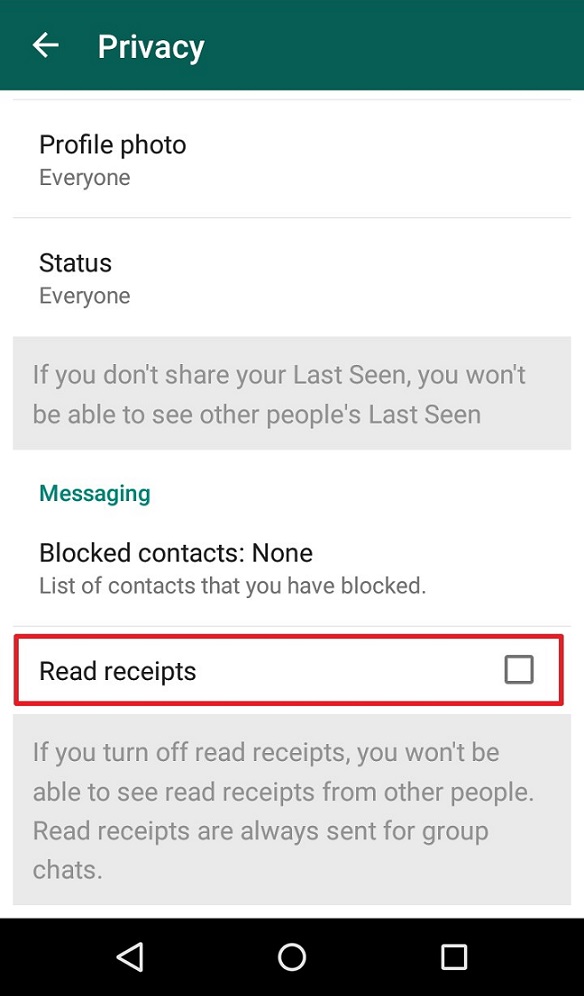 co
co
For more comprehensive details on the advantages of GBWhatsApp and its features you need to need to read this article.
Assuming that you have GBWhatsApp or have downloaded it and set it up. You tap the 3 dots on the top right of your WhatsApp screen.
Select settings < privacy<second tick
The second tick will be disabled and that way when a contact sends you a message, they won’t know when you received it or read it.
To them, it will just appear like you didn’t get it at all.
If you want to appear as if you’re not online while in fact you are online, we advise that you read this article.
YOU MAY ALSO BE INTERESTED IN READING
Here Is How To Buy The Cheapest Data Bundles In Zimbabwe During Lockdown
Armed Thugs Shoot Businessman After Accusing Him Of Snatching Married Woman
#Lockdown Tip: Make Your Own Homemade Hunter’s Dry Cider With This Easy Recipe
How To Hide Your WhatsApp Chats So People Don’t See Your Secret Conversations
Like this:
Like Loading.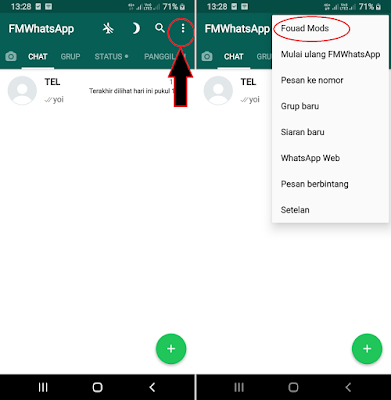 ..
..
Why Does My Message Only Have One Tick in WhatsApp?
If you’re new to WhatsApp, you may be confused by all these grey and blue ticks. WhatsApp uses that system to let you know whether your message is delivered and whether the other person has read it or not. Once you understand how the system works, you’ll be able to track what’s happening with your message.
This feature makes communication easier and it was introduced in order to avoid potential misunderstandings. In this article, you’re going to learn everything about WhatsApp ticks and finally understand what a single tick means.
Why Does My Message Have Only One Tick?
You’ve decided to text your friend via WhatsApp. It’s an easy way to send a message or photo, without paying a dime. Maybe your friend went abroad and this is the easiest way to stay in touch. As soon as you send the message (if you have a good internet connection), one grey tick will appear below your text.
You may have noticed that sometimes the gray tick turns into two gray ticks immediately, but sometimes it takes a while. If your message has had only one tick for hours, you may think that you’ve done something wrong. But that’s not the case.
If your message has had only one tick for hours, you may think that you’ve done something wrong. But that’s not the case.
One gray tick means that the message is successfully sent but it hasn’t been delivered yet. That’s not your fault. It simply means that the other person has their phone turned off or that they’re not using the Internet at the moment. They also might be having network issues.
If you’ve been waiting for hours, but there’s still only one tick, that doesn’t mean that the other person is ignoring you. They might be busy or haven’t had the chance to go online. At this point, they’re still not aware that you’ve sent them a message. In short, they’ll have to connect their phone to the Internet in order to get a notification.
What Do Two Ticks Mean?
While one tick is always gray, two ticks can have different colors. Two gray ticks mean that the message has been successfully delivered to the other person’s phone, but they still haven’t opened it. When these ticks turn into two blue ticks, it means that the recipient has opened and read your message.
When these ticks turn into two blue ticks, it means that the recipient has opened and read your message.
Can I Turn Off the Ticks?
There are two types of WhatsApp users. The first type adores this feature because they always know what’s happening with their message. This gives us a certain level of control and it can reassure us that we’re not being ignored.
The other type doesn’t care about ticks and might think that they’re a violation of privacy. Unfortunately, it’s not possible to turn off all ticks. That’s how WhatsApp works and you may have to choose another platform if you want to completely avoid them.
However, it’s possible to turn off the blue ticks. That way, the other person will know that the message is delivered to you but he won’t know whether you’ve opened it or not. You can turn off blue ticks by entering Settings, then tapping on Account and then on Privacy.
In the Privacy section, you’ll see a sign that says Read Receipts. When you turn off that option, people will no longer be able to see whether you’ve read their message or not. Bear in mind that once you do this, you also won’t be able to see whether other people have read your messages. It’s a two-way street.
Bear in mind that once you do this, you also won’t be able to see whether other people have read your messages. It’s a two-way street.
Of course, you can always turn blue ticks on again, if you wish to check whether someone has read your message.
However, when it comes to group chats, you won’t be able to hide that you’ve read the message. The sender is always able to see the names of the people who’ve read their message. If you’ve sent a message to the group chat, blue ticks will appear only when all of the participants have opened your message.
Mastering WhatsApp Ticks
You now know everything about WhatsApp ticks and can use them to your advantage. The next time you see only one tick, you’ll know that it’s not a reason to panic. One tick basically means that the other person isn’t ignoring you, the message just hasn’t been delivered to them yet.
What do you think about WhatsApp ticks? Do you find them useful? Feel free to share your opinion in the comments section below.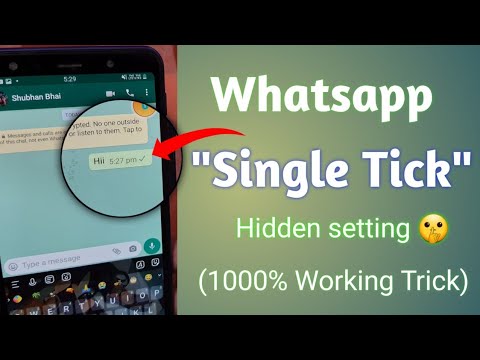
How to turn off read receipts for WhatsApp messages on iPhone?
Do you use WhatsApp often? If you do not want your interlocutor to see that you have read his message, then read the article and find out how to do it.
Disable read receipt.
Closing correspondence in the messenger from strangers.
Disable read receipt.
In the messenger, when you read a message, the read checkbox is ticked and your interlocutor sees that you have read his message. There are times when you see an email but don't want to reply yet or don't have time, so you want to prevent the user who wrote to you from receiving a read receipt. It's time to learn how to remove the treasured "viewed" checkbox. For this:
- Go to "WhatsApp" → "Settings" → "Account".
- Next, go to the "Privacy" menu and next to the "Read Reports" item, set the slider to the off position. In this case, notifications will be turned off, and your interlocutor will not see when you read his letter.
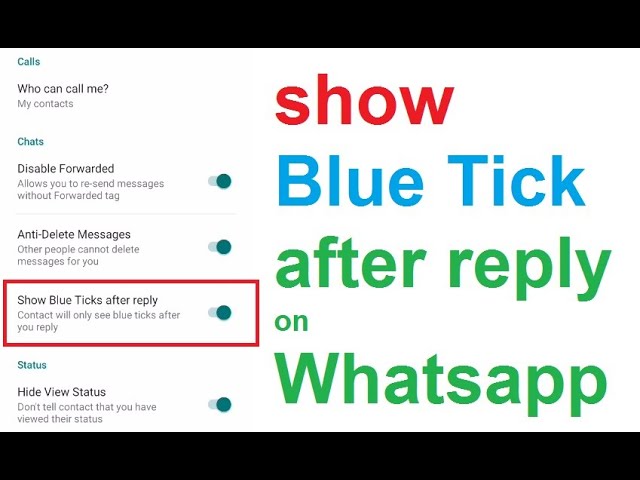
This feature is very easy to turn off, so now you can watch messages without the people who sent you messages knowing about it. Also, you can hide your activity from users, for this:
- In the app, go to the "Privacy" tab → "Was there".
- And in this menu, choose who can see your last visit to the messenger.
You can also choose who can see your profile picture in the privacy menu. Click "Profile photo" and select the desired settings.
Closing correspondence in WhatsApp from strangers.
There is also a little advice for those who use this messenger:
- Scroll down in the privacy menu and tap on Screen Lock.
- Turn on the "Require Face ID" (or Touch ID, depending on your iPhone model) function and select the time period that will be relevant to you.
This function will block the messenger in your absence. Accordingly, without your face or fingerprint, another person will not be able to log into your messenger and read your correspondence.
- If all of a sudden read receipts are not turned off, and you want to see the message so that the interlocutor does not know about it, go to the messenger chats.
- After that, press and hold the chat you want to see the text in, and a preview window will open. In this window, you can read the message, but for the interlocutor it will be displayed as unread.
Press lightly on the chat so as not to fully open the message. This feature is available thanks to 3D-Touch, a strong press is a quick chat opening, and a weak one is a preview.
Here are some tips to make your WhatsApp experience even better. Secretly open chats, set privacy settings so that other people cannot read your correspondence.
Still have questions?
Call us
+7-978-773-77-77
Share:
How to read a WhatsApp message without the sender knowing about it.
|
Block read receipts
If you don't like the idea of read receipts, you can disable this feature for all WhatsApp messages. The downside of this solution is that WhatsApp will stop showing read receipts for the messages you send (probably to be fair).
Open WhatsApp and tap the three dots in the top right corner, then go to Settings => Account => Privacy and uncheck Read Receipts.
Disable Internet or Airplane Mode
To prevent WhatsApp from sending a notification that a message has been read before opening it, you can turn off the Internet on your smartphone (Wi-FI, mobile data or simply turn on Airplane mode). ”). This will prevent WhatsApp from connecting to the server and sending a read receipt. Please note that WhatsApp will most likely send such a notification as soon as Internet access is restored.
And this is like an important quote, or any important text in general, a warning or an announcement, for some reason always decorated as someone else's quote.
You can try the following method to solve this problem: after you have read the message, exit the dialog. In the list of chats, touch and hold the desired one until a menu appears. Select "Mark as unread" and turn off Airplane mode. The status of messages within a chat and their chronological order will not change. This function serves more to ensure that the user does not forget to return to the desired conversation if he does not have the opportunity to respond to a message at the moment he read it.
Desktop Widget for Android
The next alternative to keep WhatsApp read receipts on and stay connected to the internet is unfortunately only available to Android users. To read a message in WhatsApp without the sender knowing about it, you can view the message through a special WhatsApp widget.
This method seemed to us the simplest and most effective solution, which allows you to read long messages (we checked, they are displayed in full!) So that the interlocutors to whom you do not want to reply immediately do not see that you have read the message. However, keep in mind that you won't be able to view a photo, video or listen to a voice message in this way - the widget only supports text and emoticons.
To add the WhatsApp widget to the screen of your Android smartphone, touch and hold a blank area of the screen for a couple of seconds. Then select Widgets. In the list that opens, find the WhatsApp widget by scrolling through the pages with widgets and tap it.