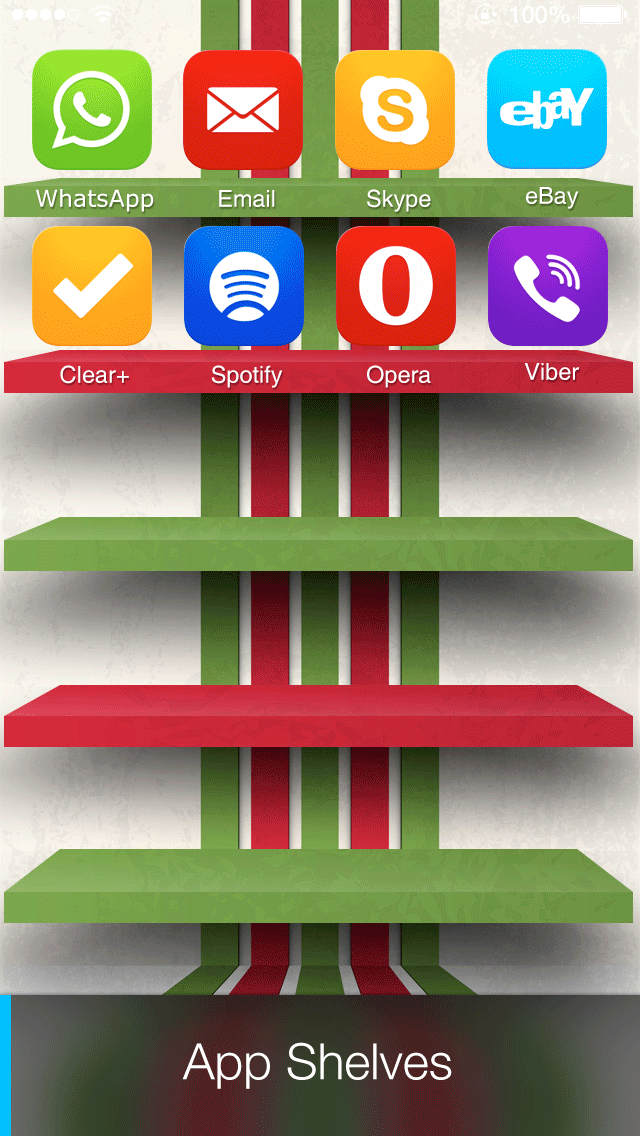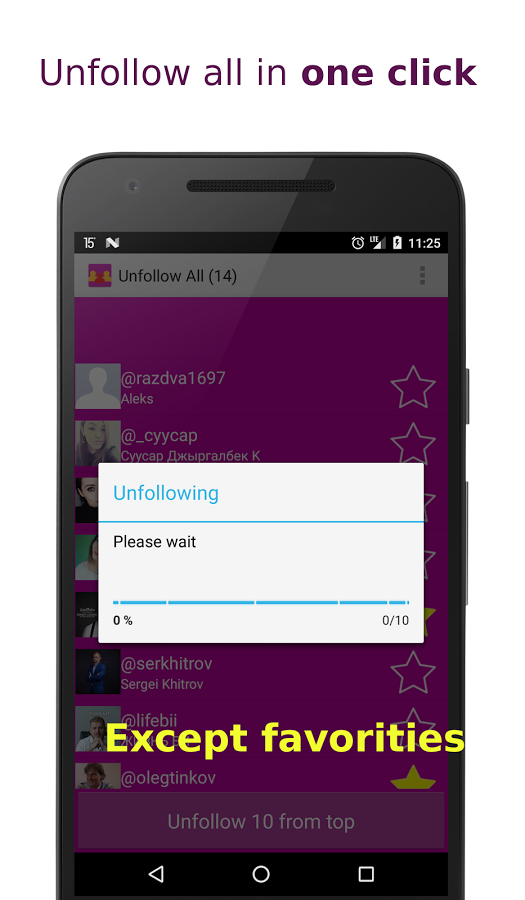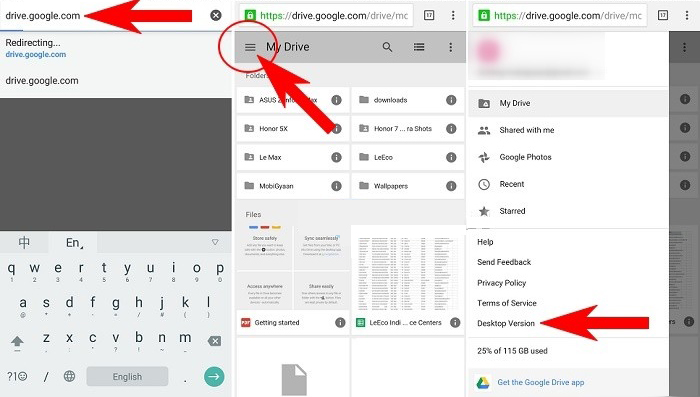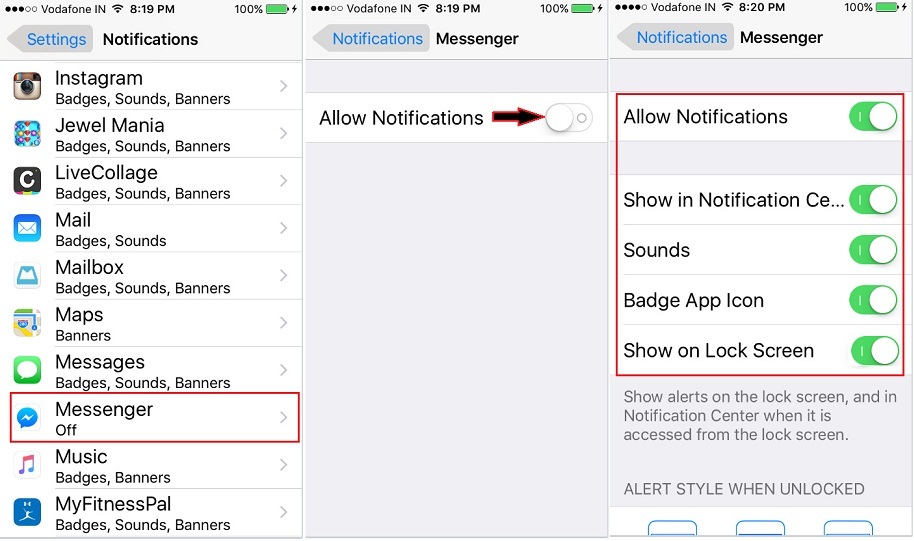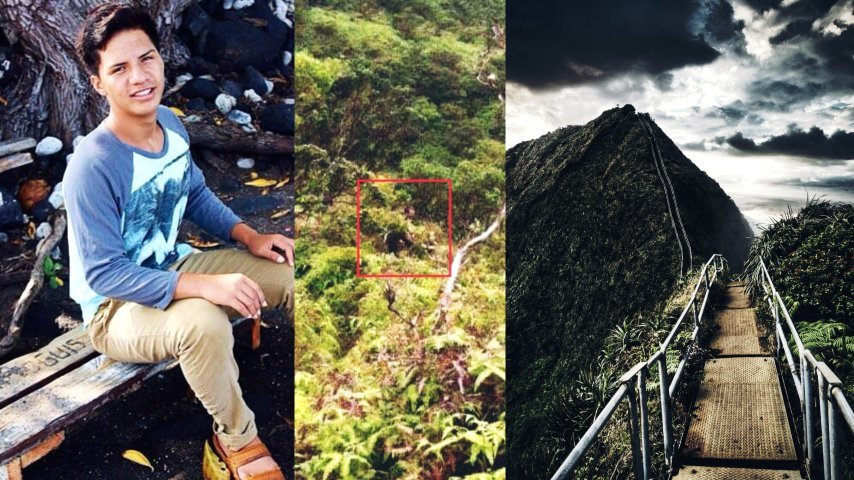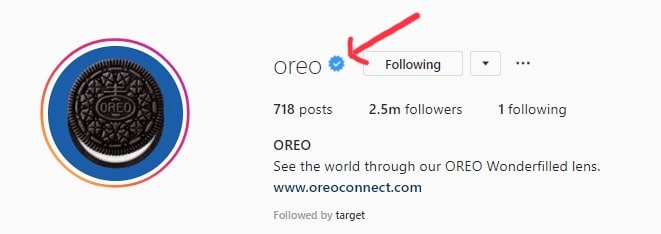How do i archive photos on instagram
Instagram Archive and 5 clever ways to use it
Have you ever posted a photo on Instagram only to change your mind about sharing it with the public? Obviously, deleting said photo is an option, but there’s also a less radical option. By using Instagram Archive, you can temporarily remove a photo, then put it back on your profile later if you change your mind — the perfect solution for the whimsical photographer.
Instagram Archive is an ingenious little tool, not just for the indecisive among us, but also for when it comes to sharing memories, highlighting Stories, and increasing engagement on your posts. Here’s how to use Archive to your advantage on Instagram.
What is Instagram Archive, and how does it work?
So, what exactly is Instagram Archive? This nifty feature was rolled out in 2017 and enables users to remove photos and videos from their profile without deleting them entirely. With Instagram Archive, you can still see your archived photos, but the rest of the world won’t know they exist.
Instagram Archive stores both Posts and Stories, and while you have to archive posts manually, you can easily adjust your settings so that your Stories are automatically added to Instagram Archive after 24 hours.
How to archive posts on Instagram
- Open Instagram and navigate to your profile.
- Tap the photo you want to archive.
- Select the three dots in the upper-right corner of your post.
- Choose Archive.
- Your photo will disappear from your profile.
Where to find your archived photos on Instagram
- Open Instagram and head to your profile.
- Tap the menu (three horizontal lines) in the top-right corner of the screen.
- Tap Archive. All of your archived posts will show up here.
- Tap on the drop-down arrow at the top of the screen to choose between archived posts or Stories.
How to automatically save Stories to Instagram Story Archive
You can enable automatic archiving of your Stories within your settings on Instagram.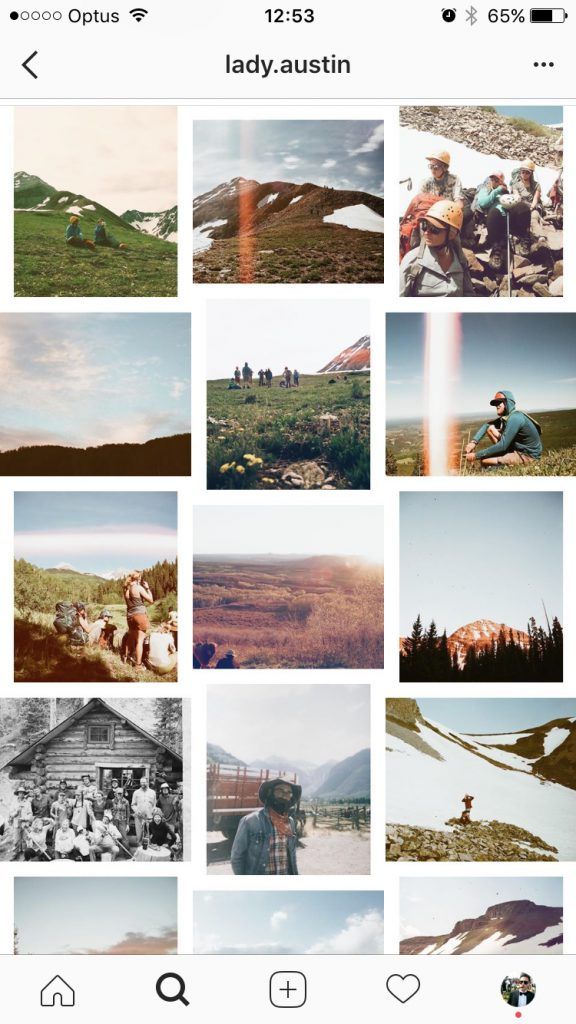 Here’s how to do it:
Here’s how to do it:
- Open the Instagram menu on your Instagram profile.
- Tap Settings > Privacy > Story.
- Scroll down to Saving and toggle on the Save to Archive function. All of your Stories will now be saved in Instagram Archives.
How to put archived posts back on Instagram
Change your mind about a post you’ve archived? Here’s how to add it back to your profile:
- Open Instagram and navigate to your profile.
- Tap the menu in the upper-right corner.
- Tap Archive.
- Choose the photo that you want to return to Instagram.
- Tap the three dots in the corner of the post.
- Tap Show on Profile. The post will be returned to the original location in your Instagram feed.
5 ways to use Instagram Archive to engage your audience
Now that you know the basics of Instagram Archive, here’s how to use it creatively to engage your audience.
1. Highlight your best Stories
The Highlight feature on Instagram is a fabulous way to show off your best Stories right on your profile.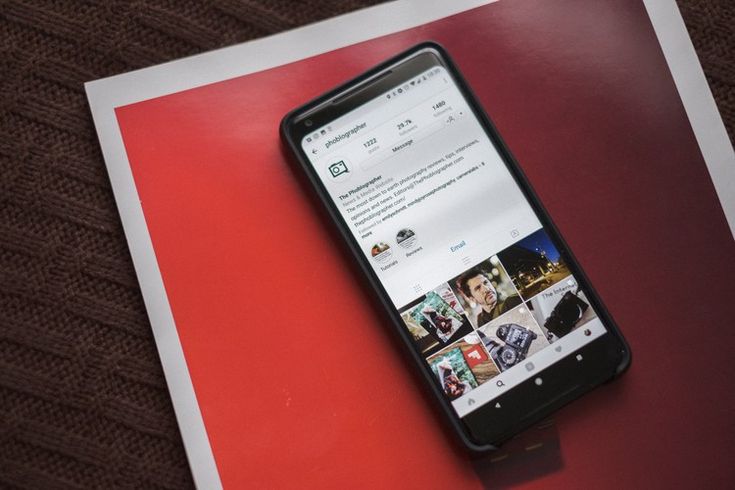 Because all of your Stories are automatically archived, it’s easy to create and change your Instagram Story Highlights with a few taps. Here’s how to add archived Stories to your Highlights:
Because all of your Stories are automatically archived, it’s easy to create and change your Instagram Story Highlights with a few taps. Here’s how to add archived Stories to your Highlights:
- Open Instagram and navigate to the menu from your profile.
- Tap Archive and choose Stories from the drop-down menu at the top of the screen.
- Scroll through your archived Stories until you find one that you want to add to Highlights.
- Tap on the Story and choose Highlight.
- Choose the Highlight that you want to add it to, or tap + to create a new Highlight.
2. Post your memories to Stories
Did you know that Instagram keeps track of your post dates so that you can add them as Stories to increase engagement? Your Memories are located in your Instagram Archives under Stories. Depending on how long you’ve been posting to Instagram, you may see one or more Memories. Next to your post, it will say “On This Day – [x] years ago today,” followed by a Share button.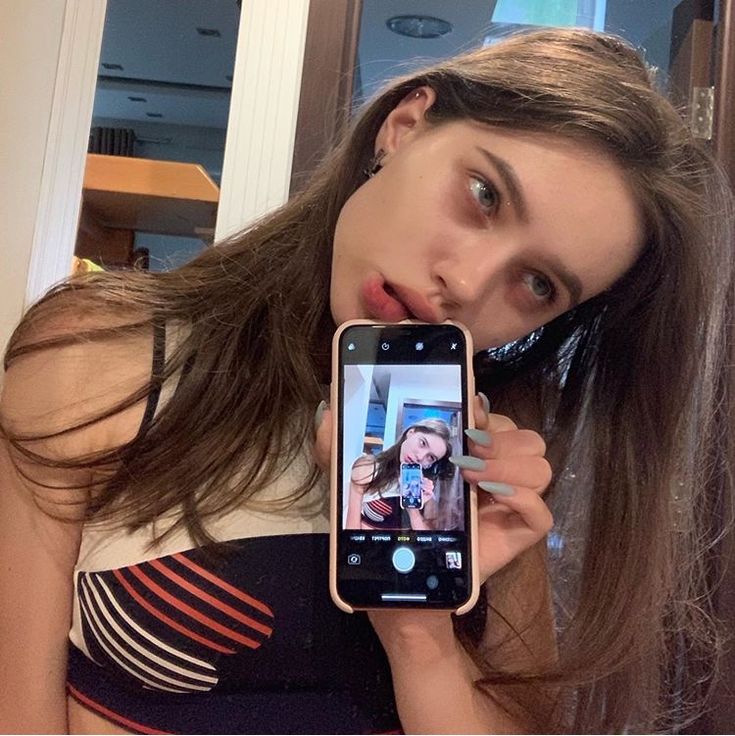 To share your post to your Stories, simply tap the button and create your Story.
To share your post to your Stories, simply tap the button and create your Story.
3. Test different Instagram themes on your account
An Instagram theme is simply a cohesive look for your feed based on a specific style, color, or type of photo. You don’t have to create a theme for your Instagram account in order for it to be successful, but Instagram accounts with recognizable themes often see more engagement and recognition. Want to try it for yourself without harming your account? Decide on a theme and choose the posts that fit within it. Archive the rest. It’s that simple. If you don’t love your new theme, all you have to do is return your archived posts to your feed.
4. Repost photos that didn’t see great engagement
Using Instagram Archive gives us opportunities to increase engagement by using the analytics from an archived post to repost for more engagement. By using Instagram Insights, you can easily see which posts got the least amount of engagement over the past year.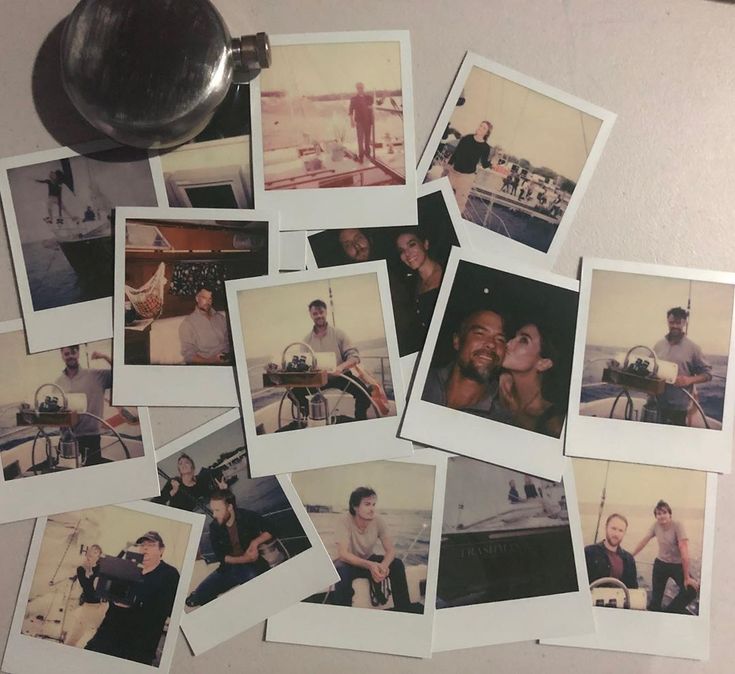 Now, maybe those photos were subpar to begin with, but it could also be that you posted the photo at a weird time, your caption was humdrum, or you didn’t make good use of your hashtags. You can test your theory by archiving those posts and creating new posts from the same photos using a different technique to get more engagement.
Now, maybe those photos were subpar to begin with, but it could also be that you posted the photo at a weird time, your caption was humdrum, or you didn’t make good use of your hashtags. You can test your theory by archiving those posts and creating new posts from the same photos using a different technique to get more engagement.
5. Reuse photos without seeming repetitive
Like most social media platforms, the lifespan of a single Instagram post can be pretty short. You may see engagement for a few days, but after that, your views, likes, and comments will probably tank, and you will have to create a new post for your followers to enjoy. If you’re running out of new photos to post, you can reuse some old photos you particularly like by archiving them and posting them again? Not only does this breathe new life into your photos, but it frees up more of your time.
Ready to kick your Instagram game up a notch? It’s time to show off your best work, encourage engagement, and attract new followers, all with Instagram Archive.
This was about:
- Stories
Tara Schatz
Travel writer. Photographer. Lover of dogs and the outdoors.
The Easiest Way to Mass Archive Instagram Posts
Next Story
from '5 DJ social media management hacks to boost your growth'
5 DJ social media management h...
aischedul.com/mass-archive-instagram-posts
As the number of Instagram increases, Instagram developers add new features to this application to make their users’ experience more delightful. There are many features added to this app in recent years that have become popular in no time and have led to attracting more users to this social network. One of the practical features that have been added to this platform since 2017 is the option to Archive Instagram posts. In this article, we are going to discuss this feature, how it works, and then, we will show you ways to Mass Archive Instagram posts at once. So, if you are an Instagram user and you want to know more about this feature, don’t miss this article.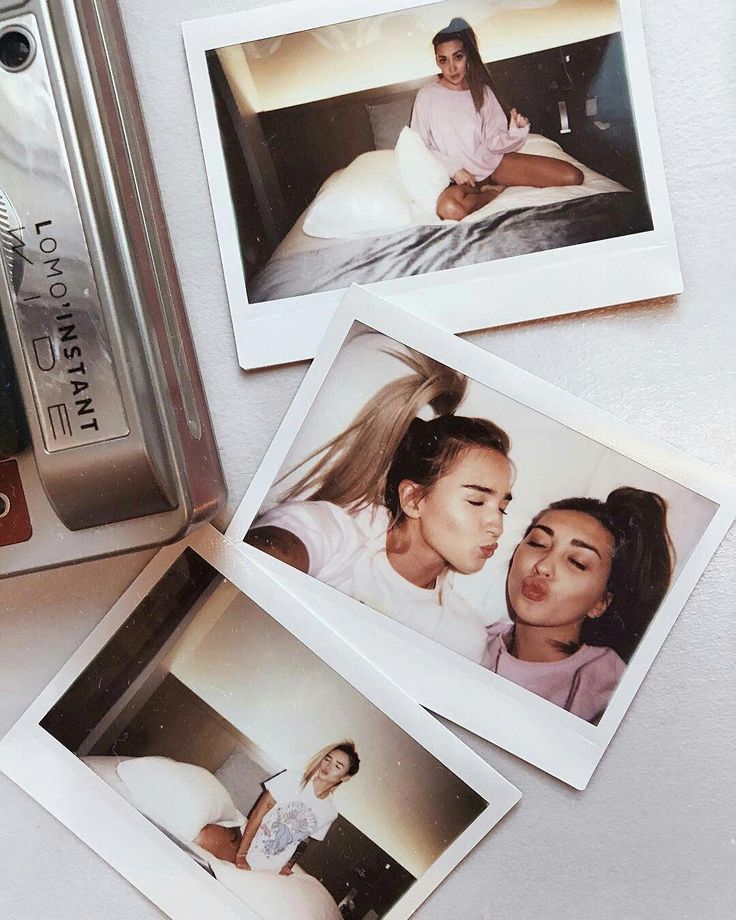
Are you looking for a way to manage your Instagram page more effectively and also, save so much time? Hit the button below to try the AiSchedul Instagram management platform for FREE!
Try AiSchedul for free
What Does Instagram Archive Feature Do?
It may happen to everybody to decide to remove a post from their page but after a while, they miss that post again. But with the Archive option, you don’t need to delete the post to hide it from your page anymore. This option lets you move your posts to a part of your profile that is only visible to you. Using this feature, you can remove posts from your profile without deleting them, and also, you can restore them to your Instagram page whenever you want. Plus, no one will notice these changes and you will have full control over your posts.
How to Archive an Instagram Post?
Archiving a post on Instagram is so simple. To do so:
1. Open the Instagram application, go to your profile, and select the post that you want to archive. 2. Hit the 3 dots button on the top right corner of the post. 3. Select the Archive option. That’s it!
2. Hit the 3 dots button on the top right corner of the post. 3. Select the Archive option. That’s it!
As easy as pie! This way, the post will no longer appear on your profile. Now, how can you see the archived posts and maybe restore them to have them on your profile again? You can see all of your archived posts and stories in this way:
1. Open the Instagram app and go to your profile page. 2. Tap the three-line button on the top right corner. 3. Select the Archive option. 4. From the top drop-down, you can choose between posts and stories and you can see all of your archived content there.
Also, you can unarchive a post and return it to your profile or delete it permanently. To do this, select the post in the archive section, tap the 2-dot button on top, and choose the “Return to profile” or “Delete” option. No need to mention that if you delete the post, you can restore it after that so be careful!
How to Mass Archive Instagram Posts?
The archive feature of Instagram became popular in no time and it’s pretty useful.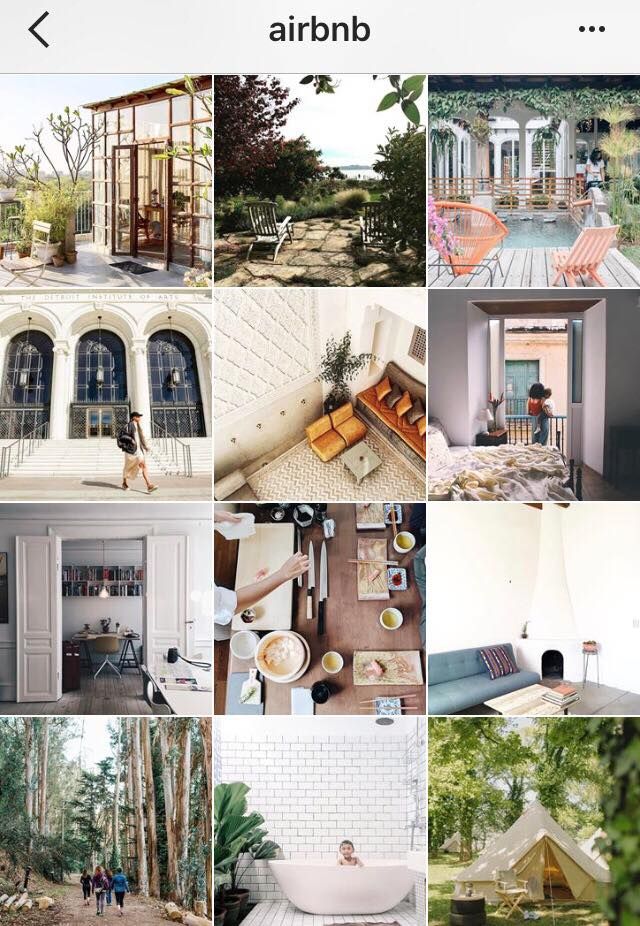 However, many users have multiple posts from the past that they want to archive at once. It’s so much time-consuming to archive them one by one and they are looking for a way to mass archive the posts.
However, many users have multiple posts from the past that they want to archive at once. It’s so much time-consuming to archive them one by one and they are looking for a way to mass archive the posts.
Unfortunately, the Instagram application doesn’t support bulk archiving. You can just archive the posts one by one in the Instagram app. But don’t worry! There is a way that you can mass archive the consecutive posts using third-party applications. In the following, we will show you how you can mass archive Instagram posts using a mobile device or a PC.
Mass archive Instagram posts on mobile phone
In order to mass archive consecutive posts on Instagram, you need an application to record your action and repeat it automatically for the other posts. “Click Assistant – Auto Clicker” is an app for android devices that you can download from Google Play. Here we are going to show how you can archive many posts using this app. But if you are using an iPhone, don’t worry! there are similar apps for iOS such as “Web Macro Bot: Record & Replay” app that you can download from App Store.
Now to mass archive Instagram posts using Auto Clicker:
1. Go to Google Play and download the “Click Assistant – Auto Clicker” app. 2. Open the app. You don’t need to change any of the settings. Just hit the “START SERVICE” button at the bottom. 3. Auto clicker tools will appear on the side of your screen. Now, go to the Instagram app, open your profile, and choose the post that you want to start mass archive from it. 4. Select the circle tool from the toolbar. From now, all your clicks will be recorded to repeat so be careful. 5. Tap the three-dots button on the top right corner, select “Archive” and then tap the top bar of the application to make sure you are on that page. These 3 moves will be recorded in order to archive other posts. 6. After it, tap the “Done” green button which is appeared on the screen to finish recording.
7. Now, you can repeat the action by hitting the play button on the toolbar.
8. The action will be repeated until you pause the process or it archives all the posts. 9. You can finish the process by hitting the cross button on the toolbar. 10. All archived posts will appear in the archive section of your account.
9. You can finish the process by hitting the cross button on the toolbar. 10. All archived posts will appear in the archive section of your account.
Can We Do It On Pc & Mac Too?
Unfortunately, the web version of Instagram doesn’t support the story feature so, you can’t archive even one post using the Instagram web. But don’t be disappointed! You can archive Instagram posts on your PC using an emulator software.
Emulators can help you have the same experience you have on your phone using your PC. They stimulate the mobile phone environment so you can run mobile applications on them too. Many Android emulators can help you with this task. Nox Player and BlueStacks are two of the most well-known emulators that you can download for free.
For mass archiving Instagram posts on your PC, you should follow the previous way. The only difference is that you need to run an emulator on your system and then follow the steps we mentioned before.
1. Download an android emulator suitable for your operating system. 2. Install and run the emulator. 3. In the emulator window, download Instagram from Google Play and log into your account. 4. Download the “Click Assistant – Auto Clicker” application from Google Play in the emulator environment. 5. Follow the steps we mentioned in the last section to mass archive posts on your mobile phone.
2. Install and run the emulator. 3. In the emulator window, download Instagram from Google Play and log into your account. 4. Download the “Click Assistant – Auto Clicker” application from Google Play in the emulator environment. 5. Follow the steps we mentioned in the last section to mass archive posts on your mobile phone.
The procedure is the same, the emulator stimulates your mobile phone’s environment and then you will go through the same procedure.
All in All…
In this article, we talked about the Archive feature of Instagram. We explained how we can use this feature and told you that you can not archive multiple posts at once using just the Instagram app. You will need an assistant application to help you with this task. Then, we showed you how you can mass archive posts using your mobile phone or PC through a step by step guide. We hope you find this article helpful. Share your ideas with us in the comment section.
aischedul.com/mass-archive-instagram-posts
How to archive posts on Instagram?
To hide a post you've shared from your profile, archive it. Your followers and other people on Instagram will not be able to see this post. When you archive a post, all comments and likes are saved.
Your followers and other people on Instagram will not be able to see this post. When you archive a post, all comments and likes are saved.
How do I archive a publication?
Instagram app for Android
Tap the or icon on your profile picture in the lower right corner of the screen to go to your profile.
Select the publication you want to archive.
Press in the upper right corner of the screen.
Select Archive.
Instagram app for iPhone
Tap the or icon on your profile picture in the lower right corner of the screen to go to your profile.
Select the publication you want to archive.
Press in the upper right corner of the screen.
Select Archive.
Instagram Lite app for Android
How do I archive multiple publications at the same time?
Instagram app for Android and iPhone
Tap the or icon on your profile picture in the lower right corner of the screen to go to your profile.
Tap in the top right, then tapYour activity.
Select Photos & Videos and then Publications.
Click Select in the upper right corner of the screen and then on the posts you want to archive. To pre-filter posts, click Sort & Filter in the upper right corner of the screen. Select a sort option or date range and click Apply.
Select Archive at the bottom of the screen. Confirm your choice.
To disable sorting, click Sort & Filters. Select Reset and click Apply.
Note. You can only archive multiple posts at the same time in the Instagram app for Android and iPhone.
An archived publication can be made visible again. It will appear in the same place in the profile.
How do I return an archived post to my profile?
Instagram app for Android
Tap the or icon on your profile picture in the bottom right corner of the screen to go to your profile.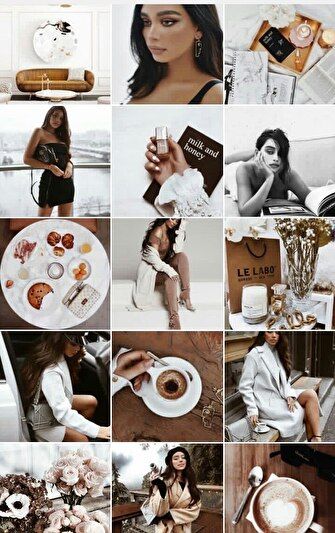
Press .
Select Archive.
Click Stories Archive at the top of the screen and then Post Archive.
Select the post you want to show on your profile.
Tap in the upper right corner of the screen and select Show on profile.
Instagram app for iPhone
Tap the or icon on your profile picture in the bottom right corner of the screen to go to your profile.
Press .
Select Archive.
Select the post you want to show on your profile.
Tap in the upper right corner of the screen and select Show on profile.
Instagram Lite app for Android
How to archive photos on Instagram, how to archive stories and posts
January 7 SMM
Content:
The Instagram social network has a handy feature – photo archiving.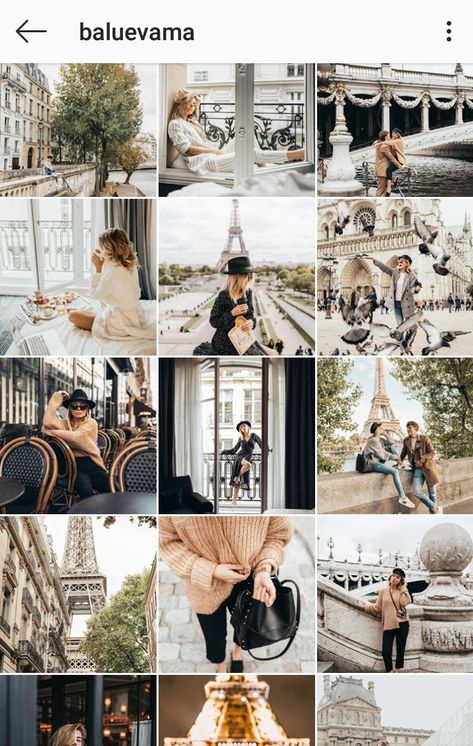 If earlier the photo could only be deleted, now it is enough to send it to the archive. This storage can store not only publications, but also stories.
If earlier the photo could only be deleted, now it is enough to send it to the archive. This storage can store not only publications, but also stories.
MUSTHAVE services for your Instagram!
TapLike - Instagram promotion. Buying followers, likes, story views, comments. Quality Audience! 100% service safety guarantee!
Instahero - instant cleaning of Instagram account from bots! Do a profile analysis for free!
What does it mean to archive photos?
Instagram photo archiving is a handy feature that was introduced in 2017. It allows you to hide photos from your profile, but not delete them completely. Archiving allows you to create an archive of various publications. If the user does not want to delete the post, it can be hidden.
Help! If you clicked "Archive", the post will not be seen by anyone except the account owner.
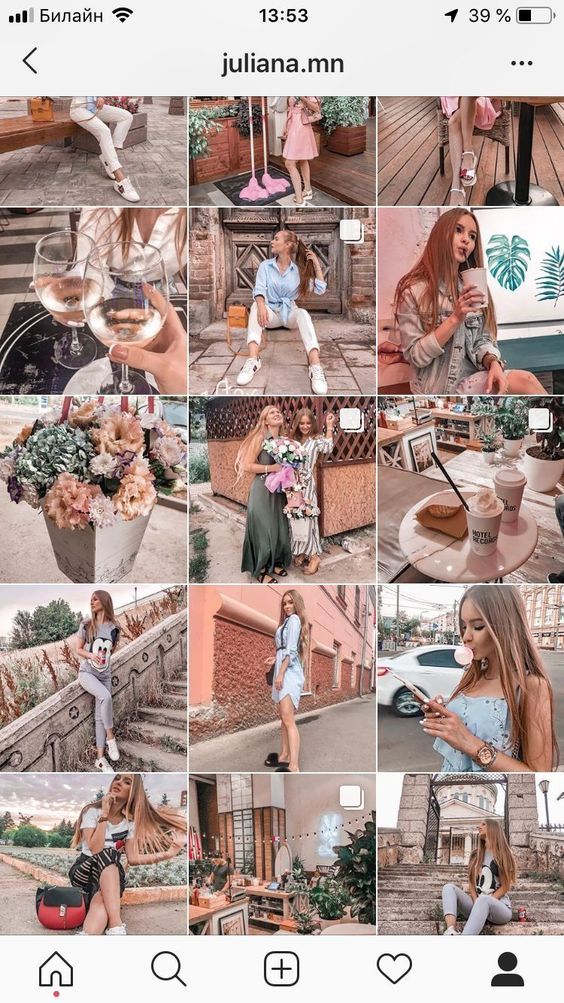
How do I archive photos from the feed?
Only your own publications can be archived. And to add a photo to the archive, you need to log in to the social network. The option is available in your account. It does not require additional confirmation. You can do this:
- Via your mobile device.
- Via computer.
Important! It is worth paying attention to the fact that the post returns to its place. The time and date remain the same.
With IOS
The steps for archiving photos on all mobile devices are the same. First, the user needs to run the program. Then go to your personal profile. Find and open the post you want to move to the appropriate section.
There are dots in the upper right corner. Their arrangement is horizontal, not vertical (as on android). Tap on "Archive". Ready. The post will no longer appear in the feed.
With Android
Everything is just as simple on devices with the Android operating system. To begin with, the user must decide on the published photo. Open the app and log into your personal account. Select the photo you want to archive.
To begin with, the user must decide on the published photo. Open the app and log into your personal account. Select the photo you want to archive.
Open photo. Here you need to pay attention to three points. They are in the upper right corner.
A menu with various options will open. Find the item "Archive". If you click on it, the post will automatically be archived.
Desktop
The device only allows you to view posts, not interact with them. In this case, you must use any convenient emulator. The most popular and affordable is Blue Stacks.
First you need to download the emulator. You can do this from the official website.
The next step is to log in to your Play Market account. Install Instagram.
Then tap on a specific photo. Click on the three dots in the upper corner and archive.
How to restore (return) a post from the archive?
All archived photos are stored in a specific location.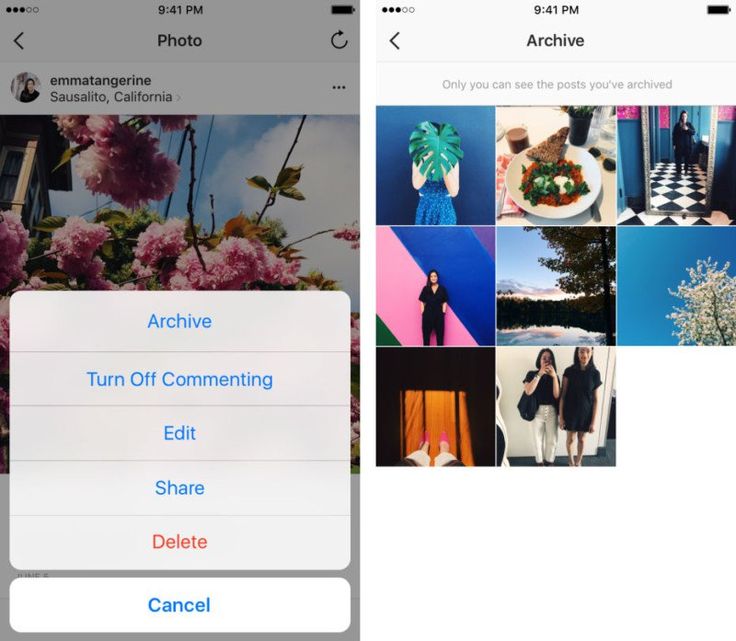 To find them, you need to follow simple steps:
To find them, you need to follow simple steps:
Go to your personal profile. And find three stripes. They are located in the upper right corner.
Go to the "Archive" section, and then to "Publications". The user will have access to all posts that were once archived.
You need to open the photo and click on the three dots. Select "Show on profile". The post immediately returns to your personal profile, where it will be available for viewing again.
Batch restore does not exist. This means that it is not possible to restore multiple records at once. You will have to spend some time getting certain photos out of the archive.
How to archive Stories
The Instagram Stories archive is a virtual repository where all published stories go. In order for stories to be automatically added to the storage, you need to do a few basic steps:
- Log into the social network and open your personal profile.
- Enter the menu through three dots.

- Select "Settings" and then the "Privacy" tab.
- Select item with stories.
- Scroll to the word Save. Here you will need to activate the "Save to archive" command.
After these steps, all stories will be sent to the storage. But only after 24 hours have passed. If the post is deleted before this time, then storis will not be saved in the archive. Therefore, it is important to keep track of time.
Help! You can find archived stories through three dashes. They are in the upper right corner.
There is another option to save the recorded history. To do this, it is saved to the phone, and then deleted on Instagram. You need to open the story and select "More". A menu will open where the user selects the "Save photo / video" item.
Conclusion
Instagram storage is a very handy feature. It allows you to automatically save stories and publications. They can be restored at any time.