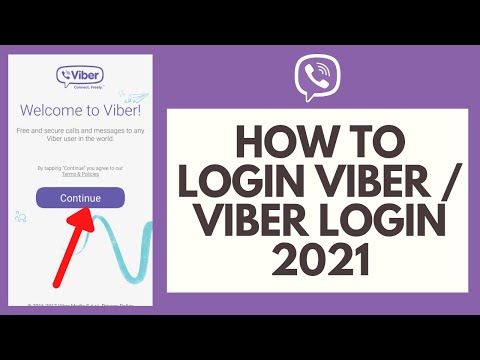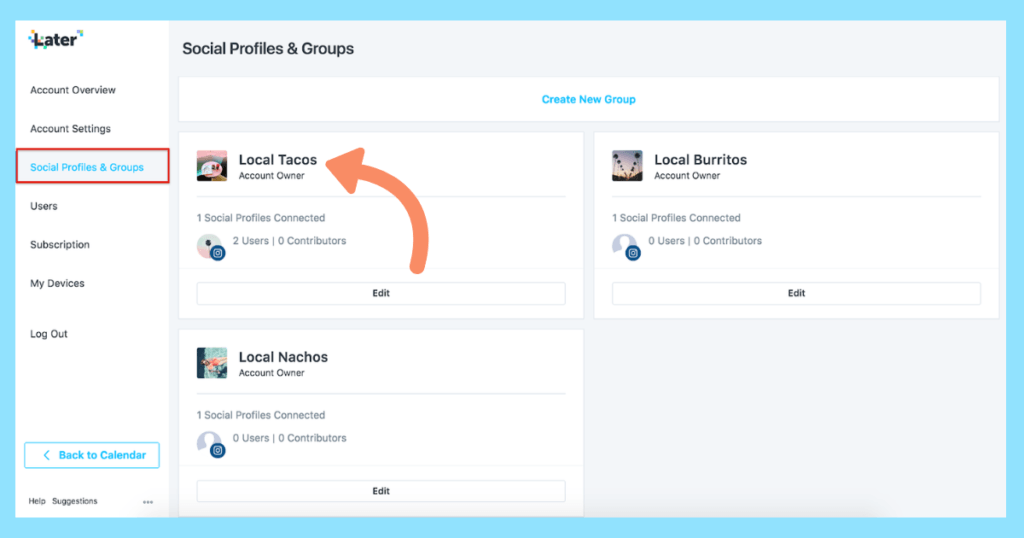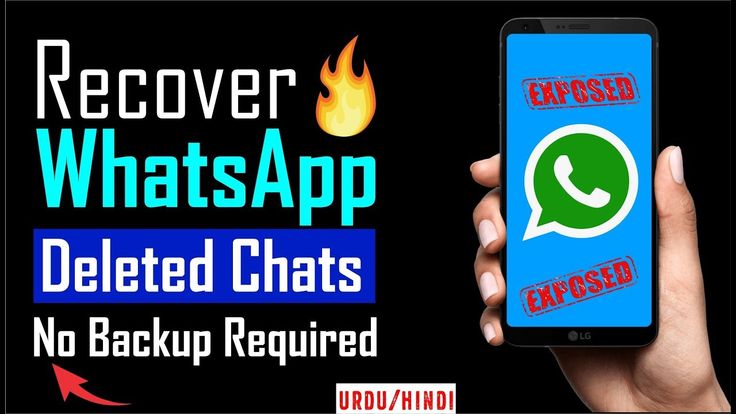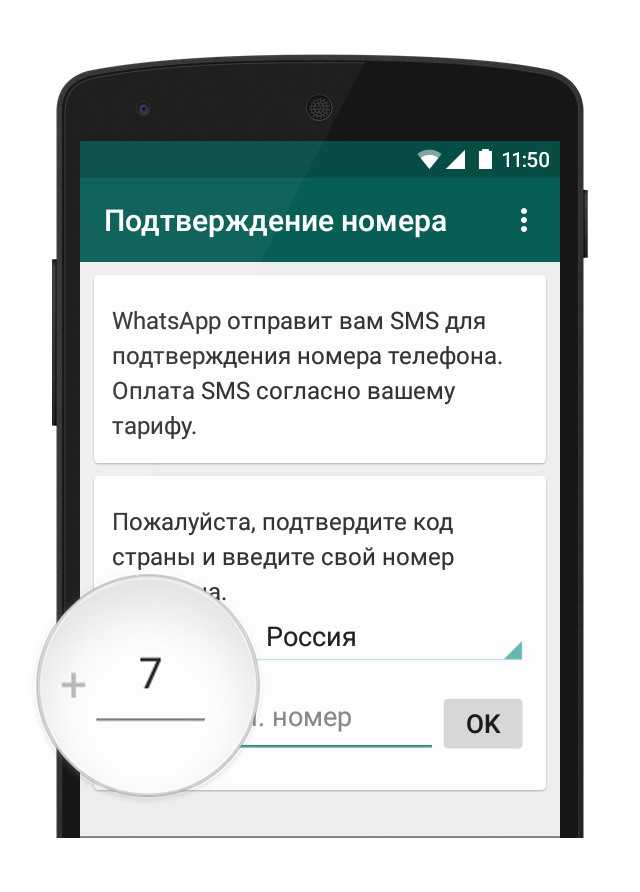How to get viber on pc
5 Newest Ways to Use Viber on PC
Category: Mirror Tips
May 10, 2022 4 mins read
One of the best communication apps, Viber, has to be used with a smartphone and is a valuable communication tool at work. Linking Viber on PC allows you to communicate without other phone-related distractions. The bigger display line also makes for better conference calls.
- Part 1: Download Viber for PC from Official Way (Windows & Mac)
- 1. How to Install Viber on Windows
- 2. How to Install Viber on Mac
- 3. How to Activae Viber on PC
- Part 2: 4 Ways to Use Viber on Desktop without Downloading
- 1. Comparison of the 4 Mirroring Ways
- 2. iMyFone MirroTo [Hot]
- 3. AirDroid Cast
- 4.
Phone Mirror
- 5. Reflector
Whether the computer is Mac or Windows, you will have to install Viber. Download it from the app’s official website, Viber.
1.1 How to Install Viber on Windows
- After download it, open the downloaded file if your computer isn’t set to open it automatically and click install. If you can't find it, as it can sometimes happen, search for 'vibersetup' on the search bar.
- Depending on your security settings, your computer might ask you to confirm if the download is from a secure source before installation. Click 'Yes'.
- Follow instructions on the installation wizard to the end. Installation should be over within a few minutes.
Note
There is Viber 32 bit and Viber 64 bit version. If the 64-bit version fails to install after download, it may be incompatible with your computer. Download Viber 32 bit and install.
Download Viber 32 bit and install.
1.2 How to Install Viber on Mac
- Download the Mac version of Viber for desktop.
- The download should take a few minutes, and then the icon will appear at the bottom of the screen.
- Click the icon, and it will take you to Viber's location on the computer.
- Drag the Viber icon into the applications folder.
- Double click on the icon that is now on the application folder.
- The system may ask whether the download is from a reliable source. Click 'Yes'.
1.3 How to Activating Viber on PC
- Open Viber on your Android or iPhone. Click on the three bars on the top right-hand side of your Android screen or three dots on the same location on your iPhone.
- Click/tap the icon ; the QR icon should appear automatically, but if it doesn't, tap on the tab 'QR Scanner' in Android devices and 'Scan QR Code' for iOS.
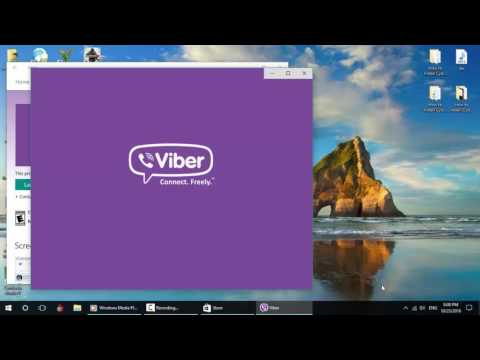
- The smartphone will prompt you to approve activation of Viber, after which you should select 'Yes' or 'Approve' as the case may be for Android and iPhone.
- Scan the QR code on your desktop screen by pointing your smartphone's camera at the code.
- Click 'Open Viber' on your computer screen to open the app on your computer.
You can use Viber on a PC without downloading. You need to mirror it using different mirroring ways.
2.1 Comparison of the 4 Mirroring Ways
| Screen Mirroring Way |
Compatibility |
Easy or Difficult to Use |
Connective Stability |
Screen Image Quality |
iMyFone MirrorTo |
iOS & Android |
Easy to Use |
Very Stable |
Fairly High Quality |
AirDroid Cast |
iOS & Android |
Fairly Difficult |
Mostly Stable |
Good Quality |
Phone Mirror |
Android |
Fairly Difficult |
Stable |
Fairly High Quality |
Reflector |
iOS & Android |
Difficult |
A Bit Unstable |
Fairly High Quality |
2.
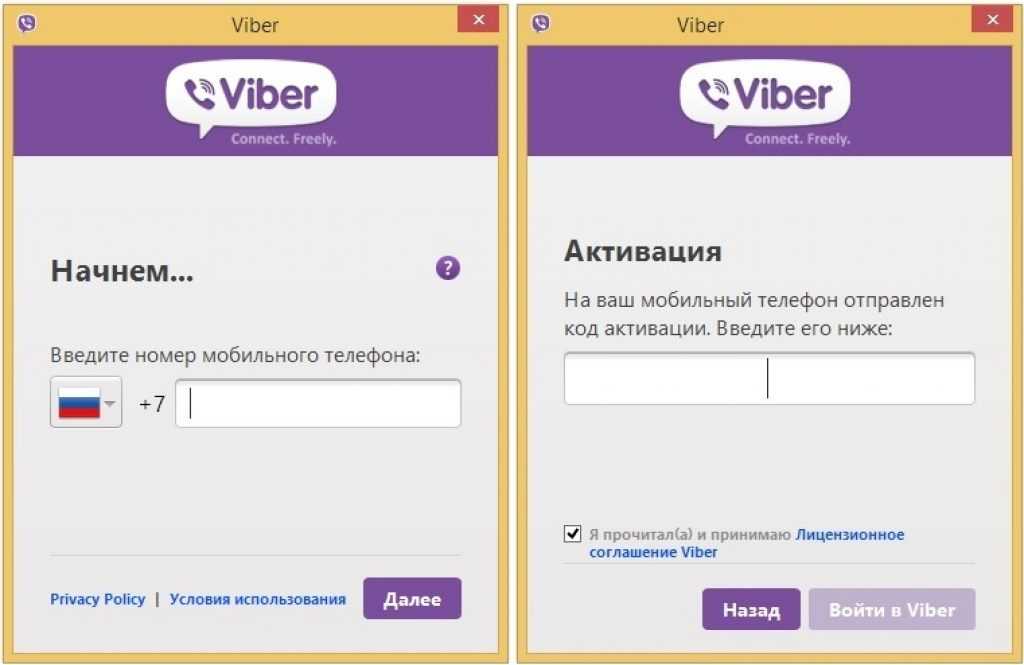 2 iMyFone MirroTo
2 iMyFone MirroTo
iMyFone MirrorTo is arguably the best in the market today. It works flawlessly for iOS and Android devices. It benefits you from enjoying a bigger display line without installing apps on your PC. You can even enjoy the larger display in apps that are impossible to install on a PC.
Most of the users give it an excellent rating and it, therefore, has a 4.5 out of 5, which is fantastic considering it has had hundreds of thousands of reviews.
1,000,000+ Downloads
Features of MirrorTo
- When mirrored, you can use the PC screen to control the phone's screen for better entertainment activity.
- Can enjoy social media like Snapchat, Linkedin, Instagram and other platforms with big screen for better communication.
- You can easily live stream your phone screen to platfroms like Facebook, Youtube, Instagram, etc for better sharing.
Try It Free Try It Free
Follow the Steps to Use Viber on PC via MirrorTo
- Download and install iMyFone MirrorTo on your computer and launch the program.
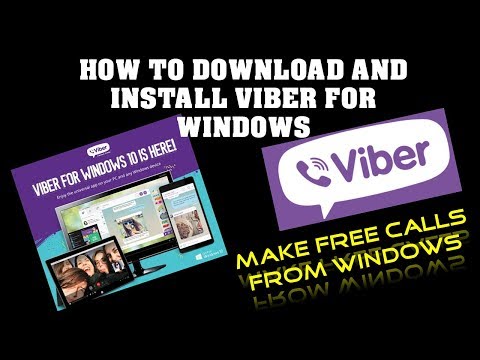
- Connect your mobile device to the phone using a USB cable. Select 'Transferring Files' .
- Go to developer settings and enable USB debugging.
- Click 'Turn On' to offer permission to mirror. Now you can see Viber on your PC.
Try It Free Try It Free
2.3 AirDroid Cast
AirDroid Cast is powerful and easy to share and control Android and iOS screens to a larger display. You can take direct control of these mobile devices on a computer.
The Main Feature of AirDroid Cast
- Airdroid is a casting app with the unique feature of simultaneously casting several screens on one device.
- It supports file transfer and management.
- It allows for notification and messaging from various devices.
Steps on How to Use Airdroid Cast
- Download AirDroid on your Android device.
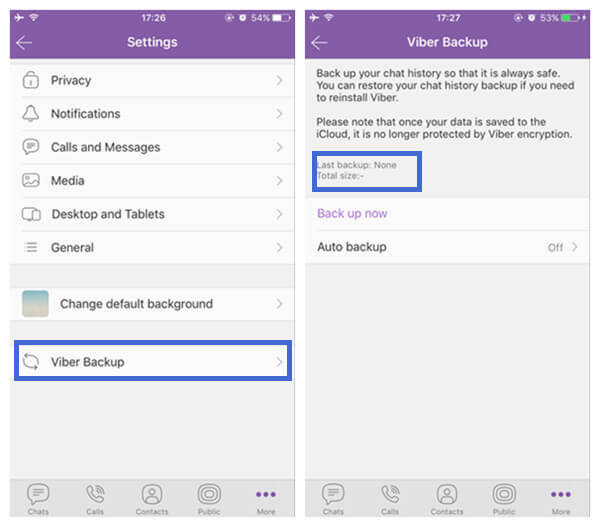 Go to Google play store to download AirDroid. Install and launch it.
Go to Google play store to download AirDroid. Install and launch it. - Enable the feature that allows you to see all the apps you have on the phone on the screen of the PC.
- Tap on the AirDroid Notification Mirror Service and check the box.
- Tap 'OK' on the confirmation screen that appears.
- Open the QR code.
- Aim the camera at the QR code under 'Scan QR'.
- Your Viber screen will mirror automatically.
2.4 Phone Mirror
Phone Mirror prides itself on being the best Android to PC mirroring software. It enables you to control the device on the PC screen using a mouse and keyboard.
Main Feature of Phone Mirror
- Technoshare allows you to turn your phone screen off and still mirror it on the PC's screen.
- It allows you to control your Android smartphone using your PC’s mouse and keyboard.

- You can share files between the PC and Android.
Steps on How to Use Phone Mirror
- Launch Tecnoshare phone sharing and connect the Android smartphone.
- Allow for USB debugging.
- Once debugging is complete, click the mirror icon to start mirroring.
2.5 Reflector
Reflector is a screen mirroring app for both Android and iOS devices. It works great for personal use, but it may not be as effective in professional settings with multiple devices.
Main Feature of Reflector
- Screen monitoring in reflector is entirely wireless; you don’t need cords or cables to connect.
- Compatible with iPhone, Android, Mac, Windows, Chromebook.
- It allows you to record screens and voiceover audio.
Steps on How to Use Reflector
- Download and install reflector on your computer.
- Ensure your computer and iPhone are on the same WiFi network.

- Open reflector on the PC.
- Open your phone screen and select 'Screen Mirroring' on the screen menu.
- Select the receiver you want and use Viber on your PC.
iMyFone MirrorTo stands out from other Viber mirroring apps in many ways. TechRadar is one of the respected IT publications that endorse it. One thing that stands out the most is its compatibility across various platforms.
Screencasting using iMyFone MirrorTo helps you access Viber and other social media pages on the PC. This increases your enjoyment of the experience from these sessions and makes it possible to have access to them even when working. iMyFone MirrorTo gives you the means to connect to social media apps in your computer from your device.
Try It Free Try It Free
(Click to rate this post)
Generally rated 5 (256 participated)
Rated successfully!
You have already rated this article, please do not repeat scoring!
Please enable JavaScript to view the comments powered by Disqus.
Home > Mirror Tips > 5 Newest Ways to Use Viber on PC
How to Backup Viber Messages on PC? [2022]
“I use Viber messages for bussiness and worry about data loss when my phone damaged. Is there some effective way to back up Viber messages on my PC?”
Viber is a widely used application by people around the globe. You can communicate via voice or video call and send a message to anyone anywhere in the world, without paying any amount. Due to user-friendly and fascinating features, numerous individuals use Viber for everyday purposes, from sharing business proposals to submitting assignments to the professor.
If a person entirely relies on Viber for all his personal and business communication purpose, such a person can not afford to lose their entire Viber data. Thus, every individual should always back up their Viber messages on their smartphones and their PC. If you lose your phone and forget your apple or google id, in such a circumstance, having a backup of Viber messages on PC will prove to be of great help to recover all your important business-related or personal messages back.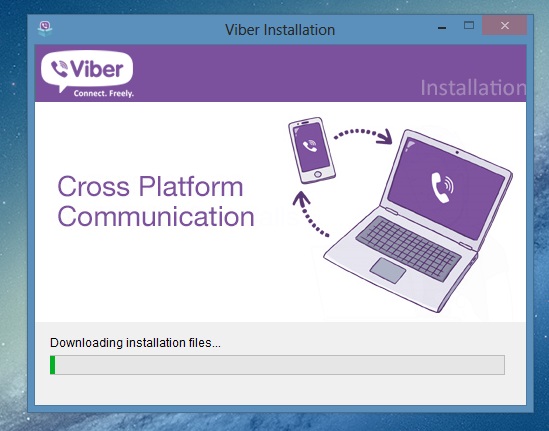 Here are three effortless ways to backup Viber messages on PC.
Here are three effortless ways to backup Viber messages on PC.
Part 1. Backup Viber Messages by Default Way-Zip file
Viber, itself, offers a way to manually backup Viber messages on PC by permitting you to email them in zipped CSV files to yourself on your email id or skype id. It is a simple and straightforward method. Follow the steps below to backup Viber messages on your device.
Step 1: Open the Viber application
Launch the Viber application on your smartphone. Click on the menu button and enter the settings option in the application. You will see many options, find and click on the "Call and Messages" button.
Step 2: Mail Viber Messages Backup
Select the option of "Email Message History". You will be asked to provide an email account. Provide with the email recipient on which you would like to receive the backup of Viber messages. Make sure to choose the appropriate email service to provide. It will take some time to back up the data, hence wait patiently.
It will take some time to back up the data, hence wait patiently.
Check your mailbox to confirm that you have received the Viber messages backup file. Once you have the backup file in your mailbox, you can restore and extract the Viber messages on your PC or any other device.
However, this method is not effective in retrieving messages which are hidden. You can not restore images either sent or received. Only text messages can be fetched through this method.
Part 2. Backup Viber Messages on PC with MobileTrans
MobileTrans - WhatsApp Transfer is very practical and easy to operate software, which is initiated by wondershare. This software allows you to transfer data from one device to another, backup Viber data on PC, and similarly, restore it. Most interestingly, you can backup attachment, pictures, and videos along with the text messages. Below are some steps to backup data effortlessly with just one click feature.
Try it FreeTry it Free
safe & secure
Step 1: Install the MobileTrans application on the computer.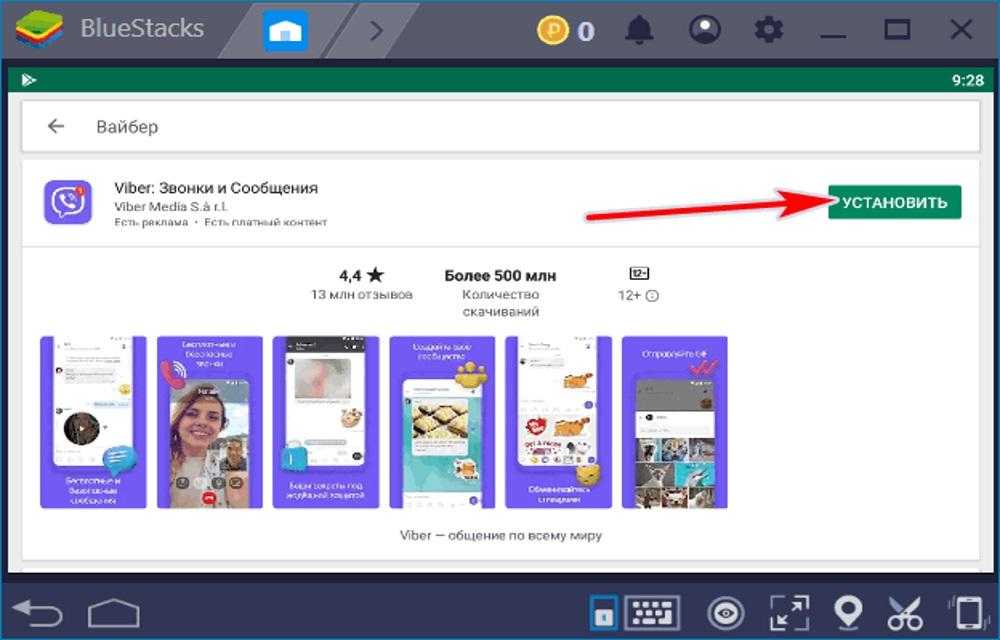
Download the MobileTrans application and run it on your PC. Several options will appear on your screen like Phone Transfer, Backup, Restore, and WhatsApp transfer. Select the option of the "Whatsapp Transfer" to proceed further.
Step 2: Connect your iPhone to your PC.
Link your device and computer to MobileTrans software. On the left column, tap on the option of Viber from 5 distinct choices. On the right side, you will be asked whether you want to backup or restore Viber data.
Step 3: Backup Viber Data from your smartphone.
Select the option of "Backup". Your screen will show that the data is being processed. Once completed tap on the "OK" button.
Step 4: Export Data to PC
On your desktop, tap on the option of restore. Next, you will be able to perceive the backup that you have ever made. Select the most recent Viber data backup that you have created.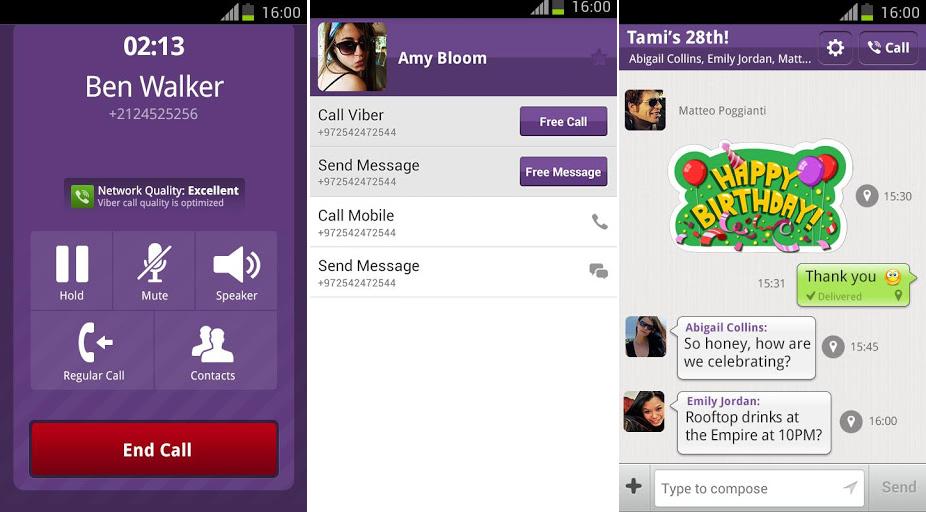 Click on the start button to restore data.
Click on the start button to restore data.
Step 5: Retrieve Data
Once the restoration process is completed, you can open and view all the Viber messages along with photos, videos, and attachments. Make sure to keep devices connected throughout the process.
Free DownloadFree Download
safe & secure
Part 3. Backup Viber Messages on PC via iTunes
Use step by step guide below to backup Viber messages on PC through iTunes. This method is only suitable for iPhone devices only.
Step 1: Run iTunes application
First, connect your iPhone to your PC and then open the iTunes application on your computer. After launching iTunes, you will be asked to select a device. Choose your device as "iPhone".
Step 2: Backup Viber messages
On the left column, you will see many options to choose from. Click on the "summary" option. This will show all your device summary on the right side. Under the heading of manually backup, you will see the option of "Backup Now". All your data including Viber messages will start to backup on your PC.
Click on the "summary" option. This will show all your device summary on the right side. Under the heading of manually backup, you will see the option of "Backup Now". All your data including Viber messages will start to backup on your PC.
Step 3: Verify
After you receive the notification that your backup has been completed. Check whether there is a backup available in your iTunes preference> devices.
You can not see specific content in your backup file and similarly, you have to restore entire data just to retrieve back the Viber messages.
You may also be interested in How to Sync Viber Messages?
Conclusion:
With having important business proposals to university assignments on your Viber chats, you definitely can not afford to lose your data at any cost. Thus, the above listed are methods that will help you keep your Viber messages safe and secure. Choose the process wisely to ensure quick yet effective backup and restoration of your Viber messages on PC. You can also create a backup on your smartphone but it is very beneficial to have Viber messages backup on your PC too.
You can also create a backup on your smartphone but it is very beneficial to have Viber messages backup on your PC too.
Try it FreeTry it Free
safe & secure
New Trendings
HOW TO INSTALL VIBER ON A COMPUTER WITHOUT A SMARTPHONE
Viber is basically communication on a smartphone, but sometimes it is more comfortable to use the Windows version. This approach can be justified, for example, when mobile communications are poor and there is no Wi-Fi. If everything is OK with the mobile phone - Viber is already installed on it, then the version for the computer is installed in a couple of clicks without problems. But what about the owners of antediluvian phones that are not friends with the messenger? Catch the info on how to install Viber on your computer without a smartphone. nine0003
Note: How to check the battery of a smartphone: 4 tips
Installing Viber on a PC
If you cannot make friends with your phone with Viber, you need to use an Android emulation program. There are several options for such applications. We present the top solutions in the form of a table:
There are several options for such applications. We present the top solutions in the form of a table:
All these are Windows programs, although there are Mac versions under all these names, and Andy even works under Linux.
After installing the emulator, you need to install Viber on a desktop PC or laptop. Read on for details. nine0003
An interesting article: How to install Whatsapp and Viber on a tablet: instructions for installing 2 popular instant messengers
Installing an emulator and Viber on a computer
As an emulator, we will choose Bluestacks, as the most functional program. To get started, you need to download it from the office. site. If the antivirus does not like it, do not pay attention. You can remove it from your computer after use. Bluestax installation takes 5-10 minutes. To install, you need a couple of free GB, select a folder on a suitable disk. nine0003
Checkboxes for access to the store and communications should not be removed during installation. After installation, the application will launch. The program will ask permission to determine the user's location. You can agree or refuse, it will not play a special role. Next, select the interface language. The following setting items:
After installation, the application will launch. The program will ask permission to determine the user's location. You can agree or refuse, it will not play a special role. Next, select the interface language. The following setting items:
- Adding a Google account. Without it, in any way, because Google Play will definitely come in handy for us. Enter email and password. If you don't have a Google account, you need to register it. You should get a mailbox from gmail.com after the "dog". We save mail data (name, password) on a computer or write it down in a notebook. nine0030
- Next, the Google services window will appear. It is advisable not to remove the checkmarks in it. The exception is the newsletter.
- We skip entering payment data. We will use it for free.
- Enter your name for personalization.
- Opens a window where you can find the Play Store icon.
- We find Viber in the pantry of Google and install it in the emulator.
- Click "Open" to launch the messenger.

Viber settings in the emulator:
- Enter the SIM number of an old phone.
- An SMS will be sent to your mobile phone to confirm your registration.
- Viber activation in the emulator is completed. You can enter a first/last name.
Now we have Viber in the emulator, it remains to install the computer version of the application on the PC. We download it at messenger website and proceed to install Viber on a computer without a modern phone. At the very beginning of the installation, the program will prompt you to enter a phone number. We enter the one to which the Viber is attached, installed in the emulator. nine0003
Next, the messenger will offer to scan the QR code with a smartphone. Select the "Camera not working" link. In the authentication window that opens, click "Copy", after which a link is placed on the clipboard, which is the identification key.
We return to Bluestacks, go to the browser and paste the copied key into the address bar.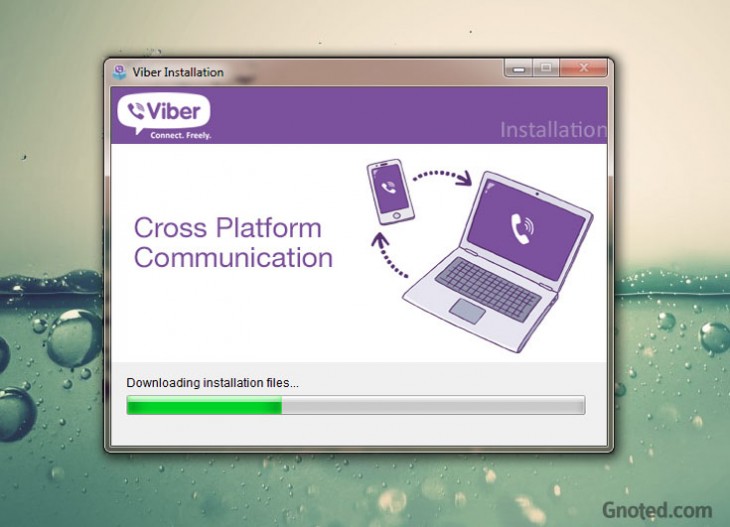 The emulator will prompt you to confirm the activation of Viber on your computer. We agree, completing the process of installing the messenger on the PC.
The emulator will prompt you to confirm the activation of Viber on your computer. We agree, completing the process of installing the messenger on the PC.
Connecting Netflix: Installing and Setting Up Netflix: 7 Rules for Watching Movies for Your Pleasure
Viber Settings - the final chord of the procedure . If they are still pulled up - fine, otherwise you will have to add them through the emulator. Android has a button to add contacts. We use it, add people and save ourselves from having to enter subscriber numbers every time. nine0003
In conclusion, we list the main stages of the deed:
- Bluestax was installed.
- We found Viber in the Play Store and installed it in the emulator.
- We launched the Viber installation on a PC and, along the way, tied the computer application to the android one.
In general, the main idea is to replace the smartphone with a program that imitates it. As you can see, Viber is installed on a computer without first being installed on a phone.
Upgrading hardware: How to properly install an SSD on a computer and laptop? - 3 ways
login to your page from a computer and phone
Published by Updated by
Sometimes we are faced with the fact that we cannot enter the viber. Problems arise when using a new device, including a computer, entering your personal account in a browser. As practice shows, there are a lot of questions, so we decided to devote our article today entirely to moments related to the topic of how to enter the messenger. nine0003
Plan of the article:
- How to enter Viber through a computer or another phone
How to enter viber through a computer or another phone
Most users install viber on their smartphone and use this messenger perfectly on this device.
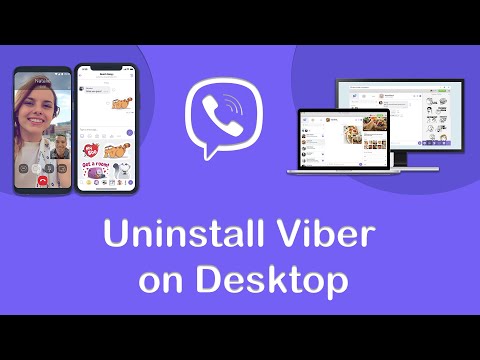 However, it is often more convenient to use a communication app on a computer or laptop. In this case, you can perform work tasks and at the same time communicate, share files, messages. nine0003
However, it is often more convenient to use a communication app on a computer or laptop. In this case, you can perform work tasks and at the same time communicate, share files, messages. nine0003 When you first enter Viber on your PC, you need to install the program, activate it using your phone. Once this is done, the data will be synced automatically. When you enter the application, you can see all the old chats, groups.
You can automatically enter the messenger on your computer if you set up autorun. The function is located in the settings - go to the "account", then - to the "details". Re-enter your phone, no name needed.
Viber starts automatically on smartphones. But not when a new device is being used. To log into your account on a new phone, tablet, you must use a SIM card with the old number. nine0003
Next:
- after downloading the messenger, launch it;
- enter phone number;
- enter the received activation code.
 Once this is done, the program will be ready to go. When you log in to viber, you will see all your chats.
Once this is done, the program will be ready to go. When you log in to viber, you will see all your chats.
In the event that there is a new number on another device, you first need to link it to the account on your old smartphone.
To do this:
- go to the settings by clicking "more"; nine0030
- open the "accounts" section;
- select the "new phone number and new device" option. The system will prompt you to save the backup. The function is available only when using devices that work on the same platform. Linking data from android to iPhone will fail.
Viber: login to your page online in your personal account
The user, if he is registered, can enter his personal account located on the messenger website. Unregistered users will first be asked to register. nine0003
To do this:
- go to the viber website;
- find the viber out option on the top panel, press;
- in the upper right corner, click on "login or register";
- enter your login details.