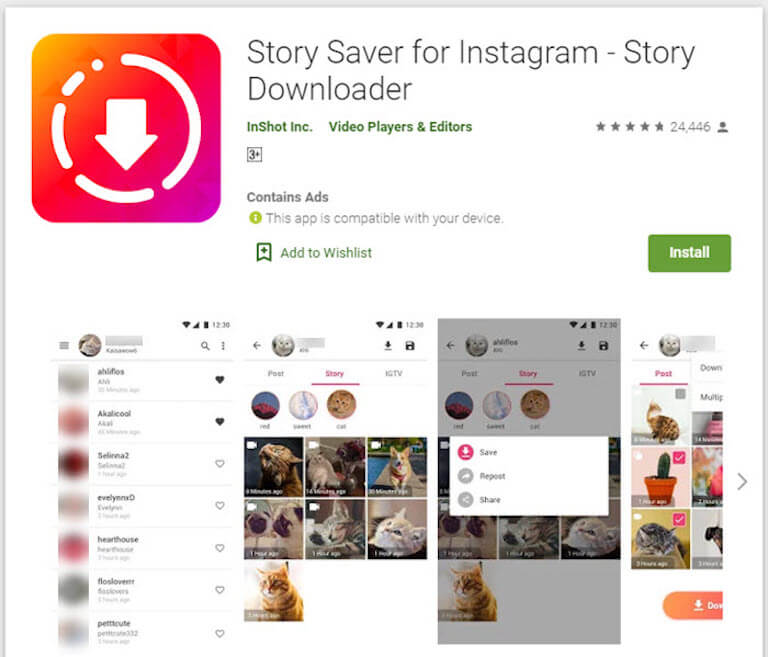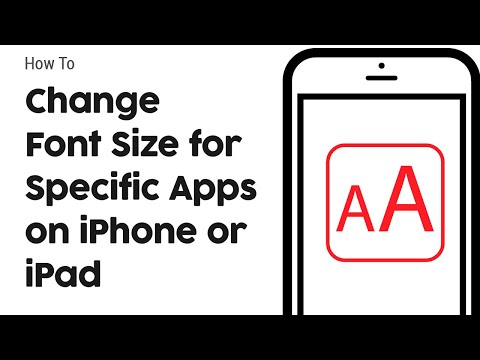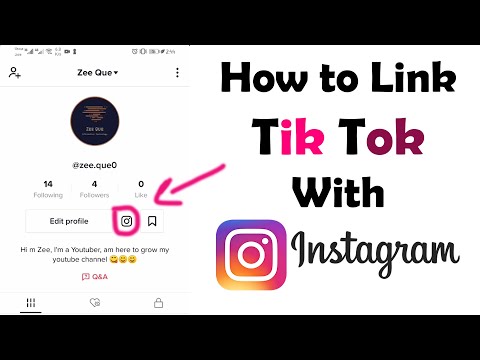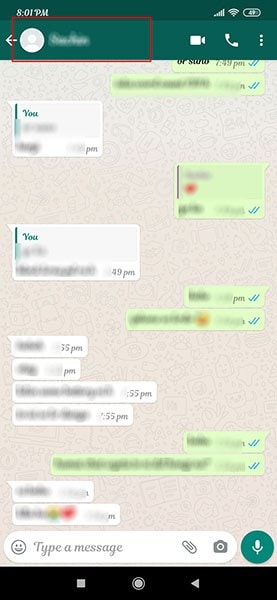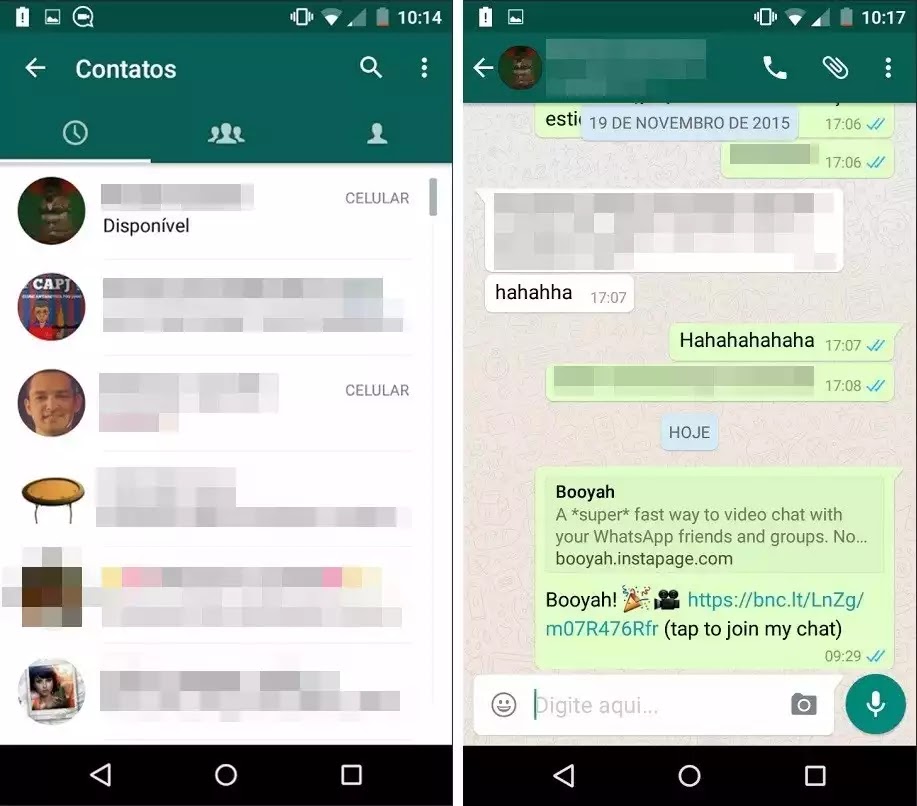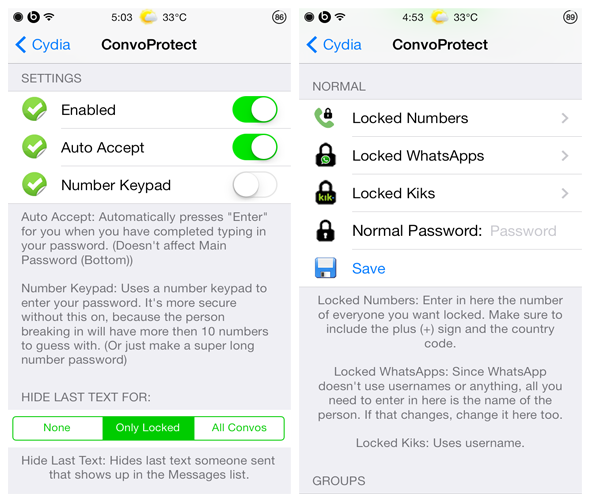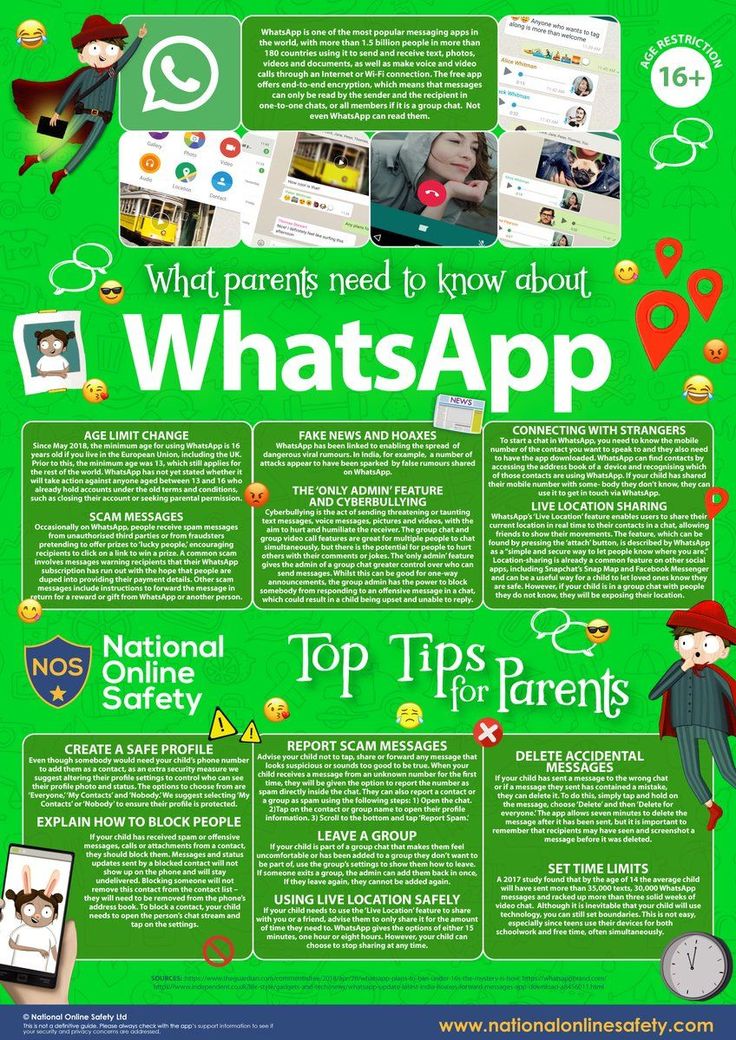How to get unblocked from commenting on instagram
Instagram Comments Blocked? How To Stop It [2022]
Have you had your Instagram comments blocked in 2022?
IG continues to battle spammers, and innocent users are caught in the aftermath.
Duplicate comments, and comments with multiple users tagged, are likely to be blocked by Instagram.
But, there are lots of possible reasons your comments are not showing!
Read on, I’ll cover them all.
Why is my comment not showing on Instagram?
If you’re not able to add a comment, first try updating your app to the latest version.
If your Instagram app is up to date, you may be getting an error for another reason. Here are some possibilities:
- There’s an Instagram glitch. Try a hard close and restart your app.
- You’re on Airplane Mode or have no internet connection.
- The post has had commenting turned off, or limited to selected people.
- Instagram is down (it’s rare, but you can check here).
- You are over-engaging (likes, comments, follows, unfollows).
- You included more than 5 @ mentions in a single comment.
- You included more than 30 #hashtags on a single post.
- You posted multiple, duplicate comments (including emoji).
- You have a brand-new account and are trying to comment on numerous big accounts.
- You’ve included banned words or phrases.
- That account has blocked you, or a word you used, from comments on their posts.
The first 4, of course, have nothing to do with a block. They just require you to determine which is the cause, and take steps to fix the situation as soon as you can.
Or wait it out!
Reasons 5 – 11 are a bit trickier. I’ll explain these further, below.
I’ll also share tips on how long your block will last, and how to get unblocked faster!
How often can I “like” and comment on Instagram?
Instagram puts daily Engagement Activity Limits on your account. This is to safeguard against spammers using unethical growth tactics.
There’s not a specific limit for every account. You probably have a lower limit if your account is newer.
You probably have a lower limit if your account is newer.
In fact, for a brand-new account, I suggest limiting your activity severely until you complete your Instagram profile with a bio, add a profile picture, and share a few posts.
Here are some typical daily engagement limits for established accounts:
- 1000 likes per day
- 400–500 comments per day
- 250 follows/unfollows per day
There are reportedly also hourly limits! Again, lower limits for newer accounts.
- 30–60 likes per hour
- 30–60 comments per hour
- 30–60 follows/unfollows per hour
- 30–60 messages per hour
Exceed these limits, and you’re put in “Time-Out.” For a period of time, you won’t be able to do any of these activities.
TBH, I see similar on every social platform. Consistency is key!
Maybe you’re excited and you want to jump in enthusiastically.
Not so fast, Sparky. Take it easy. Slow and steady wins the race.
Why can’t I post the same Instagram comment again?
If you’re not aware, spammers (and some marketers) use automated “bot” commenting to draw attention to their accounts. It’s an annoying aspect that we have to put up with as the Instagram audience grows, becoming a more and more attractive target.
It’s an annoying aspect that we have to put up with as the Instagram audience grows, becoming a more and more attractive target.
Instagram is hoping to stop bot commenting by blocking comments that duplicate what you just posted.
Friends and I have noticed this on our personal accounts when we write “Congrats!” or similar to more than one person. Totally innocent, but IG only sees it as a duplicate comment – and blocks it.
If you’re marketing on Instagram, please don’t use bot commenting. Even if your comments are varied or spaced out enough to not get blocked – auto commenting is just flat-out annoying.
If you’re just trying to make a number of quick comments, then add a few relevant emoticons. I think everybody actually likes those! 🙂
As Instagram continues to crack down, consider including the person’s real name in the comment, too. Not only does this add a personal touch, it will help Instagram see it as a genuine, un-automated, comment.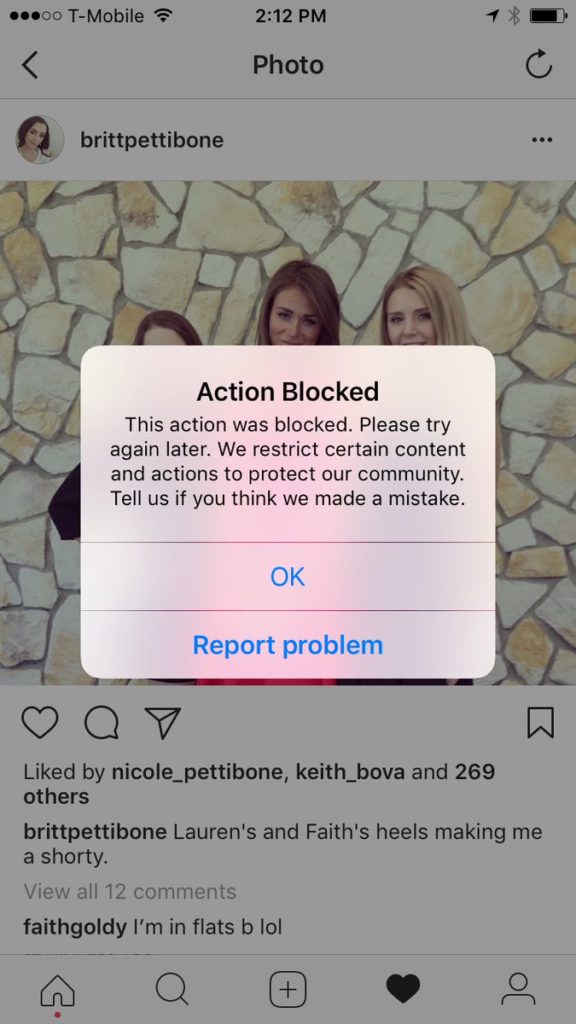
Instagram comments blocked for tagging users [@mentions]
Instagram comments may be blocked for multiple tags.The current limit, according to Instagram, is 5 @mentions per comment.
If you tagged no more than 5, and your comment was still blocked, read on for more ideas.
In the past, I’ve had comments blocked when I’ve tried to thank a few users who have congratulated me on being featured by a “hub” account (see sample comment at right). This is disconcerting, as Instagram tells you your comment may be “abusive.” Certainly that would be the furthest thing from my mind!
After having that happen 3 times, I gave up tagging anyone who was not following my account. Now I’m tentatively tagging non-followers if they’ve tagged me first. This seems to be acceptable – for now.
Again, this blocking is due to those abusive spammers who tag numerous users in comments – usually on a post to “get free followers.” Ugh!
I have to admit, since this crackdown, those obnoxious spammers have declined greatly. Small price to pay, I suppose – as long as we nice folks don’t get confused with spammers, and possibly have our accounts closed!
Small price to pay, I suppose – as long as we nice folks don’t get confused with spammers, and possibly have our accounts closed!
I suggest you err on the side of caution. If I get another comment blocked due to tagging others, I’ll return to only tagging my followers.
If that doesn’t work, I’ll have to stop thanking people for congratulating me on hub accounts. It’s not worth risking a banned account.
Updated: Instagram has eased up on me for tagging multiple users in a comment thread. I’ve tried it a few times and didn’t get blocked. I was replying to people who had already commented in the thread, as in the image above right.
Learn more about how many Instagram hashtags you should use.
IG comments blocked on accounts with over 50K followers
I’m starting to hear a lot about this one. Several ‘grammers have found this post and left comments begging me to resolve this. Here’s my answer.
Starting a new account and quickly posting on huge and/or celebrity accounts is not typical behavior. Well, I imagine it’s typical of spammers! The only solution for this one? Don’t do it.
Well, I imagine it’s typical of spammers! The only solution for this one? Don’t do it.
If you’re not a spammer, then be cautious of posting on accounts with huge followings immediately after opening an account. But really, who seeks out the biggest accounts on IG in their first days?
Spammers, that’s who. OK, you’re excited, but – just don’t do it.
Which words are banned in Instagram comments?Instagram doesn’t provide a list of banned words. If they did, it would have to be constantly updated.
So, just be on your best behavior and try not to offend.
Don’t curse. Be kind.
Instagram says:
We want to foster a positive, diverse community. We remove content that contains credible threats or hate speech, content that targets private individuals to degrade or shame them, personal information meant to blackmail or harass someone, and repeated unwanted messages. We do generally allow stronger conversation around people who are featured in the news or have a large public audience due to their profession or chosen activities.
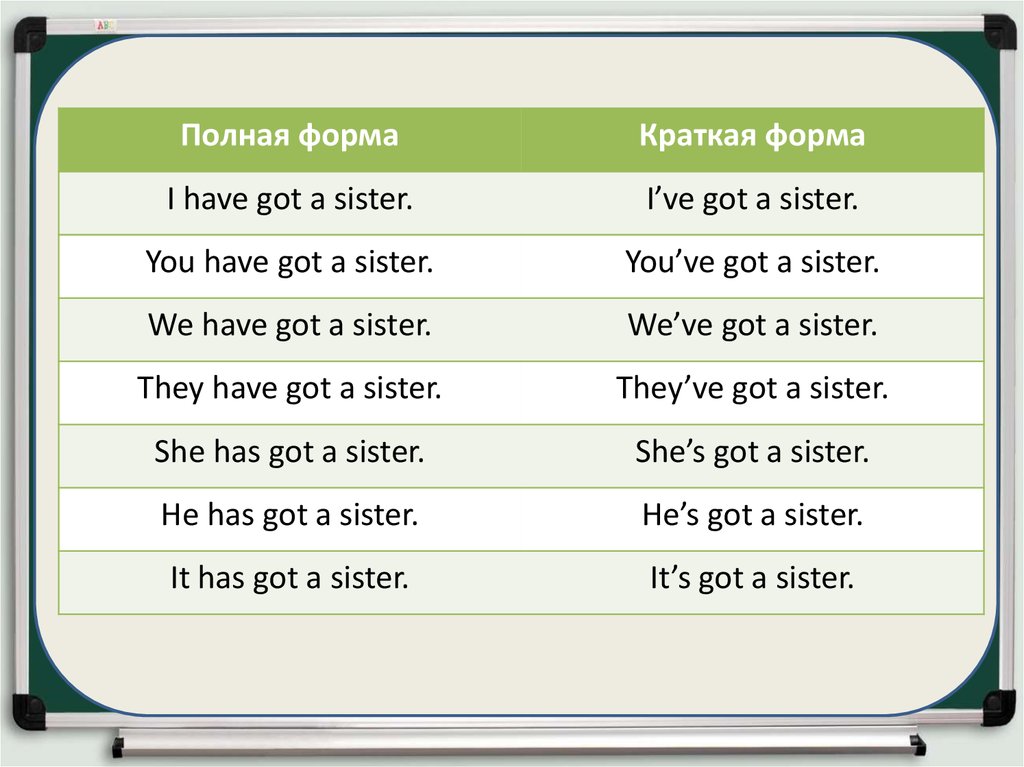
It’s never OK to encourage violence or attack anyone based on their race, ethnicity, national origin, sex, gender, gender identity, sexual orientation, religious affiliation, disabilities, or diseases. When hate speech is being shared to challenge it or to raise awareness, we may allow it. In those instances, we ask that you express your intent clearly.
Serious threats of harm to public and personal safety aren’t allowed. This includes specific threats of physical harm as well as threats of theft, vandalism, and other financial harm. We carefully review reports of threats and consider many things when determining whether a threat is credible. source
In addition, each account can set their own list of banned words… read on.
How can I block comments on my Instagram account?
As you probably know, you can post a photo or video with commenting disabled.
Did you know you can also block comments that contain specific words, phrases, numbers or emoji that you’d like to avoid?
Yes! Instagram has enabled Comment Controls, and these could be the reason your comment won’t post.
If your account is public, you’ll see a new way to choose who can comment on your posts — from everyone to just groups of people, like people you follow or your followers.
Also, whether your account is public or private, you’ll be able to block other accounts from commenting on your posts.
If you have the offensive comment filter turned on, you can also turn on a keyword filter to hide comments that contain specific words, phrases, numbers or emoji.
- Go to your profile and tap the three lines at top right.
- Tap Settings.
- Tap Privacy and Security.
- Tap Comment Controls.
- Make sure that Hide Offensive Comments is turned on.
- Tap next to Manual Filter to turn it on.
Enter specific words, phrases, numbers or emoji in the text box to filter out comments.
Keep in mind that default and custom keyword filtering aren’t currently available in all languages:
- Default Keywords: The default list of keywords is only available in certain languages.
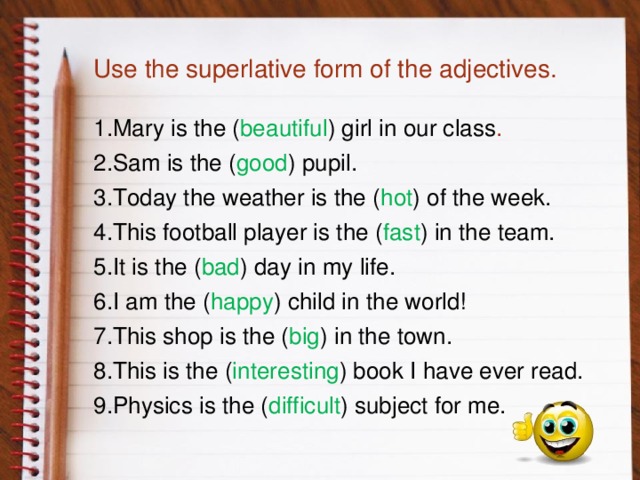
- Custom Keywords: Currently, custom keyword filtering doesn’t support languages without spaces (ex: Chinese, Japanese, Thai).
When you turn on comment filtering, it’s applied to both new and existing comments on your posts. When you turn off comment filtering, filtered comments on your posts will be restored. source
And of course, any account can block you, delete your comment, or even report you.
Instagram says:
You may find content you don’t like, but doesn’t violate the Community Guidelines. If that happens, you can unfollow or block the person who posted it. If there’s something you don’t like in a comment on one of your posts, you can delete that comment.
Be wise: only post #KindComments.
How long am I blocked from commenting on Instagram?
A typical block will last 24–48 hours.
If it’s your first offense, your block may be as short as 2 hours. Proceed cautiously! Be sure to review the daily and hourly limits above.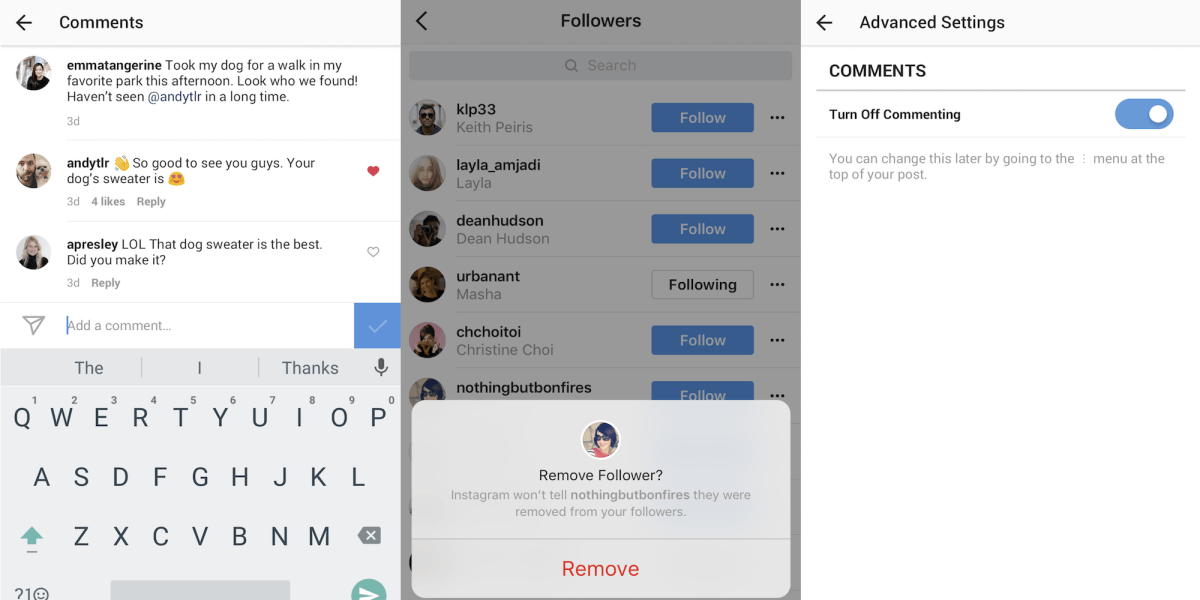
If you’re a repeat offender, and if you’re been reported by other IGers, your block could last as long as a week or even a month.
If you’ve been blocked from commenting by the account owner, please respect that. Don’t even try to comment or message that account.
How to get UNblocked on Instagram
So you’re blocked, you’re not sure how long it will last, and you’re in the throes of Instagram withdrawals.
There may be some things you can do to get the block lifted faster.
According to Guiding Tech, if Instagram has blocked you, it could be that Instagram has blocked your IP address and not your account.
The first solution that you should try is to switch to mobile data instead of using your WiFi.
Or switch your IP address!
I haven’t tried this, but just read about it from someone who said they do this on a monthly basis. I don’t know all the ramifications changing this setting might have, so beware. Since you’re resetting, you will have to re-enter passwords.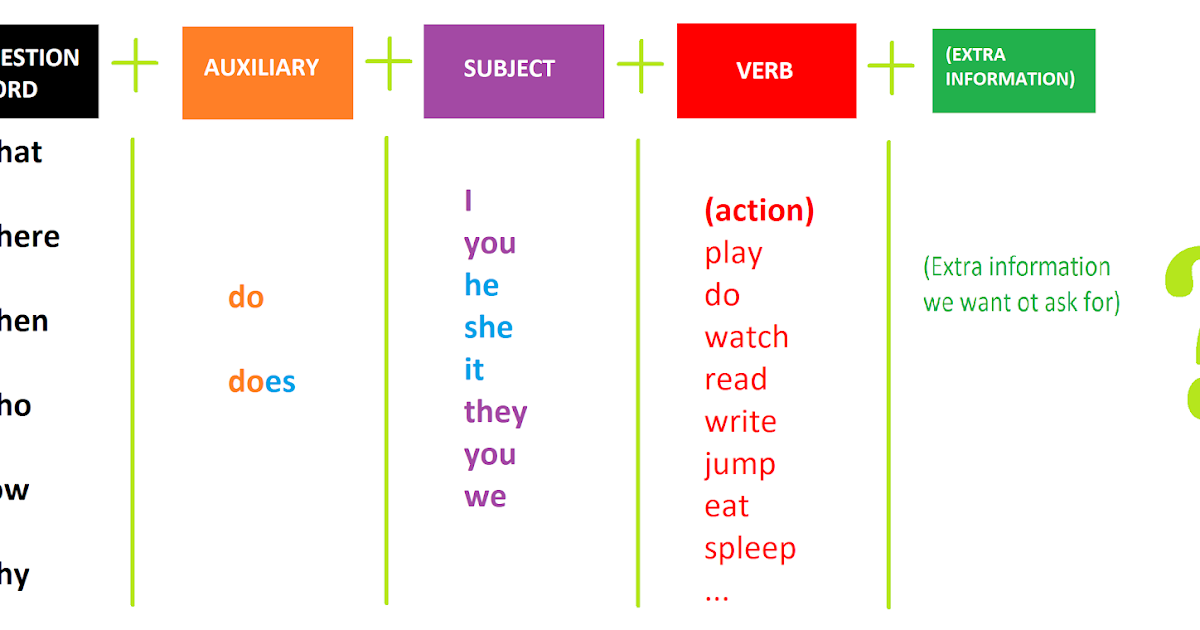
The simple solution if you are on iPhone. Go to your settings -> General -> Reset -> Reset Network Settings. This will give you new IP address.
If you’re still blocked, I strongly recommend you put the phone down and stay off Instagram for at least 24 hours.
And absolutely, stop using any automated tools that are not approved Instagram marketing partners.
It’s also recommended to link your other social media accounts inside your Instagram settings.
Basically, anything that makes your account look like it’s run by a real person!
You can also report your issue to Instagram from the Settings within the app.
On iPhone:
- From your Settings, tap Help.
- Tap Report a Problem.
- Tap Something Isn’t Working.
- State your case!
My guess is you’ll be unblocked before they read your problem report!
Here are more tips to unblock your IG account from a reader comment.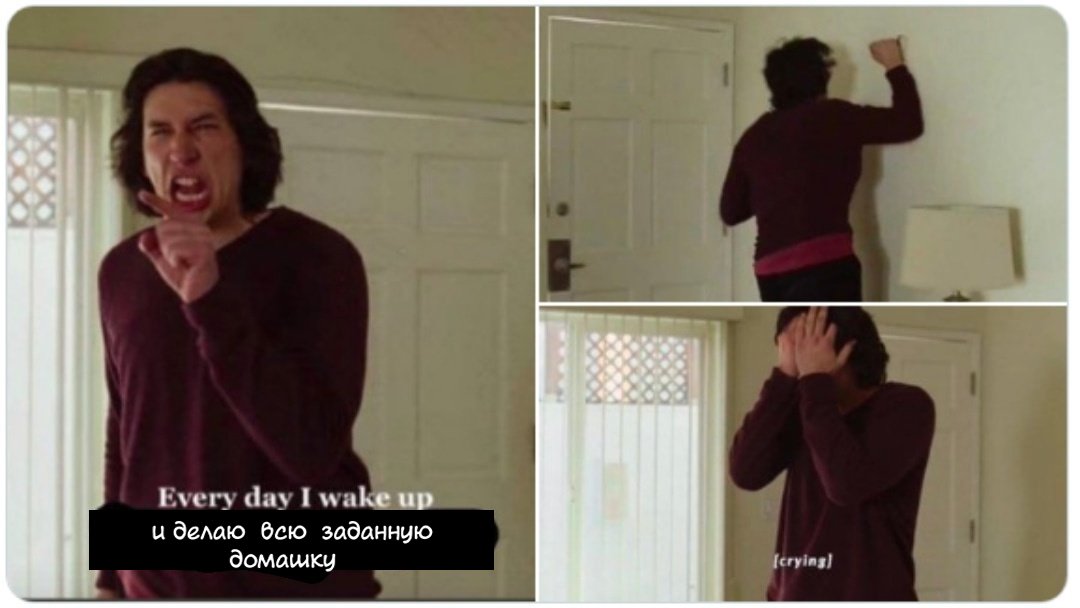 Not sure if you have to do ALL these things, but essentially, you want to make your profile look genuine.
Not sure if you have to do ALL these things, but essentially, you want to make your profile look genuine.
- Add / change a profile picture and description.
- Delete your link if it might be suspect (affiliate links, typos, possibly shortened links).
- Use Instagram normally. Do NOT use automation!
- Comment very little, if at all.
Learn more about Instagram block on bio links.
Another reader, QQ says:
I had the same problem. I could only post 3 comments every 24 hours. If I posted more than 3 comments I’d get banned for 24 hours from commenting (could still like pictures, follow people – just couldn’t comment.)
I did the following things:
– Change my profile (just write something new in your profile; maybe don’t leave any links until you’re unbanned from commenting too).
– Set a profile picture.
– Log in and out of your Instagram account.
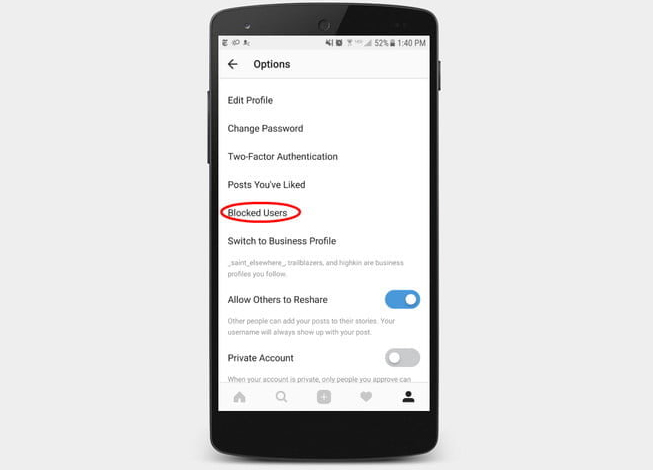
– Go on your computer and log into Instagram. Like some pictures and try commenting at least once.
– On your phone, use Instagram normally: just browse, look at pictures, search hashtags, like some pictures, (show that you’re not a bot).
– Set a gender: male or female.
– Don’t comment for a few days or a week, but do all the above.
– Post two pictures (6 hours apart) every day.
I got unbanned in 4 days doing all this. I can comment all the time now, like pictures, follow etc. Good luck!!
Thank you QQ for sharing!
IG comment block takeaways and to-dos
I know it’s frustrating. As in all things, patience is a virtue here.
I don’t know how long your block will last. Just be sure you’re not making duplicate comments or multiple tags, which would likely make it worse.
Be sure you have the latest version of Instagram and your mobile OS. Old versions may prevent your comments from posting.
Never tag more than 5 users in one comment.
Try Instagram on your browser. At least one user has reported this resolved his issue.
If your app has frozen, you can try a hard shutdown of your device. This worked on my iPhone. I have no experience with Android or Windows devices, so do your due diligence before trying anything.
If you still can’t open Instagram, you can try deleting the app and reinstalling. Again, check this out first before trying. I’m not qualified to provide tech advice!
Read the comments to see if other readers have left advice you can follow.
Leave advice if you have any. If you ask a question, be aware that I have no further advice beyond what I’ve provided in this article. Maybe another reader can help.
Be real, be authentic, be you – and be careful not to get your Instagram comments blocked!
This post on blocked Instagram comments was originally published in April 2015 and has been updated 7 times.
How To Get Unblocked From Commenting On Instagram
by Abdullah Sam
How To Get Unblocked From Commenting On Instagram.If you are reading this article, you are probably looking for ways to remove action blocks from Instagram. If yes, then you are in the right place.In this post, we will tell you how to get rid of Blocked Action on Instagram.
What does blocked action mean on Instagram
When Instagram detects that a particular profile is indulging in spam activities, it blocks them for some time and shows them an error message that says, Action Blocked.
1. Switch to mobile data
If Instagram has blocked you, they may have blocked your IP address and not your account. The first solution you should try is to switch to mobile data instead of using your Wi-Fi.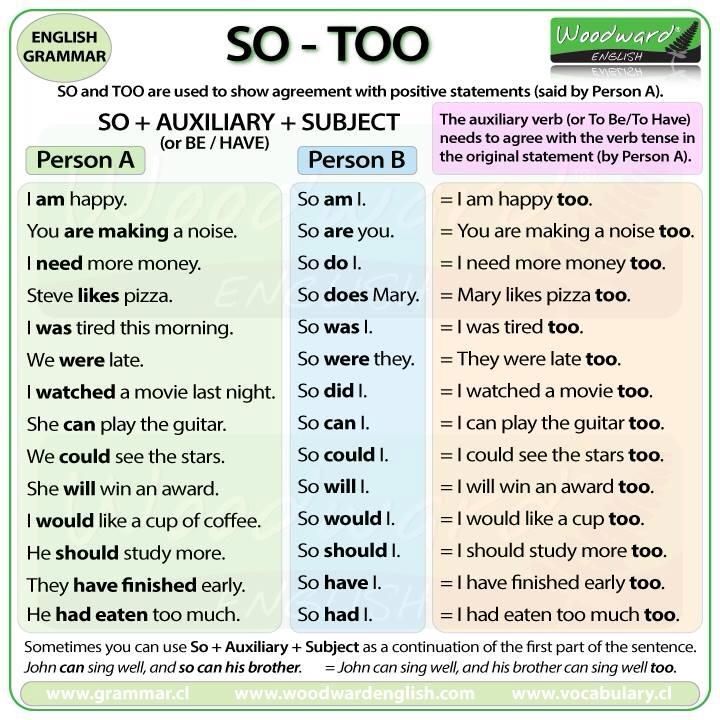
2. Stop all program activities for 24-48 hours
If the above fix doesn’t work, you need to stop all Instagram activities for 24-48 hours. You need to give your account a little rest. I do not like, comment or follow anyone on Instagram. Take a break from Instagram and then log in after 48 hours.
Link with other social networks
Since Instagram has tagged it as a Spam account, try linking other social networks to your Instagram account. This will help establish the fact that you are a real person and not a robot.
To link other social networks with your Instagram account, tap the three-dot menu in the case of Android and the Settings icon on your profile page in the case of iPhone. Then, click on the Linked Account option and add your accounts.
Login from different IP address and devices
If you log into your Instagram account from a different IP address or device, and you cannot confirm your identity by SMS or email.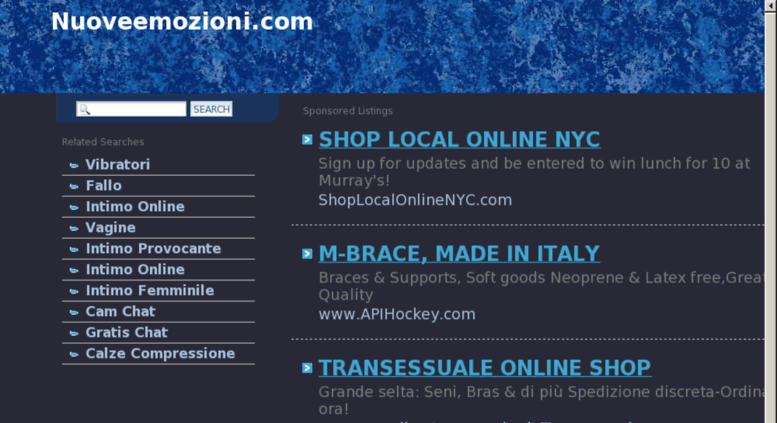 Then the system may think that your account has been hijacked by hackers. The reaction to this is that the system immediately locks your account to protect your privacy and security.
Then the system may think that your account has been hijacked by hackers. The reaction to this is that the system immediately locks your account to protect your privacy and security.
User complaints
Instagram can block your account if many people report it as a threat. There are many reasons why people may complain about you, including mass following, mass liking, spam, inappropriate content posting, name calling, etc. Anything mentioned above may result in an action lock for your account.
Copyright infringement (copyright)
Copyright infringement on Instagram is a big problem. All images or videos posted to your account must be yours or authorized by the owner. If you want to share the content of a particular user, you must tag the user and give him credit in the description.
However, if you want to use the content for commercial purposes, you must ask the owner for permission. Also, if you post video content with music that it has not been authorized to use, Instagram will remove that post.
Also, if you post video content with music that it has not been authorized to use, Instagram will remove that post.
Log out and log back in
This is simple but it often works. When you receive an action blocked message, log out, wait a moment, and then log back in.
Switch to mobile data
If Instagram has blocked you, it could be that Instagram has blocked your IP address and not your account. The first solution you should try is to switch to mobile data instead of using your Wi-Fi. If you’re already using mobile data, select Wi-Fi instead.
Link with other social networks
Since Instagram has tagged you as a Spam account, try linking other social networks to your Instagram account. This will help establish the fact that you are a real person and not a bot.
Uninstall third-party apps
One of the main reasons to block yourself is to use third-party apps to increase your likes and followers.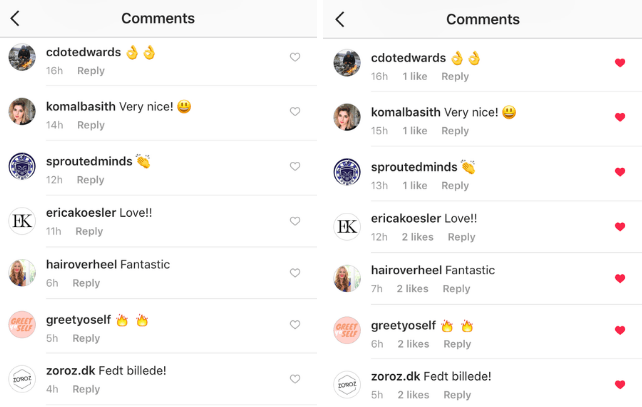 Instagram is aware of automated activities and the new Instagram algorithm update can detect them easier. If you’ve installed any of these apps, it’s time to say goodbye to them.
Instagram is aware of automated activities and the new Instagram algorithm update can detect them easier. If you’ve installed any of these apps, it’s time to say goodbye to them.
Stop all Instagram activities for 24-48 hours
You need to rest a bit on your account. Doing too much activity on Instagram is the most common reason to get blocked. Don’t like, comment or follow anyone on Instagram, take a break on Instagram and then log in after 48 hours.
Because Instagram controls the daily activity of each account, limit your daily activities, even when you are not locked. Below you can see Instagram daily limits in 2020:
- Track 100-150 accounts per day
- Give 300-400 Likes per day
- Make 20-30 comments per day
- Send a maximum of 10 direct messages per hour
Change the device if all of the above fails
If your actions on Instagram are still blocked on Instagram, change the device you log in to.
Report to Instagram
If you think you have done nothing wrong, you can turn to Instagram.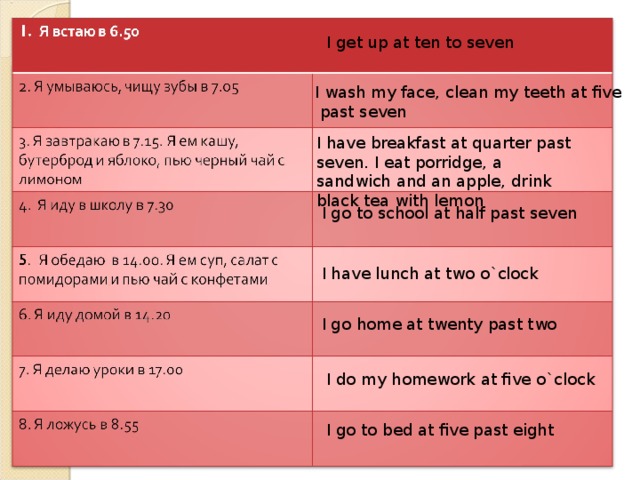 You should report the problem to Instagram and they might reconsider your case. Sometimes it can just be a mistake.
You should report the problem to Instagram and they might reconsider your case. Sometimes it can just be a mistake.
by Abdullah Sam
I’m a teacher, researcher and writer. I write about study subjects to improve the learning of college and university students. I write top Quality study notes Mostly, Tech, Games, Education, And Solutions/Tips and Tricks. I am a person who helps students to acquire knowledge, competence or virtue.How to limit comments on Instagram ▷ ➡️ Creative Stop ▷ ➡️
using Instagram Often, because you value your privacy, you would like to make changes to your account by activating options that limit the ability to interact with comments from people you do not you know. Unfortunately, however, technology is not your forte and you don't know how to do it.
As you say it is, and you wonder... how to limit comments on Instagram ? Don't worry, I'm here to help you.![]() In the following chapters of this guide, I will give you all the useful information on the subject at hand and I will explain, step by step, how to restrict and block comments from a well-known photographic social network, operating across all platforms where this social network is available.
In the following chapters of this guide, I will give you all the useful information on the subject at hand and I will explain, step by step, how to restrict and block comments from a well-known photographic social network, operating across all platforms where this social network is available.
So if you can't wait to figure this out now, sit down and take a few minutes to lay out the procedures I'm about to show you. You will see that by following my step-by-step instructions, you will easily and quickly achieve your intention. So I wish you good reading.
- How to limit the comments on Instagram
- android Y Ios
- PC
- How to block comments on Instagram
before you explain the I need to terminate the comments on the Instagram. this occasion.
In fact, you should know this, as expected.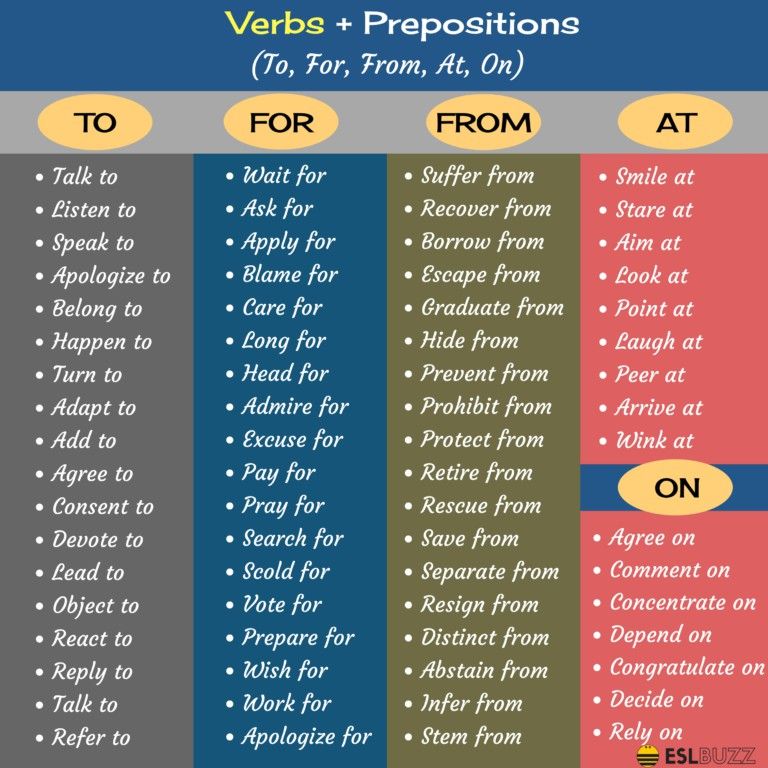 Instagram you can restrict, but also Block comments. The first option allows you to filter certain comments, for example, to avoid spam or offensive comments, as well as limit the interaction of certain specific users. Blocking comments, on the other hand, means that you can prevent everyone or only certain people from commenting on posts.
Instagram you can restrict, but also Block comments. The first option allows you to filter certain comments, for example, to avoid spam or offensive comments, as well as limit the interaction of certain specific users. Blocking comments, on the other hand, means that you can prevent everyone or only certain people from commenting on posts.
These parameters also differ in the way they are implemented: as I will explain in later chapters of this tutorial, in fact, limitation You can leave comments from mobile phones and tablets via Instagram app for Android (download from Play Store or alternative stores) or iPhone (download from App Store), but also from PC via Instagram official website or app Windows 10.
El bloque…pero sólo se puede ejecutar desde un teléfono móvil. Por lo tanto, dependiendo de sus necesidades, siga las instrucciones en los siguientes capítulos para implementar los procedimientos que le voy a mostrar.
Development of Battlefield 6: filter images of the alpha phase of the game
Index
- 1 How to limit comments on Instagram
- 1.1 Android and iOS
- 1.2 PC
- 2 on Instagram
I start this guide by explaining how to limit comments on Instagram works through the social networking app for mobile phones as well as from PC. You can find more information about this below.
Android and iOS
To limit comments on Instagram de mobile phone First launch the well-known photographic social network application from its icon located on the home screen and / or in the drawer of your device and log in to your account.
Then press the button small person icon or your profile thumbnail located in the menu at the bottom, and touch Menu icon located in the upper right corner.
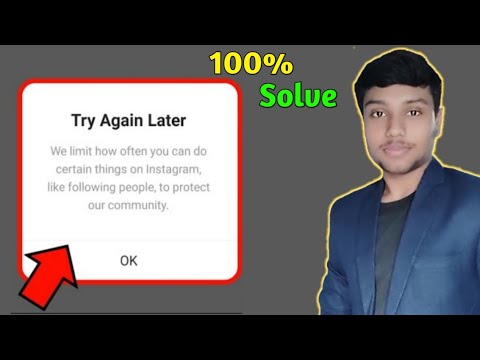 Now on the screen that appears, click on 9 items0003 Setting; Confidentiality; Comments .
Now on the screen that appears, click on 9 items0003 Setting; Confidentiality; Comments . At this point, the first option to limit comments is the one that can be seen by tapping the voice of Allow comments from In fact, with this feature, you can only allow comments for some people, for example your own follower and also for Followers .
Also, if you wish, go to EN lever regarding the possibility of activating the filters that are used for hide offensive comments . You can also activate the manual filter for to filter the most flagged words or specify words or expressions that are potentially offensive, separated by commas, which will be automatically hidden.
You can also restrict existing comments on your posts. To do this, find the desired position in your profile and click the button comic icon to see all the comments present.
 After that click on i kona (…) and in the menu that appears, click on the element Manage comments . Finally, mark the comment you want to restrict and click the button limit to apply the restriction.
After that click on i kona (…) and in the menu that appears, click on the element Manage comments . Finally, mark the comment you want to restrict and click the button limit to apply the restriction. PC
However, if you are going to start from PC First of all, connect to the official website of Instagram and log into your account.
At this point click on the small person icon or on the thumbnail of your profile is located in the upper right corner and in the menu that appears, click on the element Settings .
Now go to Privacy and security and then click on voice Change comment settings . Then use the text box shown to apply the filters by entering certain keywords or certain terms which, if present in the comments, will be automatically hidden.
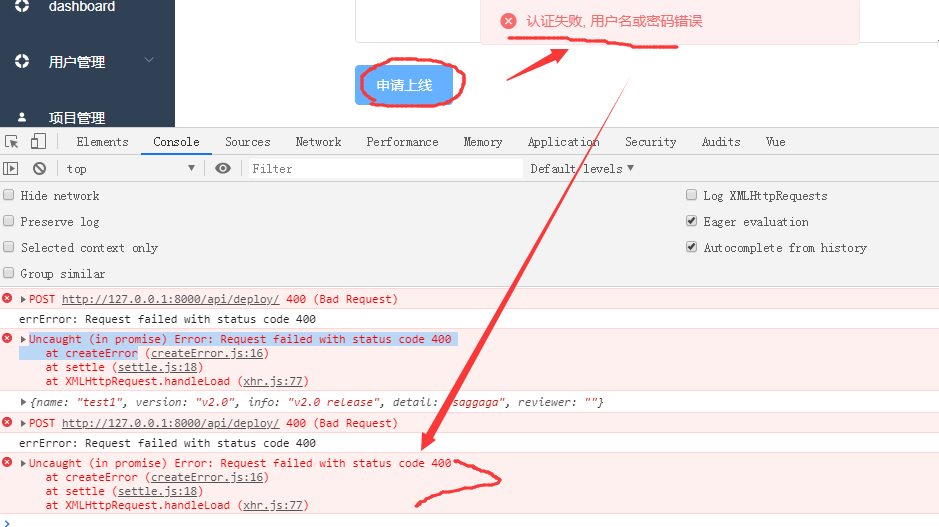 Then confirm the indicated restriction by pressing button send .
Then confirm the indicated restriction by pressing button send . In addition, you can also check the option use predefined keywords to activate an automatic filter that will hide comments containing keywords that are marked as spam or offensive in your posts.
How to block comments on Instagram
In case you wanted to Block comments about Instagram You have to act as intended through the smartphone application of the famous photo social network.
Then start the corresponding application and log in to your account. Now press in the person icon or your profile thumbnail is located in the menu at the bottom so you can go to your profile screen.
So, find the post you published and click icon (…) .
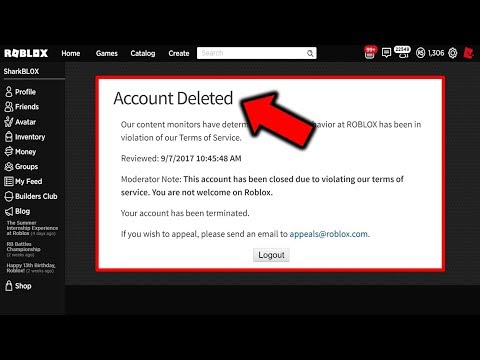 Then click Disable Comments to prevent anyone from commenting on your Instagram posts.
Then click Disable Comments to prevent anyone from commenting on your Instagram posts. If you are interested ... how to block a person's comments on Instagram you need to do otherwise. To do this, press the button The menu icon is located at the top of your profile screen, and click on Settings . At this point, on the screen that appears, go to section comments .
Now touch the voice of Block comments from and enter the name of the person you want to block comments for in the displayed text box. Finally, confirm the operation at Blocking .
You can also:
How to unblock telegram channels on iPhone
How to get back music on Instagram
How to activate NFC on iPhone
How to make a heart using a mobile phone keyboard
How to remove watermark from Tik Tok
How to activate NFC on iPhone
How to update Youtube
How to download minecraft for free on iPhone
How to know if someone is ignoring messages in Messenger
How to find out the IP address of a person
How to save Instagram stories with music
How to change Supercell ID email
How to delete a blocked WhatsApp contact
How to see a hidden WhatsApp profile photo
How to unblock an activity blocked on Instagram
If you landed on this page, we assume that Instagram punished you.
 You are not alone if it makes you feel better. Recently, Instagram has blocked commenting and liking people for various reasons. In this post, we will guide you on how to get rid of blocked activities on Instagram.
You are not alone if it makes you feel better. Recently, Instagram has blocked commenting and liking people for various reasons. In this post, we will guide you on how to get rid of blocked activities on Instagram. While Instagram's primary motive is to control bots and reduce spam, many innocent people have also come under its wrath. If you are one of them, we are here to help.
What does a blocked action mean on Instagram
When Instagram detects that a certain profile is spamming, it blocks them for a while and displays an "Action blocked" error message.
This is Instagram's way of punishing people for doing malicious things. When you receive this notification, you will not be able to comment or add photos to Instagram.
Also Read: How to Disable or Disable Instagram Last or Last Active Status
Why am I blocked from comments and likes on Instagram
There are many reasons to take a bold step on Instagram.
 Some of them:
Some of them: - You aggressively followed and unfollowed people.
- You used a third party app to get likes on your photos.
- You used a third party app to get more followers or automatically follow followers.
- You have used the same comment more than once.
- You have a habit of liking many pictures in a short period of time.
If you are guilty of any of the above, Instagram has detected you as spam and has therefore blocked you.
Also Read: 5 Cool Apps to Improve Your Instagram Stories
How to get rid of activities blocked on Instagram
1. Switch to mobile data
If Instagram blocked you, Instagram may have blocked your IP address and not your account. The first solution you should try is to switch to mobile data rather than using Wi-Fi.
2. Stop all Instagram activity for 24-48 hours.
If the above fix does not work, you should stop all Instagram activity for 24-48 hours.
 You must rest your account. Dislike, comment or follow anyone on Instagram. Take a break from Instagram and then log back in 48 hours later.
You must rest your account. Dislike, comment or follow anyone on Instagram. Take a break from Instagram and then log back in 48 hours later. 3. Linking to other social networks
Since Instagram flags you as a spam account, try linking other social networks to your Instagram account. This will help establish the fact that you are a real person and not some kind of bot.
To link other social networks to your Instagram account, tap the three-dot menu for Android and the Settings icon on your profile page for iPhone. Then click Linked Account and add your accounts.
4. Remove third-party apps
One of the main reasons for blocking is the use of third-party apps to increase your likes and followers. If you have installed any such app, it's time to say goodbye to them. Delete them and remove your account from such applications as soon as possible.
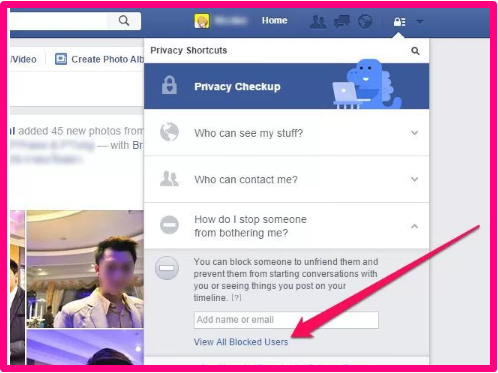
Also Read: How to Add Music to Your Instagram Story
5. Report on Instagram
If you think you did nothing wrong, you can contact Instagram. You need to report the issue to Instagram and they may reconsider your case.
To report on Instagram, open the Instagram app on your phone. On your Android device, tap the three-dot menu in the top right corner. On iPhone, tap the Settings icon.
In the Options section, scroll down and tap the Report a Problem option. In the pop-up window, select Report a problem. Explain your issue on Instagram and hit the submit button. After submitting, all you can do is pray and wait for their response.
6. Have patience
Rome was not built in a day and none of your accounts will be restored in a day. Actually, maybe if you're really lucky.
But in most cases you need to be patient. Instagram account recovery can take from 4 hours to 4 weeks.
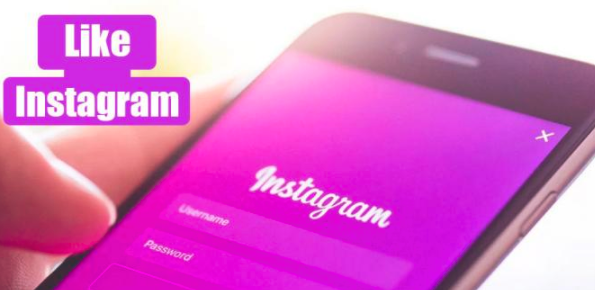
Also Read: 15 Relatively Unknown Google Apps You Can Use
How to avoid being blocked on Instagram
If your account has been reinstated after a temporary break, it's best to be careful going forward. Here are some tips you should follow to avoid being blocked on Instagram.
1. Reduce the number of actions
Dislike and comment excessively. You should always keep a gap of a few seconds before liking multiple photos. Also, don't post the same comment over and over again.
Moderating your actions also applies to subscribing and unsubscribing. Keep track of the number of people you follow daily.
Also Read: How to Clear Instagram Search Suggestions on Android and iPhone
2. Avoid using third party apps
Instagram is very strict about fake likes, comments and followers. Try not to use bots to gain popularity on Instagram.