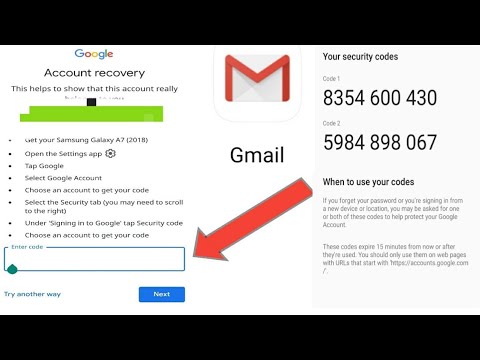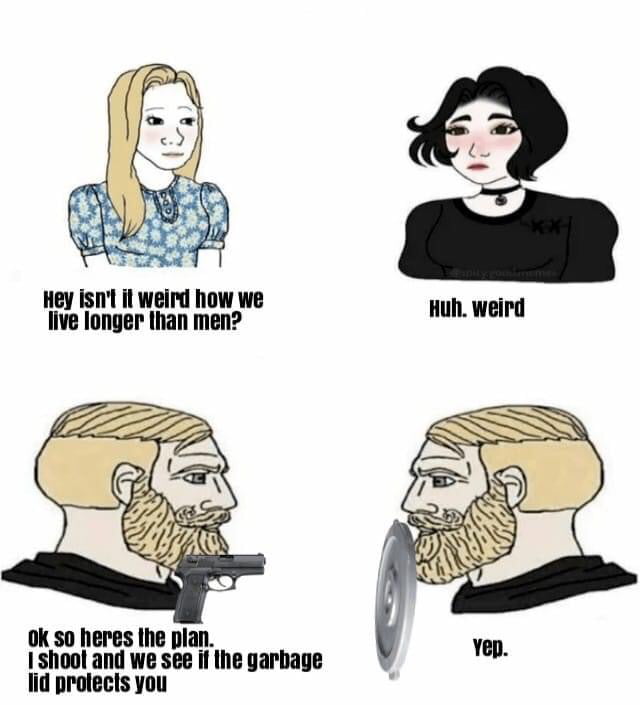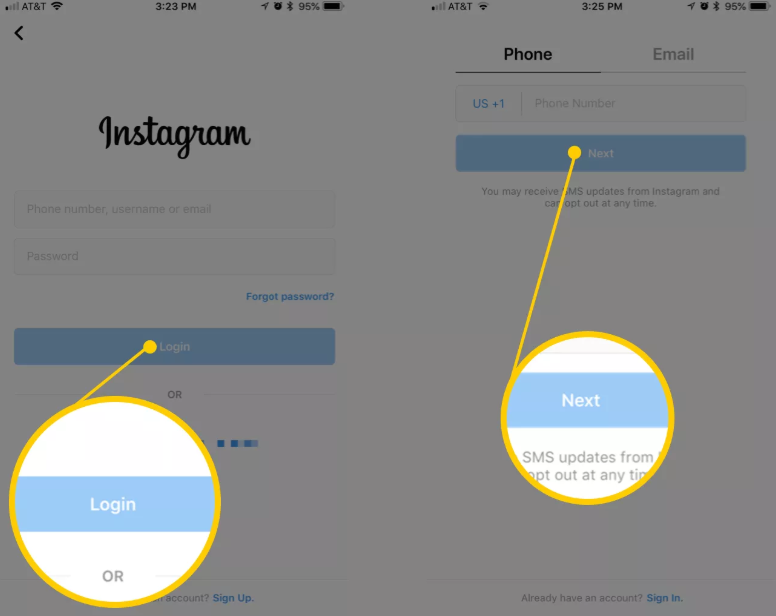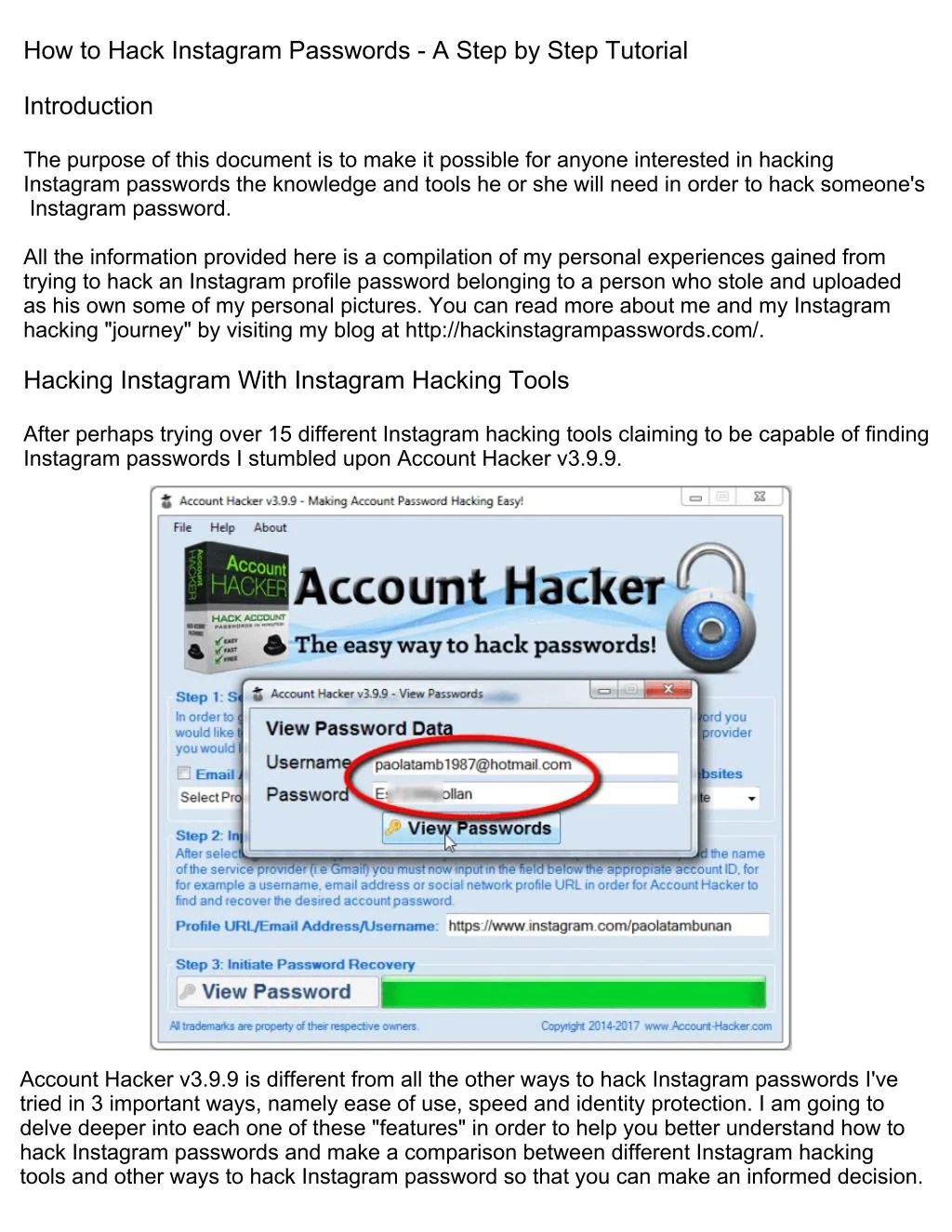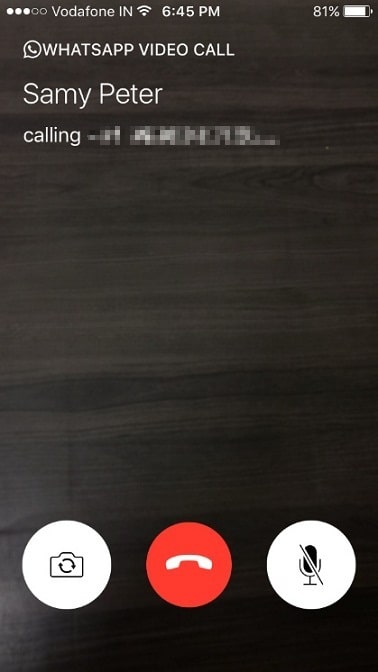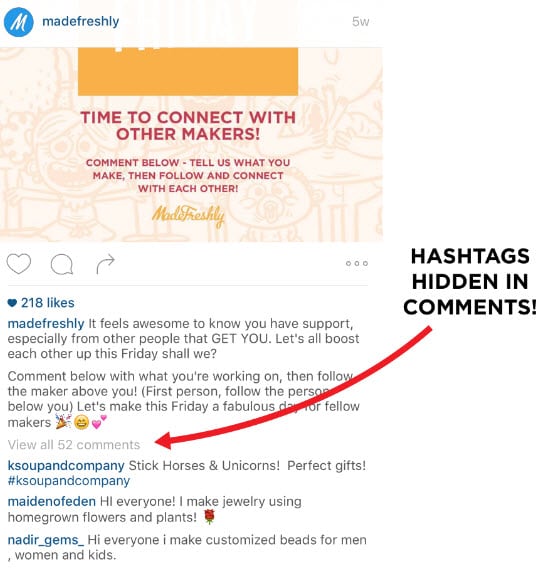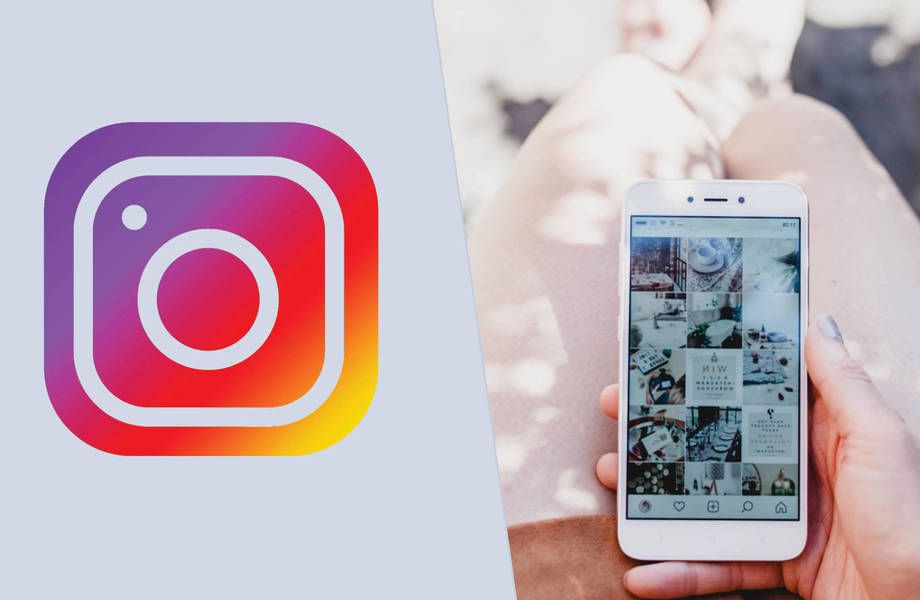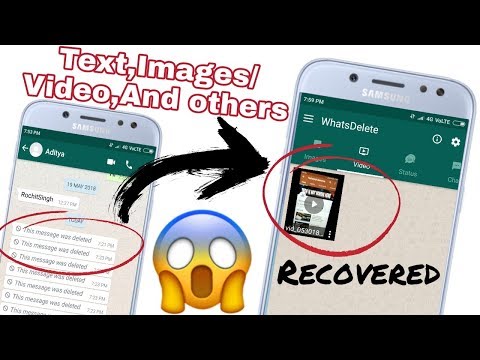How to get instagram backup codes
How to generate new backup codes in Instagram ?
Logging in with your username and password does not appear to be the best way to secure your Instagram account. 2-step/2 factor authentication is unquestionably a better option for securing your Instagram account login.
When enabled 2-factor authentication, then aside from your username and password, you will be required to enter a security code sent to your phone number. As a result, no one else can access your account.
Instagram - How to Create a Page fo...
Please enable JavaScript
Instagram - How to Create a Page for Business
However, you may encounter situations where you are unable to log in to your Instagram account because you do not have phone access if you have a phone but you did not receive notification, or your phone has been damaged or stolen. If you find yourself in this situation, you can proceed to log in with backup codes. Let's take a look at what backup codes are and how to generate them.
Backup Codes
Backup Codes in Instagram are 8 digit recovery codes that are useful when you do not have a smartphone for 2-f verification and you simply need to carry those backup codes with you and then use these codes once. You can now sign in from different devices without worrying about the login.
They act as a backup method for logging into your account if you are unable to access security codes.
But keeps following things in mind
1 When you create new codes, your old set is automatically deactivated.
2 You can obtain a fresh set of 5 backup codes at any time. You need to carry those backup codes with you and use them when need
3 Backup codes can only be used if 2-Step Verification is enabled.
Also read: What is a black profile picture on Instagram?
How to generate new backup codes on Instagram App?
If your backup codes are lost or you've used all the codes or your backup codes were stolen, then you generate a new one with the following steps:
1 Click on Profile Picture at the bottom right corner.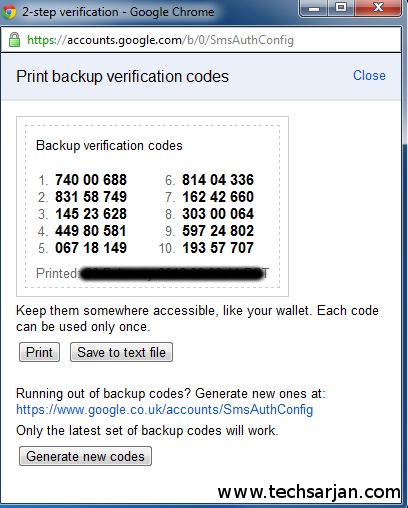
2 Click on 3 bar hamburger icon
3 Click on Settings
4 Click on the security
5 Click on Two-factor authentication
6 Click on Additional methods
7 Click on Backup codes. Then by default, you will get the current 5 8-digit backup codes.
9 Click on Get new codes text.
If the code generates successfully then you will get a message saying "New codes has been sent".
10 Just click on Screenshot and this will get saved on your phone.
If saved successfully then you will get a message like "A screenshot of your backup codes has been added to your gallery".
Also read: Why Can't You Post Multiple Pictures on Instagram?
How to generate new backup codes in a Web Browser?
Log in to your Instagram in the web browser.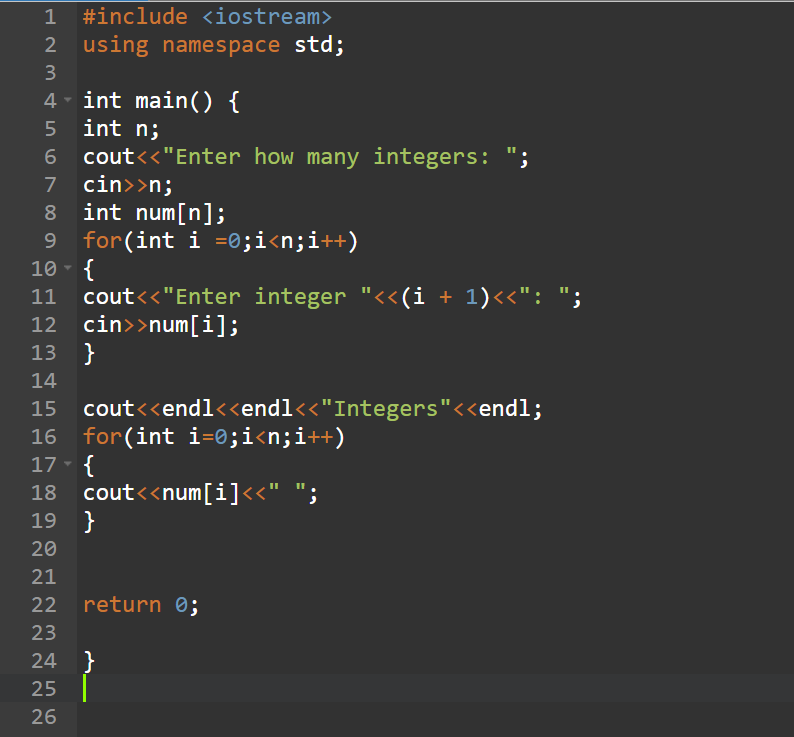 Then follow the below steps:
Then follow the below steps:
1 Click on Profile Picture at the bottom right corner.
2 Click on Settings
3 Click on Privacy and security
4 Under Two Factor Authentication, click on "Edit Two-Factor Authentication Setting"
5 Under Additional Methods, click on Get Backup codes.
6 Click on Get New Codes
If you are unable to receive a security code via text or an authentication app, your backup codes can help you regain access to your account. Make sure you keep them in a secure location.
Also read: How to view and delete Instagram login history?
How to Use new Backup Codes on Instagram?
With the help of the above procedure, you have successfully generated backup codes. Now let's look at how to use them.
Steps:
1 log in to your Instagram using your username and password.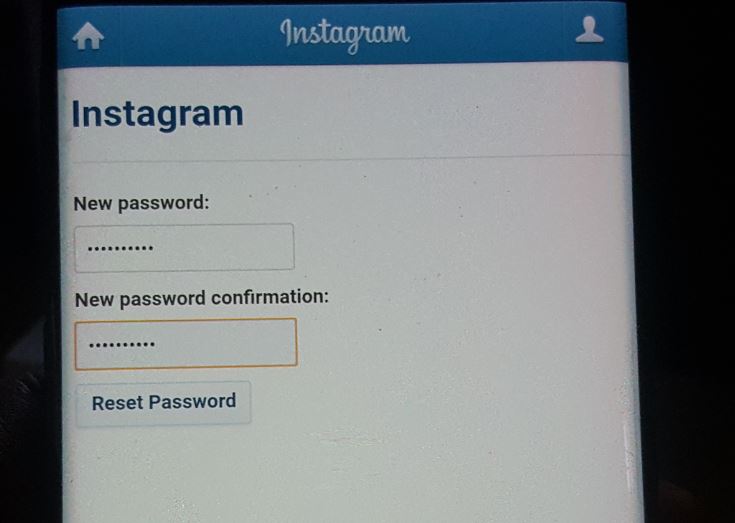
2 In the next screen, you will get the screen to enter security codes. Just below the same screen, you will get the "Try another way" text. Just click on it.
3 Then tap on "Use backup code"
4 Then enter any of the 8-digit backup codes that you saved earlier.
How to Cancel Instagram Backup Codes?
Actually there is no cancel button to cancel your existing already generated Instagram backup code or recovery code.Instead you can use you can generate new backup code with following steps.
1 Navigate to Settings.
2 Go to Security Settings and then to the Two-factor authentication.
3 Select Backup codes, followed by Get new codes.fig. Instagram Code New
How to remove backup codes in Instagram?
If you want to remove Backup Codes then you have to turn off two-factor authentication.
How can I retrieve my Instagram account after losing my authenticator code?Ans: For this Please enter the email address or phone number that you most last utilized to log in.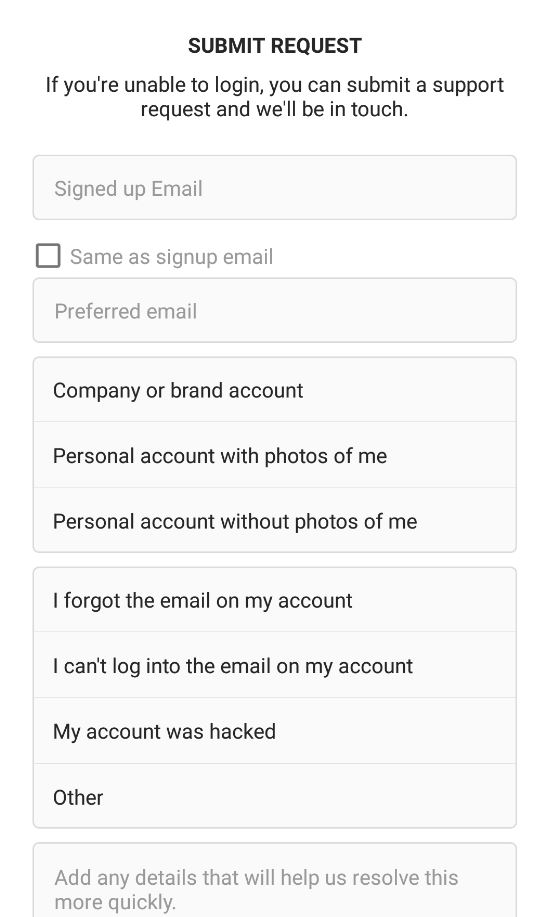 You will then be taken to a new screen where you will be able to input the email address or phone number that is connected to your Instagram account. Enter the most recent email address or phone number then code will be generated you can check on your phone or email address you have entered earlier. Then you will get code there. You can use that code to login to Instagram again.
You will then be taken to a new screen where you will be able to input the email address or phone number that is connected to your Instagram account. Enter the most recent email address or phone number then code will be generated you can check on your phone or email address you have entered earlier. Then you will get code there. You can use that code to login to Instagram again.
FAQs:
Are Instagram backup codes and passwords the same?
Ans: Backup codes are static like passwords. However, users do not reuse backup codes in the same way that they do passwords.
How long are Instagram backup codes?
Ans: Instagram backup codes are 8-digit long numbers.
Why is my backup code for Instagram not working?
Ans: There might be a situation where you have already used that particular backup code. Then using another backup code for login. If all of the 5 are used then try to generate new backup codes.
Conclusion:
If you connect your Instagram and don't have a mobile phone to validate two factor authentication, having backup codes could be very useful.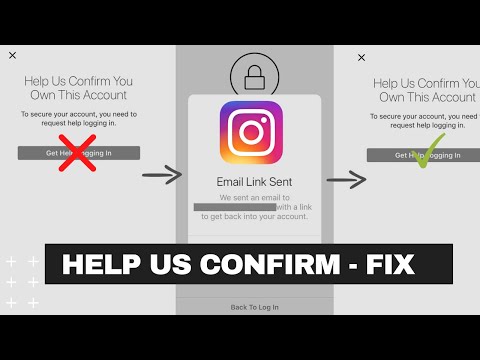 So, save it somewhere else so you can use it whenever you want.
So, save it somewhere else so you can use it whenever you want.
How to Get New Two-Factor Authentication Codes in Instagram
Instagram’s two-factor authentication feature adds an extra layer of protection from your account against unauthorized logins. This article will teach you how to get new two-factor authentication codes in Instagram.
Instagram is one of the apps that use Two-Factor Authentication process. When turned on, you will need to input a security code sent to your phone number. The security code is required aside from providing your username and password. If you are unable to receive the SMS code, you can proceed by giving a backup code. If you think that someone knows your codes, you can change and request a new set. Learn how to get backup codes on Instagram.
Instagram Two-Factor Authentication: Get New Codes
Follow the step by step guide listed in this article to know how to use get a new backup code on Instagram.
1. On your Home screen, open your Instagram app.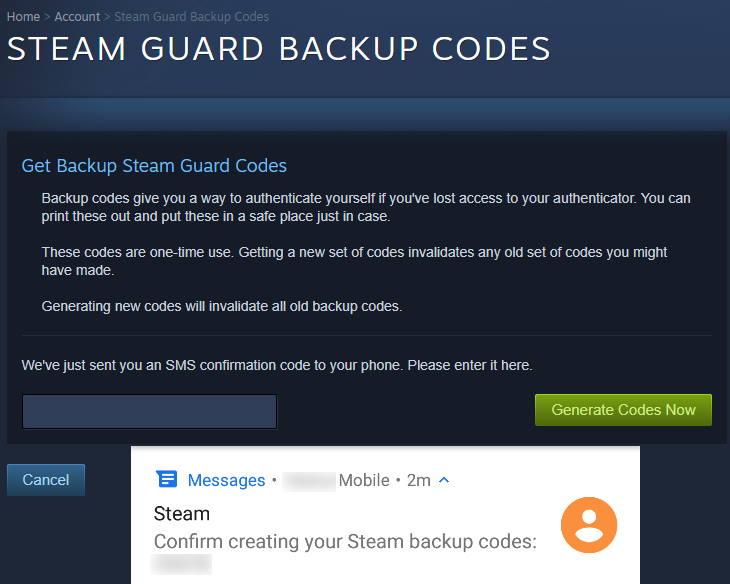
2. Tap the icon in the bottom right corner of your screen. This button is also known as the User Icon which will show you your profile menu.
3. Click the Setting icon beside the Edit Profile tab.
4. Scroll down. Under the Account option, you’ll see the Two-Factor Authentication. Tap arrow to go to the next menu.
5. Under Backup Access, tap Get Backup Codes.
6. The next screen will show you about your backup codes. You can see the five sets of backup codes in the upper part. They’re consists of eight digit numbers. Tap the Get New Codes option after the list of backup codes. As soon as you hit the Get New Codes option, the listed backup codes will immediately change. If you’re a fast clicker, you might not aware how many codes you’ve just passed. They will change in a blink of an eye.
Tip: Backup Codes are very useful and valuable. Thus, Instagram recommends to safe keep them properly. You can use its Copy Codes and Take Screenshot features.
You can use its Copy Codes and Take Screenshot features.
Frequently Asked Questions
Q: I forgot where my new codes stored. But I can still remember some of my old codes. Can I still use them?
A: If you can still receive the SMS security code, no need to enter a backup code. Remember that a backup code will only be applied if you didn’t receive or can’t access your phone. But if you do, you have to put the backup code. If you already requested a new list of backup codes, it will automatically cancel the old codes. Thus, you need to use the provided new batch of security codes. Inactive backup codes won’t work on your authentication login process. That’s why it’s suggested to Copy Codes or Take Screenshot after generating your backup codes.
Q: I’m manually copying my codes. How do the Copy Codes and the Take Screenshot work?
A: Instagram knows the importance of backup codes. That’s why it make sure you keep them as soon as you get them. The Copy Codes simply copy your backup codes to your clipboard. To properly save and able to store them, you can paste them on your notes, calendar, reminder or in any other app. While the Take Screenshot works likewise as your phone screenshot does. Also, it directly saves the captured image in your camera roll. With this, you’ll never have a reason to not keep or store your codes.
To properly save and able to store them, you can paste them on your notes, calendar, reminder or in any other app. While the Take Screenshot works likewise as your phone screenshot does. Also, it directly saves the captured image in your camera roll. With this, you’ll never have a reason to not keep or store your codes.
Q: I have more than one Instagram account. Can I use a single phone number for them?
A: Keep in mind that the two-factor authentication process works with your phone number verified. This number will be associated with a single Instagram account. You can register the number for all the accounts. But only one Instagram account will be able to use it for the authentication process.
If you’re having a hard time collecting and managing your backup codes and authentication process, be glad. It also means that anyone with a not-so-good intention with your account will be in the same shoe. This is much better than taking your safety and security at risk. Besides, it’s free!
You just learned how to get new two-factor authentication codes in Instagram.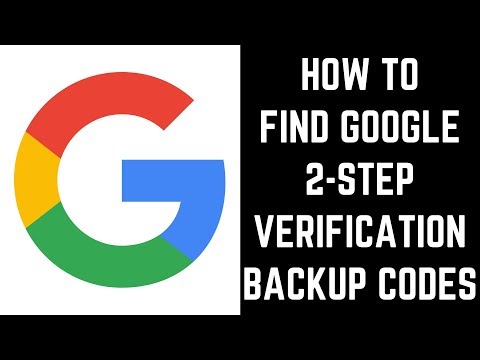 We hoped that this article will help you keep your Instagram account more secure. If you have questions about any of the steps, let us know in the comments.
We hoped that this article will help you keep your Instagram account more secure. If you have questions about any of the steps, let us know in the comments.
Two-factor authentication Instagram how to enable and disable?
Falcon Security 105.509
Yesterday, March 23, 2017, Instagram developers announced in their blog the addition of the long-awaited two-factor authentication feature for many.
In this article I will tell you what is two-factor authentication Instagram or as it is also called "Two-step authentication". Why and in what cases it should be used and when it is not necessary. Well, of course, I will show you how to enable it, how to use it correctly and how to disable it, in the case when this function is not needed.
I recommend reading the article “How to find out who viewed the page on Instagram”.
- Foreword
- What is 2-Step Verification on Instagram
- Enable two-factor authentication Instagram
- How to disable two-factor authentication Instagram
Instagram 2-Step Verification
What is it?
Two-factor authentication is a method of identifying a user in an Internet service by requesting two different types of authentication data, which provides better account protection from hacking.
In practice, it usually looks like this:
- The first level of protection is the login and password
- The second level of protection is a secret code that comes via SMS, email or push notifications on your phone.
In general, the essence of this authorization method is quite simple: in order to get somewhere, you need to confirm the fact that you are you twice, and with the help of two different “keys”, one of which you own and the other you keep in memory.
Why do I need this?
If you are a regular user whose account is of little value, then you don't need it. But if you are an account owner with at least a couple of hundred followers or some public person, then in such a situation you should definitely enable two-step verification.
How to enable two-factor authentication Instagram
1. Go to the Instagram application and click on the person icon in the lower right corner. Then in the profile window in the upper right corner, click on the three dots.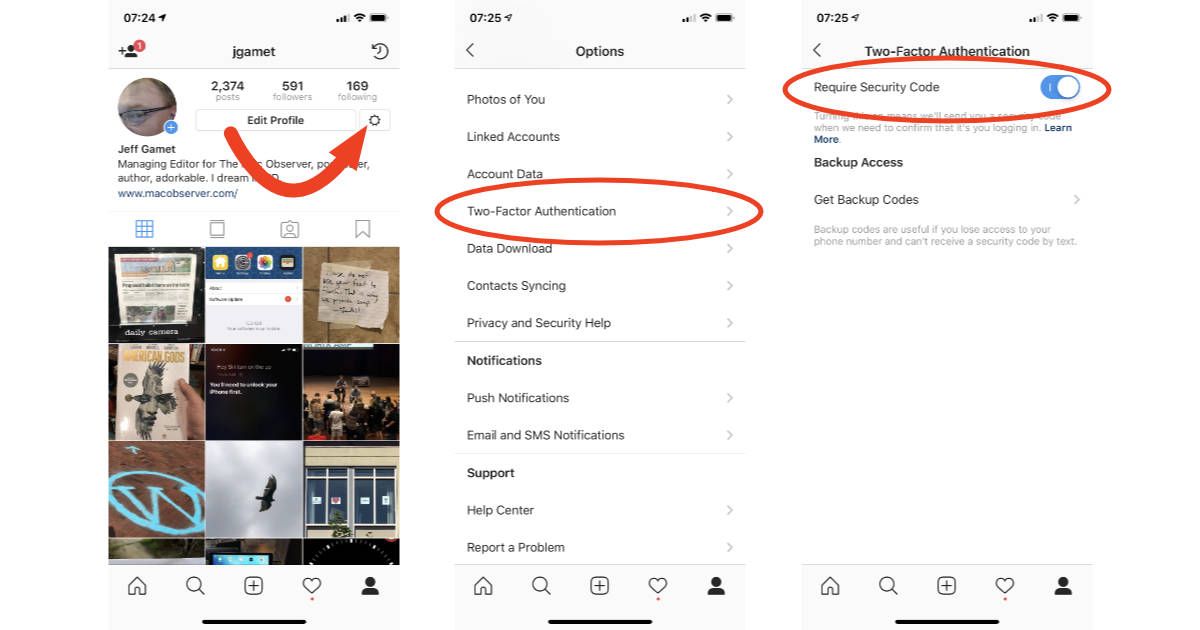
2. In the profile settings, select "Two-factor authentication". In the 2-Step Verification settings, set the "Require Code" slider to active.
3. If you did not provide a phone number when registering your account, you will have to do so now. Click on the "Enter number" button and enter your mobile phone number in the window that appears.
4. Enter your mobile phone number. If the number is correct, you will receive a security code that you must enter.
6. At the end you will be asked to take a screenshot of your backup codes. Backup codes can come in handy if you lose access to your phone number and cannot receive a security code via SMS.
I strongly advise against taking a screenshot and storing it in an unprotected way in the gallery, instead I can advise using a password manager for Android and iOS to store backup passcodes.
Using two-factor authentication Instagram
Now, when you try to log into your account, the system will require you to enter the security code for Instagram.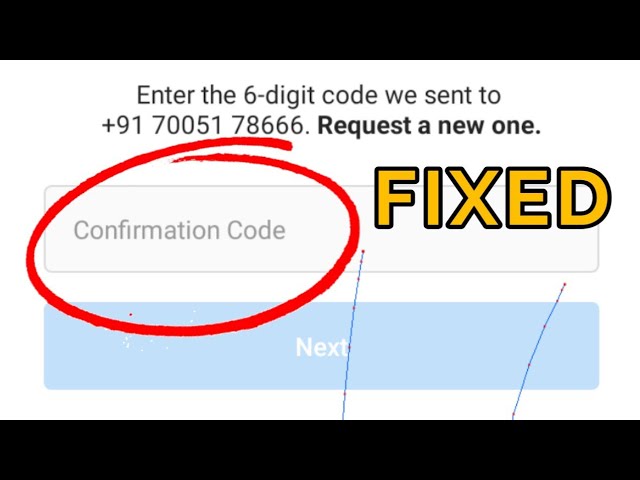
As you can see, there is nothing complicated. It can be a little stressful, but it's worth it!
How to disable two-factor authentication Instagram
Disabling this feature is as easy as enabling it. Just go to your 2-Step Verification settings and turn the "Require code" slider to inactive.
That's it. I hope I helped you improve the security of your Instagram account. If you liked the article and found it useful, please share it on social networks.
You may also be interested in WhatsApp Two-Factor Authentication article and Google Two-Factor Authentication article.
Good weather and information security everyone. Take care of your passwords and personal information, in some situations it is more important than money!
VKontakte
OK
Telegram
Viber
How to use Instagram recovery code?
Help Center
Instagram features
Your profile
If you turned on two-factor authentication but were unable to receive the code due to communication or upload issues, you can sign in to your account using a recovery code.
How do I get a list of recovery codes for my account?
Instagram app for Android and iPhone
Tap the or icon on your profile picture in the lower right corner of the screen to go to your profile.
Click the icon in the upper right corner of the screen and select Settings.
Select Security and then Two-Factor Authentication.
Click More Methods.
Select Backup Codes.
instagram.com in browser on mobile
instagram.com in browser on desktop
Instagram Lite app for Android
How do I disable my current recovery codes and get a new list?
Instagram app for Android and iPhone
Tap the or icon on your profile picture in the lower right corner of the screen to go to your profile.
Click the icon in the upper right corner of the screen and select Settings.