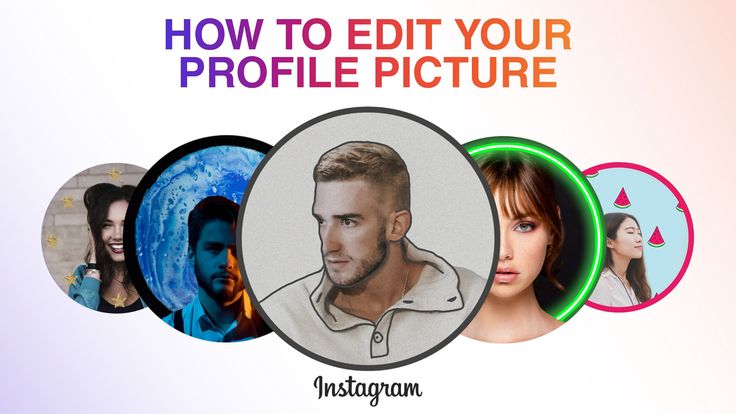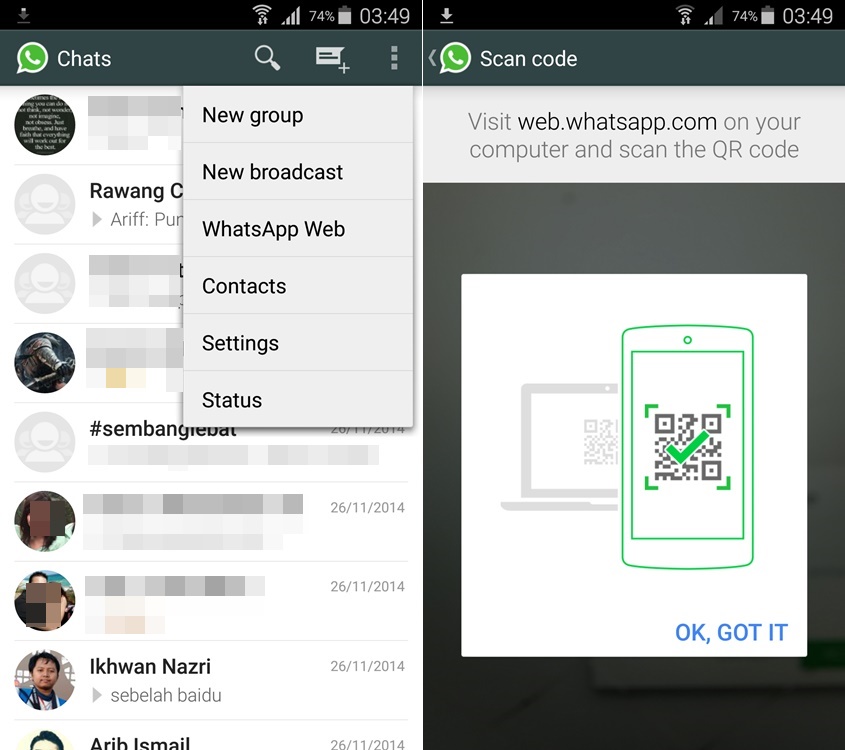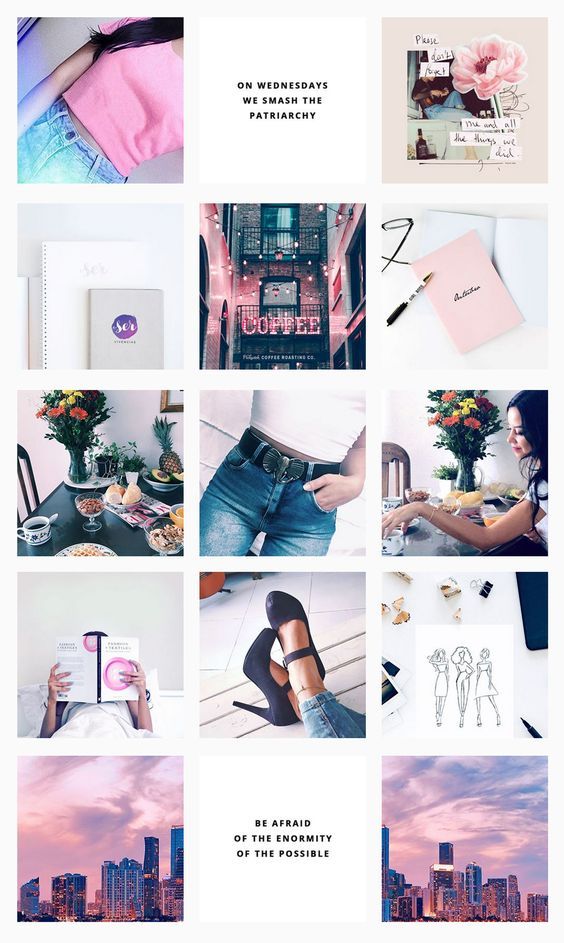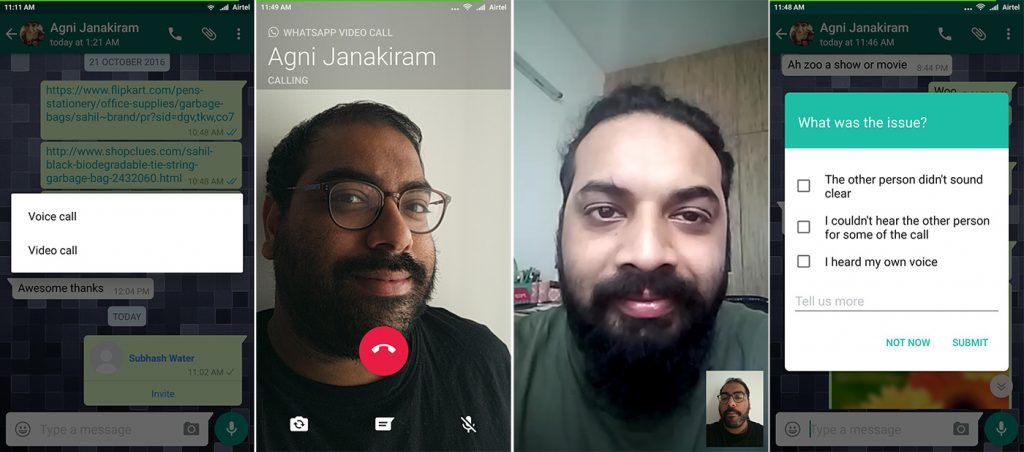How to get deleted calls from whatsapp
How Do I Check Deleted Call Records on WhatsApp?
At this point, no one can deny that WhatsApp has positively impacted our social life. As we all know, the social messaging app boasts many excellent features, and the WhatsApp call feature is one of them.
The WhatsApp call feature allows you to track voice and video calls made through the platform. However, some situations might occur where you accidentally delete call history on WhatsApp.
So, if you're in a similar situation, don't fret. There are several workarounds you can use to recover WhatsApp call history. And in this guide, we'll walk you through the best methods to operate seamlessly.
Part 1: WhatsApp Call History Recovery on Android
The only way to recover WhatsApp call history on Android is via backup. So, if you've backed up your WhatsApp to Google Drive or Local storage before your WhatsApp call history got deleted, you can restore the backup to access the call history.
Method 1: How To Recover WhatsApp Call History via Google Drive Backup
If you've backup your WhatsApp to Google Drive before the WhatsApp call history got deleted, follow the below steps to get them back:
Step 1: Uninstall and install the WhatsApp application on your Android phone.
Step 2: Set up your WhatsApp account using the correct phone number. You'll be asked to verify the number using a 6-digit code that will be sent to you.
Step 3: Once you complete the phone number verification, you'll be prompted to the WhatsApp restoration page. If your Google Drive account is linked to your phone, the WhatsApp backup will be automatically detected.
Step 4: Tap Restore to start restoring your WhatsApp data. Your chat and the deleted WhatsApp call history should be restored afterward.
Note: You can't restore call history if you did not back up your WhatsApp before deleting WhatsApp call history.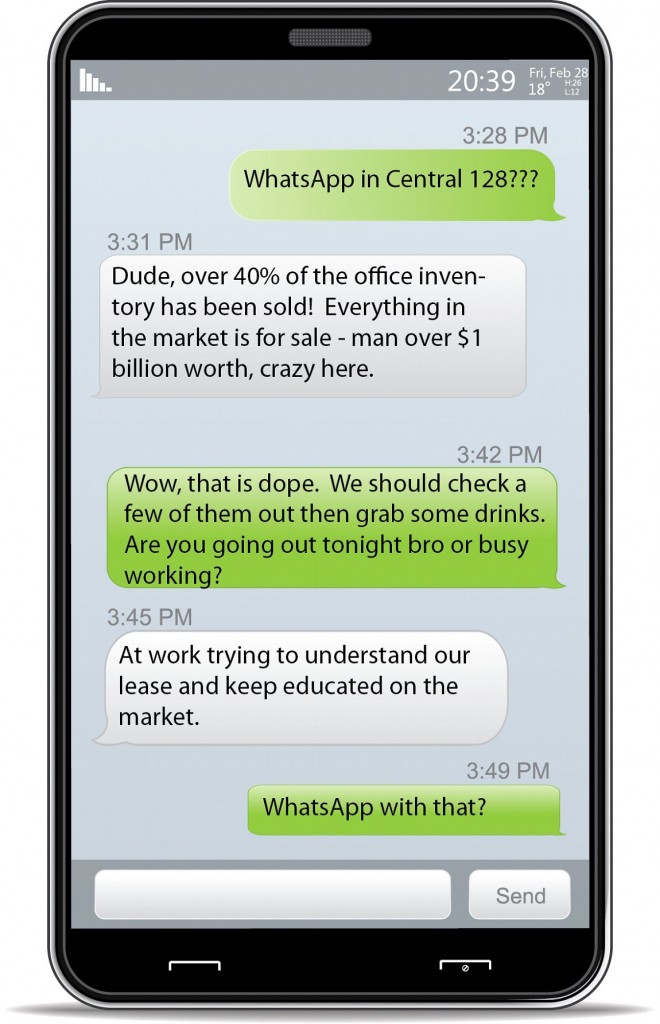
Method 2: WhatsApp Delete Call History Recovery via Local Backup
If you don't have a backup of your WhatsApp data in Google Drive, don't fret. You can recover deleted WhatsApp call history via local backup.
Thankfully, WhatsApp automatically backs up user data to internal storage by 2 am every day. So, even if you don't have a backup of WhatsApp data in Google Drive, you can always count on your local backup to restore deleted WhatsApp data quickly and easily.
Step 1: Launch the File Manager app on Android and go to Internal Storage or SD Card.
- Select WhatsApp > Database, and locate the most recent WhatsApp backup. Then, rename it and move it to internal storage.
Note: You should see your WhatsApp backup in two formats; "msgstore.db.crypt14" and "msgstore-YYYY-MM-DD.1.db.crypt14″. Your latest WhatsApp backup is the one without a date.
Step 2: Uninstall and install the WhatsApp application on your phone.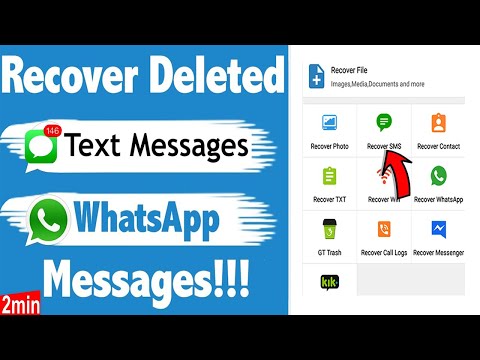
Step 3: Open the WhatsApp app and set up your account using the same phone number.
Step 4: WhatsApp should automatically detect a backup once you reach the Restore Backup screen. Just tap Restore to start restoring your WhatsApp backup.
Note: Make sure you select the backup file containing the WhatsApp call history you want to retrieve.
Part 2: WhatsApp Delete Call History Recovery on iPhone
There are only two ways to recover WhatsApp call history on iPhone. As we all know, WhatsApp on iPhone can only be backed up to iCloud.
So, the best way to achieve WhatsApp call history recovery is by using iCloud backup or iPhone backup (you must have backed up your whole iPhone to iTunes/iCloud before). Read on to find out how each of the methods works.
Method 1: How To Retrieve WhatsApp Call History via iCloud Backup
To recover WhatsApp call history via iCloud backup, you must ensure you've backup WhatsApp data to iCloud.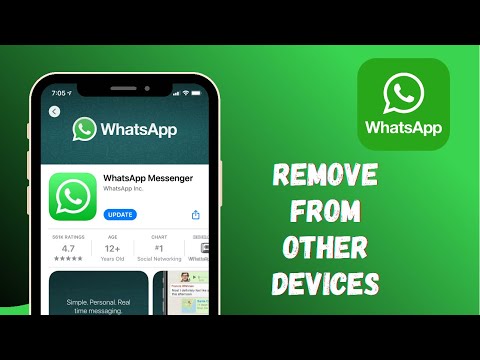 Afterward, you can uninstall and install the WhatsApp application and restore the backup from iCloud.
Afterward, you can uninstall and install the WhatsApp application and restore the backup from iCloud.
The steps explained below should walk you through the process;
Step 1: Back up WhatsApp to iCloud
- Open the Settings app and tap the Apple ID Banner. Then select iCloud, locate WhatsApp and turn on the toggle next to it.
- Next, Open WhatsApp and tap the Settings icon at the bottom. Select Chats > Chats Backup > Back Up Now. Turn ON the toggle Include Videos to back up WhatsApp with videos.
Step 2: Uninstall and install the WhatsApp application
- After the WhatsApp backup is complete, go to the main screen, and locate the WhatsApp icon. Then, hold it down until a popup appears on your Screen. Select Delete.
- Reinstall the WhatsApp application from the App Store.
Step 3: Setup WhatsApp
Complete the WhatsApp setup using your correct phone number.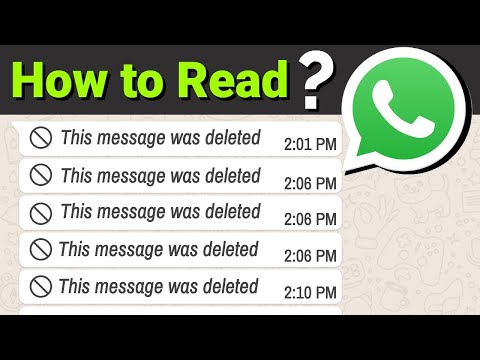 Then, when you reach the data restoration screen, tap Restore Chat History and wait for the data restoration process to complete.
Then, when you reach the data restoration screen, tap Restore Chat History and wait for the data restoration process to complete.
- Your WhatsApp call history should be restored afterward.
What to do if the error message "Couldn't restore chat history" popup?
If you encounter the Couldn't restore chat history message when trying to restore WhatsApp from iCloud, you can do the following to fix it;
- Check your iPhone Storage Space: Your WhatsApp data can't be restored if your iPhone doesn't have enough storage to save it. You can check it via Settings > General > iPhone Storage.
- Ensure your internet connection is stable: You need a stable internet connection for a smooth restoration process. Switch to a new network or WiFi if the current one isn't stable.
- Update WhatsApp and your iPhone iOS to the latest version: Check your iPhone iOS version by going to Settings > General > Software Update
- Restart your iPhone to check if the error is fixed.

Method 2: How To Get Old WhatsApp Call History via iPhone Backup
Your iPhone backup can also be used to get old WhatsApp call history. However, you need to factory reset your iPhone first. Hence, if you're unsure whether your WhatsApp call history is included in the backup, it is advisable to ignore this method.
Step 1: Back up your iPhone data to iCloud or iTunes as per requirement. Then, open the Settings app and select General. Then, scroll down and select Transfer or Reset iPhone > Erase All Content and Settings.
Step 2: Next, follow up the setup Assistance and complete your iPhone setup till you reach the Apps & Data screen.
Step 3: Select Restore from iCloud Backup or Restore from iTunes Backup, depending on the method you used to back up your iPhone before deleting the WhatsApp call history.
Step 4: After the data restoration process finishes, install WhatsApp and restore the deleted data instantly.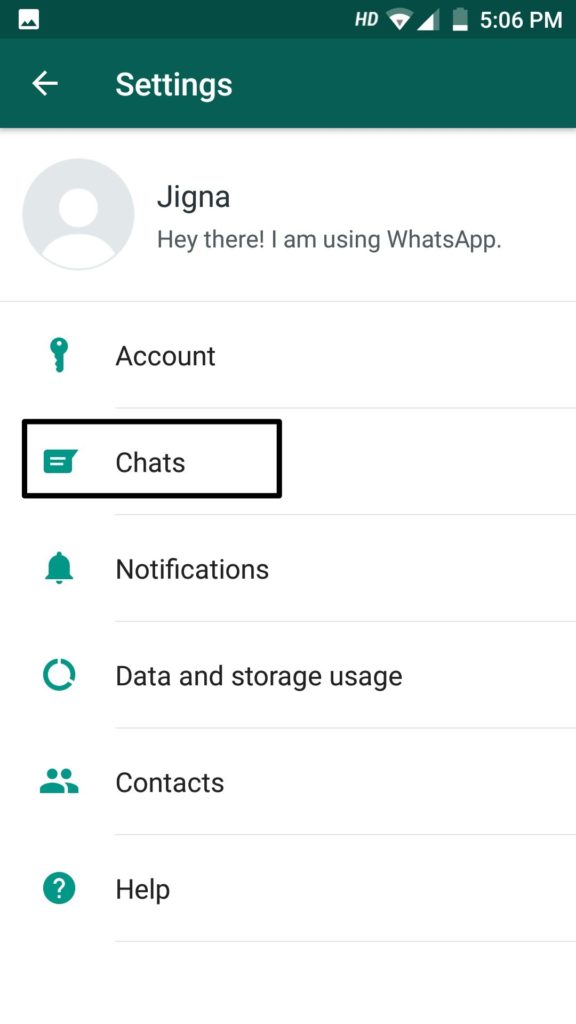
Bonus: Backup WhatsApp to Computer for Free to Avoid Data Loss
Not having enough iCloud or Google Drive storage to back up your WhatsApp data can feel very stressful in critical situations. But with MobileTrans, you no longer have to worry about such a scenario. The tool allows WhatsApp data backup to computer storage, thus giving you enough room to seamlessly store other phone data in Google Drive or iCloud.
Regardless of how large your WhatsApp data is, MobileTrans will help you back them up to your PC fast and efficiently without lagging. Besides, MobileTrans is not limited to just creating WhatsApp backups. It can also restore, transfer, and recover deleted WhatsApp data.
MobileTrans - WhatsApp Manage- • Back up WhatsApp data to a computer for free without lagging.
- • Recover deleted WhatsApp data on Android within a few clicks.
- • Support direct WhatsApp data transfer from phone to phone, be it Android to iPhone or vice versa.

- • Restore WhatsApp data from Google Drive to iPhone seamlessly.
- • Export WhatsApp messages as a PDF or HTML file on a computer.
4,085,556 people have downloaded it
4.5/5 Excellent
Free Download Free Download
safe & secure
New Trendings
Top 5 Ways to Recover WhatsApp Call History
WhatsApp has a call feature where you can call people using its platform. The call feature keeps track of all the contacts you have called over WhatsApp. Sometimes, people have work-related vital calls, and the records are necessary for future purposes. But in many cases, one may lose it accidentally while deleting some other contacts. Or you may lose them due to the WhatsApp application failing in an unpredictable situation. In such scenarios, you have to recover the WhatsApp call history. Here, we will discuss the possible methods you can use to get back to your WhatsApp call log history if you have not saved them.
In such scenarios, you have to recover the WhatsApp call history. Here, we will discuss the possible methods you can use to get back to your WhatsApp call log history if you have not saved them.
Part 1. Can I See My Deleted Call History from WhatsApp
Yes, you can see your deleted call history from WhatsApp. You can get all your deleted call history messages from WhatsApp from your backup files. If you are using Android, you can sync your WhatsApp with your Google account. You can restore all your data from your Google Drive Account. You can select the automatic backup frequency in the Settings. Reinstall your WhatsApp, and you can restore your deleted WhatsApp call history stored in the backup file.
Part 2. How to Get Deleted WhatsApp Call History on Android and iPhone
WhatsApp has become an important social messaging application in all fields. Its call feature is preferred by most users for clear and smooth service. Thus, the records of the call history are necessary too.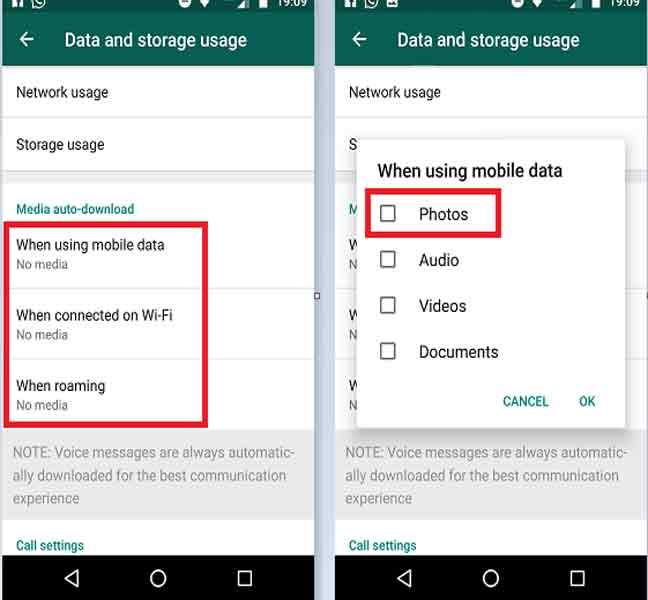 Given below are the methods of WhatsApp call history recovery.
Given below are the methods of WhatsApp call history recovery.
For Android User
- 1. WhatsApp Call History Recovery via Google Drive
- 2. WhatsApp Call History Recovery from Local backup
- 3. WhatsApp Call History Recovery without Backup👍
1. Using Google Drive
The first method to recover WhatsApp call history is Google Drive. This will work if you have taken a backup. If not, follow the steps below:
- In your WhatsApp, go to “Settings”.
- From there, tap on “Chats” > “Chat backup”.
- Under your Google account, select the “BACK UP” option to do an immediate backup to Google drive. You may also set up the frequency for automatic backup under the backup option to Google drive.
- Now, all your WhatsApp data will be backed up in your Google Drive. You can restore all your WhatsApp call records from Google drive even if you lose the device.
- Reinstall WhatsApp on your phone. Remember to sign in using the same phone number used while backing up.
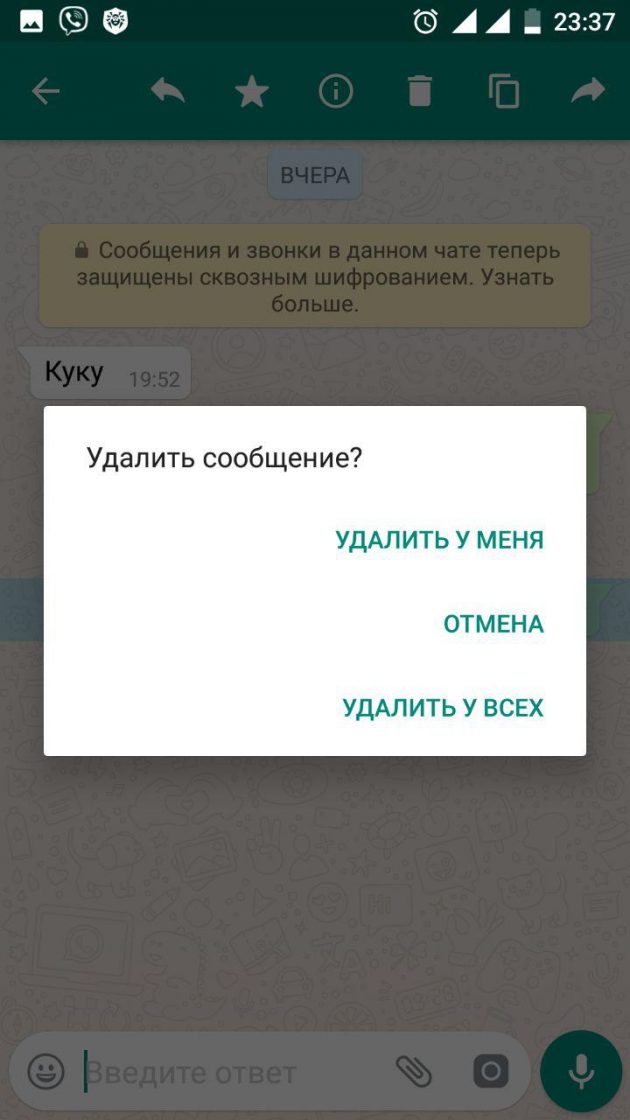
- Open the app on your device and verify your phone number with the 6-digit code that will be sent to you.
- After you successfully verify the phone number, you will receive a notification saying if you want to restore the WhatsApp data from Google Drive. Tap on the restore button to get all the data, including WhatsApp call records.
It will take a few seconds for the restoration to get completed, including all your call records, chats, images, videos. And all of them will be displayed on your application.
2. From Local backup
Another method to recover WhatsApp call history is the local backup function. Follow the steps below:
- Open “File Manager” and click on WhatsApp.
- Scroll down and tap on “Databases”.
- You will see here files with “msgstore-YYYY-MM-DD.1.db.crypt12”. Then choose the right file accordingly. You have to rename the file as “msgstore.DB.crypt12”. If there is already a file present with the same name, overwrite it with a newer file.
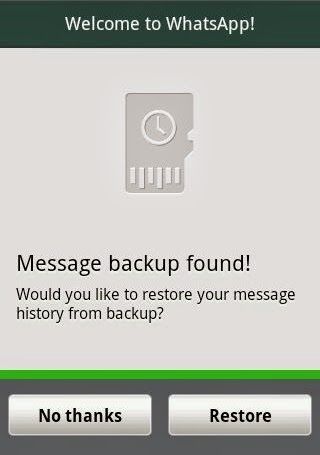
- Now, uninstall WhatsApp and reinstall it again.
- Log in to your WhatsApp using the old Gmail account and phone number and restore the backup. WhatsApp will use the file you renamed earlier, and all data will be restored.
3. Using iToolab RecoverGo (Andoird)
This is one of the best methods to recover WhatsApp call log history. iToolab RecoverGo (Android) supports more than 6000 Android devices and can recover all types of Android data with ease. The best part is that you don’t need a backup if you want WhatsAapp call history recovery. This tool can retrieve data without backup.
Let us know how to check WhatsApp call history after deleting using iToolab RecoverGo (Android).
Step 1. On your computer, install the iToolab Recover Go. Next, connect your Android phone to your computer. Now choose “Recover Deleted WhatsApp Data.”
Step 2. Follow the steps on interface to enable USB debugging on Android device and move on.
Step 3. After that, activate your WhatsApp account with the guide and RecoverGo will scanning your WhatsApp data.
Step 4. Select the data you want to reocver and click “Recover” button to finish the steps.
If you don’t have a backup, this tool will be the best choice for you. Unlike other WhatsApp recovery tool, RecoverGo (WhatsApp) helps you recover call history at once or one by one. You won’t spend a lot of time exporting unwanted call records anymore!
ALso Read: Useful Ways on WhatsApp Delete Photo Recovery
2. For iPhone User
1. Using iCloud
Through using the iCloud backup, you can access your call and chat history of WhatsApp. See if you already have a previous backup locally and in your phones cloud storage.
Follow the given steps:
- Click on “Settings”. From there, tap on “Chats”, then click on “Chat backup”.
- Uninstall your WhatsApp, after you are sure that all the chats have been backed up,
- Uninstall and reinstall WhatsApp from the Apple Store on your device. Then log in to your previous account.
- Select “Restore” once WhatsApp views it.
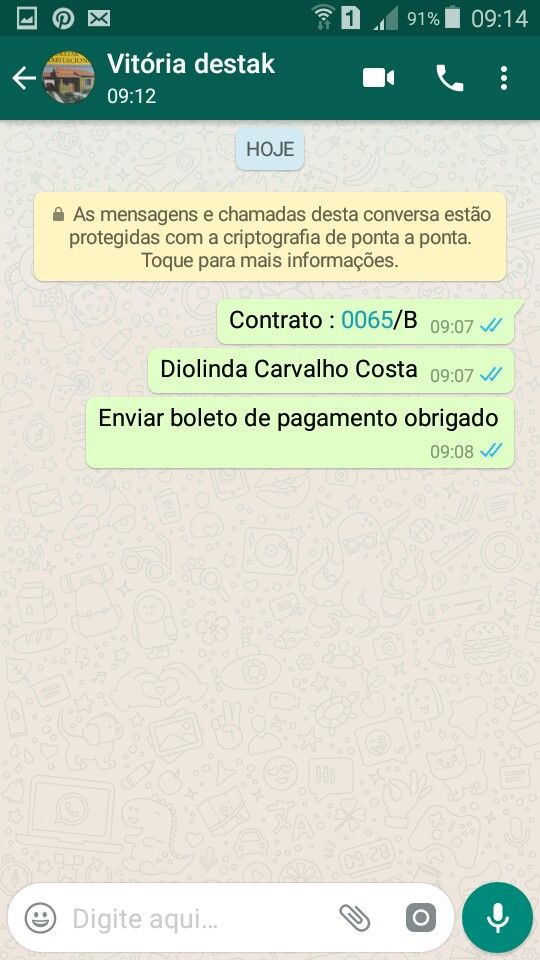 Now, WhatsApp will start retrieving all the previous call history.
Now, WhatsApp will start retrieving all the previous call history.
2. Using iTunes
You can have your WhatsApp deleted call history backed up on iTunes and access them in case you lose, or the chat history gets deleted. If you haven’t backed up, this method won’t help. However, if you have a backup, try the following steps to get WhatsApp call history.
- Launch iTunes and connect your iOS device to it.
- Look at the phone’s icon at the top and click on it. Now, on the left panel, choose “Summary” option.
- Click on “Restore Backup” in the end.
Related Questions about WhatsApp Call History
Q1: Can we track WhatsApp call history?
No, WhatsApp call history cannot be tracked as it is end-to-end encrypted. However, if there is no encryption you can use spy app to track your family or lover’s call history.
Q2: How to download WhatsApp call history?
You can easily download WhatsApp call logs with RecoverGo (WhatsApp), you can use this software to backup all your WhatsApp call histoy and export them to your computer as HMTL or PDF format.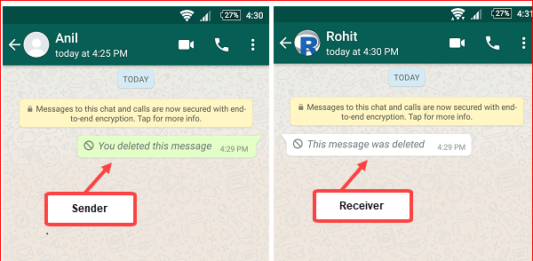
Recap
WhatsApp call history is an essential requirement nowadays. If you lose the record during any mishap, you can always recover it. There are different methods to retrieve WhatsApp call logs for both Android and iOS users. You may select any of the methods according to your need and convenience. However, if you didn’t have a backup on your Android device, then you have to use third-party tool like RecoverGo (Android) to get WhatsApp call history back. Hope this article helps you!
Home > Android Recovery > 2023 Everything about WhatsApp Call History Recovery
Liam Alexander
Professional editor of iToolab, Liam has been working in software industry for more than 10 years. Focusing on solving iphone, android and problems, the online articles have helped millions of users.
Focusing on solving iphone, android and problems, the online articles have helped millions of users.
[2022 Update] How to check WhatsApp call history after uninstalling
Speaking of popular social messaging apps, WhatsApp cannot be ignored. WhatsApp is a universal messaging application that allows users to exchange messages and make voice and video calls. For people who want to save money on chatting with friends and family, the WhatsApp calling feature is very important and convenient. However, people sometimes ask about how to retrieve their accidentally deleted WhatsApp call history. So take some time to learn how to check whatsapp call history after removing . After reading this article, you will have a clear idea of how to recover WhatsApp call history.
- Part 1: Can I View Deleted Call History from Whatsapp
- Part 2: How to check WhatsApp call history after deletion on Android
- Part 3: How to check WhatsApp call history after deletion on iPhone
- Bonus tip: How to recover deleted calls in WhatsApp
Part 1: Can I View Deleted Call History from Whatsapp
Yes! You can.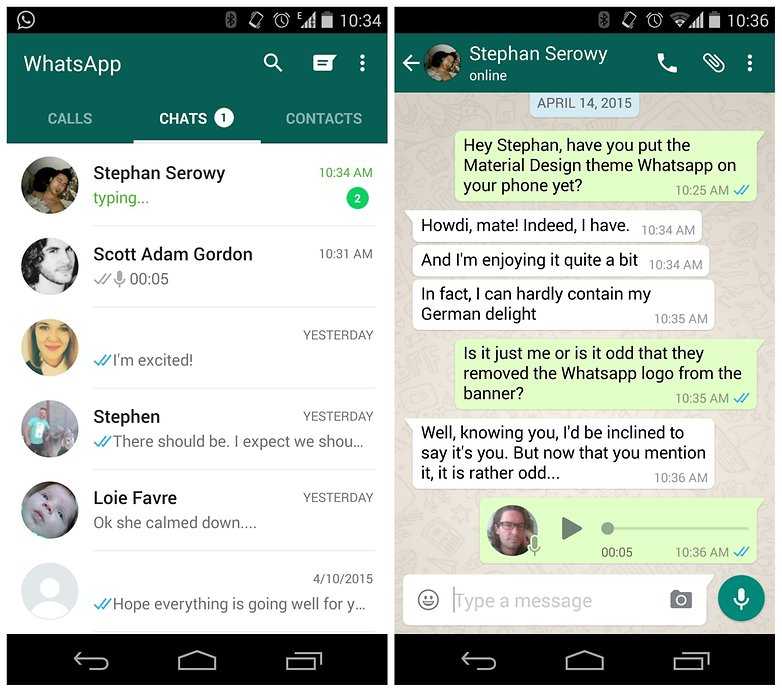 If you accidentally deleted your WhatsApp call history, although there is no mechanism installed in the app itself to know how to check deleted WhatsApp call history, there are still tricks for you to recover WhatsApp call history after deletion. If you use WhatsApp on Android, you can check your deleted call history either from your Google Drive backup or your phone's local backup. If you are an iOS user, you can take the help of iCloud to retrieve deleted WhatsApp call history. Next, we will guide you on how to check WhatsApp call history after deletion, whether you are using Android or iOS. nine0005
If you accidentally deleted your WhatsApp call history, although there is no mechanism installed in the app itself to know how to check deleted WhatsApp call history, there are still tricks for you to recover WhatsApp call history after deletion. If you use WhatsApp on Android, you can check your deleted call history either from your Google Drive backup or your phone's local backup. If you are an iOS user, you can take the help of iCloud to retrieve deleted WhatsApp call history. Next, we will guide you on how to check WhatsApp call history after deletion, whether you are using Android or iOS. nine0005
Part 2: How to check WhatsApp call history after deletion on Android
WhatsApp users on Android can either backup their WhatsApp data, including call records, to Google Drive, or save it locally on their device storage, so if you want to know how to check WhatsApp call history after deleting it on Android, there are available two ways.
Method 1: Check deleted WhatsApp call history using Google Drive 9 backup0025
If you have enabled "Backup to Google Drive", then all your WhatsApp chats and call logs will be backed up and stored in the Google account synced with your WhatsApp.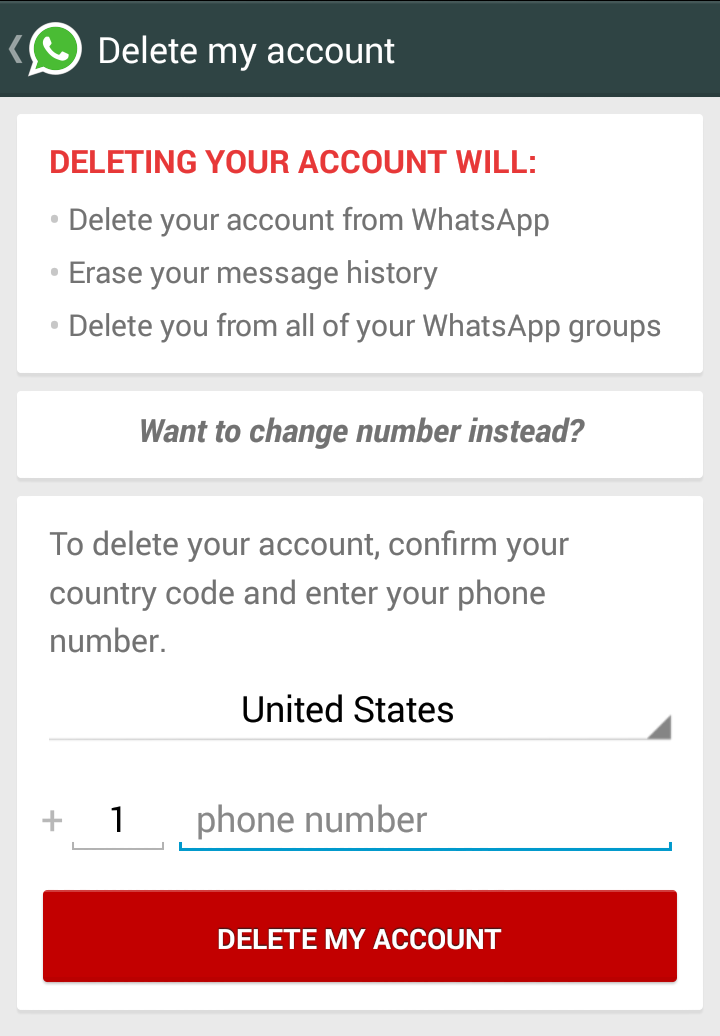 By restoring your Google Drive backup, you can easily check your deleted WhatsApp call history.
By restoring your Google Drive backup, you can easily check your deleted WhatsApp call history.
Here's how to recover deleted WhatsApp call history from Google Drive backup.
- Before restoring your WhatsApp, you should make sure that your chats are backed up. To confirm this, launch WhatsApp on your Android phone and tap on the three dots on the top right corner to open Settings. nine0008
- In the settings menu, go to Chats > Chat Backup.
-
If you have a Google Drive backup, you should see when the last backup was made. Check if the latest backup includes the latest call logs. If not, click "BACKUP" to back up your chat history.
- In order to display and check your deleted WhatsApp call history, you need to uninstall WhatsApp from your phone and reinstall it from the Google Play store. nine0008
- After reinstalling, launch WhatsApp and log in with your mobile number. Whatsapp will verify your number.
-
Once this process is complete, WhatsApp will ask you if you want to recover your data from Google Drive.
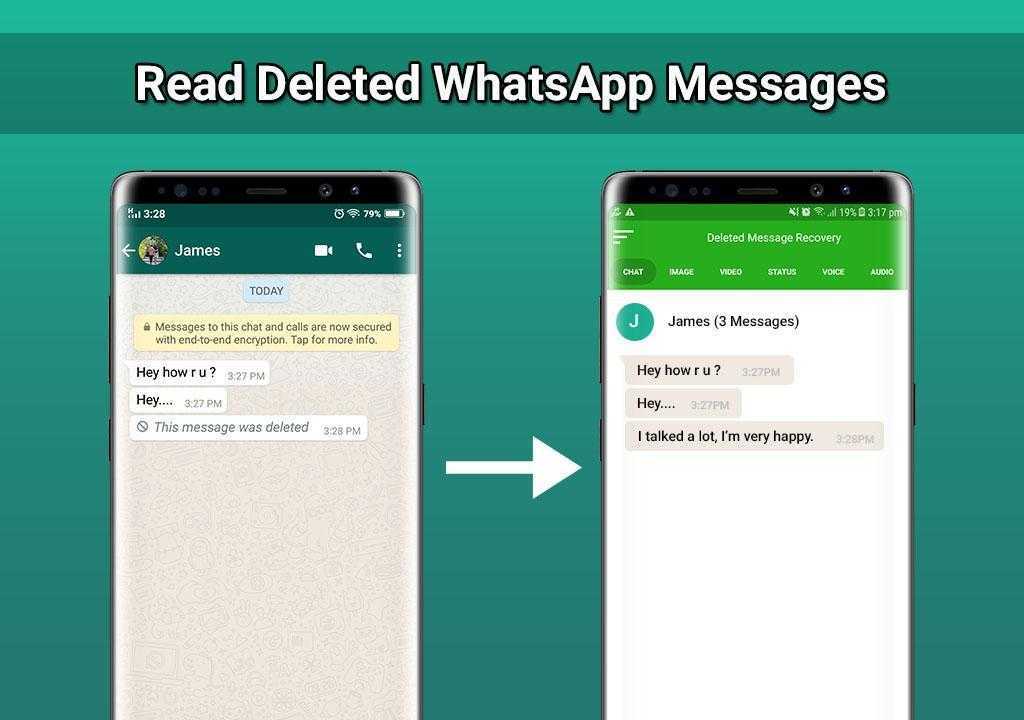 Click "RESTORE" and wait for all your WhatsApp data to be restored, including the deleted call history.
Click "RESTORE" and wait for all your WhatsApp data to be restored, including the deleted call history.
Method 2: Check deleted WhatsApp call history from local backup
If your Google account is not linked to your WhatsApp and there is no WhatsApp backup on your Google Drive, don't worry. There is another way that works to recover WhatsApp call history, which is to restore deleted WhatsApp messages from local backup.
Many Android users may not be aware that your WhatsApp chats are also automatically saved to your phone's internal memory. If you lose your call logs, you can restore them from a local backup. Here is how to recover deleted whatsapp call history on your android with local backup. nine0005
- To find your local WhatsApp backup, open the file manager app on your phone.
-
Go to Internal storage or SD card > WhatsApp > Databases where you should see all backup files.
-
Find the latest backup file named "msgstore.
 db.crypt12)" or "msgstore.db.crypt14" and rename it to "msgstore_Backup.db.crytp12" or "msgstore_Backup.db.crytp14".
db.crypt12)" or "msgstore.db.crypt14" and rename it to "msgstore_Backup.db.crytp12" or "msgstore_Backup.db.crytp14". - Then uninstall WhatsApp from your phone and install it again from the Google Play store. nine0008
-
Open WhatsApp, enter your phone number and verify it. When you are prompted to restore your WhatsApp chats from your phone's internal storage, click "Restore" to get your WhatsApp call history.
When the recovery process is completed, you should now check the deleted WhatsApp call history on your phone.
Part 3: How to check WhatsApp call history after deletion on iPhone
Just like on Android, there is a WhatsApp backup that iOS users can use to check their WhatsApp call history after deleting it. If you have linked your WhatsApp with an iCloud account and have previously backed up your chats to iCloud storage, checking your deleted WhatsApp call history on iPhone is a breeze. nine0005
Here's how to check deleted WhatsApp call history on iPhone by restoring WhatsApp call history from iCloud backup.
-
First, make sure you have an up-to-date backup of your chat history. You can go to WhatsApp > Settings > Chats > Chat Backup to check the latest WhatsApp backup.
- After confirming that your WhatsApp data is backed up to iCloud, you can remove WhatsApp from your iPhone and then install it again from the App Store. nine0008
- Open WhatsApp and verify your phone number.
-
After that, follow the on-screen instructions to restore WhatsApp chat history from iCloud.
When your WhatsApp chats are restored, click on the call tabs and you will see that all deleted WhatsApp call logs are back.
Bonus tip: How to recover deleted WhatsApp calls
In addition to checking WhatsApp call history after deletion, there are certain applications that allow you to check deleted WhatsApp messages without backup. Tenorshare UltData WhatsApp Recovery is a great software that can help you recover deleted messages, calls, etc. on WhatsApp Android/iOS without backup and without deleting WhatsApp. Other than that, Tenorshare UltData WhatsApp Recovery also allows you to download WhatsApp backup from Google Drive to PC. If you accidentally deleted your Android/iOS call history, Tenorshare UltData WhatsApp Recovery is also your best option to recover deleted call history on Android/iOS. nine0005
on WhatsApp Android/iOS without backup and without deleting WhatsApp. Other than that, Tenorshare UltData WhatsApp Recovery also allows you to download WhatsApp backup from Google Drive to PC. If you accidentally deleted your Android/iOS call history, Tenorshare UltData WhatsApp Recovery is also your best option to recover deleted call history on Android/iOS. nine0005
Without further ado, let's learn how to recover deleted calls on WhatsApp Android.
-
Download and install Tenorshare UltData WhatsApp Recovery on Win or Mac, then open the program and connect your Android phone to your computer. Once connected, click "Restore WhatsApp Data".
-
Follow the on-screen instructions to enable USB debugging on your Android phone.
-
When UltData for Android detects your phone, click the Start button on the prompt. nine0005
-
Make sure you are signed in to WhatsApp on your device. A prompt will appear on your screen, click "Yes, I want to continue" to start the process.

-
The application will start the scanning process and display all WhatsApp data that can be recovered. Now you will be able to check your deleted WhatsApp messages.
-
If you want to recover deleted WhatsApp calls, just select the "Calls" option on the left menu bar, and then click "Recover" to save the data on your computer. nine0005
Related Reading: How to Read Deleted WhatsApp Messages on Android
Conclusion
Whatsapp call history is important for us to keep track of all contacts that have been contacted. If you accidentally deleted your important WhatsApp call history from your phone, don't panic. Just follow the above methods to check WhatsApp call history after deletion. By the way, if you are wondering how to check deleted WhatsApp messages or calls without backup, we recommend you to try Tenorshare UltData WhatsApp Recovery which will help you recover lost data on your Android/iOS in a simple way.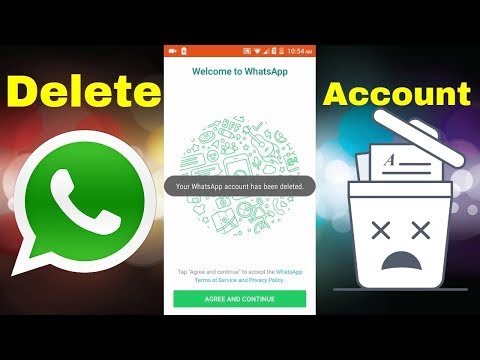 nine0005
nine0005
How to view and restore deleted calls in WhatsApp: instructions
How to view deleted calls in WhatsApp if the message history has been cleared, but there is a need to call detail? There are not very many options, but we will try to find an effective way to solve the issue!
The question to which this review is devoted is how to recover deleted calls in WhatsApp? But we will start with a small introductory part and try to figure out where to find the audio call details in general. nine0005
Viewing the call history in the messenger is very easy - you don’t have to look for special features, set settings ... Just open the tab of the same name (on Android on the top panel, on iPhone - button from the bottom left).
Here you can see a kind of details of conversations - who called you and when, who you called. Separately highlighted tab with missed calls!
If you click on the information icon, or simply click on the line with the call, you can see what time the call was made and see its status (missed or accepted). nine0005
nine0005
Very convenient! Information is stored here indefinitely, unless you manually delete some data. In addition, the history will be cleared when the data is transferred or the account is deleted. Is it possible to recover deleted calls on WhatsApp?
Unfortunately, there is no separate special option! There is no button, when you click on it, you can see all the previously deleted information about audio calls.
Many users find that they can get their history back by using the backup function. We are forced to disappoint you, you should not look for an answer to the question of how to restore WhatsApp calls through a backup. nine0005
Undoubtedly, this is a great option - you can easily return correspondence, contacts, media files if the messenger was deleted, if you deleted individual conversations, if you transferred the application to another device. But the possibility of returning the call history in the backup is not provided! Only correspondence (messages, attachments and much more) can be restored.