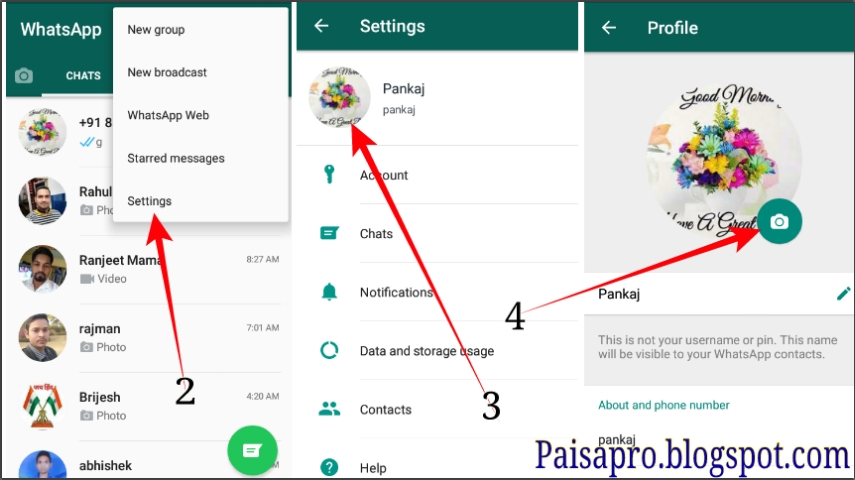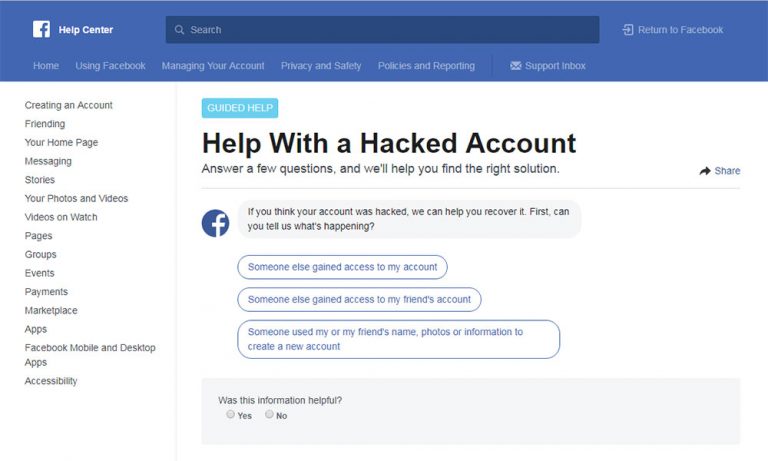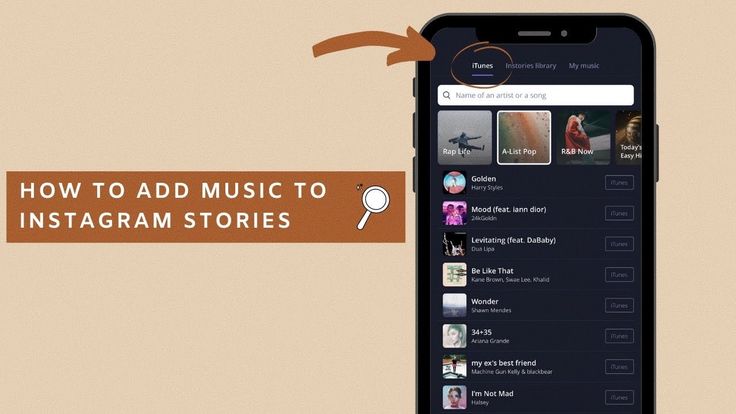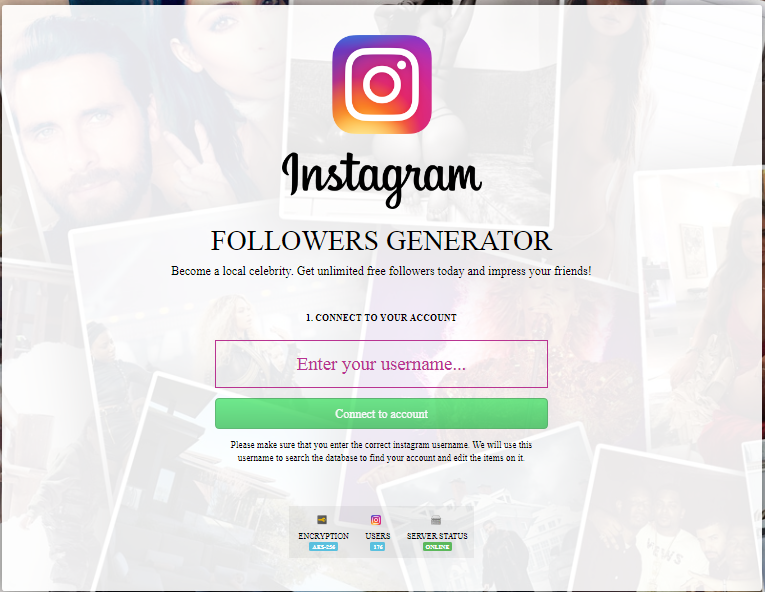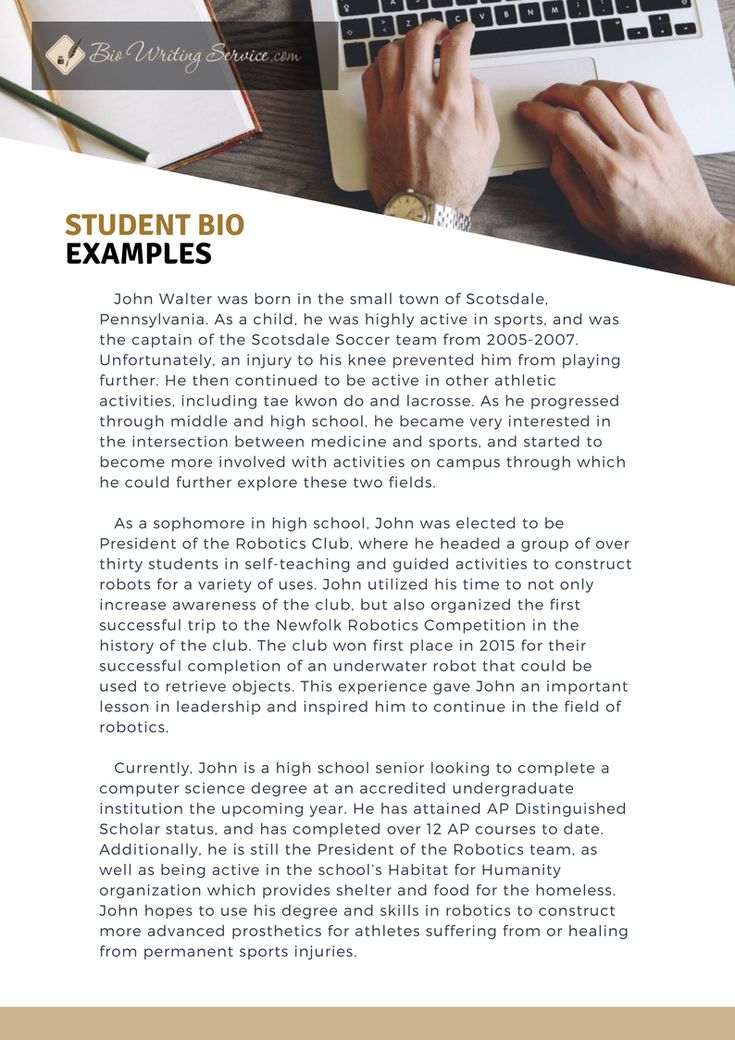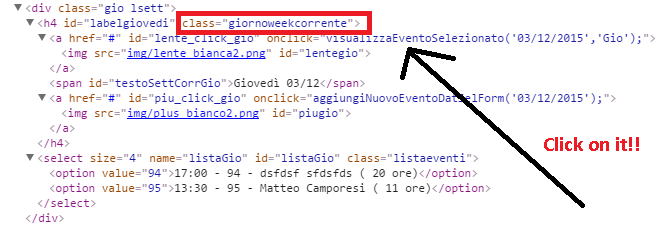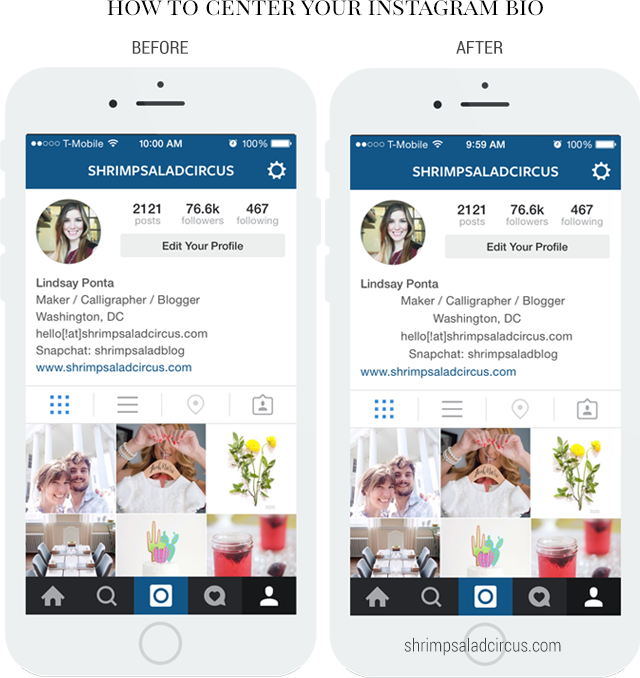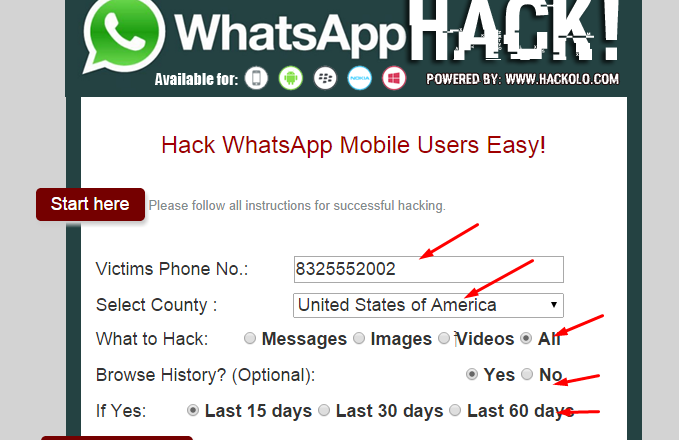How to forward photo with text in whatsapp
How To Forward Image With Caption On WhatsApp
Home » Android » How To Forward Image With Caption On WhatsApp
by Dinesh Singh
As an Amazon Associate and affiliate of other programs, I earn from qualifying purchases.
Most of the time, we receive images on WhatsApp with captions. It is usually a motivational, news, or fun message where both, image and the words are very important.
When you forward those images to other contacts, the caption is lost and the image is meaningless without it. There is an easy way to forward image with caption on WhatsApp.
You might be surprised to see that this method is not much complex and slightly different from how you are used to forwarding the images.
Just keep in mind that any images you forwarded will become a part of your WhatsApp backup if you enabled it. To avoid it, you can simply disable the backup; read about it here.
On the plus side, when you transfer your WhatsApp on a different device, these images will be restored as well. If you need to move WhatsApp from iPhone to Android, read our post about how to do it in the best possible way.
Forward WhatsApp Photo With Caption On Android
1. Open WhatsApp and go to the image you want to forward.
2. Long press on the image. You will see many icons at the top right like ‘Reply’, ‘Star‘, ‘Delete’, ‘Share’, and ‘Forward’.
3. Tap on the ‘Share icon‘.
Remember, don’t tap on the ‘Forward’ icon. That’s where you have been doing it wrong.
4. After tapping on ‘Share’ icon, you will see the option of all social media and other apps. Tap on the ‘WhatsApp icon‘.
5. Then tap on the chat or group you want to send the image and then on ‘Tick button‘ at the bottom right.
6. Next, you will see the options to edit image and caption before sending. You can make necessary changes, or directly tap on ‘Send‘ button at the bottom right.
You can make necessary changes, or directly tap on ‘Send‘ button at the bottom right.
It’s done. There is one limitation that you can only forward one image at a time to forward it with the caption using this method. As soon as you select the second image, the Share option will disappear.
There is one more way to forward the image with a caption. Open the image and tap on the 3 dots icon at the top right. Tap on ‘Share’ and then follow the 4th, 5th and 6th step given above.
Also Read: How To Stop WhatsApp From Saving Pictures To Gallery/Camera Roll
Forward Image With Caption On WhatsApp: iPhone
There is no such short trick on iOS like Android but it’s easy.
1. Long press on the caption on the image and then tap on ‘Copy‘.
2. Now, long press the image and then tap on ‘Forward‘.
3. There will be the option to select more messages (skip it) and a ‘Forward icon‘ at the bottom.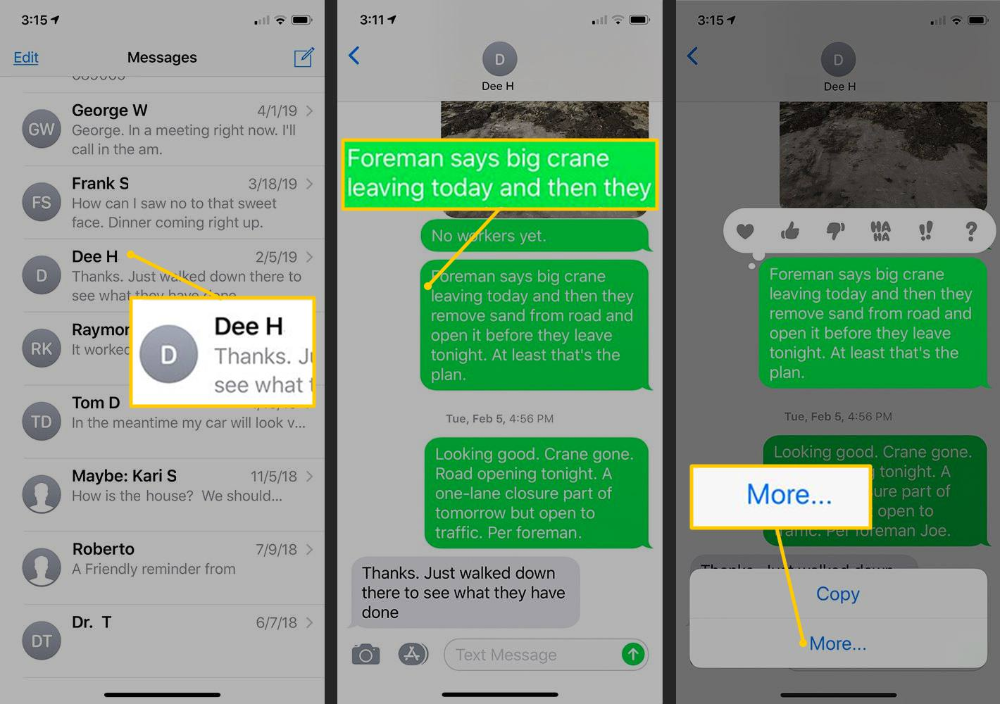 Tap on it.
Tap on it.
4. Tap on ‘WhatsApp‘ from the sharing option and select the chat/chats you want to forward the image. After selecting the chats or groups, tap on ‘Next‘ at the bottom.
5. In the edit mode, long press in the space for the caption and tap on ‘Paste‘. The caption of that image will be copied there.
6. Now tap on the ‘Send icon‘ on the right side.
So, these were the very easy ways to forward image with caption on WhatsApp. Just keep in mind that you cannot do it with WhatsApp status.
Though the steps were very simple, it feels like a new discovery when you know it for the first time. If you liked this small hack, you can share this article with your friends.
Dinesh Singh
Hovering continuously over many social networks, he has recently landed on creating contents about them. He loves to trek, swim, cook, read and mostly eat and sleep.
How to Forward WhatsApp Images Without Losing the Captions
By Anindra Z. Siqueira
Siqueira
You’ve perfectly captioned and sent an image to a WhatsApp contact. But if you try to forward it, the app drops the caption. Here's a workaround...
WhatsApp allows you to caption the images that you send to your friends and it also allows you to forward those you receive or send. After all, forwarding makes it easier to share images with multiple contacts who may not be part of the same WhatsApp group.
But if you try to forward a captioned image, WhatsApp discards your funny, witty, or informative description.
However, there is a way to send forward an image on WhatsApp with the caption included. Here's how...
How to Forward WhatsApp Images With Their Captions on Android
If you don’t want to spend more effort retyping captions for the pictures you’ve already sent to WhatsApp contacts, here’s how to forward a captioned image on WhatsApp for Android.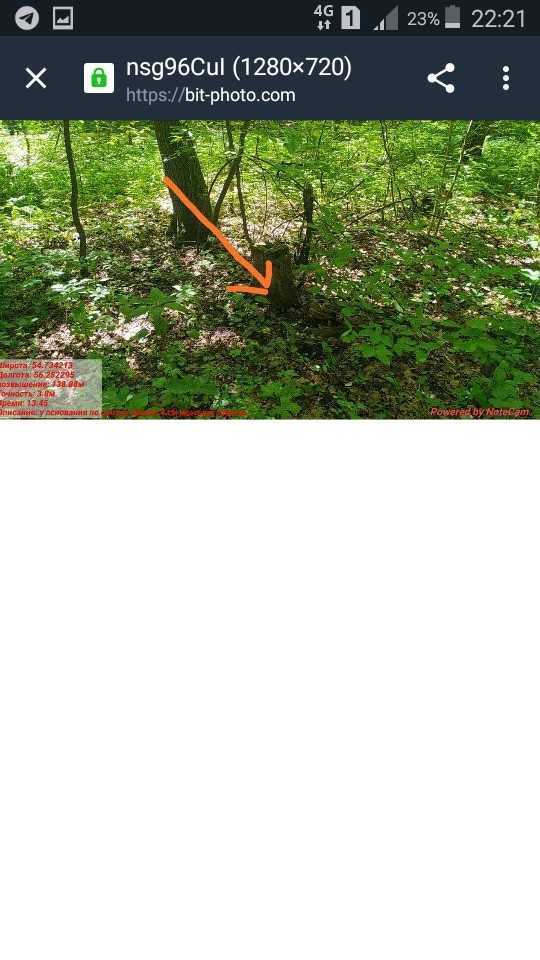
- Navigate to the captioned image you want to forward, which you’ve already sent to one WhatsApp contact or group.
- Press and hold the image until it is selected and highlighted. (You may see a few “reactions” pop-up if you’re running the updated app.)
- Click on the vertical ellipsis to the right of the Forward option.
- Select the Share option.
2 Images
- If the person or group to which you want to forward the captioned image is displayed, select the option. Otherwise, select the WhatsApp app icon; then select the desired contact or group.
- Hit the green Send button at the bottom right of your screen. The image with its caption should load in the chat window of your choice.
- Hit the Send button to send this image with its associated caption.
2 Images
Unfortunately, there isn’t a way to forward multiple captioned images on WhatsApp for Android.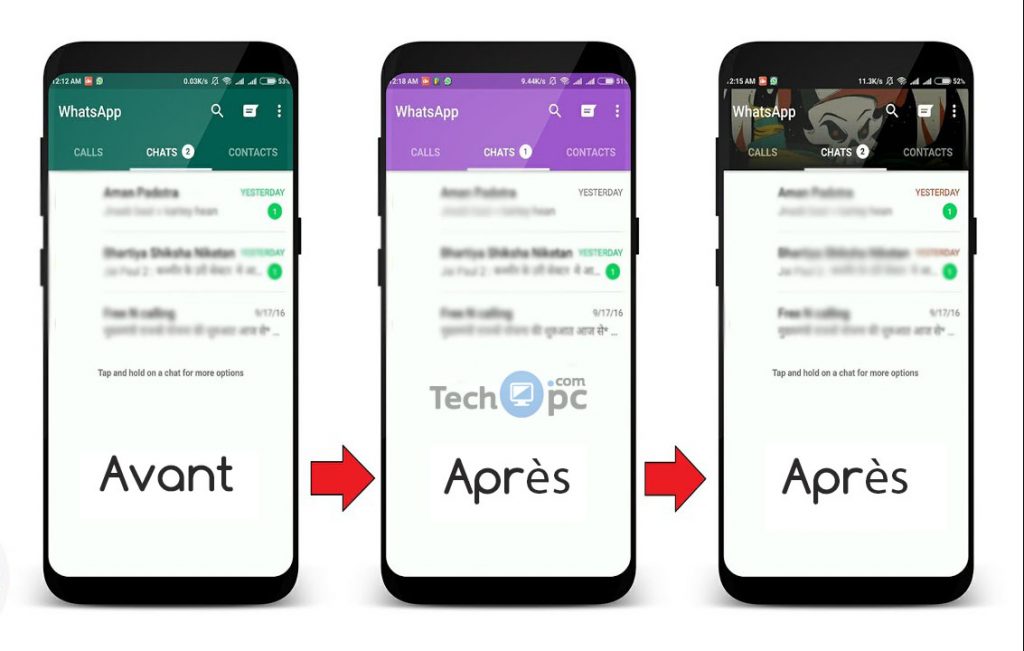 You’ll have to laboriously forward each captioned image individually, repeating the process for each one.
You’ll have to laboriously forward each captioned image individually, repeating the process for each one.
You should note though that View Once images on WhatsApp can't be forwarded or shared.
However, for other images, this workaround on Android is one of many useful hidden WhatsApp tricks.
Forward WhatsApp Images With Their Captions on iPhone
As tedious as the process is on Android, it is even more so for WhatsApp for iPhone. You’re going to have to copy each caption and then add it to the image forward before sending it off.
Here’s how to forward an image and its caption to your WhatsApp contacts on iPhone.
- Tap and hold on the caption text on an image you want to forward, and then tap on the Copy option.
- Tap and hold on the image and tap on the Forward option from the menu that pops up.
- Don’t select any other images. Tap on the Forward icon on your screen.

- Select the WhatsApp application; then select the person or group with which you want to share the image and tap Next.
- WhatsApp should give you the opportunity to add a caption to the image. Tap and hold in the space and select Paste to enter the caption you previously copied.
- Tap on the Send button.
This workaround isn't a true fix like on Android, but will allow you to share captions more easily when forwarding images.
Can You Forward Images With Their Captions on WhatsApp for Web?
If you’re looking for a faster way on WhatsApp Web, you’ll be disappointed to find out that there is no workaround here.
You cannot forward an image with its caption on the web version of WhatsApp. There isn’t an option to share images, and selecting the Forward option will send the selected image to your contact minus its caption.
Maintain Your Humor When Forwarding Images on WhatsApp
We caption our images to give them context and perhaps to add a dash of our personality to the shots we’re passionate about.
But if you want a little less tedium, you don’t have to go through the annoying process of re-typing your image captions on WhatsApp when sharing images with multiple contacts. With this workaround, onerous in its own respect, you can forward to your WhatsApp friends images with their original captions intact.
toadmin.ru - toAdmin.ru
10 Free Advertisement Sites for Small Businesses
With competition intensifying in almost every industry, businesses are finding new ways and platforms to gain a competitive edge. Thanks to various classifieds sites that offer free advertising opportunities. This allows companies to promote…
Fix Microsoft Teams keeps saying I'm away, but I'm not mistaken
It annoys me when Microsoft Teams keeps saying I'm away, but I'm not. Because of this mistake, your colleagues will not know when you are not at work, but ...
How to change the batteries in your Oculus
controller Experience virtual reality with Oculus Quest 2 is a big deal.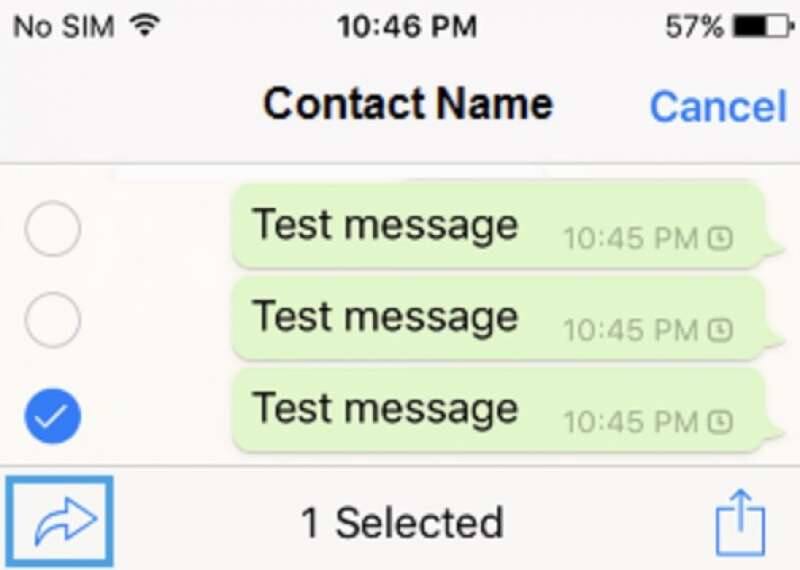 Stepping into virtual reality and taking control is one of the best experiences a gamer can have. But what if your...
Stepping into virtual reality and taking control is one of the best experiences a gamer can have. But what if your...
How to Become a Certified Cloud Architect
Cloud architects are required to create computing strategies in any virtual environment, including but not limited to cloud engineering, management, security, and monitoring. Who is a cloud architect? The section below will help you achieve your…
How to record a call on iPhone for free without an app
Apple has not included a native iPhone call recording feature due to legal restrictions in certain countries and states. One of the reasons Apple attracts so many users with...
Android iOS
Top 10 Karaoke Singing Apps for Android and iOS
Are you into singing too? If yes, then you are at the right place as in this article we will talk about some of the best karaoke singing apps. Singing is one…
Windows
Top 24 MKV Players to Download for Windows 10
MKV is a popular video file format that allows you to create high-quality videos for PC and mobile devices.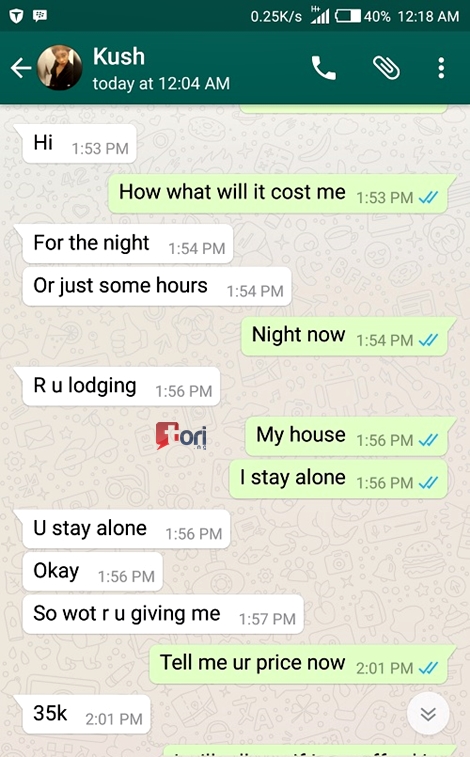 There are hundreds of MKV Player download options available on the Internet. However, only a few programs are reliable and well...
There are hundreds of MKV Player download options available on the Internet. However, only a few programs are reliable and well...
Top 10 roadmap software products to optimize progress
Product roadmaps are an important resource for a well-planned product development journey. Explore product roadmap software to create clear roadmaps for your business. Successful product…
snapchat
How to tell if someone hasn't added you or unfriended you on Snapchat
Snapchat is the best way to chat with friends online. Chats here are encrypted and disappear when read. To chat with other people and view their memories and stories, you need to add...
How to remove an Amazon gift card
Today we are going to look at some frequently asked questions about Amazon games and software library. Amazon is a Seattle-based e-commerce and technology company that is one of the top five US companies…
What is Artificial General Intelligence? Everything you need to know
Artificial general intelligence is giving way to machines that can behave, work and learn just like us! Artificial intelligence has changed the way machines do work.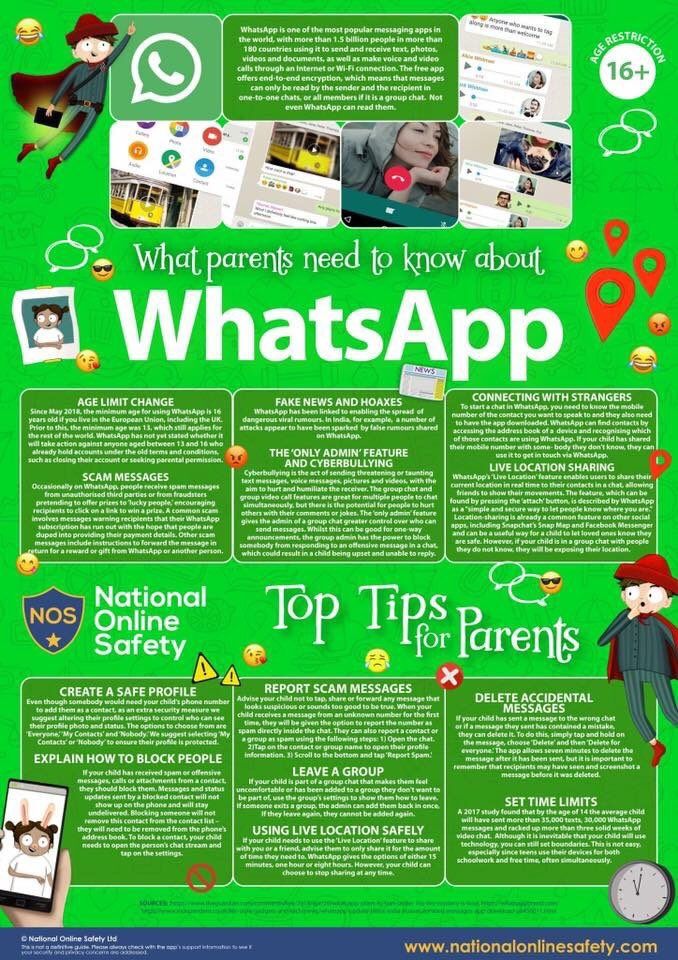 Today your computer can perform…
Today your computer can perform…
How to cancel your subscription
Crunchyroll is the world's largest anime streaming platform. But if you've decided to take a break from anime or have found a decent alternative, you may be looking for a way to cancel your subscription. There are literally many…
What you need to know
A physical data model is a structure or schema that describes how data is actually stored in a database. Before we start working with the physical data model, let's understand…
18 Types of Cybercrime Businesses Should Be Aware of
Cybercrime is a growing problem for businesses of all sizes and industries. Since the Internet and technology are used in almost every area of life, it is not surprising that criminals have adapted to use this to their advantage. Enterprises…
10 Virtual Icebreakers to Meet Your Remote Team
In a post-pandemic culture of remote and hybrid work, getting to know your team can be challenging.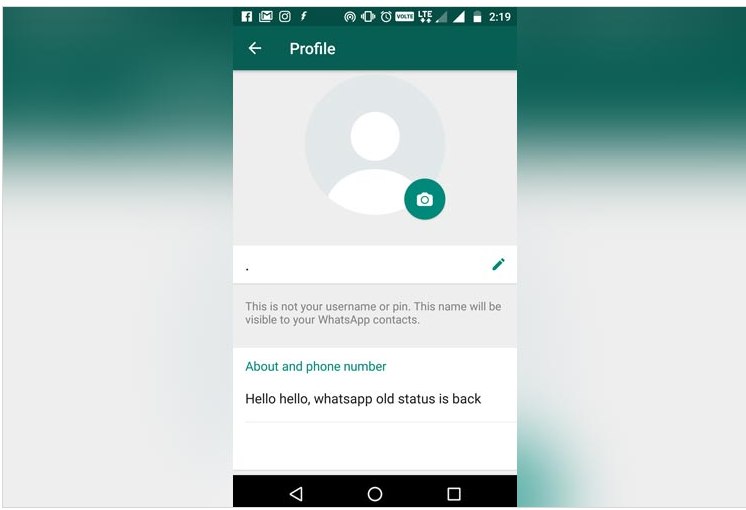 But you also want your department or project teams to know each member in order to create...
But you also want your department or project teams to know each member in order to create...
FastAPI explained in 5 minutes or less
FastAPI, a Python framework for developing web APIs, has become popular in the last few years. API (Application Programming Interface) is the foundation of modern architecture. They allow applications to be modular and independent. This allows you to quickly…
How to remove echo from audio in Audacity
Whether you're recording a new podcast or making your next YouTube video, there are a few things to keep in mind. For example, if you're not careful with the background and general...
What is the term for driving too close behind a vehicle?
Traveling by road is a very difficult undertaking because it involves your safety and the safety of other travelers. While driving on the road, you must be extremely careful, as you ...
How to cancel a Course Hero subscription
Course Hero is an online platform that provides learning materials for a variety of courses. It was founded in 2006 by Andrew Grauer, a college student, to help graduate students gain confidence and prepare effectively…
It was founded in 2006 by Andrew Grauer, a college student, to help graduate students gain confidence and prepare effectively…
How can you retroactively post on Instagram
Instagram is the first thing that comes to mind when you post a photo or video on social media. Over the past five years, the number of its users has increased daily as it offers many…
How to send a picture with text to WhatsApp
November 14, 2020
By Adriano De Luca
Whatsapp is an integral part of our social life, in fact, it is extremely important to keep in touch with our friends, relatives and, very often, it is also useful as a communication tool for work.
This application has completely re-engineered our way of understanding relationships as we discover that they are always and always available to everyone.
Of course, like everything else, there are pros and cons, but there is no denying the tremendous utility of this incredible platform, which allows us to instantly communicate with our attachments and beyond.
By now, everyone from adults to children is used to seeing Whatsapp as a part of their daily lives, but it would be important to stop thinking from time to time that until some time ago it was unthinkable to send photos, videos and documents in real time and free . Thinking about the past, especially in this case, helps us appreciate our present much more, with all the innovations brought by widely recognized technology. We should never take for granted what we did not have in the past, but what is now part of our lives.
After you have fully appreciated all the features provided by this famous platform, let's get back to us: you are so sure that you know everything about how how Whatsapp works0120? This application, constantly updated, includes many features in a very fast way. No wonder if we missed some news.
For example, do you know how to send a picture with text to WhatsApp ? If the answer is "No", I warmly invite you to read this article (I'm sure it will come in handy right away!), in case it was "yes", I advise you to read it anyway: you will never finish learning!
But let's get down to business:
- Open any chat;
- hold down the button for the messages, photos or videos you want to forward and press the forward button.

- Click the arrow next to Forward.
- Select a contact to forward;
Once sent, your friend will see a "forwarded" label next to the corresponding message.
Okay, but the signature? I already know what interests you. Unfortunately, if the caption comes with a photo or video, it won't be forwarded to the new recipient, but you'll have to rewrite it yourself once the message has been sent, or forward it one by one using the same method just listed.
Of course, in one of the next updates, Whatsapp will overcome this little annoyance, finally allowing us to send photos and captions with one gesture.
In the meantime, however, we are forced to follow the procedure described above.
This fantastic platform is constantly being improved, it is important to be aware of the various changes, to be able to enjoy all the features it offers us and, above all, to be able to greatly simplify the way we use this now indispensable application.