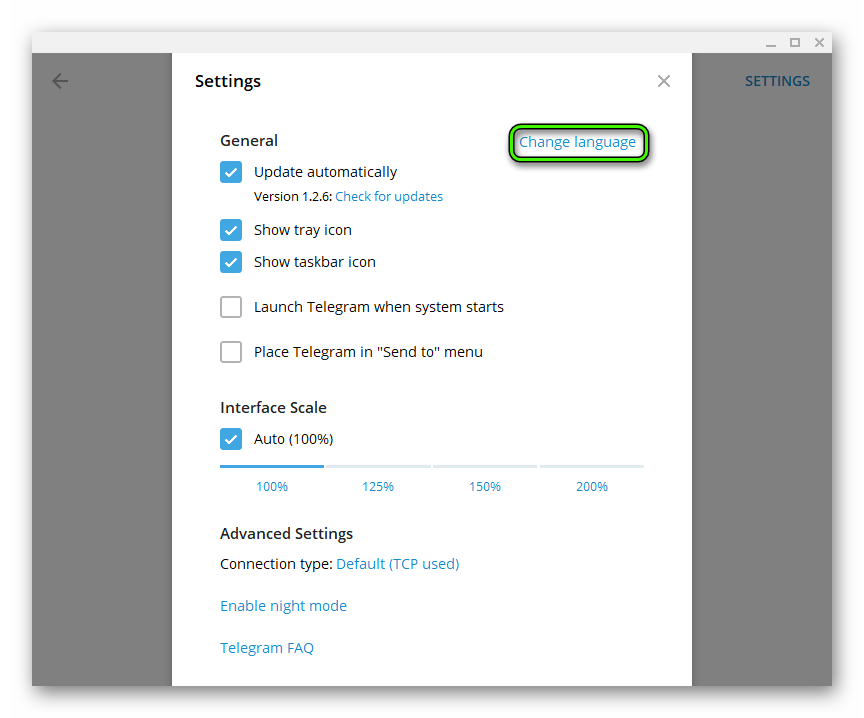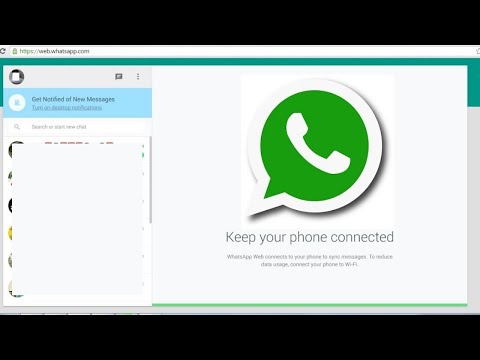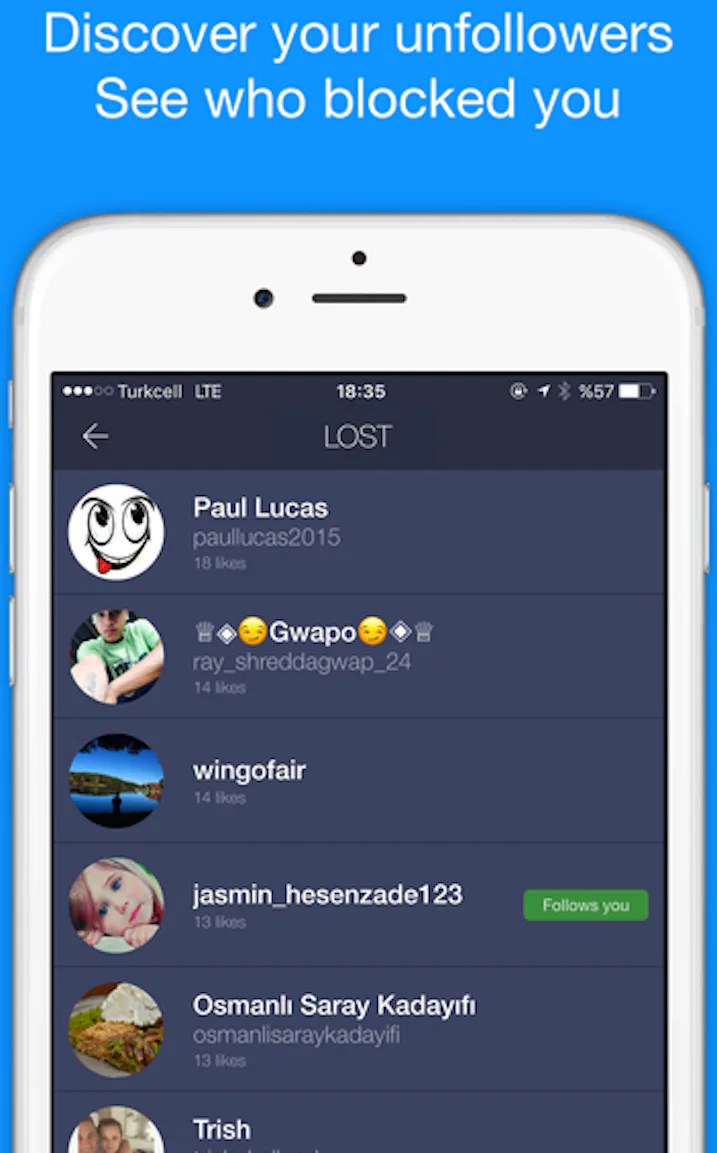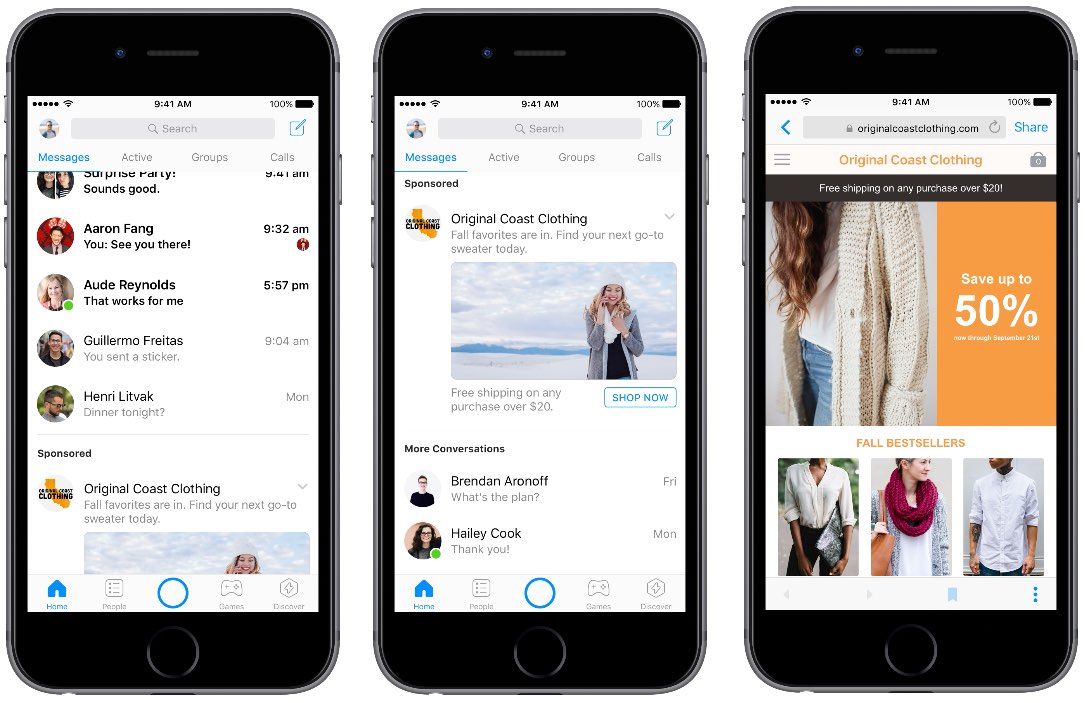How to format instagram bio
How to customize your Instagram bio fonts
For a long time, the only photo customization you could do on Instagram was to pick from one of the app’s predetermined photo filters. Nowadays, the creative possibilities are endless with features like Stories, Highlights, and Carousels. However, there is one area that Instagram has waited a while to change: profile bios.
With a 150-character limit, there isn't room in your profile bio for much more than a fun one-liner and some well-placed emojis. While you have the option to use up to five different fonts on Stories, you’re only limited to one font in your bio. However, some tech-savvy people have figured out how to jazz up their Instagram bios with different fonts.
Jealous? Don't be. In this guide, we'll show you how to get cool fonts for Instagram.
How to get custom Instagram bio fonts
Using unique typography is a great way to stand out among the Instagram masses — and it's a relatively simple way to make your profile shine.
In the following sections, we'll go over a couple of different ways to get some fancy fonts for your Instagram bio.
Too many Instagram photos on iPhone?
If you're updating your profile, you'll want to make sure your iPhone has enough space for all those Insta-worthy pictures you're going to take. Download Gemini Photos to make room in your library by finding unnecessary images to delete.
Download on the App Store
Option 1. Copy and paste fonts for Instagram using Font For Instagram
By far, one of the easiest ways to get cool fonts for Instagram is by using an app that lets you simply copy and paste the text into your bio. While there are hundreds of iPhone and Android apps that have stylish fonts for Instagram, we'll show you how to do this using Font For Instagram. It's free to download in the App Store and has over 3,000 4.5-star reviews.
After you've downloaded the app, follow these instructions to add awesome fonts to your bio:
- Open the app.
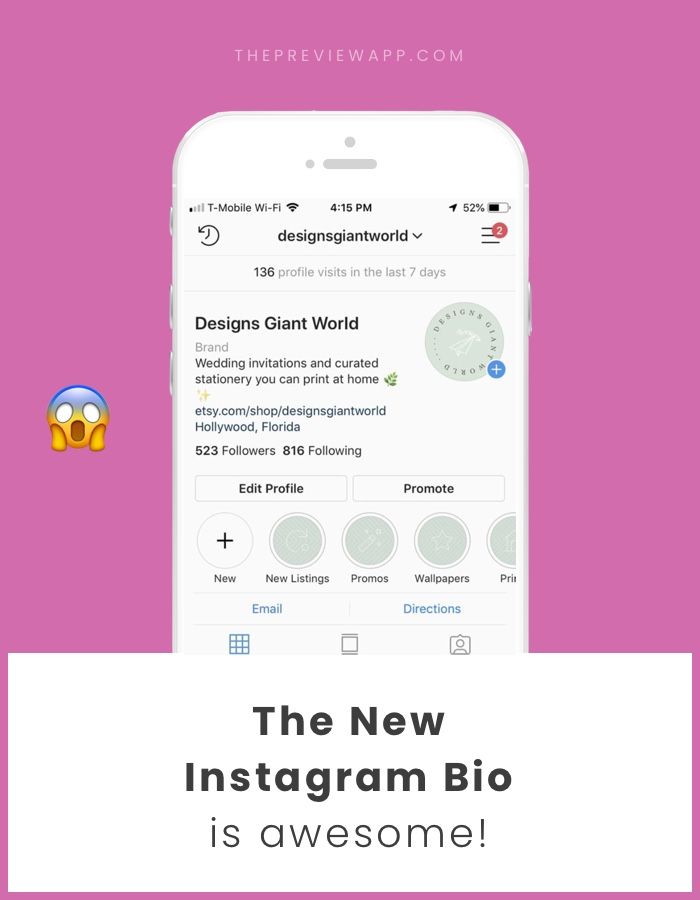
- Press Get Started.
- Scroll until you find a font you like.
- Select the font.
- Type what you want your bio to say in the empty space above the fonts.
You can try out a couple of different fonts to see which one you like best. Most of the fonts are available for free, but the ones with a red lock next to them are only available on the Premium and Pro versions of the app.
After you've selected your font, follow the instructions below to add it your Instagram bio:
- Copy the font.
- Open Instagram > Profile > Edit Profile > Bio.
- Clear your current bio.
- Paste your new one.
- Press Done.
By following these steps, you’ll have a fancy font in your Instagram bio in no time.
Option 2. Design your own Insta bio font using Fonts
If you're confident in your creative abilities, you might be interested in creating your own unique fonts for your Instagram bio. Lucky for you, there are plenty of apps for that, but for the purposes of this tutorial, we're going to use the app Fonts.
Free to download and available in the App Store, Fonts has over 44,000 reviews and 5 stars. After you've downloaded the app to your iPhone, follow the instructions below to design your own font for your bio:
- Go to Settings > Keyboards.
- Turn the Font toggle on.
- Turn the Allow Full Access toggle on.
After that, the Fonts keyboard should successfully be added to your keyboards, where it will be available for you to use in iMessages, Snapchat, and, of course, Instagram.
Here's how to use it to add cool fonts your Instagram bio:
- Return to your Instagram bio settings by following the instructions in the previous section.
- Press and hold the button in the bottom-left corner to access your other keyboards.
- Select Fonts.
From there, you can scroll through the keyboards to switch between other fonts. Only a limited amount of fonts are available unless you buy the premium version of the app.
Using different fonts for Instagram
Using different fonts on Instagram is a quick way to make your profile look unique.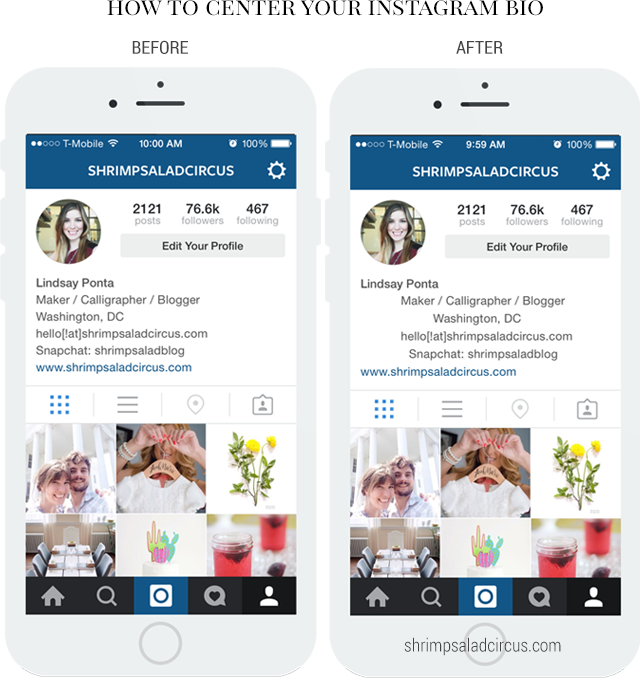 Not only are there hundreds of options, but you can always change fonts — or return to the classic Instagram font — anytime you want.
Not only are there hundreds of options, but you can always change fonts — or return to the classic Instagram font — anytime you want.
What are some cool fonts for Instagram?
As you can see, there are tons of fonts and styles to choose from. And while everyone's preferences are different, we’ve decided to highlight a few of our favorites from the online font generator Instagram Fonts:
- ʜᴇʟʟᴏ
- Hello
- 𝙃𝙚𝙡𝙡𝙤
- ɧɛƖƖơ
- 🄷🄴🄻🄻🄾
- ollǝH
- 𝓗𝓮𝓵𝓵𝓸
- 𝙷𝚎𝚕𝚕𝚘
- ℍ𝕖𝕝𝕝𝕠
Like the apps we’ve gone over, Instagram Fonts allows you to take a string of text, try it out in different fonts, and then copy and paste it wherever you want. It is also free to use, and there is an option to design your own font.
Best practices for using custom IG fonts
Looking at all of these fresh and fancy Instagram fonts might tempt you to download some apps and start playing around with your own bio. However, there are a few things you'll want to keep in mind before you start customizing your fonts.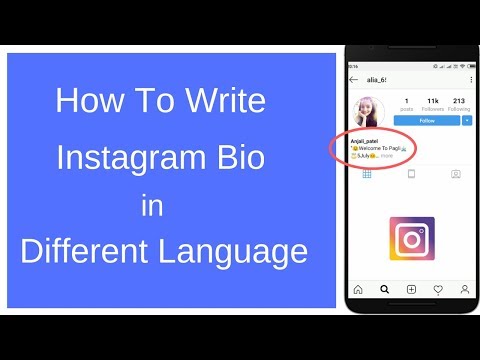
Not only can you use the fonts from apps and internet font generators in your bio, but you can also use them in the captions of your Instagram posts and when you comment on other people's posts. As far as best practices go, be careful not to go overboard with crazy typography. You want to ensure that your new font not only fits your brand's aesthetic but is also easy to read. This is even more important for business accounts.
Still, at the end of the day, it's your page. Be as tame or as wild with your fonts as you want.
How to format your Instagram bio text
Outside of creating customized fonts for your Instagram bio, there's not a whole lot else you can do. Still, we'll go over some of the other hacks people have found to make their Instagram bios pop.
Can Instagram bio text be in bold or italics?
Instagram doesn't allow you to make your bio text bold italicized within the app. However, you can make your text bold or italic by using a process similar to the one you used to create a customized font.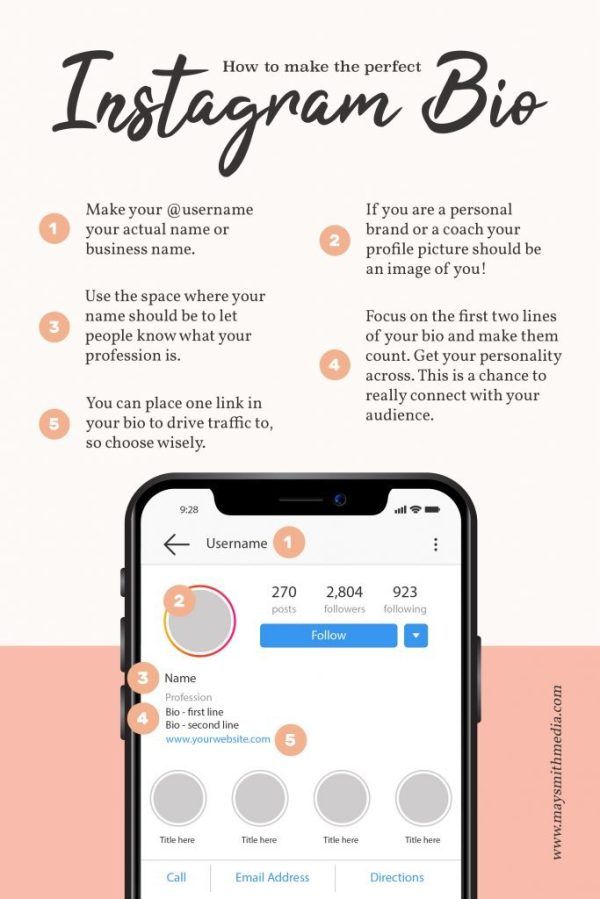
First, you need to find a letter generator. Lingojam has a generator for bold and italic letters and works with the Safari browser on iPhones. Follow the instructions below to make your bio text bold:
- Go to a letter generator on your iPhone browser.
- Type your text in the box.
- Choose which bold or italicized font you want to use.
- Copy the text.
- Open Instagram > Profile > Edit Profile > Bio.
- Paste the copied text into your bio.
And that's it! Using fonts that are bold or in italics is pretty much the same process as using any other font.
How to add line breaks to your Instagram bio
Another unfortunate limitation of Instagram bios is the inability to create line breaks. While you may have tried every hack under the sun, there is one fool-proof way that big brands and influencers all use to get line breaks in both their bios and their Instagram captions.
Here's how to create line breaks in your Instagram bio:
- Open your Notes app on your iPhone.
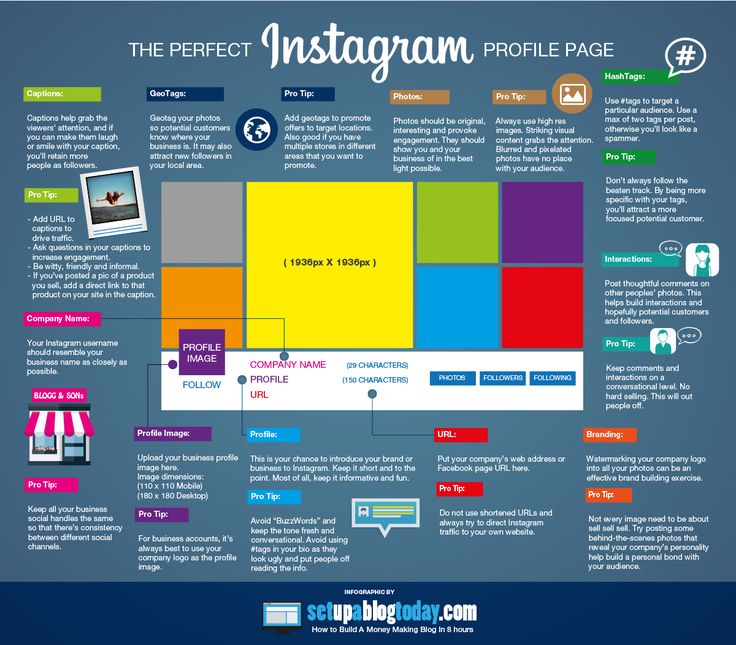
- Write your bio with the line breaks you want.
- Copy the entire text — including the line breaks.
- Open Instagram.
- Go to your Profile > Edit Profile > Bio.
- Paste your text into your bio.
This trick not only works in your bio but within your Instagram captions, as well.
Thanks to new apps and savvy Instagram users around the world, bios are more customizable now than ever before. With unlimited options for fancy fonts and line breaks, you can easily create a bio that best reflects you.
How to Put Spaces in Your Instagram Bio in 2 Ways
- You can insert spaces in your Instagram bio using the mobile app or desktop site.
- When you add line breaks in your bio, it keeps your emoticons, text, and more aligned and uncluttered, increasing readability.
- Visit Business Insider's Tech Reference library for more stories.
Instagram has been a pioneer in social media, but some features are still in the stone age of mobile apps.
That includes formatting for text-heavy parts of your profile, including captions and your bio. Many users try to find tricks to adding extra space to their Instagram bios, including using symbols to break up space. But that can clutter your bio, making it difficult to read.
There are better workarounds for putting spaces in your Instagram bio. Here are two for when you're on the mobile and the desktop site.
Check out the products mentioned in this article:
iPhone 11 (From $699.99 at Apple)
Samsung Galaxy S10 (From $699.99 at Walmart)
Apple Macbook Pro (From $1,299.00 at Apple)Acer Chromebook 15 (From $179.99 at Walmart)How to put spaces in your Instagram bio on the mobile app
1. Open your phone's notes app and type out your bio, with the line-breaks you want to include.
2. Select the text and tap "Copy."
You can select a portion of the text or hit "Select All" to copy your entire Note.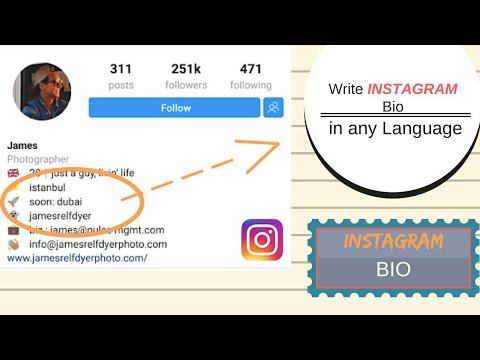 Devon Delfino/Business Insider
Devon Delfino/Business Insider 3. Open the Instagram app.
4. Tap your profile icon in the bottom menu.
5. Choose "Edit Profile."
6. Tap into the "Bio" section and delete any existing text that you don't want to keep in your bio.
Starting completely fresh may be the best way to prevent formatting errors. Devon Delfino/Business Insider7.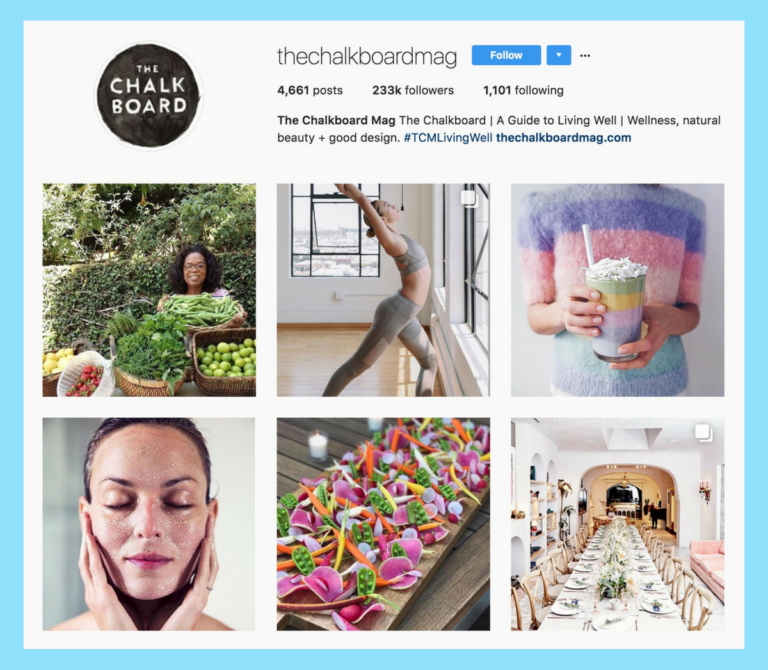 Long-tap in the "Bio" field and select "Paste."
Long-tap in the "Bio" field and select "Paste."
8. Delete the period at the end of the last word preceding each line break.
This is the opposite approach to adding line breaks on the desktop site. Devon Delfino/Business Insider9. Hit "Done" twice, as prompted.
Hit "Done" twice, as prompted.
How to put spaces in your Instagram bio on the desktop site
1. Go to Instagram.com.
2. Select your profile icon in the top-right corner of the screen
3. Select "Edit Profile"
This option is located at the top of your Instagram profile to the right of your username. Devon Delfino/Business Insider4. Under the "Bio" section, add your desired bio text and include a period or another punctuation mark on each line with a break.
You don't need backslashes or plus symbols to get line breaks on Instagram on the desktop site. Devon Delfino/Business Insider
Devon Delfino/Business Insider 5. Hit "Submit."
How to edit your Instagram bio on desktop or mobile
How to change the font on your Instagram bio with a third-party app
How to put a link in your Instagram bio on desktop or mobile
How to add a location to your Instagram business page's bio
How to make your Instagram public using your phone or computer, so anyone can see your photos and stories
Devon Delfino
Devon Delfino is a Brooklyn-based freelance journalist specializing in personal finance, culture, politics, and identity.![]() Her work has been featured in publications such as The Los Angeles Times, Teen Vogue, Business Insider, and CNBC. Follow her on Twitter at @devondelfino.
Her work has been featured in publications such as The Los Angeles Times, Teen Vogue, Business Insider, and CNBC. Follow her on Twitter at @devondelfino.
Read moreRead less
Insider Inc. receives a commission when you buy through our links.
5 Cool Instagram Bio Hacks You Should Know
One of the first things a person sees when they visit your Instagram profile is your bio. As the saying goes, "first impression is last impression", your Instagram bio creates an image of you. So why not do it well?
In this post, we are going to tell you some cool Instagram bio hacks and tips to improve your profile.
A bio is a short description where you tell people about yourself. Although the total number of characters in the biography is limited to 160, you can still play with it and make it beautiful.
Are you excited? Let's start.![]()
Also Read : How to stop Facebook page notifications from flooding your profile
1. How to add line breaks in Instagram Bio
When you enter text in the Instagram bio and press the Enter (Return) key to change the line, it does not affect the bio. Bio does not preserve line breaks. nine0003
Then how do people get such a biography?
Well, there is always a way. There is a simple workaround that allows you to add line breaks to your Instagram bio. Here's what you need to do:
Step 1: Write your bio with line breaks in some apps other than Instagram app like any note app or even WhatsApp and Facebook.
Step 2: Select all the text and copy it. Then paste the copied text into the Instagram biography section provided in the Edit Profile section and save it.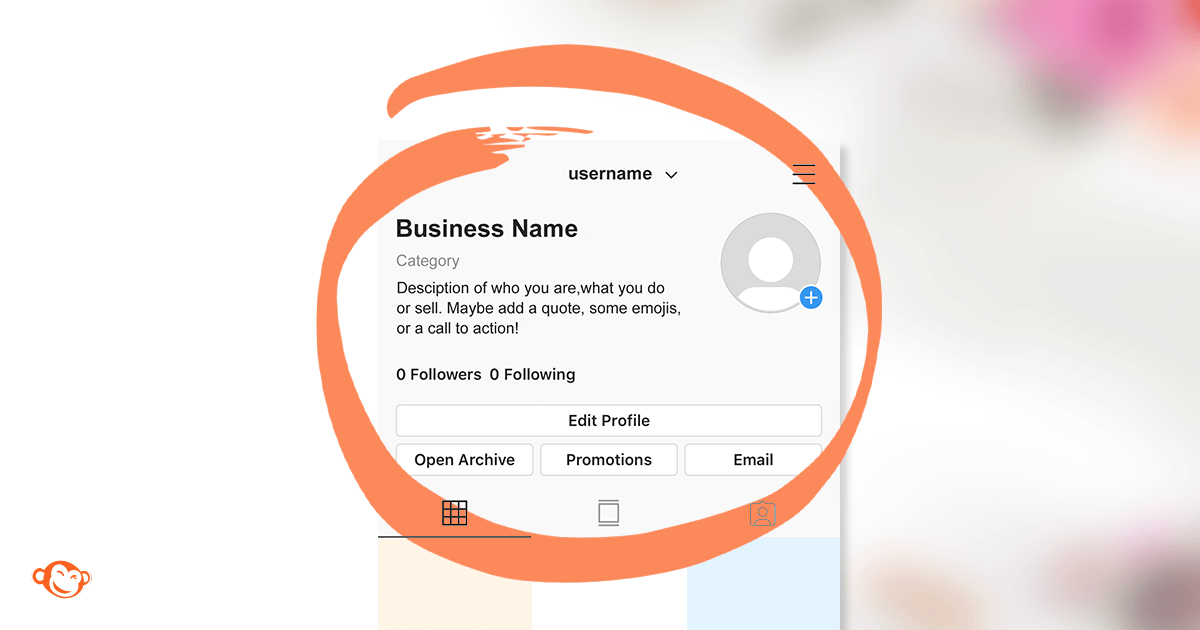
Congratulations! You have successfully created a clean bio.
Note . While the Instagram app supports line breaks, the Instagram website will not display line breaks. The biography will appear in its original format without line breaks. nine0003
2. How to add spaces to your Instagram biography
There are two ways to do this. The first method aims to change the alignment to suit your needs, while the second allows you to center your Instagram bio.
How to add different alignments to your Instagram Bio
To have a different alignment for each line of your Instagram bio, you must use line breaks as above. You need to enter multiple spaces before each line to format the biography of your choice. nine0003
You will have to copy and paste the biography several times to check its alignment. Once you are satisfied, save it.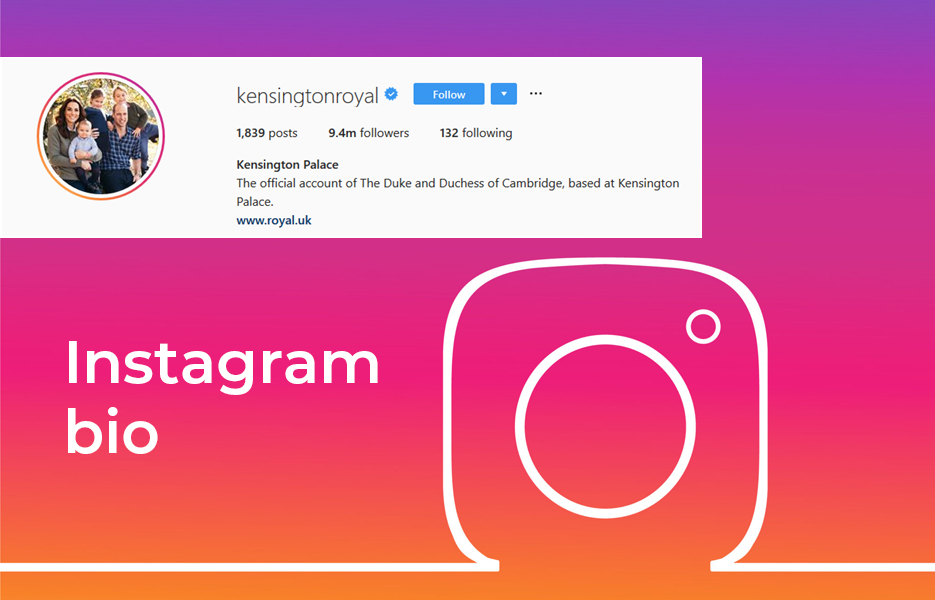
Also Read: How to Get Rid of Blocked Instagram Activities
How to center your Instagram Bio
To center your bio, follow these steps:
Step 1: Copy the spaces *⠀⠀⠀⠀⠀⠀⠀* between the two stars, including the stars. nine0003
Step 2: Open the Instagram app and go to the biography section. Paste the places you copied above into the bio section of Instagram and start writing your bio after the second star.
Once you're done, remove the stars. Please be careful to only remove stars and not spaces. Save your bio and it will keep all the formatting.
Hello! You can also use the first method to center your bio. nine0003
3. How to format Instagram Bio
In addition to using spaces and line breaks to change your bio, you can also change the font and add emoticons to your Instagram bio.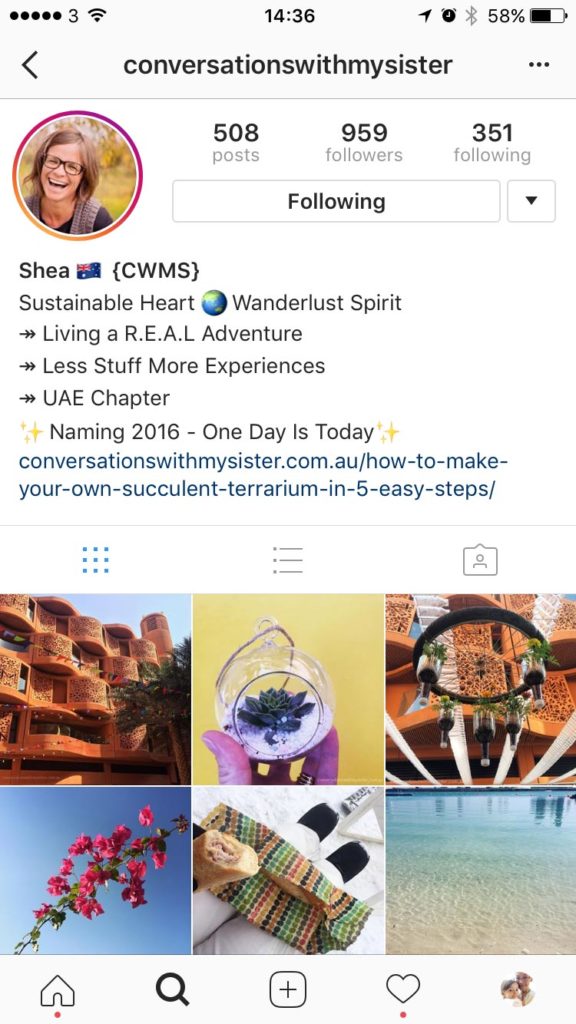 However, please remember that this is not 2005, so don't over-dramatize the bio font.
However, please remember that this is not 2005, so don't over-dramatize the bio font.
How to change the font in Instagram Bio
If you want to write on Instagram in different fonts, follow these steps:
Step 1: Open one of these sites:
- lingojam.com
- sprezzkeyboard.com
Step 2: Enter the text whose font you want to change in the Text field. In the second field, you will see text written in different fonts. Copy the font you like.
Step 3: Open Instagram and paste the text you copied in step 2 into the bio section. Save it.
How to add symbols to Instagram Bio
While you can use your phone keypad to add emoji to your Instagram bio, adding other characters isn't easy. To decorate your Instagram profile with symbols, open this website and copy the symbols you want. Then open Instagram and add them to your profile.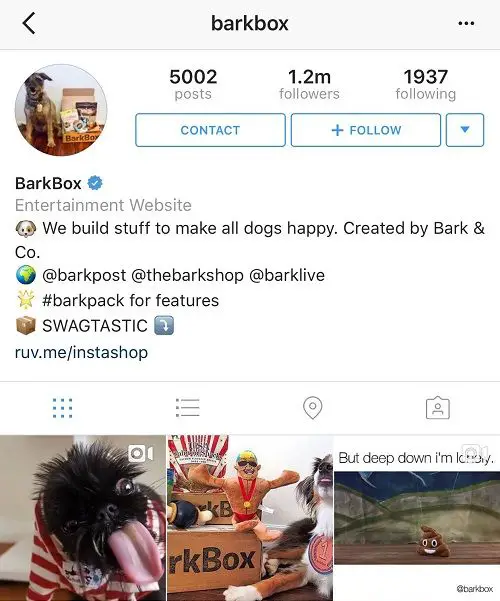
Check Out: Top 7 Large Button Keyboard Apps for Android
4. How to Add Links to Instagram Bio
If you want to add Sarahah, Facebook, Twitter or link to your brand on Instagram, you can easily do it through your Instagram profile settings. To add a link, do the following:
Step 1 . Open the Instagram app on your phone and click the Edit Profile button.
Step 2 . On the Edit Profile screen, add a link in the Website section and save it.
5. How to add multiple links to Instagram Bio
Every Instagram user has wanted to add multiple links to their bios at least once. Unfortunately, Instagram only allows you to add one link per profile. nine0003
But don't worry! Today we will tell you an easy way to add multiple links. Here's what you need to do.
Step 1: Sign in with your Linktree Instagram account. This is a website that creates a simple and beautiful page where you can constantly add and remove links.
This is a website that creates a simple and beautiful page where you can constantly add and remove links.
Step 2: Add links to your Linktree account.
Step 3 . After adding all the links, copy the Linktree link and paste it into the "Website" section of your Instagram profile. nine0003
Also on
How to turn off last active status on Instagram on Android and iOS
Don't blow up your bio
While it's good to have a pretty bio, don't put off formatting it. You don't want to scare a person with your biography.
If you know of other bio-hacks, please let us know in the comments below. We never stop learning.
How to make a column header on Instagram from iPhone and Android
Author Andrey Instagramovich To read 3 min
Information about the profile on Instagram is the first thing that catches the eye of the guest of the account.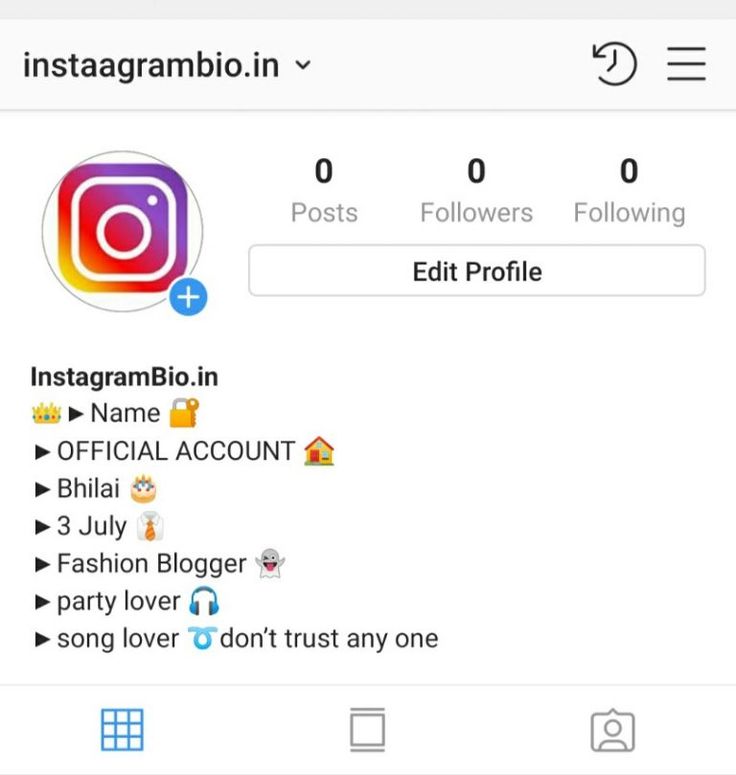 Proper design of the header guarantees the attraction of new visitors with a subsequent subscription. One of the options for a successful design of the description is a column. How to make a header on Instagram with a column from iPhone and Android - read further in the article.
Proper design of the header guarantees the attraction of new visitors with a subsequent subscription. One of the options for a successful design of the description is a column. How to make a header on Instagram with a column from iPhone and Android - read further in the article.
Contents
- How to fill the profile header with a column on iOS
- How to fill the profile header with a column on Android
- Filling the header with a column via PC
Filling the profile header with a column on iOS
Making a profile header on Instagram is as easy as using a computer or other mobile OS.
The process of creating an account in this style on iOS:
- Log in to your account - " Edit profile ".
- In the section " About myself " you should write the desired text separating the lines using the Enter key (arrow at a right angle). nine0122
- Save with checkmark.
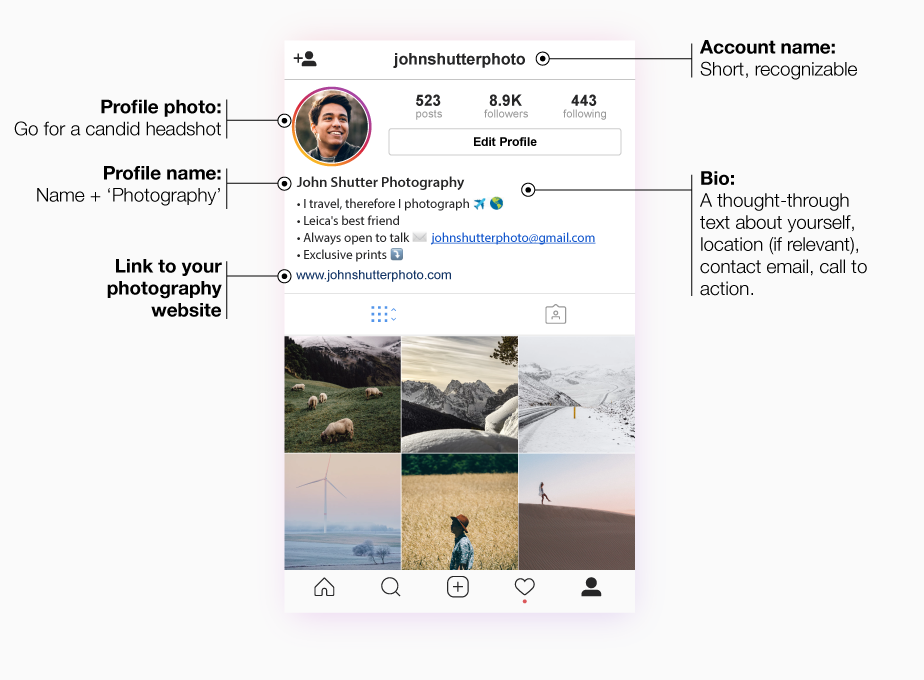
In rare cases, malfunctions may occur. Errors in the formation of a column are possible if:
- the line ends with a space, which, in addition to interference in the formation, is considered as a full-fledged character and takes up extra space. Simply removing it is enough;
- emoticon or special sign. Such graphics can knock down a column, so they will also have to be removed if they interfere with formatting.
If the above tips did not help, it is worth asking for help from any text editors. Make a description in them, then copy the result to the appropriate column on Instagram. In editors, as in the official application, line separation is possible with the Enter key. nine0003
This design is easy, just press the enter / return / enter at the end of the line. The number of characters for the account description on Instagram is limited - only 150 characters. It must be remembered that " space " is perceived by the system as a full-fledged sign.
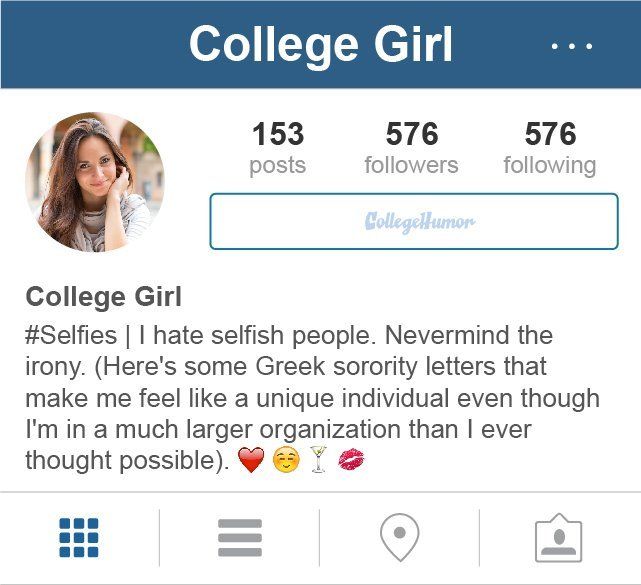
How to fill the profile header in a column on Android
You can fill the profile header on Instagram with a column through the Android system using the same method that is relevant for iOS and PC. Write lines through the enter key without putting spaces or extra emoticons / special characters. Otherwise, the Android version of Instagram is identical to the iOS version, so the internal configurations in both apps are also the same. nine0003
To add text via the editor:
- Open the application " Notes " on your smartphone.
- Write text - Copy .
- Paste into " Edit description " on Instagram - save the result.
If the notes are not installed by the standard application, the application from the Play Market will help the user. With it, you can specify any text description, add emoticons or invisible spaces. nine0003
It is enough not to put spaces at the end of the line before moving to a new one. In rare cases, emoticons and punctuation marks can be placed in the design of a column. If the column cannot be entered, remove all interfering characters at the end of the line.
In rare cases, emoticons and punctuation marks can be placed in the design of a column. If the column cannot be entered, remove all interfering characters at the end of the line.
In extreme cases, it is permissible to pre-write the text in the desired format (in a notepad, notes or any text editor on the phone) and then copy the resulting material to the description section.
Filling in the header with a column via PC
From the computer version, profile design is available via the button: " Edit profile ".
To format the partition:
- Log in from a computer on the official website.
- Go to personal profile - Edit .
- About me - provide information.
- Save.
Indents are set using the sign Enter located on the keyboard. The same feature is available through the Windows Market app. After downloading and installing the application, the user has access to editing tools for descriptions - under the photo or in the "About Me" section.