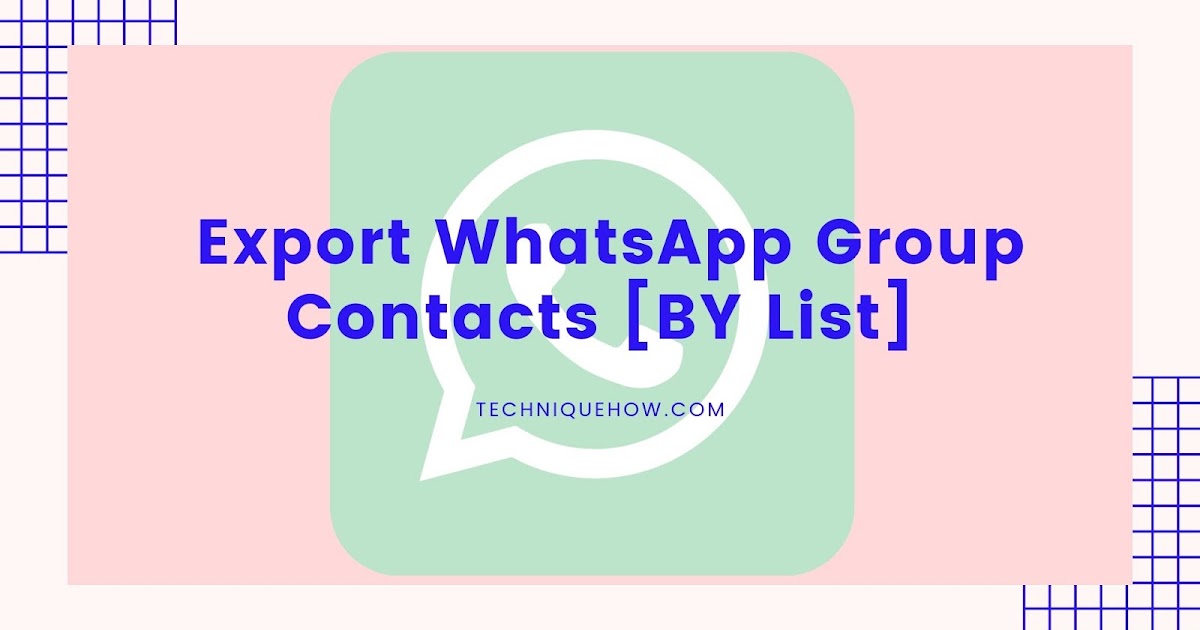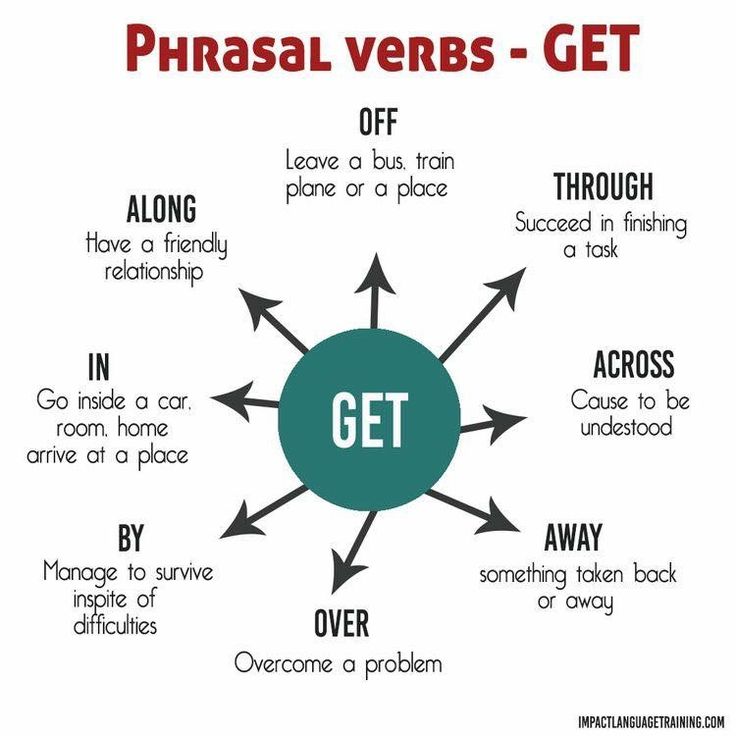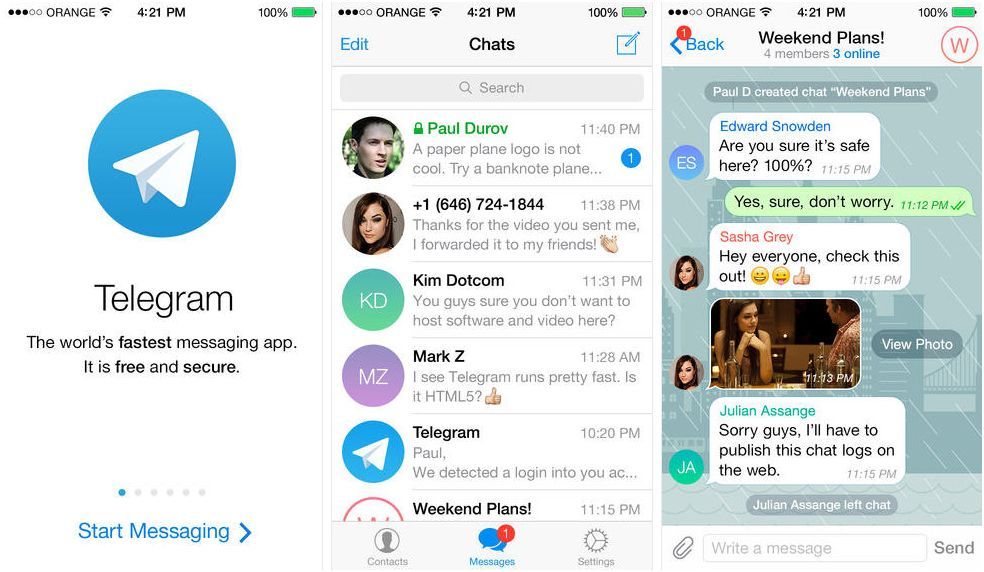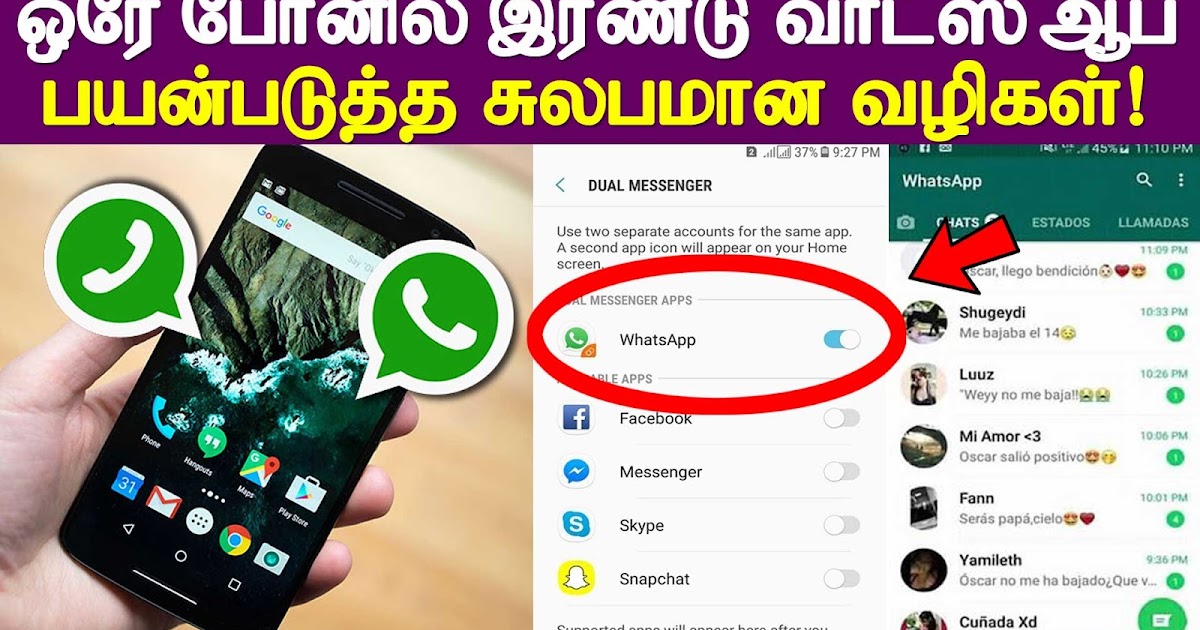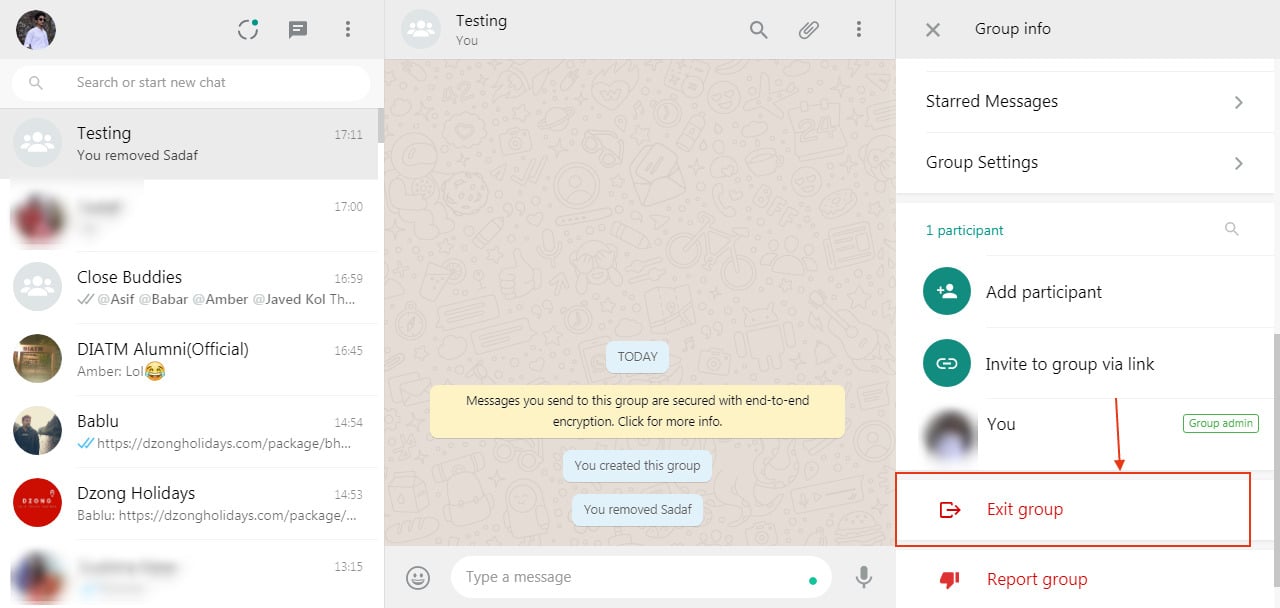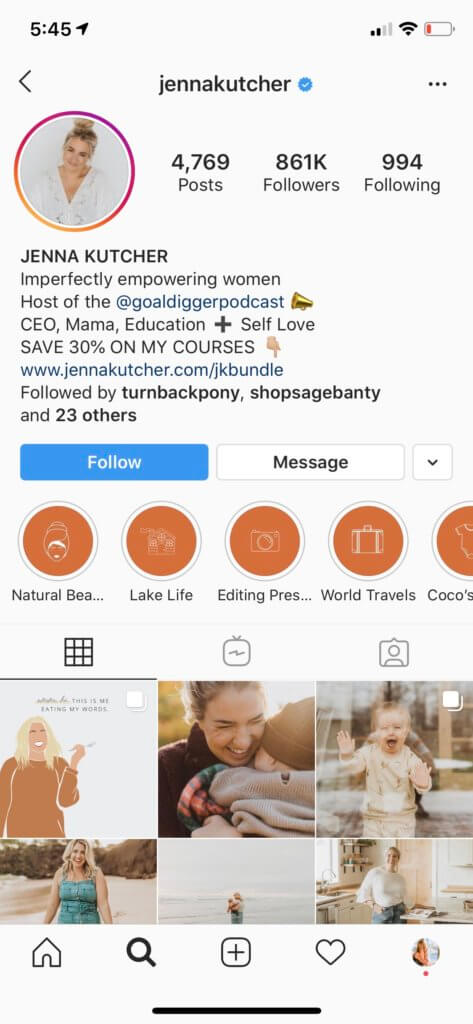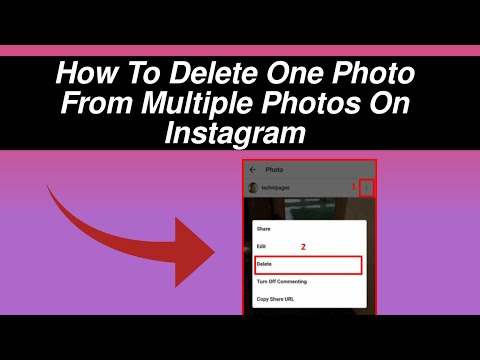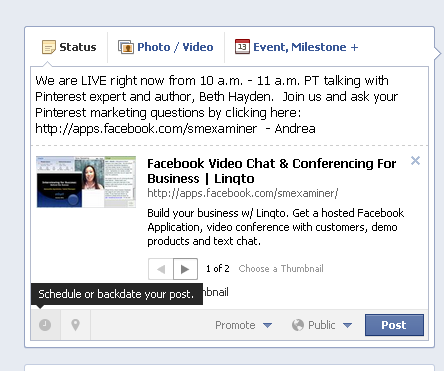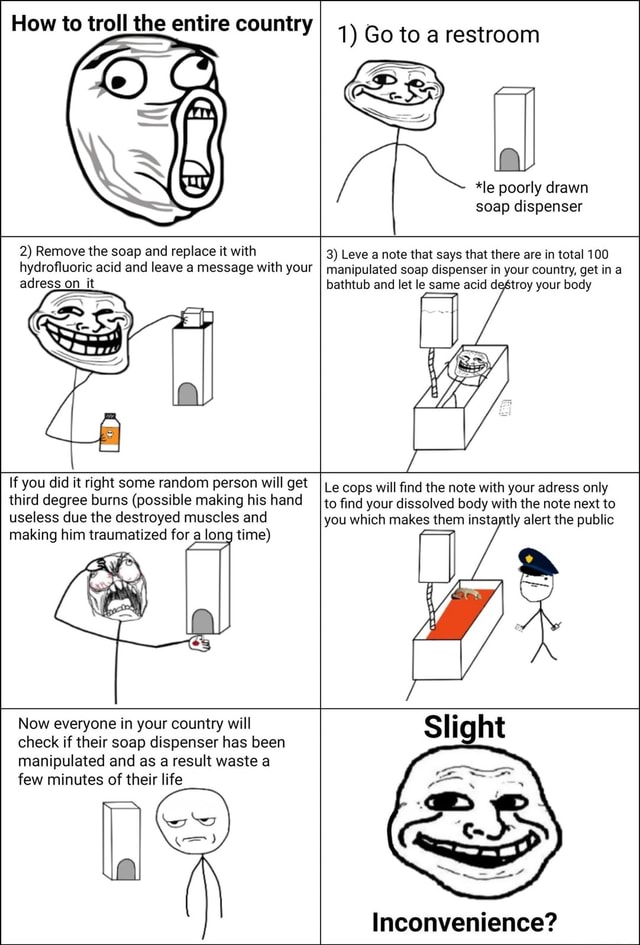How to export all contacts from whatsapp group
How to Export WhatsApp Group Contacts to Excel [Step-by-step]
Over the last few years, WhatsApp has certainly evolved a lot to become one of the most popular IM apps out there. Apart from chatting with your friends, you can also use it to create different groups. Though, there are times when users wish to export WhatsApp group contacts on their computer. Since it can be a bit tedious to export WhatsApp contacts to Excel, you might need some help. Here is a detailed guide to extract WhatsApp group contacts that anyone can follow seamlessly.
Part 1: How to Export WhatsApp Group Contacts to Excel via WhatsApp Web?
You might already know that WhatsApp offers a dedicated web version that lets us access the application on our computers. Therefore, you can first access the web version of WhatsApp on your computer to export your group contacts. To learn how to export WhatsApp Group contacts to Excel manually, the following steps can be taken.
Step 1: Access WhatsApp web on your computer
To export WhatsApp contacts to Google or Excel, you first need to access the app on your computer. For this, you can just launch WhatsApp on your device, tap on the three-dot icon from the top, and select the “WhatsApp Web” option.
Now, just launch Chrome or any other browser on your computer and simply go to the web.whatsapp.com website.
This will display a unique one-time generated QR code that you just have to scan on your smartphone to connect it to your WhatsApp account.
Step 2: Copy the WhatsApp Group Contacts
Once you have opened the WhatsApp web feature, you can access your WhatsApp account on your computer. Select the group from where you wish to export WhatsApp contacts and right-click the page to choose the “Inspect” option. Alternatively, you can also press the Ctrl + Shift + I keys at the same time to inspect the page.
This will display a dedicated window (by splitting the screen of the browser) where the back-end codes of the page would be listed. Go to the Elements section here and hover over the group contacts to get them displayed here.
Go to the Elements section here and hover over the group contacts to get them displayed here.
After finding the group contacts under the tag, just select it, and right-click the section. From here, you can choose to copy the element or the outer HTML to extract WhatsApp group contacts.
Step 3: Export WhatsApp Group Contacts to Excel
Great! After when you copy WhatsApp group contacts, open any text editor (like Notepad, WordPad, or MS Word) and paste the content there. Now, you can manually get rid of any unwanted code like “ ” from the text. You can also use the Replace feature of the text editor to replace “ ” with a blank.
After getting rid of any unwanted code, you can copy the text, launch MS Excel on your PC, and paste the content. The data would be pasted in the entire row that you might not want. To fix it, click on the paste icon from the bottom to go to its “Paste Options”. From the Paste Options window, just enable the “Transpose” feature to display contacts in dedicated columns.
From the Paste Options window, just enable the “Transpose” feature to display contacts in dedicated columns.
That’s it! In this way, you can export WhatsApp Group contacts and save them as a dedicated Excel file.
Part 2: Export WhatsApp Contacts using Google Chrome Extensions
Apart from a manual method to export WhatsApp contacts to Google or Excel, you can also use readily available Google Chrome Extensions. On the Chrome Store, you can find Extensions like Group Contacts Downloader or Download WhatsApp Group Phone number. Once the extension is added, you can go to the WhatsApp web and extract WhatsApp group contacts in the following way.
Step 1: Get the Chrome Extension
You can just visit the Chrome store to look for any suitable extension to download WhatsApp contacts. One of them is “Download WhatsApp Group Phone Number” that you can find and add to Chrome for free.
After installing the Chrome extension, you have to restart your browser to find its icon on the top-right corner.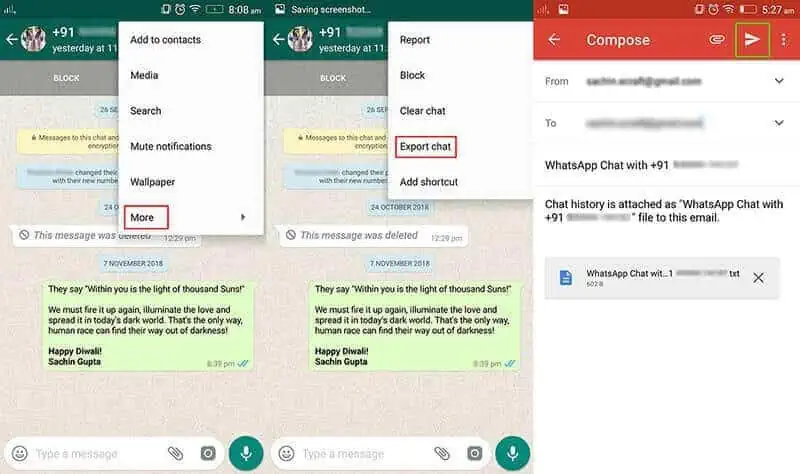
Step 2: Export WhatsApp Group Contacts
Once the Chrome extension is added, you can open WhatsApp on the system via the WhatsApp web feature. After loading WhatsApp on your Chrome, just select the group from where you wish to download the contacts. Tap on the three-dot icon from the top and select the “Download Info” button.
The Chrome extension will automatically download the contacts from the WhatsApp group in the form of a CSV file. Once the file is saved, you can just open it in Excel to extract WhatsApp group contacts.
Bonus Tip: Export your WhatsApp Data to a Computer
To do that, you can take the assistance of MobileTrans – WhatsApp Transfer. The application provides a user-friendly solution to backup, restore, and transfer your WhatsApp data. It also can export your WhatsApp chats to PDF and html documents.
- • You can just connect your Android or iOS device to the system and use MobileTrans to back up its WhatsApp data.
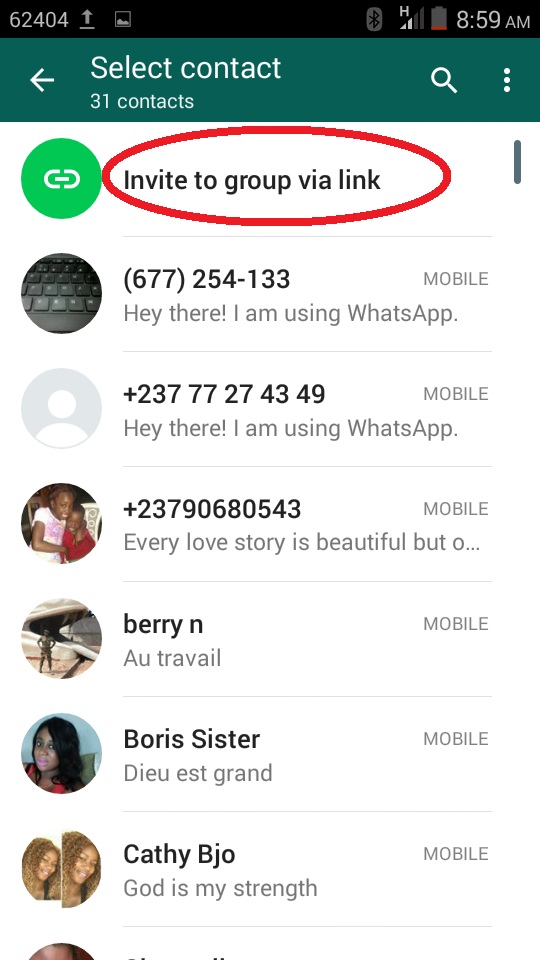
- • The backup would include your chats, contacts, group details, shared attachments, voice notes, and so on.
- • It sopports to export WhatsApp chats to PDF and html documents on PC.
- • If you want, you can maintain different versions of your WhatsApp backup instead of overwriting your data.
- • MobileTrans can also be used to restore an existing WhatsApp backup to any device of your choice. It can also directly transfer data between any two devices (including cross-platform transfer).
Now, we will show you how to export your WhatsApp data with MobileTrans.
Step 1: Download MobileTrans on your PC.
Free DownloadFree Download
safe & secure
Step 2: Connect your phone with your PC. Go to Backup & Restore > App Backup & Restore > Backup, then choose WhatsApp. Before exporting, you need to back up WhatsApp on your phone first. Then select "WhatsApp" option and choose to backup your data.
Before exporting, you need to back up WhatsApp on your phone first. Then select "WhatsApp" option and choose to backup your data.
Step 3: Start to backup your WhatsApp data. iPhone users won’t need to do anything but wait a moment. Android users have to open the WhatsApp app Settings > Chats > Chat Backup to back up their data on the Drive.
Still for Android users, please launch WhatsApp again on your Android device, log-in to the WhatsApp account, and choose to restore data from the local backup.
Step 4: Just wait for a while to backup your WhatsApp!
Step 5: Now you can view backed-up WhatsApp messages and attachments and export them to your computer. Exported messages can be saved in PDF or HTML formats.
In this way, you can easily export WhatsApp group contacts to Excel to meet your requirements. I have included a manual approach to export WhatsApp contacts as well as Chrome extensions to save your time. Apart from that, if you don’t want to lose your important WhatsApp data, then just use MobileTrans - WhatsApp Transfer to maintain a backup of your WhatsApp chats on your computer.
I have included a manual approach to export WhatsApp contacts as well as Chrome extensions to save your time. Apart from that, if you don’t want to lose your important WhatsApp data, then just use MobileTrans - WhatsApp Transfer to maintain a backup of your WhatsApp chats on your computer.
Free DownloadFree Download
safe & secure
Do not worry if your WhatsApp images or any media files get deleted. Click here to find out how to recover deleted WhatsApp images on Samsung mobile. These four tips and tricks will restore your media files for sure.
New Trendings
How to Copy Contacts From a WhatsApp Group
Are you scared of losing contact with your group members on WhatsApp? Saving each contact from a group to your phone is a time-consuming process. And it's also perhaps unnecessary, especially when you don't have a personal relationship with them.
But how about copying and saving all WhatsApp group contacts into a spreadsheet—all at once? After all, you might need them in the future.
Here's how to copy contact numbers from a WhatsApp group to an Excel document.
When you save your WhatsApp group contacts somewhere other than on your phone, it lets you reach out to them even when you're offline.
Having the ability to contact group chat members while offline is useful for many reasons. If your WhatsApp gets hacked or your phone is stolen, for example, you can send a bulk SMS to group members and let them know that you've lost access to WhatsApp.
To copy your group chat contacts from WhatsApp to a spreadsheet, you'll need to use the WhatsApp Web app via a computer.
The first way to achieve this is by using a Google Chrome extension. To use this option, follow the steps below.
- Go to Google Chrome Web Store. Then, install the WA - Download Group Phone Numbers Chrome Extension.

- Next, head over to WhatsApp Web on your Chrome browser after installing the extension.
- Scan the QR code with your phone's camera to sync and open your WhatsApp.
- Select the WhatsApp group you want to get people's contact details from. Then click the three vertical dots at the top-right and select Download info to download the contacts into an Excel file.
- Refresh your WhatsApp page if you can't find the Download info option. Then retry the above step.
A striking advantage of using this extension is that it organizes the contacts into an Excel sheet. Plus, it matches each contact's corresponding username with its phone number. And if a phone number exists in your contact book already, it'll point this out in the downloaded Excel file.
Copying texts from a web page like WhatsApp Web is one of the things you can do with Inspect Element. Unlike the previous option, this method for copying numbers from a WhatsApp group to an Excel spreadsheet is more manual.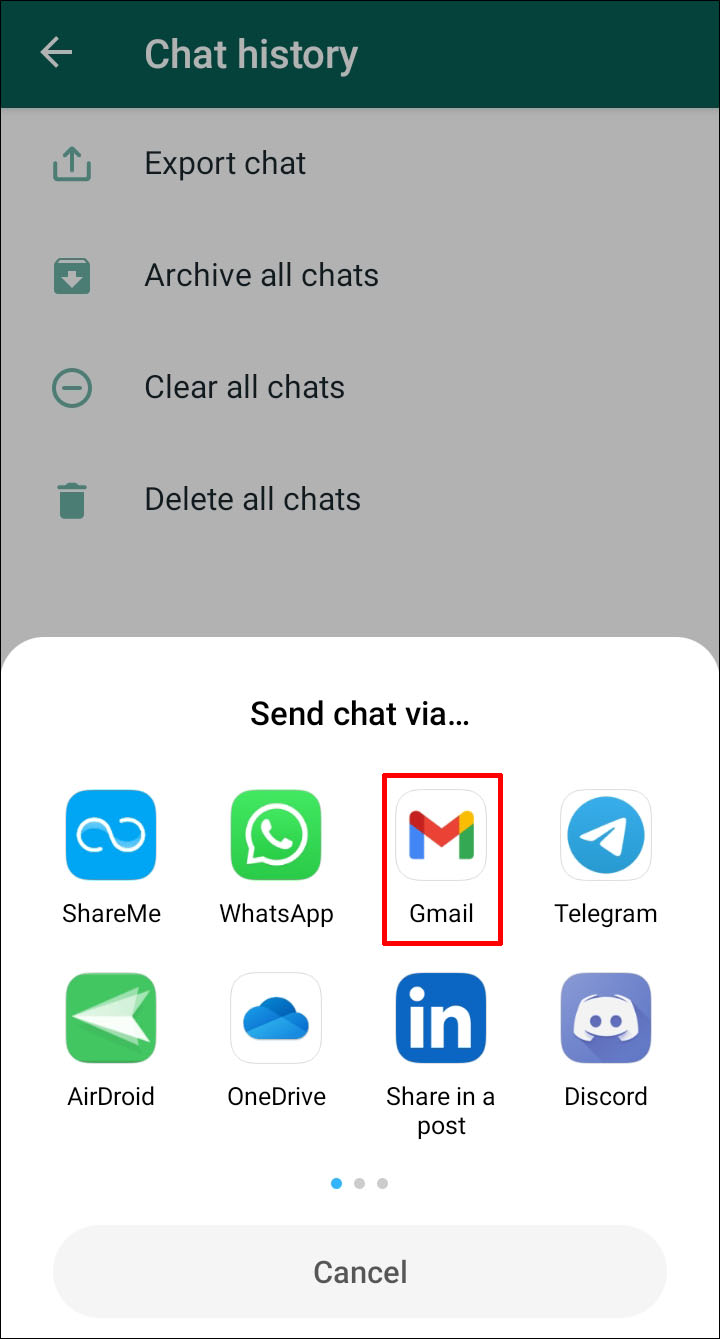 But it's not overly technical, so don't worry. You can use any available web browser, as long as it lets you inspect the elements of a website.
But it's not overly technical, so don't worry. You can use any available web browser, as long as it lets you inspect the elements of a website.
However, unlike the previous method, arranging the phone numbers to match the owner's username isn't feasible without extra time-consuming work. Nonetheless, it's a reliable technique to fall on when an extension fails.
How to Get WhatsApp Group Contact in Chrome
To get the phone numbers on your WhatsApp group using Inspect Element on Google Chrome, you'll first need to go to WhatsApp Web on your computer.
After that, you can select the group you want to copy contacts from. Look to the top of the group page (below the group name and icon), and you'll see some phone numbers or contacts listed horizontally on that tab.
Right-click any of the contacts on this tab. Then choose Inspect. You'll see the numbers already highlighted in the Elements menu; right-click on these, and you'll see a list of options. Choose Copy > Copy element from the next sets of choices.
Choose Copy > Copy element from the next sets of choices.
After copying the numbers, you can paste them into a spreadsheet.
The process for extracting WhatsApp group numbers from Firefox is slightly different from how you do it with Google Chrome.
Below are the steps to copy WhatsApp group numbers in Firefox:
- Follow the same process for accessing WhatsApp Web via Google Chrome.
- Select the group you want to copy contacts from.
- Right-click on the contacts listed horizontally at the top of the group. Select Inspect(Q).
- Right-click the highlighted texts in the inspect console. Choose Copy > Inner HTML.
- Paste the copied contacts into an Excel sheet.
Arranging the Phone Numbers Into Separate Excel Cells
After copying your WhatsApp group phone numbers into Excel, you'll notice that they're not separated into individual cells. Separating them makes it easier to copy and paste each number when needed.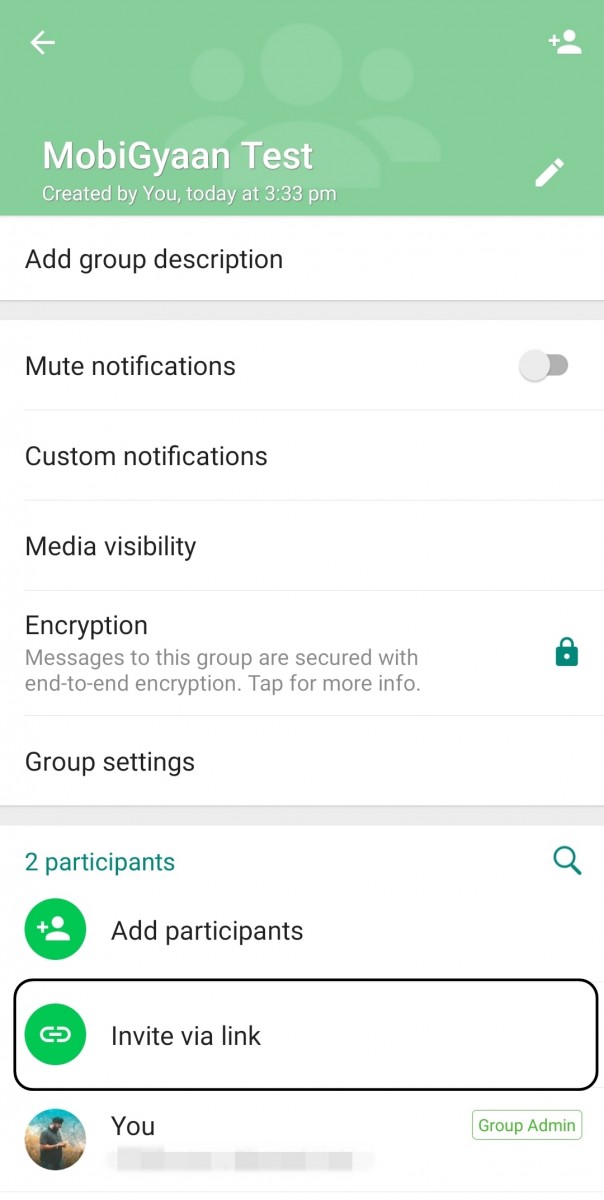
To separate numbers into individual Excel cells, you'll first need to select the row containing the phone numbers. From the Excel ribbon, click Data. Then, choose Text to Columns.
Tick the Delimited circle in the next window. After that, click Next.
In the following Window, uncheck the Tab option. When you've done that, tick the Comma box.
Once you've completed the steps mentioned above, click Next. Then, choose Finish. The phone numbers are now in separate cells in a single row.
Now select that entire row and copy it by pressing Ctrl + C on your keyboard.
After doing the above, you can either open a new sheet or right-click on any cell within the one already opened. Whichever you choose, you'll need to go to Paste Special... > Other Paste Options > Paste Special....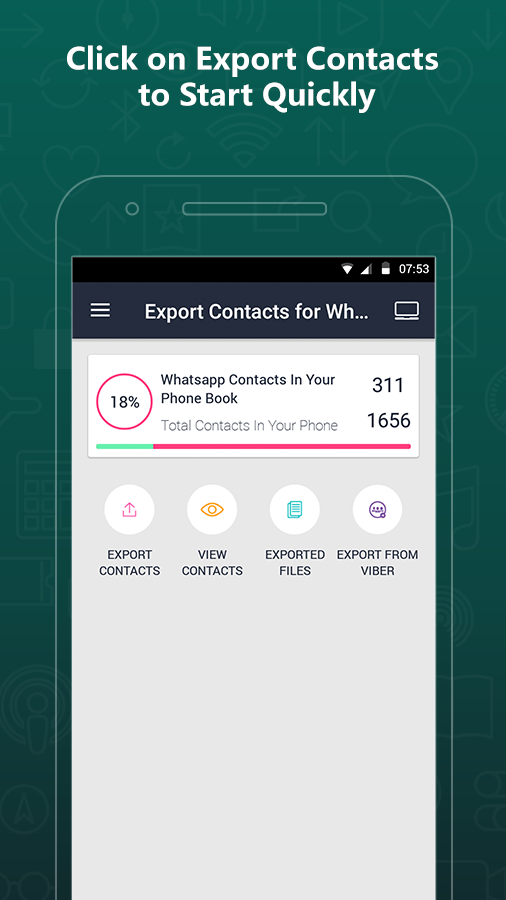
After clicking the pasting option, click the Transpose checkbox. Then, tap on OK. You should now see the contact numbers in a single column. Unlike the previously bundled row arrangement, each should now have its separate cell and row instead.
If a contact is in your phone book already, you'll see the names you saved them with—and not their phone numbers. However, you can still get their mobile numbers from your phone book since they're in the Excel file.
Even if you don't have personal contact with everyone in your WhatsApp group, losing touch with the group as a whole can have detrimental effects. And while the worst is unlikely to happen, a little preparation in case it does is a good idea.
Now you know how to copy phone numbers from a WhatsApp group, why not give it a go? Doing so might save you both time and your reputation in the future.
Explain how to export contacts and numbers from WhatsApp
to Mohamed Ahmed
How to export WhatsApp contacts and numbers
You are probably familiar with the growing popularity of WhatsApp in today's world. The demand for people to stay connected is growing as technology and social media continue to advance and flourish. Finding reliable technology to keep your contacts alive is critical to making sure you don't lose the connections you've made over time. nine0003
The demand for people to stay connected is growing as technology and social media continue to advance and flourish. Finding reliable technology to keep your contacts alive is critical to making sure you don't lose the connections you've made over time. nine0003
WhatsApp contacts are usually very important as they keep track of all your messages. What's more, if you have a saved contact, you can simply search for that person by name and all their messages will appear. In light of this, it is important to understand how to export WhatsApp contacts to create a backup.
You can export your WhatsApp contacts to a vCard file. The vCard file can save your contacts in a standard file format, making it easy for end users to share and transfer files over the network. Moreover, this file format is compatible with various contact management solutions. As a result, many WhatsApp users prefer to save their contacts in a VCF file. nine0003
How to export WhatsApp contacts
Install "Export Contacts for WhatsApp" from the Play Store. Start installing the app on your device. To sign in, click Sign In and enter your Google account details. Your contacts will be scanned and those using WhatsApp will be filtered out. The next screen will also display statistics. Then click "Export Contacts" to save all WhatsApp contacts as a CSV file.
The free version of the program has one limitation: you cannot export more than 100 contacts. Click "Export" to continue. Finally, click "Export" and choose your desired file name. Note. Before exporting contacts, you will be given the option to view them. These instructions are exclusively for Android phones.
Converting a CSV file to VCF format
This task requires the use of a third party tool (CSV to VCF converter). While you can do it manually, using a reliable tool will save you a lot of time and effort. CSV to VCF Converter makes it easy to convert CSV files to vCard format. The conversion process is very easy and uncomplicated using this software. nine0003
nine0003
Another way to export a WhatsApp contact:
Export WhatsApp group contacts to Excel (iOS/Android)
This strategy is especially useful for people you haven't added to your WhatsApp contact list, such as WhatsApp groups. You can use a web browser to export group contacts as an Excel file. To complete this process, you will need to sign in to WhatsApp Web.
After logging in to WhatsApp Web, do the following: nine0003
- Step 1: The chat list can be seen on the left side of the screen. Select the group chat you want to use to export contacts from this list.
- Step 2: On the right side of the screen at the top, you will see the address of the group, as well as some contacts.
- Step 3: Select "Inspect" from the menu by right-clicking on it.
- Step 4: Select the contacts in the Elements tab and select them all. Right-click it and select Copy and then Copy Item.
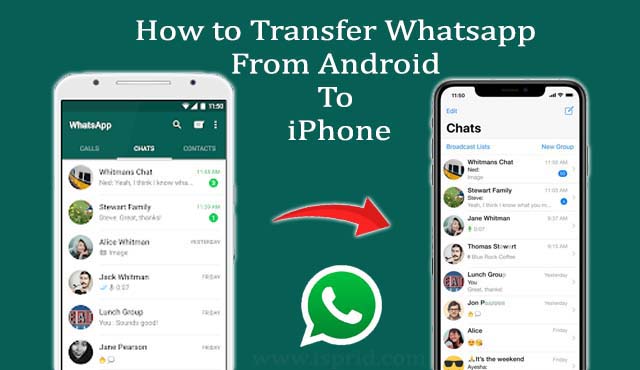 nine0038
nine0038
How to save all files from WhatsApp and transfer chats to Telegram
WhatsApp users began to actively prepare to leave the messenger. It is known that so far no restrictions are planned for the application, however, experts believe that it will not hurt to be ready in advance. About how to save all information from WhatsApp, transfer it to Telegram, to another smartphone or PC - in the material of Gazeta.Ru.
Better early
In connection with the blocking of the Instagram photo service in Russia, users of the WhatsApp messenger should, just in case, pay attention to ways to back up all data from the application. The reason is that WhatsApp and Instagram are owned by the same company, Meta (formerly Facebook). nine0003
It is now known that no restrictive actions are planned for the messenger.
Nevertheless, more and more users are interested in how to switch to other services, with the help of which you can quickly send and receive messages, but at the same time not lose years of correspondence both with friends and relatives, and on work or business issues.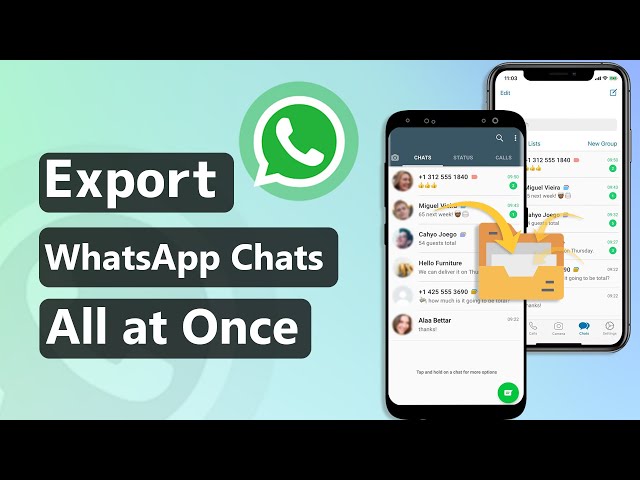
Any messenger has a backup function that allows you to protect data and restore it in case of unforeseen events, Ivan Samoylenko, managing partner of B&C Agency, told Gazeta.Ru. nine0003
“Of course, users can take many screenshots of conversations or copy contacts to a text file, but people tend to have dozens of chats. This will take a significant amount of time,” the expert added.
According to the analyst, there are three ways that are much more effective than such practices.
The first way - third-party programs
Transferring backups using third-party programs is possible on smartphones with both iOS and Android, Samoylenko explained. Typically, such programs are used if you need to move WhatsApp data between smartphones with different mobile operating systems. However, for the purpose of creating a backup, they are also suitable. nine0003
Among the most frequently used programs are MobileTrans, WutsApper, WhatsApp Transfer and others.
The method of copying them may differ, but, as a rule, you need to connect both devices to the system: a gadget with data and a smartphone that will store the copy.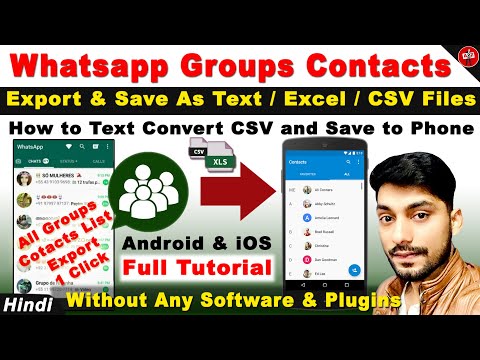
Such programs are also capable of more complex actions. For example, MobileTrans allows you to transfer all data, including photos and videos. The program has the functions of backing up WhatsApp to a computer and restoring a copy from a PC to a smartphone. nine0003
The second way is to Telegram
Users whose version of the messenger has been updated to a version higher than 7.4 will be able to copy WhatsApp chats (including group ones) to Telegram.
You need to launch WhatsApp on the device, select a chat, swipe it from right to left and click the “More” button, Samoylenko said. In the menu that appears, select "Export chat". Here you need to specify whether media files will be transferred - audio, photo and video recordings.
“Next, we indicate with which programs we want to share the correspondence. In our case, with Telegram. In this application, you can create a separate group in advance for your own correspondence, or save chats in "Favorites," the analyst noted. nine0003
nine0003
The last step is to select the desired chat and click the "Import" button. According to the expert, you should not save personal correspondence in group chats, as they will be available to all their participants. When the data transfer is complete, "Imported" will appear.
The third way is in Google Drive
A Google Drive cloud backup can help if multiple users need access and the account is registered for doing business.
According to Samoilenko, for this method you need to log in to your Google account and be connected to the Internet. nine0003
“Next, open WhatsApp, the tab “Other options”, and in it “Settings”. In the “Chats” item, select “Backup Chats”, and then “Backup to Google Drive,” the expert said.
After that, you must also specify how often the data will be automatically transferred and stored in your Google account. For example, once a day at night (usually at two in the morning, when the owner is no longer using the application).