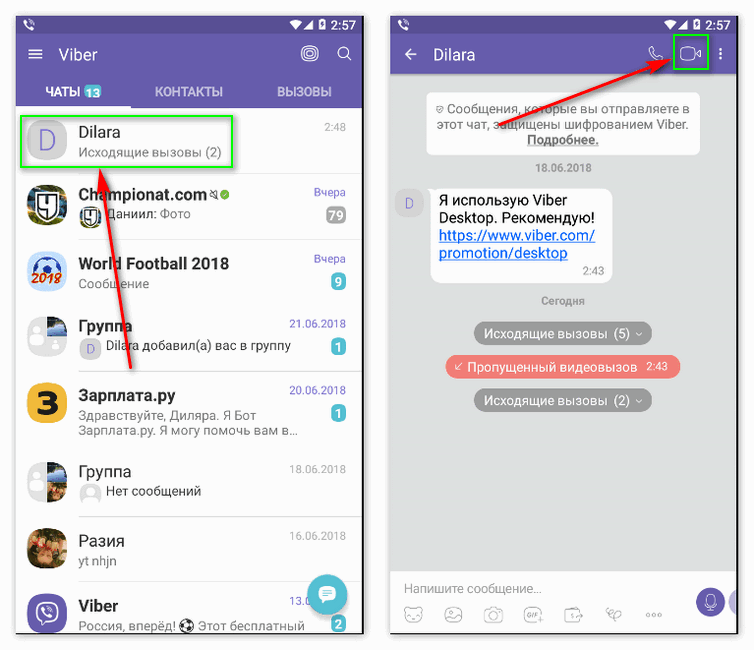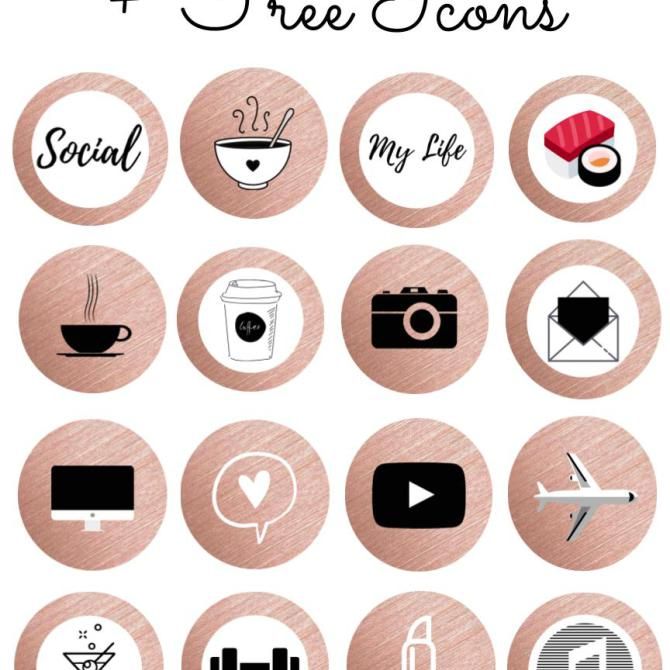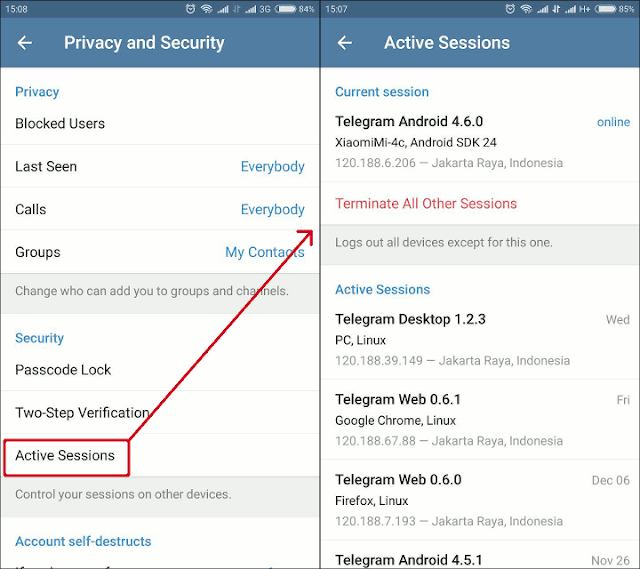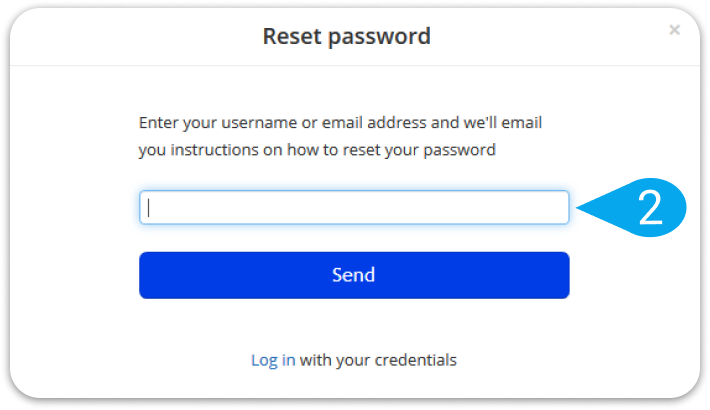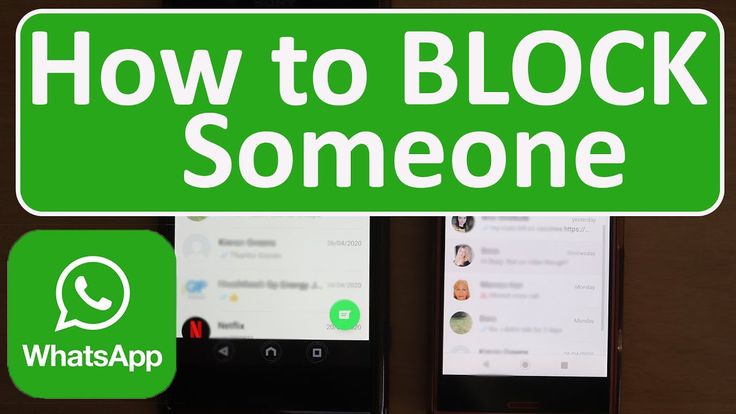How to download viber photos
How to Save Viber Photos to Camera Roll
Aside from the regular messaging feature, Viber allows users to share photos to their contacts and groups. If you want to know how to save Viber photos to Camera Roll, then this article is for you.
It’s not unusual to see images on your chat history on Viber app as this feature adds a great experience to communicate to your loved ones. This is also one of the many reasons why people use the app frequently. To some people, sending and receiving photos through Viber is fast, easy, and convenient. What most users do not know yet is that you can save and share those photos outside the Viber app. Yes, you’ve read it right. You can absolutely get the pictures that you’ve received on Viber, save them to your photo gallery, and post them on other social media platforms.
How to Save Viber Photos to Camera Roll
Follow the steps below to automatically save received Viber photos to Camera Roll:
1. Open your Viber app.
2. Tap the three dots at the bottom right corner of your screen. It’s the More icon.
3. Choose the cogwheel button or the Settings tab.
4. Look for the Media option. Tap it to go to the next menu.
5. The settings regarding all your Media files will be found here. Whether for your photos, voice messages, and other media content. At the upper part, you will see the Save to Gallery tab. Swipe right the button or just tap it to enable the said option. The button should turn into color purple indicating that the feature is activated.
If you’re in a group chat that sends photos regularly, your phone storage might get in trouble. The best option is to sort and save photos manually. All you have to do is open the image. Then tap the share button. If you’re not familiar with this button, it’s the square icon with arrow up. After that, a pop-up window will appear. Choose the Save to Gallery tab. And that’s it.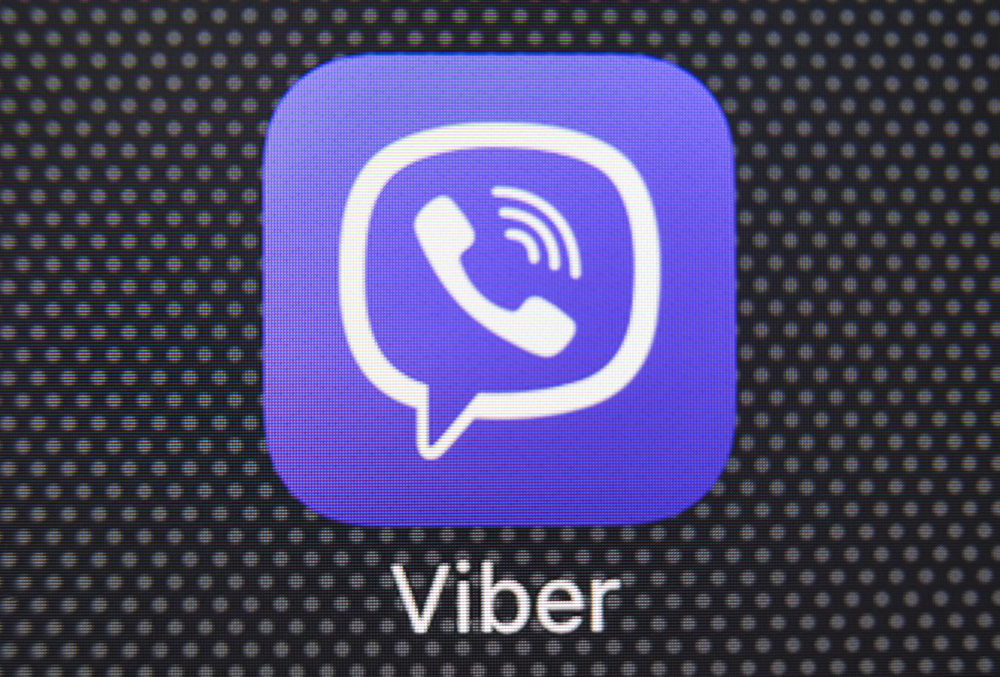
Frequently Asked Questions
Q: Will this method only save images? How about those video messages?
A: Even though it says only photo messages, videos are also included. If you’re not connected to a Wifi connection, it might take a lot of your data allocation. Consider manually saving your photos and videos.
Q: Does it carry the same image quality of the photo?
A: You may send and receive images on Viber up to 250 KB. It’s being compressed for easy downloading and saving. But, you can still view the picture as clearly as it should. If you’re in a data mode and having an issue about the downloading of the photo, check your settings. Be sure to disable the Restrict Data Usage menu.
Q: Will the pictures that have been saved to my camera roll stay in my chat history?
A: The Viber app keeps downloaded media files in your conversation. Even if the photos or videos had been already saved to your camera roll or photo gallery. Unless you’re subscribed to delete your media files through the Keep Media option.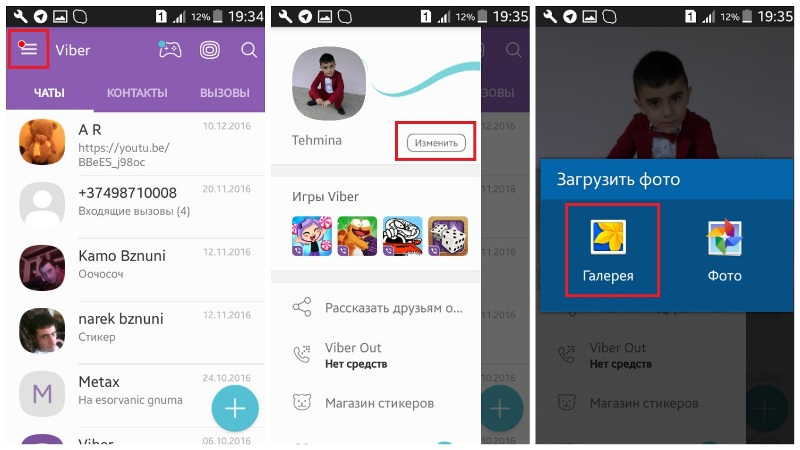 Which will automatically remove files older the time you set.
Which will automatically remove files older the time you set.
Q: Why it’s not working on my phone? What’s the problem?
A: The problem might come in many different aspects. First, make sure you’re using the latest Viber application. You can easily update your app in your Google app store or App store for IOS. Second, enable the Auto download photos if you’re using your cellular data. Next, check your storage. You might not have enough space to download those photos. And lastly, your app might be infected by a bug. This can break or damage a photo.You may try to delete and reinstall the app.
If you plan to save your photos using the manual process, make sure to turn off the Save to Gallery options as it will keep downloading and saving your received photos to your Camera Roll. To make the most of this feature, it’s recommended to use a wireless connection because media files like photos and videos consume huge data amount.
You just learned how to save Viber photos to Camera Roll. If you have questions about any of the steps above, let us know in the comments.
If you have questions about any of the steps above, let us know in the comments.
Two Ways to Save Photos from Viber on iPhone
home_iconCreated with Sketch.Home > iOS Data Recovery > Two Ways to Save Photos from Viber on iPhone
Gabriel Hammond
February 7, 2017 (Updated: June 28, 2021)
9410 views , 3 min read
0 Count
Your Viber account no doubt contains a lot of memorable photos that you may want to save to your Camera Roll so you can share on other applications. If a friend on Viber has sent you a particularly memorable or important photo and you are wondering how you can save it to your iPhone's camera roll, you've come to the right place.
This article will share with you two different ways to save photos from Viber on iPhone, even you are using iOS 12 on your iPhone. Read on to find out how to do it.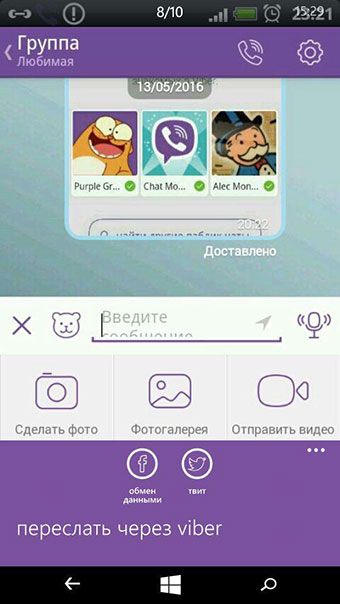
1 How to Save Photo from Viber
To save Viber Photos to your Camera Roll, you have to turn on the option in Viber. Follow these simple steps to do it.
Step 1: Open the Viber app and then tap on "More" from the menu at the bottom.
Step 2: Tap on "Settings" and then "Media" and switch on "Save to Gallery".
Step 3: Now head on over to the Settings app on your iPhone at tap on Privacy > Photos and the make sure that Viber is turned ON.
All your photos should now appear on your camera roll automatically.
2 Save Viber Photos, Call History and Messages from iPhone to Computer
A better way to keep your photos safe is to save them to your computer. As a matter of fact, we have a solution that allows you to not only save your Viber photos to your computer but all your messages and call history as well. This is a good way to have a backup of your Viber activity just in case you lose some of the messages.
This solution comes in form of an iPhone data transfer tool known as iMyFone D-Back that also comes in handy when you want to backup all your Viber messages and their attachments to your computer. Some of its features include the following.
Some of its features include the following.
iMyFone D-Back iPhone Data Transfer (iOS 12 Supported)
1,000,000+ Downloads
Key Features:
- It can be used to transfer up to 22 different types of data including messages, videos, photos, contacts and more and therefore maybe a worthy investment for any iPhone owner.
- It is also ideal when you want to extract data from an iTunes or iCloud backup.
- It is very easy to use and quite effective in both data recovery and data extraction.
- It has a preview function that makes selective data transfer very easy.
Here's how to use iMyFone D-Back to save your Viber messages and their attachments to your computer. The steps work for iOS 12, also.
1 Install and Launch the Program on Your Comouter
Step 1: Download and install the program to your computer and then launch it. On the main window, click on "Recover from iOS device" and then click "Start" to begin.
2 Connect the iPhone to the Computer
Connect the iPhone to the computer using USB cables and then click "Next" once the program recognizes the device.
In the next window, select "Viber" and then click "Next." to start the scan process.
3 Select and Save the Viber Messages
When the scanning process is complete, select the Viber messages and their attachments that you want to save to your computer and then click "Recover" to choose a location.
Download iMyFone D-Back to save all your Viber data including photos, messages, call history to your computer! The latest iOS 12 can be supported, also!
(Click to rate this post)
Generally rated 5 (256 participated)
Rated successfully!
You have already rated this article, please do not repeat scoring!
Please enable JavaScript to view the comments powered by Disqus.
ways to save photos and pictures from Viber for Android phone, iPhone and Windows smartphone
By Juli Reading 7 min Views 4.1k.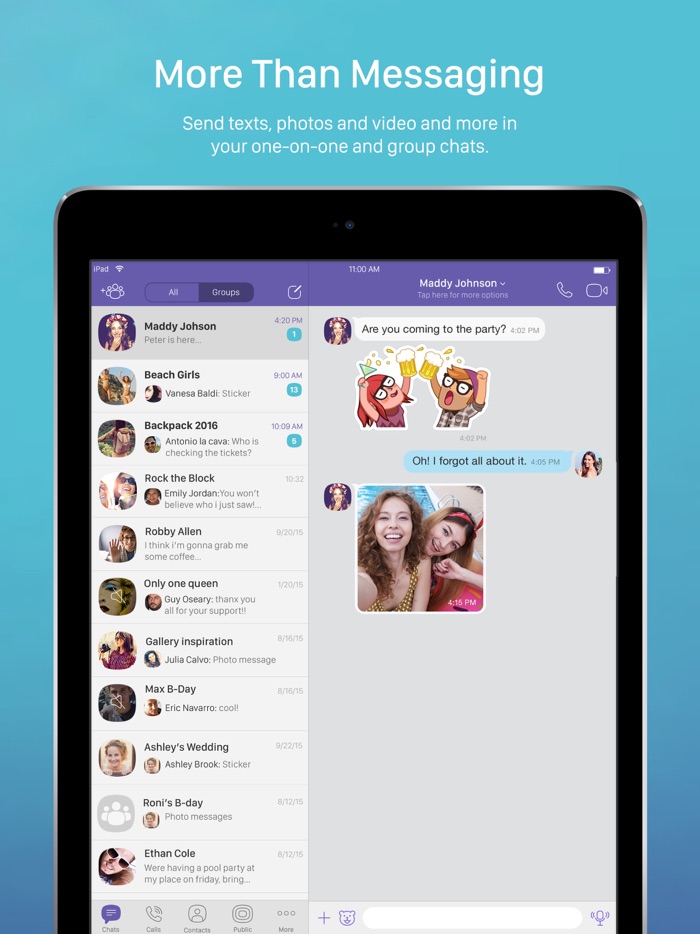 Posted by
Posted by
How to upload a photo from viber if you have an android, windows or iphone? What are the ways to save photos from the messenger not only to the phone, but also to the computer.
Many Viber account holders are looking for the best way to copy photos received in messenger correspondence on a PC. We have collected the necessary information and outlined detailed instructions on how to upload photos from Viber to a computer for owners of smartphones based on Android, IOS, and Windows.
Content
- Ways to save photos from Vaiber
- for phones with android
- via USB cable
- using the function “Share”
- by synchronization with PC
- through cable
- use IC
- Send by email
- Via any cloud service
- Via synchronization with PC
- For mobile devices with Windows
- How to save photos of contacts
Ways to save photos from Viber
There are a lot of methods by which you can download photos from Viber to a computer or laptop for each type of OS, which allows you to choose a simpler and more convenient way for you.
For Android phones
Ways to transfer photos to PC.Android is a popular operating system that is used on modern mobile devices. Therefore, we will begin the review-instruction with it.
There are at least three ways to transfer images from a messenger to a computer. In this case, you can always disable saving photos in viber on android.
Via USB cable
Few people use the USB cable today. All information is transmitted instantly via the Internet, and no one wants to bother with wires.
But don't throw the cable in the trash, because network failures happen often.
It will allow you to reset pictures from the phone's memory (gallery), including those received via Viber:
- Insert the cable into the USB port on the PC.
- We do the same with the phone.
- A connection notification will appear on the smartphone screen, where you need to indicate the possibility of transferring files.
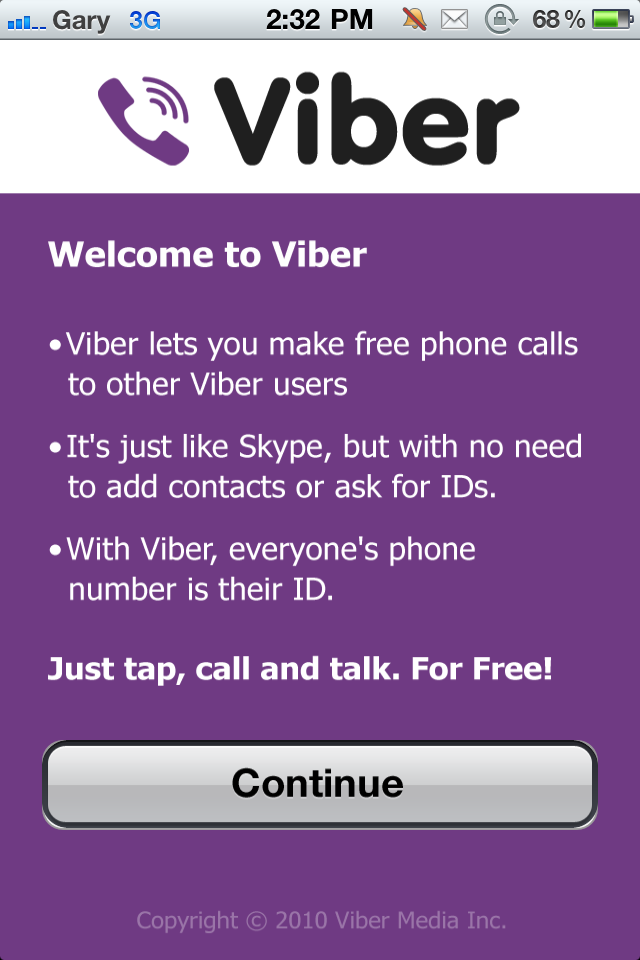
- Next, an Explorer window should pop up on your computer. Click on the icon that allows you to view the contents of the gadget folder.
- We are looking for the “Viber” icon in the internal memory of the smartphone and click on it.
- Next, go to "Viber Images" through the "media" folder. It contains all the photos received in the messenger.
- Select the necessary files and copy them to your computer.
- When the process of transferring information is completed, you can pull the wire out of the devices.
Using the "Share" function
"Share" function in Viber.This method allows you to transfer information from the Viber application on your smartphone via the Internet to another program.
Accordingly, it is necessary that software be installed on the PC in which you can receive photos (for example, Skype, WhatsApp, etc.).
- Open Viber.
- Go to the dialog containing the photo you want to upload to your computer.

- Click on an image to open it in full screen mode.
- Next, click on the Share icon (three dots connected at an angle).
- Select the program where you want to send the file.
By synchronizing with a PC
The easiest and most convenient way to get files from Viber to your computer is to install the desktop version of the messenger. It syncs with the mobile, resulting in the same files displayed on the PC as on the phone.
To save a photo, you need:
- Start the messenger on your computer.
- Open the desired dialog.
- Find the picture you want to download.
- Right click on it.
- Next "Save as". And select the folder on the PC where the file will be downloaded from Viber.
For iPhone
Transfer photos from iPhone using USB cable. In terms of the ability to send photos from a messenger to a laptop, iPhone owners were just as lucky. The listed methods are simple and affordable, it remains only to choose "your own".
Via cable
USB cable helps to transfer information from smartphone to PC and Apple product owners.
This method is convenient, especially when you need to transfer a large number of images:
- We connect the phone and PC with a cable.
- On the iPhone screen, click Allow.
- We go to the folder "My (This) computer" on the PC / "Apple iPhone".
- Select: "Internal Storage" / "DCIM" / "100 APPLE" (or 101APPLE, 102APPLE, etc.). In the last folder there will be photos from Viber.
- Copy them to your computer.
Using iCloud
A very convenient method based on iCloud cloud storage. It can be accessed from both an Apple smartphone and a computer.
- Enable the option that aims to automatically upload images from the gadget to the cloud:
- "Settings" / "Photo".
- In the "iCloud Photos" column, put the cursor on on.
- In a PC browser, open icloud.
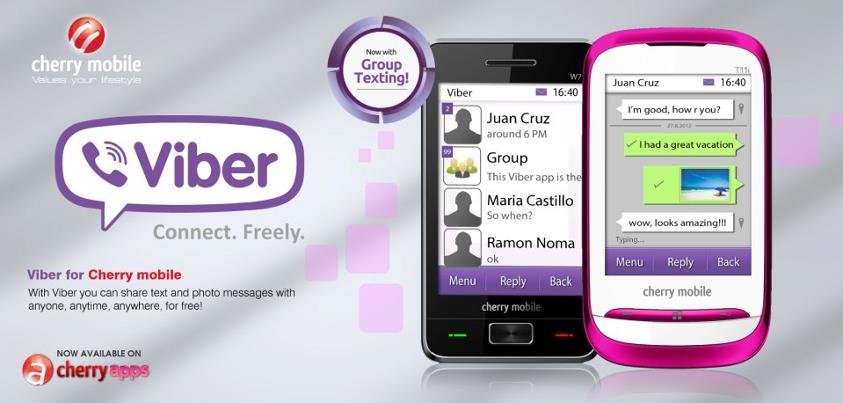 com and log in.
com and log in. - Click the "Photos" item and find the images that were copied from Viber.
- Select them and click "Download" (a bubble with an arrow pointing down).
- Select a folder to download the file and click "Save".
Send by e-mail
Send photos via e-mail.Images from Viber on iPhone can be sent to e-mail through the "Share" command, and then directly from e-mail to download files to your computer:
- Start the messenger.
- Find the dialogue and photo you want to transfer to PC.
- By clicking on the image, open it in full screen.
- Click on the rectangle with the arrow / "Share".
- Select the mail icon used on the gadget.
- Further we work with the mail program. In the "To" section, you need to specify your email address, which you have access to on your PC.
- When the file is sent, go to the box through the computer and download the attached files.
Using any cloud service
In addition to iCloud, iPhone also supports other cloud storage services, such as Google Drive or Yandex. Disk. If you prefer to use these systems for data storage, then you can transfer photos from Viber to a PC by using them.
Disk. If you prefer to use these systems for data storage, then you can transfer photos from Viber to a PC by using them.
Help. The Google, Yandex or other cloud storage application must be installed on the iPhone.
- Open the image in full screen mode in Viber (you need to find it in the dialog and click).
- Select "Share" (click on the rectangle icon with an arrow at the bottom).
- We are looking for a cloud storage program in the list (authorization in it may be required) and uploading a file there.
- Entering the computer version of the cloud.
- We save the photos downloaded from Viber to our computer.
Via PC synchronization
Data synchronization with PC.You don't need to invent anything here, everything happens automatically after the desktop and mobile versions of the application are synchronized.
The procedure is described in detail in the section "Via synchronization with a PC" for Android.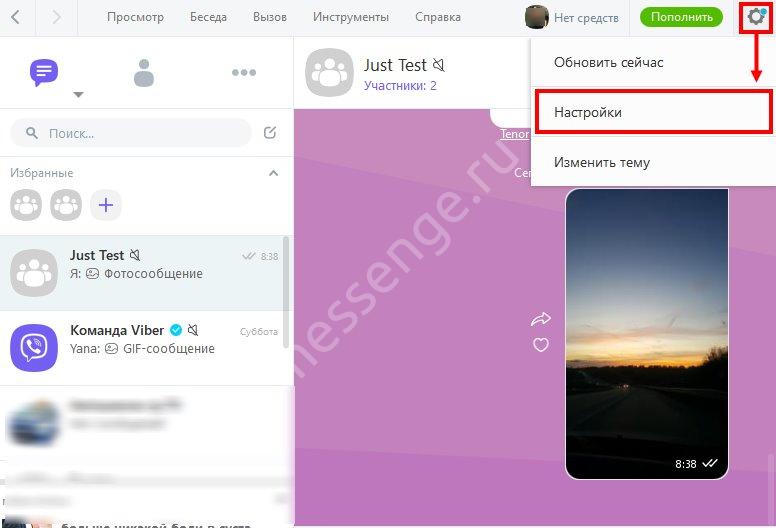
For mobile devices with Windows
For Windows Phone, the method of synchronizing messengers of mobile and desktop versions and the option with cloud storage are suitable (see more about this in the previous sections of the article).
To transfer photos from a smartphone to Windows OS via cable, you will have to "sweat":
- To synchronize your phone and PC, you need to download a special Zune utility and install it.
- Upon completion of the installation, enter the program.
- Connect smartphone to PC via USB. After that, the phone should appear in the utility window.
- Go to "Phone" / "Pictures".
- Click the "Viber" folder in the menu on the left.
- Select the photos you want to transfer to your PC and drag them to the Computer icon (located in the lower left corner).
- When the copying process is completed, the photos can be found via the path: "My Documents" / "My Pictures" / "Phone Name".
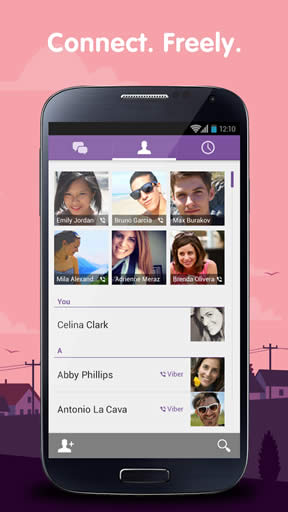
How to save contact photos
In addition to downloading files transferred by users, sometimes it becomes necessary to save a photo from Viber to the phone (which is on the splash screen of the interlocutor's profile). The developers did not provide a direct option for this operation. However, it is still possible if you use the system settings of your smartphone:
- Make a series of transitions: "File manager" / "Internal storage" / "Android" / "media" / "com.viber.voip" / "user photo".
- It stores images that users from your contact book have set for their avatar in Viber.
- You can press and hold pictures and copy them to any other folder available on your mobile.
Important! The instruction is compiled on the example of a gadget with the Android OS.
We have collected the most simple and popular methods to save images received in Viber from phone to PC. Now you can view your favorite photos on the big screen of your computer or laptop. Sending a photo via viber is easy. Also, you can save a video from a viber, the method is slightly different, but in general, it is similar.
Sending a photo via viber is easy. Also, you can save a video from a viber, the method is slightly different, but in general, it is similar.
How to save a photo from Viber to Android
How to save a photo from Viber to your phone gallery or computer? We will tell! Below you will find detailed instructions on how to autosave or manually upload images on a computer and different smartphone operating systems. It's just a crime to ignore cool pictures, isn't it?
Similarly, you can transfer photos from Viber to the computer one by one:
On the phone
You can disable saving photos in Viber on Android or iPhone by analogy.
Finally, let's see how to disable saving photos in Viber on a computer! According to the instructions above, uncheck the box "Startup". Done, now the pictures will remain in the chat.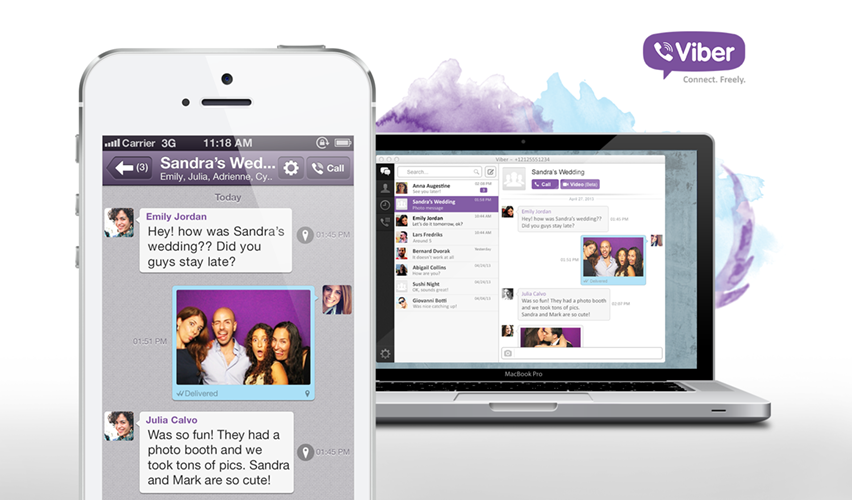
You can also set up automatic download of any images from users:
- Launch Viber on your phone and go to the menu « Another .” The section is located in the lower right corner and is marked with three dashes. The appearance of the application on Android and iOS is almost the same, so the steps will be the same.
- Next, you need to go to the section " Settings ".
- Select " Multimedia ".
- In this section, the user must define whether files will always be downloaded automatically or only if the smartphone is connected to Wi-Fi.
It happens that the messenger just freezes. This usually happens due to the fact that many applications are open at the same time on the smartphone. The problem is solved by completely disabling all applications. In extreme cases, you should restart your smartphone.
Method 1: Automatic save
You can check only one option or both. You do not need to save settings.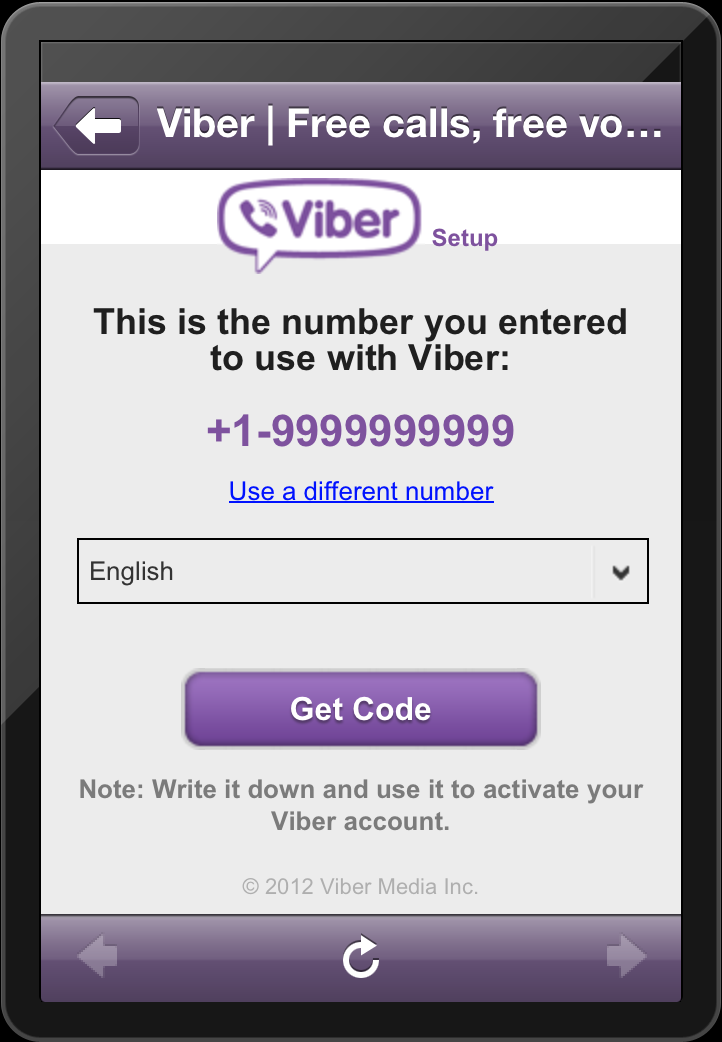 If the user turns on automatic photo upload, then the question of how to save a photo from Viber will completely disappear. Photos are downloaded to the gallery immediately after they are viewed in the correspondence.
If the user turns on automatic photo upload, then the question of how to save a photo from Viber will completely disappear. Photos are downloaded to the gallery immediately after they are viewed in the correspondence.
Users set a contact photo in Viber in order to identify themselves as a person in this way. The avatar for Viber is visible to all friends from the list and can be seen in full size if you go to the user information section.
Conclusion
If the automatic saving of photos in Viber does not work, check the settings:
- Open the chat in which the images were received.
- Right-click on the photo.
- Click on the line "Show in folder".
- A folder with all saved pictures will open, they can be viewed, copied or cut.
Please note. The setting does not work on some mobile devices. In this case, check the permissions for the application to access the device's memory.
If this does not help, you will have to save the photo from Viber to your mobile phone yourself.
Activation of automatic saving of photos in Viber
- Go to the folder with saved pictures.
- Open a messenger such as WhatsApp.
- Tap on the chat, drag the file to the window with the correspondence.
- The image will be sent instantly.
Downloading a photo in Viber to a mobile phone or tablet is not difficult. You can view the copied photos through the gallery. Consider how to download photos from Viber to your phone manually:
You do not need to restart Viber. Now the application will save all received pictures in the Viber section.
No confirmation required. The file will be saved to the gallery in the Viber section. To find the file, go to the gallery and open the Viber album.
How to do this is described in detail in the next chapter.
To prevent the system disk from becoming full over time, autoloading of multimedia in the Viber version for the computer must be disabled manually. And here you can also set the parameters for how long to store files on the device.
And here you can also set the parameters for how long to store files on the device.
Manual download
Step-by-step instructions on how to save photos from Viber to your computer:
By default, when installing Viber on a smartphone, the application has optimal settings and auto-upload of photos via WiFi is enabled. That is, you just need to open the image for viewing and it is automatically loaded into the gallery. Folders viber/media/Viber Images for photos and pictures and /Viber Videos for videos are created in the system.
The principle of saving photos and videos on a PC in the desktop version of Viber is slightly different. When installing Viber on a computer, the ViberDownloads folder is created on the system drive. All media content is automatically downloaded to this folder. It is located at - C:UsersUSER_NAMEDocumentsViberDownloads .
Photo opens in full size. Click on the "Save" button.
Select the three horizontal lines that are at the bottom right of the screen.
Select "Data and Media".
Auto save function
Click on the Share icon at the top of the screen.
Tap on the photo.
We see a notification that the file has been saved with an indication of its location.
Viber has been more than just a text messaging app for quite some time now, it's also been used to send documents, photos and videos. If this is your first time using this messenger, then you may have a question, how to save a photo from viber? We will talk further about how to do this manually or set up automatic saving using the example of Android and iOS phones.
First method : This option can be enabled in the messenger settings at any time. To do this, go to "Settings" (in the English version - Settings) from the menu "More" (More / three horizontal stripes or dots). In the settings you need to select "Save to Gallery" (Save to Gallery).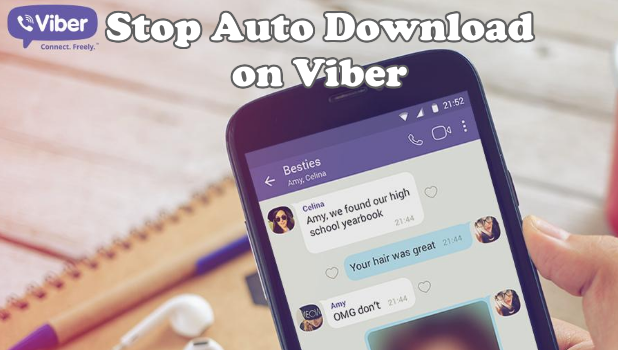 Having done this simple path once, you will ensure that the photo is regularly saved automatically to your smartphone.
Having done this simple path once, you will ensure that the photo is regularly saved automatically to your smartphone.
Interesting to read: How to change the language from English to Russian, read here!
The third method works for all versions of the application after Viber 5.6: the process of saving photos has been simplified in them. If you are a user of one of the new versions, you can select a photo or video clip and click the Save button. All photos are automatically stored in folders on your phones. Folder viber / media / Viber Images if the video is / Viber Videos .
The second method is convenient for one-time, not permanent downloading of photos. It works like this: select a photo or video in the chat by clicking on it. After that, click the file upload icon (a rectangle with an up arrow). Then click "Save to Gallery". This way of saving files from Viber will allow you to control the memory usage of your smartphone.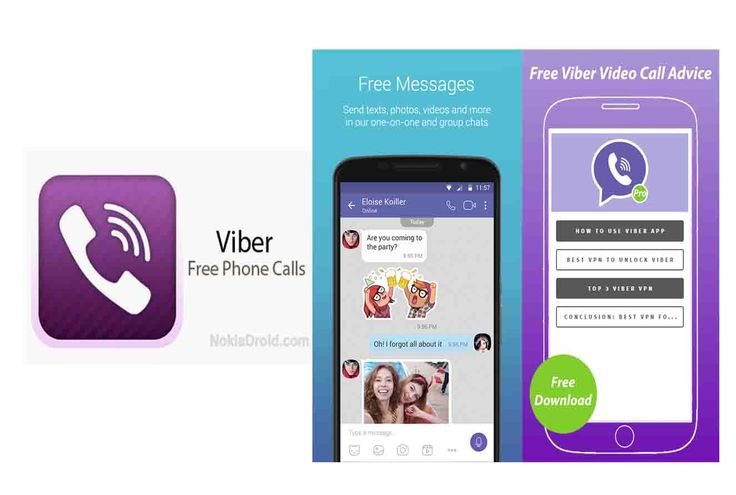 Important : This method does not work on all versions of Viber.
Important : This method does not work on all versions of Viber.
The developers of the application have thought of several options for saving photos from a chat to your phone. You just have to familiarize yourself with them and choose the most suitable for a particular situation. The first method is to automatically save files to the gallery.
Choose the contact photo you need and then just hold your finger on it for a few seconds. When the photo is highlighted, a toolbar will appear on the screen where you need to click on the list of available functions (vertical three dots). In the options presented, select "Copy", and then the folder in which you want to save the photo. The best option is a folder on the memory card "DCIM".
The most important thing is that when exchanging photos and other files through Viber, the original quality is not lost.
If you have been sent a photo, you can set the save function on the Android OS in two modes: save only the objects you select manually or save all sent files to the smartphone's gallery.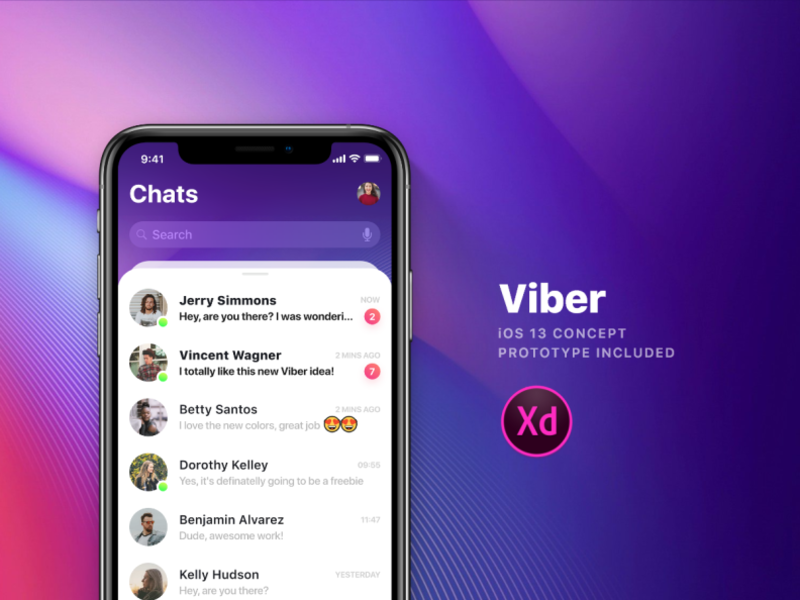
Automatic saving
Despite the fact that the main function of the application is free calls and sending messages, all users can also exchange files of various formats. These files include:0005
Now let's look at some of the difficulties that you may encounter when setting up Viber and saving a photo:
It can be replaced by another option "Auto download over Wi-Fi" and "Auto download over GSM network". Activate these two items. It all depends on the installed version of the program on the phone, but you can still determine the meaning of the option by the name.
Saved photos can be edited, sent to other users or modified using additional programs.
iPhone users have several options. For example, set the settings at which media files will immediately fall into the Camera Roll. To do this:
The messenger provides for sending and receiving media files. Some of them may be important for the user, and he wants to keep them not only in the application, but also on the mobile device. In such a situation, the question arises of how to save a photo from Viber to your phone. You can do it, and it doesn't take much time.
In such a situation, the question arises of how to save a photo from Viber to your phone. You can do it, and it doesn't take much time.
- In the messenger, click the tab "More" .
- Go to Viber "Settings" .
- Activate the slider next to the option to save photos to the gallery.
Auto Save to Gallery
Another way is to manually save the file. In this case, only the specified photo will remain on the smartphone, the rest will continue to be stored only in Viber. To manually save an image, click on it. Next, select the icon to send, and in the menu that opens, click the "Save to Gallery" command. It is important to note that animated pictures will not be automatically copied to the Camera Roll, even if this option is set by default.
To prevent loss, follow these steps:
Important to know! A more recent version of Viber (from 5.6 and higher) allows the user to independently choose the path for saving media files.
To do this, a file is selected in the ribbon, and the "Save" button is pressed in the menu that appears. Next, the system prompts you to assign a storage location.
Viber installed on a computer allows you to download photos that are saved in a preinstalled folder called "Viber Downloads", "Viber Photos". How to find the path to this folder:
For Android devices
Where are photos and videos stored? When installing the messenger, separate folders Viber Images and Viber Videos are created in the gallery by default. The data from the tapes is stored there. But as soon as the user deletes a particular photo in the feed, it will also disappear from the gallery. Therefore, it is important to know how and where you can move data so that it is not lost.
Note! In exactly the same way, it is possible to build on the placement of pictures and videos in smartphones with the Android OS. Only the name of the gallery and its cataloging will differ.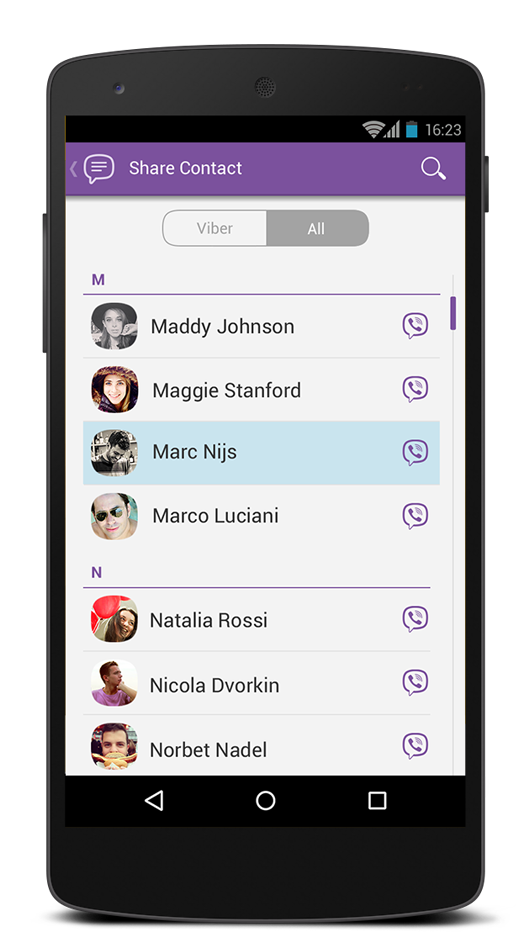
Method 2.
It is quite possible to leave pleasant memories in the form of photos and videos from Viber. It is not necessary to store everything in the correspondence feed, because you can download media files to the device's memory. How to save photos from Viber to your phone? The process will depend on:
Download the new version of Viber
After you take the desired picture, the photo will be sent to the interlocutor. If you wish, you can send a photo that was taken a long time ago. In this situation, you need to use the gallery. As you can see, the process pleases with its simplicity.
Now it's time to understand how to send photos and videos to your interlocutors. In fact, this option pleases with its lightness , because you can successfully learn how to cope with this task.
How to save a photo from Viber
How to save a photo from Viber - one part, how to send - the second part
First of all, if the program is not able to open a photo from a chat, you need to check the Internet connection.