How to download facebook live video on pc
6 Super Easy Ways to Download Facebook Live Videos From any Channel
If you’ve ever conducted a Facebook Live or collaborated with someone else for one, you know it’s a super valuable resource that can easily be repurposed into multiple snackable content pieces.
However, the first step to doing so is downloading the Facebook Live video locally so you can then edit, promote and repurpose it.
Hence, in this blog, we have compiled a list of tools you can use to download Facebook live videos from any channel in a quick and easy manner, along with some solutions for problems you might face along the way.
Let’s dive right into it!
Promote your Facebook Live Videos
With engaging promos you can create in minutes
Try InVideo today
Plan of action
1. How to download a Facebook Live video from your page?
2. How to download someone else’s Facebook live video?
3. How do I download a live video from a Facebook group?
4. Why can’t I download my Facebook Live video?
1. How to download a Facebook Live video from your profile or page?
Once you’ve ended your Facebook Live video, it is automatically posted on your timeline. Provided you don’t delete it, you can download it to your computer, phone, or tablet. Here’s how:
Step 1: Open your Facebook profile, navigate to “videos,” and click on the one you want to download.
Step 2: Click on the three dots in the upper right corner, and press “download.”
And you’ve successfully downloaded the video!
2. How to download someone else’s Facebook live video?
You can’t download someone else’s live video directly from the post. Facebook only allows you to save the video to watch later or share with friends. However, there are some external tools that will enable you to do so in under 5 mins.
Here are our top recommendations:
A.
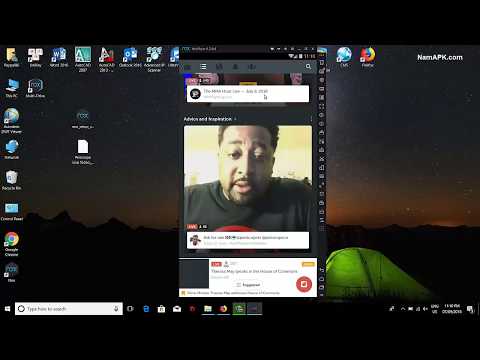 Getfvid Online Downloader
Getfvid Online DownloaderGetfvid is one of the fastest ways to download a Facebook Live video and allows you to save it in Mp4 or Mp3 format as per your preference.
Here’s what you need to do:
Simply visit the website, paste the video URL, and hit “DOWNLOAD.”
Here you’ll get two options: Download the video in normal quality, or download audio only. Choose your preferred option, and the video will start processing and get saved to your computer, tablet, or phone.
B. Cisdem Video Converter for Mac
Like the previous tool, Cisdem also allows you to download videos from over 1000 platforms like Twitter, YouTube, and Instagram. You can download videos in a high-quality resolution with a maximum of 4K, 2160p—or the same video quality as the original livestream.
Follow these steps to download any video from someone else’s profile to your Mac:
Step 1: Download and install the Cisdem Video Converter for Mac.
Step 2: Click on the third icon, the download interface.
Step 3: Paste the URL of the Facebook Live Video and click “download.” If you want to download multiple videos, add all of them to the list, and the tool will process and download them together.
C. Facebook Video Downloader for Windows
If you want to download a Facebook Live video to your Windows computer, the Facebook video downloader is a great choice. With an easy-to-use interface, you can download bulk videos in multiple formats through this tool.
The best part? It only downloads the videos in high quality—720p, 1080p, 2K, 4K, and 8K HD—and that too at high speed so you can access the video in a quick and hassle-free manner.
Here’s how you can download Facebook Live videos on your Windows computer using this tool:
Step 1: Copy the video URL from the video you want to download and click on the “Add URL” button. Paste this URL in the dialog box to begin the process.
Step 2: Choose your preferred resolution from the options.
Step 3: Select a location to save the video on your computer or hard drive.
Step 4: Click on “download now” and track the progress in the download folder
D. Fbdown.net online downloader for iOS
If you want to download videos to your iPhone or iPad — Fbdown.net is a quick online downloader. It keeps the quality of the video intact and offers a seamless download experience.
Here's how you can use this tool to download Facebook live videos :
Step 1: Type "fbdown.net" in your browser.
Step 2: Paste the URL of the Facebook Live video in the designated bar and hit "download."
Step 3: Choose the video quality by clicking on "more options."
Step 4: Click on “download” when you see the prompt.
Step 5: You'll see the download progress in the bar, and you're done!
With this, you've successfully saved a Facebook Live video to your iPhone.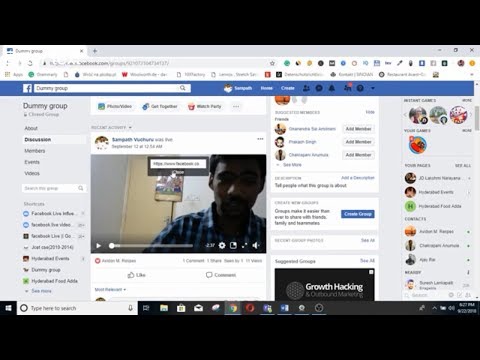
E. FastVid: Video Downloader for Facebook (Android)
If you’re wondering how to download a Facebook Live video to your android phone, Fastvid has got you. A great feature is you don’t have to log in to start downloading live videos—you can cut to the chase directly.
The app allows you to save videos using two methods:
Method 1: Copy the Facebook Live URL, and paste it into the designated bar in the app to start downloading.
Method 2: Log into your Facebook account on the app, browse through your feed and click on the live video to download it.
3. How do I download a live video from a Facebook group?
There are two kinds of Facebook groups:
Public: the group can be joined by anyone, and all content is accessible to everyone.
Private: the group can be joined by sending a joining request or after being invited by a group member. The content is accessible ONLY to members of that group.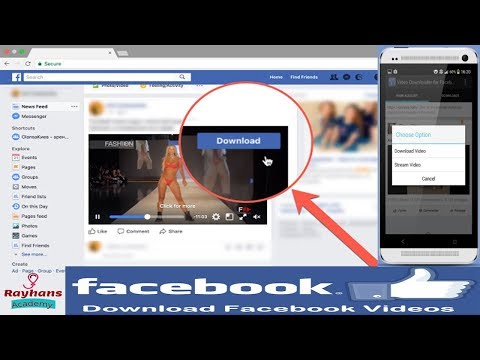
While you can follow any of the methods we’ve discussed above to download videos from public groups, you can’t do the same for live videos from private groups except your own.
To download a live video from a public group, you can follow the same steps as what we had discussed on downloading videos from a Facebook page.
However, downloading Facebook live videos from another private group not owned by you is not something Facebook allows at the moment.
The easiest way around this is to contact the group administrator and ask them to share the downloaded file with you. They can do so very easily by following the steps we listed above to download videos from your own group.
4. Why can’t I download my Facebook live video?
If you have tried these methods but still can't download a Facebook live video, here are some potential reasons and solutions for it:
a. You're using an outdated version of a tool or chrome extension.
In such a case, see if there's an update or try deleting it from your computer/phone and relaunching it. You can also restart your device before installing the software or app again.
You can also restart your device before installing the software or app again.
b. The video you want to download is private.
Facebook doesn't allow you to download private videos. However, you can ask the administrator to make it public or share the downloaded file with you.
c. The live video you want to download has Digital Rights Management (DRM) restrictions or copyright locks. If so, you won’t be able to download it.
Repurpose your Facebook Live videos
Into snackable social media videos
Try InVideo for free
Final thoughts
Now you have six super easy ways to download Facebook Live videos from any channel or group to consume, repurpose and share it however you want. You should also definitely check out our guide on Facebook Live videos.
For more quick tips and hacks on creating and editing videos, subscribe to InVideo's YouTube channel. If you have any questions or want to chat with like-minded people, head on to the InVideo Community to learn from 25K marketers and video creators just like you!
6 Ways to Download Facebook Live Video Easily(Yours and Others)
This article talks about how to download Facebook live videos 2022.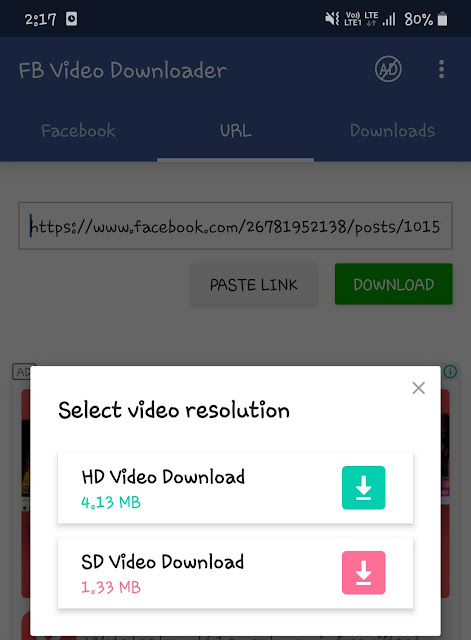 Facebook live streaming service, launched in 2016, has surged in popularity and aroused the interest of the audience. It’s a great service for both personal & business users to easily live stream content. One in five videos on Facebook is a live broadcast.
Facebook live streaming service, launched in 2016, has surged in popularity and aroused the interest of the audience. It’s a great service for both personal & business users to easily live stream content. One in five videos on Facebook is a live broadcast.
Today, buckle in, and let’s get started by answering the following questions: Can I download my own Facebook live videos, how can I download someone else’s Facebook live videos, or even how can I download someone else’s Facebook live videos from a private Facebook group with ease?
- >> How to Find Facebook Live Videos
- >> How to Download Someone Else's Facebook Live Video 2022
- >> How to Download Your Facebook Live Video without Any Tool
- >> How to Download Facebook Live Videos from a Private Facebook Group
- >> Common Ways to Repurpose Your Facebook Live Videos
How to Find Facebook Live Videos?
When a user finishes streaming, Facebook will finish recording the stream and allow the user to publish the recorded live stream to the user’s profile or page.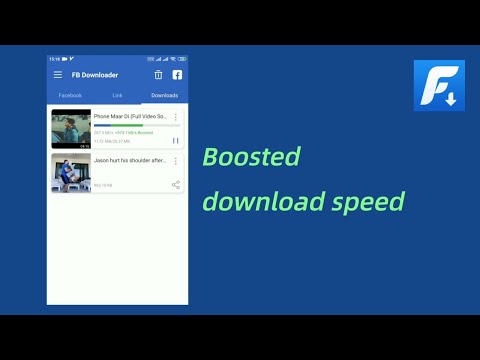 It’s possible to find someone else’s old Facebook live videos and playlist if that user has chosen to publish the recorded live video.
It’s possible to find someone else’s old Facebook live videos and playlist if that user has chosen to publish the recorded live video.
*Note: It's just one of the ways to find old Facebook live videos.
Step 1. Click Watch in the sidebar on the left, which will lead you to the page https://www.facebook.com/watch/live/.
Step 2. Click Live in the sidebar. You will be presented with different categories of popular live videos streamed right now. You can also search for specific videos or topics.
Step 3. Open a live video, and click the broadcaster's account in the upper right part of the page.
Step 4. Click Videos in the left sidebar. Navigate to the All Videos section. If the Facebook user/broadcaster has the habit of publishing recorded live videos, then you can find them there.
Tip to get a Facebook live video URL
Simply copy the video URL directly in the address bar. Alternatively, right-click the video, select Show video URL and copy the URL that appears.
Alternatively, right-click the video, select Show video URL and copy the URL that appears.
How to Download Someone Else's Facebook Live Video 2022?
Among the methods to save Facebook live video, the best choice is to use desktop software, which can provide high-quality download, batch download, and other useful features you may need. Besides, it will help you to download Facebook live video to computer or mobile phone according to your needs. This part will show you how to download Facebook live video of someone else’s or your own in the best quality available.
#1 Using Desktop Apps
Cisdem Video Converter (Mac, Windows)
Despite the name, this app can also download online videos from more than 1000 websites such as Facebook, Livestream, YouTube, Vlive, and Instagram. Furthermore, it is pretty easy to get the video by simply copying and pasting the URL of the video.
Cisdem Video Converter can download any videos, including the live ones and private ones, from your and someone else’s Facebook pages and profiles. One of the great things about this app is its support for high-quality download. Let's take Facebook 4K live streaming for example. The best quality you can get is 720p if you use other download methods. With Cisdem Video Converter, the downloaded video is in 4K 2160p.
One of the great things about this app is its support for high-quality download. Let's take Facebook 4K live streaming for example. The best quality you can get is 720p if you use other download methods. With Cisdem Video Converter, the downloaded video is in 4K 2160p.
Benefits
- Quickly download any Facebook videos, including the live ones
- Can download Facebook live video to MP4, MP3, and other common formats
- Provide the highest quality available such as 1080p and 4K
- Allow batch download
- Download videos from YouTube and 1000+ other sites
-
Easy to use with clear and intuitive interface
- Offer other features such as conversion, compression, editing, etc.
- Can also convert the downloaded Facebook videos to MKV, MOV, AVI, and other 300+ digital audio and video formats
Below are the instructions on how to download someone else's Facebook live videos on Mac or Windows via this tool.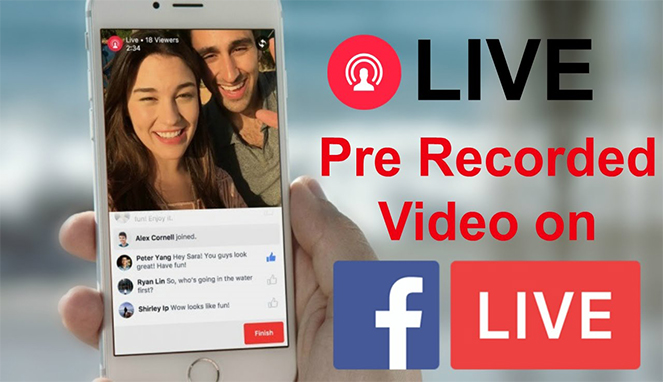
Step 1Switch to the “download” tab
Download and install Cisdem Video Converter on your computer. Launch it.
Free Download Free Download
Click the icon to turn into the third interface.
Step 2Add Facebook live video URL
Copy and paste the URL of a Facebook live video to the bottom field.
Step 3Hit the download icon
Click the icon, and it will immediately start saving the video in the highest resolution available.
*Note: To batch download Facebook live videos, just add multiple videos to the list or click "File > Imput URLs..." in the top menu bar to add more URLs of the videos. And the software will process all Facebook videos at once.
Tip to convert Facebook live video to other formats
Click the icon to open the folder where the downloaded Facebook live videos are stored. Drag them to the first interface.
Click the format button. This will pop up the target format panel. Choose desired formats for Facebook videos and click .
This will pop up the target format panel. Choose desired formats for Facebook videos and click .
Facebook Video Downloader (Windows)
Facebook Video Downloader, developed by Tomabo, is another good choice for Windows computer users. As the name suggests, it is designed to be a Facebook video downloader. In addition, it also supports hundreds of other social media and video sharing sites. Coming with a simple, user-friendly interface, it allows you to download Facebook live videos in bulk with ease.
Benefits
- Download live videos and other videos from Facebook and more sites
- Allow batch download
- Provide high quality and high speed
- Can also convert downloaded video to MOV, AVI, MP3, etc.
Step 1. Get the app installed on your computer. Open it.
Step 2. From the address bar, copy the video URL. Click the Add URL button, and a dialog box will appear. Paste the URL.
Step 3. Choose the resolution and format you need. Select a location on your hard drive to save the downloaded video.
Choose the resolution and format you need. Select a location on your hard drive to save the downloaded video.
Step 4. Click Start to launch the process of downloading Facebook live videos to your computer. And you can see the download process in the program interface.
#2 Using Online Tool to Download Facebook Live Videos
Pros
- Easy and handy to use
- No need to install anything
-
Work on multiple platforms
- Can also save others’ Facebook videos or other media websites’ videos
Cons
- Can’t provide the best quality
- Can’t deal with private videos
- Sometimes fail to work
- Need powerful internet support
- Offer no editing features
- Have a size limit on downloaded videos
The biggest advantage of this method is convenience. If you only download one or two live videos from time to time, you can choose to do it online. Web-based tools can’t download in bulk, nor are they able to download 4K or 1080p videos.
Web-based tools can’t download in bulk, nor are they able to download 4K or 1080p videos.
Step 1. Go to savefrom.net.
Step 2. Copy and paste a video URL. Then, wait for it to analyze the URL automatically.
Step 3. Click Download MP4, which will lead you to a new page. Click the three dots icon in the bottom left corner.
Step 4. Click Download.
Besides, sometimes the new page may fail to be opened, but it causes no influence on downloading Facebook live videos to your computer. The downloaded video will appear in the bottom interface, click the drop-up icon to choose open it directly or show it in Finder.
#3 Using iOS or Android Apps
Pros
- Easy to use
- No need to copy and paste Facebook live video URL
- Can do batch download
Cons
- Need to download and install apps
- Unable to download in the highest quality
Rated 4.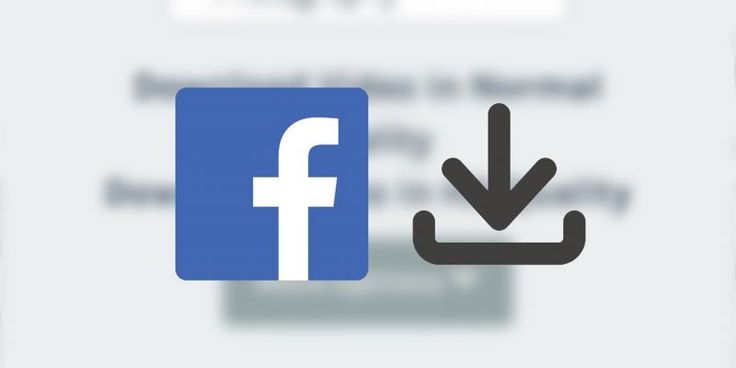 6 out of 5 on Google Play, this Android app is able to quickly download a Facebook live video. It only takes a few simple steps. However, unlike most video downloader tools, this Facebook live video downloader doesn’t support other sites. Note that the free version contains ads.
6 out of 5 on Google Play, this Android app is able to quickly download a Facebook live video. It only takes a few simple steps. However, unlike most video downloader tools, this Facebook live video downloader doesn’t support other sites. Note that the free version contains ads.
Step 1. Get this app and install it on your Android device.
Step 2. Tap Browse Facebook and log in to your account.
Step 3. Browse and find the Facebook live video you need to save to your phone. Tap the video.
Step 4. In the dialog box, tap the DOWNLOAD option.
MyMedia - File Manager (iOS)iOS app like MyMedia makes it easy to save Facebook live recorded video to iPhone and iPad. Before getting started, you need to go to the App Store to and install the app and then launch it.
Step 1. Find the live video you are going to download. Tap the share button and copy the video link.
Step 2. Tap the Browser tap in the app and go to online tools like savefrom. net.
net.
Step 3. Paste the link you’ve copied. Tap Download. Edit the video name if needed.
Step 4. Go to the Media tab, tap the name of the video, and select the Save to Camera Roll option.
#4 Download Facebook Live Video via Browser Extensions or Add-ons
Pros
- No copying and pasting of URL
- Can download multiple Facebook live videos all at once
- Have no time or size limit
-
Work on all operating system
Cons
- Can’t save video in the highest resolution
- Sometimes can’t detect and save video
There are tons of Chrome or Firefox extensions that can help us save time and energy in many ways. The Flash Video Downloader is one of them. Available in English, Español, and other four languages, it’s easy to install. After being installed, it will add an icon on your browser toolbar.
Step 1. Open a live video.
Open a live video.
Step 2. Click the extension icon on the toolbar. It will detect and automatically add the video to the download list.
Step 3. Click the arrow down icon, and you will be redirected to a new website.
Step 4. Click the Download button.
How to Download Your Facebook Live Video without Any Tool?
Pros
- Easy to do
- No need to use any tools
- Can save your Facebook live videos from profile and page
Cons
- Only work with your own Facebook live videos
- Can only download in quality lower than the original video’s
In the past, it was possible to make Facebook live video downloadable by replacing the “www” in the video URL with “m”, but this trick doesn’t work anymore. Now Facebook makes it easy to save your own live recorded videos to computer. You don’t need to install any software or use any web-based tools.
How to download Facebook live videos from your profileStep 1.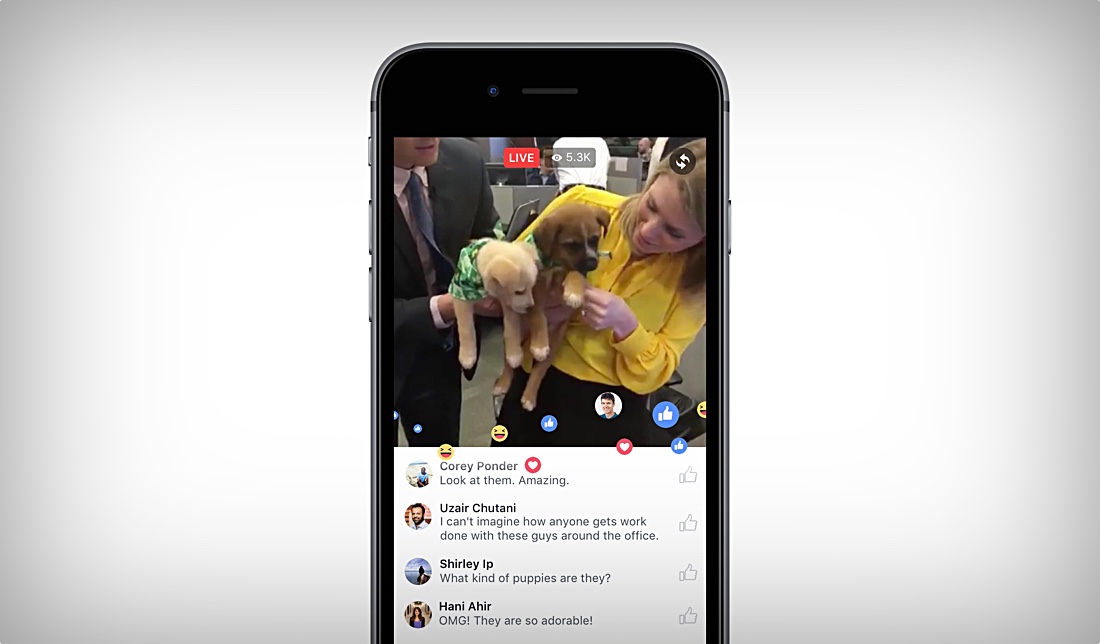 Go to your Facebook profile page. From the menu bar, select More > Videos.
Go to your Facebook profile page. From the menu bar, select More > Videos.
Step 2. Hover your mouse over the video thumbnail, and a tiny edit icon will show up. Click the icon.
Step 3. Click Download HD or Download SD according to your need.
Note: You may not be able to download the best quality even if you select Download HD. To get the original quality, you can use the desktop software recommended above.
How to download Facebook live videos from your pageStep 1. Go to your Facebook page. Make sure that you log in as admin or page owner.
Step 2. In the left column, click Videos. Open a video.
Step 3. Click the three dots button in the upper right corner. Click the Download Video option. If you can’t find this option, click Edit Video instead. In the editing window, click the gear icon and select Download SD.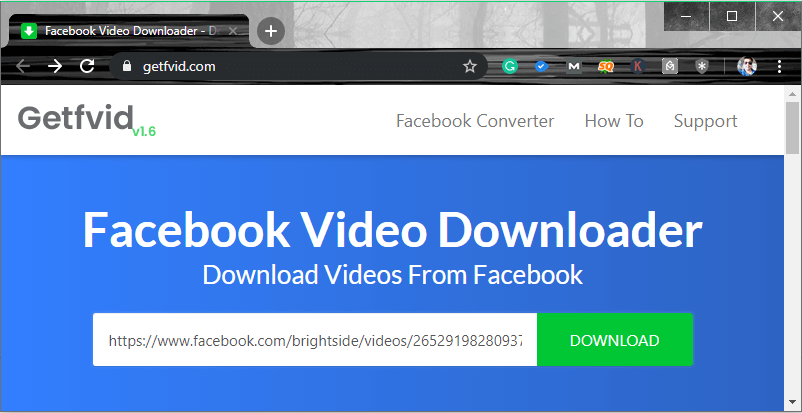
How to Download Facebook Live Videos from a Private Facebook Group
Facebook groups consist of two different types, public groups and private groups. As the name shows, public groups’ contents are open to everyone, and you can join immediately if you want. But the content of private groups is protected by the system, you can send a join request and then waiting for the administrator’s checking to join, or you can also join it by being invited by a member from the group.
It is easy for you to download Facebook live videos from a public Facebook group by using the solutions provided above. However, if you want to download a video from a Facebook private group, the situation will be thorny. The easiest solution is to send a join group request to the administrator to ask to join the group. After joining the group, you can apply the above mentioned ways to download videos from Facebook private groups.
Alternatively, there is an easier way for you to directly download Facebook videos without any software.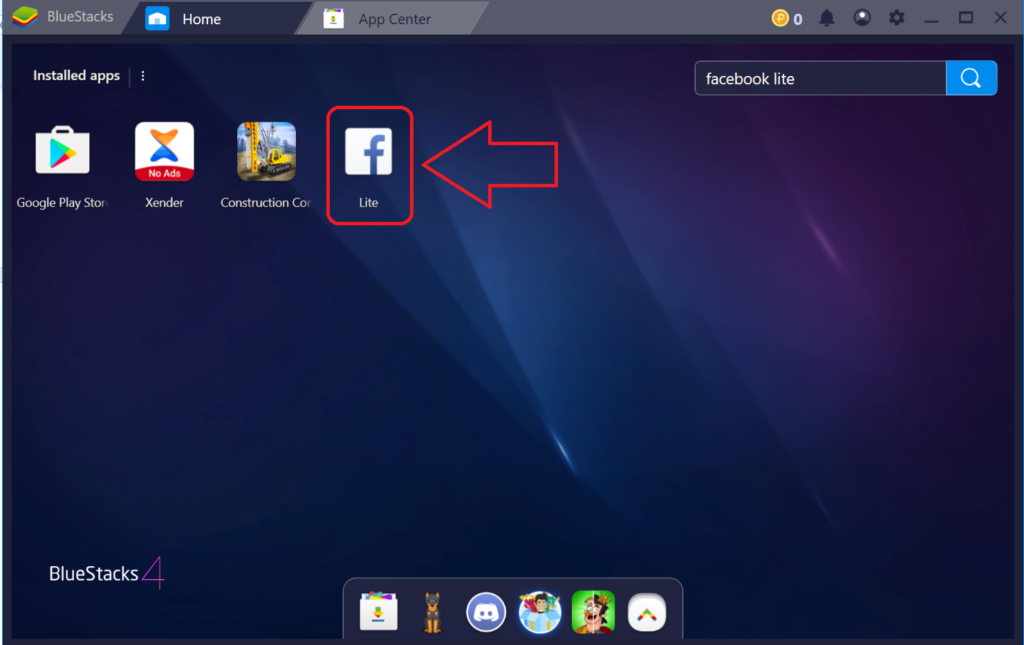 This solution works on any browser. Let’s take Google Chrome as an example.
This solution works on any browser. Let’s take Google Chrome as an example.
Step 1 After joining a Facebook private group, click Media in the top line of the group menu, then move to Videos to select a video that you want.
Step 2 Click the video to open it, click the three dots in the top right corner of the video and then click Copy link.
Step 3 Paste the copied URL into the new tap, leave it and change www into mbasic. Once done, click Enter to access to the new link.
Step 4 Now, right-click anywhere on the video, and select Open Link in New Tap to start to play the video in a new window.
Step 5 Right-click anywhere of the video again and click Save videos as in the popped-up message window. Then, it will pop up a new window for you to set the storage name and destination. Finally, click Save and the video will show up on your device after downloading.
Finally, click Save and the video will show up on your device after downloading.
Common Ways to Repurpose Your Facebook Live Videos
- Upload them to other platforms such as Facebook, Vimeo, etc.
- Upload to them your own blog or website rather than just embedding Facebook link
- Store on your hard drive for backup and future uses
- Share your videos in different ways such as emailing them to your newsletter subscribers
Facebook makes itself a great place to broadcast live video. Each video is the one and only one and could be one of the best videos you ever record. It is always a good idea to keep a version of your video locally. If you want to use the live video for other purposes but don’t have the original file, you can download it. Facebook does allow users to download their own live videos. However, the quality will be lower than the original one. In such cases, you can use desktop software such as Cisdem Video Converter, which won’t cause damage to the quality of the original video.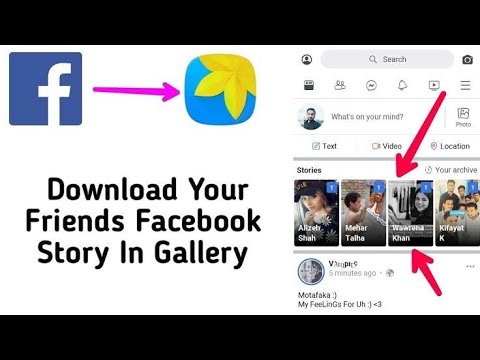
Also, when it comes to downloading someone else’s live videos for offline watching, you also need the help of third-party software or tools.
To Wrap up
Hopefully, these methods on how to download Facebook live video can be helpful to you. If a Facebook live stream video is meaningful or important to you, you can download it using one of the methods, in case the broadcaster removed it. Among the 6 methods mentioned in this article, the first 4 methods can be used to download both someone else’s Facebook live stream videos and your own ones.
Which method do you prefer to download someone else’s Facebook live video? How would you like to reuse your live videos? Just share your thoughts and ideas by leaving a comment below.
Hot Articles
5 Remarkably Useful Ways to Download Brightcove Videos 2022 Top 18 Sites to Watch and Download 4K Movies for Free Top 6 Best 4K Video Player for Mac in 2022Animated video maker in the cloud for free
Animaker: Animated video maker in the cloud for free We use cookies to provide our users with a personalized experience.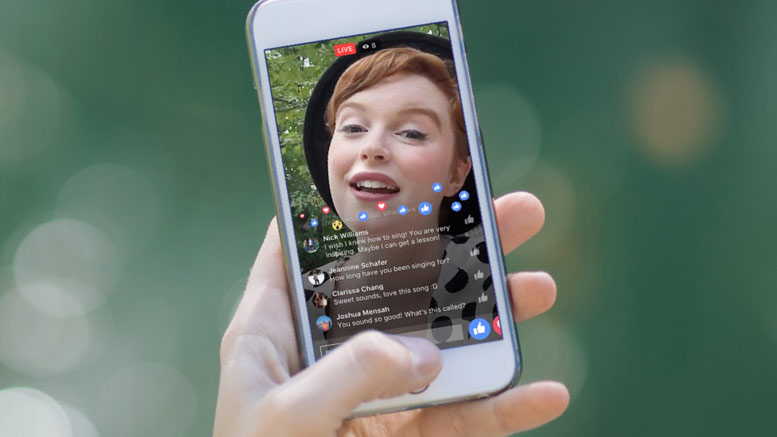 See Cookie Policy for details. Understandable
See Cookie Policy for details. Understandable
Animaker has been voted the #4 best design product in the world.
More than 10 million people have been able to create amazing videos on their own with Animaker!
We are trusted by the world's leading brands.
Animation
Create stunning
animation videos with just a few clicks
Live Action
Create stunning
live action videos in minutes!
The world's most complete video creation tool!
Simple drag-and-drop builder
So easy, even a child can do it!
Powerful Character Builder
You can create billions of unique characters.
Over 100 million stock photos and videos
Huge range of options for every taste.
Easy Drag and Drop Builder
So easy, even a child can do it!
Powerful Character Builder
You can create billions of unique characters.
Over 100 million stock photos and videos
Huge selection of options for every taste.
Over 1000 patterns
You can choose from over 1000 patterns! In just 5 minutes
you can create a video on any topic.
Over 1000 patterns
You can choose from over 1000 patterns! In just 5 minutes you can create a video on any topic.
Videos with a resolution of 4K
upload and edit a video with a resolution of 4K
Instant size change
Instant size change for accommodation in social networks
Videos with a resolution of 4k
9000 sizeInstant resizing for social sharing
7,000,000
Million users
More than 10,000,000
Videos created
More than 100,000,000
Resources in the library
Start now without investment
Suitable for whom?
Entrepreneurs
Sales videos for business allow young companies to quickly increase sales
and increase customer acquisition rates.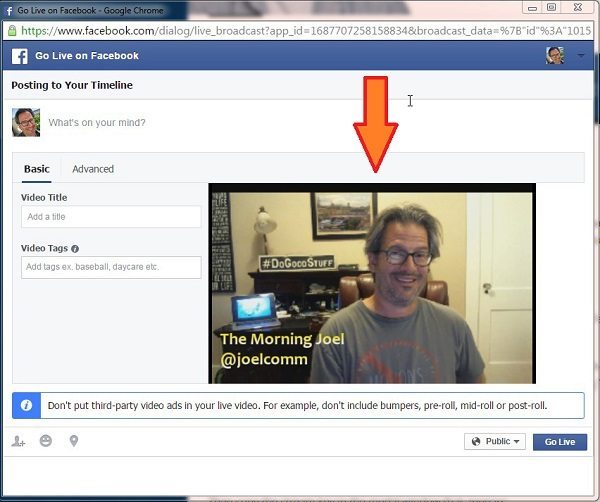
Content Marketers
Online video is the future of the Internet, and YouTube is proof of that.
Attention, question! What kind of content will you post on your blog: boring posts or interesting animated videos? The choice is yours.
Human Resources
Create amazing videos for training and presentations in no time!
You are no longer dependent on video experts.
Teachers and lecturers
Are you faced with the task of explaining difficult material to children? No problem!
Animaker is a complete solution for creating and presenting visual material in the classroom. It will be clear to everyone!
Everyone else
A birthday wish list, wedding invitation or even a job search resume,
Animaker can do it all! Create any video exactly the way you want!
User Reviews
I find one of Animaker's strengths to be its extremely efficient support. Every time I had a problem or a question, the specialists were very quick to help me. Never had to wait long.
Never had to wait long.
Yael Gorchover
Since we started using Animaker, we have gained 4 times more new clients. Almost all of the clients we made videos for with Animaker came back with repeat orders.
Dania Villegas
I love Animaker's flexibility and amazing selection of resources. There is absolutely everything and in one place - whether it be characters or properties.
Damis Menaka
Show everyone your first video!
Get started now, it's free!Completely free. You do not need to enter card details.
3 Ways to Post Live Photos to Facebook from iPhone or Computer
Live Photo consists of a 12MP JPEG image which includes 1.5 seconds before and after the still image. So you can record a short video to briefly tell your fans what is going on with this picture. When you record Live Photo on iPhone, you can record video and audio to get Apple Live Photo. Later, you can share Live Photos on Facebook, Messenger, Twitter, Tumblr and many more apps.
When you record Live Photo on iPhone, you can record video and audio to get Apple Live Photo. Later, you can share Live Photos on Facebook, Messenger, Twitter, Tumblr and many more apps.
How to post Live Photos on Facebook
There are two main ways to post Live Photos on Facebook. You can capture a live video using the iPhone Camera app and then share it on Facebook. Well, it is also supported to extract the second 3 video clip as Facebook Live Photo. Anyway, if you want to post a Live Photo on Facebook, here is the complete tutorial you are looking for.
- Part 1: How to Post Live Photo to Facebook from iPhone
- Part 2: How to extract a video clip and save it as a GIF to post live photos to Facebook
- Part 3: How to post a live photo to Facebook from your computer
Part 1: How to post a live photo to Facebook from iPhone
To take a Live Photo on iPhone within 3 seconds, you need to keep your hand steady.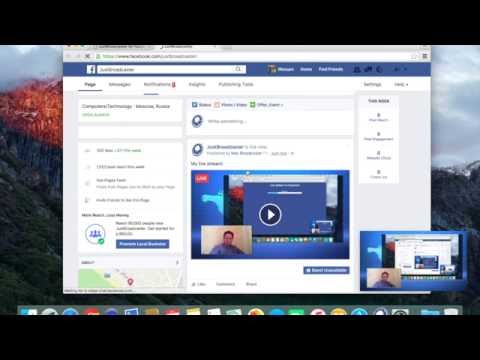 Thus, quite often enough live photos are taken until the perfect one is obtained. Compared to photos on iPhone, Live Photos take up more storage space. Don't forget to delete the ones you don't need to free up space on your iPhone. Now let's read together to post Facebook live photos in 2019year.
Thus, quite often enough live photos are taken until the perfect one is obtained. Compared to photos on iPhone, Live Photos take up more storage space. Don't forget to delete the ones you don't need to free up space on your iPhone. Now let's read together to post Facebook live photos in 2019year.
Step 1 Take a Live Photo
Turn on your iPhone. Launch the Camera app. Click on the round icon that looks like diffuse rings on top. When it turns yellow, it means iPhone Live Photo is turned on. You can now take Live Photos on iPhone.
Step 2 Edit iPhone Live Photo
Launch the Photos app. Tap and hold on a file to view live photos. You can edit live photo with loop, bounce and long exposure effects. For more details, you can check the iPhone Live Photos Guide.
Step 3 Select your favorite Live Photo
Open the Facebook application.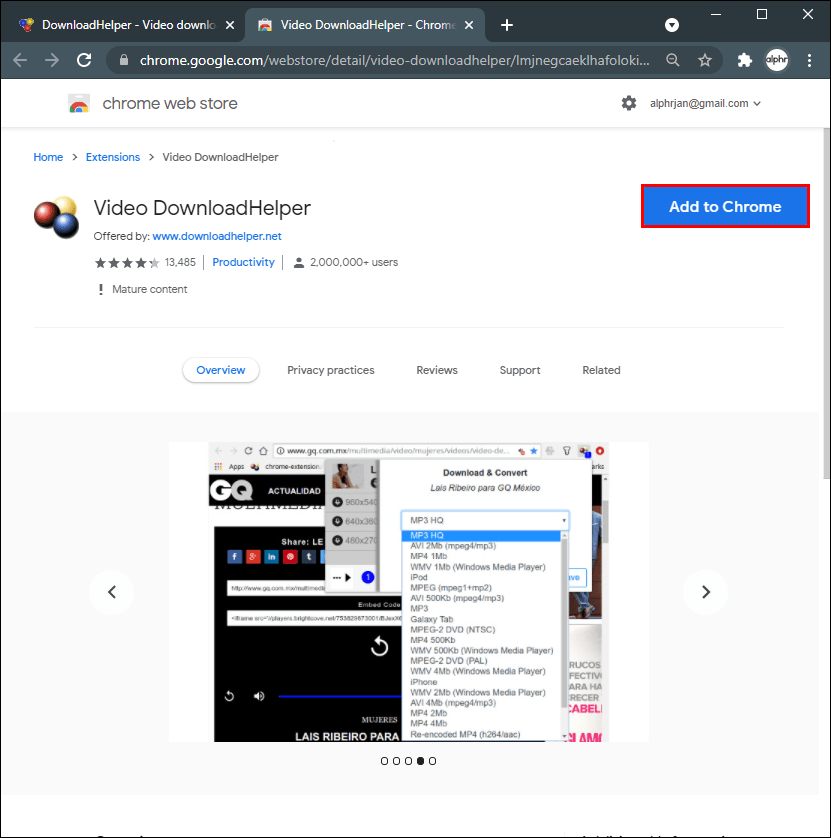 Create a new post as usual. Select the Photo/Video option. Find and select the live photo you want to post to Facebook. Make sure the Live icon is activated at the bottom. This is the main reason why live photo tracking doesn't work on Facebook.
Create a new post as usual. Select the Photo/Video option. Find and select the live photo you want to post to Facebook. Make sure the Live icon is activated at the bottom. This is the main reason why live photo tracking doesn't work on Facebook.
Step 4 Post Live Photos to Facebook
Click "Post" to upload Live Photos to Facebook. To view Live Photos on Facebook, you can directly tap and hold on a specific file.
Part 2: How to extract a video clip and save it as a GIF for posting live photos on Facebook
What if you want to share your favorite part from a movie or TV show on Facebook? You can also share photos on Facebook. During this time, you can run Apeaksoft Video Converter Ultimate to get a one-stop solution.
The built-in video editor offers basic video editing tools. Later, you can convert the video clip to GIF format. What's more, you can improve video quality with the entry-level video enhancer. This is a good alternative to posting Live Photos on Facebook. Well, you can turn Live Photo into GIF here too.
This is a good alternative to posting Live Photos on Facebook. Well, you can turn Live Photo into GIF here too.
Apeaksoft Video Converter Ultimate
- Clip, merge, watermark, flip, mirror, crop and adjust video effects for any video file.
- Convert video to GIF, MP4, MOV, MKV, FLV and almost all video and audio formats.
- Enhance video quality and share on Facebook, YouTube, Instagram, etc.
- Get ultra-fast video conversion speed without data loss.
Download for WinDownload for Mac
Step 1 Free download, install and run iPhone video editor, drag and drop video to the main interface.
Step 2 Click "Crop" on the top toolbar. You can extract any part of a video clip using the clipper. Set start and end time freely. In addition, if necessary, you can merge several video clips into a file.
Step 3 You can click "Edit" to access all the video editing tools at the top.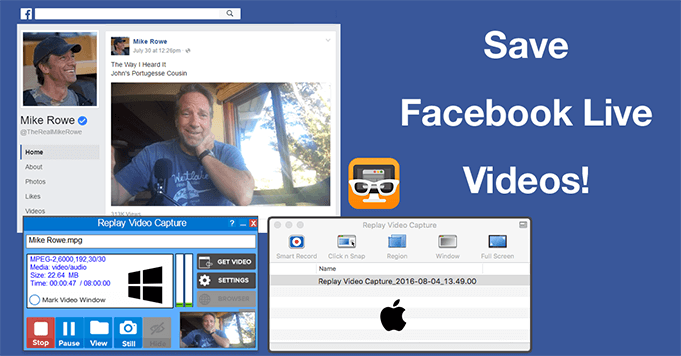 Later, expand the "Profile" list at the bottom. You can set the output format from "Apple iPhone" category.
Later, expand the "Profile" list at the bottom. You can set the output format from "Apple iPhone" category.
Step 4 Click "Settings" next to "Profile" to configure profile settings. Finally, click "Convert" to convert the video to GIF. You can post a GIF to Facebook from your iPhone or computer. GIF file size must not exceed 15 MB.
Part 3: How to post live photo to Facebook from your computer
If you want to transfer all your live photos from iPhone to computer, don't miss Apeaksoft iPhone Transfer , This is a good way to free up iPhone storage space. You can also upload Live Photos to Facebook from your Windows or Mac computer.
Well, as the name suggests, Apeaksoft iPhone Transfer is capable of transferring all kinds of files from iPhone to another location. Thus, transferring iPhone significant photos, live photos, videos and other files from iPhone to computer with iPhone Transfer is a simple task.
iPhone transfer
- Flexibly transfer photos, albums, live photos, movies, TV shows, music, contacts, messages and other files to iPhone, iPad and iPod.
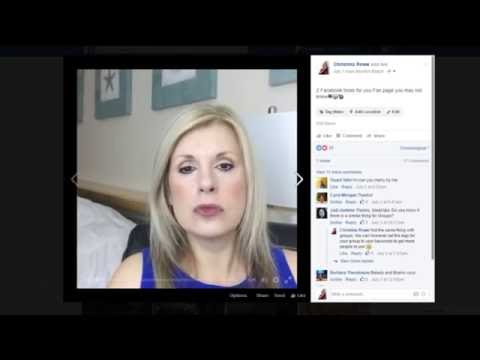

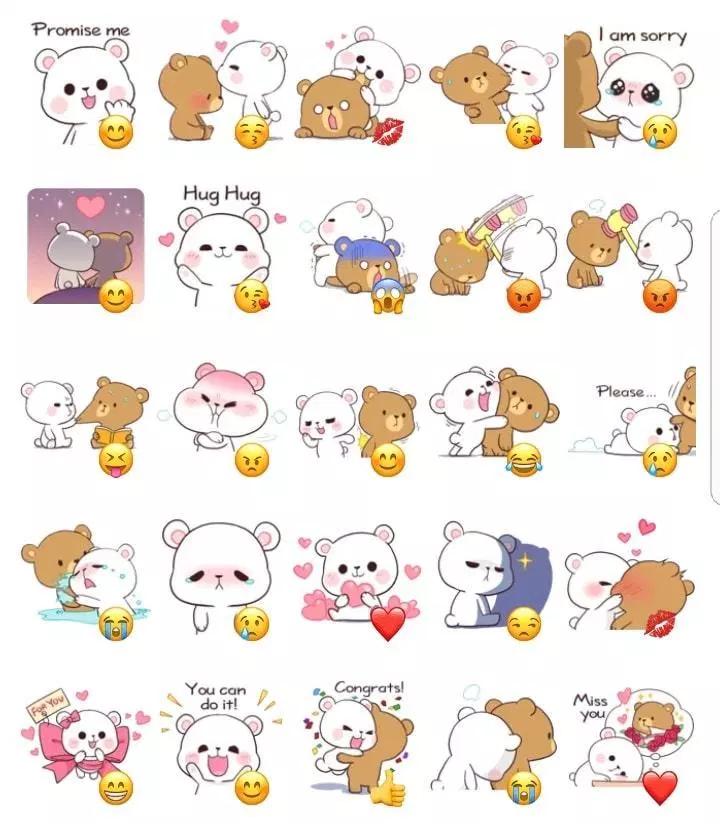
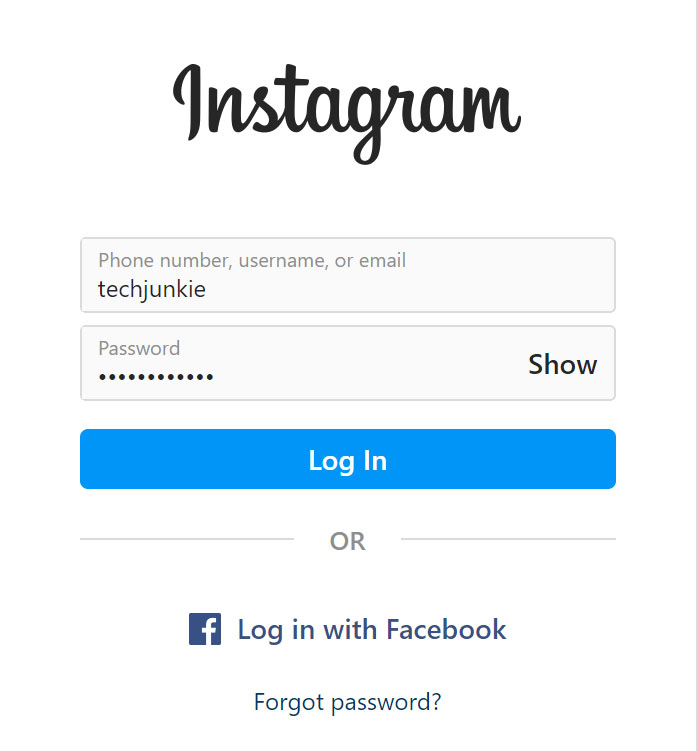

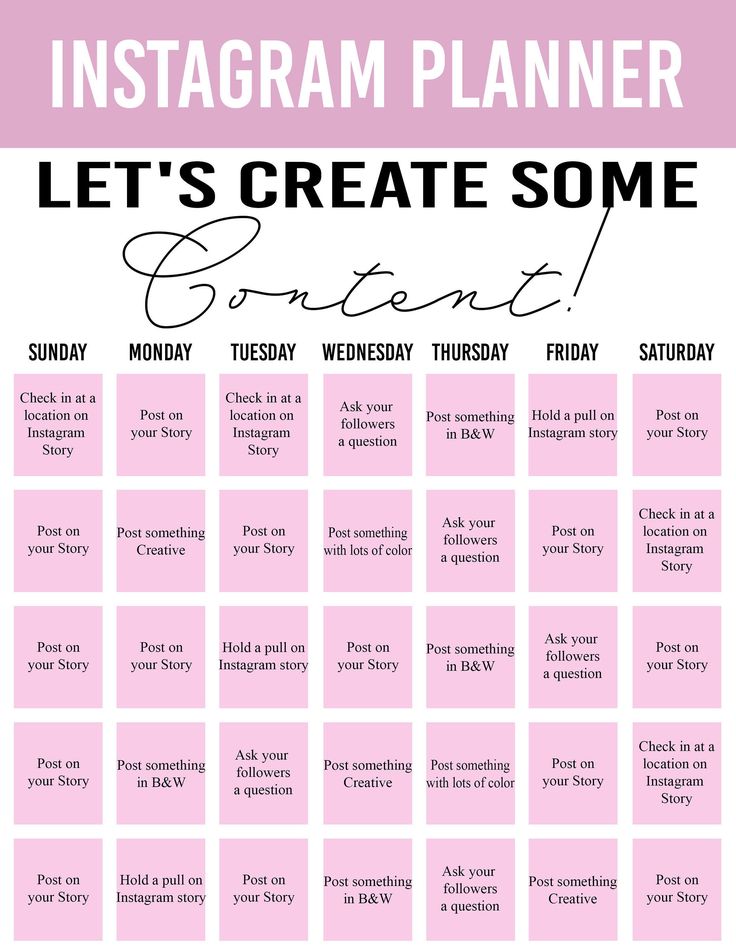

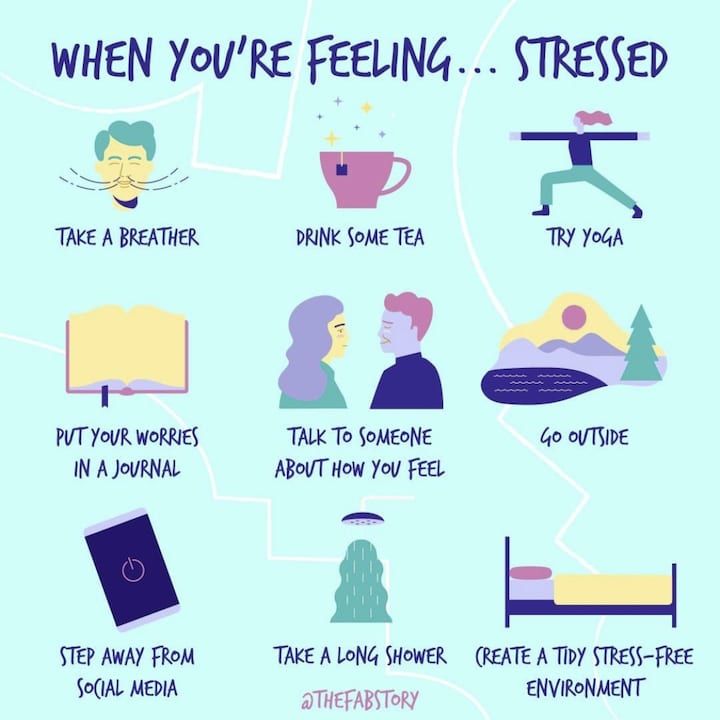

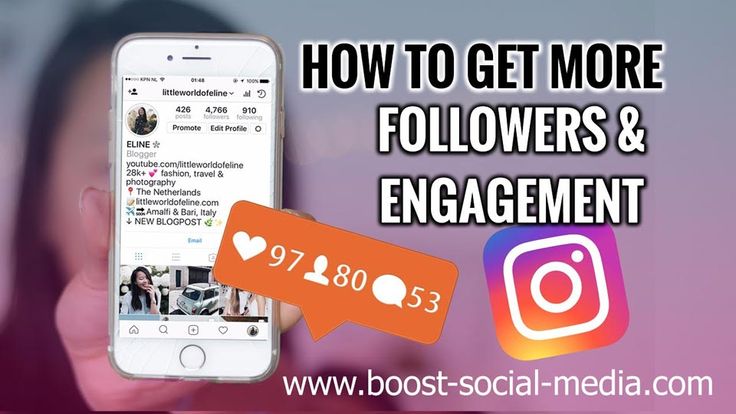


:no_upscale()/cdn.vox-cdn.com/uploads/chorus_asset/file/21871695/Screen_Shot_2020_09_11_at_10.27.49_AM__1_.png)