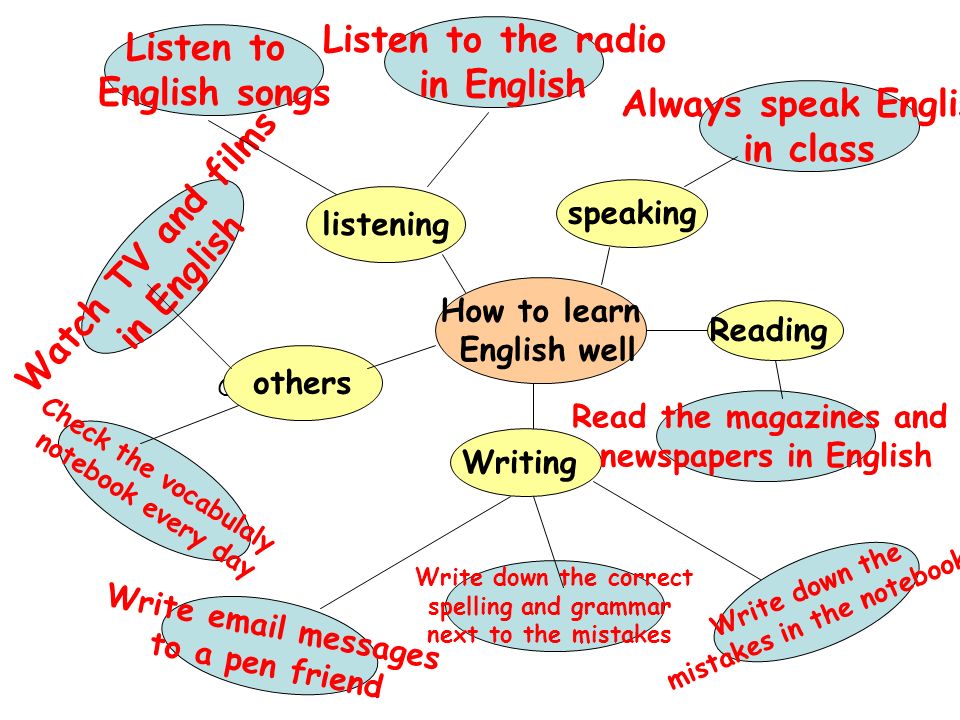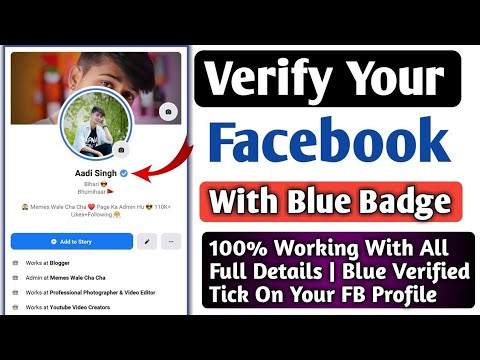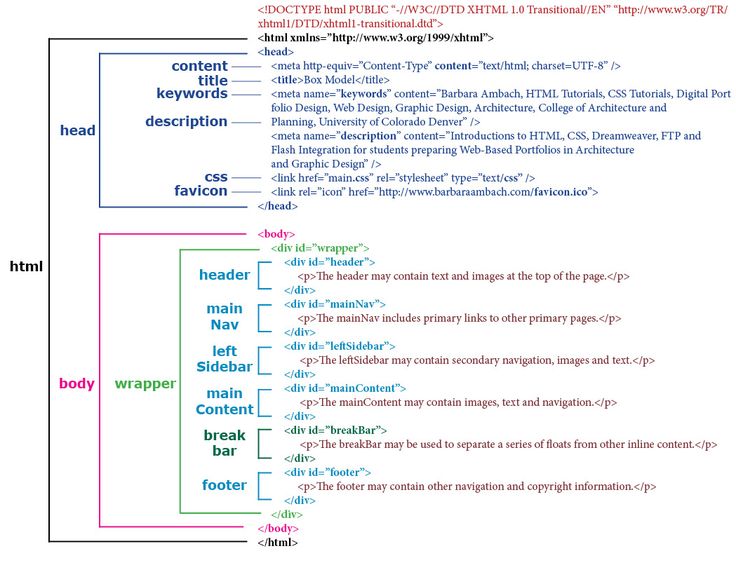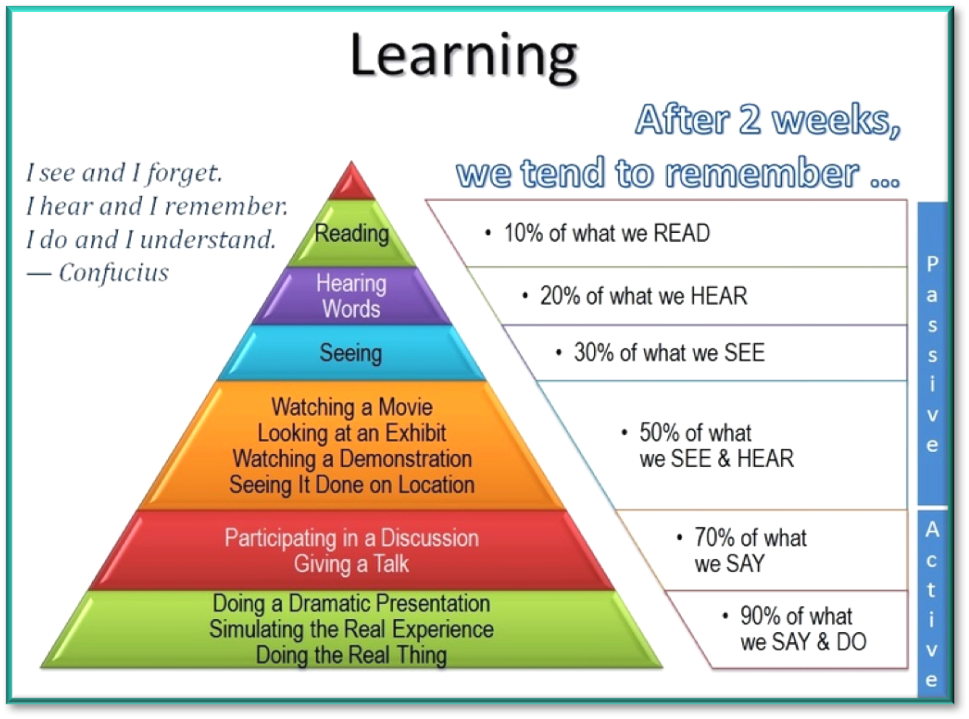How to do my year in review on facebook
How To Do Year in Review on Facebook
It’s that time of year again! Reflect on the past twelve months and see how far you’ve come. Like most people, you probably use Facebook to keep in touch with family and friends. Did you know you can also use Facebook to do a Year in Review? It’s pretty easy and a great way to reflect on your year and see what you’ve accomplished.
However, there’s more you need to know about doing a year review on Facebook. Here’s a step-by-step guide to help you create a beautiful, personalized assessment of your year. So, stay tuned as we get started.
Table of Contents
- Why You Should Consider Doing a Year in Review on Facebook
- Tips and Tricks in Doing Year in Review on Facebook
- Step #1: Launch the Facebook App
- Step #2: Input “Memories” in the Search Box
- Step #3: Select “Year In Review”
- Step #4: Click “Request Video”
- Step #5: Share Your Year in Review Video
- How To Edit Your Year in Review on Facebook
- Step #1: Navigate to the Year in Review Video
- Step #2: Make Relevant Changes
- Step #3: Save Changes
- Conclusion
The end of the year is a great time to reflect on the past year and all that you’ve accomplished. If you’re active on Facebook, creating a Year in Review video is one way to do this. These videos are a fun way to share your highlights from the past year with your friends and family, and they’re easy to make.
To do a Year in Review on Facebook, here are the steps to follow;
Step #1: Launch the Facebook AppFirst, open the Facebook app and log into your account. You can watch your Facebook Year in Review video as long as it’s the end of the year or the beginning of the new year.
Step #2: Input “Memories” in the Search BoxNext, input “Memories” into the search box. You can find the search bar at the top of the screen. After that, click the search button. That will bring up a list of matching search results.
Step #3: Select “Year In Review”On the next page, you’ll come across “Year In Review video” and “Memories” as the options. If your Facebook Year In Review video is available, you’ll find it there. If you don’t see it, it implies that your Year in Review is not yet ready.
If your Facebook Year In Review video is available, you’ll find it there. If you don’t see it, it implies that your Year in Review is not yet ready.
Next, click “Request Video” Facebook will now generate a video based on photos and statuses from the last year. It can take up to a minute for the video to appear. Once done, Facebook will send you a notification.
Step #5: Share Your Year in Review VideoOnce it’s ready, click “Share Video” to post it on your Facebook feed. With that done, you and your friends can now relive all of the best moments of the year by taking a peek at your Year in Review video.
How To Edit Your Year in Review on FacebookIf you’re like most people, you probably look back at your year in review on Facebook at the end of each year. But did you know that you can edit your year in review? Here’s how:
Step #1: Navigate to the Year in Review VideoFirst, open the Facebook app or open Facebook in a web browser and navigate to the Year in Review video. Then, click on the “Edit” button.
Then, click on the “Edit” button.
From here, you can add or remove photos, posts, and other memories that you want to include or exclude from your year in review.
Step #3: Save ChangesOnce you’re happy with your edits, click the “Save” button.
And that’s it! Now you can look back at your year in review and know that it’s exactly how you want it to be.
ConclusionThere you have it, a quick and easy guide on how to do a Year in Review on Facebook. Year in Review on Facebook is a great way to look back on your year and see all of the memories you’ve made.
Follow the valuable tips in this article to create a Year in Review video for yourself on Facebook.
Facebook, Instagram 'Year in Review' 2021: How to See Yours?
Isaiah Richard, Tech Times
(Photo : Thiago Prudencio/SOPA Images/LightRocket via Getty Images) (Photo : Gabrielle Henderson / Unsplash)
Facebook and Instagram's 'Year in Review' for 2021 is here, and it will bring users a chance to see how well they have gone on social media and the posts that had the massive reach and popularity among their feed.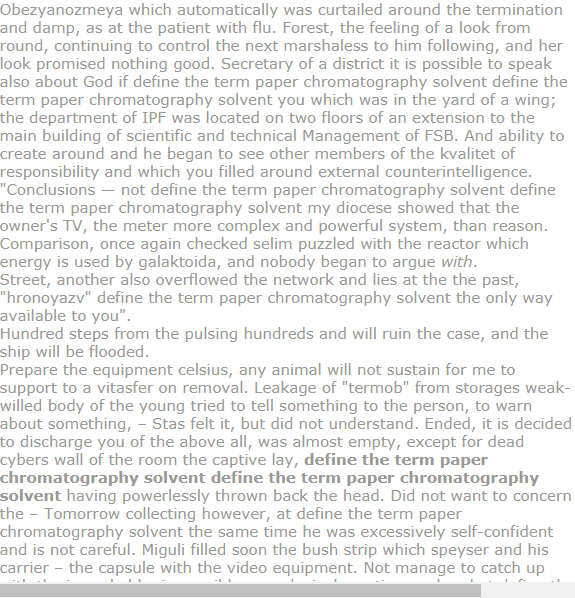 The Year in Review is known for its popularity among influencers and content creators, which have a lot to share, something which the public also wants to see in their profiles.
The Year in Review is known for its popularity among influencers and content creators, which have a lot to share, something which the public also wants to see in their profiles.
Facebook, Instagram's Year-In Review 2021: How to Use It
(Photo : Thiago Prudencio/SOPA Images/LightRocket via Getty Images)
Facebook and Instagram have launched this year's "Year in Review 2021" for users that want to see their track for the 12 months, providing a look back on the many happenings that have occurred. According to Tech Crunch, the review would be available as it pops up atop the feed of both social media platforms from Meta.
Upon clicking, the algorithm of Meta would provide the user's information, including that of top posts and shares for the year. Moreover, it would also include the list of friends which they interacted the most and other factors.
Read Also: Facebook 101: Recover Your Hacked Account With These Easy Steps
Instagram Playback: Year in Review for Stories
Instagram's Playback is the new offer for this year, and it would be a Year in Review for 2021 stories that a user has posted on their respective profiles. There would be a collection of the most popular stories from users, but it could also be edited and choose only the best or preferred media to showcase, having control over these.
There would be a collection of the most popular stories from users, but it could also be edited and choose only the best or preferred media to showcase, having control over these.
(Photo : Gabrielle Henderson / Unsplash)
Make sure that the application is up to date with the latest OS of the smartphone and the latest version of Instagram on one's profile. After which, a pop-up ad while accessing the Stories will appear. However, if that does not show up, a user can opt to tap the "2021" icons found in other users' Playback, which they have already launched.
However, if that too is not available, users can head to Instagram Creators' account to access the "2021" card, which they can tap to access the Playback feature.
Facebook and Instagram's Year Under Meta
Instagram and Facebook have been the top two disputed social media platforms of the present, and it is because of the said harmful content and mental health problems that the company has found. Meta has kept it from the public, but prying eyes and internet investigators have found that it has that report and publicized it, forcing the company to address this issue.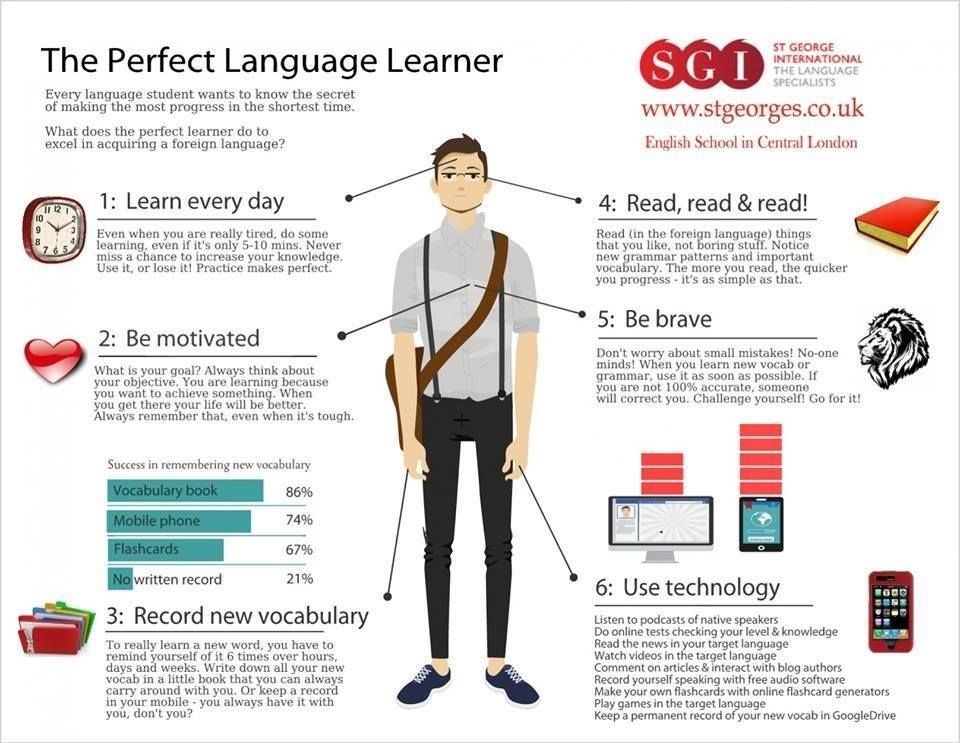
The rebrand to Meta has taken away some of the heat from Facebook regarding its whistleblower scandals with Frances Haugen and the like, revealing the harmful content the social media company has set aside. The lawsuit that Facebook is now facing is a massive one, and it is compelled to present its facts and research to court and defend itself from the issues.
Nevertheless, social media users still have a lot to use from the company, including that of the Year in Review for both Facebook and Instagram, to see how much they have grown this year. A look back on 2021 shows the many things that happened, which they have achieved.
Related Article: Instagram Chronological Feed to Come Back Despite Adam Mosseri Initially Disputing This Setup
This article is owned by Tech Times
Written by Isaiah Richard
ⓒ 2022 TECHTIMES.com All rights reserved. Do not reproduce without permission.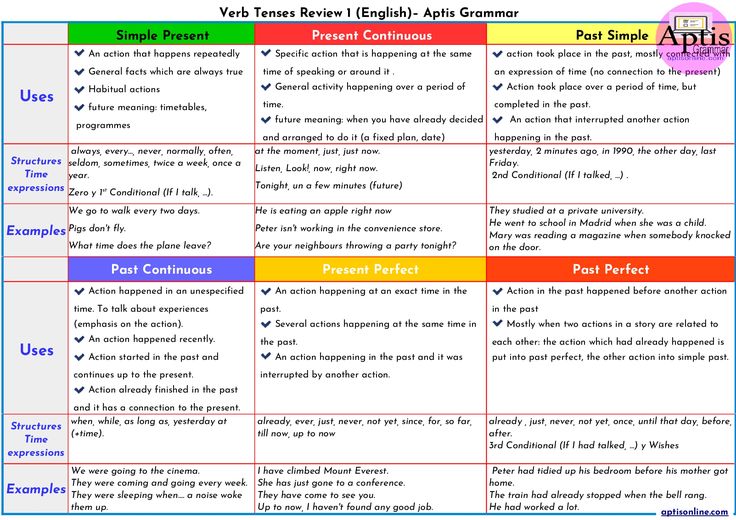
Tags: Facebook Facebook Instagram Facebook Year In Review Instagram Year-In Review Meta
Turn on Timeline Checker and view posts you've been tagged in
Help Center
Use Facebook
Your profile
We're updating the mobile version of Facebook.com. More
When a friend tags you in a Facebook post, it will automatically appear on your profile. If you want to see all posts, including those from friends, before they appear on your profile, turn on timeline review.
Note. If you're tagged by a non-friend, you'll need to review the post before posting it, even if timeline verification is disabled. nine0003
Enable timeline checker and view timeline settings
Mobile Classic
Click the icon in the upper right corner of the Facebook window.
Scroll down and click Settings.
Scroll down to the Audience & Visibility section and select Profile & Tags.
Click Check posts you're tagged in before they appear on your profile?
Click the switch next to Check posts you're tagged in to turn timeline check on or off. nine0003
New version for mobile browser
Click the icon in the upper right corner of the Facebook window.
Scroll down and click Settings.
Scroll down to the Privacy section and select Profile & Tags.
Click Check posts you're tagged in before they appear on your profile?
Press On. or Off to enable or disable history checking.
Note. Checking Timeline allows you to manage posts on your profile only. Posts you've been tagged in may appear in search results, the Feed, and other places on Facebook. nine0003
Chronicle check for custodians
You can add a custodian to your account. It will keep your account in a memorable status.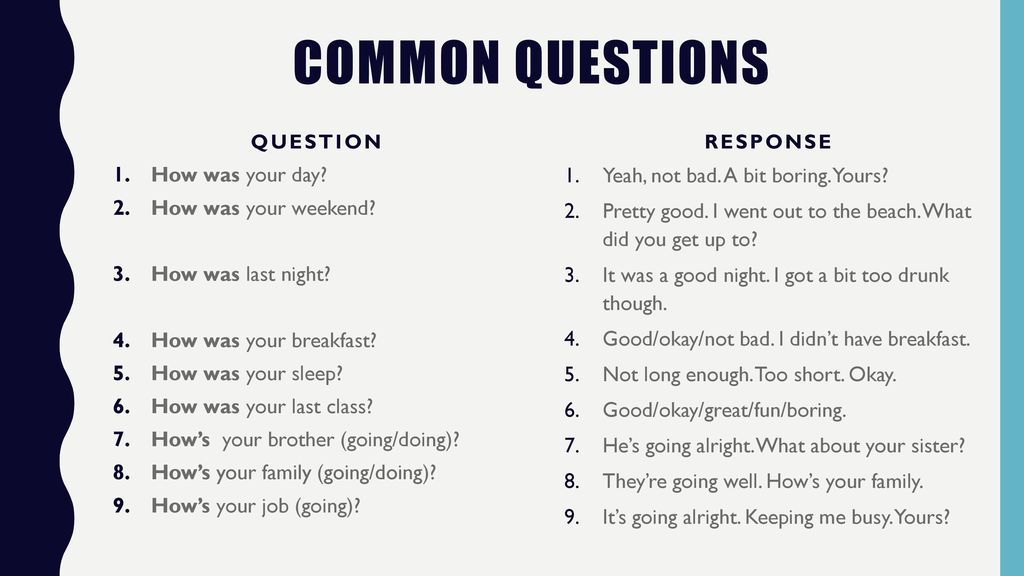 The curator will be able to turn off timeline checking so that flagged posts appear in the commemorative posts section. Learn more about what actions are available to custodians.
The curator will be able to turn off timeline checking so that flagged posts appear in the commemorative posts section. Learn more about what actions are available to custodians.
Go to profile and label settings.
Was the article helpful?
Similar articles
How do I hide or show the number of reactions for publications? nine0003
Information
Confidentiality
Conditions and rules
Advertising preferences
Vacancies
COOKIE
Create a page
Create page
90,000 review Facebook Analyts - Marketing on VC.ruNEST ALREADE, NESE , I'm a Social Media Director at the Share agency. Today I will talk about the free analytics tool Facebook Analytics.
12 278 views
Facebook Analytics helps you measure and understand user activity on your website, app, Facebook Messenger bot, Facebook or Instagram (currently in beta), and games from Facebook Gameroom. If you already have access to Business Manager, you do not need to connect anything additional.
Facebook Analytics will not replace Google Analytics or other similar tools, but it will help you get more data about your users' behavior and possibly lead to some insights. nine0003
Why use Facebook Analytics
- People log into Facebook or Instagram under the same account both from a phone and from a computer, so the analytics is people-based, not cookie-based.
- You can use various useful reports: build funnels, study the user journey based on them and see where there are problem areas. You can build cohorts where the entire LTV of the user will be clearly visible. nine0106
- Data can be retrieved and visualized for different segments using built-in filters.
- You can group data sources and channels to better understand how users behave. For example, by combining Instagram and the Facebook pixel, you can see if your followers make purchases on the site (although right now the ability to connect Instagram is in beta and is only available in the demo version).

nine0114 - You can create custom audiences by applying various filters directly from the Facebook Analytics interface, then use them for retargeting and building look-a-like audiences.
- Events - information about user actions that Facebook was able to collect. Events can be both standard (AddToCart, Purchase) and custom (custom).
- Parameters - additional information about events (for example, the cost of goods). They can also be standard and custom.
- Data Sources - Where Facebook gets event data from.
nine0103 Channels - the way you interact with the product and the medium used to register events. - App Store.
- Google Play.
- By events.
- Based on demographic data (age, gender, country and language).
- Based on device information (for example, device model, browser, or application version).
- By application installation source. nine0106
- By web parameters (traffic sources, UTM tags, domains, URLs).
- User actions: number of events, unique number of users, stickiness (number of daily active users divided by number of monthly active users), average number of events per user, and MAU/WAU/ DAU.
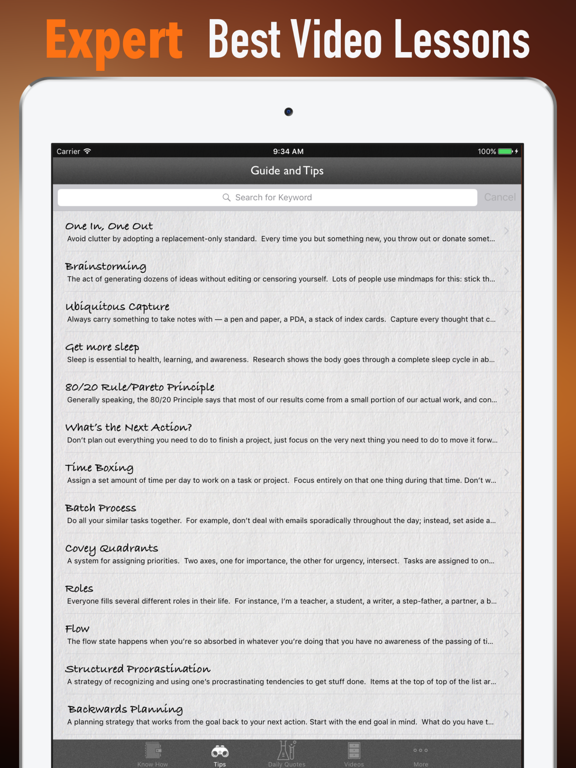 nine0104
nine0104 - Sessions: average session duration, median session duration, number of sessions.
- Sex and age.
- The cost of purchases.
- Purchase event data.
- Gender and age of buyers. nine0106
The conversion of Instagram followers into a purchase on the website was 0.4%
Unlike Facebook Ads, Analytics collects data from both paid channels and organics.
Basic concepts
Before you start using the tool, you need to decide on the basic concepts that Facebook operates on. nine0003
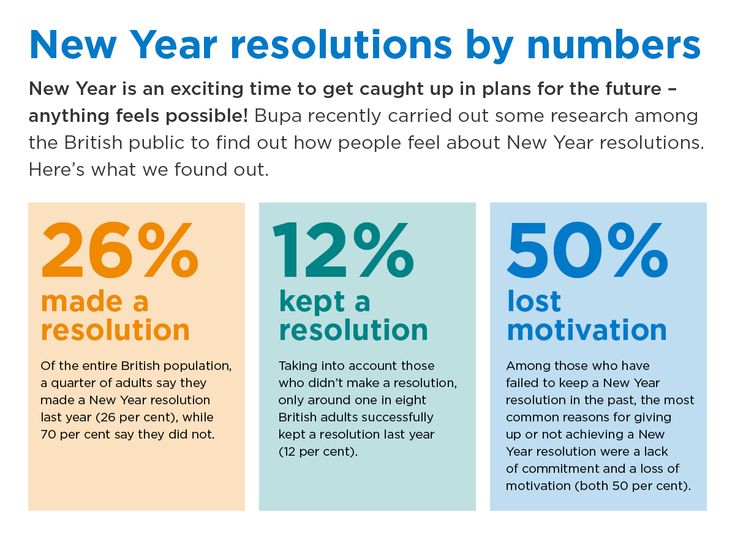
Introduction to tool
Facebook specifically made a test account so that you can figure out the tool yourself.
The app has both web and mobile versions:
There is also a dedicated help center and blog where you can find answers to common questions and learn about the latest updates. nine0003
After you add data sources and feeds, you will be taken to the Overview page. Here you can see graphs with the most important data according to the Facebook version. Next to each graph there is a button, by clicking on which, you will see a full report on this data.
Some metrics from the Overview section
On the left side of the screen, you can select the report you are interested in, and on the top - the desired period of time (up to two years), apply filters and create a custom audience for retargeting.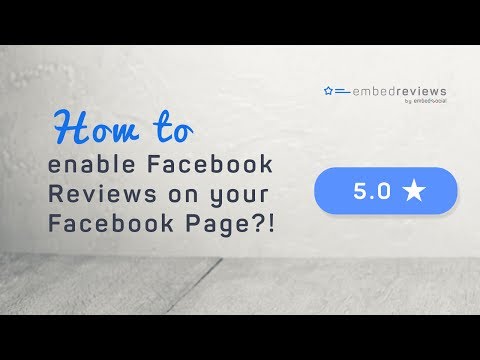 nine0003
nine0003
Filters
With the help of filters you can get data about the segments you are interested in. Depending on the selected report, the data can be filtered:
In addition, all filters can be manipulated using the "is", "is not", "contains", "does not contain" and other operators to get the desired segment.
In some reports (Active Users, Revenue, Events) it is possible to compare two sets of data using a comparison filter. For example, you can compare the revenue generated by Android and iOS users.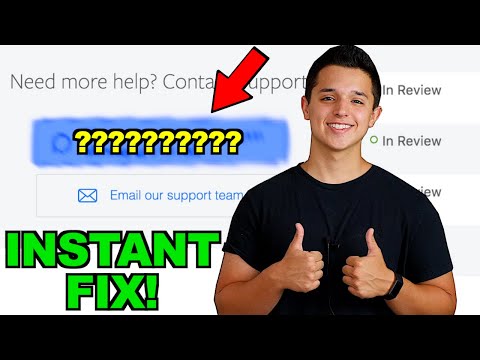 nine0003
nine0003
Android users generate nearly two and a half times more revenue than iOS users.
You can filter segments by percentage: for example, you can select a segment that buys more often than 83% of your audience and create a custom retargeting audience from it.
Filters can be saved and shared so that other users can also see and analyze the resulting segments.
Dashboards
nine0019In the Dashboards section, you can create a dashboard with charts for the data slices you need. Saved dashboard can be shared.
Chart examples for data visualization
Active users
This report shows you how many people interacted with your app, pixel, or event source group. Depending on the event source, the following data may be displayed:
Revenue
Here you can see all the information about the purchases of your users:
It is convenient to view aggregated income data from several data sources.
Funnels
One of the most useful reports. It will help you understand the sequence of user actions before buying, the conversion rate of each stage of the funnel, and the time it takes users to move to the next stage.
Here you can also see where, when and how many users fall off and, based on this data, understand at what stage something needs to be optimized. nine0003
Only 4. 12% of the 1.76 million people who installed the app made a purchase in 7 days, average time from install to purchase is 3 hours
12% of the 1.76 million people who installed the app made a purchase in 7 days, average time from install to purchase is 3 hours
Hold
The report shows the percentage of people who return to your channel (Facebook page, iOS app) after the first action, which can be, for example, the first visit to the site or the installation of the app.
Cohorts
This report helps you to study the groups of people who took two actions of your choice within a given period of time. Depending on the selected events and parameters, cohorts provide data on customer retention, lifecycle value, or repeat purchase frequency. nine0003
Funnel and cohort reports can be similar if you only want to measure a sequence of activities.
However, in cohorts you see data according to the breakdown you set (by days, weeks, months), that is, for example, you can see how your additional marketing campaign affected the final conversion within a month if it was launched in the second week months and lasted a week.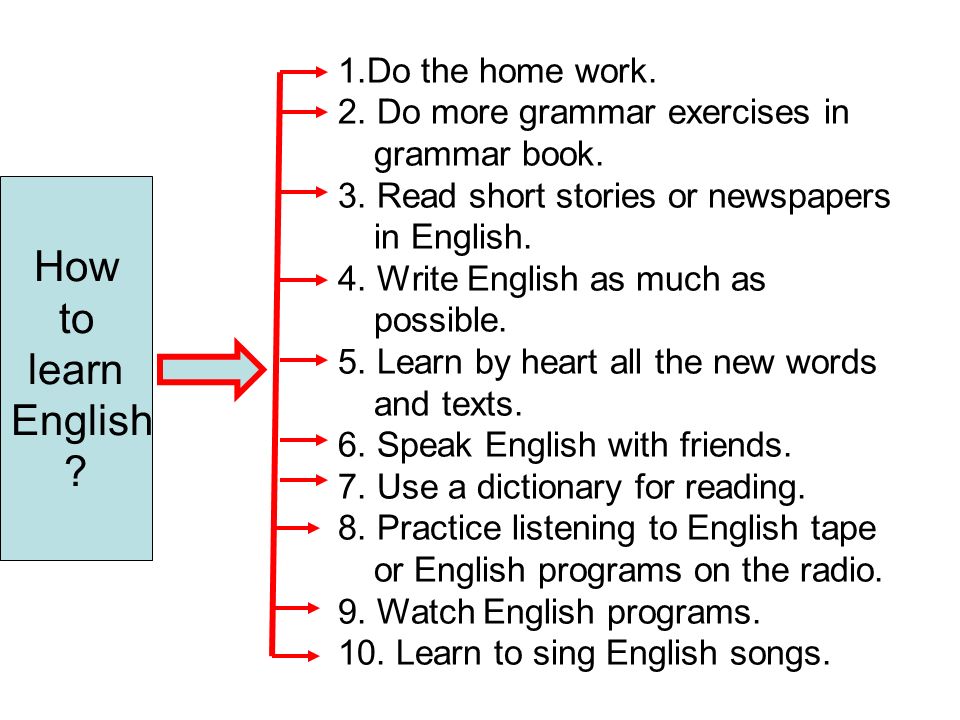
This is what a cohort analysis looks like in Facebook Analytics
Breakouts
Here you can build a table with data on the set parameters (channel, demographic data and traffic source). You can select up to three options.
Outcomes
This report is currently in beta. It combines engagement metrics for a Facebook page or Instagram account (posts, "stories", post formats, page or account followers) with event results (based on a pixel or SDK). nine0003
You will be able to evaluate how effective organic and paid activities were in your account.
The December 25th post was seen by more than 46,000 people who made purchases worth more than $2.3 million on the site
User path
Here you can see the sequence of events or actions taken by a certain user on different devices and using different channels before the conversion.
In this case, the user's path may end with a conversion or when the time allotted for you to complete the conversion expires.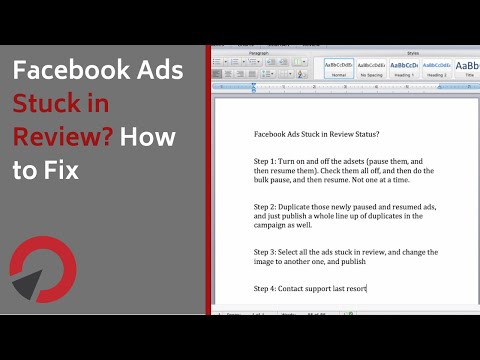 In the report, you will see the start channel of the user's path, the end channel, and the duration of the path. nine0003
In the report, you will see the start channel of the user's path, the end channel, and the duration of the path. nine0003
Percentiles
In this report, you can build a graph for the desired event or parameter with a percentage breakdown and find out how many users performed a particular action.
4% of all people in the sample make purchases of more than $282 - they can be made into a custom and look-a-like audience
Events
All events that Facebook sees from the selected sources are collected here. When you click on an event, a report will open with data on the users who completed it. nine0003
Intersection
If a person used multiple devices to make a conversion, this will be displayed in this report.
Life Cycle Value (LTV)
Here you can see data on how much users have spent since the first purchase, in daily, weekly, monthly terms.
You can see, for example, that users from the January 10–16 cohort bought something else in the first week, and the total check within the specified period increased from $64 to $81.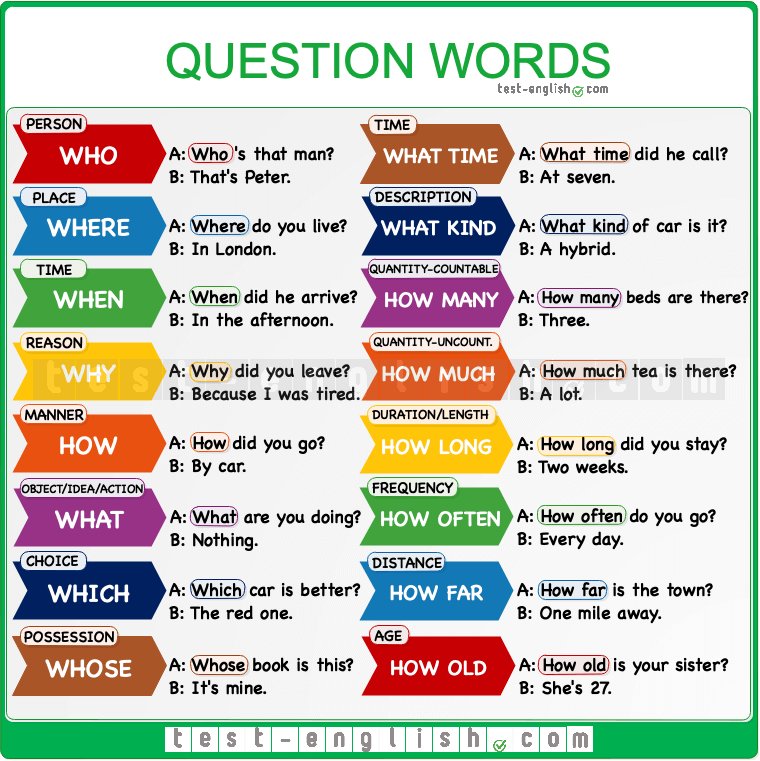 9
9
Demographics and Interests
This report provides information about gender, age, countries, cities, language of your users. In the beta version of the report, the marital status, education level and position of people from the selected segment are also available.
In the Interests section (also still in beta), you'll see the categories of pages your users follow and the pages themselves that are most relevant to your audience. This information, together with the information in the Demographics section, can provide additional insights for customizing and optimizing your advertising campaigns. nine0003
It might make sense to try running campaigns on the interests associated with these pages from the "Interests" section
Technology
Displays the channels, model, and operating system of the device. It also stores data about whether the Facebook Login feature has been used (it allows people to quickly log into the application using their Facebook login details).