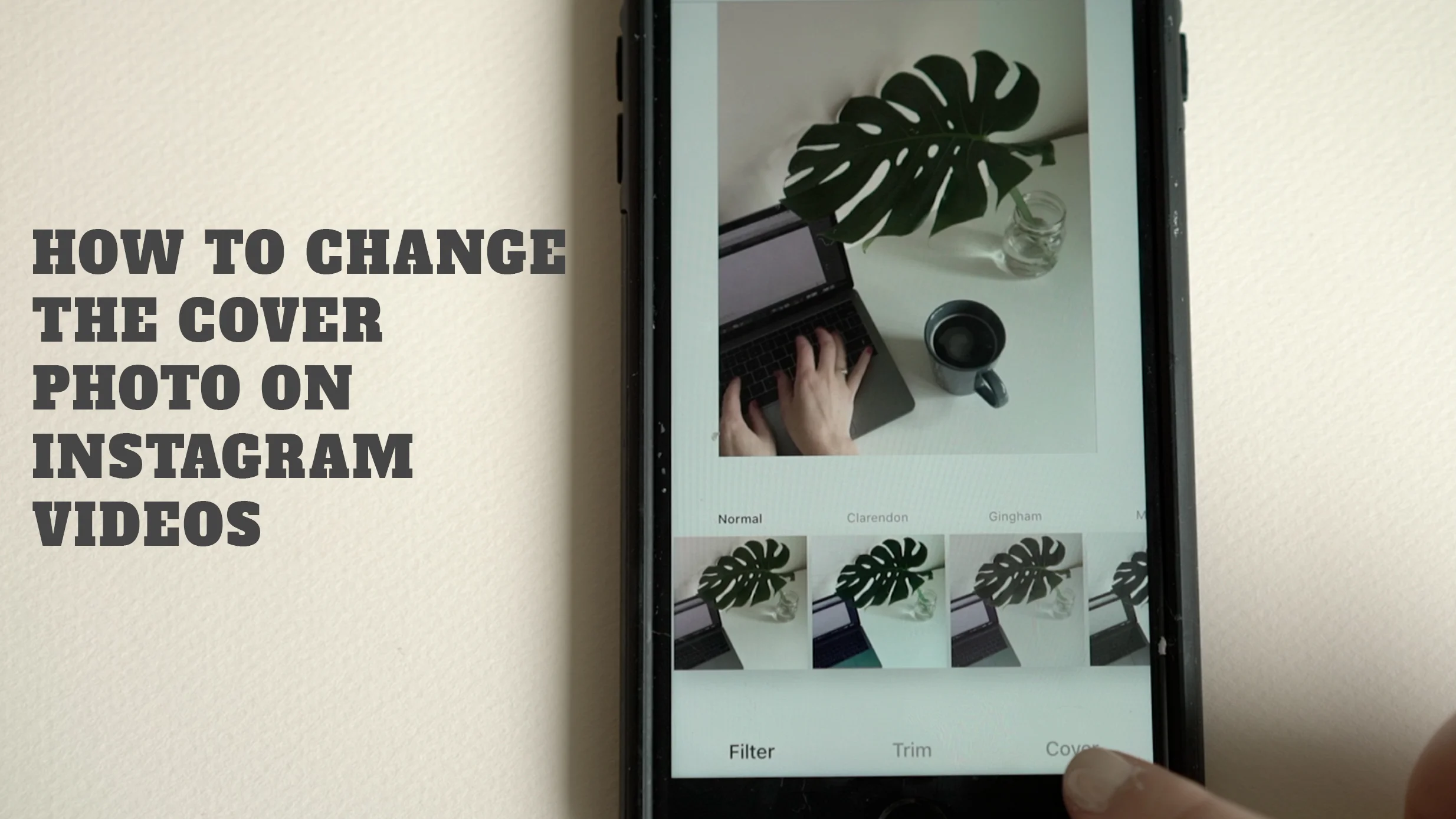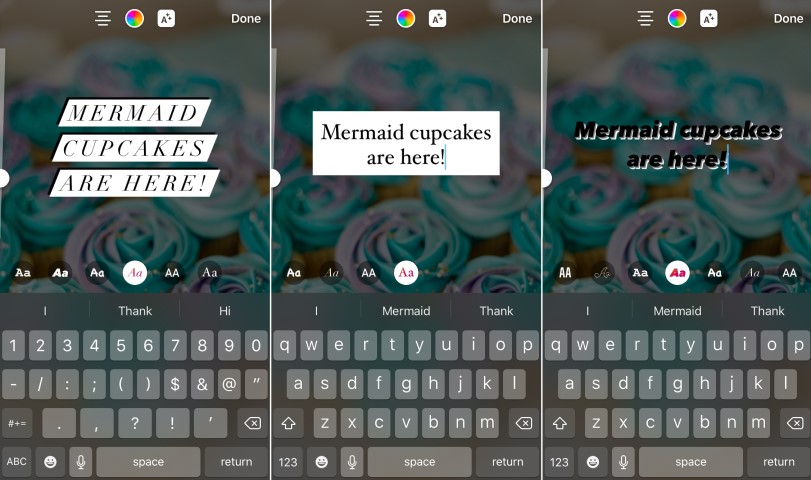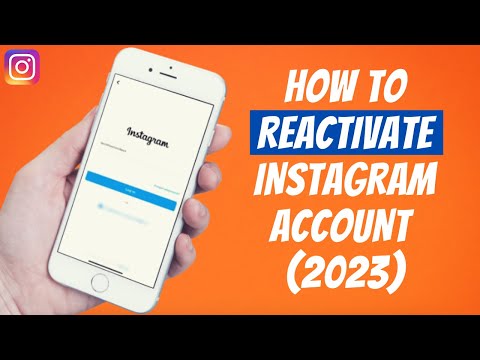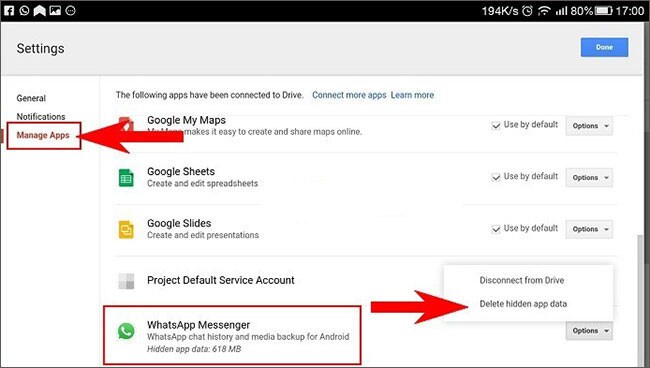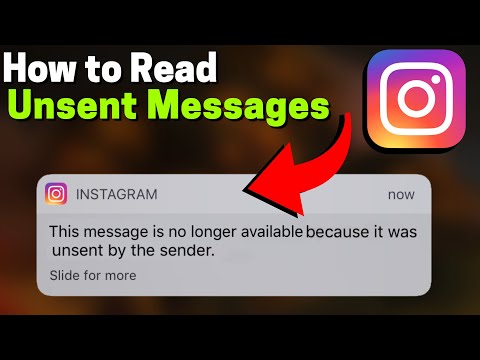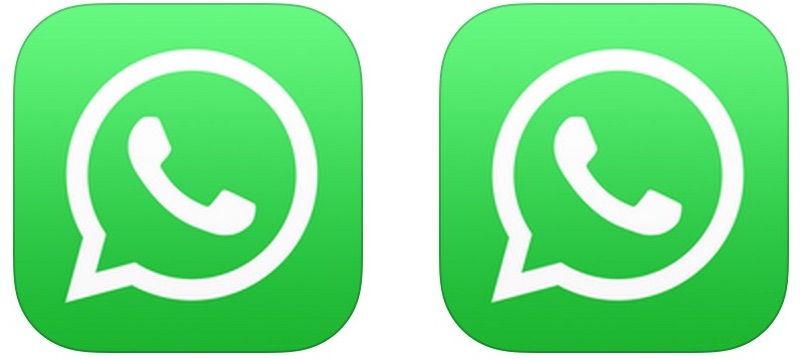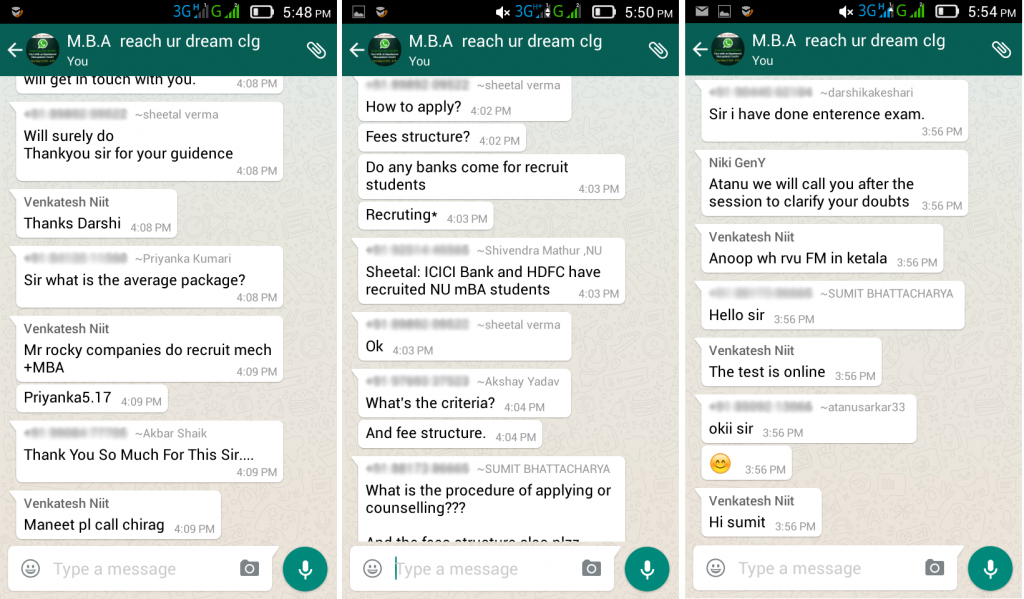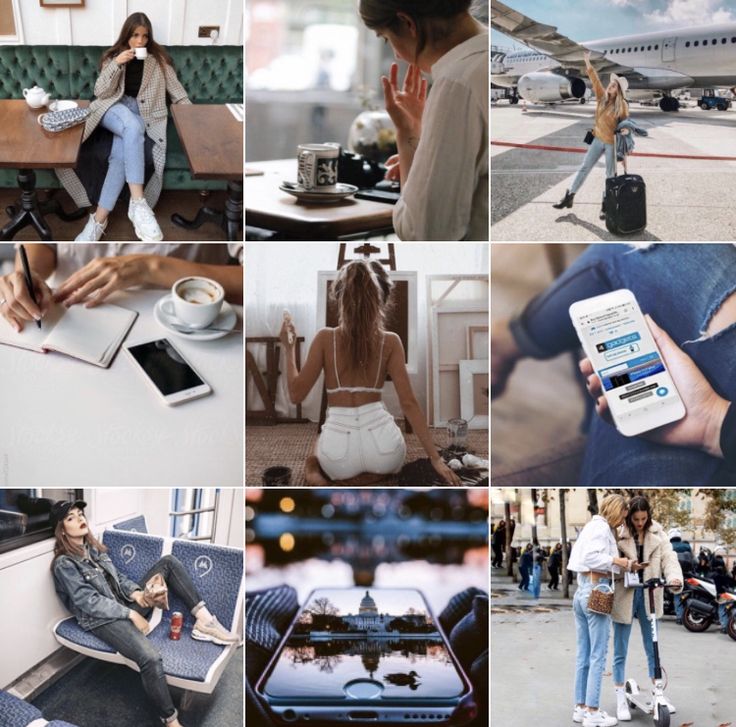How to do a stop motion video on instagram
How to Fix Stop Motion Feature Not Showing on Instagram
Are you having challenges with stop motion feature display on Instagram? Stop motion is an animation technique originally used in cinematography whereby a camera was started an stopped repeatedly while the objects are physically manipulated in small increments to give some form of animation. Cinematographers use Clay and puppets together with stop-motion to bring about animation. In this article, we will show you how to solve stop motion Instagram not showing.
- Part 1. What is Stop Motion for Instagram
- Part 2. How to Make Stop Motion Video for Instagram
Part 1. What is Stop Motion for Instagram
Instagram released an update to its app with a feature called stop motion and those who have tried it have surely fallen in love. With the feature, you could take a series of photos in continuous motion and make a video out of it that you can download or share in your Instagram stories.
How to Use Stop Motion Instagram Feature
Step 1. Install or update to the latest version of Instagram
To use stop motion Instagram, first head over to your App store and install the latest version of Instagram. Note that this feature was introduced as a beta feature in some Instagram versions and may not be available in your version.
Step 2. Open Instagram Stop Motion
Click on the "Camera" Icon on the top left the Instagram feed. On the Camera Section, use the bottom scrolling bar to select "Stop Motion".
Step 3. Capture Motion Pictures
Start capturing images in continuous incremental motions and when you finished, click on "Done".
Step 4. Share Stop Motion on Instagram
After you have finished creating you stop motion Instagram video, you can decide whether you will download the created video for other use. Otherwise, the video will be shared to your Instagram stories. Unfortunately, you cannot add any background music to the resulting video.
Unfortunately, you cannot add any background music to the resulting video.
Part 2. How to Make Stop Motion Video for Instagram
You might find the stop motion Instagram feature missing from your Instagram app or even when you can access it, the feature doesn't allow you to add music to your video. The best tool to create stop motion Instagram video is called Filmora Video Editor for Windows (or Filmora Video Editor for Mac). You can use it to create Minecraft stop motion video.
Filmora Video Editor is available for both PC and Mac. It comes with advanced video editing features at par with professional video editing software. Even with these powerful features, the software still manages to maintain its simple and intuitive workflow.
Free Download Free Download
Step by Step Guide on How to Make Stop Motion Video for Instagram
Step 1. Download and Install Filmora Video Editor
Click on "Free Download" button above to download a trial version of the software.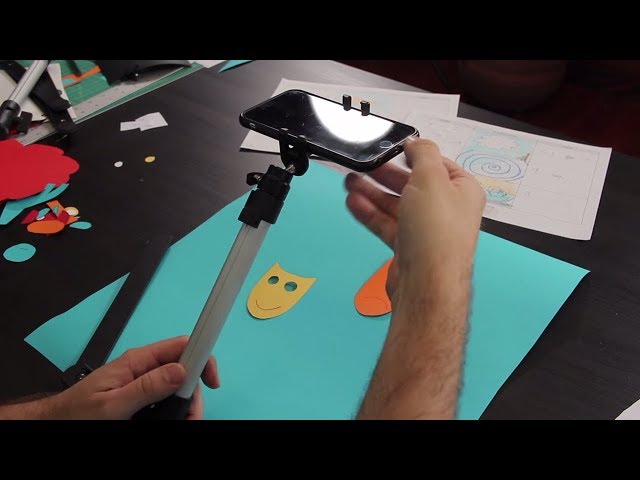 Open the downloaded file to install the software on your computer. Open Filmora Video Editor by double-clicking on it. On the launch page, choose "Full feature mode" option. To create a new project, go to File > New Project > 16: 9 or optionally use the keyboard shortcut CTRL+N.
Open the downloaded file to install the software on your computer. Open Filmora Video Editor by double-clicking on it. On the launch page, choose "Full feature mode" option. To create a new project, go to File > New Project > 16: 9 or optionally use the keyboard shortcut CTRL+N.
Step 2. Add Media Files to Timeline
On Filmora Video Editor main screen. Click on the big "Down Arrow" labeled "Import Media Files Here". This will display an "Open" dialog allowing you to select all the media you want to be made into a video. The media can be audio, music, images, and video. All these media files will be added to the Media Library. After you have added the files to the media library, drag the files you want to start working with to the timeline on the bottom of the window. That is where all the editing takes place.
Step 3. Combine Photos and Video Clips
You can drag and drop photos, audio and video from the media library to the timeline in the order you want them to appear. You can also adjust the size of these media file and make a particular music to cover a particular region of the video. Note that the audio files should be dragged on the timeline row labeled with a "Music" icon. When you export the media, it will be a single stop motion Instagram video.
You can also adjust the size of these media file and make a particular music to cover a particular region of the video. Note that the audio files should be dragged on the timeline row labeled with a "Music" icon. When you export the media, it will be a single stop motion Instagram video.
Step 4. Trim Videos
To cut the middle section of the video, first, make it independent by moving the cursor to the beginning and end of the video section you want to cut out and click on the scissors icon. The right-click on the middle video section and select "Delete" to remove unwanted parts from you stop motion Instagram video.
Step 5. Freeze Video Frame to Create Stop Motion (Alternative Method)
You can also freeze a video frame by playing it until where you want to freeze, the pause and right click and select "Freeze frame".
Step 6. Export Stop Motion Video to Instagram
Click on "Export" menu on the top and select "Create video". Filmora Video Editor allows you to export your stop motion Instagram video to different video formats but we decided to export it to GIF because it is the trendy format in social media. You can also choose between MP4 and other video formats. Furthermore, you can also export directly to the device and even to YouTube directly.
Filmora Video Editor allows you to export your stop motion Instagram video to different video formats but we decided to export it to GIF because it is the trendy format in social media. You can also choose between MP4 and other video formats. Furthermore, you can also export directly to the device and even to YouTube directly.
Free Download Free Download
Conclusion
Filmora Video Editor allows you to create stop motion Instagram video. With it however, you get much more with its powerful video editing tools add support for background music. Filmora Video Editor also allows you to upload your creation directly to YouTube, Vimeo, and even your different devices.
How to Make a Stop Motion Video on Instagram[2021]
Liza Brown
Aug 30, 2022• Proven solutions
Instagram’s announcement that the stop motion feature will become available in the Stories section created quite a buzz on the Internet, a while ago.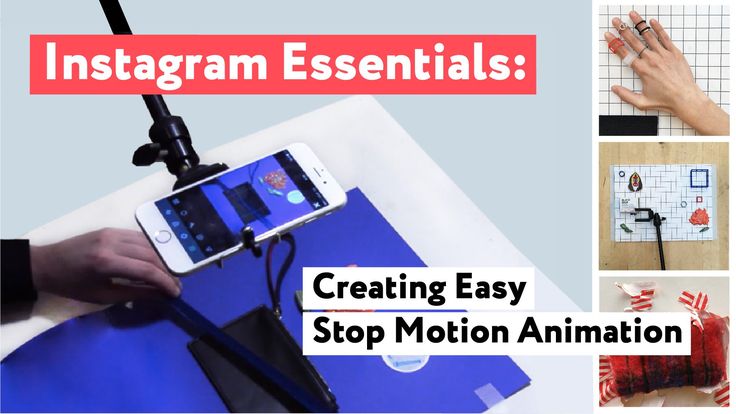 In 2020, the feature remains relatively unknown to social media users, even though on paper it seemed promising.
In 2020, the feature remains relatively unknown to social media users, even though on paper it seemed promising.
Stop motion videos, are simply sequentially taken photos that create an illusion of movement once they are played one after the other. These types of videos are growing more popular on social media, as they can make Instagram stories or any other social media feed more interesting. You are at the right place if you would like to join video content creators who already produce stop motion videos because in this article we are going to show you how to make a stop motion video on Instagram.
Part 1: How to Make a Stop Motion Video on Instagram?
The technical side of making a stop motion video on Instagram is rather simple since you can enable this feature in just a few taps. After you launch the app, you should tap on the Camera icon in the upper left corner of the screen. The new window will open where you can choose the type of Instagram story you want to create, so you can pick to go live, record a video normally or use the app’s Boomerang feature.
You will find the Stop Motion option at the end of this menu, and after you tap on it you just have to press the white button in the middle of the toolbar that is located near the bottom of the screen in order to start taking pictures.
Currently, Instagram limits the number of photos you can take with the stop motion feature to ten. Tap on the Done button that is located at the top of the screen once you completed the process of making a stop motion video and then proceed to choose stickers you would like to include in the story you created. Press the Send To button and decide if you want to share the stop motion video to your Instagram or Facebook story or with some of your Instagram followers. ;
Check the ultimate guide about how to use Instagram Stories
Cons of Making Stop Motion Videos with Instagram
Even though Instagram’s new stop motion feature offers an easy way to make your stories more interesting, it still has a few downsides. Adding sound or music to stop motion videos you create with Instagram isn’t possible at the moment, and you can’t do much more other than downloading the video to your device.
Adding sound or music to stop motion videos you create with Instagram isn’t possible at the moment, and you can’t do much more other than downloading the video to your device.
Like all other Instagram stories, stop motion videos created with this app are only available for 24 hours if you don’t save them on your phone. Moreover, downloading the stories you create with Instagram’s stop motion tool will enable you to edit them with video editing apps for iPhone and Android devices and post them to any social media platform you choose.
In addition, the maximum number of frames a stop motion video created with Instagram can have is limited to just ten.
Frequently Asked Questions: Why Can’t I See the Stop Motion Feature in Instagram Stories?
Instagram’s stop motion feature is still in its beta stage, which means that it isn’t available on all versions of the app. So, if you can’t see this option you must go to Google Play or Apps Store and install the version of Instagram that has this feature.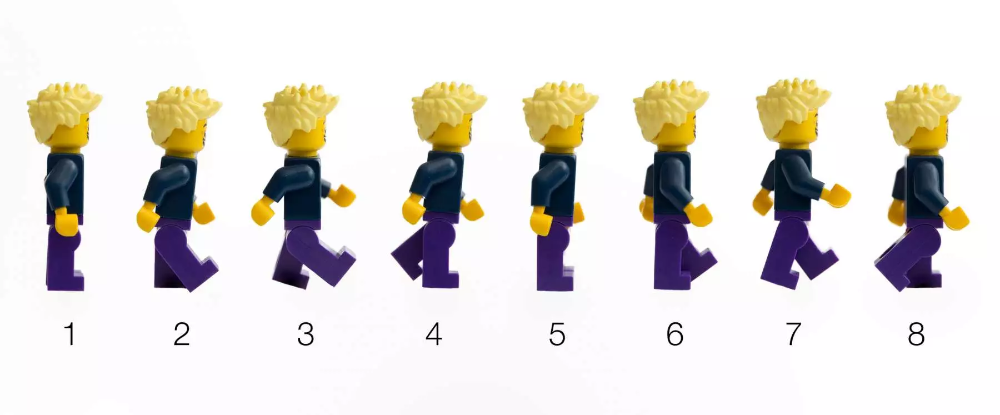 If the issue persists, you should opt for some other stop motion app you can use free of charge. ;
If the issue persists, you should opt for some other stop motion app you can use free of charge. ;
Part 2: 3 Best Stop Motion Apps you can Use to Create Animated Videos for Instagram
You shouldn’t worry if the stop motion feature isn’t available on the version of Instagram you’re using, because there are so many apps that are equipped with this tool. With so many different options on the market, finding the app that provides you with all features you need to create stop motion videos can be a difficult task. That’s why we shortlisted the three best apps for iPhones and Android devices that enable you to make animated stop motion videos for Instagram.
1. Over
Price: Free, offers in-app purchase
Compatibility: iOS, Android
Over allows you to do much more than just create stop motion videos you can post on Instagram since it is equipped with a versatile set of tools that can help you improve the brand awareness on social media. There are more than 700 templates to choose from and each of them enables you to adjust your photos and videos to the social network’s demands. However, the free version of the app offers only limited capabilities, and you must upgrade to the Pro version if you want to have access to all photo and video editing tools Over have to offer.
There are more than 700 templates to choose from and each of them enables you to adjust your photos and videos to the social network’s demands. However, the free version of the app offers only limited capabilities, and you must upgrade to the Pro version if you want to have access to all photo and video editing tools Over have to offer.
2. Mojo
Price: Free, offers in-app purchases
Compatibility: iOS, Android
Creating content for social media with Mojo is a simple process that can be completed in just three easy steps. You don’t even need a Mojo account to start creating stories with this app. All you have to do is select an animated template, import videos or photos and edit it before tapping on the share button. There are more than a hundred animated templates to choose from, so after you pick one, you just have to add text overlays, but you must purchase Mojo Pro if you want to change aspect ratios, duplicate stories or have access to all text styles and templates.
3. Life Lapse
Price: Free, offers in-app purchases
Compatibility: iOS, Android
The fact that more than a million video content creators and brands are using Life Lapse to make stop motion videos says a lot about the app’s capabilities. Unlike Over and Mojo, Life Lapse lets you set the exposure and focus locks, switch on a grid or use the ghosted image overlay. Besides capturing photos and videos, the app also allows you to import photos you want to include in the stop motion animation. Furthermore, even the free version of Life Lapse offers a variety of video editing tools that allow you to crop images or adjust saturation, brightness or white balance values in each frame.
Check more video editing apps for Instagram
Part 3: How to Create a Stop Motion Videos with Life Lapse
You don’t have to be a skilled cinematographer to make a stop motion video using the Life Lapse app.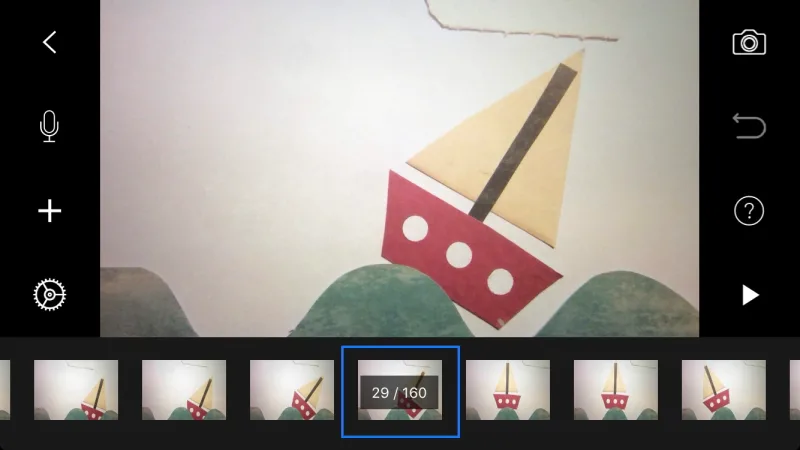 Once you’ve installed and launched Life Lapse you should create a new project by tapping on the + icon. As soon as the camera loads you’ll be asked to choose if you would like to create a photo or a video project. Tap on the photo option and start taking photos of the objects or people you want to include in your stop motion video.
Once you’ve installed and launched Life Lapse you should create a new project by tapping on the + icon. As soon as the camera loads you’ll be asked to choose if you would like to create a photo or a video project. Tap on the photo option and start taking photos of the objects or people you want to include in your stop motion video.
The app also grants you access to a broad range of tools that will make composing the shots easier or reduce the flickering effect. Even though Life Lapse doesn’t limit the maximum duration of the stop motion videos you can create with it, an Instagram story cannot be longer than 15 seconds. Furthermore, changing a video’s aspect ratio to 9:16 is recommended, as it will enable you to know exactly how your stop motion video is going to look like after you upload it to Instagram.
Part 4: Tips for Creating Stop Motion Videos for Instagram
The process of making a stop motion animation is not technically complicated since you just need to place your phone on a tripod and take a photo each time you move an object in the shot. Even so, working on a stop motion project requires previous preparations. Here are a few tips that will help you make a better stop motion animation video.
1. Develop a concept
What is your stop motion video about? This is the first and the most important question you will have to answer before you start making a stop motion video. Developing a concept will enable you to know which props you are going to need or how many actors you have to find before you can actually start shooting. Stop motion videos can be virtually about anything, and you should choose a story that will keep the audience interested from start to finish.
2. Shoot in studio conditions
Although it is not impossible to make a stop motion video in outdoor conditions, having control over sudden light changes is. That is why it is much better to shoot stop motion videos in studio-like conditions where you can easily adjust all the parameters in accordance with the demands of the project you’re working on. In addition, it is paramount to keep your phone perfectly steady, which is why it is better to mount it on a tripod than to shoot handheld.
That is why it is much better to shoot stop motion videos in studio-like conditions where you can easily adjust all the parameters in accordance with the demands of the project you’re working on. In addition, it is paramount to keep your phone perfectly steady, which is why it is better to mount it on a tripod than to shoot handheld.
Conclusion
Instagram’s stop motion feature is still under development and it may be some time before you can use it to create professional-looking videos. Apps like Over or Life Lapse are a much better option for all video content creators who would like to impress their audience with stop motion videos. Which app are you using to create stop motion videos? Leave a comment and let us know.
Liza Brown
Liza Brown is a writer and a lover of all things video.
Follow @Liza Brown
How to make a stop motion video for Instagram
Clipchamp - Free online video editor Try it for free
Share this post
On this page
- 1.
 What is stop motion animation?
What is stop motion animation? - 2. 2.** **Why is stop-motion animation great for Instagram?
- 3. Tips for preparing to shoot stop-motion animation
- 4. Creating and sharing your stop-motion video
- 5.** **Video Ideas
If you're promoting your business or brand on Instagram, which you absolutely must, then you need to use video in your promotion.
Video content on Instagram gets twice as much engagement as non-video posts, and the engagement rate is increasing every year. From livestreams to short video ads, there are many ways to influence viewers with Instagram videos.
A great way to grab and hold viewers' attention is with stop motion videos. nine0003
-
What is frame-by-frame animation?
-
Why is stop-motion animation great for Instagram?
-
Recommendations for preparing for the shooting of pararodal animation 9000 9000
-
Creation and distribution of your video with a fan animation
-
Ideas for rollers
1.
 What such
What such A frame-by-frame animation is a series of still images that change so quickly that our brain perceives them as continuous movement.
A well-known example is the puppet cartoons "Wolles and Gromit", in which plasticine characters move smoothly, as in life.
It takes a lot of work to achieve the effect of movement. Animator Merlin Crossingham said that a four-second shot could take days to shoot because "if Grommit wags his tail for 30 seconds, that's 360 moves." nine0003
You have to give credit to those who filmed a scene like this:
Thankfully, you don't have to reach this level of quality to get effective stop-motion animation. Part of the charm of this artistic technique is that the illusion of movement is seen differently than in movies or 3D animation.
2. 2.** **Why is stop-motion animation great for Instagram?
One of the big challenges for online video is getting and keeping the viewer's attention. nine0003
According to AdAge, 33% of viewers stop watching a video within 30 seconds, and 45% within a minute.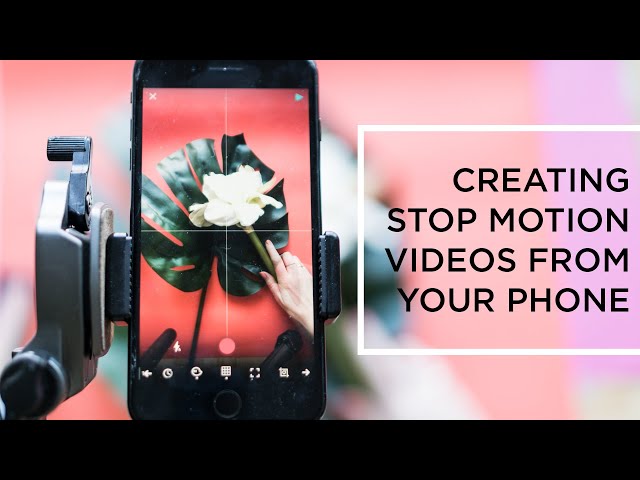 You need to hook people in the first 10 seconds and keep them under surveillance if you want to get attention, and stopping traffic gives you an advantage.
You need to hook people in the first 10 seconds and keep them under surveillance if you want to get attention, and stopping traffic gives you an advantage.
There is something instantly intriguing about seeing inanimate objects that appear to be alive.
When children play, they transform everyday objects and lifeless toys into dynamic characters. Stop-motion animation evokes a sense of play in people, whether it's clay figurines come to life, intricate models, or just houseplants:
View this post on Instagram
A post shared by Life Lapse Stop Motion App (@lifelapse_app) on Jun 28, 2019 at 10:47am PDT
good preparation. Here is a checklist of what to do and what to collect before shooting:
Equipment
You will need a few pieces of equipment to get started:
-
then more advanced, depending on the level of quality you need
-
Stable surface that won't move between shots
-
Stable light source - don't use natural light as it will change between shots
-
Remote shutter to take pictures without touching the camera to avoid vibrations, in the case of a smartphone, you can often use the volume button on the headphones
Storyboard
For most projects, you will need a storyboard, especially if your idea is complex.
A storyboard will help you keep things organized. Even for projects with short frame-by-frame animation, you need to know the beginning, middle, and end of the video, and map out how to tell your story with movement. To create a storyboard, follow these steps.
-
Identify your "keyframes" - the most important moments in the story - and draw how they should look
-
Then use the blocks to sketch out the individual frames you will need to tell the story, including these keyframes - each block should correspond to a camera click when you arrive to create the video
-
If your video will have text on screen or voice-over, you should write this below or next to the relevant frames
Not every project needs a storyboard. For example, this video is effective but probably doesn't need a storyboard:0003
View this post on Instagram
A post shared by Life Lapse Stop Motion App (@lifelapse_app) on Jul 1, 2019 at 8:44am PDT
While it definitely needs:
View this post on Instagram
A post shared by Rachel Ryle (@rachelryle) on Jun 14, 2019 at 8:43am PDT
required for frame-by-frame animation! How exactly you do this will depend on your project - be it plasticine figures, moving figures around, drawing
How to Post a Video on Instagram (Step by Step Guide) - Wave.
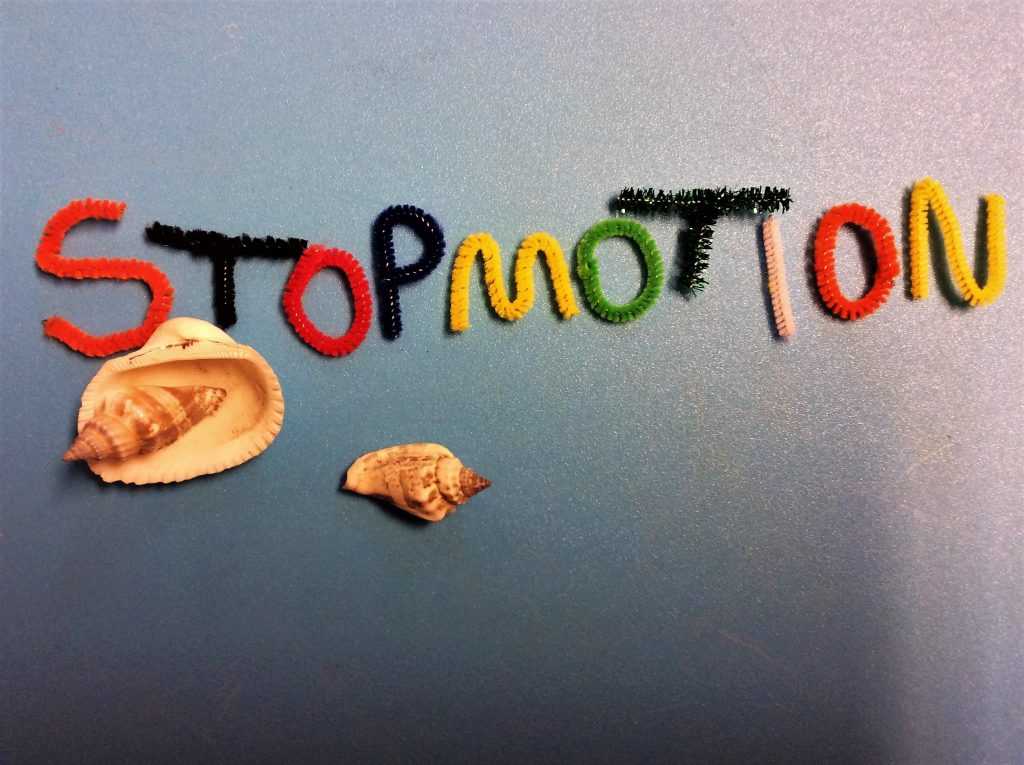 video Blog: Latest Video Marketing Tips & News
video Blog: Latest Video Marketing Tips & News 12 minutes of reading
The popularity of Instagram is growing by leaps and bounds. Gone are the days when it was just a photo sharing app. With over 1 billion monthly active users and 100 million daily uploads, it is now one of the most popular social media - and marketing - platforms. nine0003
Video is an integral part of Instagram. While videos may not get as many likes as photos, they generate more comments than images.
If you're just getting started and want to learn how to post a video on Instagram, here's our comprehensive step-by-step guide.
Ways to post videos on Instagram
There are several ways to upload videos to Instagram. Depending on whether you shot the video with your phone or created it with a third party app like Wave.video, the procedure will be slightly different. nine0003
If you already have a video on your phone
Post a video to your Instagram feed
By "feed video" I mean the regular video that you see when you scroll through your feed. Here's how to upload a video to your Instagram feed.
Here's how to upload a video to your Instagram feed.
Step 1. Open Instagram
Open Instagram and click on the + sign in the top right corner of your feed screen.
If you're opening your profile page instead of your newsfeed, use the same + sign in the top right corner and select 'Publish'. nine0003
Step 2: Switch to "Video"
Your phone's media library will open. To navigate to the video folder, click on the drop-down menu. Here you can choose the video you want to post from your files.
Step 3. Select Video
Here select the video you want to post on Instagram. If the video is not square, you can use the arrow icon to fit the screen. This way it won't be cropped by Instagram to a square format. nine0003
Step 4: Apply Filters
When you post your video on Instagram, the platform offers you several video editing options. For example, you can apply filters, crop the video, and choose a cover image.
For example, you can apply filters, crop the video, and choose a cover image.
You can also merge several video clips into one if you want to make a longer video. The video clips will be "glued" into one video, which will play one after the other automatically.
Step 5. Write a great lettering
The final step is to come up with a great description for your Instagram video. To make your video more recognizable, use the "Location" feature and hashtags in the description. This way you give more people a chance to find the video you posted on Instagram.
You can also take a video directly from Instagram and post it directly to your feed. To do this, by opening the application, click on the sign + and switch to " Video ". This way you can capture a video "in real life" and share it with your audience immediately.
NB
Instagram feed video specifications
Required video length:
maximum 60 seconds
Required video dimensions:
maximum width 1080px
Preferred format:
MP4 (with H.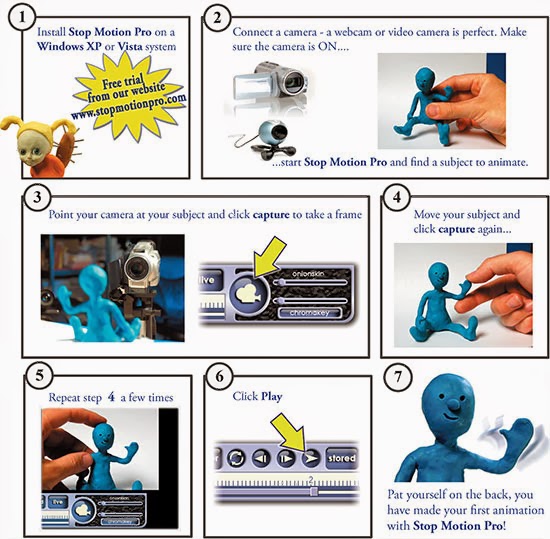 264 codec and AAC audio, video bitrate 3500 kbps)
264 codec and AAC audio, video bitrate 3500 kbps)
Frame rate:
30 fps or less
How to post videos to Instagram Stories
Posting a video to Instagram Stories is similar to posting to your feed, but with a few differences.
Step 1: Log into Instagram
Just like with the video feed, you want to start posting videos to Stories from the Instagram app. Open the app and click on the camera icon in the top left corner. nine0003
Step 2: Select a video
If you have a pre-recorded video that you want to post to Instagram, swipe up and select it from your media library. For easier access, switch to the Videos folder to find your video.
If you don't have a video ready, you can use the video-like options that Instagram offers:
- Live video
- Boomerang
- Superzoom
- Focus nine0009 Rewind
- Speakerphone
Step 3: Add Stickers and GIFs
I love Instagram Stories because it allows you to add fun stickers, GIFs, polls, and other interactive elements to your videos.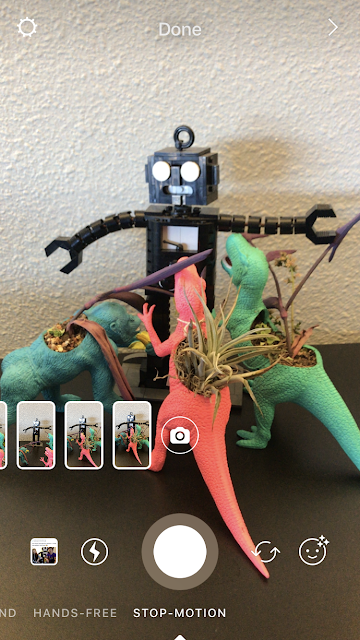 This makes the video much more convincing. Don't miss this opportunity to get an extra boost for your videos!
This makes the video much more convincing. Don't miss this opportunity to get an extra boost for your videos!
You can also simply add text to your video.
Step 4: Share with your audience
Once you're happy with your video, you can share it with your audience. You have two options on how you can do this: share with everyone or only with close friends. If you have a business account, then it certainly makes sense to post the video on Instagram far and wide for everyone to see.
Recommended video sizes for Instagram Story
Here are the standard formatting requirements for Instagram Stories:
NB
Technical characteristics of the videoinStagram Stories
The required dimensions of the video:
1080 x 1920 pixels (or the ratio of the parties 9:16)
Required Video length:
Maximum 15 seconds
Try not exceed 15 MB
PRISTREDING FORMATE:
MP4
File size:
try not to exceed 15 Mb
How to post a video on Instagram IGTV
IGTV is Instagram's own YouTube. It allows you to post longer videos, which is great for tutorials, explainers, demos, and other similar types of videos that require a longer format. nine0003
It allows you to post longer videos, which is great for tutorials, explainers, demos, and other similar types of videos that require a longer format. nine0003
In order to upload a video to IGTV, you first need to create a channel. Think of it like a regular TV: a channel is where your audience will go to watch your video content.
If you have a channel and want to learn how to post videos on Instagram (IGTV), here's a quick guide.
How to post a video to IGTV from mobile phone
Step 1. Open the app and click on the IGTV icon in the top right corner.
Step 2. Click on the + sign in the upper right corner.
This will open the media library on your phone where you can select videos to post on IGTV.
Step 3. Select a cover and add a title/description.
You can select a frame from a video or an image from a camera roll to select the cover image.
How to post videos to IGTV from desktop
You can also post videos to Instagram IGTV, which is Instagram's own YouTube-like platform for sharing longer videos. nine0003
nine0003
Step 1: Login to your
account tab " IGTV " in the menu above the feed pictures.
Step 2. Upload your video
From here you can upload videos from your laptop or computer. Instagram recommends the following specifications for IGTV videos:
NB
Video specificationsInstagram IGTV
Required video length:
Video must be between 15 seconds and 10 minutes long.
Large and verified accounts can upload videos up to 60 minutes long, but they must be uploaded from a computer.
Required video dimensions:
1080 x 1920 pixels (or 9:16 aspect ratio). The minimum resolution is 720 px.
Preferred Format:
MP4
File size:
For videos 10 minutes or less: 650 MB or less.
For videos up to 60 minutes: 3.6 GB maximum.
Frame rate:
30 fps or less
Step 3: Customize your video
When posting a video on Instagram IGTV, you can add a title and description to it. You can also upload a video cover (or "thumbnail"). Recommended image size - 492 x 762 pixels .
You can also upload a video cover (or "thumbnail"). Recommended image size - 492 x 762 pixels .
You can also choose whether or not to share the feed preview. This is a great way to notify your followers that you've posted a new IGTV video - or let them know that you even have an IGTV channel.
How to post a video to Instagram if you shot it with a third party app
If you've taken your creativity a step further and made an Instagram video using a third party app like Wave.video, here's how you can post it on Instagram. nine0003
Most mobile video editing applications let you save videos directly to your library. From there, you can easily upload it to your Instagram account by following the steps I outlined above.
If you have made a video with an online video editor and want to post it on Instagram, you will first have to transfer it to your mobile phone. To do this, you can use any file sharing program, such as Google Drive or Dropbox.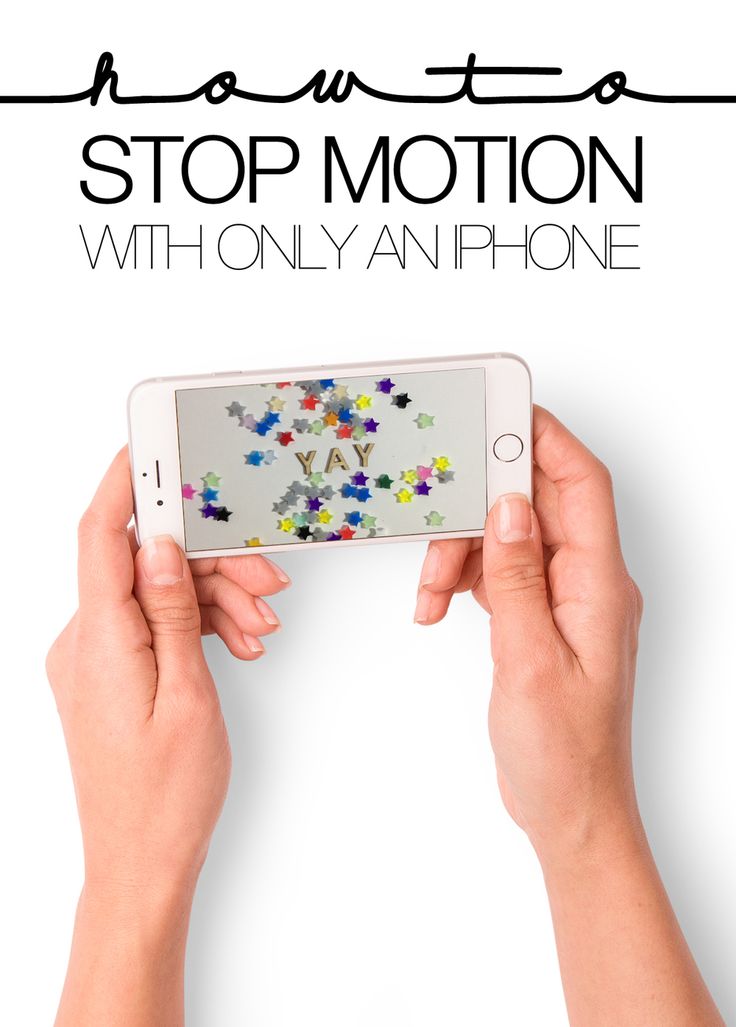 Upload the video from your computer and then just open it on your phone. nine0003
Upload the video from your computer and then just open it on your phone. nine0003
You can also transfer a video file from your computer to your phone using a chord.
Things to watch out for when transferring video from computer to phone
Sometimes when we shoot a video with a SLR camera and I try to share it on Instagram, it just won't load on my iPhone. This has to do with the video file format: the iPhone is picky about the files it can read.
You can convert a video file to an iPhone-friendly format using tools such as Handbrake. It's free and can convert videos to/from a range of formats. nine0003
By the way, Android phones seem to handle the most popular video formats without any problems.
Instagram Video Posting Tips
Creating a compelling video for Instagram can do wonders when it comes to engagement on this social platform. But having a great video isn't all it takes to improve your Instagram video marketing.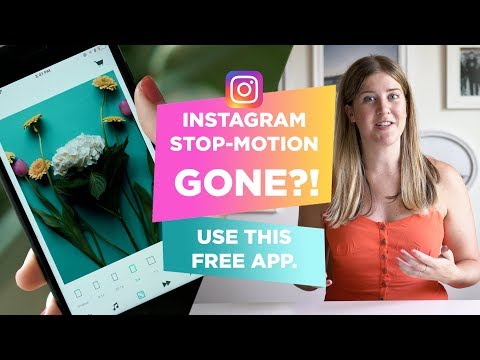 Here are some tips you can apply when posting videos on Instagram.
Here are some tips you can apply when posting videos on Instagram.
Tip 1: Only make videos as long as you need
Even though Instagram allows you to post videos up to 1 minute in the feed and up to 60 minutes in IGTV, that doesn't mean your video has to be that long. The shorter your video, the better. Make it only as long as is really necessary.
Tip 2: Choose a cover
When your audience scrolls through the feed, the cover image is what will make your followers want to watch the full video. An effective image is much more valuable than a blurry, awkward or incomprehensible one. Be sure to take advantage of this Instagram feature. nine0003
Tip 3: Be sure to include a title and description
Captions and descriptions are very important when it comes to posting videos on Instagram. After all, it is gradually turning from a purely visual social network into an all-encompassing platform where people come to read .