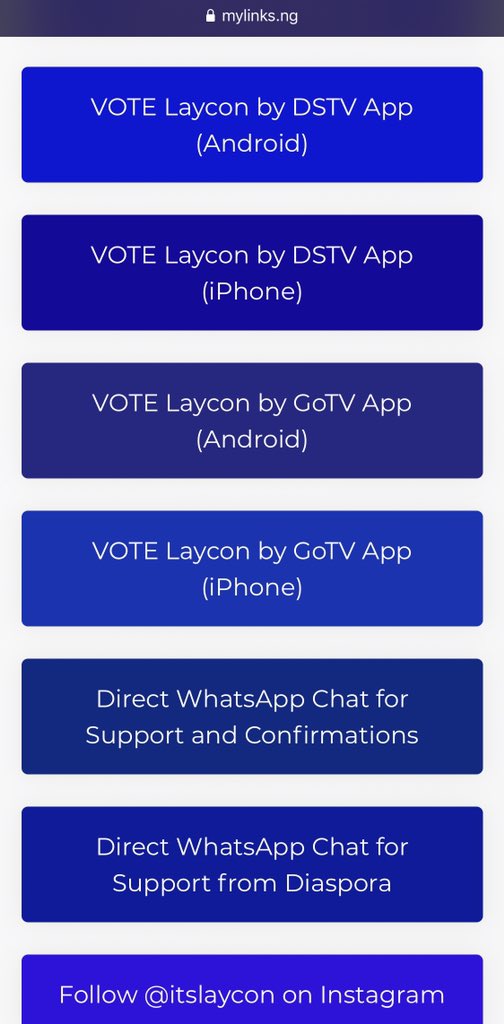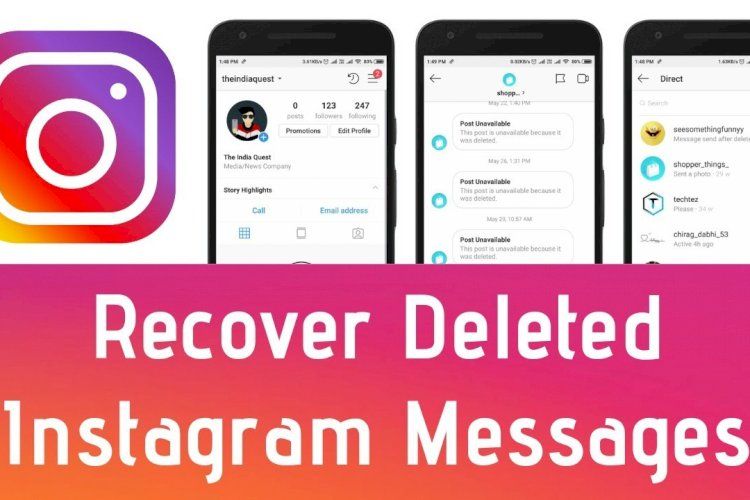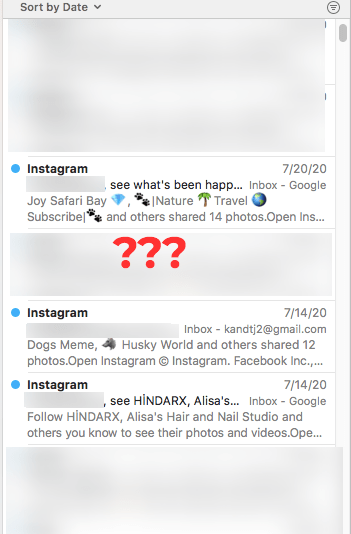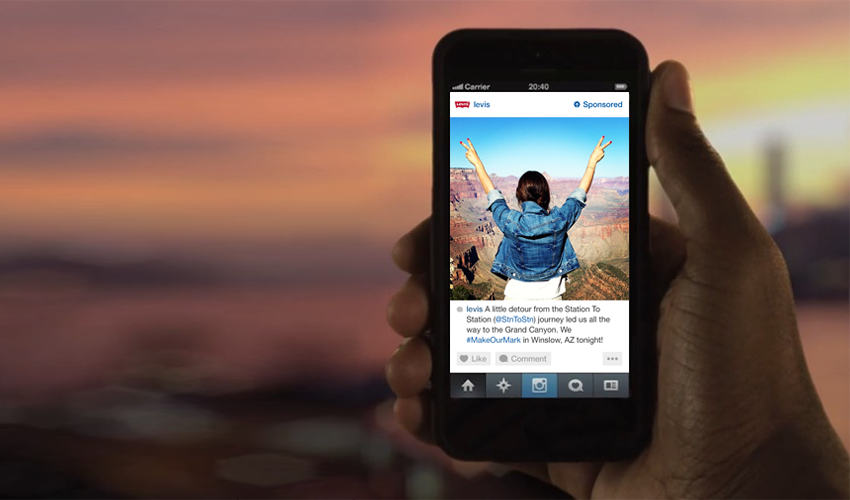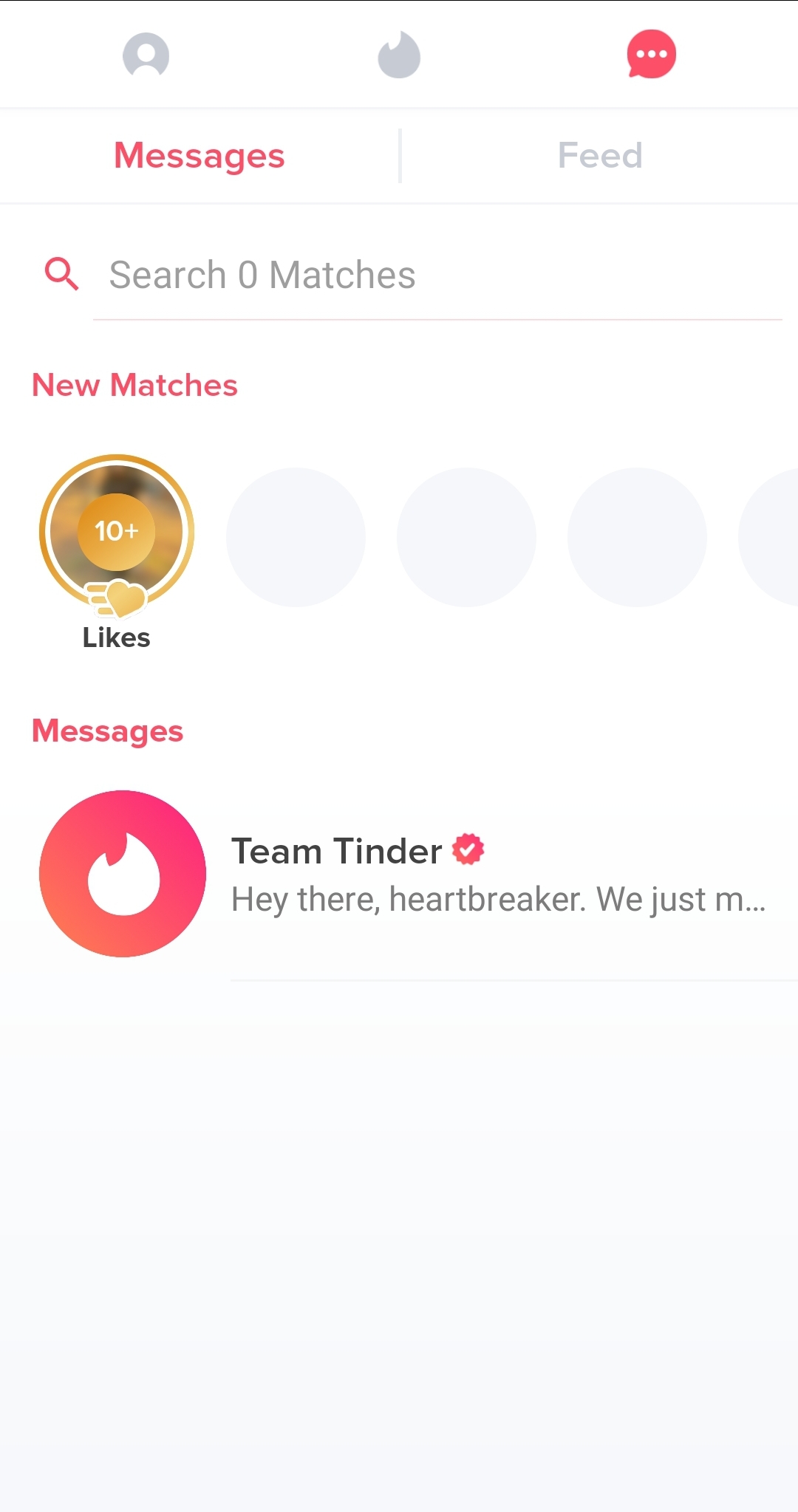How to dm with instagram
Send an Instagram Direct Message With These 5 Easy Steps
As the kids say these days, “it goes down in the DMs”.
How to DM on Instagram
- Open Instagram and log in to your account
- Tap the paper airplane in the top right corner
- Using the plus sign, select your recipient(s)
- Type your message, select a photo, or take a photo, and hit send!
Admittedly, I don’t know what “it” is, and I can’t say with any speck of certainty that anybody, regardless of age, actually says that.
Either way, Instagram’s introduction of Instagram Direct, the photo-sharing platform’s direct messaging feature, was an exciting new release when it launched in 2013.
Instagram was always a public-facing platform. To interact with other accounts, users had to like or comment on their posts. When Instagram Direct was introduced, users who followed each other were able to send private, one-to-one messages for the first time.
In this guide, we’ll cover the introduction of Instagram Direct, what it is, and why it was such a big deal. Plus, we’ll take you step-by-step through sending different types of Direct Messages, including chat-like text messages, videos, disappearing pictures, and more!
Let’s get started!
First things first – what is Instagram Direct? Or in this case, an Instagram DM (direct message).
What is a DM on Instagram?
First things first – let's define DM. In this case, DM stands for direct message – or a message sent privately to one (or a few) people.
So now that we have the DM definition, we can dive a bit deeper into how to send a message on Instagram and why the feature was introduced.
Instagram Direct is Instagram’s private messaging feature. Kevin Systrom, Instagram founder, announced it at a press event in New York on December 12, 2013. This was an exciting moment for the photo-sharing platform, as it was the first time it explored one-to-one messaging on an otherwise public platform.
The video above accompanied Systrom’s announcement and briefly explored the new feature's main functionalities.
Interestingly, this announcement came shortly after Instagram was acquired by Facebook, a platform that launched its private messenger back in 2008.
In 2013, private social media messaging apps like WhatsApp and Facebook Messenger were continuing to dominate (with the latter already seeing nearly 200 million monthly active users). Even more importantly, Snapchat, the multimedia messaging app, was quickly gaining traction. Introducing a direct messaging feature was a smart (and maybe even essential) move by Instagram.
Through Instagram Direct, users can send photos or videos that they take (or upload from their phone’s photo library), posts they saw in the feed, disappearing photos and videos (think Snapchat), other user’s Instagram stories, hashtags, and location pages.
Instagram also recently added a green dot next to an Instagram user’s profile picture that indicates when they’re logged on to Instagram and available to chat.
An Instagram DM can be sent to one person, or, up to 32 people in a group chat! (If you want to share private Instagram stories with more than 32 people, consider making an Instagram close friends list.)
As of 2018, users can use Instagram direct messaging to video chat with just one person or a group of up to four different people. This new feature works similar to FaceTime or Google Hangout, with users able to video chat anyone with whom they have a direct message thread open.
Today, Instagram Direct has evolved to be a valuable form of Instagram marketing. Organizations with an Instagram business profile can use the tool to offer social media customer service, and users can use the tool to connect with their favorite brands.
Of course, it would be unfair to tell you about all of these exciting features without telling you how to use them! These step-by-step instructions will give you all of the information you need to start chatting with your friends and followers via Instagram DM.
Ready to take your Instagram to the next level?
Download The Beginner's Guide to Instagram and get started 🚀
How to DM on Instagram
As mentioned above, there are plenty of ways to DM on Instagram. That said, there are definitely two methods you’re more likely to use than others. In this guide, we’ll give you step-by-step instructions on:
- How to send a picture, video, or chat in a DM
- How to send a post from your Instagram feed in a DM
Let’s get started!
How to send a picture, video, or chat in a DM
Have you ever taken a picture and immediately thought of a friend who just needed to see it? Or, maybe you ran into an old college acquaintance while running errands and want to reach out, but you forgot to exchange phone numbers.
Whatever your reasoning may be, sending a chat, picture, or video by Instagram DM can be a great way to reach people!
Luckily, this is a simple process consisting of just a few steps.
This first step is easy – and if you’re anything like me, something you already do every single day. Grab your phone, open up your Instagram app, and log in to your account. As a heads up, our instructions and screenshots refer to sending an Instagram DM from an iPhone. However, the process should look similar (if not identical) on Android devices.
2. Tap the paper airplane button in the top right corner, or, swipe left from anywhere in the FeedWhen you tap on the paper airplane button or swipe left, you’ll be brought to the screen from which you’ll send your DM. If you have existing conversations (or if you’ve ever been sent a DM before), they’ll appear on this screen.
3. Tap the plus sign in the top right cornerTo send a new message, tap the plus sign in the top right corner. This will bring you to the screen where you select the person (or persons) to whom you’d like to send the message.
Instagram will pull up a list of suggested accounts to which you may want to send your direct message. If you don’t see your intended recipient, use the search bar at the top of the screen to find them, searching by either their username or full name. When you’ve selected your recipient, click “Next” in the top right corner.
5. To send a written message:To send a chat, type your message and click send.
To take a picture or video to send:To take a new picture or video to send, tap the camera button to the left of the chat-box. If you’ve posted an Instagram story before, this screen should look familiar! You can take a picture or video as normal, or take advantage of some of Instagram’s fun features like Boomerangs, filters, and more.
Once you take your picture, you’ll have a few options on how it will appear to your recipient. At this point, you’ll choose between:
At this point, you’ll choose between:
- Having the photo or video appear or play once, and then disappear (like the first version of Snapchat)
- Having the photo or video appear or play once, but allow your recipient one replay after that (like Snapchat’s current functionality)
- Having the photo remain in your private chat with the recipient
Select the way you would like your picture or video to appear, and hit send!
To send a picture or video from your photo library:To send a picture or video from your photo library, tap the button to the right of your chat-box. This button looks like a landscape scene. This will pull up your phone’s camera roll, from which you can select a photo or video. Once you select your image, click send. Keep in mind that for the best possible quality, the picture or video should fit the standard Instagram story dimensions.
There you have it! From there, you can continue chatting back and forth, or send additional content.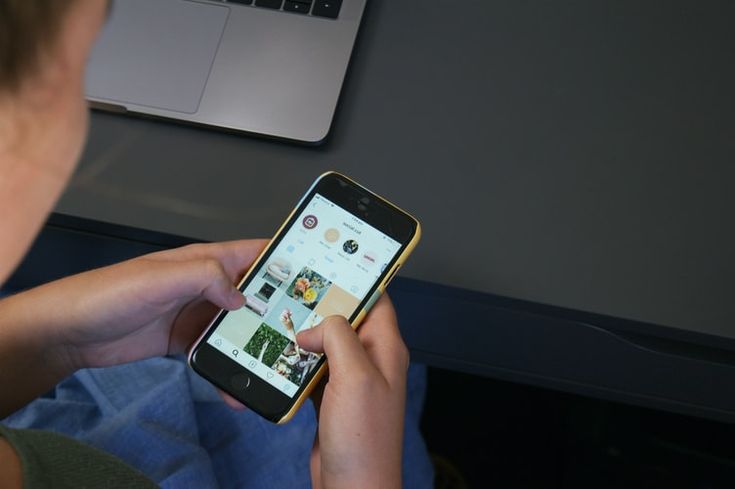
How to send a post from your Instagram feed in a DM
Now that Instagram is littered with meme accounts (I’m not complaining), it’s a pretty regular occurrence to see something in your feed that makes you laugh out loud. And what’s better than laughing alone? Laughing with friends, of course!
Luckily, Instagram makes it easy to send posts directly from the feed to your friends and followers. The original poster will not know that you sent their Instagram post, nor will the messages appear in the Instagram feed, search, or your profile.
However, keep in mind that if the original poster has a private Instagram profile, your recipient won’t be able to see the post unless they follow the account that posted it. If the original poster has a public Instagram profile, then you’re good to go!
Now, here’s how to send a post directly from your Instagram feed. We’ll skip the steps that require opening Instagram and logging in – if you’ve found something you want to share, we can safely assume you’ve done that already!
1. Tap the paper airplane button below the image you want to share
Tap the paper airplane button below the image you want to share
When you tap on the paper plane image below the image you want to share, Instagram will pull up a list of your existing conversations. If you don’t see your intended recipient(s), simply use the search bar to find their account and select their Instagram handle from the list.
2. Add an optional message, or send without one
After you select your recipient, you can opt to type a message that will send along with the post. Consider including a message that provides more context on the image or explains why the post made you think of this particular person. Instagram DMs are a great way to connect with friends and family, so take advantage of the opportunity to include a personalized message!
Hint: If your recipient can’t see the post, no need for them to follow the account! Simply take a screenshot on your Android or iPhone and send the screenshot via DM using the first set of instructions.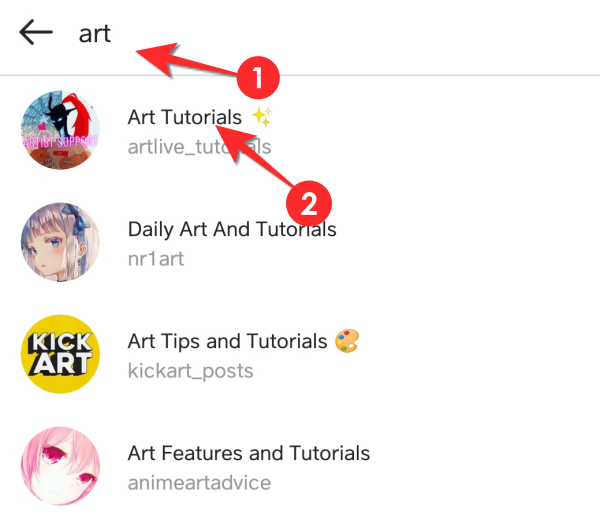
Are you ready to slide into the DMs?
Hopefully, this post has taught you exactly how to DM on Instagram. Instagram’s direct message feature is a great way to stay in touch with friends and family, or, get in touch with those acquaintances with whom you haven’t yet exchanged numbers. Whichever way you use it, Instagram Direct was an exciting new feature that isn’t going away soon.
Curious to know more about Instagram? Check out this guide to learn how to leverage IGTV for your business.
Claire Brenner
Claire is a former growth marketing team manager at G2. Born and raised in the Chicago area, her brief stint in Ohio (University of Dayton) gave her a new appreciation for deep-dish pizza, but left her well-versed in Cincinnati-style chili and "cities" with a population fewer than 400,000. While not writing, Claire can be found practicing calligraphy, seeking out the best dive bars in Chicago, and planning her next trip.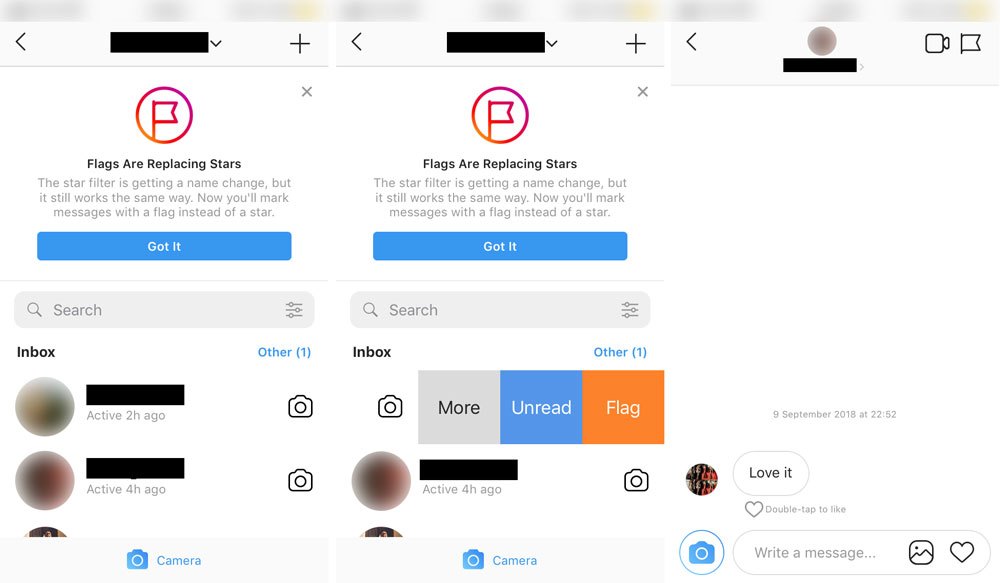 (she/her/hers)
(she/her/hers)
A full guide to Instagram DM. Make good use of it!
Direct Messages is a tool allowing you to send messages on Instagram. All you want to know about Instagram Direct with examples and in easy words is here. From the article you will know why every business should use Direct messages. We will also share a few new tricks for the app. And not just how to DM on Instagram, but how to use Instagram Direct for your brand benefit too.
The interface of the Instagram tool is similar to a regular chatting app, it’s fairly intuitive. By the way, the feature hasn’t always been on Instagram. It appeared 3 years after the Instagram app’d been launched. It was the fifth anniversary version of the social media. Now, Direct is a gold mine, the possibilities start from regular chatting and stretches to the ads mailing and making sales. But first things first...
Before you go climb the IG Direct mountain, let’s learn the basics. Many of you probably know the main principles of using the messenger and might think the article is for dummies. But it's not. Direct messages masters will also get some cool tricks and discoveries. Just be patient!
But it's not. Direct messages masters will also get some cool tricks and discoveries. Just be patient!
DMs is usually used in the app. But if the battery is low or the app is lagging, you can use other less trivial methods to check messages on Instagram. Below we will tell you how to use Instagram Direct from any device.
Users usually get to their messages in Direct inbox and send them through the Instagram app. It’s simple, it’s always at hand, until your iPhone is frozen or turned off.
So, to view your DMs on Instagram, you need to open the app and tap the paper plane icon on the home page. Here you can see and read messages.
You can see messages on Instagram from your computer or laptop. Open Microsoft Store, find the official app in the search, install it and authorize with your login.
Desktop Instagram version looks like the mobile, so just look for the familiar paper plane. Thus, you can check your Instagram DM.
The disadvantage is that the desktop app works only on Windows 10. If you have an earlier version, you can’t use the app.
If you have an earlier version, you can’t use the app.
Special web services you can use through a browser are for using from any device.
Just find one of them in the search bar and download, authorize with your login and use all Instagram features for messaging through a computer.
An emulator is a particular service, which copies Android operating system. It allows you to use a smartphone app right from a computer. This is also a good way to find messages on Instagram.
You should install an emulator first, before you open DMs to view your messages on Instagram.
For example, download BlueStacks. Open GooglePlay in it and download Instagram. Use the social media app as you do from your phone. We wrote how to post on Instagram using BlueStack here.
Ok, now we’ve learned how to go to Instagram Direct from any device. Now let’s learn how to use its main features sending and reading messages.
By the way, when you understand how to write the messages, you have no questions like "How do I read or see an Instagram message?" anymore.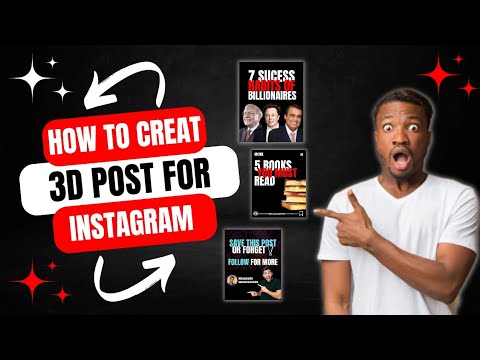
If you have never used DM before from your device, there appears a white screen after you opened Instagram DMs by tapping the thunder bolt icon on the main page.
Tap the pen and paper icon in the top right corner or the active words Send a Message to text someone in Instagram DM.
Here you see a window for typing a message. Choose a recipient in the Search bar and start writing a username. Choose an Instagram user from the list, they will be automatically added to the sending line. Tap Chat.
A chat with the Instagram user opens. There is a text field at the bottom for your message. After you typed at least one letter, the Send button becomes active.
You can also add an attachment: a photo, video, link or other information. Below we’ll give the instructions.
Another way to DM on Instagram to someone is to go to their profile and tap Message under the number of publications and followings.
Attention: You can’t use the feature if the user you want to text has a private account.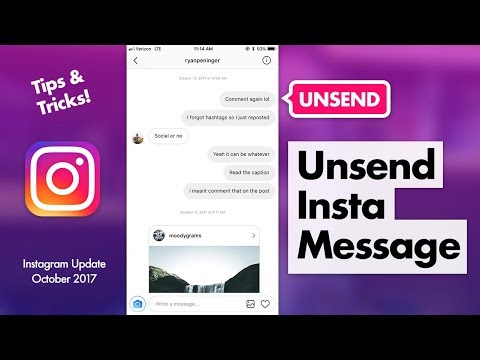 You need to follow them to see the button.
You need to follow them to see the button.
Here is a tip for those who want to message on Instagram without the subscription. Open the three dot menu in the top right corner and choose to Send Message there.
Direct restrictions can be divided into two categories: to Instagram DM notifications and limits which are obstacles occurring while chatting in the Instagram app.
You can limit the list of people allowed to send you messages in Instagram Direct. Go to the Settings — Privacy — Messages.
Choose Your Followers on Instagram in the Potential Connections section. Put a tick near Don’t Receive Request to disallow everyone to DM you.
Choose Others on Instagram in Other People section. Put a tick near Don’t receive Requests if you don’t want non-followers to text you on Instagram.
In the Who Can Add You to Groups, Group chat section, you can set whether everyone or only followers can invite you in the group chats.
It seems easy as it may how to DM on Instagram, but there may appear some technical obstacles.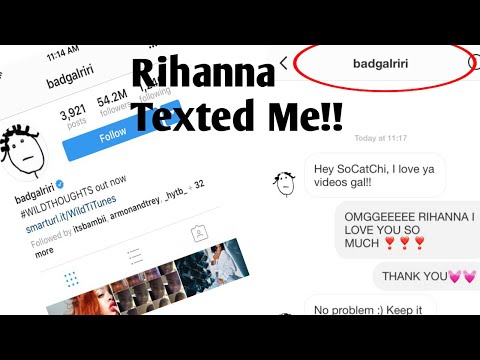 Let’s look at the limits affecting the work with the messages in Instagram DM.
Let’s look at the limits affecting the work with the messages in Instagram DM.
If an Instagram user has a private account, you need to Request to text him first. Send something using the option in the three dot menu on the top right. The request will come through in their Direct. After they accept it, you both can chat.
I beg you not to jump to mailing 100500 letters to every user when studying the Direct features. You’ll be banned. Keep limits to avoid it.
Trusted accounts can send no more than 100 messages on Instagram, new accounts can send up to 50 messages a day. And no more than 15 messages per hour for all accounts.
There are limits for the message text size on Instagram. There can’t be more than 1,000 symbols in a letter. If you try to exceed it, you get the warning and have to shorten it before sending.
At the beginning of the article we mentioned Instagram users can send not only texts in their messages. In this section we’ll look at the type of the content in Instagram Direct and ways to send it as a message.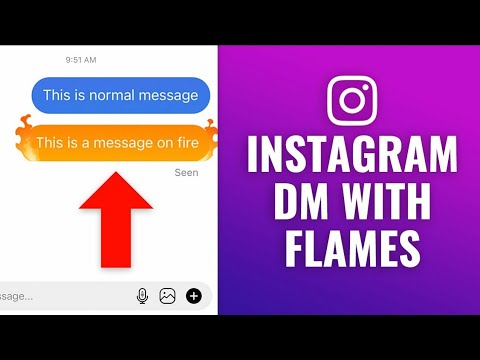
The most easy and popular message type is text. We've figured out how to make it and choose a recipient, said about the limits above. By the way, you can separate text with all known emoji.
Second popular content is photo. You can attach a photo to your DM message on Instagram by tapping a picture icon in the texting field.
After the tap, the media gallery opens. There, you can select one or several images to send.
Video records from the phone gallery are available by the same picture icon. You can also use Direct Messages as a Skype alternative.
Tap a camera icon at the top right to record a video or call in real time.
It is often used for private accounts. Tap a blue camera icon on the left of the texting field to make a disappearing photo for sending in Instagram DMs.
There appears an Instagram Stories interface where you can switch between front and main camera, create photos or videos and send it to someone in DM.
To send a link to someone's profile on Instagram, you should first go to their page.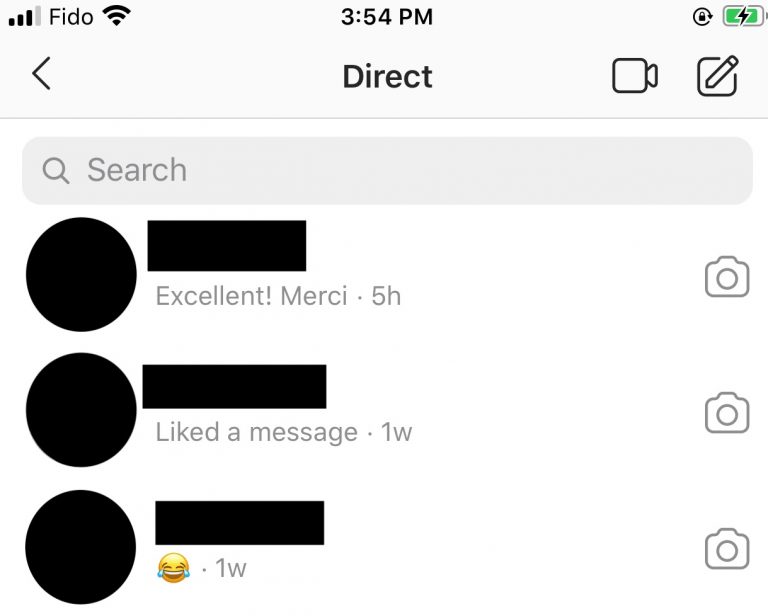 Tap the three dots at the top and choose Share this Profile.
Tap the three dots at the top and choose Share this Profile.
Choose a recipient or a group of recipients in the search bar and tap Send.
Go to an Instagram profile and choose a post to send in DMs (no matter if it’s photos or videos), open it in a view mode and tap the paper airplane icon.
You can share Instagram posts both from your or others’ accounts this way.
You can share interesting Instagram Stories. To do it, you need to tap the paper airplane icon while watching one and choose a recipient.
Sharing a Story from a private profile, bear in mind the user can watch the information only after starting following the profile.
All comments and replies you send in the Instagram Stories window (through the field Send message in the picture above) are also sent to a DM chat.
Here you also can answer any comment for a Story and continue the communication.
You can attach links not only to internal Instagram publications, but also to external resources. The main advantage is such links are clickable. So you can add a link to your website or social media profiles. Or you can share all these and many more by sending a single link if this link leads to your link in bio page.
The main advantage is such links are clickable. So you can add a link to your website or social media profiles. Or you can share all these and many more by sending a single link if this link leads to your link in bio page.
To use voice messages, tap the microphone in the text field to start recording an audio.
Now you know everything about how to DM on Instagram. This is fairly enough to send messages and reply to your clients quickly.
You’d think, what other messaging features this small Instagram chatting app may have?
The things we’ve looked at are only the beginning of a big adventure in the world of the unexplored messaging features. Wake up, Instagram guru! Now you are going to be surprised too.
One message recipient is good, but 32 is better. This is the exact number one can gather in a group chat in Direct and hold a joint conversation.
A chat is to be made like a private message, the difference is adding several profiles one by one. Group chats can be made for:
- Products discussion.
 Make a chat to discuss the items you sell through Instagram. You can even give links to their pages on marketplaces like Amazon, or any other you use. Followers will be exchanging their opinions and experiences, telling about a product’s advantages during live chatting. Detailed recommendations in the first person are always trustful for the users who haven’t decided on a purchase.
Make a chat to discuss the items you sell through Instagram. You can even give links to their pages on marketplaces like Amazon, or any other you use. Followers will be exchanging their opinions and experiences, telling about a product’s advantages during live chatting. Detailed recommendations in the first person are always trustful for the users who haven’t decided on a purchase. - Reviews. Involving feedback in a group discussion gives you certain advantages. Every new review is named. Anyone from a group chat can go to the author’s page and ensure they are not a bot. An Instagram chat participant will get a message notification about a new review, and a delighted review is more likely to encourage them to make a purchase.
- Q&A. You probably answer hundreds of similar Instagram messages like "How much for it?", "Should I pay for delivery?". If you’re done with it, make a Direct section where Instagram followers will ask long-standing questions, and reply to all them at a time.
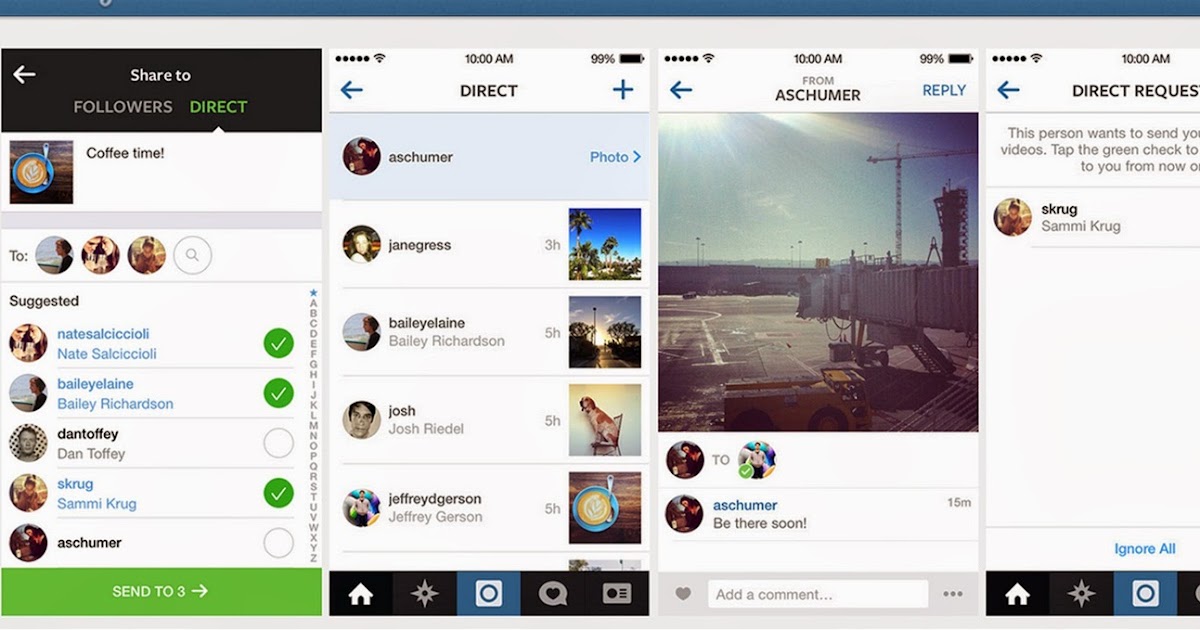
- Tech support. Let all your followers watch you deal with their problems. Respond to their queries "can’t navigate through the link", "the publication is unavailable" and others. Show the engine room of your company from the inside. Live companies, who are courageous enough to show and admit their failures, get more credit considering they quickly and professionally deal with the queries.
Make different chats and test how people react. Of course, the list of group chat ideas is not complete. Only you can come up with the best idea for your brand.
Quick replies in Instagram DM are an alternative solution for frequently asked questions. You can make templates for the most common questions like "How much does it cost?", "How to place an order?". Every time you get these kinds of Instagram messages, you can choose one of the templates and send it in response. You can even go further and use a chat-bot for Instagram messages, it will manage a proportion of the queries for you.
Besides quick DM replies are good for making sales scripts on Instagram. These automated messages are what positively affects the number of orders for sure. An effective script includes greeting, defining the problem, clarifying the needs, relevant USP, informing about current sales, dealing with customers' objections, and making the deal itself.
Quick replies save the time you would spent on typing an Instagram message, checking the price and so on. Besides, it saves users’ time spent on waiting for the answer which means lower risk of a client going to a rival.
Quick replies are easy to set for your Instagram Direct. Go to the Settings — Business — Saved replies. Tap "+" in the top right corner or the active words New Saved Reply.
It’s not a secret a lot of IG posts are out of sight because of the big number of active followings or unpredictable "smart feed".
And Stories live just a day. Do you realize how much of important information eludes from your clients?
No worry, here come messaging features to help you. Mass mailing specifically since private Instagram messages are read always and by everyone.
Mass mailing specifically since private Instagram messages are read always and by everyone.
For starters, let’s see what you can send and then how to DM on Instagram to a lot of people at a time. Welcome our list of ideas for Instagram Direct mass mailing:
- Greetings. Send a named greeting message to every new subscriber. Tell about your USP, give bonuses for the subscription.
- Appreciation. Thank your customers for choosing your company, cause positive emotions in them, motivate them for the next purchase.
- New arrival. Inform your followers about new items in stock, draw their attention to particular categories, weekly items, bestsellers.
- Limited offer. Motivate your clients to buy more by informing about limited items in stock.
- Sales. Let your customers know about a coming sale. Tell about the terms and dates, show the product you are putting on sale.
- News. Tell your subscribers about changing in working hours, moving to another office, or that Buddy the cat has joined the staff team.

- Congratulations. Be generous with your attentions to the customers in the event dates: a birthday, Christmas, first purchase anniversary.
The list can be continued, just use your imagination and think up reasons to remind about yourself.
Two main types of mailing are available on Instagram: manual and automated messages. Let’s look at their pros and cons.
It’s mailing using the paper airplane icon in the Instagram app. This mailing may be personal, named or group — in a chat, it depends on your goals.
Pros:
- Free.
- You don’t have to give your account data to third-party resources.
Cons:
- Very time-consuming.
- The number of messages per day is limited.
- You may be banned for breaking the limits.
If you are serious about IG mailing, you don’t want to use a manual method. Except only you have a small user base.
It’s mailing using online-services. They allow you to get to messages in your Instagram Direct from a computer.
Pros:
- Quick.
- Safe (the possibility to get banned is minimal).
- Automated (does not require regular control).
- Services control the limits themselves.
- Audience Reach is wider.
Cons:
- Takes money.
- Not all services have free demo versions.
- Takes time to choose the best platform (audit, comparison).
- You need to get the hang of the interface before using a service.
- A possibility to make a mistake in settings.
Below you can find several services for your Instagram Direct messages. Read and choose one according to your preferences and opportunities.
- DMpro.app provides mailing from multiple accounts. The Instagram messages are automated and not limited. Pricing starts from 19 USD per month.
- With Inflact.com you can set auto messaging to new followers, or all followers, or use a custom list. There is also a feature for texting in a single chat for multiple accounts.
 The price starts from 29 USD each month.
The price starts from 29 USD each month. - Directbulksender.com sends messages in Direct to Instagram users from your custom list. It also provides management from multiple accounts. The charge is daily and starts from 2.7 USD.
These are three most popular services for mass DM. Choose any, test and don’t forget to share your experience in the comments.
Another important Instagram Direct messaging purpose is making a deal or working with placed orders. Taplink helps you here to make it quicker and easier.
In the service, you can create a page with:
- Order forms. Create a page with the forms to let customers place an order online or request for a call-me-back. Send the link to it as an answer whenever users ask how to order, or add it in a quick reply.
- A link for online payments. After clarifying the details and deciding on the item, navigate a user to a payment service. Create a landing page with the payments and send the link to it.
 This step may stimulate a customer to pay right now.
This step may stimulate a customer to pay right now. - More information. The service also has picture, video, price list and other blocks. Add them on a landing page you to tell your clients about the advantages, stock, sales. You can create a separate portfolio page with work examples and reviews. Send the page link to help a customer to choose what they need or decide on a purchase.
Sign up on Taplink to create landing pages for Instagram with an order form.
By the way, you can also add landing page link in bio and write "Link in bio to order" under Instagram posts. It is a good way to automatize your sales.
If a user reacted to this CTA, you almost got it. Now it all depends on your offer and a landing page it is placed on. We are sure you know what to offer to your clients. And Taplink gives all the tools you might need to design a good selling page for your Instagram, read the guide here.
Hopefully, you’ve ensured Instagram direct is not just the app’s chatting addition to communicate, it’s a useful tool for a business in any scale.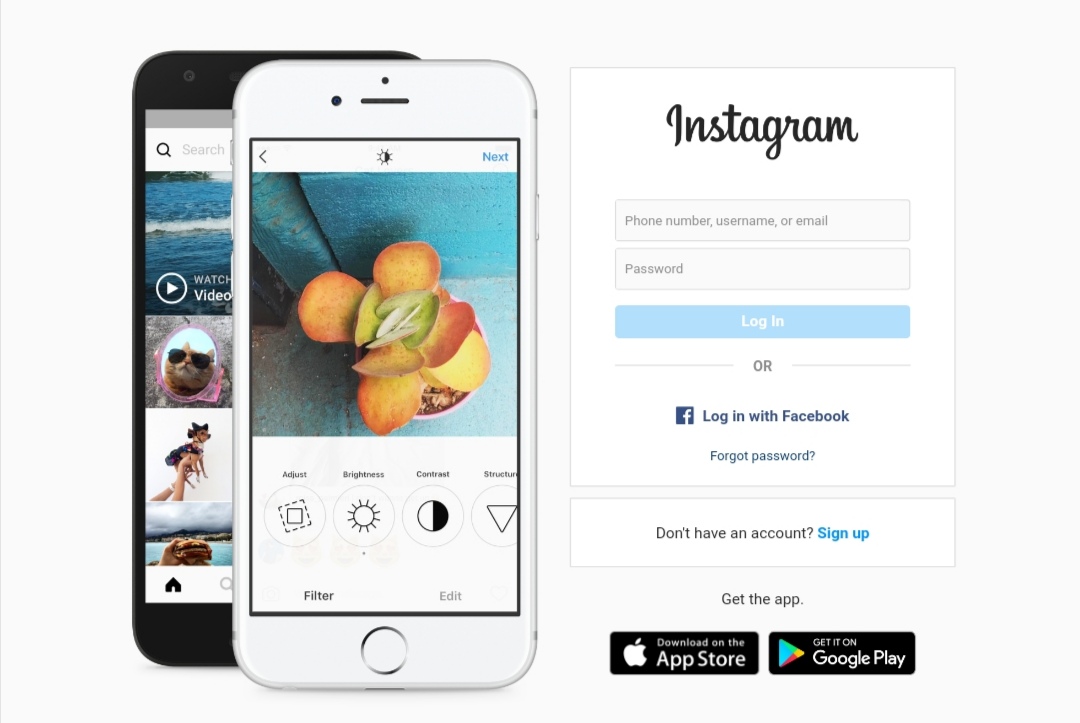
It allows you to share content of any type, build relationships with potential clients, send ads and newsletters, make deals and work with feedback. If you run an account for your brand, use Instagram Direct tricks you’ve learned today.
Remember, you may think Instagram DM is the best way to communicate with your clients, but it doesn't mean your clients like DM the same way. Create a link in bio page and place messaging app links to give users a choice of how to text or call you. Then, they will do this more often. Start with linking to Snapchat.
How to send a message to a person on Instagram?
Help Center
Instagram features
Direct messaging
In Instagram Direct, you can send messages, photos, and videos to one person or a group of people. These messages do not appear in the feed, search results, or your profile.
Send chat messages
Instagram app for Android and iPhone
Tap the or icon in the top right corner of the feed.
Click on the top right corner of the screen.
Select the people you want to send a message to and click Send in chat.
Enter a message. You can also tap to capture and share a disappearing photo or video, or to select a photo or video from your library.
Click Submit.
instagram.com in a browser on a mobile device
instagram.com in a browser on a computer
Instagram Lite app for Android
You can also send a message to the person you follow by going to their profile and clicking Send.
Links you send in a message are shown in the conversation along with an image preview. When sending an address or phone number, you can click on them in a conversation to open a map or make a call.
Note. The Instagram accounts you message to may use third-party apps or automated services to send messages to chats.
If you're having trouble sending a message to Instagram, try these steps.
Sending messages using commands
Commands allow you to use chat features when writing a message. Below is how to use them.
Instagram app for Android and iPhone
Tap Write message… at the bottom of the screen.
Here you can:
Enter the symbol / to open the list of function commands. For example, the /silent command will allow you to send a message without sending a notification.
Enter the @ symbol to open a list of people who will receive the notification. For example, using the @[username] command, you can tag a chat participant in a message.
Select a team and write a message.
Click Submit.
Note. The mentions feature is only available in chats with at least 3 participants.
Was the article helpful?
Similar articles
How do I send a message to my friends about paid Instagram subscriptions?
Vacancies
Terms of use
Privacy policy
How to send a direct message on Instagram or view correspondence
Social Media Content Marketing: How to get into the head of your followers and make them fall in love with your brand.
Subscribe to the newsletter and get a book as a gift!
Initially, Instagram was conceived only as a platform for sharing memorable and beautiful photos. However, gradually it began to be supplemented with various options and innovations that opened up more and more opportunities for users. So, in 2013, the public was presented with a new functionality for the exchange of personal messages, called Direct. He instantly gained popularity, began to use not only for communication, but also for the promotion and promotion of the blog. Next, we will analyze all the ways to write to Direct Instagram, talk about the key features of this service.
What is Direct
Instagram Direct is an embedded messenger that was launched in late 2013. It allows social network users to stay connected. You can get to this section by clicking on the airplane icon located in the upper right corner of the screen. Notably, this button changes to a red number when a new notification is received.
Since its inception, Direct has undergone significant changes. Today, with its help, you can not only send text messages, but also:
- create group messages;
- organize private exchange of videos and photos;
- send disappearing photos and videos.
As for commercial accounts, they use Direct to organize business, sell a variety of goods and services, advertise their own products, etc.
It is noteworthy that the application has set clear limits on sending. So, the maximum number of dialogues that you can start during the day is 15. This measure was taken to avoid unnecessary spam, to prevent leakage of confidential information.
How to use?
Social network users can send messages in three ways: directly from Direct, from the account page and through publication. They are available for both Android smartphones and Apple products.
The standard way to write to Direct on Instagram:
- Click on the airplane icon located in the upper right corner of the screen.

- Select the required dialog from the presented ones or start typing the username.
- Open the desired conversation.
- Enter text in the appropriate box.
- Click the Submit button.
If you want to share photos or videos via Direct, click the camera icon to send disappearing recordings, or the landscape button for standard photos.
How to write to Direct Instagram through a user account:
- Open the desired profile.
- Press the button with three dots located in the upper right corner of the screen.
- Select the "Submit" option from the context menu that appears.
After completing the above steps, a standard Direct dialog will open.
How to write in Direct on Instagram through the publication:
- Open the post.
- Find the airplane button below it.
- Click on it.
- A list of your subscriptions will pop up. Specify the user with whom you want to share the photo or video.
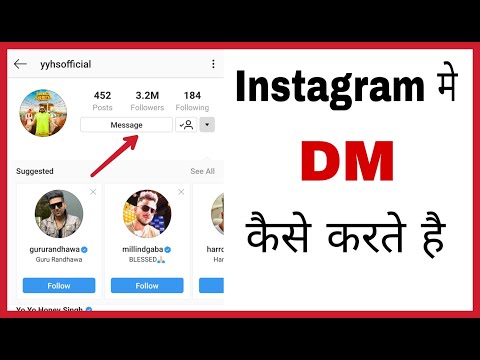
After completing all the instructions, you will send the publication to another person.
Is it possible to use it on a computer
After Instagram released the official application for Windows products, people have the opportunity to use the messenger on a desktop computer or laptop. You can purchase the software from the Microsoft Store.
Owners of other operating systems are much less fortunate. Since the Instagram developers did not present other computer versions of the application, in order to send a Direct message, you will have to resort to the help of third-party services.
You can use the messenger on a computer or laptop by installing:
- Grids is a paid software ($10) that has a lot of useful options besides sending IG messages.
- Direct Message for IG is a free app with in-app purchases, allows you to connect only one account, saves disappearing photos and videos.
- Chatter for IG - a paid program ($ 2.
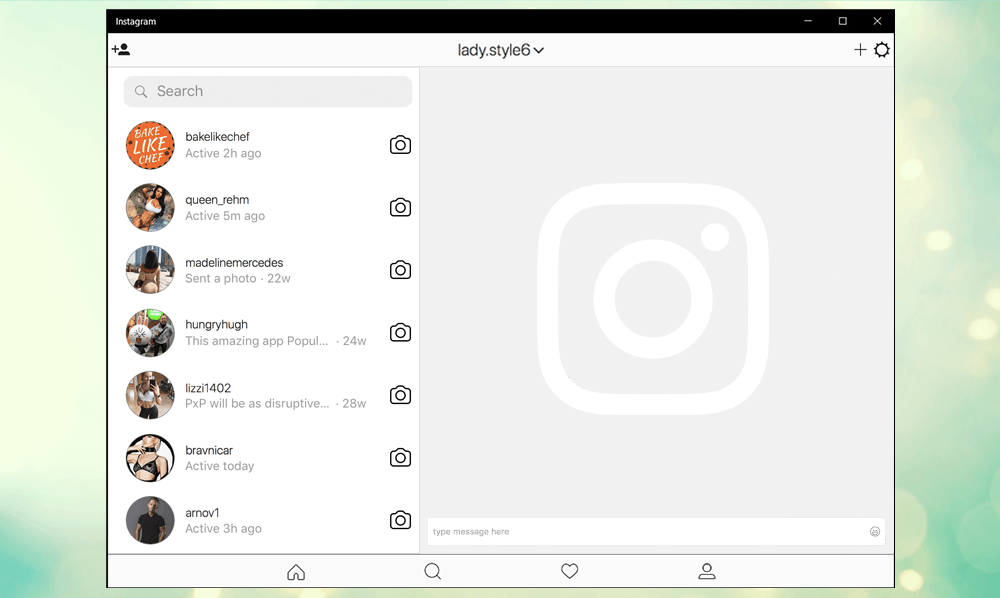 99) for communicating via Direct Messenger from a computer, allows you to connect up to three accounts at the same time.
99) for communicating via Direct Messenger from a computer, allows you to connect up to three accounts at the same time. - Messages for IG is a full version of the previous app, offering the same features but at a higher price of $4.99.
Not so long ago, a new software appeared in the public domain - Autodirect. It allows you to send Direct messages from your computer, and also has a wide range of tools needed to promote and promote your account. In particular, it offers options to automatically send notifications to new subscribers, which increases reach and engagement.
A welcome Direct-message will make your profile stand out from the rest and will allow you to form a friendly image. In the newsletter, you can express gratitude for subscribing to your account, talk about current promotions, offers, and much more.
What you need to know about Direct
The service allows you to send messages to anyone, but if the account is not among your subscribers, you will have to wait for permission to correspond.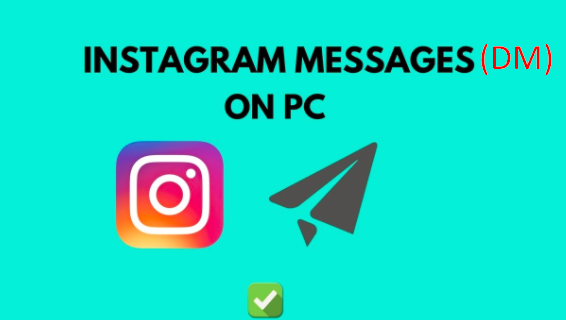 If you are the owner of a commercial profile, try to regularly monitor current requests, otherwise you risk missing out on a great offer.
If you are the owner of a commercial profile, try to regularly monitor current requests, otherwise you risk missing out on a great offer.
The messenger has other features:
- In addition to ordinary text, it allows you to send photos and videos from the smartphone gallery.
- Allows you to share Stories, hashtags, posts and publications from the main feed with other users.
- Creates photos and videos that disappear from the conversation immediately after viewing.
- Allows unsubmission.
- Has the functions of video calls, photo responses.
It is also worth noting that it is in Direct that all user responses to Stories, various marks and mentions come.
Is it possible to get rid of Direct messages? Now you can easily clean up the messenger, get rid of unwanted messages or spam. Below is a detailed guide on how to delete a conversation on Instagram Direct:
- Open the Direct section.
- Swipe right on the dialogue you want to get rid of.

- The system will offer two buttons to choose from: "Delete" and "Cancel", click on the first one.
You won't be able to clear all dialogs at once - you will have to get rid of each of them one by one. It is noteworthy that the interlocutor will have all the details of the correspondence you deleted will remain unchanged.
You can delete not only dialogs, but also specific messages. To do this, click on the sent message and hold it until the system prompts you to cancel sending. Click on the pop-up window and all unnecessary materials will disappear.
How to restore correspondence in Instagram Direct? Unfortunately, this feature is currently not available. Perhaps the application will solve the problem in future updates.
Message blocking
To protect yourself from intrusive users or spam, you can block messages. This is done in the account settings.
Step-by-step instructions on how to prohibit writing to Direct on Instagram:
- Launch the application, open your own profile.