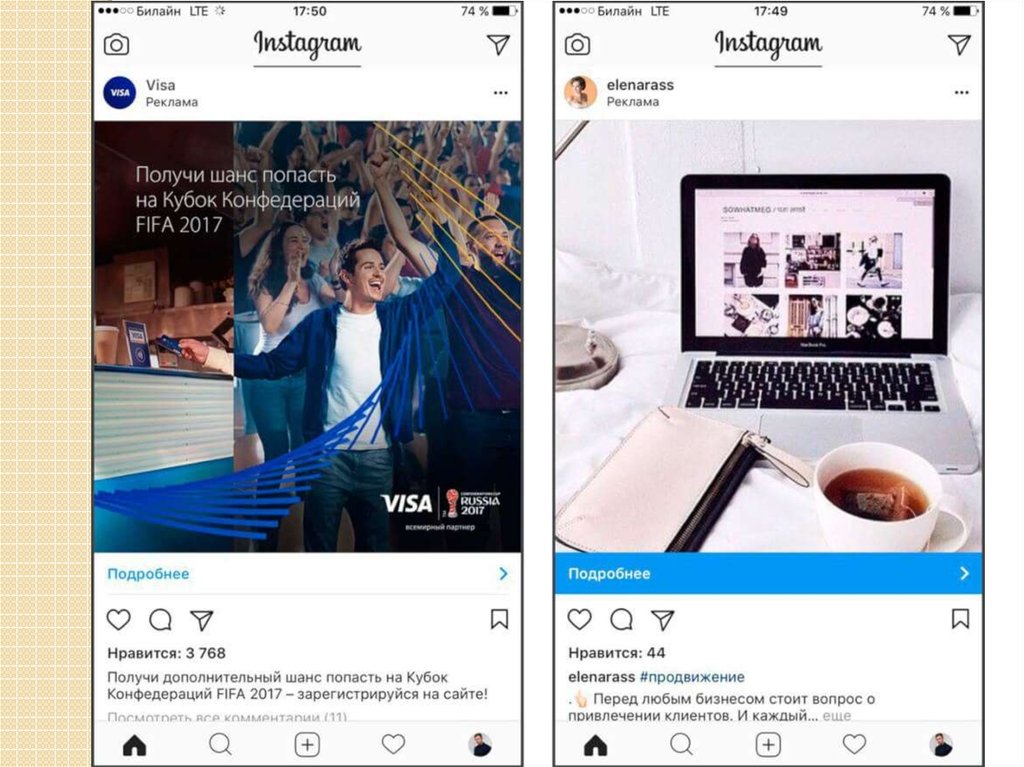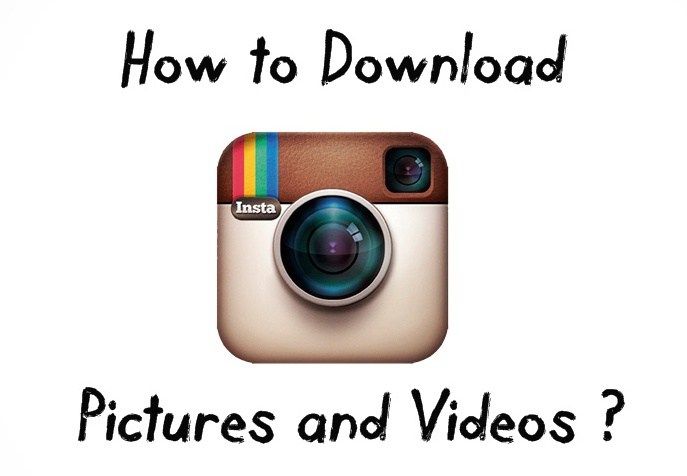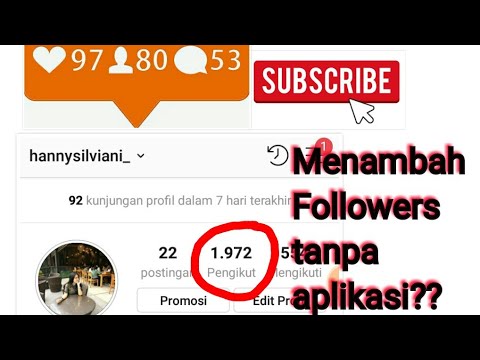How to disconnect instagram messages from facebook
How to Link or Unlink Your Instagram Account from Facebook
If you are a regular user of both Instagram and Facebook, it may be helpful to link your two accounts so that you can share content across both platforms. But you may not want the two to be connected. This guide shows you how to link your accounts and how to unlink Instagram from Facebook if you desire.
Why Link Your Instagram to Facebook?
You can continue to use Instagram and Facebook independently. However, if you’re on both platforms, it’s easier to have the two linked together. By doing so, you’ll be saving yourself the extra time you’d otherwise spend on posting the same content in two places.
Once linked, Instagram lets you share posts automatically to Facebook or manually select the posts you want to share to Facebook from the new post page. In addition, you can choose to send posts, stories, or both to Facebook and share Instagram stories as Facebook stories as well.
How to Link Your Instagram Account to Your Facebook Profile
You can only link your Instagram account to Facebook from the Instagram mobile app or the web application and not the other way around. It used to be possible in the past, but that’s no longer the case.
Link Instagram to Facebook on Desktop
On the desktop, you can easily link your Instagram to your Facebook by accessing the Accounts Center. Follow the instructions below.
1. Open Instagram on your PC.
2. Click on your profile picture in the upper-right corner.
3. Select Settings.
4. Scroll down and click on “Accounts Center” on the left.
5. On the “Accounts Center” page, tap on “Add accounts.”
6. If you’re already logged in to Facebook on your desktop, you’ll be asked whether you want to continue with that particular account.
Alternatively, log in with the Facebook account you want to link to your Instagram.
7. Click on Continue.
8. Select “Yes, finish setup.”
That’s it. You’ve connected the two accounts.
How to Link Instagram to Facebook on Mobile
On mobile, the process is quite similar. For the purpose of this tutorial, we are using an Android device, but the steps on iOS are the same.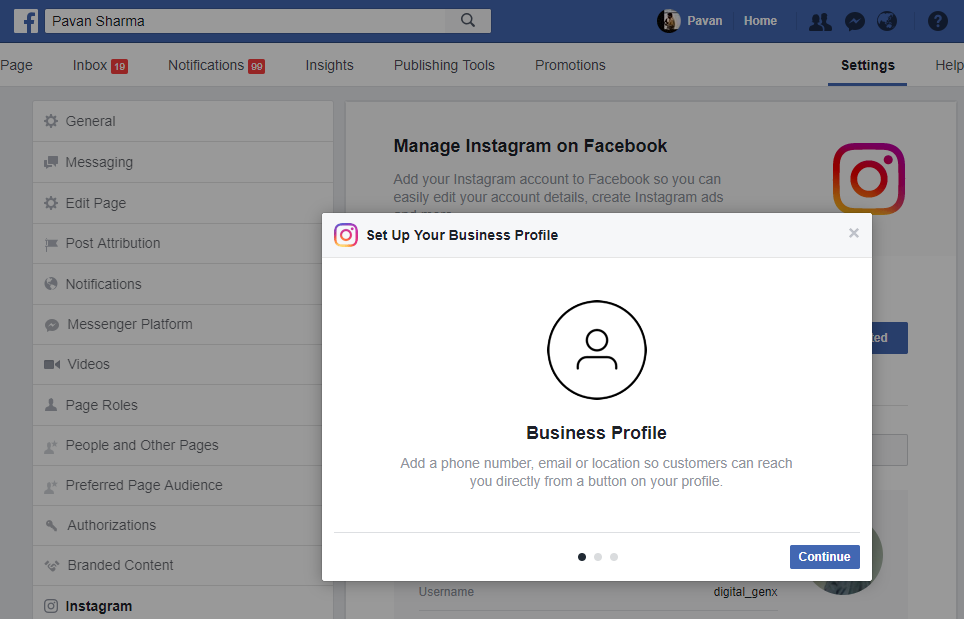
1. In the Instagram app, tap on your profile picture in the bottom right of your profile.
2. Tap on the hamburger menu in the top right.
3. Select Settings from the menu that pops up.
4. Tap on “Accounts Center” at the bottom.
5. Select “Set up Accounts Center.”
6. Choose the Facebook account you want to connect. If you’ve already logged in on this device with your Facebook account, tap “Continue.”
Alternatively, tap on the “Not you” button if you wish to log in with another account or when using a borrowed device. You will be redirected to a Facebook login page.
7. Confirm your choice by tapping “Yes, finish setup.”
8. Agree to sync your profile picture if you want to, then tap Continue. Select “Not Now” if you want your name and profile picture synced.
Now that you’ve linked the two accounts, you can share an Instagram post to Facebook from the same page where you add a caption. You can also opt to have your stories and posts shared automatically between apps.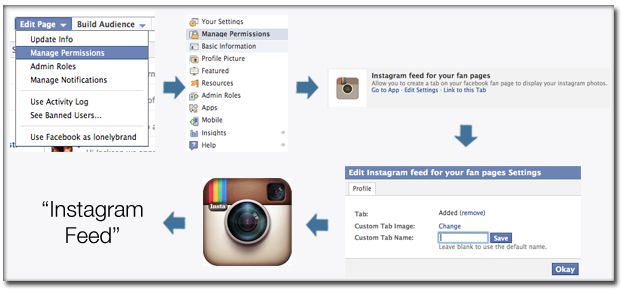
Tap on the “Story & Post Sharing” in Accounts Center on your Instagram account, then toggle on the option to automatically share stories and posts on Facebook. Alternatively, you can opt to automatically share Facebook stories on Instagram.
How to Link Your Instagram DMs to Facebook Messenger
Once you’ve linked your two accounts, you can upgrade your direct messaging experience by connecting your Instagram DMs to Facebook Messenger.
Note: you can only do this through your mobile Instagram app.
1. In the Instagram app, tap on the DM paper airplane icon in the upper-right corner.
2. You will be greeted with a new screen that invites you to upgrade to Messenger. Tap on the “Update” button.
This action will overhaul your overall DM experience to look more like Messenger. You’ll find all the familiar features, too, including the abilities to reply to individual messages; forward messages; customize chat colors; and add selfie stickers, custom emoji reactions and more.
If don’t see this option in your DMs, then try hitting Settings to see if you can spot an “Update Messaging” offer in there.
How to Disconnect Instagram DMs from Facebook Messenger
Want to go back to the old DMs in Instagram? You can do that, while still keeping your Instagram and Facebook accounts connected.
1. In your Instagram app, go to Settings.
2. Select Privacy.
3. Go to Messages.
4. Under “Message Controls,” find the “Others on Facebook” option and tap on it.
5. Select “Don’t receive requests.”
This should unlink your Instagram DMs from Facebook Messager and prevent others you’ve chatted with on Messenger from sending you requests.
How to Unlink Your Instagram and Facebook Accounts
If, for whatever reason, you don’t want to have the two apps connected anymore, you can unlink your Instagram from Facebook quite easily. Just note that you won’t be able to use the hybrid DMs – Messenger experience if you do. Obviously, it won’t be possible to post on Instagram and Facebook at the same time if you go through with it. What’s more, you’ll stop seeing Instagram’s suggestions to follow your Facebook friends on IG. If you’re ready to disconnect the two, follow the instructions below.
What’s more, you’ll stop seeing Instagram’s suggestions to follow your Facebook friends on IG. If you’re ready to disconnect the two, follow the instructions below.
Unlink Instagram and Facebook on Desktop
1. On your PC, go to Accounts Center again (through Settings).
2. You should see the list of accounts you’ve linked so far. Click on the Facebook account you want to remove.
3. Click on the “Remove from Accounts Center” button.
4. Select Continue.
5. Tap on “Remove #accountname.”
The accounts will disconnect.
Unlink Instagram and Facebook on Mobile
1. On your PC, go to Accounts Center again (through Settings).
2. Tap on “Accounts & profiles.”
3. Select the Facebook account you wish to remove from the list.
4. Tap on the “Remove from Accounts Center” option.
5. Select Continue.
6. Tap on “Remove #account.”
Your account should disappear from the Accounts Center.
Frequently Asked Questions
1.
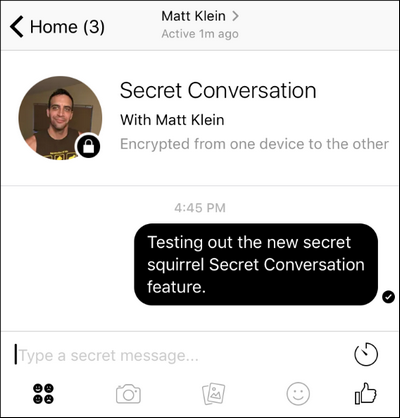 Why can’t I upgrade to the Instagram – Facebook hybrid messaging experience?
Why can’t I upgrade to the Instagram – Facebook hybrid messaging experience?It seems the feature is not yet available in all regions. While the option was launched back in September 2020, and Facebook mentioned plans to expand it globally, it’s still not available on a wider scale.
2. How can I share select Instagram posts to Facebook without enabling the auto feature?
You can simply toggle the “Also post” option in Facebook from the “New Post” page. As for Stories, there’s a “Share to Facebook” button once you’ve posted the Story on Instagram. Use that to send it directly to Facebook.
3. Can I connect other social accounts to Instagram?
Yes, you can. You will have to go to “Settings -> Account -> Sharing to other apps” and add accounts from there. You can link your Twitter, Tumblr, Ameba or OK.ru profiles.
Using Instagram together with Facebook may help you attract more followers to your page, so if you’re looking to boost your audience, you will probably benefit. On the other side of the coin, if you’re thinking of taking a break from social media, learn how to deactivate your Facebook account or delete it for good. If you’re on Snapchat, we have a guide that shows you how to get rid of your account.
On the other side of the coin, if you’re thinking of taking a break from social media, learn how to deactivate your Facebook account or delete it for good. If you’re on Snapchat, we have a guide that shows you how to get rid of your account.
Alexandra Arici
Alexandra is passionate about mobile tech and can be often found fiddling with a smartphone from some obscure company. She kick-started her career in tech journalism in 2013, after working a few years as a middle-school teacher. Constantly driven by curiosity, Alexandra likes to know how things work and to share that knowledge with everyone.
Subscribe to our newsletter!
Our latest tutorials delivered straight to your inbox
Sign up for all newsletters.
By signing up, you agree to our Privacy Policy and European users agree to the data transfer policy. We will not share your data and you can unsubscribe at any time.
How to Disconnect Facebook from Instagram (2021)
Kishalaya Kundu -
Facebook and Instagram each come with their own dedicated user base, and the two don’t always see eye to eye. While several Facebook users hardly ever use Instagram, many younger users are increasingly shying away from the mothership in favor of the arguably more hip social media platform. So if you only use one of the platforms or do not necessarily want to link Facebook and Instagram, read on. This guide will tell you how to disconnect Facebook from Instagram.
Guide to Unlink Facebook and Instagram (2021)
Linking your Instagram account to your Facebook profile means that you can share posts and stories directly from Instagram to Facebook. However, if you do not want that functionality, use the guide below to unlink the two social media platforms.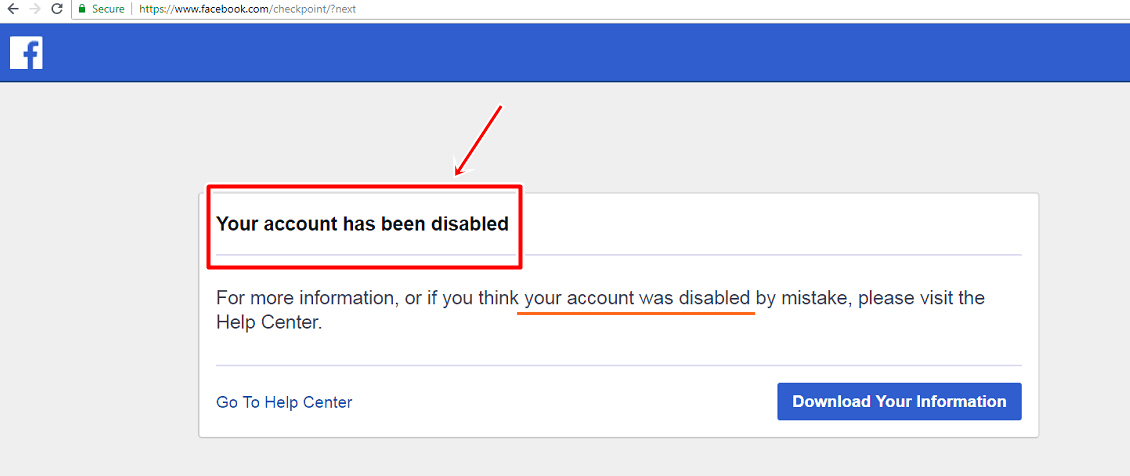 You can also disconnect Facebook Messenger from Instagram if you don’t want the combined new messaging experience. So without further ado, let’s check out how you can remove Facebook and Facebook Messenger integrations from Instagram.
You can also disconnect Facebook Messenger from Instagram if you don’t want the combined new messaging experience. So without further ado, let’s check out how you can remove Facebook and Facebook Messenger integrations from Instagram.
Table Of Contents
What Happens When You Disconnect Facebook from Instagram
Removing Facebook from Instagram keeps your social media profiles separate. If that sounds like something you want, follow the guide below to unlink the two apps. Before you do that, though, here are a few things to keep in mind:
- Firstly, the de-linking would ensure that Instagram won’t automatically suggest you follow your Facebook friends on IG. Moreover, the people you follow on Instagram won’t automatically pop-up in your ‘friend’ or ‘follow’ suggestions on Facebook. Unlinking the two also stops cross-account logins, which means signing into one service won’t sign you in to the other automatically.
- Secondly, once you unlink your Facebook and Instagram accounts, you won’t be able to post to both sites automatically.
 However, your older auto-shared posts will remain on both platforms even after the unlinking process is complete. The decoupling of the two accounts will only ensure that the auto-sharing doesn’t happen in the future anymore.
However, your older auto-shared posts will remain on both platforms even after the unlinking process is complete. The decoupling of the two accounts will only ensure that the auto-sharing doesn’t happen in the future anymore. - Finally, removing your Facebook profile from your Instagram account will also remove the Facebook Messenger integration with the photo-sharing app. That means you will no longer be able to take advantage of Facebook’s much-touted cross-app communication.
Note: You can only unlink Facebook and Instagram using the Instagram app and website. The functionality isn’t available on Facebook (either app or website).
Unlink Facebook and Instagram Using the Instagram Website
- Log into the Instagram website (link) and click on your profile icon at the top right-hand corner. Then select ‘Settings‘ from the drop-down menu.
- On the Settings page, scroll down to the bottom and click on ‘Accounts Center‘ on the left sidebar.
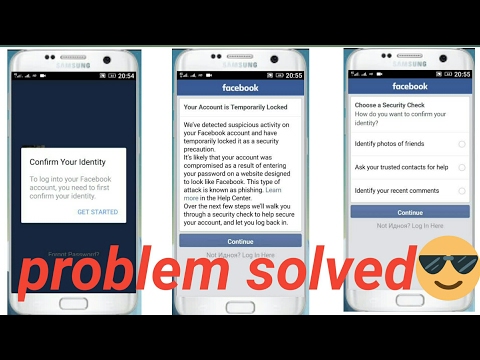
- You will now see your linked Instagram and Facebook accounts listed on this page. Click on the ‘Accounts & profiles‘ section to start the process to disconnect the two profiles.
- On the next page, click on the account you want to remove.
- Now, click ‘Remove from Accounts Center‘ in the pop-up window.
- You will see a warning message saying that if you disconnect your accounts, it will end the connected experience across Facebook and Instagram. Disregard it and click on ‘Continue‘.
- Finally, confirm your selection by clicking the ‘Remove‘ button to disconnect your Facebook and Instagram accounts.
That’s it. Your Facebook and Instagram accounts are now unlinked, and you don’t need to worry about cross-posting or automatic logins.
Unlink Facebook and Instagram Using the Instagram App (iOS and Android)
Note: The guide below uses screenshots from the Instagram Android app, but the method remains similar on the iOS app as well.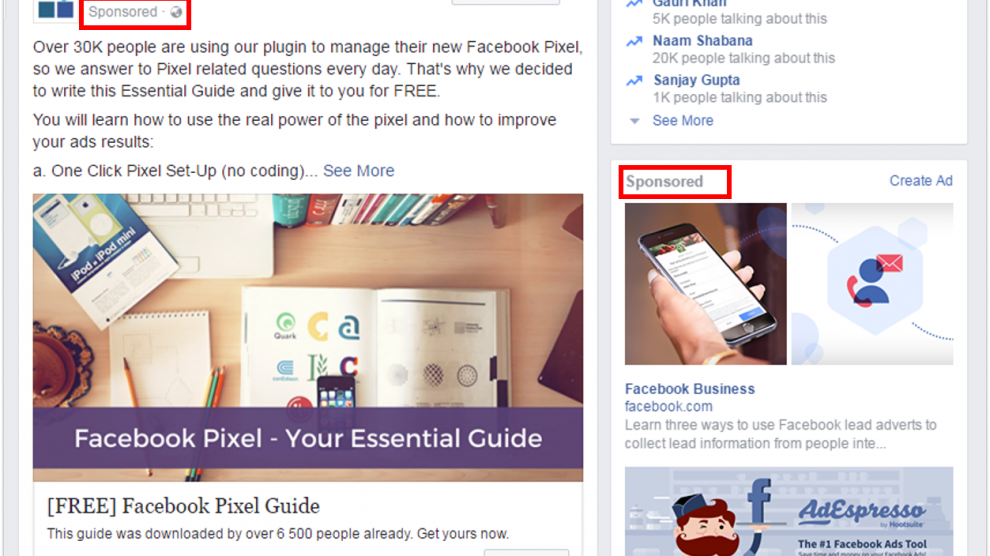
- First, open your Instagram app and tap on your profile image at the bottom-right corner. Now, hit the hamburger menu (three parallel lines) at the top-right corner.
- Next, select ‘Settings‘ from the slide-out menu. On the next page, scroll down to the bottom and tap ‘Accounts Center‘. Here, you will get the option to disconnect your Facebook and Instagram accounts.
- Now, go to the ‘Accounts & profiles‘ section, and select the Facebook account you want to remove on the next page.
- Next, click on ‘Remove From Accounts Center‘. Disregard the warning message and hit the ‘Continue‘ button at the bottom.
- Finally, confirm your decision on the next page.
That’s it! You have successfully unlinked your Facebook and Instagram accounts.
Disconnect Instagram DMs and Facebook Messenger
Facebook rolled out the cross-messaging feature late last year, combining messaging capabilities across Facebook and Instagram.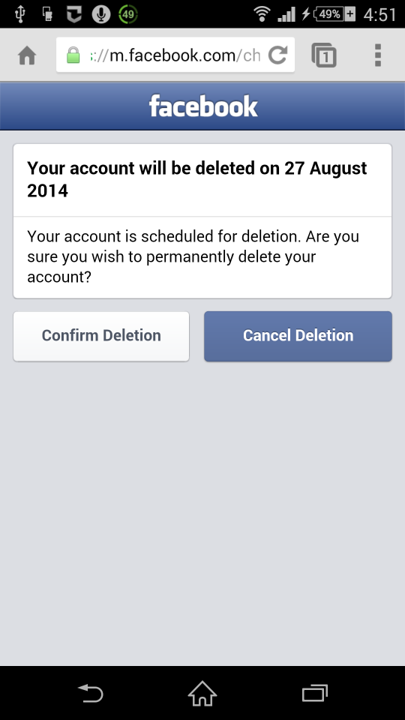 Now, if you wish to continue logging in to your Instagram account using Facebook without linking your Messenger and DMs, you can do that with ease. It will also let you post simultaneously on Facebook and Instagram if you want. So here’s how you can disconnect your Instagram DMs and Facebook Messenger:
Now, if you wish to continue logging in to your Instagram account using Facebook without linking your Messenger and DMs, you can do that with ease. It will also let you post simultaneously on Facebook and Instagram if you want. So here’s how you can disconnect your Instagram DMs and Facebook Messenger:
- Go to Instagram settings as described above. Then go to ‘Privacy -> Messages‘.
- Under Message Controls, you will see options to customize who can message you from Facebook. Here, tap on each option separately and select the least invasive option in each case, which is ‘Don’t Receive Requests‘. Of course, you can let your friends message you on either platform, and that’s entirely up to you.
That would unlink your Instagram and Facebook Messenger DMs and prevent annoying messages from strangers. You can learn how to deactivate Facebook Messenger and be free of incessant messages from random users.
Easily UnLink Your Instagram and Facebook Accounts
As you can see in this guide, you can easily remove your Facebook account from your Instagram profile. So go ahead and unlink the two accounts either from the Instagram website or Android and iOS mobile apps. Meanwhile, if you are fed up with the privacy threats posed by Facebook, check out the steps for how you can delete your Facebook account for good.
So go ahead and unlink the two accounts either from the Instagram website or Android and iOS mobile apps. Meanwhile, if you are fed up with the privacy threats posed by Facebook, check out the steps for how you can delete your Facebook account for good.
How to remove Facebook Messenger from Instagram after new update
Facebook has begun making the switch by integrating the Instagram and Messenger chat platforms. Friday night, several editors around the country - on iOS and Android devices - noticed an update screen on the Instagram mobile app with the message " There's a new way to post on Instagram With a list of features including a new colorful look for your conversations, more emoji interactions, swipe to reply, and most importantly: Chat with friends who use Facebook .”
This update allows Instagram and Messenger users to communicate through different apps. In other words, your Facebook and Instagram conversations will be merged and can be accessed using Instagram itself.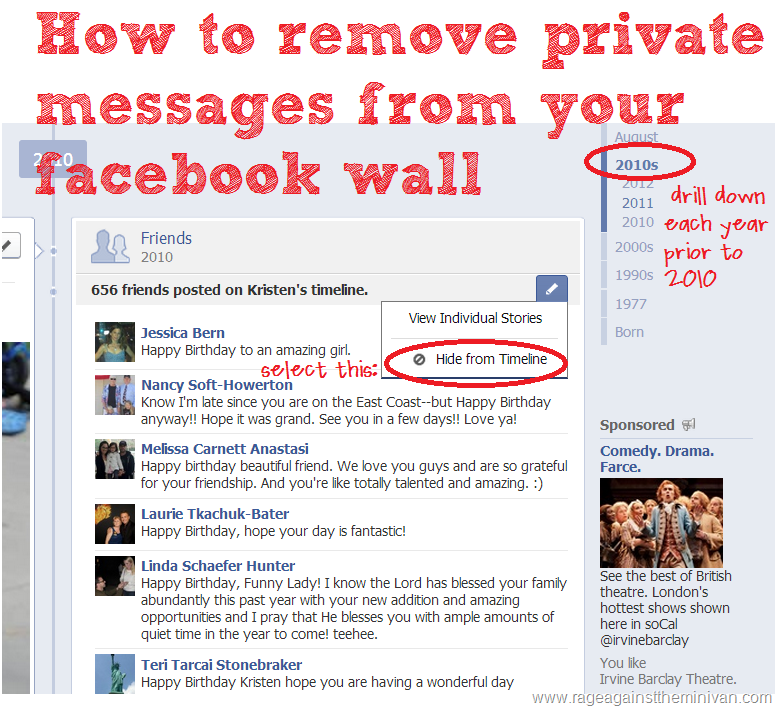 Personally, I don't use Facebook Messenger and don't want to receive notifications from there. Thankfully, Facebook allows its users to opt out of cross-app communication using new privacy controls hidden in the settings. Let's see how to do it. nine0007
Personally, I don't use Facebook Messenger and don't want to receive notifications from there. Thankfully, Facebook allows its users to opt out of cross-app communication using new privacy controls hidden in the settings. Let's see how to do it. nine0007
How to uninstall Facebook Messenger from Instagram
This update was released with version 165.0 on both the App Store and Play Store, and to disable it, open the Instagram app and tap the profile icon in the bottom right corner of the screen. On the profile page, click the More
button in the upper right corner of the screen.
Click on the Settings option
To open the settings page. Here you will find a new option called " Facebook Account Center ". click on the button Accounting Center .
You will see the profiles and accounts associated with the respective names, click on the profile icon. On this page, you will find links to your Facebook and Instagram accounts.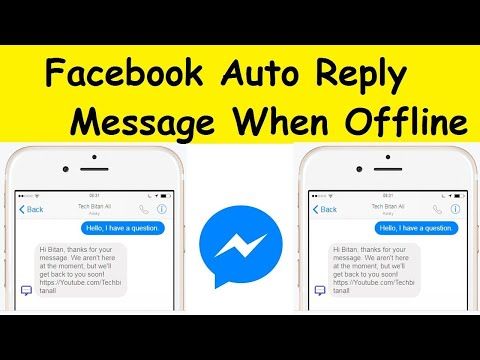 Click on the account you want to remove from Instagram. I wanted to delete Facebook, so I chose it.
Click on the account you want to remove from Instagram. I wanted to delete Facebook, so I chose it.
click on the button " Remove from account center Continue by clicking on the button Continue .
Facebook, being Facebook, will require you to click another button before Facebook Messenger is completely removed from Instagram. click on the button deletion And it will finally end. Instagram no longer sends you notifications for messages received on other messaging apps.
final words
This was a quick way to remove Facebook Messenger from Instagram. While I applaud the other features that improve the chat experience, combining two separate messaging apps into one is definitely not difficult. However, to protect Facebook, because if you choose to keep both messaging apps, Facebook won't actually merge your inbox. This means you won't see all Instagram chats in Messenger and vice versa. What is your opinion? Let me know in the comments below or connect with me on Twitter.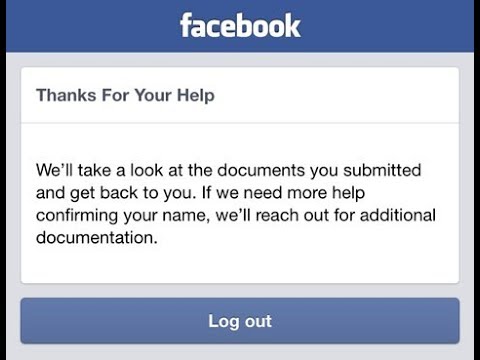 nine0007
nine0007
Source
How to unlink an Instagram page from a Facebook profile
When registering on Instagram*, the user is prompted to establish a connection with Facebook*. This combination of accounts provides many opportunities and makes the pages more secure. But sometimes this link interferes or you need to replace the linked page with a new one. In the article, we have analyzed all the possible ways to split pages on Instagram* and Facebook*.
Why unlink Instagram* from Facebook*
Usually people try to separate social networks for several reasons:
- it is necessary that when posting in one social network, they are not published in the second;
- the company profile is transferred to the use of another person;
- you need to close your Instagram profile*.
Remember that a page link is required to run a business account on Instagram*.
If you are moving to VK and need to study chatbots and mailing lists in detail, come to the 14-day practical course "Mailing lists, chatbots and VKontakte auto funnels" from SMM.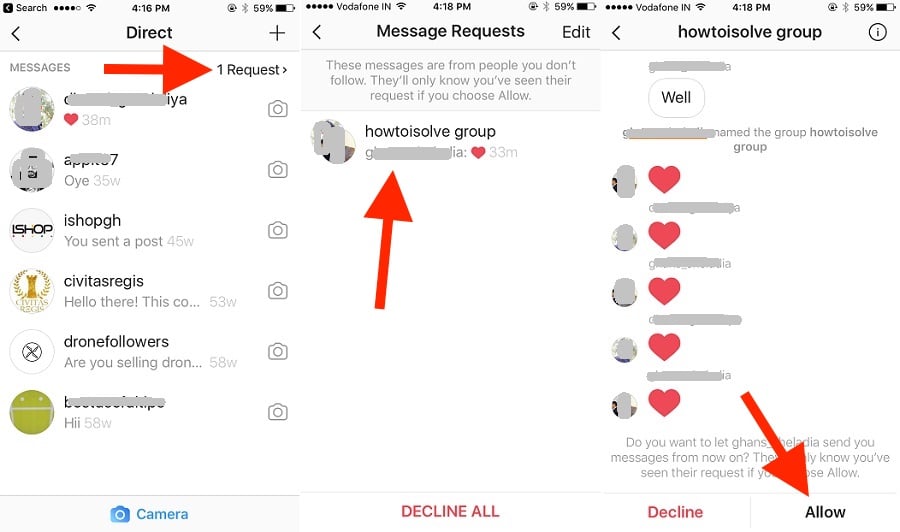 school. There you will learn how to automate work using Senler, launch mailings, warm up and sell on VKontakte. This is the most up-to-date guide to automatic tools for promoting a business in VK at the moment. nine0007
school. There you will learn how to automate work using Senler, launch mailings, warm up and sell on VKontakte. This is the most up-to-date guide to automatic tools for promoting a business in VK at the moment. nine0007
And if you need to manage one or more advertising accounts in different social networks, use the SMMplanner scheduling posting service — it will speed up your work and help make it more efficient.
How to unlink an Instagram page* from Facebook* via a mobile application
There are three ways to unlink an Instagram* page from Facebook* in 2021 - through a mobile application of one or another social network, as well as through a computer. We will analyze each instruction step by step. nine0007
The algorithm of actions for Android and iOS devices is practically the same. The differences are only in the appearance of the application interface and buttons. Before you start unbinding, we advise you to check the applications for updates and, if possible, update to the latest version.
Read also: How and where to transfer the audience after blocking Meta*.
Via the Instagram application*
Via the Instagram application* it is easy to disconnect your account from Facebook*. But please note that if the pages have a common phone number for registration or one email for both accounts, then the system will periodically offer to re-sync profiles. nine0007
Step-by-step algorithm of actions:
- Open the profile on Instagram* and click on the avatar in the lower right corner.
- The personal page is opened. We are looking for the menu button (three horizontal stripes) in the upper right corner. We click on it.
- We find in the settings window that opens - "Account Center", click on it.
- Opens the account settings, where you need to click on "Accounts and profiles". nine0054
- A list of social networks and pages to which the profile is linked or can be linked will appear.
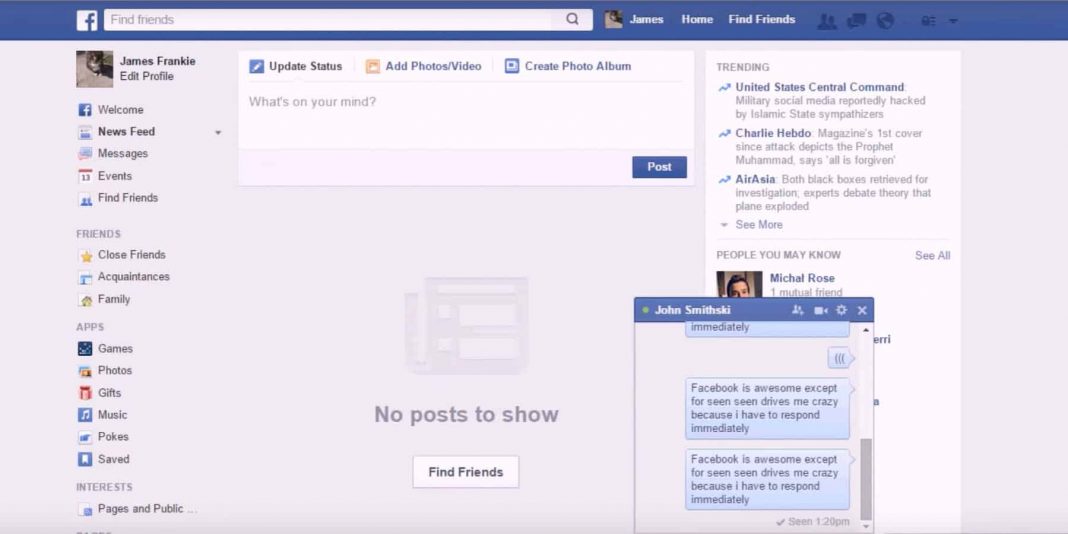 Search for Facebook * and click on it.
Search for Facebook * and click on it. - The link settings for these profiles appear. At the very bottom, we are looking for the line "Delete from the center of accounts."
- The system will ask you to confirm the action. A warning about the consequences will appear on the screen - as a result of the break, the user will lose access to the associated account. nine0059 If only 2 accounts were linked, then the "Accounts and profiles" field will become empty, the "Add accounts" button will appear.
- Open a page on Facebook*.
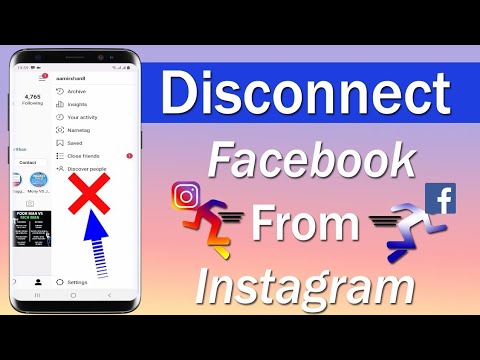 There is a small triangle in the upper right corner, this is the icon of the collapsed menu. If you click on it, it will expand. nine0054
There is a small triangle in the upper right corner, this is the icon of the collapsed menu. If you click on it, it will expand. nine0054 - We are looking for the “Settings” item in the drop-down menu.
See also: Export from Instagram**: content, statistics, information.
Through the Facebook application*
Through the Facebook page*, it will not be difficult to unlink Instagram* either. First you need to open the application and find the "Menu" button, it is located in the lower right corner.
In the list that opens, find the item "Settings and privacy" and go to it.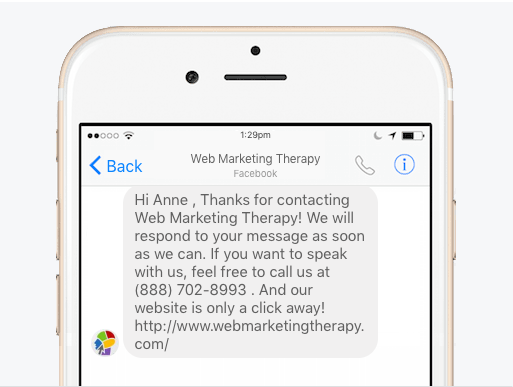 nine0007 There are many tabs in the menu, you need to scroll to the very bottom
nine0007 There are many tabs in the menu, you need to scroll to the very bottom
The first item will be “Settings”, open it. At the bottom we see the “Account Center”. We click on it.
Operation in the Account Center is the same for both social networksFurther unbinding is no different from what we did in the Instagram* mobile application. A window will open describing the consequences of the action. Lists everything that will change in the account in case of unbinding. If everything suits, click on "Remove from the account center". Ready. nine0007
How to unlink a profile through a computer
How to unlink pages through a Facebook profile*
You won't be able to delete a profile in the Account Center using the Facebook version for a computer*. Such a function simply does not exist. But you can disable their synchronization and communication.
Let's take a step-by-step look at how to unlink an Instagram* profile from Facebook* via a computer:
- 4 blocks with settings will appear. We are interested in the first block, it is called "Applications, sites and games". Click on "Change". It is through this part of the site that you can break the connection with Instagram*. nine0054
- A message will appear with information about what happens when you disconnect the profiles. The system will inform you that the user will lose access to some related games on Facebook* after disconnecting.
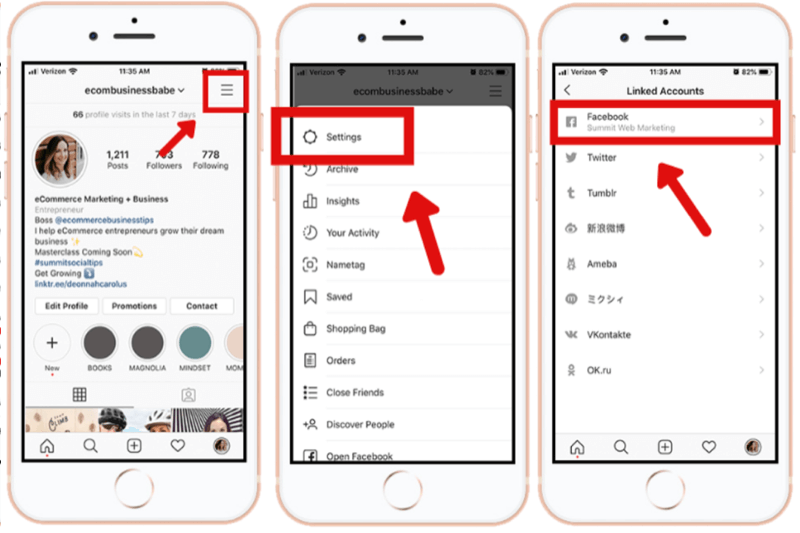 And also that all posts that got into it from another social network will disappear from the feed. If you are satisfied with all the consequences, click on "Turn off".
And also that all posts that got into it from another social network will disappear from the feed. If you are satisfied with all the consequences, click on "Turn off".
After this action, the profiles will be independent and not connected in any way. nine0007
Read also: How to secure your Instagram account**.
How to unlink pages through a profile in the web version of Instagram*
The procedure for unlinking pages through a computer is the same as when deleting a profile through the Instagram mobile application*.
Open the profile page, click on "Settings"In the settings, look for the "Account Center" item we need. It is located at the bottom left.
We need the "Account Center", do not click on "Temporarily disable my account" Click on the three dots next to the account you want to disable In this field, you can delete the profile or synchronize accounts so that they always have the same name and photo It remains to click on "Remove from Account Center". The system will ask you to confirm the action, warn you about the consequences of your choice.
The system will ask you to confirm the action, warn you about the consequences of your choice.
Check which account is being removed from the link. The word "delete" means only removal from the Account Center. The page will be just as active, just not linked to the current one.
If everything is done correctly, then this profile will no longer be in the Account Center.If there were more than 2 profiles in the Center, the remaining ones will be displayed in it. If there were only 2, then the active field "Add accounts" will appear.
How to unlink Instagram* from Facebook business page*
All actions are carried out in the same way as in the previous cases. After confirmation, the connection will be terminated. But at the same time, it will not be possible to use cross-posting and launch advertising on Instagram*, it is possible only through the Facebook page*, the Instagram account* will not be in the ad settings. This means that potential customers will not see your Instagram* in an ad. By the way, in our blog we already wrote how to effectively run an advertising campaign on Facebook* in the article “7 Tips for Effective Facebook Advertising*”. If you need to effectively reach a large audience and attract more user attention, I advise you to read. nine0007
This means that potential customers will not see your Instagram* in an ad. By the way, in our blog we already wrote how to effectively run an advertising campaign on Facebook* in the article “7 Tips for Effective Facebook Advertising*”. If you need to effectively reach a large audience and attract more user attention, I advise you to read. nine0007
What to do if Facebook* is blocked or access is lost
To unlink an Instagram* profile from a Facebook* page, you must first regain access to it. There is no other way to disconnect social networks.
How to restore access to a Facebook page*:
- Go to the main page on Facebook* and scroll down to the bottom. At the very bottom there is a "Help" item. We click on it.
- The system will send you to the Help Center. Among the topics that the site will offer, we are looking for "Unable to sign in to Facebook *". nine0054
- Scroll down the page to the point where you will be prompted to fill out a form to send an appeal against the shutdown.
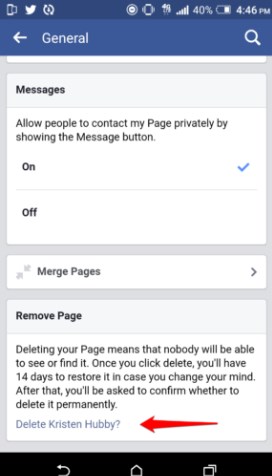
- In the form that appears, fill in the required fields and attach an identity document.
After that, it remains to wait until the account is unblocked and it will be possible to untie it from the page on Instagram *.
A few more ways to regain access to a Facebook page* that was lost for various reasons:
- If your Facebook* profile has been hacked, you can send a one-time login code to the mobile phone number linked to the page. nine0054
- If you can't remember the password for the page, you can send to the linked email or mobile code to change the password. Then just go through the password reset procedure and come up with a new one.
- If the page was blocked by social network moderators, you can go to the Trusted persons tab and restore the profile through them.
- If you can't remember your login, you can search the page by full name, linked mobile number or email.
- If the page has been deleted, it can be restored.
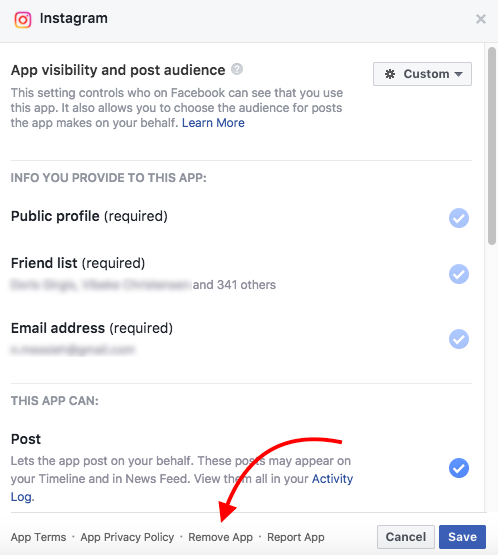 But only if 2 weeks have not yet passed. nine0054
But only if 2 weeks have not yet passed. nine0054 - If the methods listed above do not help, or you have a different problem, contact the Support Service. They will tell you how to restore access to the page in your case.
Is it possible to link accounts again
Yes, you can. At any time, you can go to the page on Instagram* or Facebook* and re-link the desired profile to it in another social network. Moreover, you can bind not only the profile that was before, but also any other.
Read also: How to freeze an account on Instagram**: hide a profile for a while while saving data. nine0007
How to change linked Facebook profile* to another one
One page on Instagram* can only be linked to one page on Facebook*. When you try to add a new page, the previous one will fall out of the link, it needs to be unlinked. You can break the link using any of the methods listed above. When the page is unlinked, you can link a new one.
If the link field is not active or the old page is not unlinked, then you need to wait a bit and re-enter the application (on the profile page).