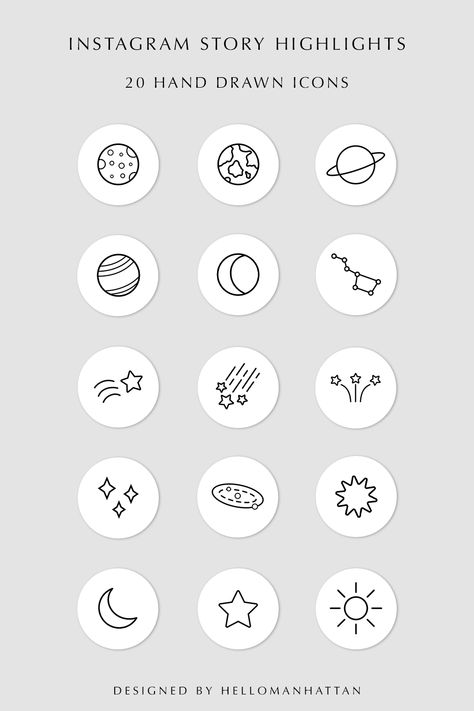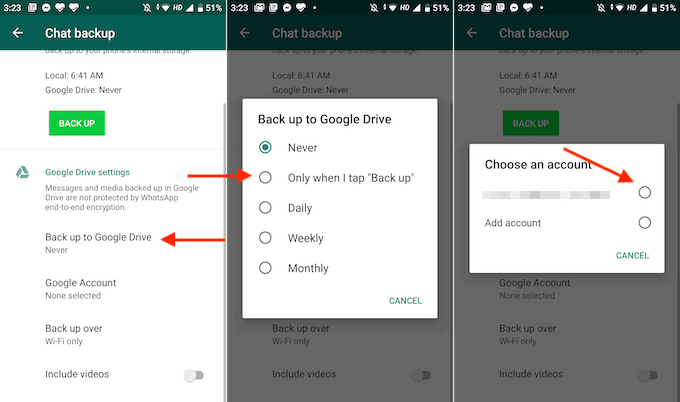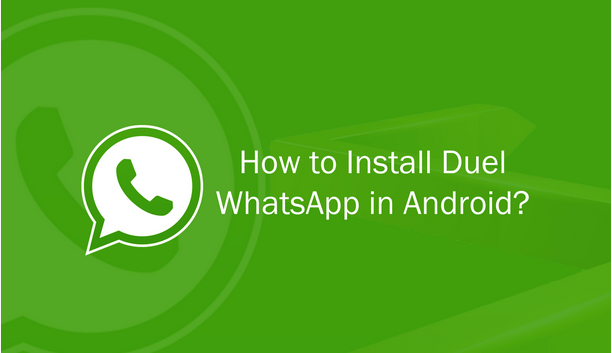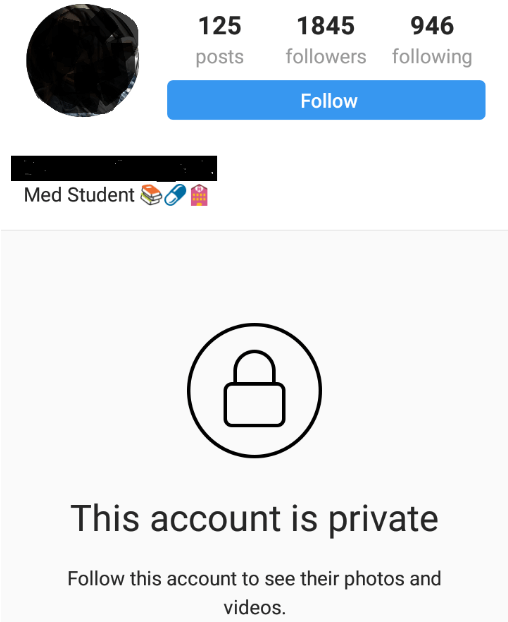How to delete some pictures on instagram
How to Delete One Picture From an Instagram Carousel [5 Steps]
Can you delete one photo from an Instagram carousel after posting?
How to delete a single photo from a published carousel on Instagram
How to restore a deleted photo to an Instagram carousel
Is there anything worse than finding a mistake in an Instagram post that you spent hours perfecting?
Probably, but it feels pretty darn bad. Lucky for us, you can now delete a single photo from an Instagram carousel post without deleting the whole carousel — so there’s some flexibility when it comes to editing live Instagram posts.
Why is this great news? Well, Instagram carousel posts (or, as Gen Z calls them, photo dumps) get three times more engagement than regular posts, you want to make sure yours are flawless.
Here’s how to erase what experts call an “oopsie.”
Bonus: Get 5 free, customizable Instagram carousel templates and start creating beautifully designed content for your feed now.
Can you delete one photo from an Instagram carousel after posting?
Yes, you absolutely can—though that wasn’t always the case. Instagram first introduced the feature in November 2021, causing social media managers everywhere to breathe a collective sigh of relief.
IG chief Adam Mosseri announced it himself via (you guessed it) Instagram.
View this post on Instagram
A post shared by Adam Mosseri (@mosseri)
There is one catch: You still can’t delete a photo from an Instagram carousel with only two photos.
Want to delete an image from a carousel post with three or more photos? Easy. But you can’t transform a published carousel into a traditional IG post — in other words, there has to be two or more images remaining.
How to delete a single photo from a published carousel on Instagram
For example’s sake, let’s say I want to delete this adorable baby cow from my own Instagram carousel (this is just an example, please do not panic, no adorable baby cows were harmed in the making of this blog post).
Step 1: Find the carousel you want to delete the photo from and tap the three dots icon on the top right corner of your screen.
Step 2: A menu will appear. From that menu, tap Edit.
Step 3: On the top left corner of your carousel, you’ll see a garbage bin icon appear. Tap that icon to delete the photo.
Step 4: Instagram will ask you if you’re sure you want to delete the image. Tap Delete to seal the deal—but note that you can still restore the image up to 30 days after deleting it.
Step 5: Tap Done in the top right corner to save the edit. (This one’s easy to miss, so pay extra attention!)
How to restore a deleted photo to an Instagram carousel
Say you’re so committed to your job as a Hootsuite blog author that you actually deleted one of your favorite baby cow photos from a carousel. Here’s how to get it back.
Here’s how to get it back.
Step 1: Go to your profile and tap the three horizontal lines in the top right corner. From there, a menu will appear. Tap Your activity.
Step 2: Scroll down until you see the Recently Deleted option, and select that.
Step 3: Any media that you’ve deleted in the last 30 days will appear. Find the photo that you’d like to restore and select it.
Step 4: Hit Restore on the pop-up menu.
Step 5: Instagram will ask if you’re sure you want to complete the action. Tap Restore once more.
While deleting posts from an Instagram carousel is fairly easy, it’s not particularly professional — and as every modern celebrity knows, screenshots are forever. If you can, try to limit the number of mistakes you make (and photos you delete) through planning a comprehensive social media marketing strategy.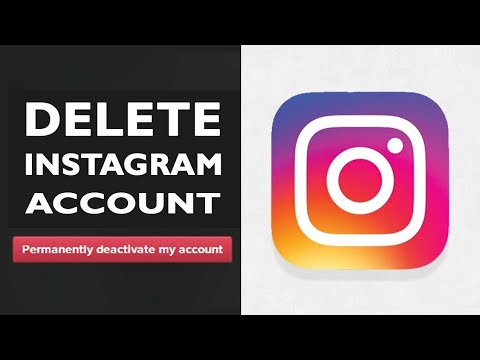
The right tools help too. You can use Hootsuite to draft, preview, schedule, and publish all your Instagram posts, including feed posts, carousels, Stories, and Reels. Plus, Canva is integrated into our platform, so editing cool carousel graphics that are the proper size and dimensions is a breeze.
You can easily check on all your scheduled posts before they go live in the intuitive calendar view (that includes your posts from other platforms too).
Try for free
Manage your Instagram presence alongside your other social channels and save time using Hootsuite. From a single dashboard, you can schedule and publish carousels, edit images, and measure your success. Try it free today.
Start your free 30-day trial
Grow on Instagram
Easily create, analyze, and schedule Instagram posts, Stories, and Reels with Hootsuite. Save time and get results.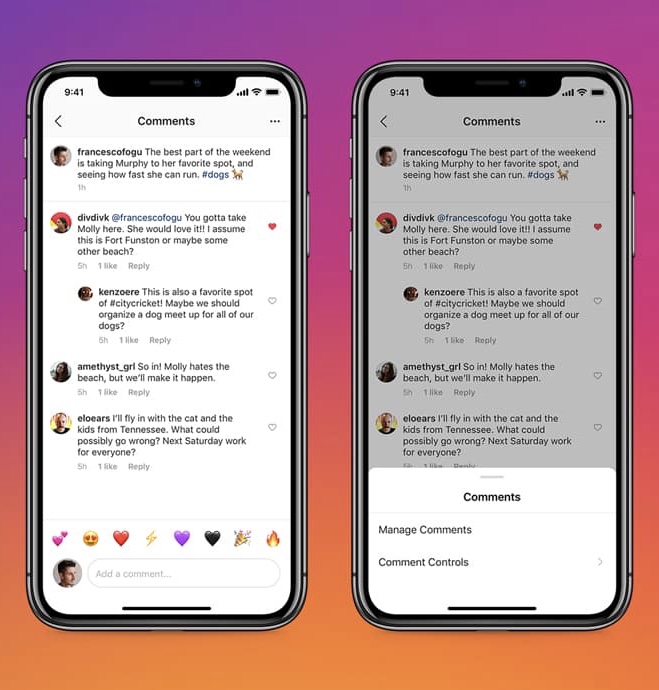
Free 30-Day Trial
How to delete a picture or video from an Instagram carousel
The ability to stuff multiple pictures into a single Instagram post is incredibly useful, especially because most of us don’t have the time, energy, or money to commit to daily curated posting like the most successful influencers. What can be complicated is figuring out how to delete one of those images when it no longer belongs in an existing photo dump.
So if you’ve fallen out of love with a picture (or a person) in one of your posts, but haven’t trashed it because you like the other photos, it’s time you learned how to excise that malignant memory like a skilled social media surgeon.
How to delete a photo or video from an Instagram carousel
For those unfamiliar with the term, a carousel is a single Instagram Post that features two to 10 images or videos. (Given the amount of people who search “how to delete one picture out of multiple on Instagram” and other overly complicated phrases, we understand if you call these posts something different. ) Carousels have been around since 2017, but the ability to delete one photo without killing all of them took Instagram four more years to release.
) Carousels have been around since 2017, but the ability to delete one photo without killing all of them took Instagram four more years to release.
One catch: you can’t delete one image from a two-photo carousel, potentially because that would make it a single-item post and mess with something inside Instagram, though we can’t say for sure. These steps will only work with a post stocked with at least three pieces of media.
- Step 1: Go to the post and tap the three dots in its top right corner.
- Step 2: When the options menu appears, ignore the bright red “delete” option and hit Edit.
- Step 3: Swipe to the image or video you want to send to the trash.
- Step 4: Tap the little trash can icon in the top left corner of the image. If you can’t see this, scroll up, as the app defaults to editing the post caption. If you still can’t see it, you’re likely working in a two-picture post.

- Step 5: Instagram will ask if you really want to scrap it, and you do, so hit Delete to confirm. Your problematic post has been cleansed.
- Step 6: Hit Done (iOS) or the blue check (Android) in the top right to save your changes.
Instagram’s post editing feature also lets you add and edit tags, the alt text, location, and caption. Unfortunately, you currently can’t use the Edit button to change the order of photos in a carousel post after it goes live, or add images or video at a later date.
How to recover deleted photos or videos on Instagram
Any deleted items will hang out in a folder deep within your settings for 30 days. If you change your mind, you can recover them before that time runs out. Or you can go in and delete them permanently so you’re not tempted to restore them in the future.
To find these discarded pics in their purgatorial location, go to your main Instagram profile page and follow the steps below.
- Step 1: Tap the three lines in the top right corner.
- Step 2: Go to Your activity.
- Step 3: Scroll down and tap Recently deleted.
- Step 4: Tap on the image you want to revive
- Step 5: Hit the three dots in the top right.
- Step 6: Choose one of the two available options: Restore and Delete. Deleting anything from the Recently Deleted folder will erase it forever, while restoring it will put it back where it was—kind of.
We say “kind of” because if you delete an image from a carousel and then restore it, the photo won’t go back to its original spot in the lineup.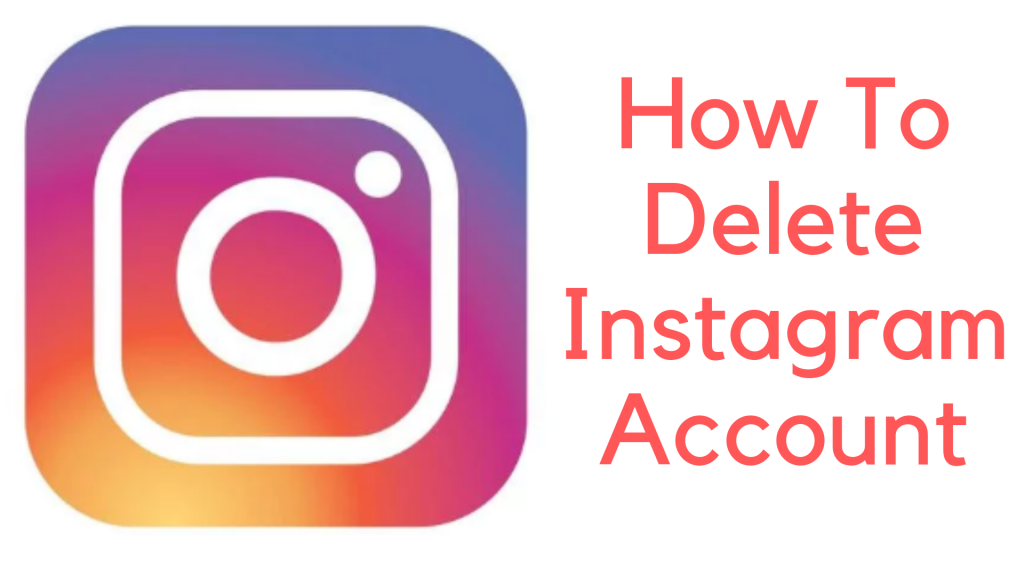 It’ll show up at the very end. This may not matter, but if you’ve carefully curated a group of pictures to tell a specific story or exude a certain aesthetic, this could ruin that. And if that’s a problem for you, just reupload the whole batch—maybe you’ll get more likes this time around.
It’ll show up at the very end. This may not matter, but if you’ve carefully curated a group of pictures to tell a specific story or exude a certain aesthetic, this could ruin that. And if that’s a problem for you, just reupload the whole batch—maybe you’ll get more likes this time around.
This story has been updated. It was originally published on November 20, 2021.
How to delete photos from Instagram: simple instructions How to delete photos from Instagram: simple instructions
Contents
- Is it possible to delete photos from Instagram
- Instructions for deleting photos on Instagram from phone
- Android system
- iOS system Method
- delete photo from Instagram carousel
- Guide to delete photos from Instagram in messages
- How to delete photos from Instagram in direct from smartphone
- Delete message on computer or laptop
- Send disappearing messages
- Tip to delete all Instagram photos at once
- Add and remove photos from Instagram drafts
- Delete locked photo
- Options to delete Instagram photos from computer
5 Preview and
6 recovering deleted photos on Instagram
- 3 reasons why Instagram photos are not deleted
- Technical bug
- Bad internet
- The post is participating in the promo
Updated on July 5, 2022
All users would like to know how to remove photos from Instagram if any of the pictures seemed superfluous or no longer relevant. Or, after posting another post, you might find that you would like to replace the one posted for personal reasons and do it as soon as possible. How to achieve this?
Or, after posting another post, you might find that you would like to replace the one posted for personal reasons and do it as soon as possible. How to achieve this?
Below you will find a step-by-step guide to delete photos from the most popular social network both from your phone and from your computer. You will also learn how you can get back deleted photos and where exactly they are stored. Very useful information for enthusiastic Instagram users! nine0003
Is it possible to delete photos from Instagram
Of course, there are ways to delete photos from the Instagram network, but there are some subtleties to consider.
Any user data can only be deleted by the user himself. Very rarely there are cases when an administrator can do this. This can happen in a situation where the information does not comply with the rules outlined in the user agreement.
Authors who do not have access to their personal page are not allowed to delete or edit published posts. nine0003
nine0003
Instructions for deleting photos on Instagram from your phone
As a rule, Instagram is used with a smartphone. This is a fairly popular platform for both communication and business activities. Therefore, the tape needs regular editing, removal of unnecessary publications, video and photo materials.
The method of deleting information will depend on which smartphone the user has. For example, if the mobile phone works from the iOS or Android platform, then the removal procedure is almost the same. nine0003
Android system
So, how to delete a photo from an Instagram post if the owner has an Android smartphone:
- Log in to your Instagram profile on your smartphone.
- Select unwanted photo.
- Click on the three dots in the upper right corner.
- In the menu that appears, select "Delete".
iOS system
If you go to Instagram from an iPhone, you can delete photos in the same way:
- Go to the Instagram application.
 nine0006
nine0006 - Find unwanted photo.
- Click on the three dots at the top, selecting delete.
- Confirm action.
In fact, it turns out that the operations for deleting photos are the same on both Android and iPhone.
How to delete photos from Instagram carousel
How to delete photos from Instagram without deleting text? In order to remove photos from the published carousel, you need to proceed in this order:
- Go to your profile in the application and click on the three lines in the upper right corner. nine0006
- Select "Saved".
- Go to Collections.
- Click on a set to edit.
- Click on three dots.
- Select editing and delete unwanted photo.
Guide to deleting Instagram photos in messages
Before removing a message from a conversation, think carefully about the pros and cons, and only then act. You can either delete a photo from Instagram in a conversation or a text, but you need to take into account some points:
- When you delete one message from a chat, it is deleted for all its participants.
 In other words, the text can be removed not only for a specific person, but for all members of the general conversation.
In other words, the text can be removed not only for a specific person, but for all members of the general conversation. - If you delete the entire chat, rather than each message separately, then the rest of the participants will keep the conversation regardless of whether it was public or private. In other words, you can completely remove correspondence only from your profile, and for other people communicating, everything will remain unchanged. nine0006
- Chats that you delete will not be restored (unless there are complaints about this conversation from other interlocutors). Unlike stories, a directive does not have an archive, so it is impossible to restore correspondence as memories.
- It is possible to unsend the message or delete it. However, keep in mind that the participants in the conversation may have time to see it before you destroy it. Therefore, it is better to measure seven times, and send once, so as not to regret the incorrect information sent.
 nine0006
nine0006
Book a free online course on social media
Register now and get 50 useful social media services as a gift
Reserve a spot
Consider the following situations: how to delete 1 photo or message on Instagram, how to delete a complete conversation, and how to delete all or several dialogues in a profile.
Keep in mind : if a phrase is deleted from a conversation, neither you nor the other party can see it anymore. But if another user complains about this correspondence, then the information will be restored for verification. nine0003
Do not send confidential information or private photos in personal correspondence; Do not store your profile login information on your device.
In the case when you delete a dialogue, there is a possibility that the interlocutor took a screenshot of the correspondence and this text was saved.
How to delete a photo from Instagram in direct from a smartphone
To delete a specific message on Instagram from a smartphone, follow these steps:
- Click on the icon in the upper right corner to open messages in Direct.

- Select the conversation you want to edit.
- Long press on the desired message or photo.
- In the lower right corner, click on the “More” function, in the menu - on “Cancel sending”.
In this way, you can edit the correspondence if you want to delete messages not only from yourself, but also from the recipient.
Deleting a message on a PC or laptop
Consider the nuances of how to delete one or more photos or messages on Instagram using a PC:
- Log in to your Instagram profile on a computer, open Direct.
- Find a conversation in which to delete a message.
- Hover over unwanted text, three icons will pop up on the left.
- Click on the three dots, the following options will appear: Share, Forward, Copy, Cancel Send. To delete a message, select the last one. nine0079
- Go to private messages, open a dialogue or group conversation.
- Click on the camera icon. In the open camera mode, take a picture, if necessary - apply special effects.
- Move the line with viewing modes under the photo and select the one you need: "One-time viewing", "Allow repeat viewing" or "Leave in chat".
- Download the app to your smartphone, open it. Log in using your Instagram profile details.
- Open the menu, enter the "Media" tab.
- To delete multiple publications, select them. If you want to clear all posts, you need to click on the checkmark in the upper right corner and click "Select All".
- Click on the arrow icon.
- In the window that opens, select "Delete".
- Go to creating a post.
- Above the pictures in the "Gallery" tab, select the "Manage" button. nine0006
- Select the "Edit" option in the upper right corner.
- Mark publications with ticks. Then click the "Finish" button at the top right.
- Click "Reset".
- Log into your Instagram profile on your computer.
- Press Menu, then More Tools, then Developer Tools.
- Click on the mobile device icon, refresh the page.

- This will bring up the photo control panel.
- Restart the application.
- Clear the cache.
- Reinstall. nine0079
- Make sure that your SIM card has not run out of Internet traffic.
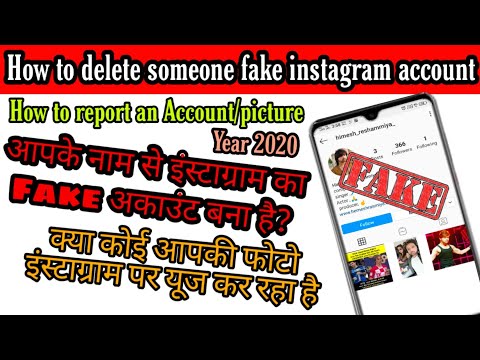
- Use airplane mode for a short time.
- Reboot.
- To remove a photo from a series, go to your personal Instagram profile.
- Select a previously published carousel post.
- In the upper right corner, click on the ellipsis and select Edit.
- Scroll through the carousel. On the photo you want to delete, click on the bin icon in the left corner of the post.
- Click Remove and then Finish.
- go to profile settings;
- click "Account" and then "Recently Deleted";
- select the image or story you want to restore;
- click on the ellipsis and confirm the restoration. In this section, you can also completely remove unnecessary content.

Send disappearing messages
In order to avoid unnecessary actions to delete correspondence, it is worth making sure and send the disappearing message in advance.
This function is applicable not only to text, but also to photos or videos. After the message is viewed, it immediately disappears, and there is no way to see it a second time.
To send disappearing photo or video messages, proceed as follows:
Disappearing messages are a great option for not having to puzzle over how to delete photos from Instagram forever. nine0003
Hint for deleting all photos on Instagram at once
Over time, the photos in the feed become irrelevant, they can be removed. The Instagram website and application are not designed to clean up several posts at once, but you can find ways to do so.
Below are tips on how to delete photos from Instagram if there are several.
You can go to Google Play or the App Store, there are applications for deleting several pictures at once from this social network - for example, InstaCleaner. To use it follow these steps:
It is clear that it is not easy to remove a photo from a series on Instagram, but it is possible. nine0003
Adding and deleting photos from drafts on Instagram
If you are not sure whether you will post photos later or not, you can first send them to drafts.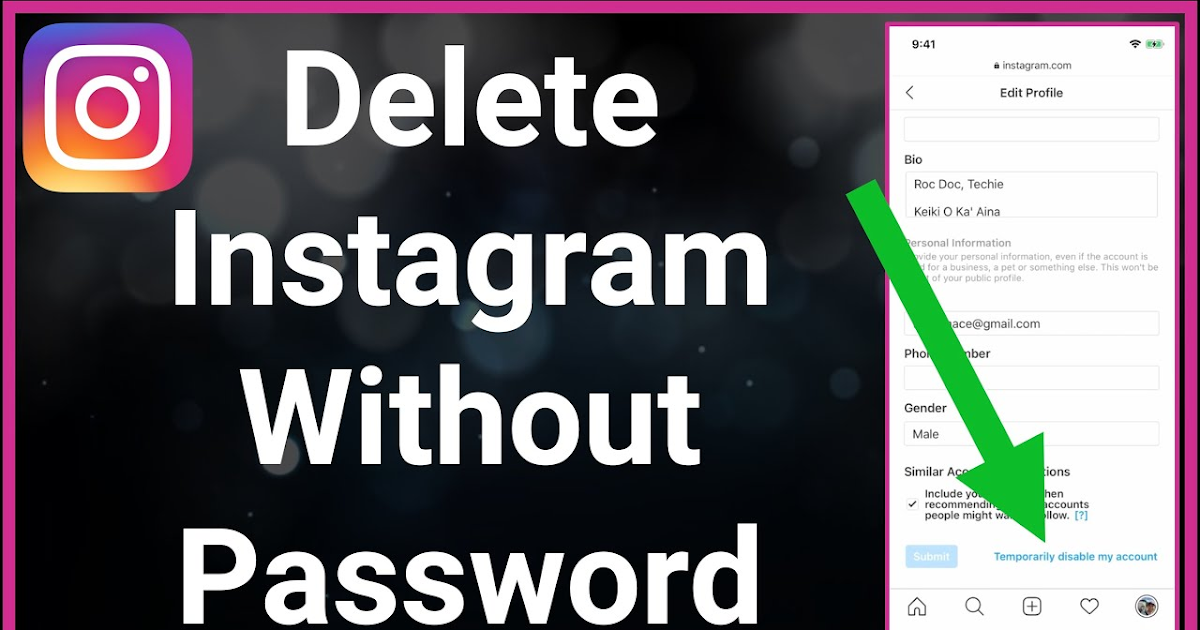 But in this section, try to make everything clear and accessible in the future for publishing records.
But in this section, try to make everything clear and accessible in the future for publishing records.
So, the steps for deleting photos from a draft on Instagram:
Deleting a blocked photo
It happens that Instagram blocks the publication if the user violates the rules of the social network. They can also be banned if any of the users file a complaint about the photo.
In this case, you do not need to get rid of the blocked publication, as it will automatically disappear from your page. nine0003
It happens that the user wonders how to get back deleted photos on Instagram. If you really want to, you can appeal the blocking, and if you wish, delete the publication in the usual way.
Options for deleting photos on Instagram from a computer
As already reported, the Instagram social network is designed primarily for mobile devices. Not surprisingly, it is difficult for many users to use it using a computer.
The creators of Instagram provided for the use of the official website through a PC, but the functions of the social network are significantly limited. nine0003
For example, you can register an account, but access to it will be provided only in view mode. This means you won't be able to post or delete photos and posts on Instagram.com from your computer.
Instructions on the Internet will recommend that you install additional software or a browser extension on your PC. But we will look at how this is done using one Google Chrome browser.
Procedure :
Now it is clear that you can easily use the social network not only from your mobile phone, but also from a PC or laptop, while adding and deleting photos, videos and publications. nine0003
There are various options for computer applications, but it is pointless to review them, because their popularity is negligible and security often leaves much to be desired.
View and recover deleted photos on Instagram
In the settings, you can recover all deleted content: posts in the feed, photos and videos, IGTV and Reels videos. Any posts you remove will be removed from your profile and moved to the Recently Deleted section.
Posts completely destroyed on Instagram cannot be restored.
Data from the "Recently Deleted" section disappears automatically after a month, and posts removed from the feed - after a day. Within a month, you can restore the content from the profile or destroy it permanently.
To do this, go to the "Recently Deleted" section. If you did not find the content you need in this section, it means that it was deleted more than a month ago, or the history is more than a day old. nine0003
3 reasons why photos are not deleted from Instagram
There are times when you cannot delete a photo from an Instagram post. These are rare cases, and the possible causes of problems are:
Technical bug
Be aware that technical problems may occur in any downloaded application.
In this case, do the following:
Bad internet
There is a possibility that the internet will be disconnected after uploading the publication. You need to check if the connection is in order and how the pages are loading. And if the connection to the network is not all right, follow these steps:
Post participates in promo
If the post is part of a promotion, wait until it ends before deleting the post.
So, now you know how photos are deleted from Instagram. With our instructions, you can always remove the photo that is no longer relevant!
How to remove a photo from the Instagram carousel – instructions – AIN.UA
November 18, 2021, 17:46
7875
The Instagram app has a new feature that allows you to remove individual images from an already published series. In addition, the company has added a "Recently Deleted" section, from which stories and posts can be restored within 30 days. nine0003
How to remove photos from series
Previously, users could not edit photos in published series. Actions with the so-called "carousels" were limited to the ability to tag other users and add alternative text. So, even if Instagram distorted one of the images, it could only be corrected by completely deleting the post and a new publication. In the fall of 2021, the company added a feature that allows you to remove certain photos from a series without resorting to extreme measures. nine0003
In the fall of 2021, the company added a feature that allows you to remove certain photos from a series without resorting to extreme measures. nine0003
It is noteworthy that all deleted photos (and even stories) are now in the Recently Deleted folder. Users can restore content within 30 days. For this: