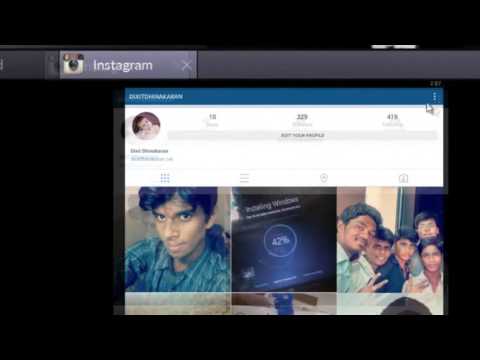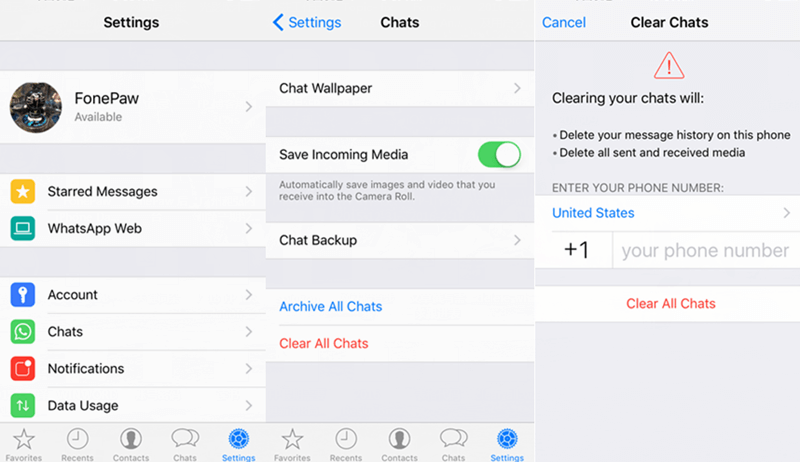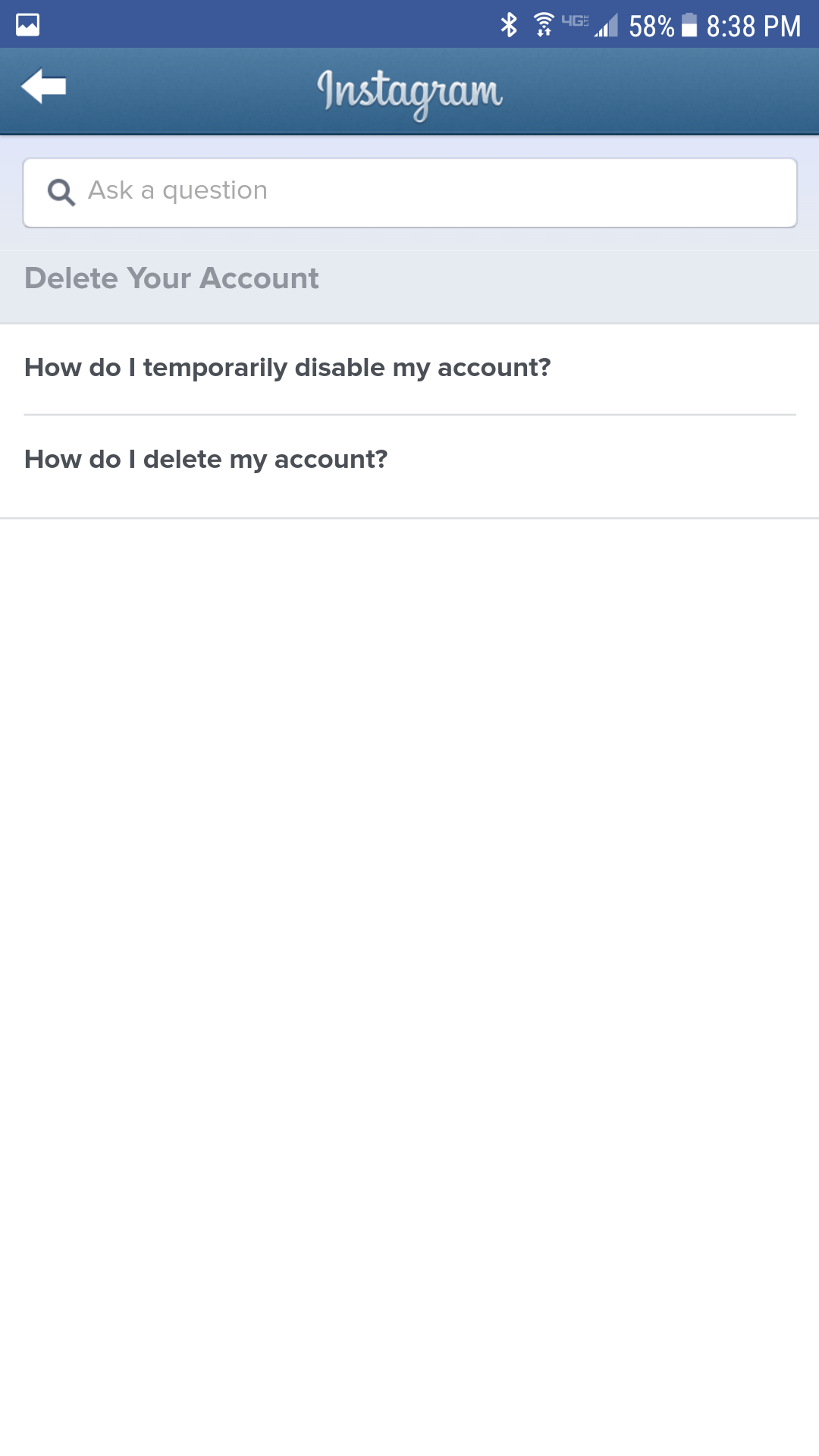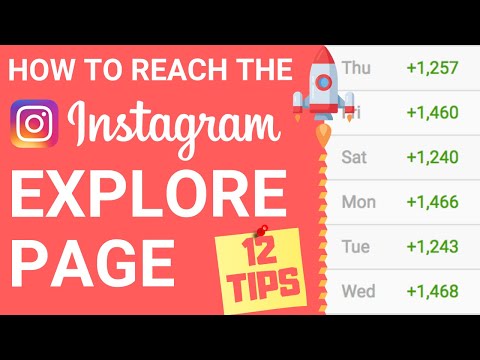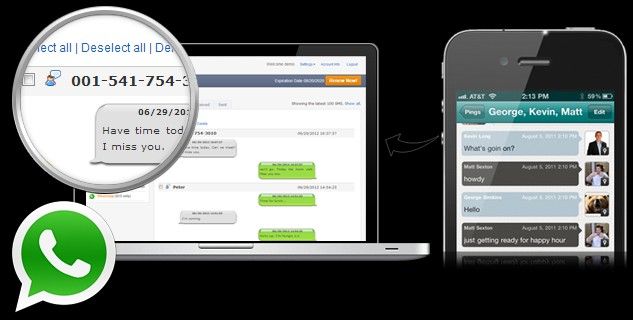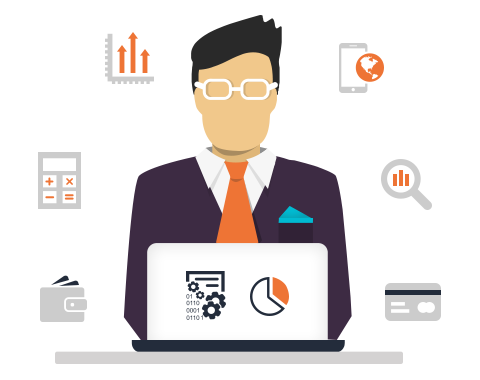How to delete saved instagram account
How to remove a remembered account on Instagram from iPhone
Normally, when you logout from an app, the app forgets the login data and asks you to use the username and password to access the service. That’s not the case with many apps from Google and Facebook.
Applications such as Facebook, Messenger, and Instagram will remember your account information to easily login using a single tap. The practice is for user convenience, but it leaves you with a scratching head in some cases. Allow me to elaborate.
A couple of days ago, my friend used my iPhone XR to login into his Instagram account. After browsing for 10 minutes, he logged out, but the app continued to remember his account, leaving his account exposed to me or anyone using my phone.
If you are in a similar situation, learn how to remove an Instagram remembered account in this guide. Let’s dive right in!
How to remove Instagram remembered accounts on iPhone
On Android, Instagram offers the ‘Remove’ option right on the home page. Things work a bit differently on iPhone, though. You need to make some changes to the Instagram Settings menu.
Before we get started, let me show you the default behavior on the iPhone. When you try to logout from your Instagram account, it shows on the Instagram home (shown in the image below). With a single tap, you can open the account.
Follow the steps below to remove Instagram remembered accounts.
- Open Instagram on your iPhone and login into your account.
- Go to the Account tab and tap the hamburger menu in the upper right corner.
- Navigate to Settings → Security → Saved login information.
- Now, toggle off the Saved login information from the following menu.
- Instagram will ask to confirm your decision. Select Remove from the following pop-up menu.
- Use the back arrow at the upper right corner to go back to the Instagram Settings menu.
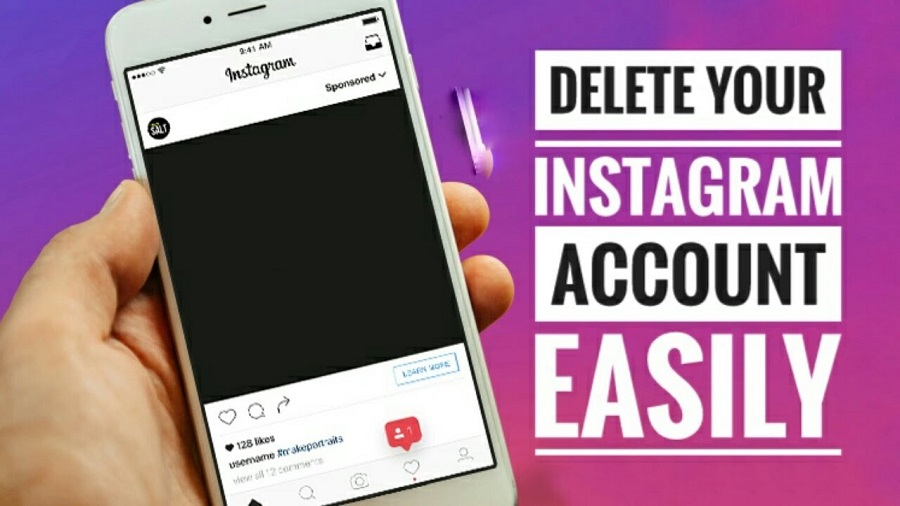
- Scroll down and select Log out from the current account.
- Instagram will ask you to either Remember or Forget about the current account information. Select Not Now from the following pop-up menu.
- Confirm your decision and tap Log Out.
That’s it. You have successfully logged out from your Instagram account without leaving any trace. The next time, Instagram will ask your account password for the login procedure. Safe and secure.
These days, many users opt for two Instagram accounts for personal and professional use. In such cases, Instagram does offer an option to remove the account from the home screen. Follow the steps below to learn more.
- Go to the Instagram Settings menu and log out from both accounts.
- From the Instagram home, you will see both the accounts ready-to-go with a single tap.
- Tap the small Edit button at the bottom.

- Tap the x mark beside the account that you want to remove.
- Instagram will confirm your decision following the pop-up menu. Select Remove, and the app will forget the login details of the account.
Personally, I like the convenience offered by Instagram here. But it would be great to have biometric authentication such as Face ID or Touch ID to further strengthen the account security instead of letting the user access the account with a single tap.
Go through the steps above and remove remembered Instagram accounts from other devices. If your Instagram account is hacked, you can also recover it using your iPhone or Mac. Have any more questions? Fire them up in the comments section below.
You may also like to read these posts:
- How to add a thumbnail to an Instagram video
- How to upload Snapchat snaps to Instagram stories on iPhone
- Recover deleted Instagram posts on your iPhone
- How to turn on Vanish mode on Instagram from iPhone
- Social Media
iGeeksBlog has affiliate and sponsored partnerships.
 We may earn commissions on purchases made using our links. However, this doesn’t affect the recommendations our writers make. You can read more about our review and editorial process here.
We may earn commissions on purchases made using our links. However, this doesn’t affect the recommendations our writers make. You can read more about our review and editorial process here. Author
Parth previously worked at EOTO.tech covering tech news. He is currently freelancing at iGeeksBlog, Guiding Tech, iPhonehacks, and TechWiser writing about apps comparisons, tutorials, software tips and tricks, and diving deep into iOS, Android, macOS, and Windows platforms.
How to remove a remembered account on Instagram from phone
by Vlad Turiceanu
Vlad Turiceanu
Editor-in-Chief
Passionate about technology, Windows, and everything that has a power button, he spent most of his time developing new skills and learning more about the tech world. Coming... read more
Updated on
Affiliate Disclosure
- Instagram remembers your logged out accounts to make it easy for you to log back in quickly.

- You can remove Instagram remembered accounts from any phone with the five methods in this guide.
- Don't hesitate to read more about this great app on our official Instagram webpage.
- For more application and device tutorials, check out our dedicated How-to Hub.
XINSTALL BY CLICKING THE DOWNLOAD FILE
To fix various PC problems, we recommend DriverFix:This software will keep your drivers up and running, thus keeping you safe from common computer errors and hardware failure. Check all your drivers now in 3 easy steps:
- Download DriverFix (verified download file).
- Click Start Scan to find all problematic drivers.
- Click Update Drivers to get new versions and avoid system malfunctionings.
- DriverFix has been downloaded by 0 readers this month.
By remembering your Instagram account login credentials on your device, the app makes it convenient for users to log in to their accounts after logging out.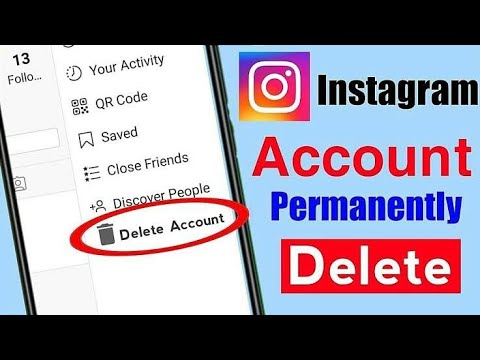
However, there are some instances when a user would prefer to remove Instagram remembered accounts from his or her phone.
When you open the Instagram app with your account logged out, instead of requiring you to enter your login details, you see the Continue as option.
With this option, anyone can access your Instagram account, so far as you have logged in on the device in the past.
In this guide, we will show you how to remove Instagram remembered accounts from your phone quickly and protect your account.
Quick Tip:
Use Instagram in a browser instead. Opera’s mobile app offers dedicated support for social media, including Instagram. You can easily connect/disconnect your account, without having to go through much hassle.
You can check direct messages and view your feed without having to open a different tab for Instagram. The browser is secure and packed with modern features like an adblocker, custom workspaces, and VPN.
Opera
Access Instagram via Opera and get straightforward controls for adding or removing accounts, in just a few steps.
Free Visit website
How do I remove Instagram remembered accounts from a phone?
1. Remove account locally
If you’re logged into your account
- Launch Instagram on your device.
- Go to your profile page.
- Tap on the hamburger icon on the top right-hand side of your screen.
- Go to Settings.
- Tap on Log out of your username.
- On the popup box, choose not to remember your login information.
The above steps are applicable for when you wish to remove Instagram remembered account after logging in to the app. If you want to do it without logging in, use the method below.
If you’re logged out of the account
- Ensure that you’re logged out of Instagram.
- Open the Instagram app.
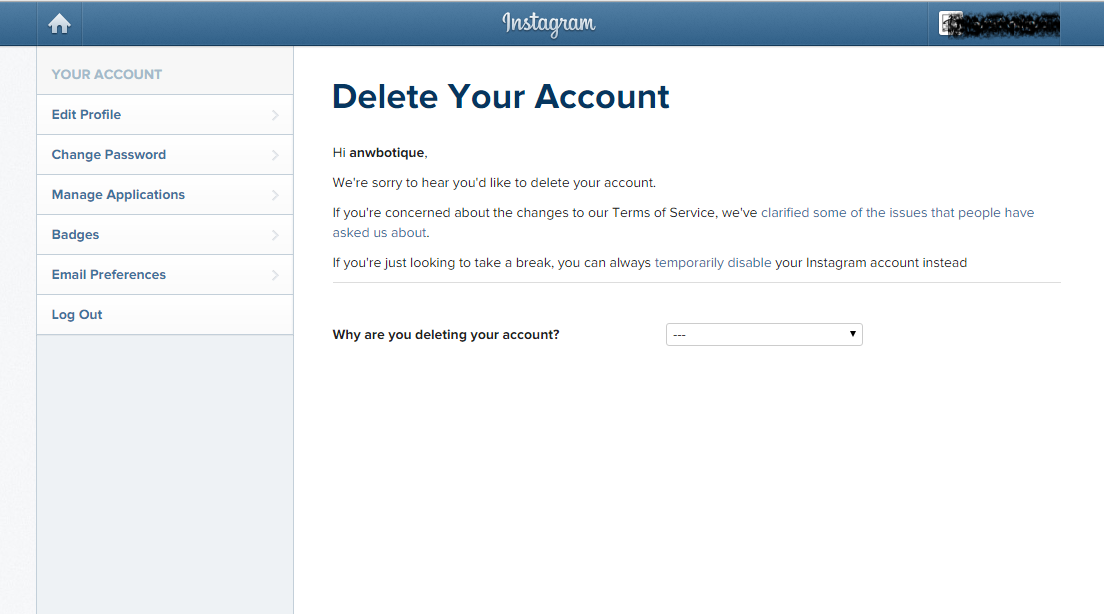
- Tap on the three vertical dots beside the Log In button of one account.
- Tap on Remove.
- Repeat steps 3 and 4 for every account listed on the page.
3. Log out of Facebook
Facebook owns Instagram; so, users can log in to Instagram using their Facebook credentials.
If this is what you did, then the other solution in this guide may not work for you.
To remove Instagram remembered account from your phone when you logged in with the Facebook app, you have to sign out of Facebook.
Next, launch the Instagram app, and you’ll notice that you have successfully removed your Instagram remembered account from the phone.
You can go ahead to log back into Facebook.
4. Clear data from Settings
- Open the Settings app on your Android device.
- Go to Apps (this could also be Apps & notifications or Application Manager, depending on your device and Android edition).

- Find Instagram from the list of apps and tap on it.
- Tap on Storage.
- Select the Clear storage or Clear data option.
5. Change your password
Changing your password keeps you logged in on the phone you changed it with. However, it logs you out of other devices on which your account is logged in.
- Launch the Instagram app.
- Go to your profile page.
- Tap on the hamburger icon on the top right-hand corner.
- Go to Settings.
- Tap on Security.
- Select Password.
- Type in your current password and enter your new, preferred password.
- Save the settings.
Note: This method doesn’t technically remove your Instagram remembered account from your phone. It only makes it impossible for anyone to log in to your account even if the account is still on the device.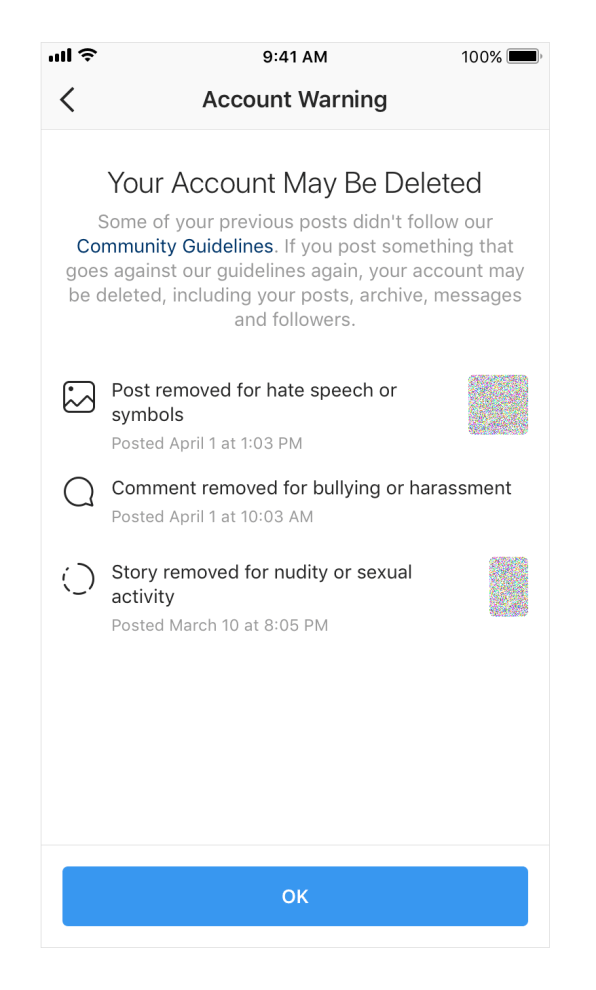
All the solutions (except solution 5) apply to Android, iOS, and desktop Instagram interfaces.
With these methods of removing Instagram remembered accounts, you no longer have to worry about anyone accessing your account.
Still having issues? Fix them with this tool:
SPONSORED
If the advices above haven't solved your issue, your PC may experience deeper Windows problems. We recommend downloading this PC Repair tool (rated Great on TrustPilot.com) to easily address them. After installation, simply click the Start Scan button and then press on Repair All.
Was this page helpful?
Start a conversation
Share
Copy link
Newsletter
Software deals Friday round-up
I agree with the Privacy Policy regarding my personal data
How to delete a remembered Instagram account
Usually, when you exit the application, the application forgets your login information and asks you to use your username and password to access the service. This does not apply to many applications from Google and Facebook.
This does not apply to many applications from Google and Facebook.
Apps such as Facebook, Messenger, and Instagram will remember your account information so you can easily log in with one touch. This practice is intended for the convenience of the user, but leaves you with a hard time in some cases. Let me clarify.
A couple of days ago my friend used my iPhone XR to log in to his Instagram account. After 10 minutes of browsing, he was logged out, but the app kept remembering his account, leaving his account open to me or anyone using my phone.
If you're in a similar situation, learn how to permanently delete a remembered Instagram account in this guide. Let's dive in now!
Programs for Windows, mobile applications, games - EVERYTHING is FREE, in our closed telegram channel - Subscribe :)
Delete remembered Instagram accounts from iPhone
On Android, Instagram offers a "Delete" option right on the homepage. However, things work a little differently on the iPhone. You need to make some changes in the Instagram settings menu.
You need to make some changes in the Instagram settings menu.
Before we begin, let me show you the iPhone's default behavior. When you try to log out of your Instagram account, this is displayed on the Instagram home page (shown in the image below). With one touch, you can open an account.
Follow the steps below to delete saved Instagram accounts.
- Open Instagram on your iPhone and sign in to your account.
- Go to the Account tab and tap the hamburger menu in the top right corner.
- Go to Settings → Security → Saved login information.
- Now turn off the stored information to enter the next menu.
- Instagram will ask you to confirm your decision. From the next pop-up menu, select Delete.
- Use the back arrow in the top right corner to return to the Instagram settings menu.
- Scroll down and select Sign out of current account.
- Instagram will ask you to either remember or forget your current account information.
 From the next pop-up menu, select Not Now.
From the next pop-up menu, select Not Now. - Confirm your decision and click "Exit".
That's it. You have successfully logged out of your Instagram account without leaving any trace. Next time, Instagram will ask for your account password for the login procedure. Safe and secure.
Deleting saved login information for multiple Instagram accounts
These days, many users choose two Instagram accounts for personal and professional use. In such cases, Instagram offers the option to remove the account from the home screen. Follow the instructions below to find out more.
- Go to the Instagram settings menu and sign out of both accounts.
- When you're on the Instagram homepage, you'll see both accounts ready to go with just one tap.
- Click the little Edit button at the bottom.
- Tap the x next to the account you want to delete.
- Instagram will confirm your decision in a pop-up menu. Select Delete and the app will forget your account login details.

Personally, I love the convenience that Instagram offers here. But it would be great to have biometric authentication like Face ID or Touch ID to further enhance account security, instead of letting the user access the account with a single tap.
Follow the steps above and delete remembered Instagram accounts from other devices. Do you have any questions? Fire them up in the comments section below.
You can also read these messages:
Programs for Windows, mobile applications, games - EVERYTHING is FREE, in our closed telegram channel - Subscribe :)
Similar posts
How to remove an account from the list of Instagram accounts
Author admin Read 4 min Views 42.1k. Posted by
The Instagram mobile app can save multiple accounts at the same time. The user switches between accounts without entering data for authorization. If you stop using one of the profiles attached to the program, then information about it can simply be erased. Today we will talk about how to remove an account from the list of accounts on Instagram.
The user switches between accounts without entering data for authorization. If you stop using one of the profiles attached to the program, then information about it can simply be erased. Today we will talk about how to remove an account from the list of accounts on Instagram.
We invite you to watch a video tutorial on this topic. It duplicates a text article in content, and also offers visual and step-by-step actions with explanations.
Content
- Mobile app
- Deletion on computer
- Conclusion
Mobile app
The program has the ability to save multiple accounts and quickly switch between them. To get to the menu with a list of connected profiles and delete one of them, you need to do the following:
- Open the mobile application and go to the last tab where the personal page is located.

- Go to the side menu by pressing the special button or swipe left.
- Now open "Settings".
- Scroll through the list of sections to the end and click on the "Exit" button.
- If you have several linked accounts, then after logging out you will find yourself in a window with a list of these profiles.
- To delete one of them, click on the button with three dots on the right and select "Delete".
- Confirm the action with the same button.
Now, to log into this account, you will have to go to the main application window and enter your login/password manually. And this account will disappear from the list of accounts.
If you need to get the deleted account back, do the following:
- Open the settings menu again in any way.
- At the very bottom, in front of the "Logout" button, there is the "Add account" item. Click it.
- Enter the data for authorization, after which the new account will be added to the list of saved ones.

After deletion from the application, the account is not blocked and does not disappear from the social network! This function implies only getting rid of the profile on a specific device.
Deleting on a computer
Now let's focus on the options that are suitable for Instagram users on computers. Firstly, you can delete authorization data to your account through a proprietary application that is downloaded for free from the Microsoft Store for Windows 10. The program allows you to do this as follows:
- So you are logged in with the account you want to delete. First, go to the fourth tab of the profile and click on the gear button to enter the settings.
- Scroll through the list of sections on the left to the item "Exit". Click on it.
- After logging out of the account, a window for authorization will appear. If this profile is linked to the application, then you can log in without entering a username and password.
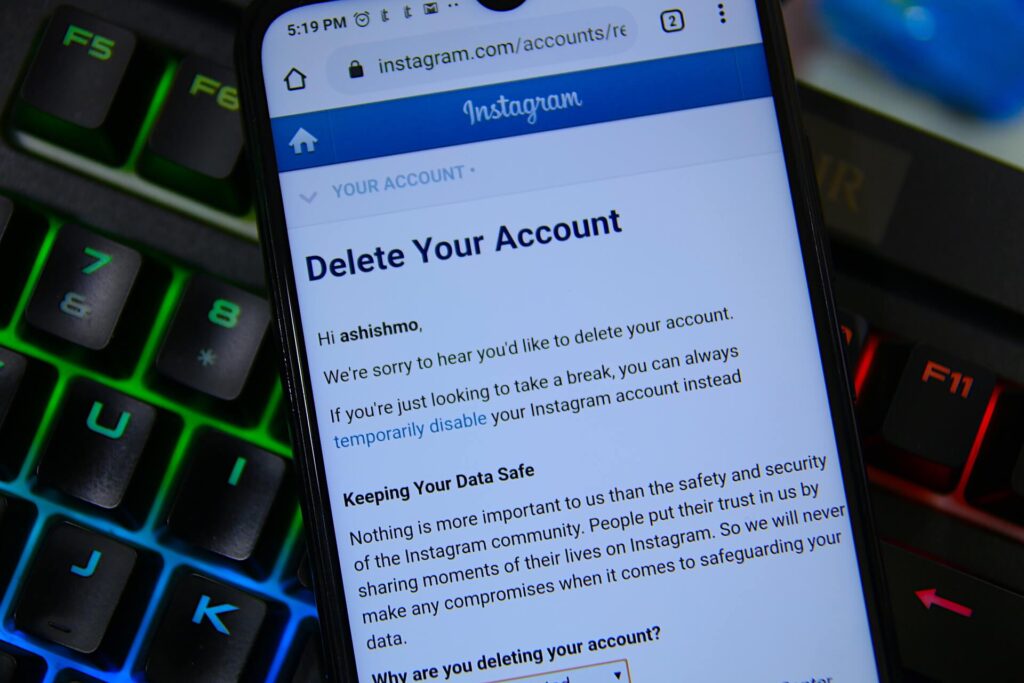 And in order to untie it, you need to click on the "Delete" button.
And in order to untie it, you need to click on the "Delete" button. - Confirm the operation.
As you can see, the functionality works on the same principle as in the mobile application. Now you will have to enter data to enter, and in order to return the account, you need to select "Add account" in the settings.
Expert opinion
Daria Stupnikova
Specialist in WEB-programming and computer systems. PHP/HTML/CSS editor for site os-helper.ru .
Ask Daria
Another option for PC users is the mobile application through the Android operating system emulator. Removing from the list of accounts works exactly the same way as described in the first tutorial of this article.
If you use a social network through the official website, then deleting logins and passwords from accounts is carried out not by means of Instagram, but by the functionality of the browser.