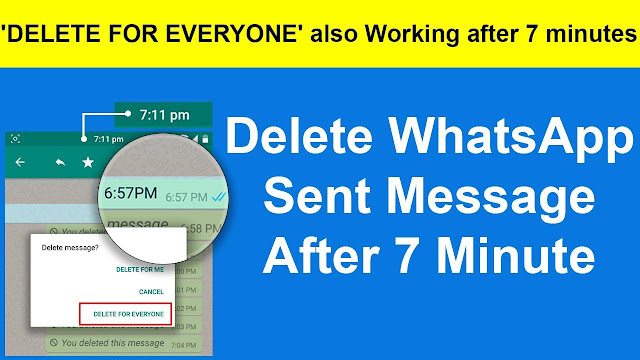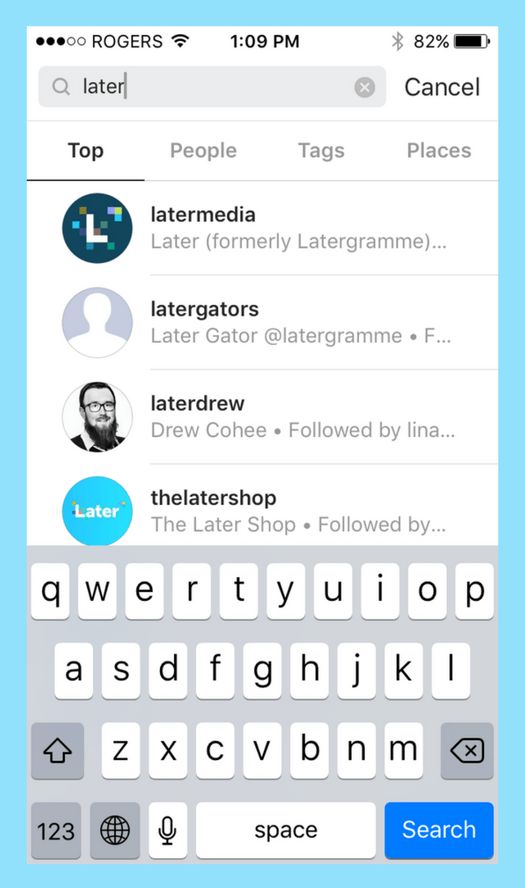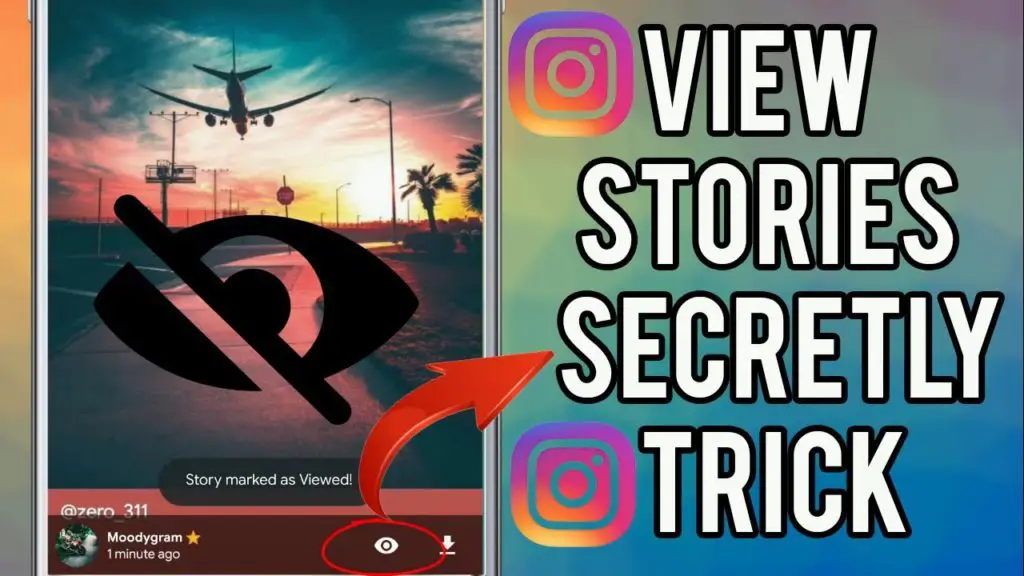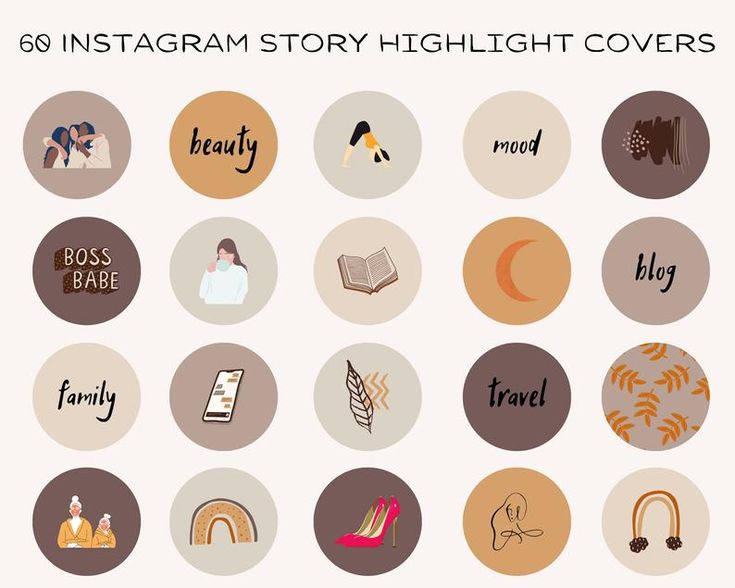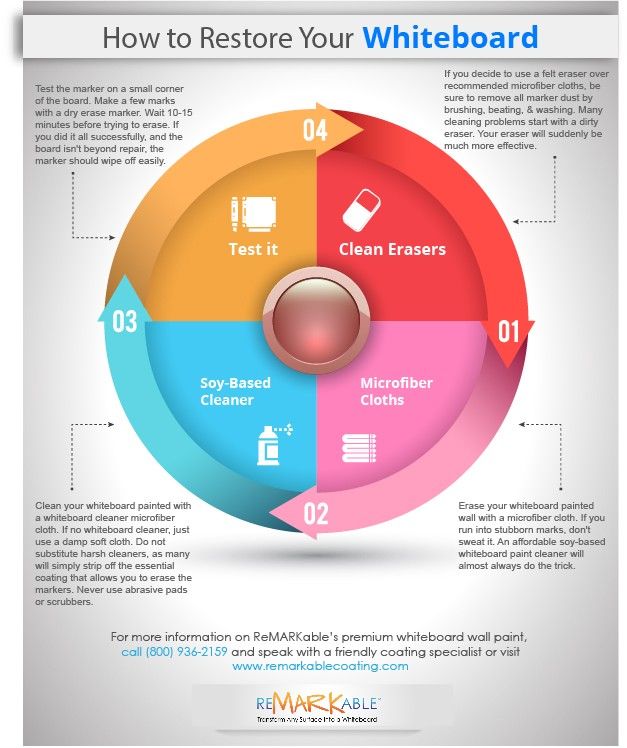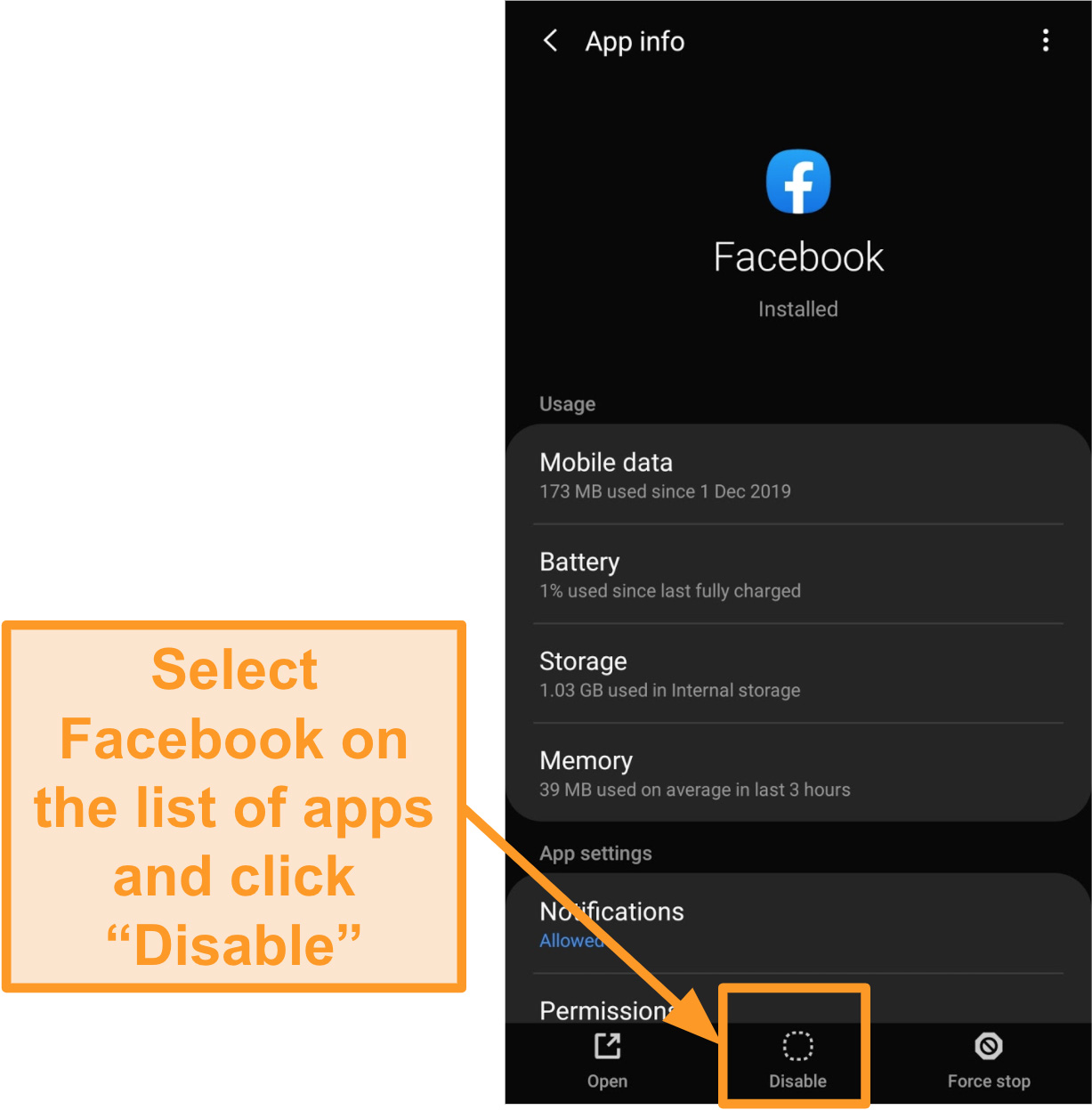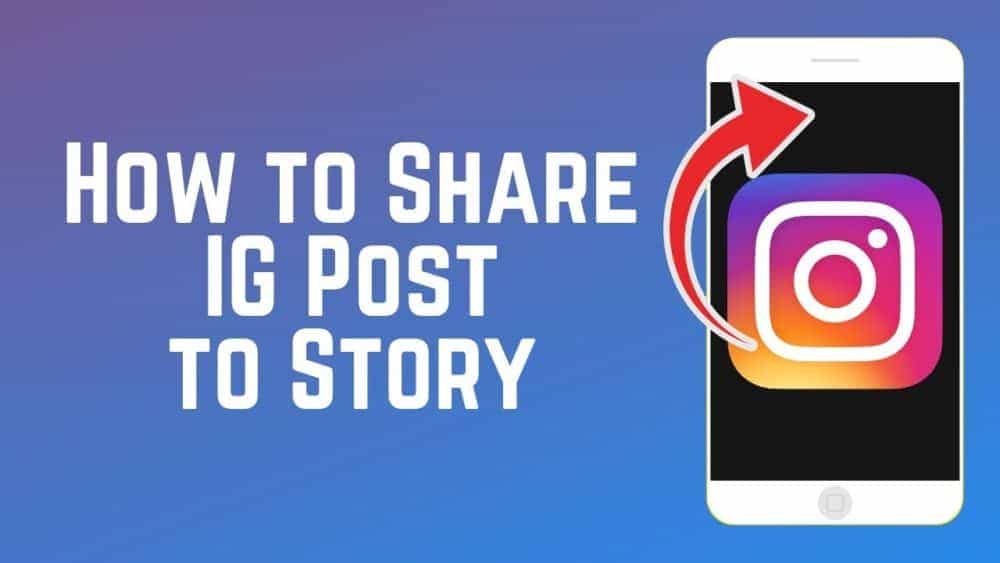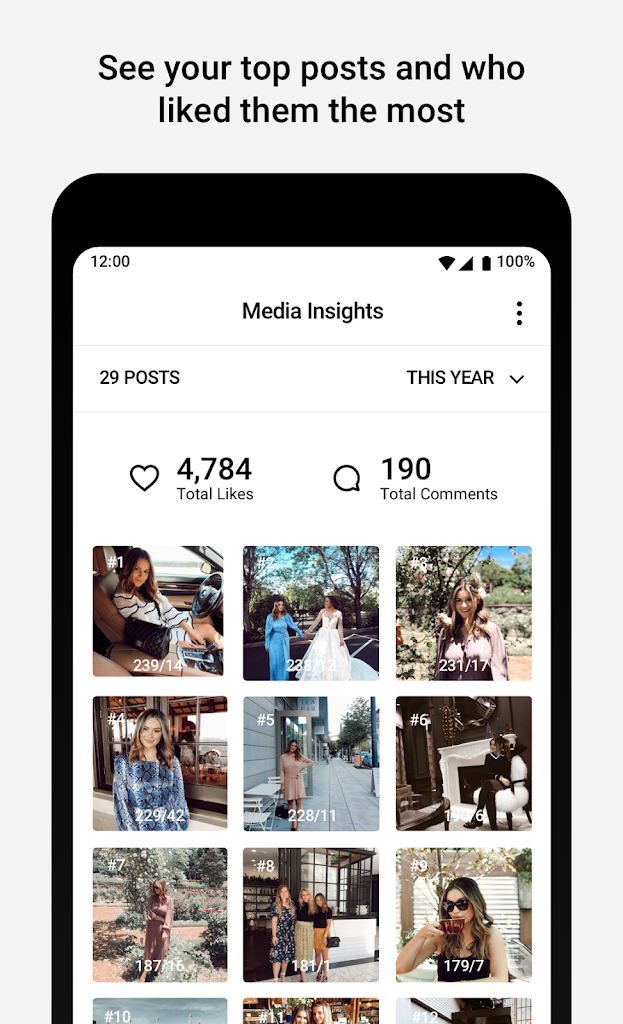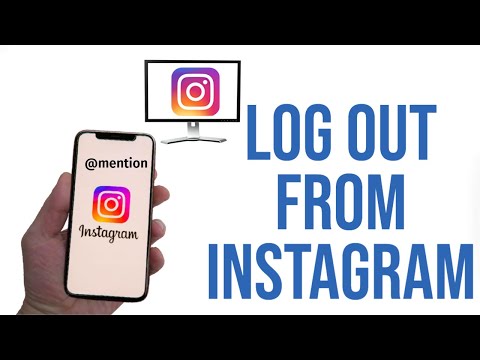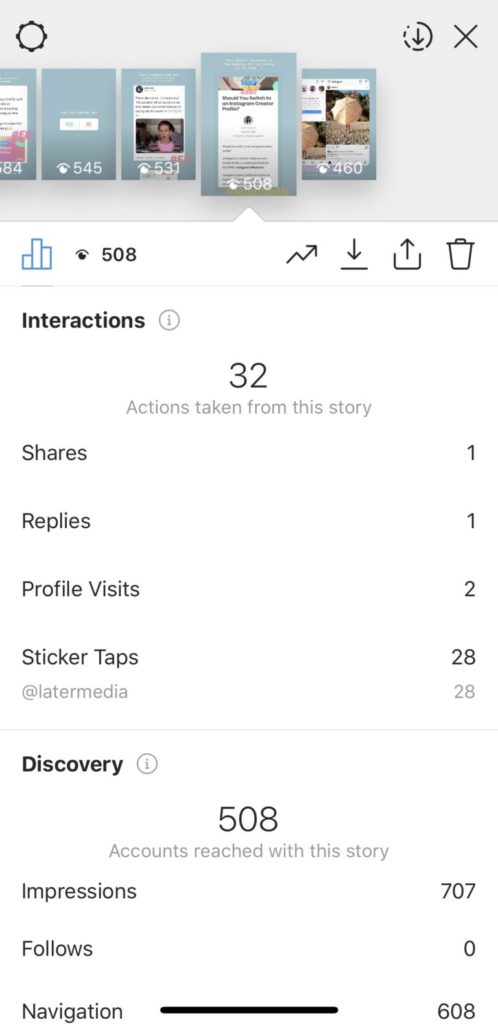How to delete messages in whatsapp after 1 hour
How to delete sent WhatsApp messages after a time limit
It's usually very easy to know if your sent message on WhatsApp has been read. When you will send the message, a single gray tick will appear. When it has been delivered, two gray tick and when the message has been read, these two gray ticks will turn into blue ticks.
But do you know you can delete the sent message on WhatsApp If you sent a message to the wrong chat or if the message you sent contains a mistake?
WhatsApp feature Delete for Everyone allows you to delete specific messages you've sent to an individual or group chat. WhatsApp has given you your last hour to delete the WhatsApp message you have sent to someone before it’s too late to regret later. But do you know, using this simple trick you can extend this time limit to one month?
In this tutorial we are going to learn this hack which lets you delete WhatsApp messages after the time limit. Follow the given steps with no skip step.
»
QUICK SUMMARY:
① Choose the message you want to delete.
② Try to Delete the selected message.
③ Turn on Airplane mode.
④ Force stop the Application.
⑤ Change Date and Time.
⑥ Try again to delete the message.
1
Choose the Message.
Open your WhatsApp and choose the message you want to delete. Note down its date and time of sending.
2
Delete the message.
Press and hold the message to make selection. Press delete icon to delete the message. If the message is older than one hour it will allow you to delete the message only for yourself. Follow the next steps to learn how to extend this time and enable "Delete for everyone" option after one hour.
3
Turn on Airplane mode.
First of all you need to turn on Airplane mode of your phone to disconnect your phone from online and stop sync between your WhatsApp's server and your device.
4
Force stop the WhatsApp.
Close the WhatsApp and put it to sleep using "force Stop" option.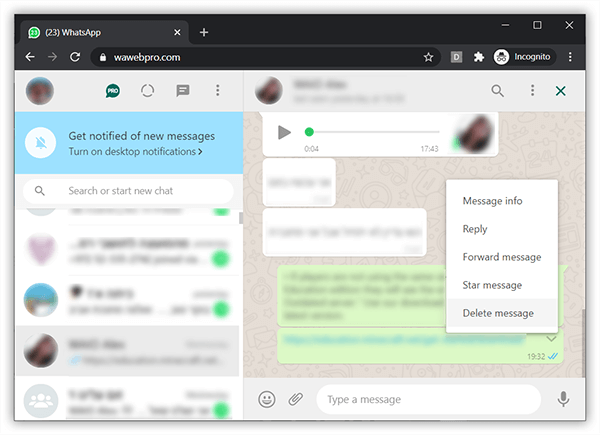 Go to your phone Settings » Applications » WhatsApp and Force Stop it.
Go to your phone Settings » Applications » WhatsApp and Force Stop it.
5
Change Date and Time.
Next, you need to change Date and time according to the message you have sent. Go to your phone Settings » system » Date & time, Turn off the option "Set automatically" to change date and time. Roll back the date and the time to the same date when the message was sent (We noted date & time in our step # 1)
6
Delete message again.
Now Go back to your WhatsApp, try to delete the same message again and you'll find the option "Delete for Everyone". Delete the message and it's done.
Now Turn off Airplane mode, put the phone online using Wi-Fi or mobile data. Reset the time and date to normal in order to sync your WhatsApp messages with the WhatsApp's server.
While processing, maybe you open the WhatsApp to check the date or time before changing the date. So, you didn't find "Delete for Everyone" option at last. In this case repeat all the steps again and don't open WhatsApp until the process is done.
In this case repeat all the steps again and don't open WhatsApp until the process is done.
We've tried this trick ourselves and found that in extreme cases you'll be able to delete messages older than 20 days, but going too far back will prompt WhatsApp to force you to select the correct date.
You like it? Other May like it too:
PLEASE SHARE
I Tried my Best to Provide you complete Information regarding this topic in very easy and conceptual way. but still if you have any Problem to understand this topic, or do you have any Questions, Feel Free to Ask Question. i'll do my best to Provide you what you need.
How to Delete WhatsApp Message for Everyone After Time Limit
If you send a wrong message on WhatsApp, it lets you unsend messages using the Delete for everyone feature. However, the feature is restricted to within an hour only. What about messages older than 1 hour? How to delete WhatsApp messages for everyone after the time limit? You will find the answer here.
Let’s check how to delete WhatsApp messages after the time limit on Android and iPhone.
Content
- Delete WhatsApp Messages After Time Limit on Android
- Delete WhatsApp Messages After Time Limit on iPhone
- Things to Remember
Delete WhatsApp Messages After Time Limit on Android
In order to delete WhatsApp messages after the time limit, the idea is to trick WhatsApp into believing that you didn’t cross the one-hour time limit of deleting messages. But how do you do that?
By changing the phone’s date and time very near to the message time (before 1 hour), you can trick WhatsApp into deleting messages for everyone after the time limit.
Let’s say you sent the message on 21 June 2021 at 9.00 AM. You will need to keep the date and time to 10 June 2021 at 9:30 AM or anything less than that. Doing so will help you in using WhatsApp’s Delete for everyone feature even after the time limit.
Related: How to Send WhatsApp Message Without Saving the Number on Android
Here are the steps in detail to delete WhatsApp messages after the time limit on Android.
Launch WhatsApp on your Android. Open the chat thread from which you want to delete the message.
Check and note down the exact date and time of the message when it was sent. You will see the time mentioned next to the message. For date, scroll up a bit and note down the first date that you find in the middle of the chat.
Now, you need to turn off all the network connections on your phone. Go to Settings and turn off both mobile data and WiFi under Connections or Network. You can also turn it off from Quick Settings.
After disabling Wi-Fi and mobile data, you need to remove WhatsApp from the Recent apps list. Go to Settings > Apps > WhatsApp. Tap on Force Close.
Now on your Android, go to Settings > System > Date & time.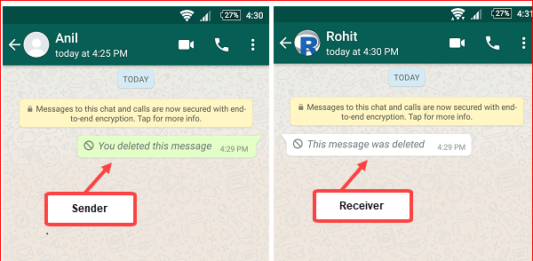 Turn off the toggle next to ‘Automatic date & time’ or ‘Use network-provided time’.
Turn off the toggle next to ‘Automatic date & time’ or ‘Use network-provided time’.
Once you change the date and time, open the WhatsApp chat thread from which you want to delete the message for everyone.
Touch and hold the message to delete. Tap on the Delete icon.
Tap on Delete for everyone.
Next, you need to revert the date and time to the original settings. For that, go to Settings > System > Date & time.
Toggle on Automatic or Network-provided time.
Enable mobile data or Wi-Fi again on your phone.
Open WhatsApp and you will see ‘You deleted this message in the place of the deleted WhatsApp message.
That’s how you can delete WhatsApp messages for everyone after the time limit. Changing date and time is a crucial step to delete WhatsApp messages after the time limit. Make sure you have disabled network connections before changing time.
In some cases, you might notice that WhatsApp shows the wrong time even after setting the correct time on your device. Don’t worry. Just remove WhatsApp from recent apps and the right time would appear. If that doesn’t help, just restart your phone.
Related: How to Speed Up WhatsApp Audio Messages to Play Voice Messages Faster
Delete WhatsApp Messages After Time Limit on iPhone
Similar to Android, you can delete WhatsApp messages for everyone after the time limit on your iPhone as well. You need to change the date and time on iPhone delete the WhatsApp message after one hour.
Related: How to Send WhatsApp Message Without Saving Number on iPhone
Here are the detailed instructions:
Open WhatsApp on your iPhone and go to the chat from which you want to delete the WhatsApp message.
Note down the date and time of the message from the WhatsApp chat.
Now, open Control Center and turn off both WiFi and Cellular Data. You can also go to Settings and turn off both from there.
You can also go to Settings and turn off both from there.
Open the Recent apps list on your iPhone and swipe away WhatsApp to close it. Find out in detail how to close apps on iPhone from running in the background.
Now, we come to the main step. Go to iPhone Settings > General > Date & Time.
Turn off the toggle next to Set automatically. Then set the time and date to something before when the message was sent.
With time changed, open the same WhatsApp chat thread. Touch and hold the message that you are interested in deleting. Tap on Delete.
Select the Delete for everyone option. Confirm if asked.
Now go back to Settings > General > Date & time to revert the time. Enable the toggle for Set automatically.
After reverting back time to the automatic, and deleting the messages, you can now turn on cellular data or WiFi. Once you are back online, the WhatsApp message will be deleted from both your iPhone and the recipient’s device. This method works perfectly even if the messages are a week old.
Once you are back online, the WhatsApp message will be deleted from both your iPhone and the recipient’s device. This method works perfectly even if the messages are a week old.
Related: How to Blur Background in Video Calls on iPhone Using WhatsApp, FaceTime, Instagram, Messenger
Things to Remember
Ready to delete WhatsApp messages after the time limit? Here are a few things to note when using the above trick to delete WhatsApp messages after the one-hour set limit.
- Both single and double grey tick messages can be deleted using this method. Know more about various types of tick mark symbols on WhatsApp.
- If the message shows blue ticks, the person has already read your message. It wouldn’t help even if you delete the message. But, deleting again will stop the person from going through the message again and taking screenshots.
- If they are using an iPhone and enabled “Save to Camera Roll” for the media you sent, the photos/videos might still be available on their phone even after using the Delete for everyone feature.
 Find out how to hide videos and images from your phone’s Gallery.
Find out how to hide videos and images from your phone’s Gallery.
We hope you were able to delete the WhatsApp message after the one-hour time limit on Android and iPhone using the above trick. To be on the safer side, set the time to after half an hour when the message was sent. If you face any issues, let us know in the comments below.
Disclosure: Mashtips is supported by its audience. As an Amazon Associate I earn from qualifying purchases.
How to delete a WhatsApp message after sending and even after 68 minutes| ichip.ru
03/16/2018
Author: Olga Dmitrieva
1 star2 stars3 stars4 stars5 stars
How to delete a WhatsApp message after sending and even after 68 minutes
3
5
1
98
92
You can bypass the 68 minute limit and delete any message much later.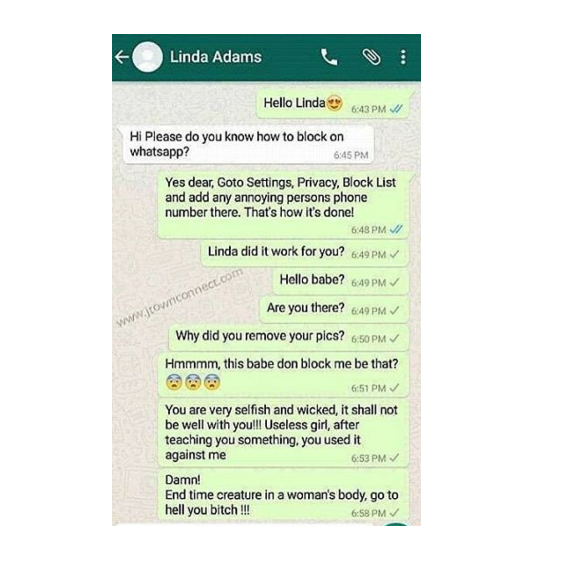 We will explain how the new WhatsApp feature works and show a life hack that makes it easy to manage the chats of the application. nine0003
We will explain how the new WhatsApp feature works and show a life hack that makes it easy to manage the chats of the application. nine0003
68 minutes is not the limit. Delete messages at any time - we'll show you how to bypass WhatsApp rules. Hurry before the developers fix this vulnerability.
How to delete a WhatsApp message after sending
Recent app updates have made it possible to delete messages sent to WhatsApp chat. And it does not depend on whether they were read or not.
- Once you've sent a message, you have 68 minutes to delete it. When this time passes, there will be no going back. nine0030
- To delete a message, hold it down until the message management menu appears. Click on the urn icon which indicates the delete option.
- If 68 minutes has not yet passed, select "Delete for all". Later, only the "Delete for me" function will be visible, which will only delete the message from your chat, but not from the chat of the interlocutor.

- Instead of a message in the chat, the notification "This message has been deleted" will remain. The recipient will also see this notification, regardless of whether they have read the deleted message or not. nine0030
- In group chats, deleting works the same way.
By the way, if your interlocutor is offline, you cannot be sure that he did not read the message. Your friend might have seen it on their smartphone's lock screen.
-
Operation
How to delete data from a lost smartphone (iPhone or Android)
Life hack: how to delete a message even after 68 minutes
Theoretically, you only have 68 minutes to delete a message for both parties. But this rule can be tricked and even older messages can be deleted.
- To do this, open "Settings" on your smartphone and activate the flight mode.
- On iOS, select "Date & Time" under the "General" category. On Android, the same item is in the main settings menu. nine0030
- Turn off automatic time detection and then manually change the date and time to match the period you sent the message.
- Open WhatsApp and delete the message as described in the instructions above. Activate the automatic time setting again and only then exit the flight mode.
Please note that this security hole will be closed soon. But in any case, you will have a whole 68 minutes.
nine0043Read also:
- How to make WhatsApp save all files on SD card
- How to create bookmarks on the Android home screen
- How to get rid of ads in Viber
Photo: developer company, pixabay.com
Tags android
Author
Olga Dmitrieva
Was the article interesting?
Share link
By clicking on the "Subscribe" button,
you consent to the processing of personal dataRecommended
Advertising on CHIP Contacts
how to delete for everyone in whatsapp after 1 hour?
nine0002 By Milena Anderson Reading 4 min.
Views 10
Short answer
- To delete a WhatsApp message for everyone after one hour, open the chat containing the message you want to delete.
- Press and hold a message, then select Delete > Delete for Everyone.
How to delete a WhatsApp message after 1 hour
How to delete a 1 month old WhatsApp message for everyone | Delete for everyone after the expiration date
Can you delete WhatsApp messages for everyone after the expiration date?
Yes, you can delete WhatsApp messages for everyone after a certain amount of time.
To do this, open the message, touch and hold it, then select Delete for everyone.
Can we delete everyone after the deadline?
Yes, you can delete for everyone after the expiration date. To do this, go to the message, touch and hold it, and then select "Delete for everyone." nine0003
How to delete WhatsApp chat after time limit?
To delete a WhatsApp chat after the expiration date, you will need to delete all messages in the chat first. Once all messages have been deleted, you will need to delete the chat itself.
Is it possible to delete whatsapp messages for everyone after the 2022 deadline?
Yes, you can delete WhatsApp messages for everyone after a certain amount of time. The default limit is set to 2022, but you can change this in the app settings. nine0003
How do I set a time limit on WhatsApp?
WhatsApp cannot set a time limit, but you can delete your account if you no longer want to use the service.
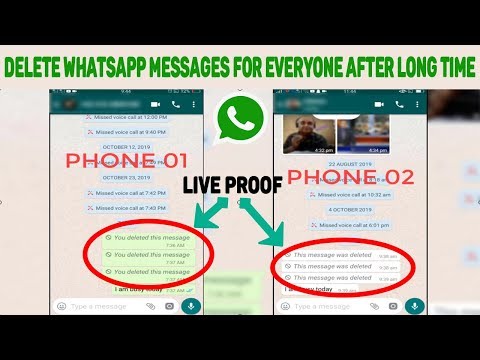
How to delete WhatsApp messages after 1 hour Iphone?
To delete WhatsApp messages after 1 hour on iPhone, open the WhatsApp app and go to the chat containing the messages you want to delete. Touch and hold the message you want to delete until a menu appears. Click "Delete" > "Delete for all". nine0003
How can I delete my WhatsApp messages in 1 month?
To delete WhatsApp messages:
Open WhatsApp and go to the chats screen.
Press and hold the chat you want to delete.
Click "Delete Chat".How can I delete WhatsApp messages older than 30 days?
To delete WhatsApp messages older than 30 days, go to Settings and select Data and storage usage. In the "Storage Usage" section, you will see two options: "Messages" and "Media Files". Select "Messages" and you can see how much storage space is being used by your messages and how much is being used by your media files.
To delete old messages, swipe left on the message and then tap Delete..
How can I delete WhatsApp messages after 7 minutes?
Unable to delete WhatsApp messages after 7 minutes. However, you can delete them before the 7 minutes are up.
How to delete WhatsApp messages after 24 hours on Iphone?
To delete a WhatsApp message after 24 hours on iPhone, open the message, press and hold it. Then click "More" and select "Delete".
How do I delete Messenger messages after 1 hour?
To delete a message in Messenger after 1 hour, first open the conversation that contains the message. Then find the message you want to delete and press and hold it. Then select Delete and confirm your choice. nine0003
How to delete for everyone in whatsapp after deleting for me?
To delete a message for everyone on WhatsApp:
Open the chat containing the message you want to delete.