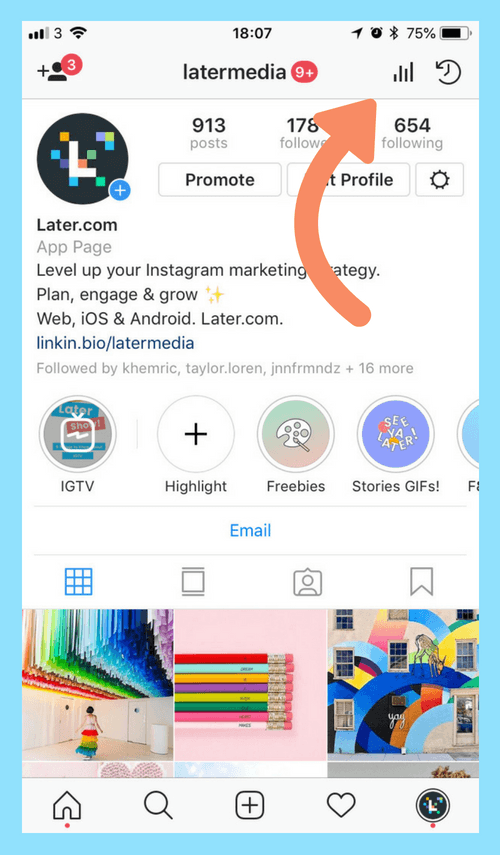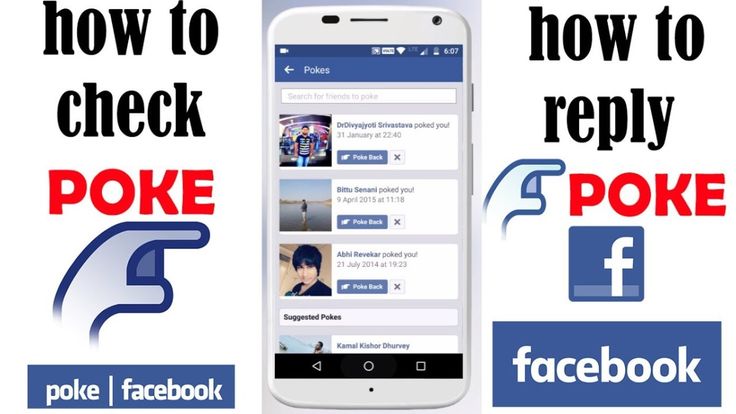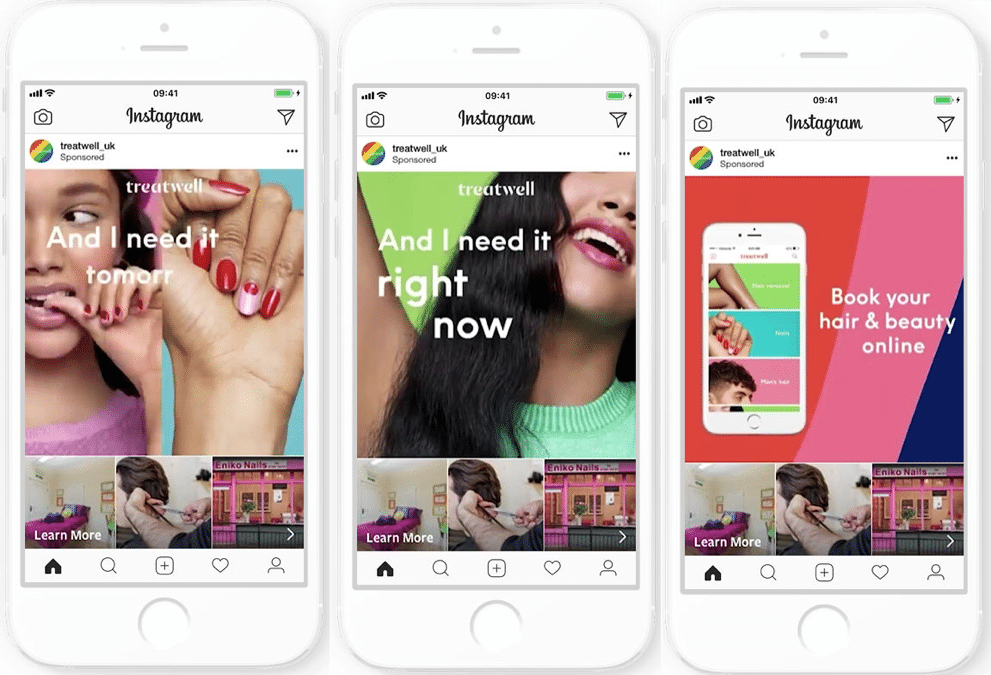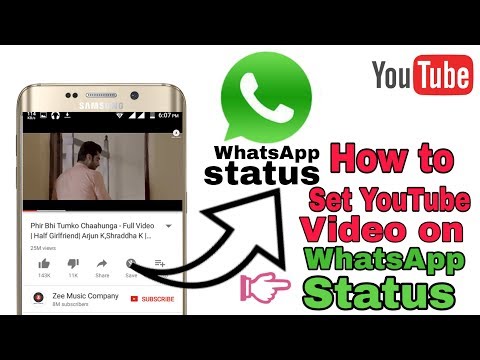How to delete instagram 2nd account
How To Remove a Second Instagram Account from Your Phone or PC
It’s common for people to have multiple Instagram accounts. However, you might decide to take a break from the social networking site or permanently remove the extra accounts. Fortunately, this is a relatively straightforward process.
In this article, you’ll learn how to remove a second Instagram account using your phone or computer.
How to Remove a Second Instagram Account
Here’s how to remove a second Instagram account using your mobile phone:
- First, ensure that you’re logged in to the account that you want to remove.
- At the bottom right corner of the Instagram app, click on your profile picture. If you don’t have a profile picture, then it should be a user’s icon.
- In the upper right corner of the new screen, tap on the three horizontal lines (also called the hamburger menu).
- A new widget should pop up. From the options on the widget, tap on “Settings.
”
- Scroll to the bottom and tap on “Accounts Center.”
- Tap “Accounts & profiles.”
- Select the Instagram account you’d like to remove.
- Proceed by tapping on “Remove from Accounts Centre.”
- A new screen should open up outlining the consequences of the action you’re about to take. Tap “Continue” to proceed.
- On the next screen, you can cancel the operation or proceed by clicking the “Remove [account name]” button.
- A message should pop up at the bottom informing you of the successful operation.
Note that the above action doesn’t permanently delete your Instagram account. In fact, if you change your mind about the Instagram-connected experiences in the future, you can always add the account again.
How to Remove Your Second Instagram Account Using a Computer
If you want to remove your second Instagram account using a computer, follow these steps.
- Ensure you’re currently logged in to the Instagram account you want to remove.

- Click the user avatar in the upper right corner of the screen.
- Select “Settings” from the options.
- On the left side of the screen, scroll down to “Accounts Center.”
- Click on “Accounts & Profiles”
- Choose the Instagram account you’d like to remove.
- Click on “Remove from Accounts Center” and proceed with the confirmation steps as mentioned in the previous section.
How to Permanently Remove/Delete a Second Instagram Account Using Your Mobile Phone
The steps above merely show how to delete an Instagram account from the accounts center. This is particularly useful if you’re just taking a break from the site or want a better way to manage your Instagram experience.
To permanently delete your second Instagram account using the Instagram app on your phone, follow these steps:
- On your Instagram app, ensure you’re logged in to the account that you want to delete.
- Tap on the three horizontal lines in the upper right corner of your app, and select “Settings.
 ”
” - Navigate to “Help” < “Help Center.”
- In the search bar, type in “How do I delete my Instagram account.”
- Tap on the first query result that pops up.
- Tap on the link that says “Delete your Account.”
- Before proceeding, it might be best to download your data, including your images and Instagram posts.
- On the next screen, select a reason for account deletion.
- Confirm account deletion by keying in your account’s password.
Note that it will take 30 days for the account deletion to take effect. However, you can’t retrieve the account during that period.
If you really want to recover the account, you might be compelled to create a new account with the same username and email. Unfortunately, if someone else has already grabbed the username, you’ll have to choose a different one.
How to Permanently Remove/Delete a Second Account from Instagram Using a Computer
Here’s how to delete your second Instagram from your PC:
- Log in to the second Instagram account you’d like to delete.

- Click this link to go to Delete your Account page.
- Select the reason for account deletion.
- Enter the password of the account in question to complete the deletion request.
Permanently removing an Instagram account is a risky action. Hence, it may be best to consider temporarily disabling it.
- On the Instagram app, click your avatar in the bottom right corner.
- Click the hamburger menu in the top-right corner, and tap on “Settings.”
- Navigate to “Help”> “Help Center.”
- On the new screen, tap the three lines in the top-right corner and tap on “Manage your Account.”
- Select the “Delete your account” option.
- Tap on the question, “How do I delete my Instagram account.” Click on the link that says “Delete your Account.”
- On the new screen, follow the link that says “temporarily disable your account.”
- Select a reason for disabling your account and enter your password to confirm that you’re the account owner.
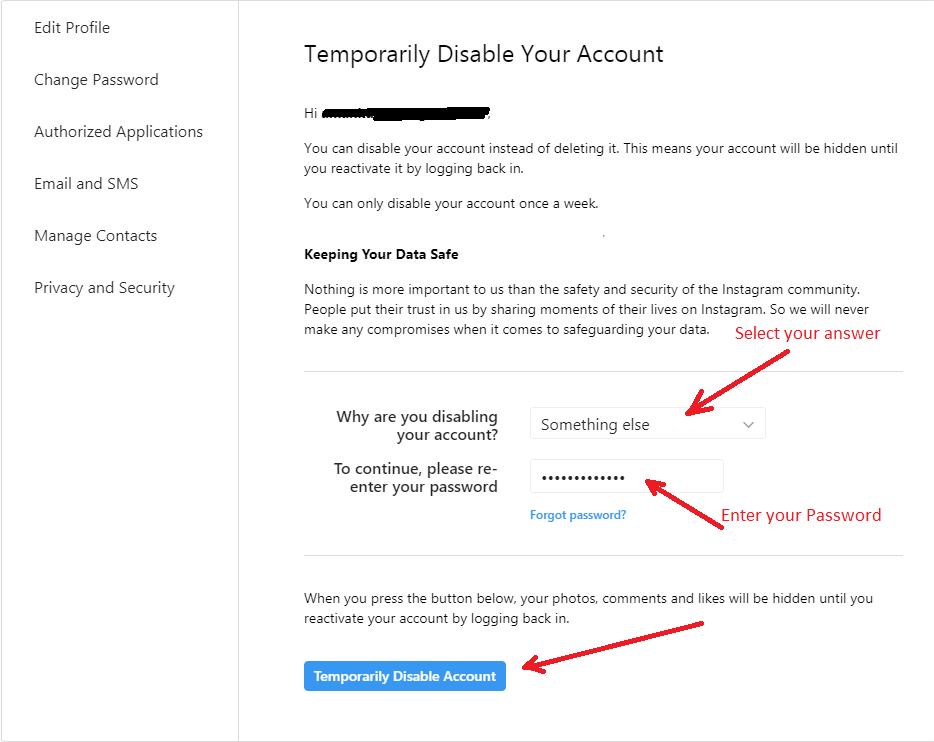
Now you have successfully disabled your account from the comfort of your own phone. To activate your account, simply log back in using your credentials.
How to Download Instagram Data Before Deleting Your Account
When you delete your Instagram account permanently, you lose access to all of your data on the platform. Before proceeding with the account removal, therefore, you may need to download your data from the site.
Here’s how to go about it:
- Tap your picture on the bottom right side.
- Tap the hamburger menu at the top right corner.
- From the menu, select “Settings.”
- On the new screen, tap on “Security.”
- Under security, tap on “Download data.”
- You should see a message from Instagram informing you that they will prepare a copy of the data you just requested.
- To proceed, click on “Request download.”
- Key in the password of the account you’re requesting information for, and click on “Next.
 ”
”
Additional FAQ
How long does it take for my Instagram account and data to be deleted?
Typically, it takes up to 30 days for the account to be deleted. In some cases, the process might take up to 90 days if Instagram needs to retain some information regarding policy violations and legal matters.
Improve Your Instagram Experience by Removing the Extraneous Accounts
Removing a second Instagram account doesn’t have to be a hassle, especially with the steps illustrated above. Just make sure you fully understand the implications of any action before taking the final step.
Have you ever owned more than one Instagram account? Did you ever try to remove the second account? Let us know in the comments section below.
How to Remove an Account From Instagram If You Have Multiple Accounts
- You can easily remove an account from Instagram in six simple steps.

- If you have multiple Instagram accounts, removing an account you no longer use or want can clean up your account and notifications.
- It's important to note that removing an account is different than permanently deleting an account from Instagram.
- Visit Business Insider's homepage for more stories.
Whether it's for work, to document hobbies, or show off the life of your adorable pupper, it's not uncommon to run multiple Instagram accounts.
However, you might find yourself needing to remove one of these accounts from your Instagram because maybe your Instagram-famous dog died and you want to close that chapter, or you just need a little break from your personal Instagram.
Fortunately, it's easy to remove extraneous Instagram accounts. Here are six steps to remove an Instagram account using your iPhone or Android.
Check out the products mentioned in this article:
iPhone 11 (From $699.
 99 at Best Buy)
99 at Best Buy)Samsung Galaxy S10 (From $899.99 at Best Buy)
How to remove an account from Instagram
1. Open the Instagram app on your iPhone or Android. Tap your profile picture in the bottom-right corner.
The interface layouts are analogous on iPhone and Android. Emma Witman/Business Insider2. Tap the down arrow next to your Instagram username at the top of the screen.
Tapping the arrow will pull up all of your Instagram accounts. Removing an account is the same as simply logging out in these steps. If you want to wipe the account from Instagram completely, that is a different process. Emma Witman/Business Insider
If you want to wipe the account from Instagram completely, that is a different process. Emma Witman/Business Insider 3. Select the account that you want to remove from the drop-down list.
You'll need to be logged into the account you want to log out of. You can also log out of multiple accounts at a time. Emma Witman/Business Insider4. Tap the three lines in the top-right corner.
5. Tap "Settings," or the gear icon, from the menu.
6. Tap the blue "Log Out" text at the bottom of the screen. Click the blue "Log Out" button in the pop-up window to confirm your choice. In this window you can also log out of multiple accounts at the same time by tapping the circle to the right of the account name — a blue check mark should appear in the circle if you've selected the account.
After clicking "Log Out" the first time, you'll be prompted to confirm, in case you change your mind or are logged into the wrong account. Emma Witman/Business Insider
Emma Witman/Business Insider The account will no longer show up alongside your other Instagram accounts.
How to turn on Instagram notifications on iPhone or Android, and control which notifications you see
How to get dark mode on Instagram for an iPhone using iOS 13
How to clear the Instagram cache on your iPhone to free up storage space
How to save Instagram videos to your iPhone or Android phone
How to repost a video on Instagram using the Repost app for iPhone or Android
Emma Witman
Emma Witman is an Asheville, NC-based freelance journalist with a keen interest in writing about hardware, PC gaming, politics, and personal finance. She is a former crime reporter for a daily newspaper, and has also written extensively about bartending for Insider. She may or may not judge your drink order when behind the bar. Follow her on Twitter at @emwity.
She is a former crime reporter for a daily newspaper, and has also written extensively about bartending for Insider. She may or may not judge your drink order when behind the bar. Follow her on Twitter at @emwity.
Read moreRead less
Insider Inc. receives a commission when you buy through our links.
How to delete a second instagram account and remove an extra profile from the list
Home » Detailed instructions for instagram
Social network Instagram has long allowed its users to manage multiple accounts in one application. This is quite convenient, for example, for the simultaneous conduct of commercial activities and the usual posting of photos and stories. nine0003
But nothing lasts forever, so sometimes you get bored with an additional profile. And then only one question is spinning in my head: how to delete a second Instagram account? Is there such a possibility in the application on a smartphone or for a PC on the site? Don't worry and read the text below.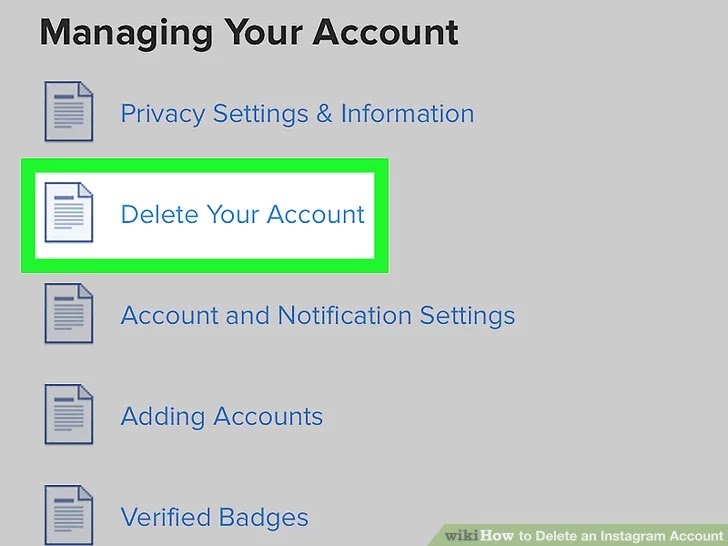 He will tell you what to do and how to do it.
He will tell you what to do and how to do it.
How to remove a second account from one account
If you decide that the second profile is superfluous and want to get rid of it, please note that the instructions will be different for a personal computer and a mobile device. Choose the most suitable for you and go for it. nine0003
Consider the algorithm of actions for each method separately.
Removing a service from a smartphone
Let's start with how to remove an unnecessary account using your smartphone. However, to begin with, it is worth noting that there is no such function in the mobile application. Therefore, everything will have to be searched in the browser.
To delete an additional account, you will need to follow these steps:
- Unlock the phone screen and open the Instagram program. nine0024 Log in to the page using your login (nickname/e-mail address/mobile number) and password.
- Click on the "person" or avatar icon from the menu at the bottom of the screen.
 This will take you to the main page.
This will take you to the main page. - Click on the three stripes icon.
- Go to application settings.
- Scroll down and tap on the "Help" line.
- Select "Help".
- In the mobile browser window that appears, click on the "manage your account" hyperlink, which is located in the gray column. nine0025
- Open the "How to delete an account" tab and select "Delete".
- Log in again with the account you want to delete.
- Determine the reason that made you erase the data from the list provided.
- Repeat the password and confirm the operation.
After step 10 your account will be permanently deleted.
Note. All comments and posts in the feed are also erased. You can save them in the settings in the "Privacy" - "Download data" section. Saved files are easy to open and view on your phone. nine0003
Deleting instagram from PC
If only a personal computer is at hand, it does not matter.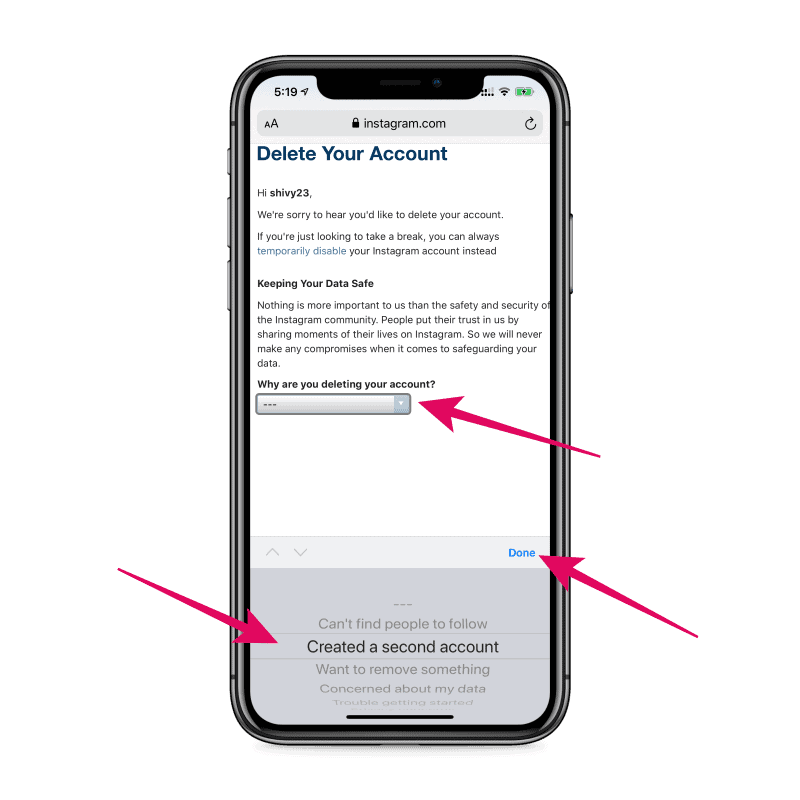 You can also get rid of an additional account from it. This requires:
You can also get rid of an additional account from it. This requires:
- Go to the official website of Instagram.
- Authorize using the username and password for the deletion profile.
- Click on the "person" located in the upper corner.
- Scroll to the bottom of the page and select the "Support" section.
- Click on the "Account Management" hyperlink from the left column and then "Delete". nine0025
- Open the slide-out menu "How to uninstall?" in the right column.
- Click on the corresponding "Delete" inscription.
- Decide on the reason that seems most appropriate to you. For example, "a second account has been created."
- Enter your password in the empty field.
- End the procedure with the red confirmation button.
Important. Don't mix up accounts. Be sure to log in to the one you want to delete. Also, before confirming the operation, double-check which one is logged in.
nine0003
An alternative to deleting a page
In addition to permanently blocking a page on a social network, there are a couple of alternative options. Namely:
- temporary access restriction;
- switching the account to the "Private profile" mode.
In the first case, the account will be blocked for 30 days and will become "invisible" to all network users. To do this, you need:
- Go to the Instagram website and log in to the required account. nine0025
- Go to the main menu and click on the "Edit profile" button.
- Scroll down and click on "Temporarily block".
- Confirm operation.
Note.
If you still want to restore access, then just log in to the blocked profile.
The second method implies a restriction of access for all non-subscribers. If this is what you need, then:
- Go to the social network.
- In the settings in the "Privacy" section, check the box for "Private profile". nine0025
- Save changes.
You can untie this profile from the application and then it will no longer "annoy" your eyes. To do this:
- Go back to settings.
- Tap on the "Log out of username" hyperlink.
- Uncheck "Remember login information".
You can get rid of additional pages in no time. To do this, repeat the guide in this article step by step and then there will be no difficulties in the process. nine0003
nine0003
Did you like the article? Share with friends:
How to delete the second profile on Instagram without losing the first one
The set of functions of the mobile application of the social network Instagram allows you to enter several profiles at once. It is possible to quickly and easily switch between them without using a login and password. If necessary, you can delete a second Instagram account on one phone.
Content
- How to use two Instagram accounts on one device
- Switch between pages
- Is it possible to disable one profile without losing the second
- Exclude from the list of available pages
- Delete the second account completely
How to use two Instagram accounts on one device
To use multiple accounts from one smartphone, you need to create them in advance and update the application to the latest version. However, they can be linked to different numbers and email addresses. nine0003
nine0003
Then you need to enter the second profile:
- Log in to Instagram from your smartphone.
- Open the personal profile page.
- Press the menu button in the form of three stripes or a gear, which is located in the upper right corner.
- Scroll down to the bottom of the tab and select the option " Add account ".
- Enter the login and password for the additional account.
- Click on the button " Login ".
Users who use an older version of the client for any reason will not be able to use two active profiles at the same time. They do not have the ability to add and remove an account on Instagram.
Switching between pages
Switching between profiles is located in the top control panel, in the application. From the browser version it is impossible to work simultaneously with two profiles.
This feature is available in the Instagram app for Windows 10.

To switch between multiple Instagram accounts, you need:
- Open your profile in the mobile app.
- Click on the account name.
- Select the added page in the window that appears.
This switching method will be available until the user gets rid of the second account.
Is it possible to disable one profile without losing the second
Using 2 accounts and instantly switching between them is convenient. But often an additional page becomes unnecessary, and the owner does not know how to delete an extra Instagram account without losing the main one. nine0171 This can be done in 2 ways: remove from the list of added ones and completely get rid of them.
When deactivating the second page, you need to make sure that the correct nickname is specified. That is, on the deletion confirmation page, a warning will appear: “Are you sure you want to deactivate the account” and the name. By deleting a page, the user permanently loses access to it.
It is impossible to restore such a profile, as well as return previously published photos and videos.
Exclude from the list of available pages
After logging out of the main account and before authorization, a page with a list of all profiles appears in the new one. With it, you can exclude an unnecessary account.
Procedure execution algorithm:
- Open the mobile version of the client.
- Go to the profile page.
- Call the side menu by clicking on the icon in the form of three horizontal stripes or a gear. Also, you can open the menu by swiping to the left.
- Select item « Settings "- scroll down the list to the end and click on the tab" Exit ".
- Confirm action - select the appropriate account.
After - the tab with open pages will be unavailable. The maximum number of profiles that can be managed from one account is 5. Also, a function was introduced on Instagram: “Same access for all accounts”.

Deleting the second account completely
Deleting the 2nd Instagram account forever is more difficult than just removing it from the list. For this you need:
- Launch mobile application.
- Log in to the added account - open " Settings ".
- Select the function " Help " - click on the button " Help Center ".
- Go to the " Account Management " tab - click on " Delete Account ".
- Select "How do I delete my account?".
- Open the "Account Delete page".
- Log in to the application to confirm the operation. nine0025
- Select the reason for deletion - enter the password in a special field.
- Press the button " Permanently delete my account ".
Additional profiles can be managed from a PC. But this feature is not available on the Instagram website; to activate it, you will need to install a free program from the Microsoft Store on your computer.