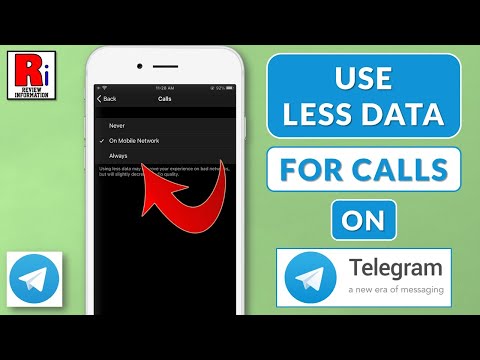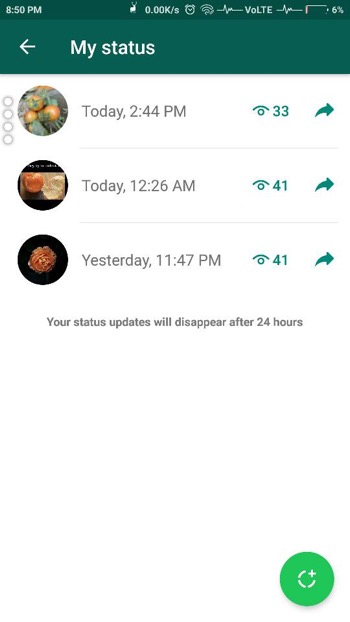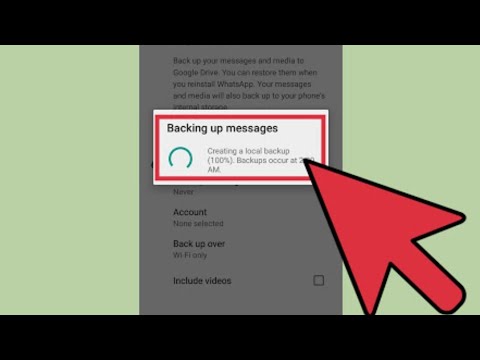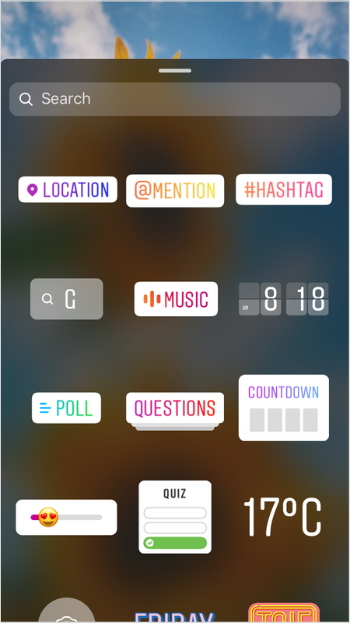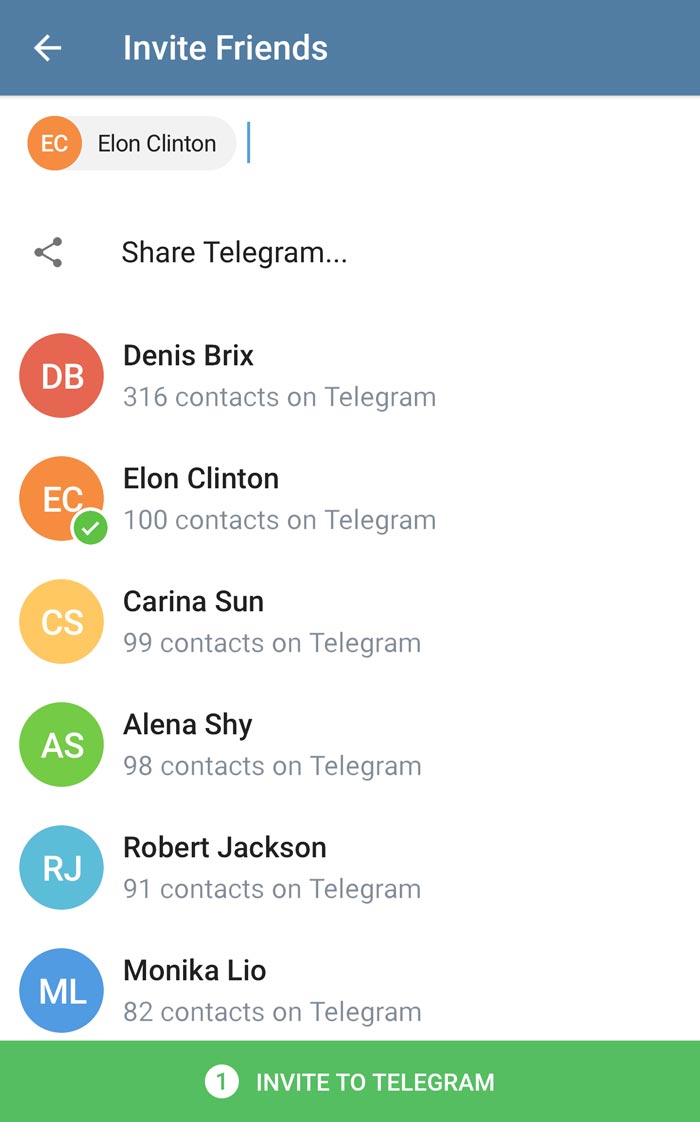How to create a page on facebook iphone
How To Create a Facebook Page On Mobile
With the meteoric rise of mobile operating systems i.e. Android and iOS, Facebook has changed the design of its mobile version and apps. In the process, it enabled Facebook to launch many features, usually reserved for the desktop version, for its mobile versions, including the ability to create a page on mobile.
Facebook does not only allows but also encourages people to create pages using its mobile version or app. It has even launched a separate feature-rich app, called Facebook Pages Manager, for those wanting to manage their pages on mobile. Even Facebook Lite, the lightweight app of the social media site, has a considerable number of functionalities, including the ability to create and manage business pages.
In this lengthy tutorial, we will be discussing how you can create a Facebook page on your mobile version (both on normal mode and classic mode), Facebook mobile app, Facebook Lite and Facebook Pages Manager. If you want to save your time, you can tap or click on any of the links to follow the method of your convenience.
Create a Facebook Page on Mobile Version (Normal Mode)
- Go to https://m.facebook.com and log-in to your account.
- After logging in to your account, click on this link.
- Enter the name or title of your page. And, tap on Next.
- In the next page, choose the category of your page from the list, and then from the list of subcategories. (For example, if yours is for a book store, you would want to choose Books & Magazines as the category of the page, and then Bookstore as the subcategory.
- For certain types of pages (especially if they represent physical businesses), you may be asked to provide the address and phone number for your organizations. However, this option is not mandatory; tap on Skip at the top right corner.
- Then you will be asked to upload a profile picture and then a cover photo for your page.
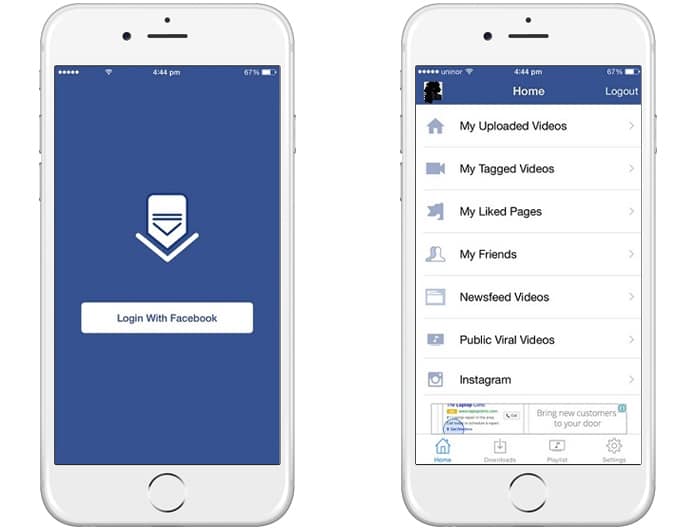 However, you can skip these options as well.
However, you can skip these options as well. - Your page is ready.
Now that you have created a Facebook page, you may want to add a new admin to assist you. You may also want to invite your friends to like your new page. Normally, people try to attain the first 100 likes for their page by inviting their friends.
In addition, every page on Facebook is entitled to a dedicated sub-URL or username, provided that it is available; learn how you can create or change the username for your page.
Create a Facebook Page on Facebook app
Create a Facebook Page using Pages Manager
Create a Facebook page on Facebook Lite
Create a Facebook Page on Mobile Version (Classic Mode)
Update (15 May 2020): The following method does no longer work. Facebook appears to have disabled creating a page on the classic or mbasic mode.
The classic mode refers to the basic version of Facebook. In the past, this basic version used to be the normal mobile version. It may be accessed to by going to mbasic.facebook.com.
It may be accessed to by going to mbasic.facebook.com.
However, the basic version, nowadays, is obsolete. People still use this version if they have slow internet connection or want to save data. Also, the Facebook free version is also effectively the basic version, except that it does not load images and other multimedia and external contents.
If you want to create a Facebook page using the basic version nonetheless, you just have to use mbasic parameter instead of mobile or m.
Contributor
How to Manage Your Facebook Business Page From Your iPhone | Social Media Marketing For Law Firms And Medical Practices
Lots of law firms, medical practices, and other businesses use Facebook to connect with potential and existing clients. And lots of those businesses use tools like Hootsuite or DSS to update and manage their Facebook Pages. (Find out more about using the social media tools in DSS.)
However, sometimes you just want to manage your business's Facebook Page directly from the official Facebook app on your iPhone.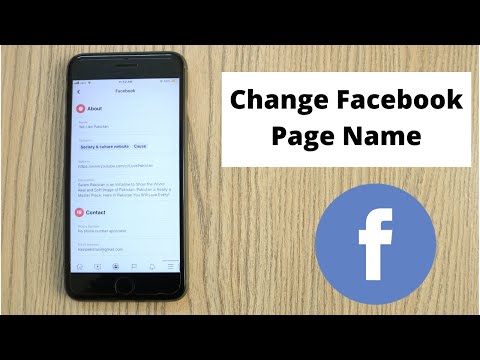 Below, you’ll find out how to do just that.
Below, you’ll find out how to do just that.
Step 1: Download Facebook’s Business Suite App for Free
Download Facebook Business Suite for iPhone. You might recognize this as the former “Pages Manager App,” which was updated to Business Suite in March 2020. This app essentially gives you the same kinds of functionality you get when you log in to “business.facebook.com” on desktop. (If you already have the old Pages Manager App on your phone, you should get a prompt to opt into Business Suite the next time you open it.)
If you’d also like to manage your business’ Instagram Page from your iPhone, this is the time to link your accounts. Just open the app after installation, and go to Settings. Choose “Instagram,” and select “Connect Account.” You’ll want to toggle on "Allow access to Instagram messages in Inbox."
Click continue, and log in to Instagram when prompted. That’s it!
Step 2: Get Familiar With All the Tools Available
The whole idea of the Business Suite App is to give you access to all your Facebook tools in one place.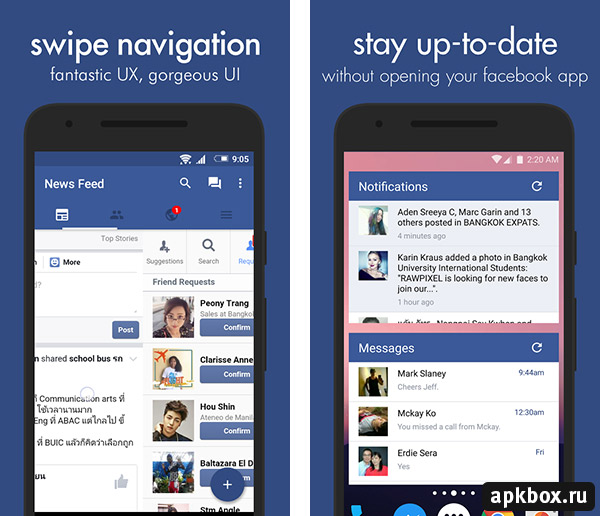 That means there’s a lot packed into this app that you need to get familiar with!
That means there’s a lot packed into this app that you need to get familiar with!
Once you’re in the Facebook Business Suite App, you can access:
- Messages, comments, and notifications
- Post history and scheduled posts
- Ads
- Page Insights
- Events and appointments
- Other settings and Page options
Take a look around and get a good feel for what’s available and where each menu takes you.
Wait…why does this warrant its own separate step? Well, Facebook is notorious for changing, adding, moving, and removing different features over time, sometimes with little or no warning. So, if it’s been a while since you’ve used Facebook’s management tools, it’s always worth taking a moment to orient yourself to what’s new.
Step 3: Start Managing Facebook From Your Phone
Now, you’re all set to start managing your business on Facebook from your phone. How easy was that?
How easy was that?
You can do just about everything you need to do from the app, including:
- View your Facebook feed or Instagram grid
- Create and schedule posts for Facebook and Instagram
- See a preview before you post
- Add new photos and videos, including live video
- Edit your About profile and Page information
- Boost an existing post
- View comments and mark them as read
- View active and completed ad campaigns
- Create new ads
- Set up automated responses for common questions
- Manage banned users
- View trends, reach, and other important metrics
Is Your Law Firm Or Medical Practice Getting Leads From Your Social Media Marketing Efforts?
Do you have questions about using social media more effectively? Do you crave better marketing software that gives you all the tools you need in one place? We have you covered.
How to add a shortcut to your Facebook profile iPhone / iPad Home Screen
Apple • iOS • iOS AppsMay 7, 2016
Facebook is currently the largest social network in the world. On Facebook we find profiles / people, from close friends and relatives to world celebrities and presidents of states.
For every mobile operating system there is a version of the Facebook app that is constantly updated and brings improvements and news almost every month. Most Facebook users have the official app installed on their smartphone. Let's talk here about Windows Phone, Android or iOS. However, a considerable number of users log into Facebook through the mobile phone's Internet browser. Opera, Chrome, Firefox or Safari are the most downloaded and used mobile browsers from which Facebook is accessed. nine0003
iOS (iPhone / iPad) users mainly use the Safari Internet browser to browse websites or Facebook.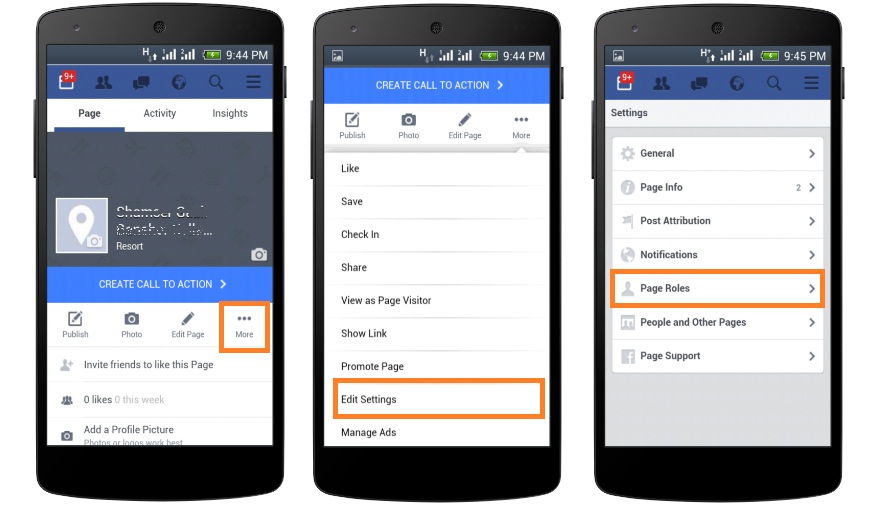 To do this, you need to click the Safari icon and then type "facebook.com" in the URL bar.
To do this, you need to click the Safari icon and then type "facebook.com" in the URL bar.
An easier and faster method is we add a shortcut to your Facebook or facebook.com profile directly on the Home Screen of the KTK iPhone or iPad .
How to add a shortcut to your Facebook profile or page on iPhone or iPad Home Screen
1. Open the Safari browser and navigate to the Facebook profile or page that we want to create a Home Screen shortcut for, then click the up arrow square icon at the bottom of the screen.
2. In the menu that opens, click " add to Home Screen
3. The next option gives us the ability to edit the URL (this is optional) and also edit the name of the shortcut that will appear on the Home Screen under the icon.
Finally, after editing the name, click "Add" in the upper right corner, and the icon for quick access to the Facebook page or profile will be added to the Home Screen.
The shortcut icon is almost identical to the Facebook app icon for iPhone and iPad, so it's best not to call this shortcut "Facebook".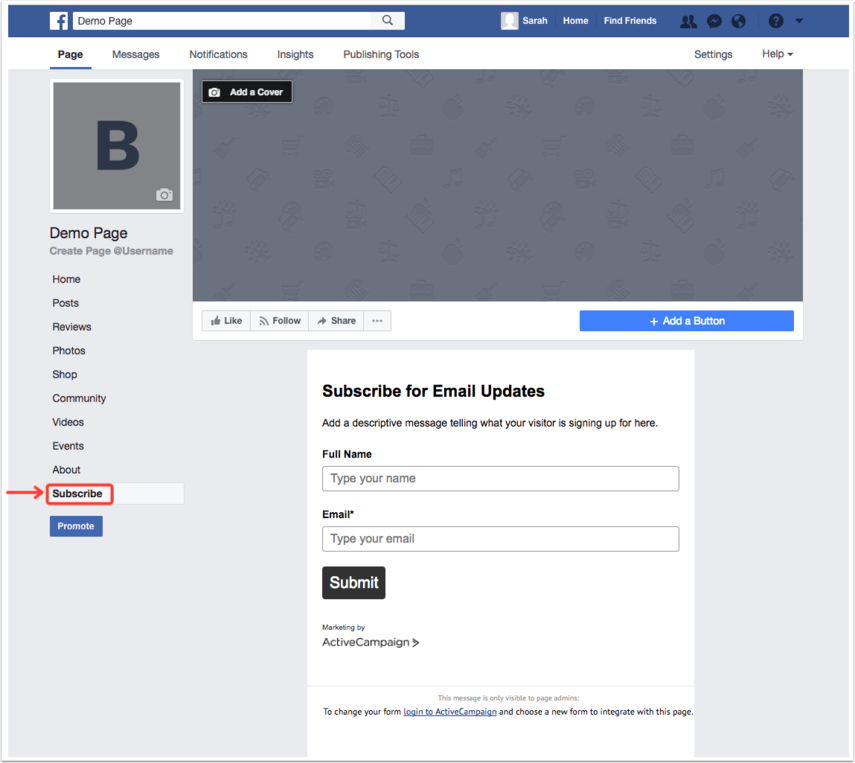 There is a risk of confusing them. 🙂
There is a risk of confusing them. 🙂
Once this shortcut is created, you can open your Facebook profile in Safari by tapping it.
You can create multiple Home Screen shortcuts to which Facebook profiles and pages you are interested in.
How to add a shortcut to your Facebook profile iPhone / iPad Home Screen
nine0002 Facebook Facebook in browser Facebook iOS facebook Ipad Facebook Facebook shortcut. Home ScreenFacebookTwitterReddit.
You may also like
About the Author
trick
I am happy to share my experience with computers, mobile telephony and operating systems, develop web projects and provide the most useful guides and tips.
I love to "play" on iPhone, MacBook Pro, iPad, AirPort Extreme and macOS, iOS, Android and Windows operating systems. nine0003
Like tips
How can I create short pages on Facebook? , كيف نضيف رمز للشاشة ,How to deactivate or delete Facebook account on iPhone
Skip to content
- Instructions
Svetlana Simagina
If you decide to take a break from Facebook or leave the social network for good, you can deactivate or permanently delete your account.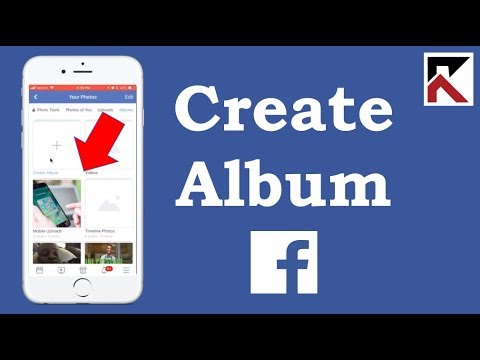 You can also change your privacy settings, which we'll cover below. nine0003
You can also change your privacy settings, which we'll cover below. nine0003
If you want to continue using the Facebook platform, all you need to do is change your security and privacy settings.
You can also temporarily deactivate your account so that you can restore it in the future.
The last option is to permanently delete your Facebook account. We'll cover all three options below. All of them are available on the iPhone and iPad app, as well as on the Facebook website.
Since deleting your account cannot be recovered, you can download a copy of all your data from Facebook. Read about how to do this here. nine0003
How to permanently delete or temporarily deactivate a Facebook account
- Open the Facebook app and tap the three-bar icon in the bottom right corner. Choose Settings & Privacy > Settings.
- Select "Personal and account information" here.
3. Select Account Management > Deactivate and Delete.
4.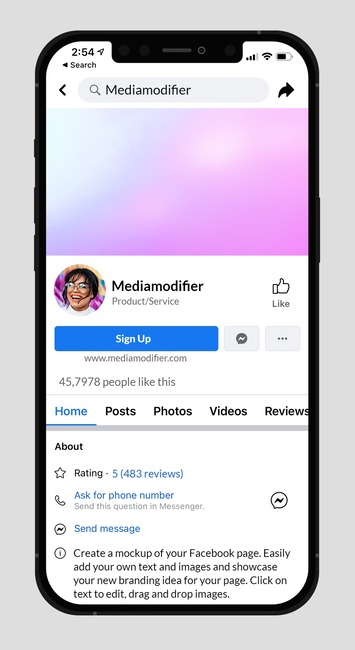 Select the option you want and follow the instructions on the screen.
Select the option you want and follow the instructions on the screen.
Please note that completely deleting your account will also delete the Messenger app and all your messages. Within 30 days of deleting your account, you can change your mind and restore it. nine0003
What does Facebook account deactivation mean?
This is how Facebook describes account deactivation:
When you deactivate your account, your profile will not be visible to other people and they will not be able to find you. Some information will still be available to other people. For example, the messages you sent to your friends.
How to delete a Facebook account on the site
- Go to https://www.facebook.com/help/delete_account. nine0070
- Log in if necessary.
- Click Delete Account.
- Follow the instructions on the screen.
Within 30 days of deleting your account, you can change your mind and cancel the deletion./cdn.vox-cdn.com/uploads/chorus_asset/file/12803103/facebook-ios7-redesign.1419979915.jpg)