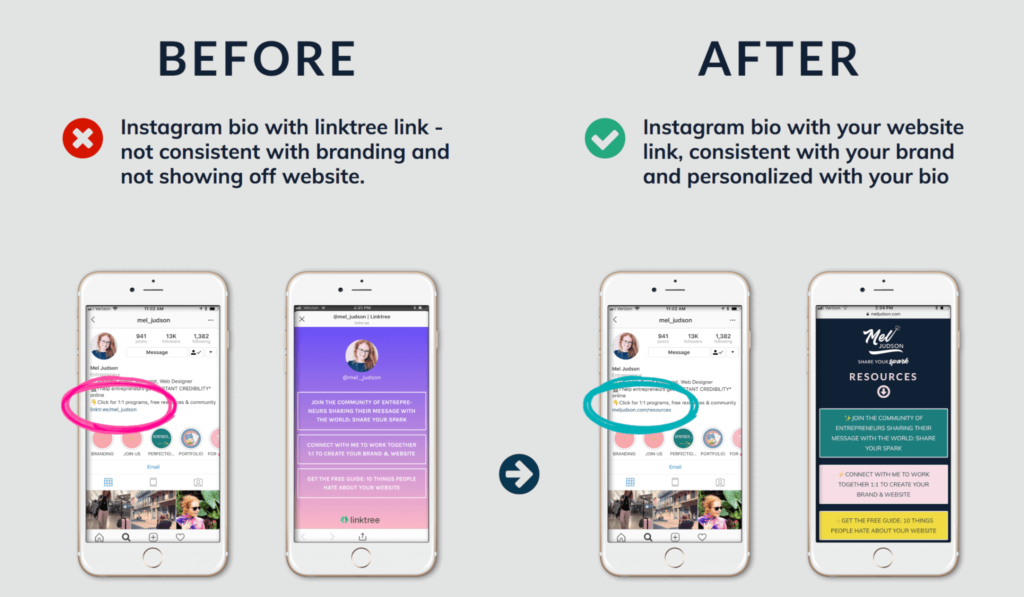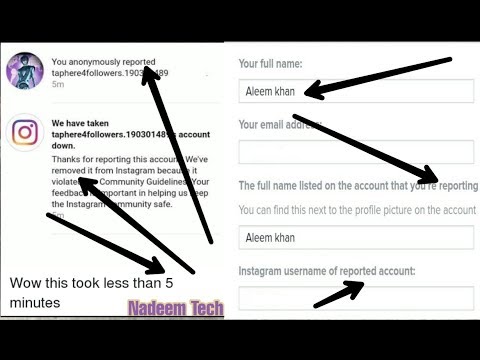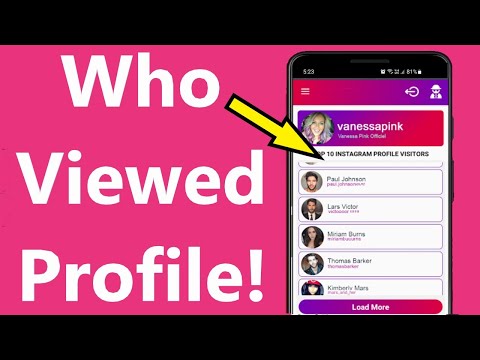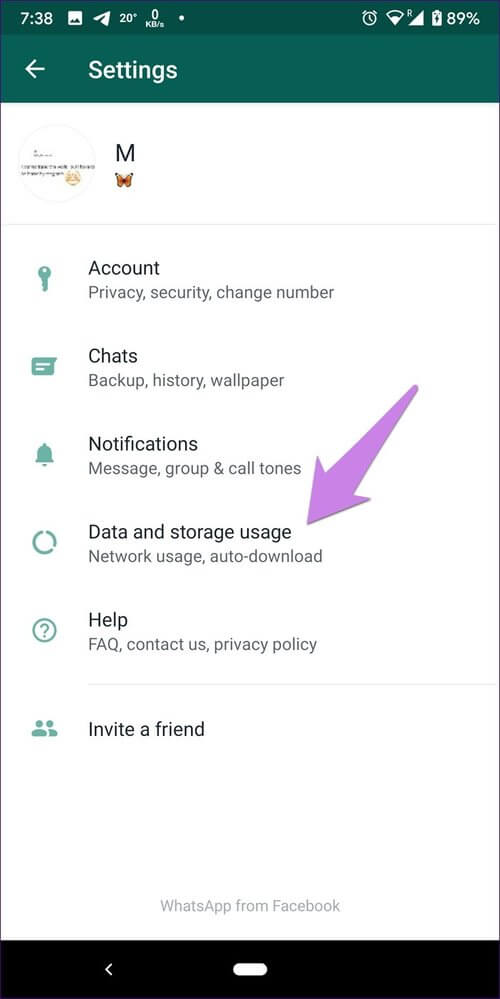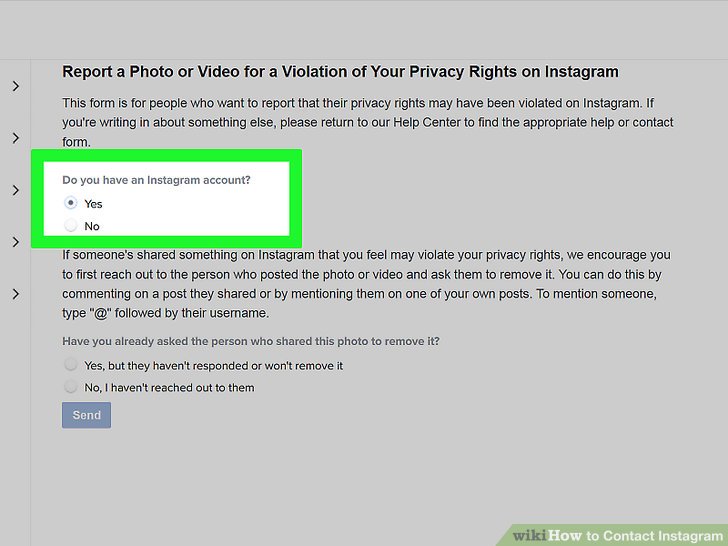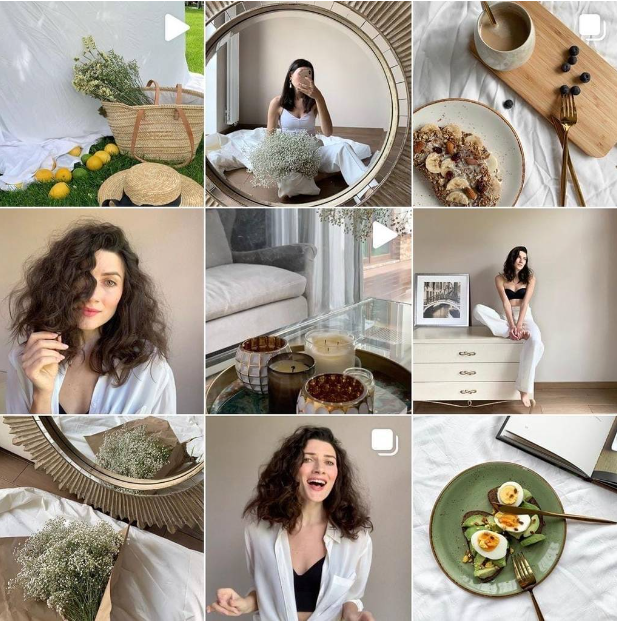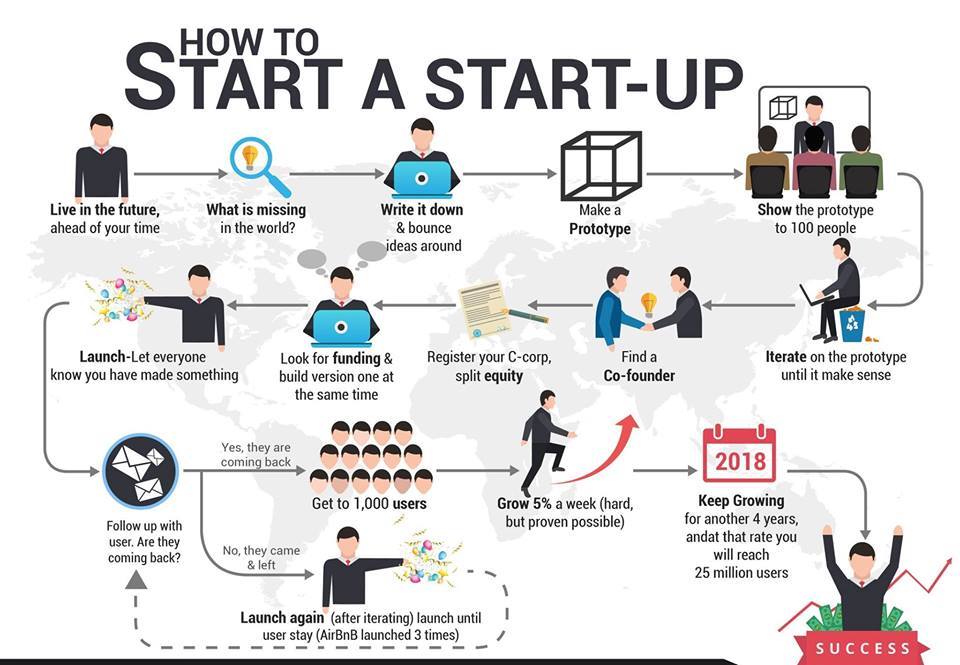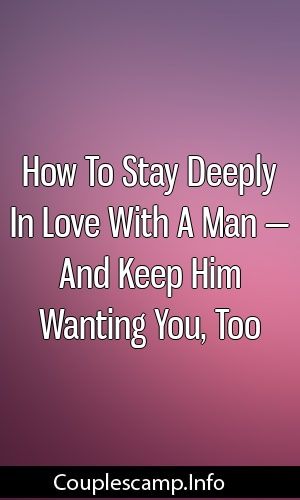How to create a custom location on instagram
How to make your own (custom) LOCATION TAG on Instagram
In this blog post, we’ll teach you how to create your own special, custom location on Instagram. So you can “be” anywhere you say you are.
(Or so you can get people to tag your new restaurant, office, apartment, event — you get the picture whatever!)
But first, I’ve got a question for you. What’s wrong with the picture below?
View this post on Instagram
“My mama always told me that miracles happen every day. Some people don’t think so, but they do.”
A post shared by Danielle Hertel (@danielle.hertel) on
Did you spot it?
Is it?
a) she’s on a green screen.
b) is that mars?
c) The location tag says “The Wisdom of Forrest Gump” – and that’s not a real place!!!
The answer is…
(drumroll please)
(suspense building)
(…) (…) (…)
It’s “c” – you silly gooses!
But here’s a better question…how did she do that?!?!
And that’s what this article will teach you. How to create your very own funny, practical, or nonsensical custom location on Instagram. But first, some backstory. (Skip ahead to go right to the step-by-step-instructions).
Let me tell you a story about my life
In the age of social media, our society has a growing curiosity concerning the whereabouts of our friends, our families, even our exes, estranged aunts and childhood bullies…. We wonder what they’re doing out there.
What are they up to? Where are they eating? What’s that restaurant they posted from while on a date?
Of course, you’ve seen those you follow on Instagram tag their location, or your friends on Facebook “check-in” to a restaurant, coffee shop or some other attraction.
And, if you’re anything like me, you’ve probably clicked on one or two (or 35) of those location tags to check them out, wondering what those paces offer and why they’re popular with our friends.
With every location tag we follow to a venue’s social media, directory or web page, that business suddenly has our engagement — which is an opportunity for them to gain new customers.
If you’re a business owner, this last bit should have gotten your attention, at the very least!
To the Instagram Marketer
(A Love Letter)
Click here to see what’s inside.
Custom Location + Business = Major Key
Did you know you can create your own custom location for your business? And that your location can be tagged, shared and followed by users who are interested in your content?
You don’t need to be a business owner to create a custom location. Locations can be a great way to have fun with your Instagram feed or give your followers some additional insight.
Locations can be a great way to have fun with your Instagram feed or give your followers some additional insight.
For instance, an Instagram family might want to create a custom location for their house and title it, “The Bungalow.” Or a group of friends could create a custom location called, “The Hangout.” The opportunities are endless.
However, if you are a business owner, creating a custom location is almost essential in gaining more exposure. Here are the exact instructions for creating your own special location on Instagram:
How to Create a Custom Location Tag on Instagram [Step-by-Step Instructions]
In order to get a custom location on Instagram, you’ll need to head over to… Facebook? Yes, you heard correctly. Since Facebook bought out Instagram in 2012 (for $1 Billion), the two social media titans operate on the same system.
This means you often need one to access certain functions on the other. Creating a location is a prime example. You will be setting it up on Facebook so that you can use your new location on Instagram.
You will be setting it up on Facebook so that you can use your new location on Instagram.
Let’s get started!
Step 1: Check-In
On the Facebook homepage, you should see a “Check In” button located underneath the status bar.
Click on this, and you should see a list of popular locations near you. If you are not seeing any locations, make sure to…
Step 2: Enable Location Services
You need to have your location services turned on in order to create a custom location. You can do this by going into your Settings > Privacy > Location Services and allowing your Facebook app to know your location.
(If location tracking isn’t something you want, you can turn this off as soon as you’re done setting up the custom location.)
Step 3: Name Your Location
Once your GPS permissions are turned on, go ahead and type in the name of your custom location (in most cases you will want this to be the name of your business).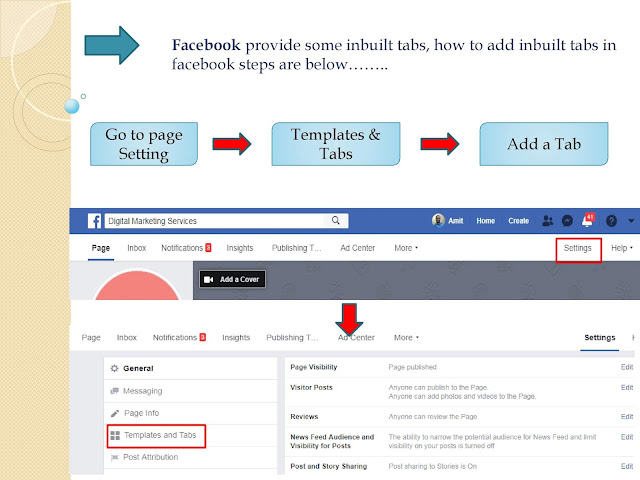
Make sure to use capital letters and proper grammar — this is what people will see when they tag your business!
Step 4: Add Your New Location
Ignore any other locations that auto-populate while you’re typing in your custom location. Instead, find the “Add Location” option, located towards the bottom of the Check-In screen.
For the sake of this tutorial, let’s say I own a flower shop called Beautiful Blossoming Buds.
As you can see, there are no other businesses or locations with that name.
Note: If you find your location name is taken, get creative with your new name. Use keywords that allow your audience to know what your business entails. The more specific, the better!
Need help
managing your company’s Instagram,getting
more followers,creating
awesome social videos, oroptimizing
Facebook Ads?You’ve come to the right place.

Get in touch for a free demo.
Step 5: Choose a Category
After clicking on the “Add” button, you’ll be taken to a prompt to pick a category for your location.
It’s important to choose an accurate category so people can find your business when searching in your niche.
For my example, I chose the Floristry category for my business, Beautiful Blossoming Buds.
Step 6: Pick a Physical Location
After choosing a category, the next step is to determine your exact location. This process works best if you are physically at the location of your business. (I’ll go over this in more detail below.)
Step 7: Claim Your Location
After creating your location, find it on Facebook by typing it into the search bar at the top of the Facebook homepage. When you find it, you should be brought to a page where you can click, “claim this location. ”
”
Do that and you’re done! Creating a custom location is a super-simple process with a lot of payoffs.
Now when you want to post a photo on Instagram, your new location should now be available to tag and share.
Troubleshooting
Facebook can be finicky, so if you still can’t seem to access your custom location on Instagram, consider the following:
Test Out Another Category: Facebook really wants you to be specific with the category your business falls under. Play around with a few different categories and see if that does the trick.
Be in the Exact Location – or really, really close. Custom locations tend to work better when you’re creating one in the exact spot of your business. If entering in an address from elsewhere didn’t work, try creating the location while you are physically there.
Benefits of a Location Tag For Your Business
So why should you bother creating a custom location in the first place? Does it really affect your business that much?
The short answer is Yes.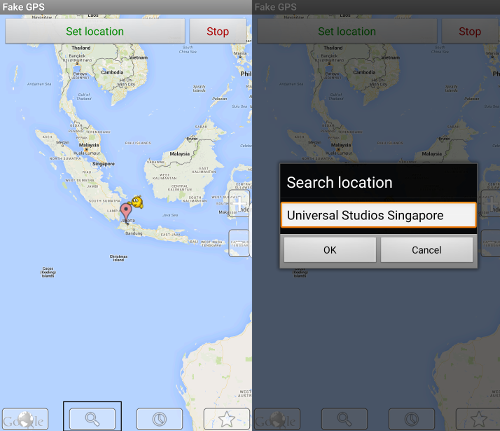
Above all else, a custom location creates exposure for your business, literally putting it on the map for social media users. More exposure means more customers and more customers leads to more profit …that part’s kind of a no-brainer.
Source
How a Custom Location Tag Creates Exposure for Your Business
For starters, potential clients and customers will have an easier time stumbling across your business.
Locations work in a similar way to hashtags. When a user searches a particular word or phrase, any hashtags containing that word or phrase populate.
It’s the same process with locations.
Let’s say I’m sitting in my apartment in Los Angeles, and I want a cup of coffee. Maybe I want to try out a different coffee shop I haven’t been to, or I’m new to the area and looking for local businesses. I’m going to use Instagram to find a business that sells coffee.
(In fact, there has been a dramatic increase in the number of people who use Instagram as a means to search for places to eat and drink, using it Iike Yelp!)
As you can see below, a simple search of the keyword automatically generates a list of all locations near me that make and sell coffee.
When you create your custom location, your business will appear in search results and increase the chances that someone might stumble across it and try it out.
Insta Stories
Instagram Stories is another way you can use a custom location to increase your reach.
The Stories feature continues to grow in popularity, and it’s easy to see why. Through this platform, users can easily upload photos or boomerangs, tag friends, use hashtags, countdowns and share their location.
Allowing your business to be tagged by you or, more ideally, by your happy customers, is an easy way to spread the word about your products and/or services.
Higher Engagement for your Page?
And if all that exposure wasn’t reason enough, what if I told you that posts with a tagged location have higher engagement than those without?
In 2016, Instagram released a statement about their new algorithm, quoting that “the order of photos and videos in your feed will be based on the likelihood you’ll be interested in the content. ”
”
What does this mean?
Well, let’s pretend you are in the coffee business, and caffeine-hungry Instagrams users are searching for coffee shops or coffee-related products like we do. The likelihood you will appear in the feed of someone who enjoys coffee increases when you have a custom location turned on.
This is because Instagram can identify your business through your location and category. It can pick up on keywords in your custom location and place your popular content in the feed of applicable users.
What Does This Mean For Your Business?
All this, again, means more exposure for your business without you having to lift a finger (well, after those couple of strenuous finger-lifts involved in that 5-minute Facebook step).
A custom location can be set up in no time, but it will have long-reaching effects on your customers finding you and how, in turn, your business will go forward.
It only takes one location tag to lead to an inquiry, leading to a new customer, who makes a new location tag, and your reach will grow on.
If you’re a brand trying to grow your business, and you haven’t created a custom location for it yet… what are you waiting for? It’s a great way to gain more exposure and spread the word about your products with minimal effort on your part.
How many times have you checked out an interesting new location because you saw it tagged on social media?
How to Create your Own Custom Location on Instagram (4 steps)
Alexandra | May 9, 2021
Let’s create your own unique, custom Instagram location!
As you know, you can now tag a location when you schedule your Instagram posts with Preview.
A lot of you asked:
“Can I create my own custom location tag for Instagram?”
Yes you can!
I’m going to show you how to do it.
The location can be anything:
- The location of your business
- Your website (it won’t link to your site, but it’s a clever way to get your link seen by more people – and it intrigues people)
- An imaginary / fake location (like “Home Sweet Home”, “Coffee Time”)
Follow these 4 steps.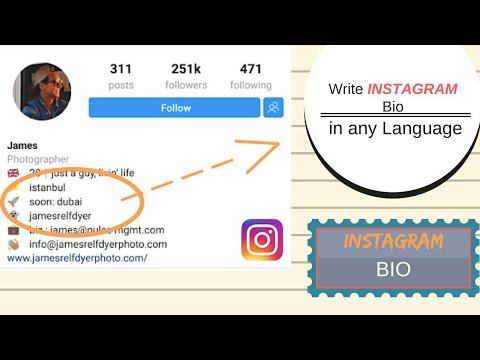
Click here to use it
Step 1. Go in your Facebook app and “Check in”
You need to set up your location tag on Facebook.
Facebook and Instagram are linked. As you may know, Instagram is owned by Facebook.
So you need to go through Facebook first to create your new location.
- Create a post (tap on “What’s on your mind”)
- Tap on “Check in”
- Make sure your “Location” permission is turned on in your phone settings for Facebook (you can turn it off again later)
Step 2. Type the name of your new location
Type a location name exactly as you want it to appear on Instagram. Pay attention to spaces, capital letters and punctuations.
Tap “Search“.
Chances are your new “location” does not exist. Or maybe some people have already registered a location with a similar name as you – which is fine.
If you’re not fine with that, here’s a quick tip.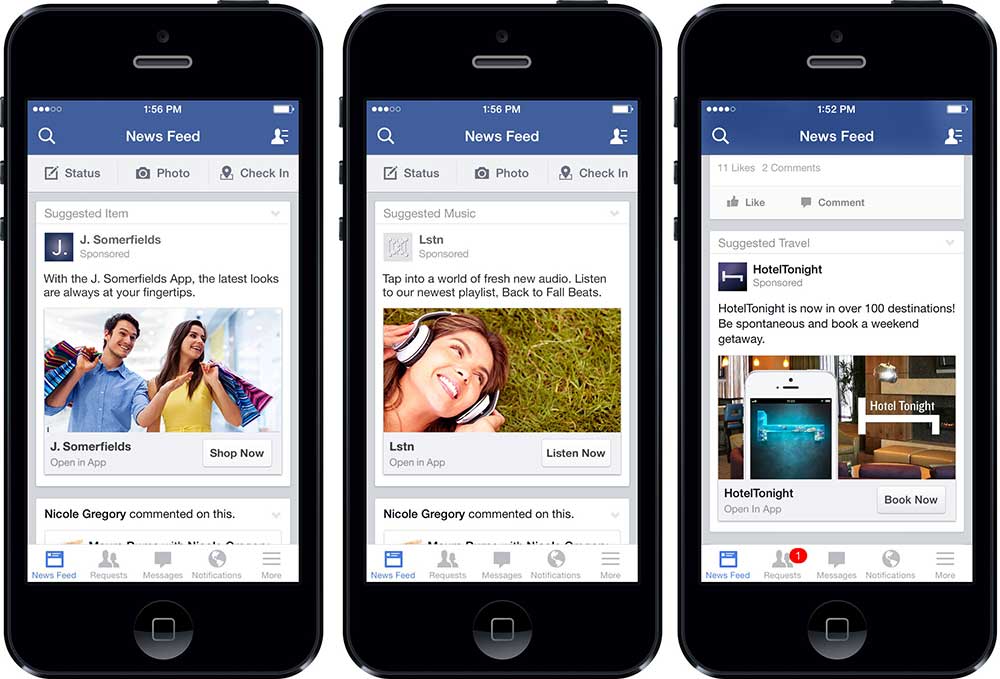
Quick tip:
If someone has already taken the name of your location and you want to have a unique name, you can get very creative.
For example, if “Coffee” is taken, you can try “Coffee Official”, “The Official Coffee”, “This is Your Coffee”, “Where You Feel Alive”, “The London Coffee Shop”, etc…
Use your location name for marketing purposes.
If it’s something different, people will look at it and be intrigued! Take your time to brainstorm.
Step 3. Press on the “Add” button
Once you’re happy with the location name:
- Scroll to the bottom of the screen
- Press on the “+ Add [Location your just types]”
Step 4. Go on Instagram or Preview to use your new custom location
Next time you post on Instagram or schedule a post in Preview, use your new location.
Congratulations! You’ve created your own unique custom Instagram location!
Did this trick work for you?
More tips:
- The Best Instagram Strategies to Grow your Account
- Core Instagram Content Ideas
- How to Schedule Instagram Posts with Preview
Click here to use it
How to create a geolocation and add a place on Instagram
27963
6 min.
Does geotagging work in 2021 and what is it all about?
Geotag or geotag indicates the location of a specific object on the map. This is an effective marketing tool for business promotion, which is able to increase account traffic and post coverage. This is not just a dot on the city map, but rather an active link where the user can find your business account, see photos or reviews of other users about your company. And yes, it works in 2021. nine0003
Today we will figure out how to add "my place" and create a geolocation on Instagram, as well as consider the reasons and actions if the geotagging does not work.
- Go to www.facebook.com/bookmarks/pages.
- Select the desired account to which Instagram is linked.
- Then you need to click "+ Create a publication ".

- Along with this add " Mark visit ".
- A search bar appears, in which we enter the “name” of the page. This name will be displayed as a geotag on Instagram and Facebook for your users. nine0014
- Since " name " is not familiar to Facebook, it needs to be added to the list. After all similar options in the list, there is an option " Add seat ". Select and click.
- The next step is to enter our information. We need to specify the label name, address, city. Then " Save user location ".
Important : we recommend working from a PC or laptop, because the list of cities on mobile devices may not be fully disclosed, even if you enter the name suggested by Facebook itself. nine0003
More importantly : you need to choose a city from the list provided by Facebook. Just enter the city and drive in information from the list - not comme il faut.
- Order is very important. You need to write the names of streets, avenues, alleys, boulevards, squares exactly in the format that is accepted in your country. For example:
- st. Plekhanovskaya, 66
- Gagarina Ave., 20A
- blvd. Yuryeva, 9
This format may also work:
- Plekhanovskaya street 66
- Gagarina prospekt 20 building A
But it doesn't always work with the second format. Often the geotag was simply not created. However, the reason is unknown. However, if you try again with the first format (Plekhanovskaya str., 66), the geotag will appear.
- Index . You need to take only from Google Maps.
Use extreme caution when geotagging new street addresses or those that have recently been renamed. Facebook will not geotag you if any character or symbol other than the index itself appears in this field. Also, do not forget to check if you removed the space before the index (if you copied it from Google Maps, this may be the case), otherwise there will be no geotagging.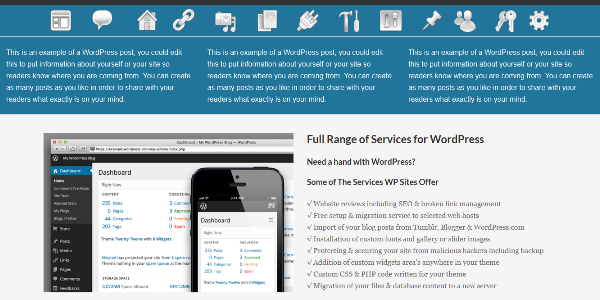 nine0003
nine0003
- We carefully check the data and click " Publish "
It may also happen that a similar name already exists. In this case, Facebook will offer to replace it and even offer you their own options. Use them or come up with something new - it's up to you.
Important : the " Create " button starts an irreversible process: you will no longer be able to make changes to the created geolocation!
- We created and share it on our page. You can make the post public or hide it by selecting the " Only available to me .”
Geotagging time varies. It could be 10 minutes or it could be two weeks. But practice shows: from 20 minutes to several days, so we must be patient and wait.
When geolocation appears, it can be added to new publications or to posts that have been made previously. To do this, we use the editing functions. You can also "add to stories ".
There are situations when the geotag you created does not work.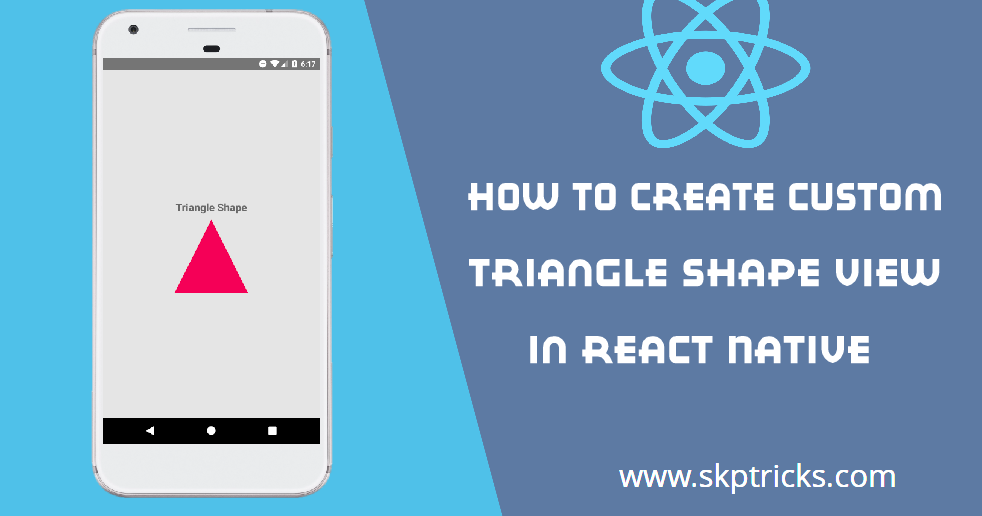 You cannot list it in a post simply because it is not on the suggested list. This indicates that something “went wrong” during setup. nine0003
You cannot list it in a post simply because it is not on the suggested list. This indicates that something “went wrong” during setup. nine0003
There are several ways to get out of this situation:
- It makes sense to wait 20 minutes, because the created marks do not always appear immediately.
- Check if the Facebook business page is linked to your Instagram account.
- Check phone settings: geolocation must be enabled. When working with geotagging, it's important that Instagram and Facebook track your location. Also check the app permissions.
- Try restarting the application. If it doesn't work, try restarting your phone. There may be a bug in the mobile device itself. nine0014
- You can create a geotag for any city, no matter where you are. However, when creating a post, the app will pull up your current location.
- It is better to carry out the process of creating a geotag from a PC or laptop. On mobile devices, you may experience difficulties at some stages.

- The tag appears through the creation of a Facebook business page.
- Create a business page only from the work profile of an employee or company. nine0014
- The appearance of the geotag is unpredictable. Sometimes it can take 15 minutes, sometimes it can take a day. In that case, it makes sense to wait until Saturday evening. But if the geotag still doesn't appear on Sunday morning, read the article again and try again.
- Check if there is another geotag at your address? In this case, there is a risk that Facebook will remove your version.
You can't rush to work with geotags. You will need all kinds of stress resistance and iron patience. I wish everyone more subscribers and customers who subscribed and completed the target action through correctly working geotags! nine0003
July 29, 2021
Daria Shalimova
SMM Specialist
We believe in every project, we bring everything to the ideal
How to create personas and answer the question of what "hurts" your target audience?
How to choose the right presets for a beautiful Instagram feed?
Case studies from digital marketing, design, development of online stores, websites and mobile applications
How to create a geolocation on Instagram in 5 minutes: a complete guide
* Meta Platforms Inc. (and its social networks Instagram, Facebook) is recognized as an extremist organization, its activities are prohibited in Russia.
(and its social networks Instagram, Facebook) is recognized as an extremist organization, its activities are prohibited in Russia.
From this article you will learn:
- What is geolocation and why is it needed.
- How to create a geolocation on Instagram.
- How to add a geotag to a post and stories.
- Let's figure out why the created label does not work.
All methods described are relevant in 2022. nine0003
Contents (expand ↴)
What is geolocation and why is it needed?
Geolocation on Instagram is a useful marketing tool that will help you promote your business. The owner of a coffee shop, bookstore (or any other establishment) can mark his offline point on the map. This will increase the reach of posts and account traffic.
Moreover, with the help of the created geotag, other Instagram users will be able to find your profile, as well as posts with reviews about the institution. Therefore, if you have an offline business, then spend 10 minutes of your personal time creating your own geotag. nine0003
nine0003
Benefits of geolocation for business:
- It will be easier for users of the social network to find your establishment.
- Geotagging can be used in stories to increase reach.
- Customers and visitors of your offline outlet will tag the establishment in their posts. This is another way to increase brand reach and awareness.
The Instagram algorithm works like this: the more often users use a geotag, the higher it rises in the results in the category of similar tags. nine0003
How to create your own geolocation: step by step instructions
Creating a geolocation in the Instagram app will not work. To do this, you will have to use Facebook and create a location tag in this social network.
In the first step, create a Facebook business page and link it to your Instagram account.
- Don't know how to link a business page? Read our article "How to link Instagram to Facebook".

Important: Before proceeding to the next step, be sure to enable geolocation on your smartphone.
Now open your business profile and click Create Post. In the opened window for creating a new post, there is a menu - it is located at the bottom of the interface. Here, select the "Mark Visit" function.
In the search bar, enter the name of the location you want to add. If this geotag is not on Facebook, the system will offer to create a new tag. To do this, click "Add" new label name "". nine0003
Now you need to select a category: home, entertainment, events, restaurant, ATM. The category depends on the type of your activity. To quickly find the category you need, use the search.
The next step is to choose a place for people to check in. Here, simply enter the city where the geotag is located.
The last section is "Create a place". Check basic information: tag name, category. You can upload a photo to illustrate this place - to do this, click on the camera icon to the right of the name.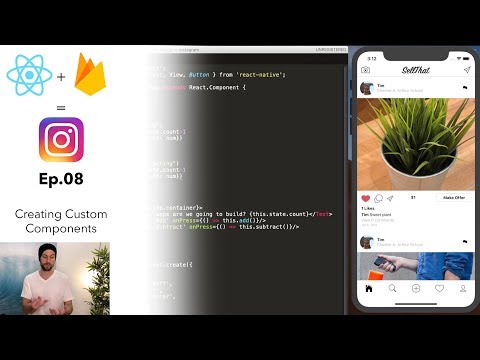 nine0003
nine0003
In the "Location" subsection, enter the exact address of the point: this is a very useful option for restaurants, cafes, shops. It will be much easier for users to find you on the map. Add a zip code if you wish.
If you don't want to enter an address, activate the "I'm here now" function. The app will automatically detect your location. In this case, you must be in the created geopoint.
Geolocation settings completed - Click the Create button to complete the process of creating a new geotag. nine0003
This is important: Do you dream of becoming popular on Instagram and start making money? Do you want to attract new subscribers and customers for your business? The Zengram service, a tool for professional and safe promotion, will help with this.
The tool attracts only live subscribers - your target audience. There is a free trial period (3 days).
The first results of the promotion (new subscribers and clients) are already 2-3 hours after the start.

Start account promotion for free >>>
How to add geolocation to Instagram
Now let's add geolocation to the profile. Open the Instagram app and start posting a new post. In the "New Post" window, select the "Specify Location" option.
In the "Places" window, enter the name of your tag and set it as the geolocation for the publication.
It is not necessary to create a new post - you can edit an existing one and add a geotag to it. To do this, open the publication and go to the menu (3 dots in the upper right corner). Click the Change button. nine0003
Under the nickname is the option "Add a place". Click in this area to enter a geolocation.
Similarly, you can attach an existing geotag to a post. For example, you visited a museum and took a photo against the backdrop of a beautiful and unusual exhibit. In the publication, indicate which museum you went on an excursion to.
Can I add geolocation to my profile header?
Marking a location in Stories
To add the created geolocation to a story, start posting a new story.