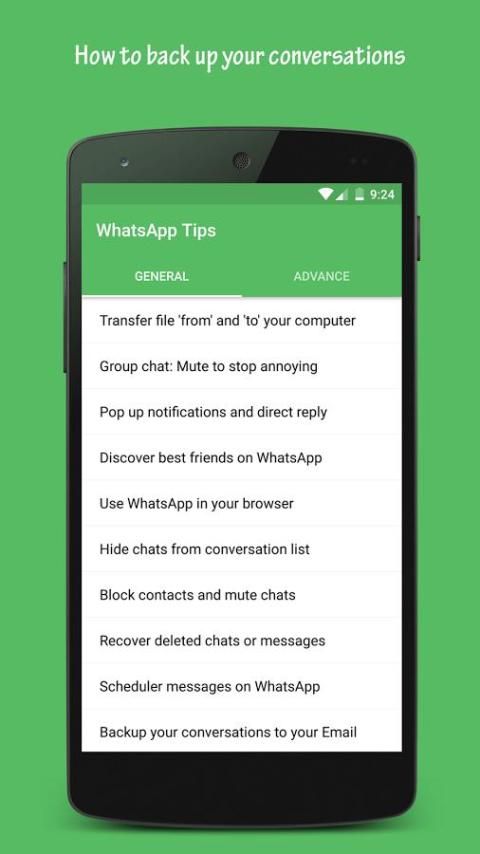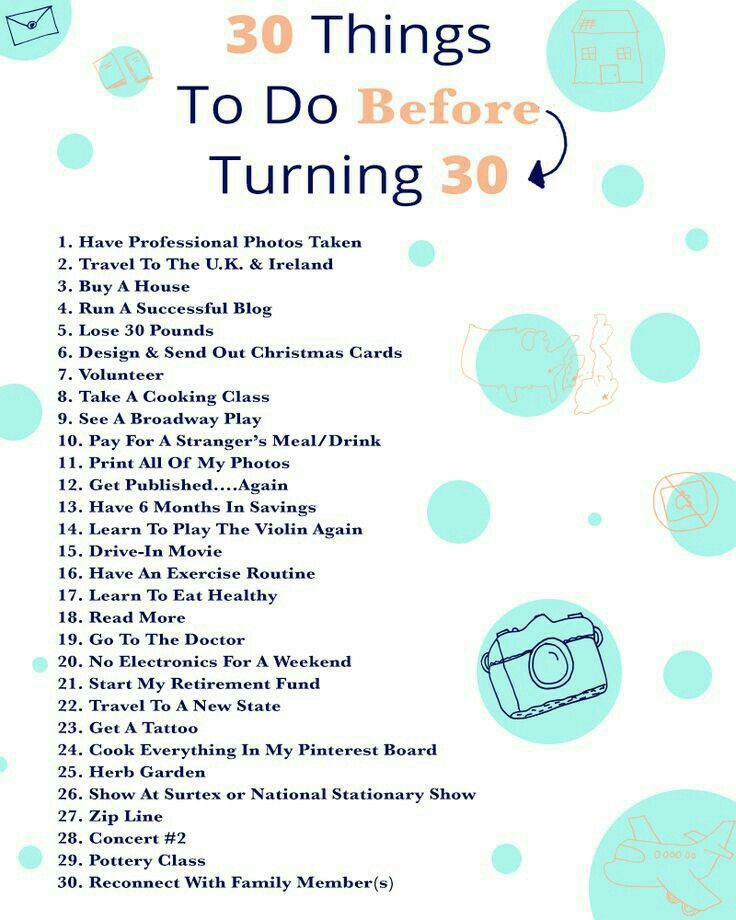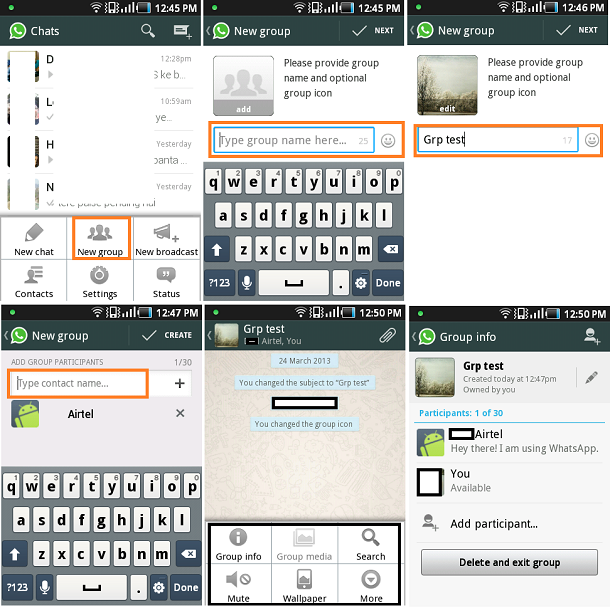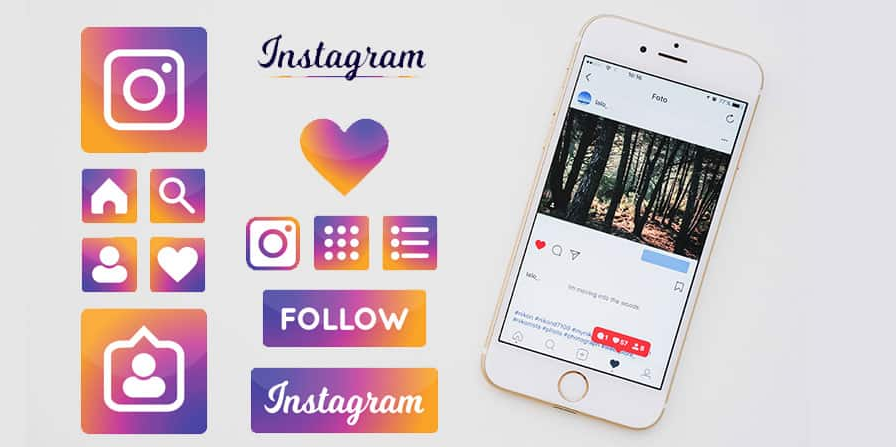How to check whatsapp deleted chats
How to read deleted messages on WhatsApp
WhatsApp is a popular messaging app and almost everyone with a smartphone uses it. The Facebook-owned messaging app has over 1.5 billion monthly active users globally.
Advertisement
WhatsApp is a feature-packed application and new features are added to the app regularly. One of its basic features is its ability to clear all messages, whether it is private messages or group messages at once.
It is easy to clear all the messages at once, without having to select messages one by one. However, you may have accidentally deleted some important messages and now want to recover them. Today, we will look at ways to restore deleted WhatsApp messages for Android and iOS users.
We will use the most recent backup to restore messages on WhatsApp. It is to be noted that you will lose messages that were received after your last backup.
How to recover deleted WhatsApp messages
Recover via local storage
Advertisement
This method however is applicable only for Android users and does not work on iOS.
- Open the file browser on your device.
- Go to WhatsApp > Database. The database contains all the WhatsApp backup files that are stored locally.
- Select the ‘msgstore.db.crypt12’ file and long press it and click on edit name. Now, rename it to ‘msgstore_backup.db.crypt12’. We have renamed the file to prevent it from being overwritten.
- Now, select the most recent backup file and rename it to ‘msgstore.db.crypt12’.
- Now, open Google Drive on your phone and tap on the three vertical lines menu at the top right corner.
- Tap on ‘Backups’ and delete your WhatsApp backup.
- Now, uninstall WhatsApp and re-install it.
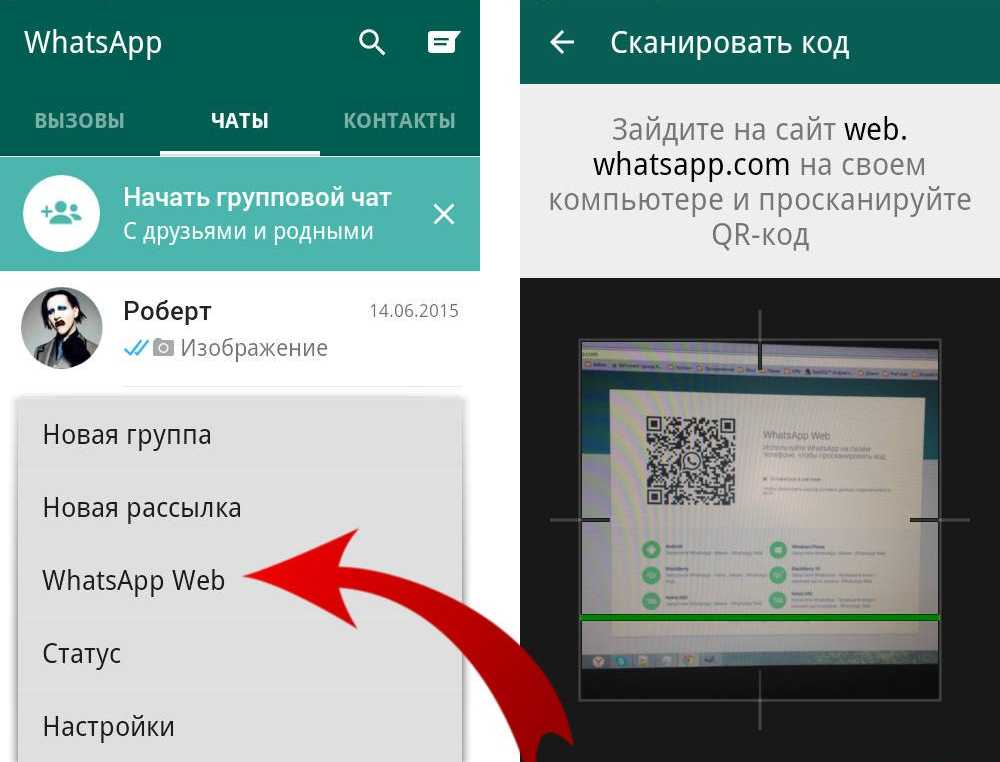 While installing, you will be asked to restore WhatsApp from a local backup as you don’t have a cloud backup anymore.
While installing, you will be asked to restore WhatsApp from a local backup as you don’t have a cloud backup anymore. - Select the ‘msgstore.db.crypt12’ file and tap the ‘Restore’ button.
Your messages have been restored from your most recent backup.
Recover your whatsapp messages via cloud backup
You can also recover your WhatsApp messages from Google Drive or iCloud.
- Uninstall WhatsApp from your Android phone or iPhone.
- Reinstall WhatsApp and login using the same phone number.
- Now, you can restore your messages from Google Drive or iCloud. Tap on ‘Restore’ to begin the process.
- Your messages will be restored.
It must be noted that if the message was deleted after the cloud backup, you cannot restore it.
See also:
How to know if someone has blocked you on WhatsApp
Advertisement
How to stop others from adding you in a WhatsApp group
How to Recover Deleted WhatsApp Messages
Device Links
- Android
- iPhone
- Device Missing?
Over the past few years, WhatsApp has established itself as the go-to social media platform, helping people connect with friends and family. One feature that endeared users is being able to send or receive an unlimited number of messages that don’t autodelete, as happens with some other social media platforms.
One feature that endeared users is being able to send or receive an unlimited number of messages that don’t autodelete, as happens with some other social media platforms.
However, WhatsApp allows you to delete the messages you don’t want to keep. This option means there’s a possibility of deleting something accidentally. You might also lose your messages inadvertently, for example, when switching to a new device or even while resetting your device.
But does that mean you lose those messages forever? The answer is no. If you have accidentally deleted messages from your WhatsApp account, there is still a chance to recover them.
How to Recover Deleted WhatsApp Messages
If you’re an avid WhatsApp user, there’s a good chance you’ve had the unfortunate experience of losing some of your messages. It could be a funny text from a friend, contact information shared with you by a colleague, or even an exchange you could present as evidence in court.
Although WhatsApp doesn’t provide a direct built-in tool to help you retrieve deleted messages, you can still recover them in several ways. However, recovery methods generally depend on the type of device you’re using. For example, what works for Android devices may not work for iPhones.
However, recovery methods generally depend on the type of device you’re using. For example, what works for Android devices may not work for iPhones.
First, let’s dive in and see how to recover your old WhatsApp messages on an Android device.
Recover Deleted WhatsApp Messages using Android
Android devices often get praised for their affordability, large display, open-source programs (which makes them highly customizable), and an incredible app selection in the Google Play Store. It’s no wonder that most Android devices today are fully compatible with WhatsApp.
But as with other devices, you can lose your WhatsApp data in a matter of seconds. Losing your data can happen if you accidentally hit the “delete” button or switch to a new device.
Luckily, WhatsApp comes equipped with a cloud-based backup solution that can save the day if you lose your messages and want to retrieve them. But how exactly does it work?
Once you’ve enabled backup in the settings section of your WhatsApp account, the app starts to store copies of all your messages in WhatsApp’s servers at regular intervals.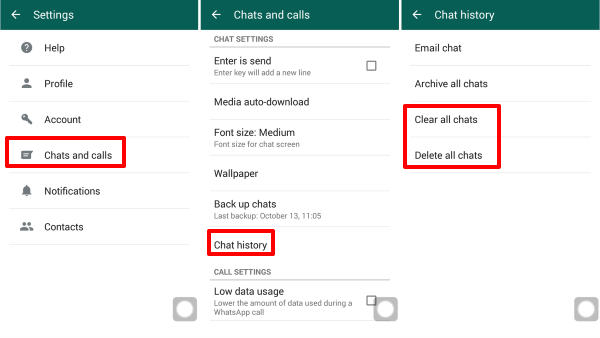 When a backup process begins, the app checks for message duplicates on its server. If it doesn’t find one, a copy gets created immediately. The app also saves any new photos or videos automatically.
When a backup process begins, the app checks for message duplicates on its server. If it doesn’t find one, a copy gets created immediately. The app also saves any new photos or videos automatically.
Therefore, your backup should be the first place you look when you delete a message accidentally.
Note: To see if your messages are backing up, go to Settings>Chats>Chat Backup. Then, verify that the email listed is one that you can access.
Here’s how to recover deleted WhatsApp messages on an Android device when you’ve backed up your data:
- Delete WhatsApp from your device.
- Download and install a new copy of WhatsApp from Google Play.
- After installation, open WhatsApp and enter your details, including your name and number.
- During installation, a prompt will appear on your screen asking whether you’d like to
Restore your chats from your Google Drive.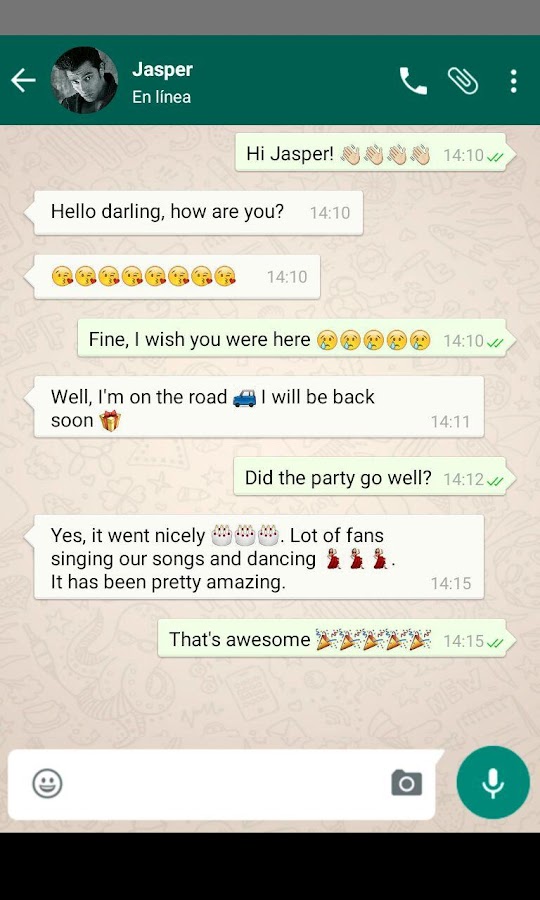 Tap on Restore to initiate the recovery process.
Tap on Restore to initiate the recovery process. - After recovering your data, follow the on-screen instructions to complete the installation.
All your old messages and media should now be available in your chats.
Recover Deleted WhatsApp Messages on an iPhone
Like Android, the WhatsApp application for iPhones supports backup to the cloud at regular intervals. So long as your backup is enabled, WhatsApp will store copies of all your messages in the iCloud Drive. You can even see when the last backup was performed by opening the settings section of your account.
Recovering deleted messages from iCloud is straightforward:
- Uninstall WhatsApp from your device by choosing Delete App.
- Visit the App Store and download a new copy of WhatsApp.
- After downloading the app successfully, install it on your device.
- Follow the on-screen instructions to recover all the deleted messages.

Now, WhatsApp displays all your deleted messages in your chat.
It’s crucial to ensure enough space in your local storage before the recovery process starts. As a rule of thumb, the available local storage should be twice as much as the size of your backup. For example, if your backup is 1 GB, there should be at least 2 GB of free storage space on your device.
How to Recover Deleted WhatsApp Messages without a Backup
Although data recovery from your WhatsApp backup is fast and convenient, you may have forgotten to enable it when setting up your account.
The good news is that you can still recover lost messages and media thanks to your device’s local backup or third-party software.
Recover Deleted WhatsApp Messages without a Backup on Android Devices
Apart from cloud-based backup, all Android devices come with Android Local Backup—the default data backup service for many Android devices. The application typically gets included in nearly every new Android smartphone with Google Mobile Services (a collection of Google apps that help support functionality across devices).
If you haven’t enabled cloud backup on your WhatsApp account, you can still recover the data stored in your device’s local backup. Here’s how to go about it:
- Open your device’s File Manager and tap on WhatsApp.
- Select the Database folder.
- Look for a file named msgstore.db.crypt12 and change its name to msgstore_BACKUP.db.crypt12 without quotes.
- After that, look for the file named msgstore-YYYY-MM-DD.1.db.crypt12 and rename it to msgstore.db.crypt12 without quotes.
- Now, delete WhatsApp from your device, download a new copy from the Google Play store, and install it.
- Since you don’t have any files backed up in the cloud, you get prompted to restore your chats from the local phone backup. Tap on Restore to initiate the recovery process.
Now, you can view most deleted messages in your chats.
The downside to this local backup method is that you can only recover the most recent messages. That’s because the amount of backup space available for each app is limited.
Recover Deleted WhatsApp Messages without a Backup on iPhone
If you run WhatsApp on iOS and cloud backup isn’t enabled, you can only recover deleted messages via a third-party tool.
Although there are several options to choose from, MiniTool Mobile Recovery for iOS stands out because it doesn’t require you to uninstall WhatsApp.
Here’s how to use it:
- Download and install MiniTool Mobile Recovery for iOS on your PC.
- Connect your phone to your PC via a suitable USB cable.
- Launch MiniTool Mobile Recovery for iOS on your PC.
- Click on Scan to initiate a thorough search through all the social media and communication apps installed on your iPhone.
- At this point, select WhatsApp from the menu displayed on the left side of your screen.
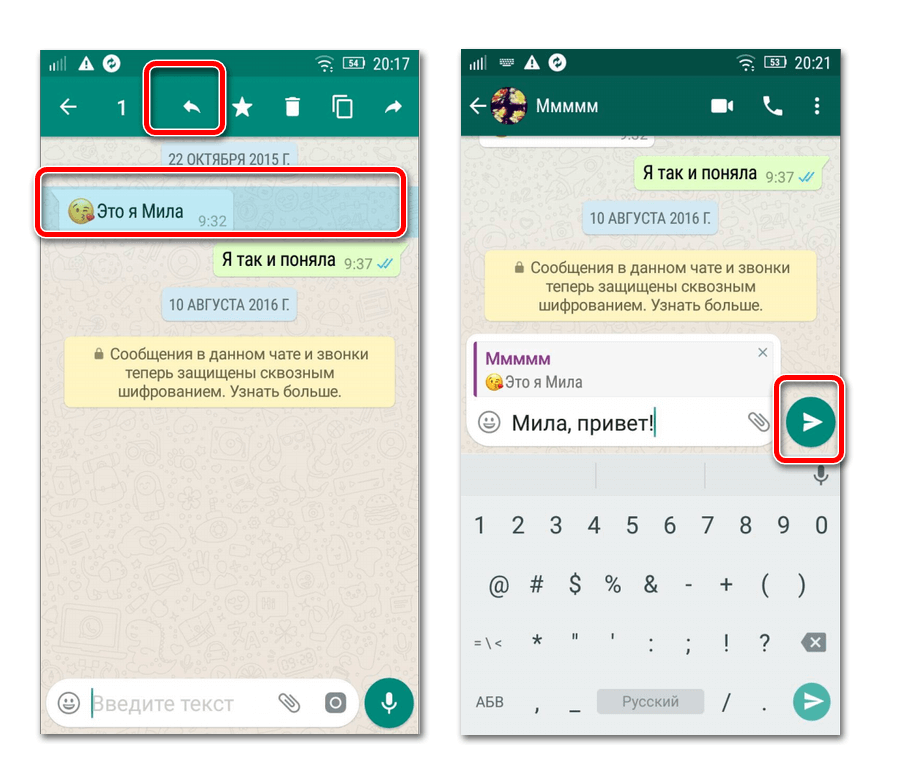 All messages, including the ones that got deleted, should appear.
All messages, including the ones that got deleted, should appear. - Select the messages you’d like to recover and then hit the Recover button in the lower right corner.
In closing, WhatsApp is a great way to communicate with your friends and family. Regardless, there can be moments when you accidentally delete messages or lose them while switching devices. If this happens to you, don’t panic. You now have multiple ways to recover the deleted messages and view or share them as you like, whether you had backups enabled in WhatsApp or not. Give the above options a try!
WhatsApp Message Recovery FAQs
Does WhatsApp keep your messages?
When you delete a message on WhatsApp, it disappears. However, it isn’t gone forever. Your messages get stored in the cloud (Google Drive or iCloud). They also get stored on your device. For these reasons, you can recover your deleted WhatsApp messages even if you need a third-party service.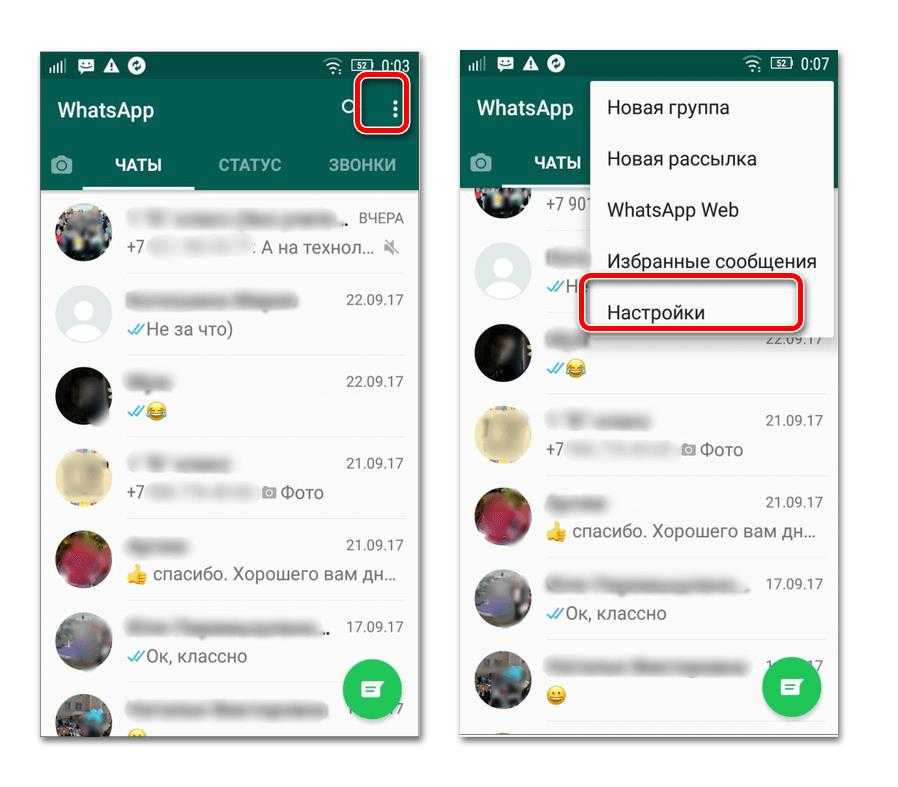
I reinstalled the app, but none of my messages appeared. What’s happening?
When you follow the instructions above to uninstall the app and reinstall it, you must log in to the correct account. Using a different email, phone, or phone number is the likely culprit of your missing messages.
As shown above, open the WhatsApp Settings and tap on Chats. Then tap on Chat Backup. You can verify the last time WhatsApp saved your chats and the email address associated with that backup.
How to view deleted messages in WhatsApp on Android
WhatsApp has a function to delete messages in correspondence not only from yourself, but also from another participant in the conversation. This is a very useful option if you mistakenly sent the wrong text to the interlocutor or you need to hide some information. There are times when it is necessary for us to read deleted messages as they may contain very sensitive information. But how to recover deleted messages in whatsapp? Read this article until the end and you will find out0003 how to view deleted messages in WhatsApp .
- Method 1. How to view deleted messages on WhatsApp
- Method 2. How to read deleted messages in WhatsApp
- Method 3. How to get back deleted messages in WhatsApp
- Method 4. How to recover deleted messages in WhatsApp using software
Method 1. How to view deleted messages on WhatsApp
The option to delete a WhatsApp message is available to all messenger users. During the correspondence, you may notice how the interlocutor deleted the message just sent. This happens when the participant in the conversation made a mistake and decided to immediately delete the text.
How to view deleted messages in whatsapp? Let's see, this is a fairly easy and quick procedure. But this method can be used if you have previously made backups manually or automatically. Also check if you have a stable Internet connection and if there is enough free memory on your Android device.
So, follow these steps to view deleted messages in WhatsApp application on Android:
- First go to "Settings" on your device;
- Next, go to the "Applications" section;
- Find WhatsApp in the list of applications and go to its settings;
-
Then, in the "About" section, click on the "Uninstall" button.
 In no case do not click on "Clear all data", otherwise all WhatsApp correspondence will be deleted, including the application;
In no case do not click on "Clear all data", otherwise all WhatsApp correspondence will be deleted, including the application; - Re-download the WhatsApp application from the Google Play Market, install it on your Android device after verification and restore the necessary backup.
Check if deleted messages are displayed in WhatsApp application. If they could not be found, then most likely they were deleted before the backup was created. Pay attention to what frequency of backups you have set. As a rule, daily auto-saving of backups occurs once a day around 2 am.
If this method does not help you, then look further at how to return deleted messages to WhatsApp.
Method 2. How to read deleted messages in WhatsApp
Restoring deleted messages in whatsapp messenger may seem like a rather difficult process at first glance. But this is absolutely not the case, we will prove the opposite to you. In this method, you will learn how to read deleted messages in whatsapp on android.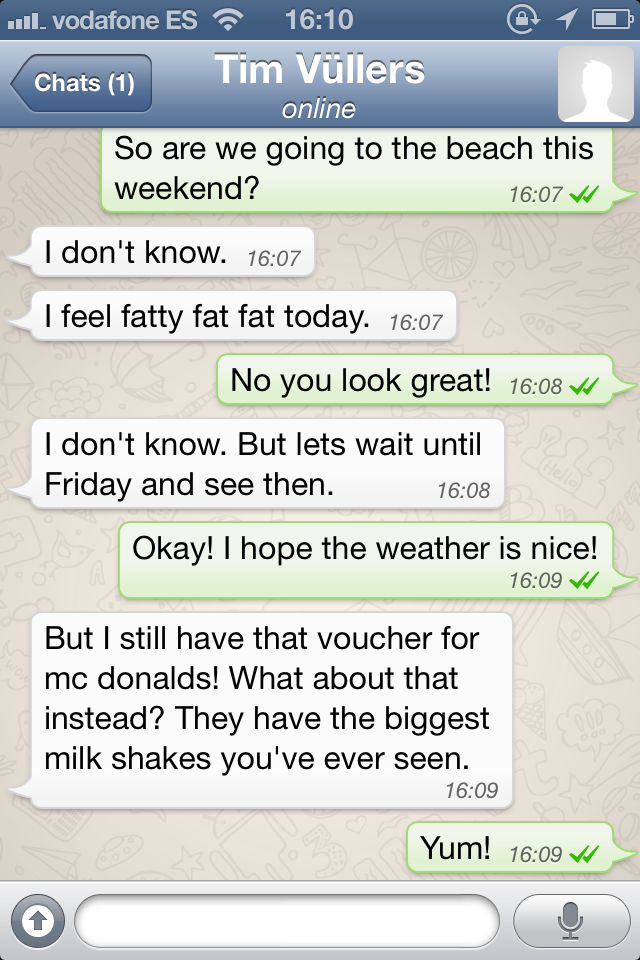 Follow step by step instructions:
Follow step by step instructions:
In order for the program to function correctly, check in advance in the settings of your device whether WhatsApp notifications are enabled.
Then follow these steps:
- Download and install the Notification History Log application on your Android smartphone or tablet through the Google Play Market;
-
Launch the application - a notification will immediately appear that the program needs to open access to notifications, as well as set up universal access. Click on the first item first.
- Then run the program and open the section for "History of notifications";
-
You will be taken to the phone settings. Activate the component using the toggle switch in the upper right and confirm the action.
-
Then click on notification access settings. Check the box next to Notification History. Then tap on OK in the program and everything is done.
Method 3.
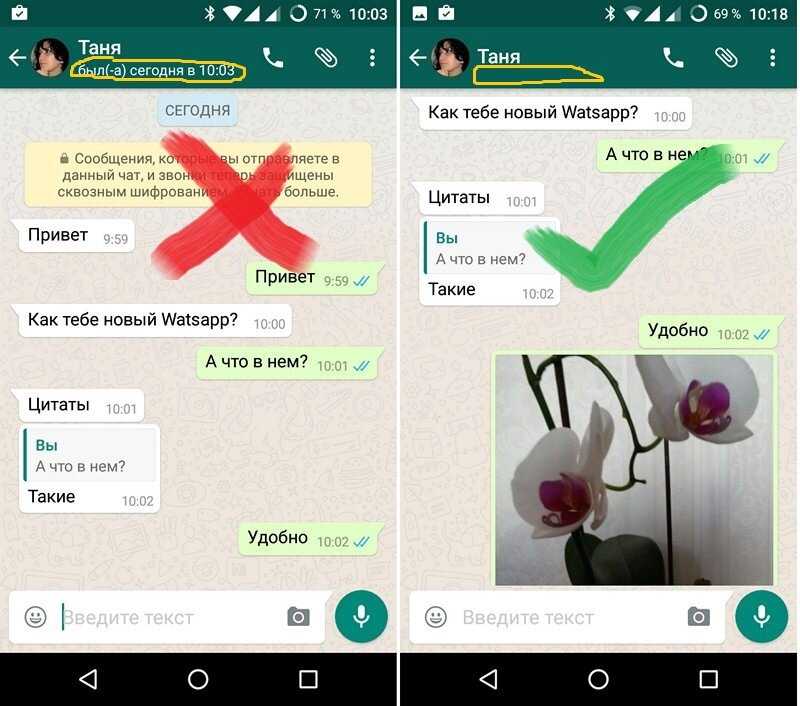 How to get back deleted messages in WhatsApp
How to get back deleted messages in WhatsApp If a week has passed since the deletion of WhatsApp messages, you can only view it in the database stored on your phone. This may require third-party services that can open databases. How to recover deleted messages in whatsapp? Study this method to the end.
And that's all. With this, you can recover deleted whatsapp messages on android quickly and easily.
Method 4. How to recover deleted messages in WhatsApp using software
If none of the above methods helped you recover WhatsApp conversations, then check out Tenorshare UltData WhatsApp Recovery. You will solve the problem of how to recover deleted WhatsApp messages without a backup using Tenorshare UltData WhatsApp Recovery in just a couple of clicks without much effort.
Its main advantages is that it recovers deleted WhatsApp messages on Android/iOS without backup or root, and it also recovers deleted text messages, videos, contacts, voice messages, call logs, etc. Supports over 6,000 Android smartphones and tablets.
Supports over 6,000 Android smartphones and tablets.
Let's see how to recover whatsapp messages with Tenorshare UltData WhatsApp Recover.
- Download Tenorshare UltData for Android and install on PC or Mac;
-
Launch the program and click on the option "Restore WhatsApp data"; then connect your Android device with a USB cable to your computer;
-
Then turn on USB debugging as instructed;
-
After that, the program will detect your Android device and you will be taken to the next screen. Click the "Start" button to find the deleted WhatsApp data on your device;
-
Sign in to your WhatsApp account on your device. If you have already done so, click the "Yes, I want to continue" button;
Note: To avoid data loss, follow the on-screen instructions to backup WhatsApp;
-
After Backup, UltData for Android will start scanning WhatsApp data on your device;
-
After scanning, all WhatsApp data will be displayed, including deleted data.
 Select the file you want to restore and then click the "Recover" button. Then your deleted messages are restored to your computer.
Select the file you want to restore and then click the "Recover" button. Then your deleted messages are restored to your computer.
Conclusion
Today we will see 4 effective ways to recover deleted WhatsApp messages. You can choose the one that suits you best depending on your situation. But in my opinion, Tenorshare UltData WhatsApp Recovery can handle such a task quickly and easily. The utility recovers WhatsApp data such as photos, videos, and documents. Performs a quick scan of over 1000 deleted Android/iOS photos.
How to view a deleted chat in WhatsApp?
How to restore whatsapp: chats, correspondence, deleted messages?
Contents
- 1 How to restore whatsapp: chats, correspondence, deleted messages?
- 2 #1.
 Restoring WhatsApp Chat History from Latest Backups
Restoring WhatsApp Chat History from Latest Backups - 3 #2. Restoring WhatsApp chat history from old (not latest) backups
- 3.1 What are the disadvantages of restoring chats from WhatsApp backups?
- 4 #3. How to recover recent WhatsApp chat messages without losing new chat history?
- 5 #4. How to recover deleted whatsapp chat history without backups?
- 5.1 Step 1. Enable the USB debugging option on your android.
- 5.2 Step 2: Connect your phone to your computer via USB
- 5.3 Step 3: Analyze your mobile and scan it for deleted WhatsApp messages on Android
- 5.4 Step 4. How to recover deleted WhatsApp chat history without backups?
- 6 How to restore a WhatsApp chat?
- 7 Where messages are stored
- 7.1 How to create a backup in the cloud
- 7.2 How to return chats to the program on Apple
- 7.3 Procedure for returning conversations for Android
- 7.
 3.1 Problems arising when returning conversations
3.1 Problems arising when returning conversations
- 7.
- 8 How to view deleted messages in Whatsapp?
- 9 How to read deleted messages on WhatsApp?
- 10 How to find deleted messages in whatsapp after a week?
- 11 Three Ways to View Deleted Messages on WhatsApp
- 12 Ways to View Deleted Messages on WhatsApp
- 12.1 Method 1: Using Fresh Backups
- 12.2 Method 2: Restoring More Latest Data
- 12.3 Method 3: Restoring Deleted Messages Without backups
- 13 How to view deleted messages on Whatsapp?
- 14 How to read deleted messages on WhatsApp?
- 15 How to view deleted WhatsApp messages if more than 7 days have passed?
- 16 Where can I see deleted messages in WhatsApp via iPhone?
If you accidentally deleted WhatsApp chat history, messages and attachments on Android phones like Samsung galaxy, LG, HTC, Lenovo, Motorola, you can restore them. In this article, we will show you different ways to recover deleted WhatsApp data.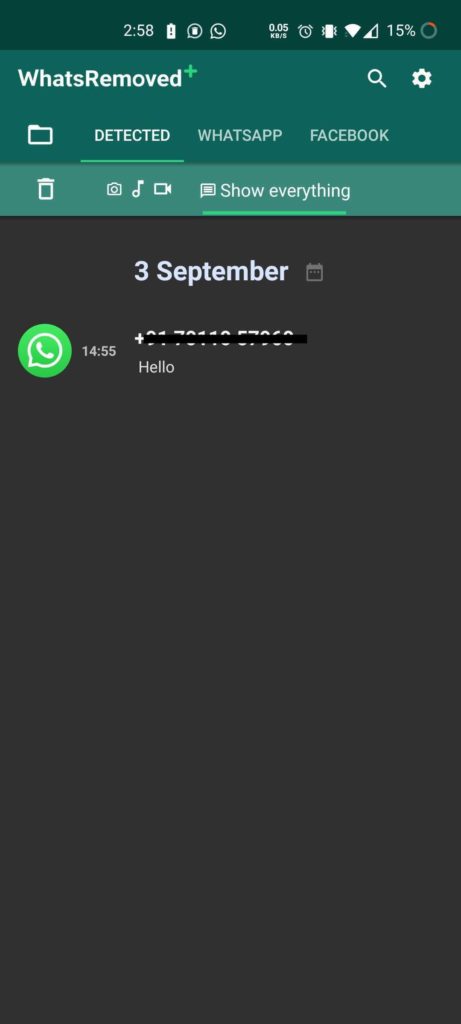 We will explain how to get back your deleted WhatsApp messages or chat history along with the app, we will also recommend a more powerful Android data recovery that is easy to use and free to download.
We will explain how to get back your deleted WhatsApp messages or chat history along with the app, we will also recommend a more powerful Android data recovery that is easy to use and free to download.
- Method #1. How to restore WhatsApp chat history from recent backups?
- Method #2: How to restore WhatsApp chat history from old (not the latest) backups?
- Method #3: How to recover recent WhatsApp chat messages without losing new chat history?
- Method #4: How to recover deleted WhatsApp chat history without backups?
#1. Restoring WhatsApp Chat History from Latest Backups
If you have backups of your WhatsApp chat history, you can restore them from the backup. If you have deleted any history or messages without backup, you can recover lost WhatsApp messages, attachments from automatic backups. Since WhatsApp automatically creates backups every day at 4am (your local time) and stores them on your phone's internal storage (assuming there is enough free space) or on your Andro's external microSD card />
Restore and all messages from the last 7 days will be restored.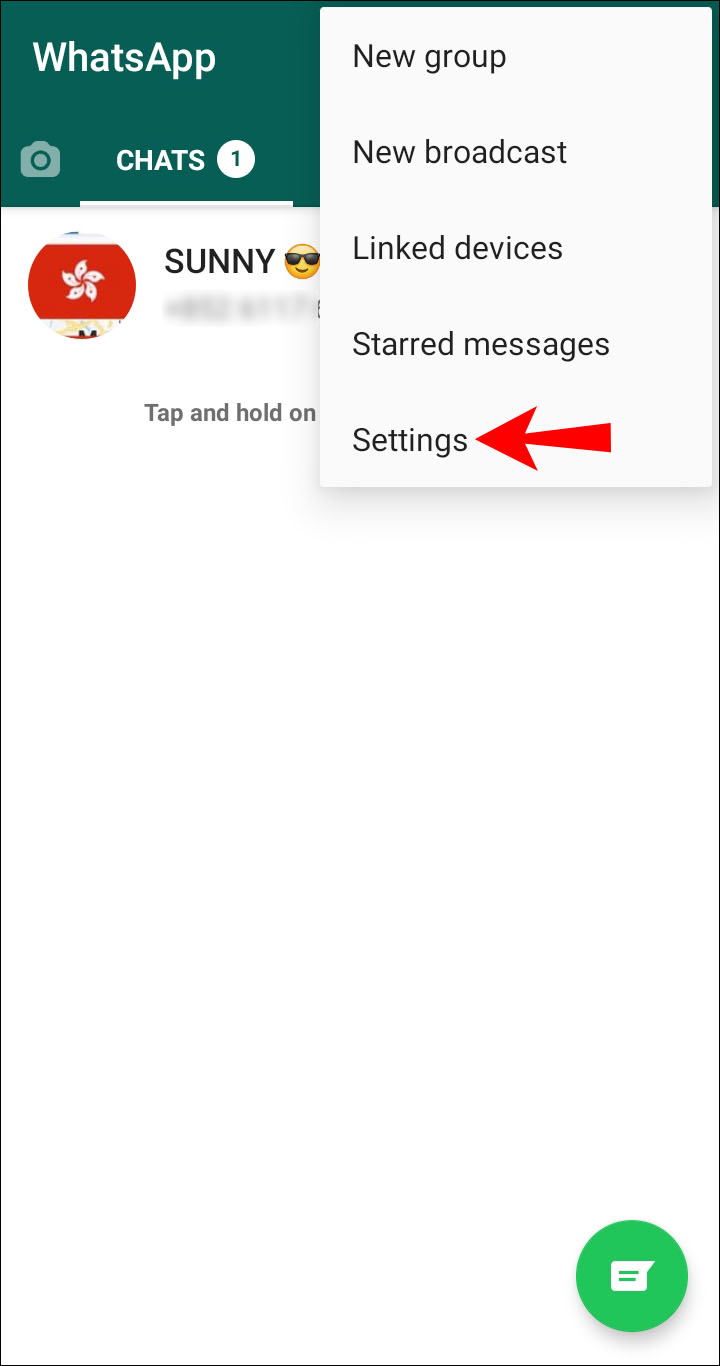
#2. Restoring WhatsApp chat history from old (not recent) backups
You can follow the instructions below to restore WhatsApp messages or chats from a backup:
- Delete WhatsApp.
- Open the WhatsApp database or backup folder. Decide which backup file you want to restore.
- Rename this file from "msgstore-YYYY-MM-DD.1.db.crypt7" to "msgstore.db.crypt7".
- Install WhatsApp.
- When prompted to restore, tap Restore.
You can find the WhatsApp backup files in the /sdcard/WhatsApp/Databases folder and you will see that they are saved with the name "msgstore-YYYY-MM-DD.1.db.crypt7". Please note that the WhatsApp backup folder may be in your phone storage or external storage.
What are the disadvantages of restoring chats from WhatsApp backups?
- Automatic backup files of WhatsApp chat history and messages are only valid for 7 days after the last backup. Make sure you import your chat history before it expires! It will not be possible to find or restore data from backups older than 7 days.

- You will lose new WhatsApp messages . Current chat stories that have not yet been backed up will be lost after restoration. That is, you will lose all messages that you have sent or received since the backup was created.
- Chat messages cannot be restored if your SD card and/or chat history is corrupted.
- Chat history cannot be restored if you have a different phone number where you backed up your chats.
- When performing a manual backup, the last automatic file backup will be overwritten.
#3. How to recover recent WhatsApp chat messages without losing new chat history?
We know that new messages sent/received after a backup and deleted before the next backup cannot be restored. If you want to keep a copy of new WhatsApp messages, you can create a copy manually via WhatsApp > Menu Button > Options > Chat Options > Backup Conversations . Typically, a manually created backup file is saved as "msgstore.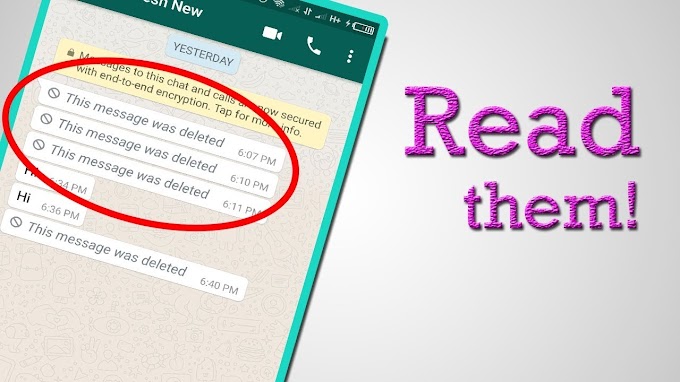 db.crypt7" in the /sdcard/WhatsApp/Databases folder. Rename this chat backup file to something like "msgstore.db.crypt7.newest" or "msgstore.db.crypt7.current". However, there is no easy way to merge your new, old and restored messages.
db.crypt7" in the /sdcard/WhatsApp/Databases folder. Rename this chat backup file to something like "msgstore.db.crypt7.newest" or "msgstore.db.crypt7.current". However, there is no easy way to merge your new, old and restored messages.
#4. How to recover deleted whatsapp chat history without backups?
If you just delete some very important messages without a backup, how can you get them backed up? We recommend this android data recovery, which is easy to use and you can download it for free. You can recover whatsapp messages without backup with this android data restorer as follows.
- When you mistakenly delete your WhatsApp chat history, your messages will actually be stored on your phone's internal memory or SD card until they are completely erased from your mobile when you save new files or data on your phone. So don't use your phone currently to prevent overwriting data with new files instead of deleted ones.
- Install data recovery software for Android mobile phones on your Windows PC.
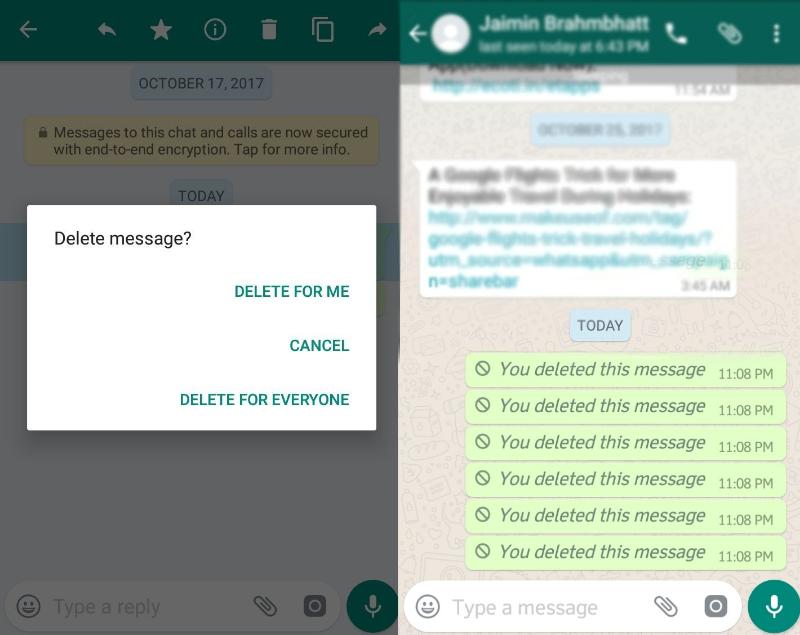
- Use data recovery to check your Android phone. It supports up to 2000 Android devices, including Samsung, LG, HTC, Motorola, Lenovo, Nexus, ZTE, Huawei, Xiaomi, Blu or other Android phones and tablets.
- Get back your lost whatsapp messages and export them from your mobile to computer.
Now download the Android mobile phone data recovery software below and follow the steps below to recover deleted WhatsApp messages without backups on Samsung or other Android phones. Note : This is a desktop program for Windows and Mac and you will not be able to download it to your phone or other computers. This file contains both the trial version and the full version of the program. You can order a license key online to receive it by email and then unlock the full version by entering the already purchased key.
Step 1. Enable the USB debugging option on your android.
Here's a step-by-step guide to show you how to enable USB debugging on Android phones, or if you're a Samsung Galaxy phone user, let's see how to enable USB debugging on Samsung Galaxy phones.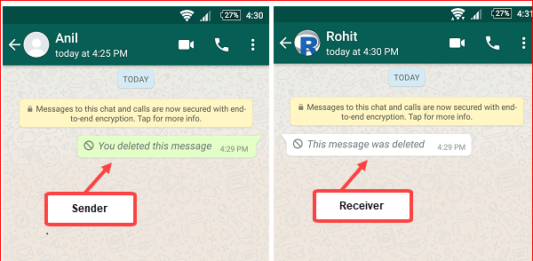
Step 2: Connect your phone to computer via USB
Step 3: Analyze your mobile and scan it for deleted WhatsApp messages on Android
Andro data recovery program lost photos, videos, contacts, text messages, call history, music, etc.
- Step by step recovery of deleted photos and videos from Samsung galaxy 9 mobile phone0008
- Step by Step Recovery of Deleted Text Messages from Samsung Mobile Phone
- Mobile data recovery after factory reset
Step 4. How to recover deleted WhatsApp chat history without backups?
Now click the Next button in the bottom right corner of the screen at the top to allow Andro data recovery tool />
You can choose to recover certain WhatsApp data, chat messages, photos, videos, attachments. You can select and export any of them or all at once to your computer. The data recovery program is compatible with almost all Samsung smartphones and other Android phones like HTC, Motorola, Sony, Lenovo, Huawei and ZTE, LG. You can download videos from YouTube to Android using applications.
You can download videos from YouTube to Android using applications.
Refer to this guide if you are using WhatsApp on iPhone: Steps to restore whatsApp chats on iPhone. However, it will not be possible to merge your new, already recovered messages with old WhatsApp messages.
blog.seonic.pro
How to restore WhatsApp chat?
Deleted messages and don't know how to recover deleted WhatsApp chat? This is easy to do if you follow the instructions that we will consider in the article. Restoring chats depends on their number, so the operation may take some time, but do not worry.
Message storage location
If your phone is running Android operating system, deleted information can be found in the following locations:
- on the memory card;
- in the internal storage of the gadget;
- in cloud storage, if active.
Information can be permanently copied automatically.
These settings are made to prevent loss of data and information.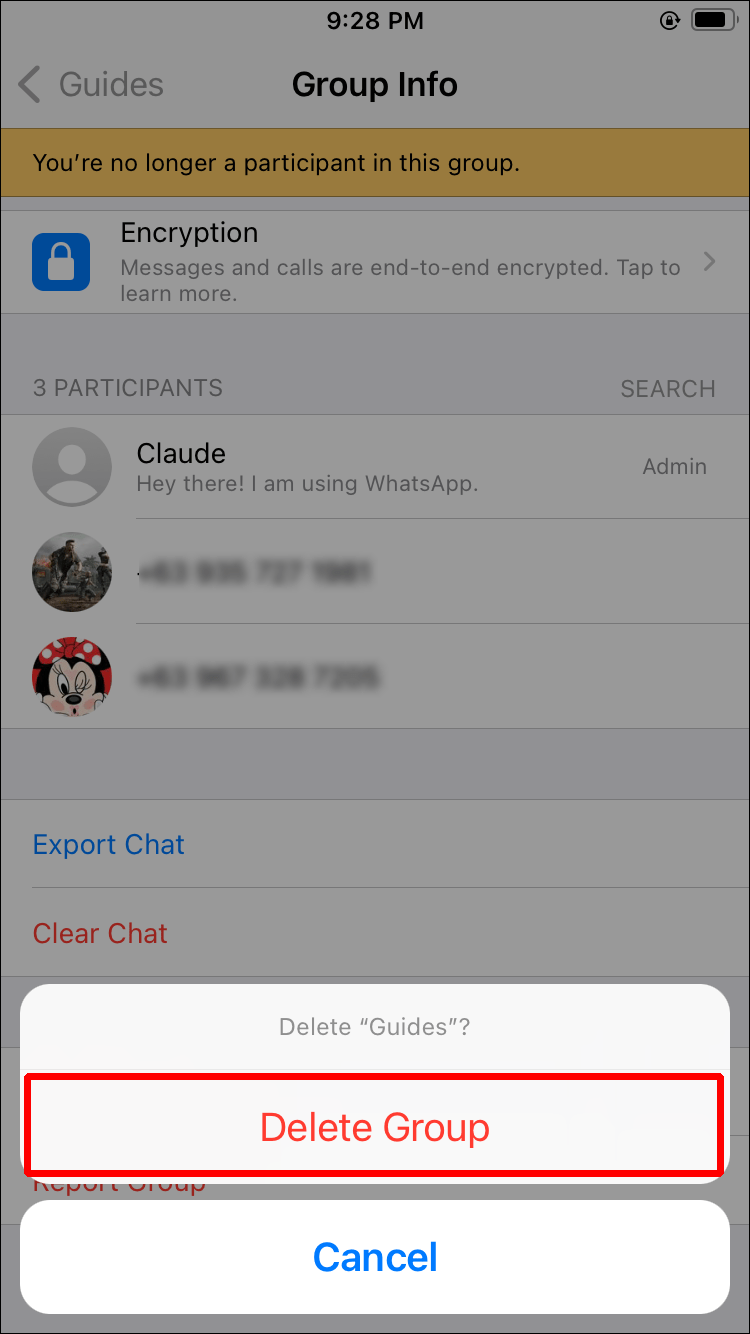
How to create a backup in the cloud
To copy the correspondence, follow these steps:
- Open WhatsApp, go to the chat settings tab.
- Create a backup.
You can set the program to create backup copies on its own, which will be updated once a week.
Copying time depends on the amount of memory occupied by the information in the messenger. The more data, the longer the process.
To avoid losing information, wait until the copy is complete.
How to return chats to the program on Apple
To return Watsap information on an iPhone, do the following:
- Check for a backup through section "Chats".
- Delete the WhatsApp app.
- Download it again.
- When it's downloaded, go ahead and click on the data recovery suggestion.
Android chat recovery procedure
Follow these steps to install lost Android data:
- Uninstall the app.
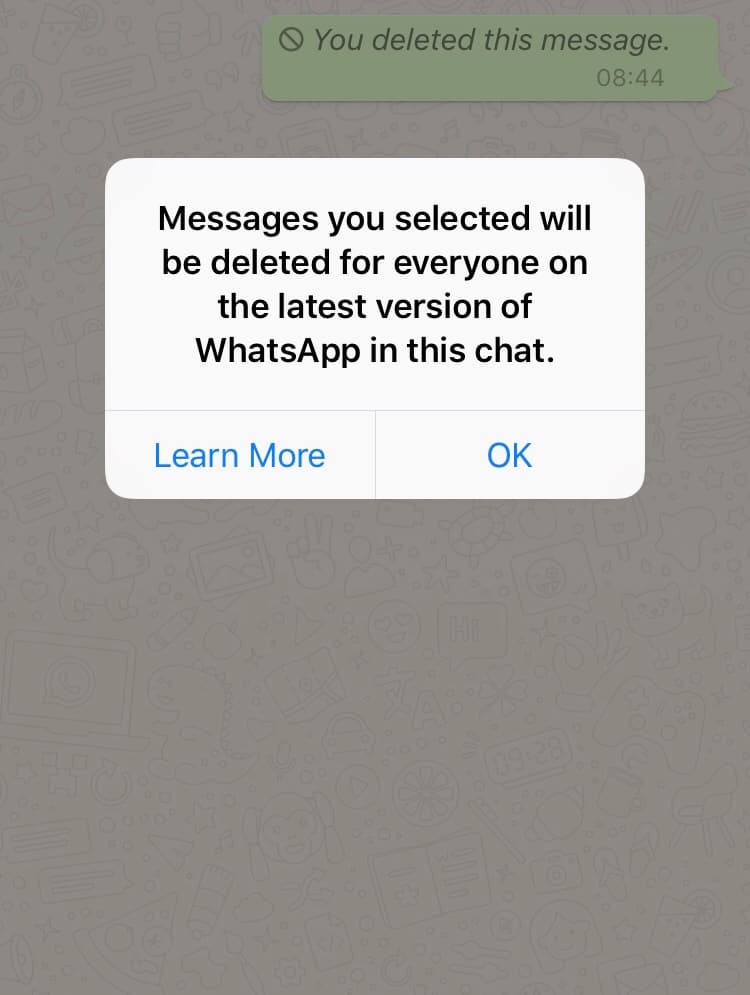
- Using a file manager, go to WhatsApp/Databases.
- The folder will contain 8 file documents, 7 of which are the information that has been saved for the last 7 days.
- Rename the folder that suits you, removing the date from it.
- Download WhatsApp again.
- When asked about data recovery, answer "Yes".
You can only return messages for the last 7 days. If the information was deleted earlier, and backup copies were not created, then this cannot be done.
Problems when returning correspondence
If you clicked on restore, but the copy was not found, then check:
- Is cloud storage connected.
- Is there enough memory on the gadget.
- Are you using the same phone number for which the reservation was created.
- Is the memory card damaged.
- Is the Internet working.
Having done such simple manipulations, you will be able to use remote correspondence again and enjoy further communication in WhatsApp.
WhatsApp is a popular space for virtual communication. The program allows you to instantly start dialogues. It often happens that for some reason the dialogue was removed from the messenger. Do not be upset because of this, because it is possible to recover data. The article describes how to do it.
xn——6kcababhf8a9bv1aoidwgfkdk2hwf.xn--p1acf
How to view deleted messages on Whatsapp?
If you accidentally deleted an important conversation, you should know how to view deleted messages in WhatsApp and, if necessary, how to restore messages. It often happens to us that we rashly delete correspondence, and then regret it. But do not worry, in WhatsApp you can return everything back.
The messenger takes care of you and regularly backs up messages in case of deletion. If seven days have not yet passed since the messages were deleted, then it will be very easy to read and return them.
How to read deleted messages on WhatsApp?
To read recently deleted WhatsApp messages, you just need to reinstall the messenger.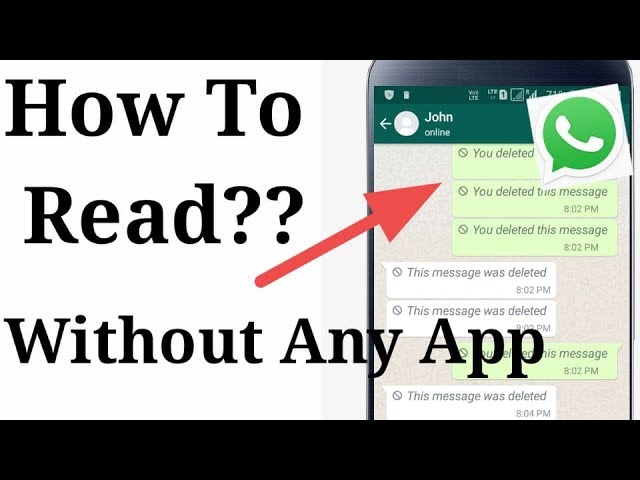 Now we will figure out how to do it on the phone.
Now we will figure out how to do it on the phone.
You can delete WhatsApp on iPhone by simply holding its icon. Then the "Delete" button will appear in the form of a cross. Click on it and you're done.
Next, you need to download WhatsApp on iPhone for free from our website. Once installed, the application will prompt you to restore messages from a backup. Agree, and then all your deleted correspondence will return to the messenger.
You can delete whatsapp on an android smartphone in the same way as on an iPhone, or through the settings menu.
To do this, go to your phone's settings and find the "Applications" section. Scroll through the list to WhatsApp, click on it, and then click on the "Delete" button. Just do not click "Clear data" when deleting. Otherwise, all correspondence will be deleted along with the messenger.
Now all you have to do is download WhatsApp on Android for free from our website and restore the backup copy of the conversations during installation, similar to the method on the iPhone.
How to find deleted WhatsApp messages after a week?
If a week has passed since the deletion of WhatsApp messages, you can only view it in the database stored on your phone. This may require third-party services that can open databases.
On Android and iPhone, the algorithm of actions is approximately the same:
- Go to the internal memory of the smartphone and find the folder called WhatsApp. This directory may also be located on the memory card, depending on the phone and the selected location for saving application data.
whatsapped.ru
Three ways to view deleted messages on WhatsApp
It happens that a user mistakenly lost a message on WhatsApp from his correspondence history. If you still need to read them, then it's okay, you can do it. There are several ways to do this. All of them are available to a simple Internet user. In this article, we will look at how to read deleted messages on WhatsApp. We will analyze all the actions that you need to perform, step by step.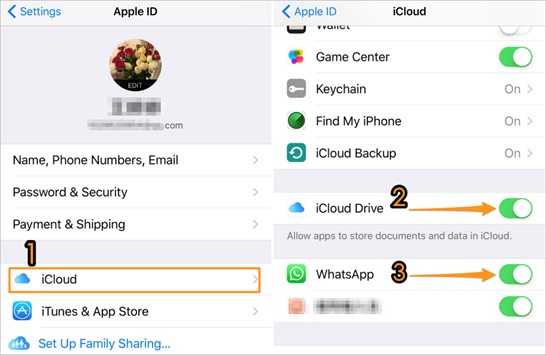
Ways to view deleted messages in WhatsApp
In order to view the conversations deleted in WhatsAapp, you can choose the most suitable method for you from the ones described below.
Method 1: using fresh backups
If you still have a notification history in the messenger in the form of backup copies, then you can restore the lost correspondence. All conversations are saved in a folder called WhatsApp/Databases.
If for some reason you also deleted the correspondence from the copies, you can still return it using a system that automatically saves data. This happens daily at 4 am (local time). Information is stored in the smartphone's memory or on MicroSD. To restore messages that have been uninstalled, you need to uninstall the application from your phone and reinstall the utility.
During installation, WhatsApp will prompt you to restore your lost messages. To do this, click on a special icon.
You need to take into account that using this method, the lost information is restored only for the last week.
Method 2: restore more recent data
To restore more recent data, follow these instructions:
Uninstall the application from your phone.
Next, open the database with the program data or a folder with backups. To do this, use the file manager. Select the file you want to restore.
Then rename the file with the following name: "msgstore-YYYY-MM-DD.1.db.crypt7" to "msgstore.db.crypt7". Keep in mind that the data is saved automatically, and a number is indicated in the file name. To restore the chat, you need to remove the date from the file name located in the database.
After that, install the application again.
Please note that the folder where backups are stored may be located in the mobile phone memory or on an external card. Retrieving deleted notifications from these copies in this way has a number of limitations. Such messages can only be restored within 7 days after they were saved. You can also lose notifications that you received recently and you have not read them yet. You also need to know that if the memory card is damaged, the chat is not restored, and this cannot be done if you have a different phone number.
You also need to know that if the memory card is damaged, the chat is not restored, and this cannot be done if you have a different phone number.
By default, WhatsApp is set to store data once every 24 hours. You can change the settings manually:
- You need to enter the application menu.
- Then, in the settings item, click on the "Chats and calls" column, and after "Chat backup".
The program will prompt you to save the archive to your phone, SD card or Google Drive.
Method 3: Recover deleted messages without backups
If you deleted important notifications in the WhatsApp messenger without using backup, you can still restore them. When a chat was deleted by mistake, the messages are stored on the phone's memory or SD card until they are completely deleted. To return lost notifications, for example, on devices running IOS, you need to do the following:
- You need to check the archive. You need to enter the section called "Chats" and look for what has been deleted in the list of dialogs.
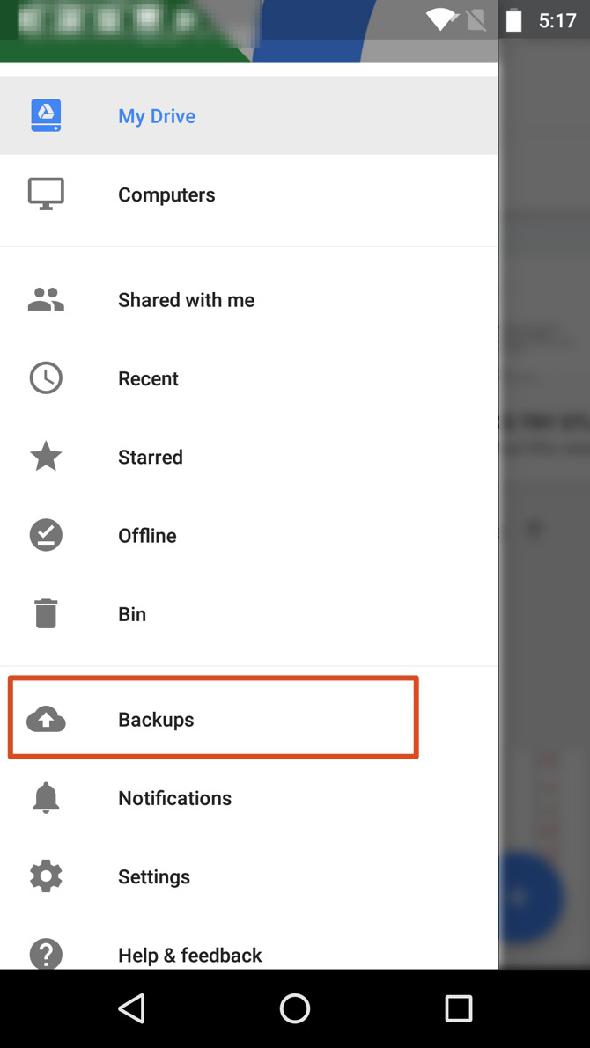
- Check iCloud cloud service.
- Log in to your account and see if WhatsApp cloud access is activated.
- If yes, then enter the program in the item with the settings "Chats and calls", and then "Copy".
- See if you have the copy you need.
- Reinstall the messenger and at the time when it will be installed, click on the "Restore from copy" button.
Knowing how to get back deleted correspondence with friends, you can not worry about losing important information for you.
gemapps.ru
How to view deleted messages in Whatsapp?
Knowing how to view deleted messages in Whatsapp is very useful, because it often happens that we click on "Delete" by accident, and as a result, important information is erased. Or, for example, you quarreled with someone, got excited, cleaned everything up, and then the relationship improved, and you began to miss the previous messages from a loved one. Now we will tell you about ways to recover erased information. Pay attention to the material - Where is the archive in WhatsApp? This can help you a lot in the future.
Now we will tell you about ways to recover erased information. Pay attention to the material - Where is the archive in WhatsApp? This can help you a lot in the future.
Vatsap itself, with enviable regularity, backs up its data to your phone's memory every night. This means that if less than a week has passed since the moment when you erased everything, then the recovery process will be generally easy. It is also useful to know where WhatsApp messages are stored.
How to read deleted messages in WhatsApp?
An excellent super-trick works here. In order to return all messages (the term for destruction, which has not exceeded 7 days), you just need to first completely remove the program, and then install the messenger again.
- Can be deleted through the application manager - just hold your finger on the application icon for a long time, then click on the cross
During installation, you will see a request to restore data - feel free to allow it to do this (the archive from the smartphone's memory will be used, see the screenshot below). After restarting, you will be happy to find that all messages are back in place.
After restarting, you will be happy to find that all messages are back in place.
Android
Settings > General > Application Manager > WhatsApp. "Delete" - click. But in no case, not "Clear data".
But! If the backup of the latest messages was not made (that is, you did the reinstallation before three in the morning, when the sleepless Votsapp usually saves information), then you will lose the current history of correspondence. You can read about how to save WhatsApp correspondence in our special article.
How to view deleted WhatsApp messages if more than 7 days have passed?
In this case, you can not do without additional funds. According to experts, one of the best tools here is the Recover Messages online service.
How to work with her? Android
-
- connect phone to computer;
- copy the file with the WhatsApp archive from the memory card (look for the terrible name - msgstore.db.crypt), and you can find it in the WhatsApp / Databases folder (that is, the section with databases).

-
- when the file transfer to the computer is completed, go to the recovermessages.com website (the service may sometimes not work due to technical failures)
- click on the Select SQLite File button and specify the path where the archive is stored.
-
- agree to the terms of use - “I accept…”
- Procesar button starts scanning (the duration of the operation depends on the speed of the Internet connection).
- all the information that can be recovered will appear on the monitor screen, and then you just save it to your hard drive.
Let's answer another popular question right away: Is it possible to read deleted Whatsapp messages on iPhone? Yes, you can.
Where can I see deleted WhatsApp messages via iPhone?
-
- connect gadget to PC
- on the memory card, find the storage file - this is the net.whatsapp.
 Whatsapp directory and the Documents folder; the name of the document is even scarier than on Android - sqlite#sthash.lvFNd0N6.dpuf.
Whatsapp directory and the Documents folder; the name of the document is even scarier than on Android - sqlite#sthash.lvFNd0N6.dpuf. - then you also go to recovermessages.com
- click on Select SQLite File and specify the path where your archive is located.
- you accept all the terms of use - then Procesar - and wait for the end of the scanning operation.
- you save everything that you can recover to your computer and rejoice.
This is the basic information about how to check deleted SMS in WhatsApp. I would like to think that our instructions once again helped you figure out such a difficult issue.
How to delete completely blocked Contacts from the phone without unblocking Reply ↓
Delete in contacts on the phone Reply ↓
Hello, my dad has my phone now, can he return the deleted correspondence (a year has passed since the deletion) to the phone if again I downloaded whatsapp and use my number. But in his gallery, according to him, some pictures were restored that were once sent to me from WhatsApp. Is there a possibility that the old correspondence has also been restored, will he be able to read it from and to? Or only photos recovered? since the chat was deleted by this user at one time. Thank you! Reply ↓
But in his gallery, according to him, some pictures were restored that were once sent to me from WhatsApp. Is there a possibility that the old correspondence has also been restored, will he be able to read it from and to? Or only photos recovered? since the chat was deleted by this user at one time. Thank you! Reply ↓
The caller sent a text message at 2am and then deleted it before I could read it. Is it possible to recover this message in at least one of the ways you indicated? Reply ↓
Hello! the correspondence with the contact disappeared more than a month ago (there is a month), although, for other contacts, everything is there for more than six months. How to recover ? where did she go? Reply ↓
We can't answer where it went, one version was deleted a month ago and now it is stored only for this period. Look in the application archive Reply ↓
Good afternoon, I deleted my message in the correspondence (by mistake I deleted it only from myself), I asked to delete the interlocutor as well. Will I see the message "message deleted" after he deletes himself or not? Reply ↓
Will I see the message "message deleted" after he deletes himself or not? Reply ↓
If messages are deleted during the day, will they be backed up after two in the morning? Or is only what is in the correspondence at the time the copy was created copied, and what came and went during the day will not be copied? And is it possible to recover messages deleted during the day? Reply ↓
good afternoon. this site is down all the time. recovermessages.com are there any other options how to recover deleted messages or get a printout of calls? thanks Reply ↓
good afternoon, is it possible to restore the voice message that was sent to me if the interlocutor deleted it before I had time to listen to it? Reply ↓
No, you won't be able to Reply ↓
Removed, reinstalled. but you can see somewhere I made a mistake, nothing is being restored. There is a file with the extension db.crypt.12. how else can I open it, tell me plizz? The recovermassage service is not running.