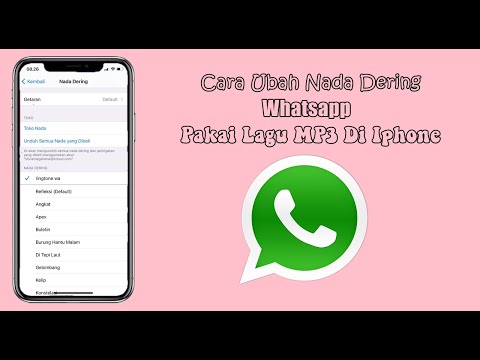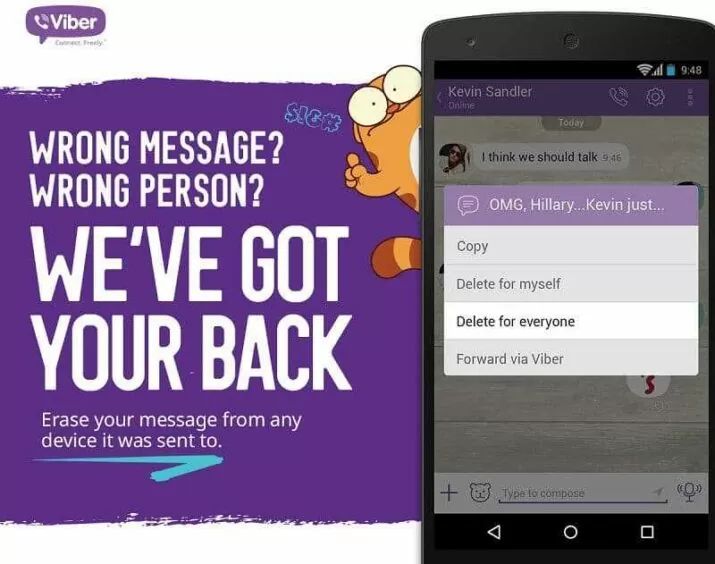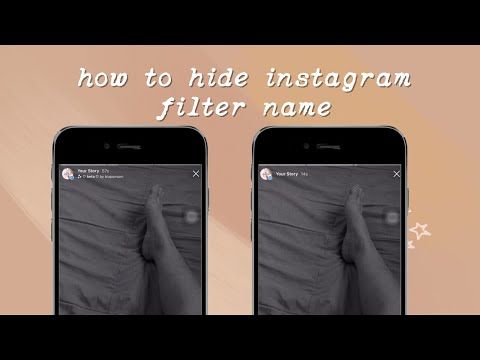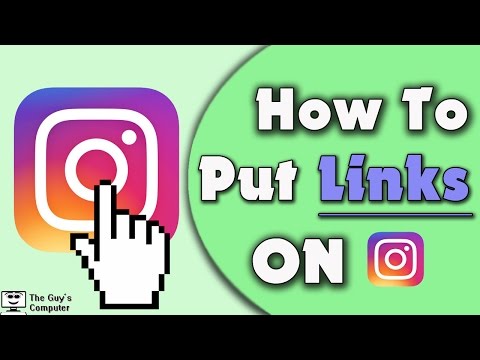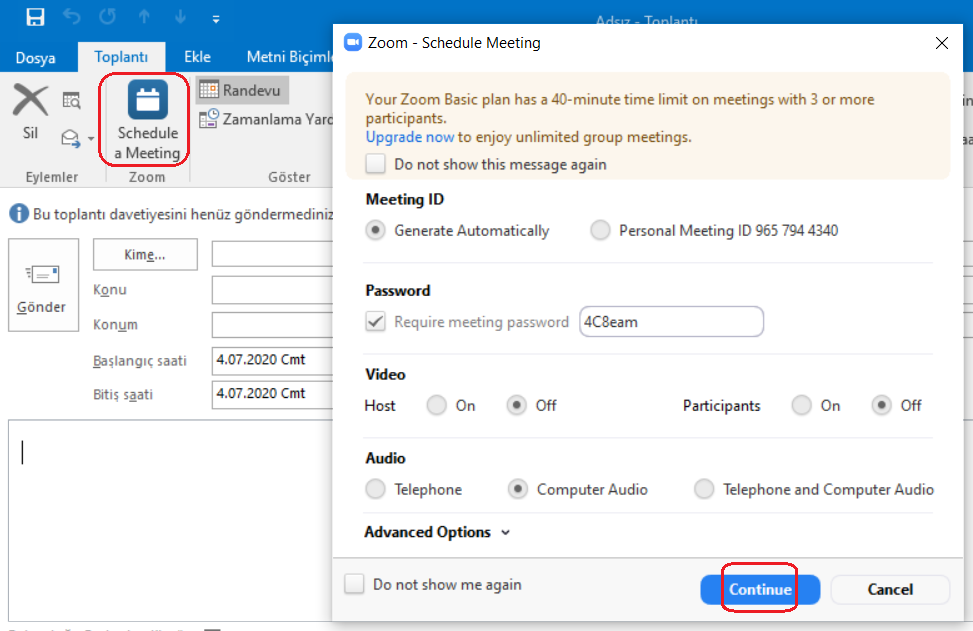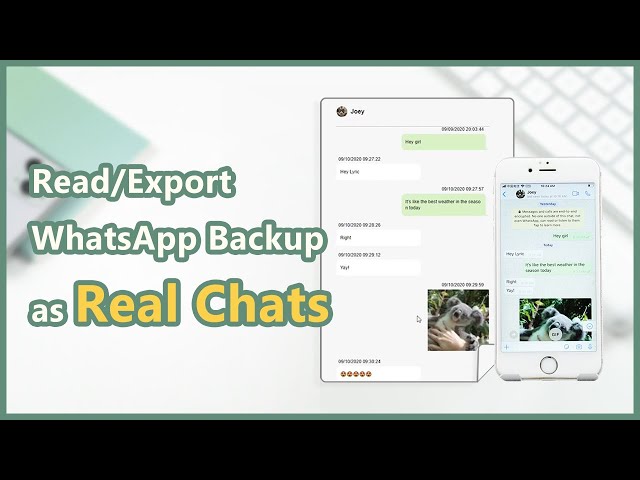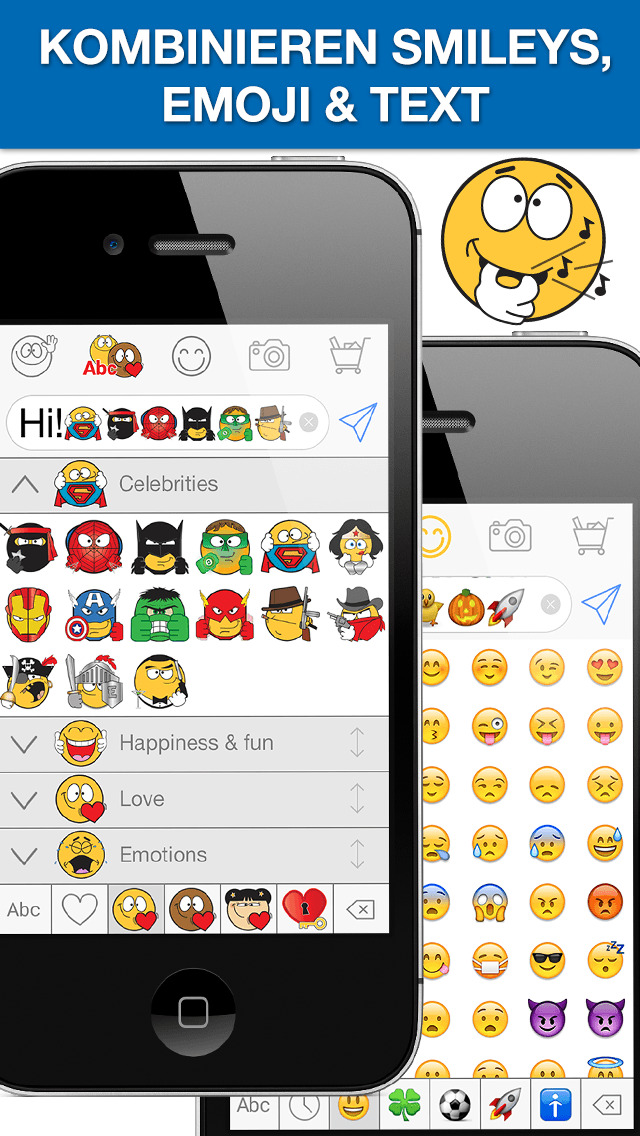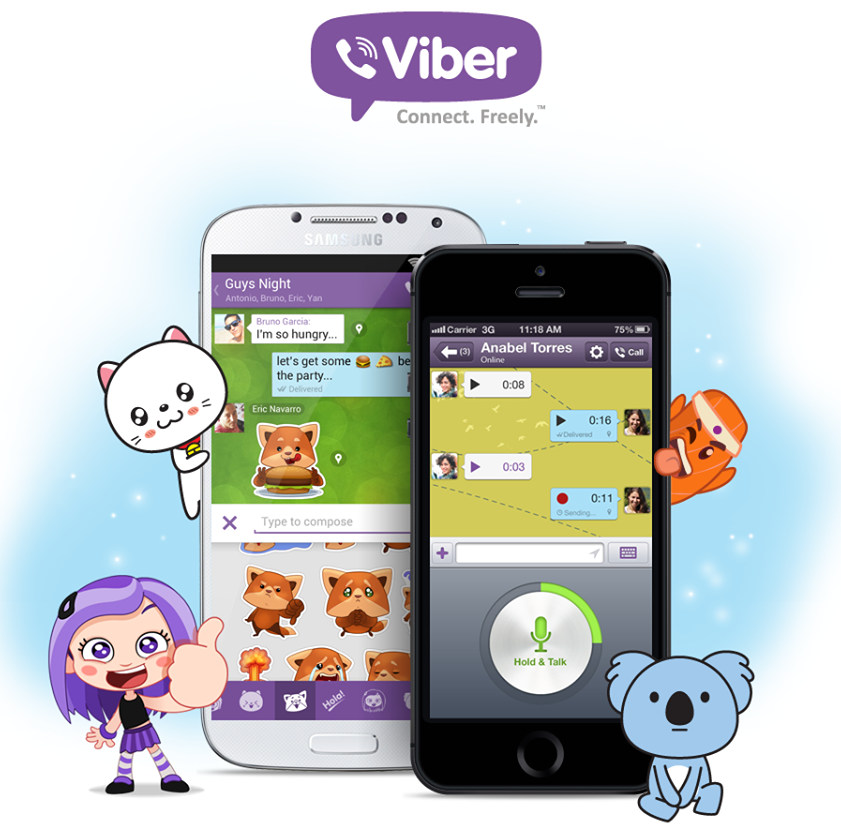How to change the ringtone in whatsapp
How to Set WhatsApp Custom Ringtones on Android Phone
Home » Android » How to Set WhatsApp Custom Ringtones on Android Phone
By: Waseem Patwegar
Custom Notifications feature in WhatsApp allows you to set Custom Message Alerts and Custom Ringtones for both individual and Group Contacts. You will find below the steps to Set WhatsApp Custom Ringtones on Android Phone.
If you have numerous Contacts in WhatsApp, you may want to assign Custom Ringtones for certain important Contacts to differentiate them from your other Contacts.
This allows you to identify who is calling you on WhatsApp by listening to Custom Ringtone assigned to the Contact.
Similarly, you can also combine important Contacts in a Contact Group and assign a Custom Ringtone to the Contact Group.
With this understanding, let us go ahead and take a look at the actual steps to Set WhatsApp Custom Ringtones for individual and Group Contacts.
1. Set WhatsApp Custom Ringtone for Individual Contacts
Follow the steps below to setup Custom Ringtones for individual Contacts on Android Phone.
1. Open WhatsApp and tap on the Chats Tab.
2. On the Chats screen, select the Contact for which you want to set Custom Ringtones.
3. On the next screen, tap on the Contact Name to access this Contact’s profile page.
4. On Contact’s profile page, scroll down and tap on Custom Notifications option.
5. On the next screen, select Use Custom Notifications option and tap on Ringtone option, located under “Call Notifications” section.
Note: You can set Custom Message Alerts for this Contact by tapping on Notification tone option located under “Message notifications” section.
6. On the next screen, select the Ringtone that you would like to assign to this Contact and tap on OK.
After this, you will find your phone ringing using the selected Custom Ringtone, whenever this Contact calls you on WhatsApp.
2. Set WhatsApp Custom Ringtone for Groups
You can also assign Custom Ringtones and Message Alerts for Contact Groups in WhatsApp.
1. Open WhatsApp and tap on Chats Tab
2. On the Chats screen, select the WhatsApp Group to which you want to assign a Custom Ringtone.
3. On the Next screen, tap on the Group Name to access this Contact Group’s profile page.
4. On the Group’s Profile page, tap on Custom Notifications.
5. On the next screen, select Use Custom Notifications option and tap on Ringtone option located under “Call Notifications” section.
6. On the next screen, select the Ringtone that you would like to assign to this Contact Group and tap on OK.
After this, you should find your phone using the selected Ringtone, whenever anyone from this Group calls you on WhatsApp.
As mentioned above, you can also assign a Custom Message Alert tone for this WhatsApp Group by tapping on Notification Tone option (See image in step#5).
- How to Backup WhatsApp to SD Card on Android Phone
- How to Use WhatsApp on Android Tablet
How to change WhatsApp ringtone on Android and iOS
by Aleksandar Ognjanovic
Having a separate ringtone or notification sound for different apps like Instagram is a blessing and the best way to differentiate between apps without checking your phone. For example, what if you want to make a distinction between an incoming standard cellular call and WhatsApp call? You can simply change the WhatsApp ringtone on Android and use a workaround on iOS. We explain how to do it below.
How To Change Notification Tones on...
Please enable JavaScript
How To Change Notification Tones on Telegram
Table of contents:
- How to change the WhatsApp ringtone on your phone
- How to change notification sound on WhatsApp
Can you set ringtones on WhatsApp?
You can set any ringtone on WhatsApp in WhatsApp Notification settings on Android.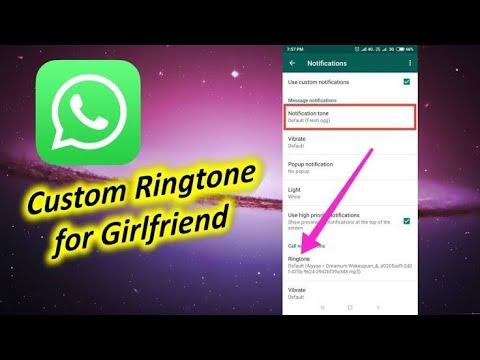 On iOS, you can change ringtones for individual contacts and work your way around the fact that the custom ringtone functionality in third-party apps is not available by default. Luckily, you can change notification sounds for WhatsApp messages and Group Messages on both platforms in the same manner.
On iOS, you can change ringtones for individual contacts and work your way around the fact that the custom ringtone functionality in third-party apps is not available by default. Luckily, you can change notification sounds for WhatsApp messages and Group Messages on both platforms in the same manner.
1. How to change the WhatsApp ringtone on your phone
As one might assume, setting a separate ringtone for third-party apps is much easier to do on Android than on iOS. If you look into WhatsApp in-app settings on Android, you can easily find an option to change the ringtone for incoming calls and enable or disable vibration. If your WhatsApp isn’t ringing on Android, changing a ringtone might help, too.
Here’s how to change the WhatsApp ringtone on your Android:
- Open WhatsApp.
- Tap on the 3-dots menu and open Settings.
- Open Notifications.
- Scroll to the bottom and, under Calls, select Ringtone.
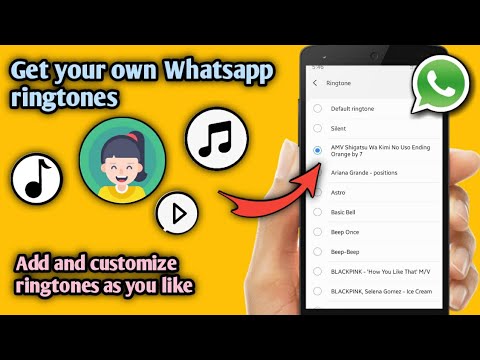 The default ringtone is the system ringtone used for regular incoming calls.
The default ringtone is the system ringtone used for regular incoming calls. - Choose a ringtone from Sound Picker or add custom ringtones from local storage.
On the other hand, it’s not possible to set a separate ringtone for WhatsApp on an iPhone. WhatsApp for iOS will use only the default ringtone and your only option is to set separate ringtones for contacts. As WhatsApp Support suggests. This is not the worse solution if you speak with a few contacts over WhatsApp exclusively and regularly.
Here’s how to set a different ringtone for a contact on your iPhone:
- Open Phone.
- Select Contacts from the bottom.
- Open a contact with whom you mostly converse via WhatsApp voice calls.
- Tap Edit from the top right corner.
- Tap Ringtone.
- Choose one of the ringtones.
- Tap Done.
If you do this for all contacts you talk to on WhatsApp, it would be sort of synonymous with WhatsApp having a separate ringtone. At the moment, that’s the best we can do on iOS. You can even make some iPhone contacts ring on silent, but this sadly doesn’t apply to WhatsApp and other third-party apps.
At the moment, that’s the best we can do on iOS. You can even make some iPhone contacts ring on silent, but this sadly doesn’t apply to WhatsApp and other third-party apps.
2. How to change notification sound on WhatsApp
In comparison to ringtones, you can change notification sounds on both Android and iOS without any mental gymnastics and workarounds. This can be done in WhatsApp settings and you have an option to set separate notification sounds for messages and group messages.
Here’s how to change WhatsApp notification sound on Android and iOS:
- Open WhatsApp.
- Tap on the 3-dots menu and open Settings on Android. On iOS, tap Settings from the bottom tab.
- Select Notifications.
- Under Messages, select Notification tone on Android. On iOS, choose Sound under Message Notifications.
- Choose any of the available tones/notification sounds.
 You need to tap Save on iOS to apply changes.
You need to tap Save on iOS to apply changes. - You can do the same for Group messages.
You can import notification sounds on Android while you can’t do the same on iOS. Still, you have a choice and it’s better than the ringtone status we talked about in the previous section. With that said, we can conclude this article. Thank you for reading and don’t forget to share your thoughts, questions, or suggestions in the comments section below. Your feedback is more than welcome.
Tags android, ringtone, whatsappAleksandar Ognjanovic
I’m in awe of the advancements and forever curious about the next big thing in the smartphone industry, and how it will reshape our lives. Lives that already heavily depend on those portable pocketable devices. That’s the main reason why I found myself writing instructive content on the subject for users who are not as familiar with all the bells and whistles. Besides smartphones, I love reading fiction and non-fiction, watching a plethora of sports, and learning new languages.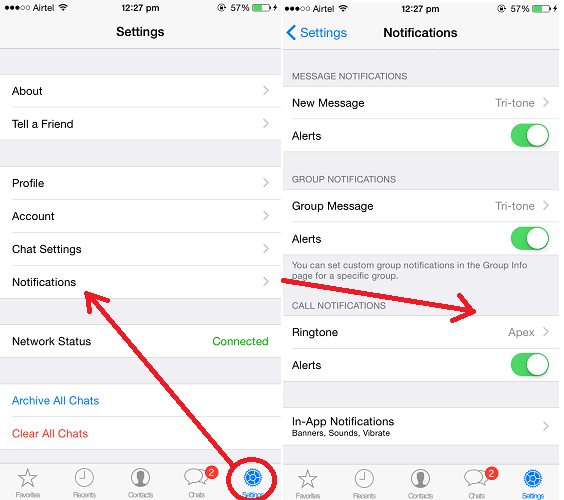 Also, cats! Twitter: @lemmingspain
Also, cats! Twitter: @lemmingspain
Subscribe to our Newsletter
If you just learned something new about your phone, and want more of that, subscribe to our newsletter.
We guarantee 100% privacy. Your name/email address will never be shared.
How to change WhatsApp ringtone on iPhone and Android?
Barış Selman
Android, application, How to, iOS, iPhone, Software, Tech, WhatsApp
Here's how to change the WhatsApp ringtone on your iPhone and Android phone.
The WhatsApp ringtone is usually the same as the default ringtone on the mobile phone. However, it is better to have another one that is only for calls from this instant messaging application to distinguish them from other applications and those that are received by the phone itself through the carrier's network. Therefore, whether you have an iPhone or Android mobile phone, here we will explain in detail how to change WhatsApp ringtone easily and quickly.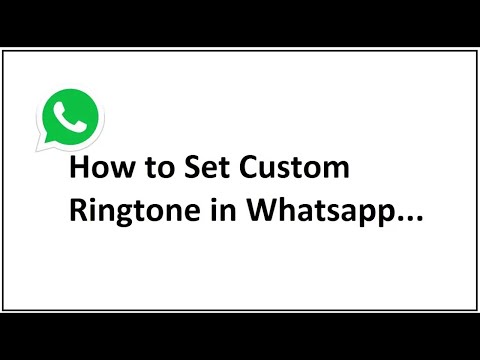
Both on iOS (iPhone) and Android, the process of changing WhatsApp ringtone is simple. It will take less than a minute and you can choose from numerous ringtones.
WhatsApp allows you to change the ringtone through the same notification section where you can change the message ringtone. It's not hard to do, but the steps are slightly different on iPhone and Android, so we'll start by explaining how to do it on iPhone.
On iPhone
How to change WhatsApp ringtone on iPhone and Android?- To change the ringtone on the iPhone, you need to go to iPhone Settings and not the app, because the WhatsApp ringtone is the same as the one used by the mobile phone for phone calls and in general. This is because iOS supports fewer customizations in this regard (and in just about every other area of the system, compared to Android).
- Then you need to click on the "Sounds and Vibrations" entry.
- Then you must click on the "Ringtone" field. There you have to choose one of the many available ringtones.

SEE ALSO
How to transfer WhatsApp chats from iPhone to Android?
On Android
How to change WhatsApp ringtone on iPhone and Android?Unlike the iPhone, on Android, you can change the WhatsApp ringtone through the app's settings. In addition, you can select a different ringtone than the one used by your mobile phone for phone calls by following these steps:
- Open WhatsApp and tap on the three dots located at the top left corner of the screen.
- The options menu will then appear. There you have to click Settings to enter the settings section of the app.
- Now you need to click on the "Notifications" entry.
- To change the default WhatsApp ringtone, you need to find the "Calls" section; there you need to click on Ringtone and select one of the many that are usually available in the system, or some song that you have previously downloaded to your mobile phone. Here you can also change the ringtone of the groups and activate the sounds of conversations, for example, for receiving and sending; you just need to activate this option with the first toggle that appears in the Notifications section.
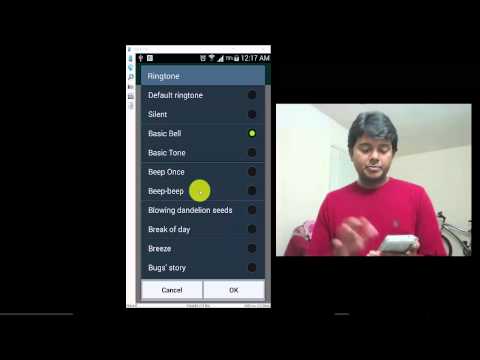
In these sections, both on iPhone and Android, you can also change the message tone if you wish, and customize other sections such as vibration, depending on notification types, and more. You can also choose the color of the mobile notification LED (only if it's RGB) and prioritize message notifications from conversations and groups.
Categories Android, application, How to, iOS, iPhone, Software, Tech, WhatsApp Tags Android, iPhone, WhatsApp, change, How to, toreport this ad
© 2021 TechBriefly is a Linkmedya brand.
How to change the ringtone in WhatsApp: set the melody
How to change the ringtone in WhatsApp and put a different sound than the standard one? There is such an opportunity: we will tell you how to properly set up messenger notifications on your smartphone in this review!
We put a melody on Android
You can really put a call on WhatsApp by changing the standard sound! If you want to separate incoming messengers from calls that arrive on your mobile phone, you are welcome, there is such an option in the application.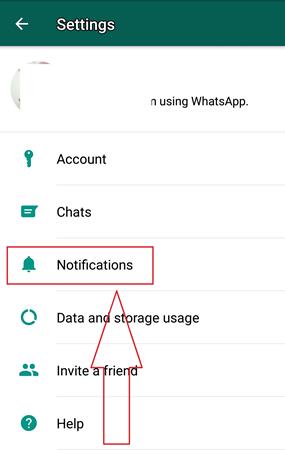
Enjoy the built-in collection of sounds found on every smartphone (may differ depending on the model and brand of the device). In addition, you can use melodies and songs that you yourself downloaded and uploaded to your mobile memory - from the Internet or other sources.
Let's figure out how to change the call in WhatsApp on Android! It's easy, follow our instructions:
- Open the messenger and click on the three dots at the top right;
- Select "Settings" from the drop-down menu;
- Go to the Notifications subsection.
So far everything is very simple! When you go to the notification settings tab, scroll down the menu to the very bottom - at the end of the page you will find the answer to the question of how to change the call in WhatsApp!
- In the block of the same name, find the "Melody" tab;
- Click to open the catalog of available sounds;
- Select the appropriate one and click on the name.

Android users have access to several directories - this is a built-in media library, as well as a personal playlist consisting of previously downloaded songs. You can use the explorer for the convenience of finding the desired melody in the smartphone's memory!
Here's how to set a WhatsApp ringtone on Android! By the way, in the same settings section you can choose the vibration frequency. Just click on the appropriate button and select the vibration interval: short, long, default. Or turn it off completely!
How to put music on a call in WhatsApp is understandable. And where can I get compositions and sounds if you don't like the standard collection? There are a lot of resources on the Internet that offer paid and free downloads - you can download songs directly through your mobile browser. Or download them to your computer, and then transfer them to your smartphone using a USB cable or via Bluetooth.
And what about the iPhone
It is impossible to change the call in WhatsApp on the iPhone - these are the features of the operating system.