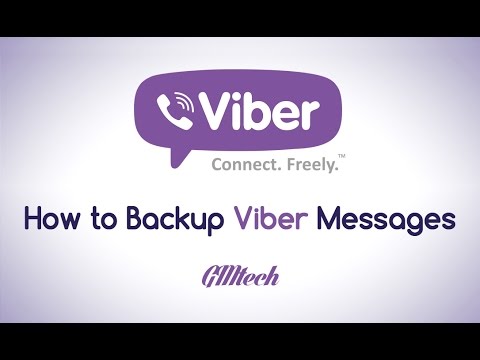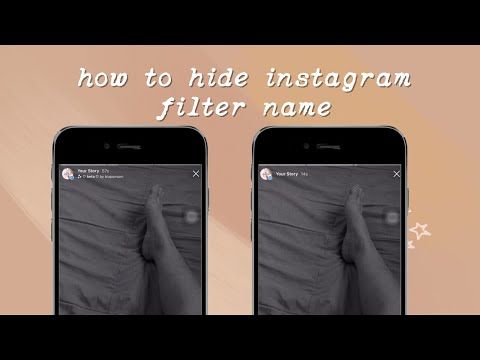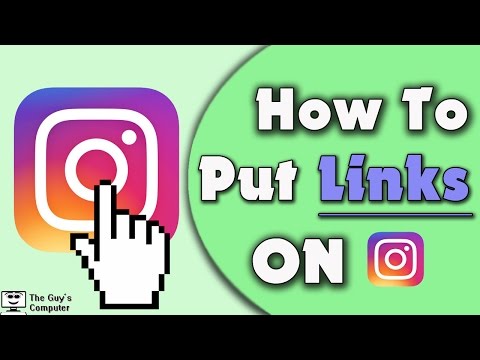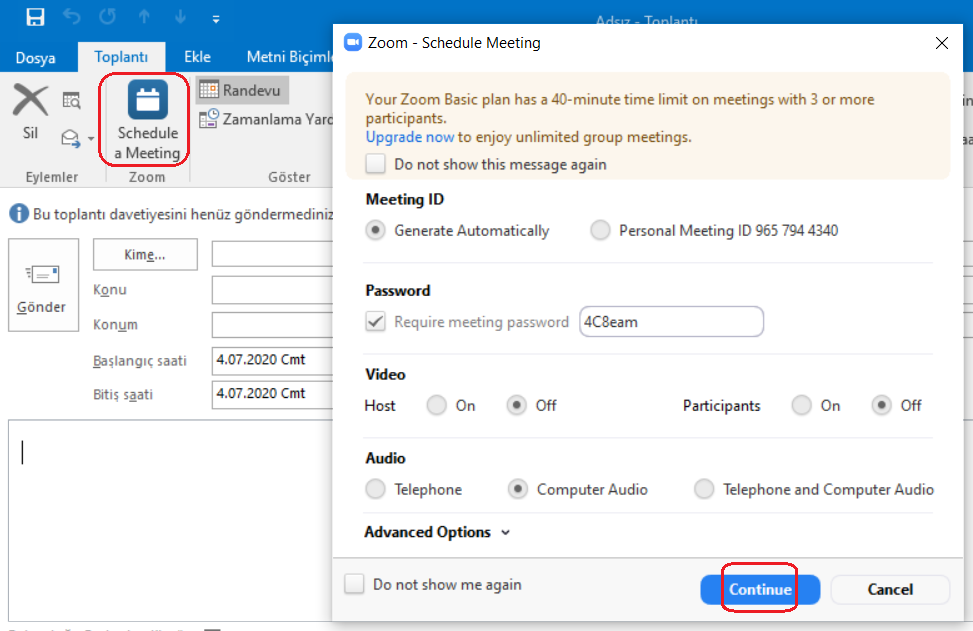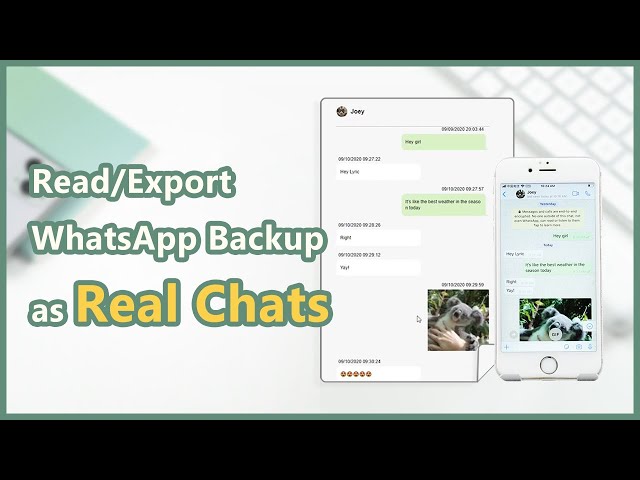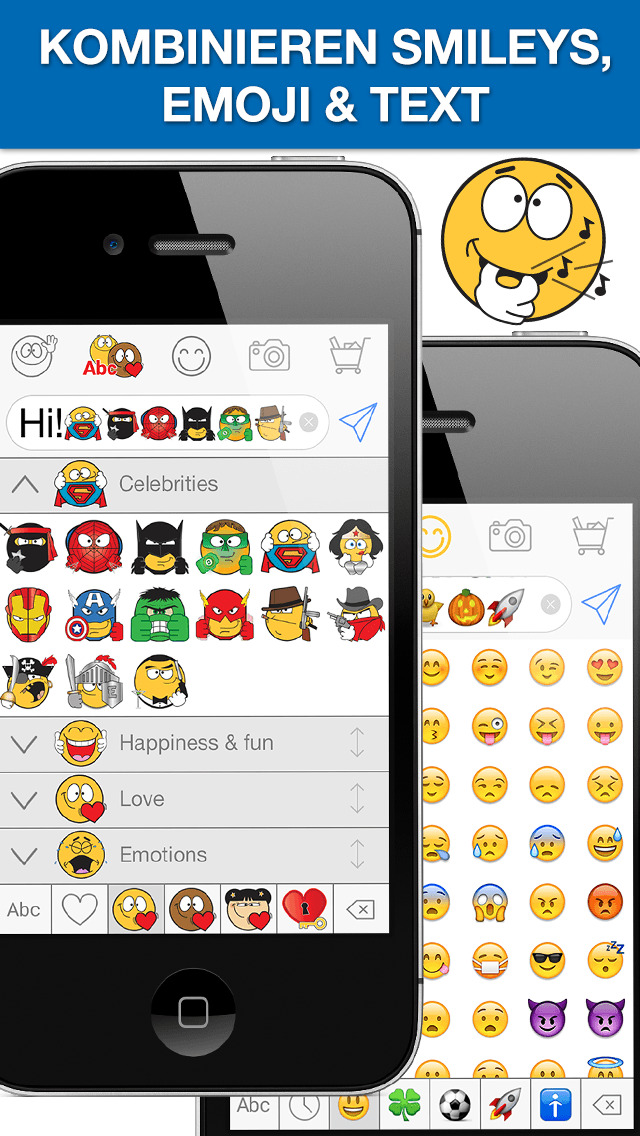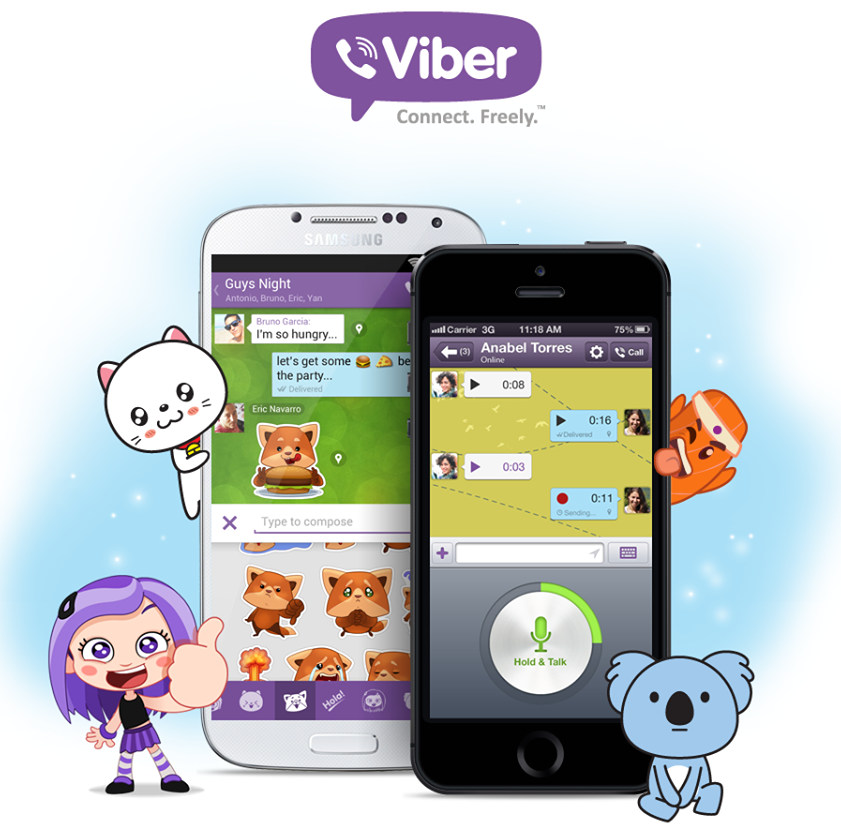How to restore viber messages from email
How to recover Viber messages history, contacts, and files on your Android smartphone or Windows PC?
Messenger Viber is a top-rated program that millions of people worldwide use on PCs or Android smartphones. Through Viber, it is very convenient to send messages, share files, images, and various documents. To ensure that text messages are saved, the program has a built-in backup function that keeps your correspondence. Unfortunately, such backup saves only text, and all photos, video and audio recordings are lost (in place of messages will be labeled “Photo Message”, “Video Message”, etc.). It is worth adding to this that with the help of backup, the user will not be able to transfer the messages back to the program. In this article, we will analyze several convenient ways to restore chat history in Viber quickly.
Contents
- How to back up my messages?
- How to restore my Android message history?
- Restore Viber message history on your PC
- Restore Viber media files on PC and Android
How to back up my messages?
To back up your messages in Viber, just follow these steps:
- Start Viber on your smartphone, press hamburger icon and choose“Settings”.
- Next, select “Account”.
- In the menu that opens, select “Viber Backup”
After that, Viber will to choose the Google Drive account. Enter your Google Drive credentials and press “Back up now“
Once the backup process s finished — you will find the backup file on your Google Drive.
How to restore my Android message history?
In the same way with WhatsApp in the Viber messenger, a special file located on the path is responsible for saving the history of messages:
/data/data/com.viber.voip/databases/
The message history file is called viber_messages.
Important: The file described above is hidden by the device operating system. To perform any manipulations with it, the user must have Root-rights or use third-party software that provides this feature.
For restoring or moving the message history, it is enough to have the necessary file viber_messages, downloaded from the previous device, and then move it to the folder
/data/data/com.viber.voip/databases with the replacement.
Restore Viber message history on your PC
The PC version of Viber, like the mobile version, stores the message history in a special file located on the computer’s system disc. A folder with the file can be found at the address:
C:\Users\ Username \AppData\Roaming\ViberPC\ Phone number
The message history file is called viber.db
This file saves the entire message history of the messenger, so if the user deleted the program or reinstalled the OS, it is sufficient to restore this file in any convenient way.
One of the ways to recover lost or deleted files is the RS Partition Recovery program, with which you can quickly recover all lost data, including the file viber.db, which is necessary to recover the message history.
RS Partition Recovery
All-in-one data recovery software
Try Free
To restore message history using RS Partition Recovery, you need to:
- Run the program and analyze the disk.

- Find and recover the file viber.db
- Replace the viber.db file with the recovered one.
C:\Users\ Username \AppData\Roaming\ViberPC\ Phone number
This method is perfect for transferring the message history to another computer.
All you need to do is save the viber.db file to any media and insert it in the path:
C:\Users\ Username \AppData\Roaming\ViberPC\ Phone number.
Restore Viber media files on PC and Android
With RS Partition Recovery you can recover lost pictures, documents, and videos after Viber is removed or Windows is reinstalled.
Just know the place where Viber media files are automatically saved on your PC and Android.
By default, the place where Viber media files are stored on your computer is in a folder:
C:\Users\ Username \Documents\ViberDownloads
On Android phones, Viber stores media files on the memory card in a folder:
/sdcard/viber/media/
With this knowledge, you can recover absolutely all deleted or lost media files using RS Partition Recovery universal data recovery software.
Frequently Asked Questions
In which file on Android smartphones is the history of Viber messages and files stored? Viber history on Android smartphones is stored in the /data/data/com.viber.voip/databases/folder. The history file itself is called viber_messages. To be able to perform any manipulations, you must have root rights. How to back up the Viber message history on my smartphone? Open application settings and go to Settings - Account - Viber Backup. In the menu that opens, select where to save the backup and click "Backup Now" I had some very important messages on Viber. I happened to have to reinstall Windows and lost important messages. How can I get them back? Restore the message file using RS Partition Recovery. It is located at C:/Users/Username/AppData/Roaming/ViberPC/PhoneNumber and is named viber.db. It is worth mentioning that RS Partition Recovery allows to recover data lost after accidental deletion, drive formatting, operating system reinstallation, and many other cases.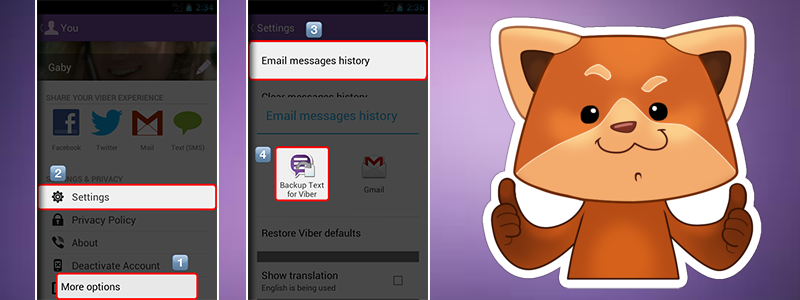 Is it possible to recover Viber media files on an Android smartphone? Yes. Connect your smartphone to your computer, so that the memory card or the internal memory of your smartphone is detected as an external drive. Then using RS Partition Recovery software, navigate to SDcard- viber - media - folder and restore the files you need. How often should I backup my Viber data? The more frequently you backup your Viber data, the better for you. Viber's functionality even allows you to make a daily copy.
Is it possible to recover Viber media files on an Android smartphone? Yes. Connect your smartphone to your computer, so that the memory card or the internal memory of your smartphone is detected as an external drive. Then using RS Partition Recovery software, navigate to SDcard- viber - media - folder and restore the files you need. How often should I backup my Viber data? The more frequently you backup your Viber data, the better for you. Viber's functionality even allows you to make a daily copy. 4 Easy Ways to Backup and Restore Viber Messages on Android
Home > Android Recovery > 4 Easy Ways to Backup and Restore Viber Messages on Android
“While I was texting with my friends using Viber, I accidentally tapped the Delete button, and then the existing messages have gone. Does anyone know how can I recover Viber messages from my Samsung Android phone?”, cried Dora.
More than 200 million Android users make calls, send messages, share photos and videos by using Viber.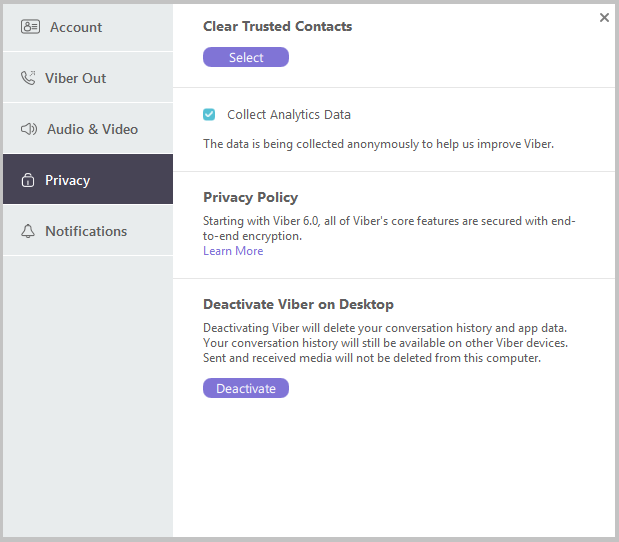 I guess Dora is not the only one who encountered the trouble of deleting Viber messages accidentally. What’s worse, similar to WhatsApp, the Viber doesn’t keep your chat history in its serve, which makes Viber message history recovery more difficult. Don’t worry, that’s why we write this post to help you get this around. Read on to learn the following 4 ways to backup and restore deleted Viber messages from Android.
I guess Dora is not the only one who encountered the trouble of deleting Viber messages accidentally. What’s worse, similar to WhatsApp, the Viber doesn’t keep your chat history in its serve, which makes Viber message history recovery more difficult. Don’t worry, that’s why we write this post to help you get this around. Read on to learn the following 4 ways to backup and restore deleted Viber messages from Android.
Part 1. Viber Data Recovery Tool for Android
In most cases, data stored on your Android device may be lost due to some uncontrollable reasons, and you may want to learn how to recover deleted Viber message, photos, contacts, call history on your Android device while no backups available. In this case, we recommend you to get help from this third party data recovery program.
Android Phone Recovery is a great data recovery tool to retrieve Viber messages on Android. But it is not limited to recover Viber chat history only, it can also restore contacts, text messages, photos, videos, WhatsApp and more files on Android device with a few steps.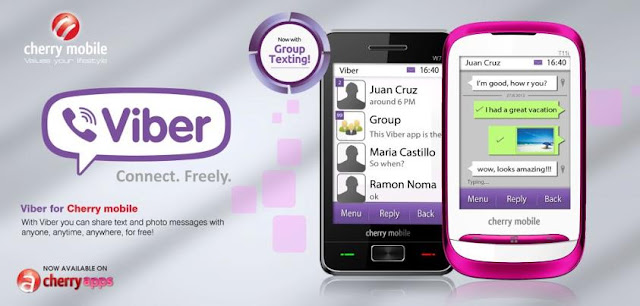 It is compatible with a broad variety of Android smartphones and tablets, so that you are able to apply it for Samsung Galaxy Recovery, LG Data Recovery, Huawei Data Recovery and more.
It is compatible with a broad variety of Android smartphones and tablets, so that you are able to apply it for Samsung Galaxy Recovery, LG Data Recovery, Huawei Data Recovery and more.
- Step 1. Run the program and connect your device to Windows/Mac computer. (Can’t connect Android to computer?)
- Step 2. Scan and access Viber messages stored on your phone.
- Step 3. Preview and recover deleted Viber chat history on Android.
Part 2. Backup and Restore Viber Messages on Android
Option 1. Viber backup and restore on Android with Email
Viber offers two built-in options to save your chat history with Email and Google Drive. You can easily make use of these two features to keep your Viber conversations safe. If you wan to use Google Drive to backup Viber, please go directly to Option 2.
Backup Viber to Email:
- Step 1. Open Viber app, and tap the three-bar icon to display more options. Now you need to find out the Settings option from the list and select Calls and messages.

- Step 2. Tap on the Email message history option and then a list of applications will pop up and you can elect one of them to send the messages. Here you can click Email option, and then type in your email address and password to enter your account.
- Step 3. After your account is set up and ready to use, you can enter the email address again to receive your Viber chat backup.
Restore Viber Messages from Email:
Given that you have sent the Viber messages to email before, you just need to log in your email account on your phone and download the attachment to your phone memory. After that, you can access to your Viber chat history on your Android. However, these backed up Viber messages cannot be restored back to your Viber directly.
Option 2. Auto backup Viber messages on Android
Backup Viber to Google Drive:
- Step 1. Open Viber, and navigate to Settings -> Account -> click on Viber Backup.
- Step 2. Tap on Back up to start the backup process.
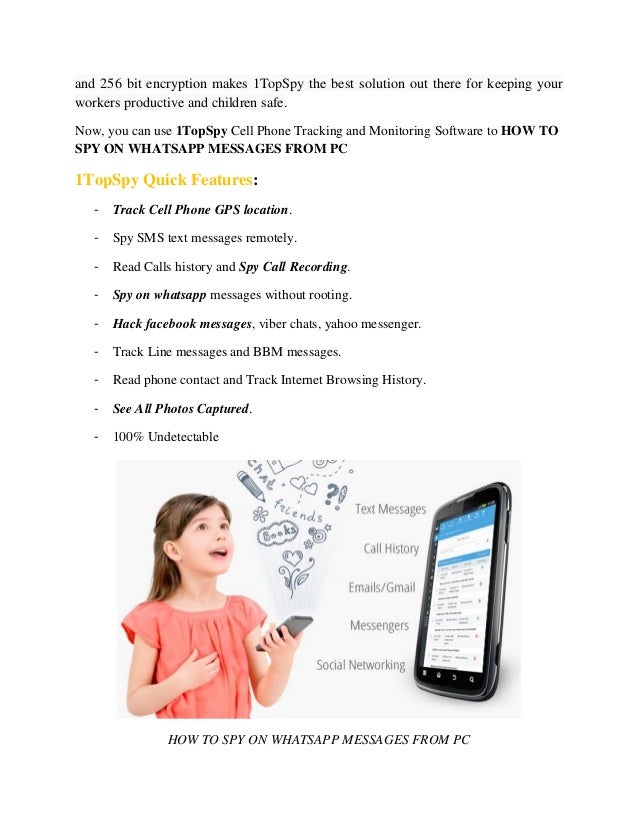 Here, if you didn’t selected the Google account before, it will ask you to add one. To complete that, you should go to your phone Settings to add your Google account.
Here, if you didn’t selected the Google account before, it will ask you to add one. To complete that, you should go to your phone Settings to add your Google account.
Restore Viber chats from Google account:
- Step 1. Similarly, go to Settings -> Account -> click on Viber Backup.
- Step 2. On Viber Backup page, you can see two options, Back up and Restore. Here you need to click on Restore and then hit Restore Now to confirm your option.
Tip: You can also try to restore WhatsApp backup from Google Drive to Android/iPhone.
Option 3. Backup Viber messages from Android to PC
Android Viber Transfer can easily backup the current Viber chat message from Android to computer Besides, it allows users to restore the Viber backup from computer to any Android device.
Backup Android Viber to Computer:
- Step 1: Run this Viber Transfer tool on your computer and connect your Android Phone to computer with USB cable.
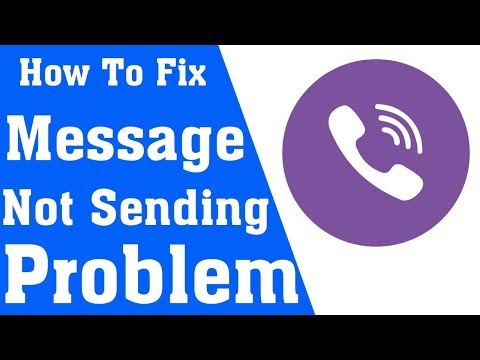 Please remember to enable USB debugging on your phone.
Please remember to enable USB debugging on your phone. - Step 2: If a message pops out on your phone screen, please click “Back up my data” button without entering password. Then back to the software on the computer and click “OK” to continue.
- Step 3: After that, the software begins scanning all Viber chat messages from your Android and then display them on the main interface
- Step 4: Backup all Viber Chat History from Android to Computer. Under the Devices list, right click on your desired Android phone to backup Viber from, and then choose “Backup Messages” to backup all the Viber chats. Or you can only backup a single contact by right-clicking the contact name under your phone device and then choose ”Backup Messages with this Contact”.
- Step 5. Select a location to save the Viber chat history on your computer.
Restore Viber Backup from Computer to Android:
- Step 1. Connect Android to computer.
- Step 2. Under the “Local Database” list, select the backup file.

- Step 3. Right click the backup file and hit “Transfer Messages from Database to Android”. Or you can right click a specific contact name under your phone name, and choose “Transfer Messages with this Contact to Android” to restore a single Viber conversation.
- Step 4. Then the program will show you a pop-up window asking you to select an Android device to restore Viber messages to. Select and confirm it.
By Jihosoft
Last updated on
How to restore correspondence in Viber
December 10, 2022 Likbez Technologies
For this, it is important to back up messages regularly.
According to the developers, Viber user chats are not stored on servers. If you delete the app and your account, your data will be lost. The contents of the correspondence can also be destroyed in the chats themselves. This can be done not only for yourself, but also for your interlocutor, or for all other members of the group.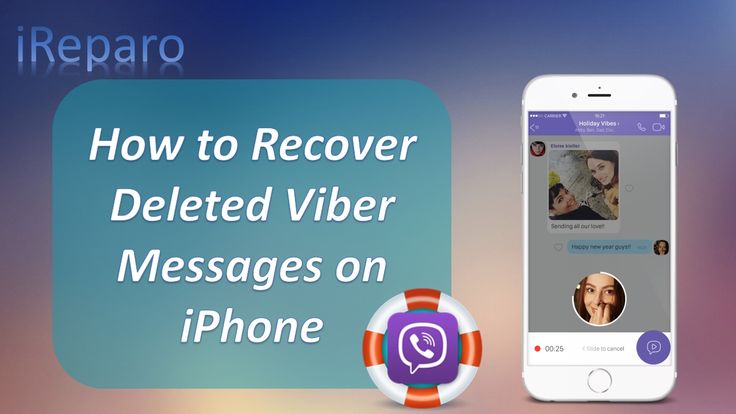
Important correspondence can be copied to the cloud storage or written locally to the smartphone's memory, so that later it can be transferred back to the program. But it is worth remembering that already deleted messages cannot be restored if you have not made a backup copy of them in advance.
We also note that messages from hidden chats cannot be returned after deletion - such conversations are not saved in the archive with the rest of the data. But you can ask the interlocutor to send you the correspondence on his part, if you have not erased the sent records for everyone.
For iOS and Android, the sequence of manipulations for copying and restoring is almost the same. All actions must be performed from a mobile device - this will not work from a computer.
How to backup messages in Viber
Copy to cloud storage
You can restore data from cloud storage only if the backup was activated in advance. In this case, after reinstalling, Viber will offer to download a copy of the chats automatically.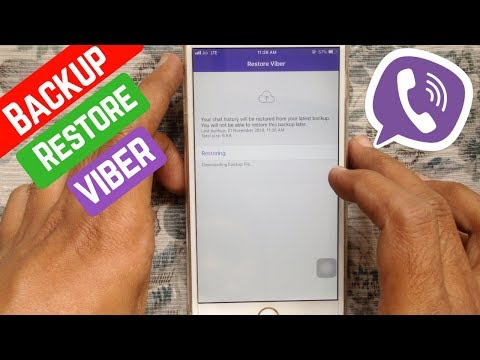 Therefore, it is prudent to save correspondence before problems arise.
Therefore, it is prudent to save correspondence before problems arise.
A copy of the chats will only be available for download on the same phone number and Google or Apple account from which the saving of information was originally started. Proceed as follows:
- Launch Viber and open the settings.
- Go to the "Account" tab and then to the "Backup" section.
- Connect Google Drive on Android or iCloud on iOS.
- Specify whether copying will be done only via Wi-Fi or also via mobile networks. Check whether you want to save photos and videos to cloud storage.
- Set the time period after which copying is repeated regularly.
- Click the Create Now button.
Send correspondence to another user
There is another method of restoring correspondence, but it is less convenient than the previous one. Ask a friend or colleague to forward all or some of your messages to you. So you can prepare for possible problems and reinstall Viber in advance.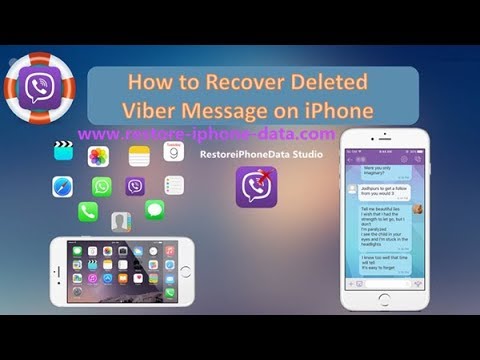
- Open the desired chat.
- Hold your finger on one of the messages. The selection tool will turn on.
- Select all entries you want to forward.
- Click on the arrow icon in the lower right corner of the screen. A list of contacts to which you can send these messages will open.
- Tag everyone you want to share your posts with. Click on the submit button.
How to restore correspondence in Viber from a backup
After reinstalling on a smartphone, Viber will offer to download previously saved correspondence immediately after entering and activating the phone number. Reserved chats can also be restored from an already installed application:
- Open the main Viber settings and go to the "Account" section, then to "Backup".
- Click the Restore button at the bottom of the page.
- Specify the Google Drive or iCloud account from which you want to download the backup copy of conversations. If you have already restored chats before, the application will automatically determine the source with the saved data.
 Click "Restore Now".
Click "Restore Now". - Wait for the process to complete. After that, the chats will appear in the application.
Read also 💬
- How to clear the cache in Viber
- How to understand that you have been blocked in Viber
- How to delete or exit a group in Viber
3 ways to quickly restore correspondence in Viber on Android
Home » Lessons and articles » Software
More than a billion users have installed the Viber messenger on their smartphone. According to Google Play statistics, half of this number is accounted for by owners of devices with the Android operating system - approximately 500 million. Most prefer Viber because of the simplicity of the utility. What is, is - the application settings are concise. But there is one option that not everyone knows about: backups. The average person will not need more than 5-10 minutes to create files. And it will help restore Viber correspondence in case of complete removal of the program from the phone.
A bit of theory: what are Viber backups, how to create them on Android
Backup is the creation of duplicate files in case master instances are lost. Simply put, a person copies important information and stores it on a more reliable drive, cloud, server. If the main files are lost, it will be possible to restore them. Accordingly, duplicates must be updated regularly. Viber developers have taken care of users by creating a function to protect information from deletion. Correspondence, chats, all messages are stored in one file located on the Google Drive of the owner of the phone or other smartphone, flash drive, computer.
To protect yourself from losing all correspondence, you need to enable backup in Viber. Step by step instructions for older OS versions:
- Launch the Viber messenger on your phone.
- Enter the menu (button "More" at the bottom of the screen).
- Open application settings by clicking on the gear icon.
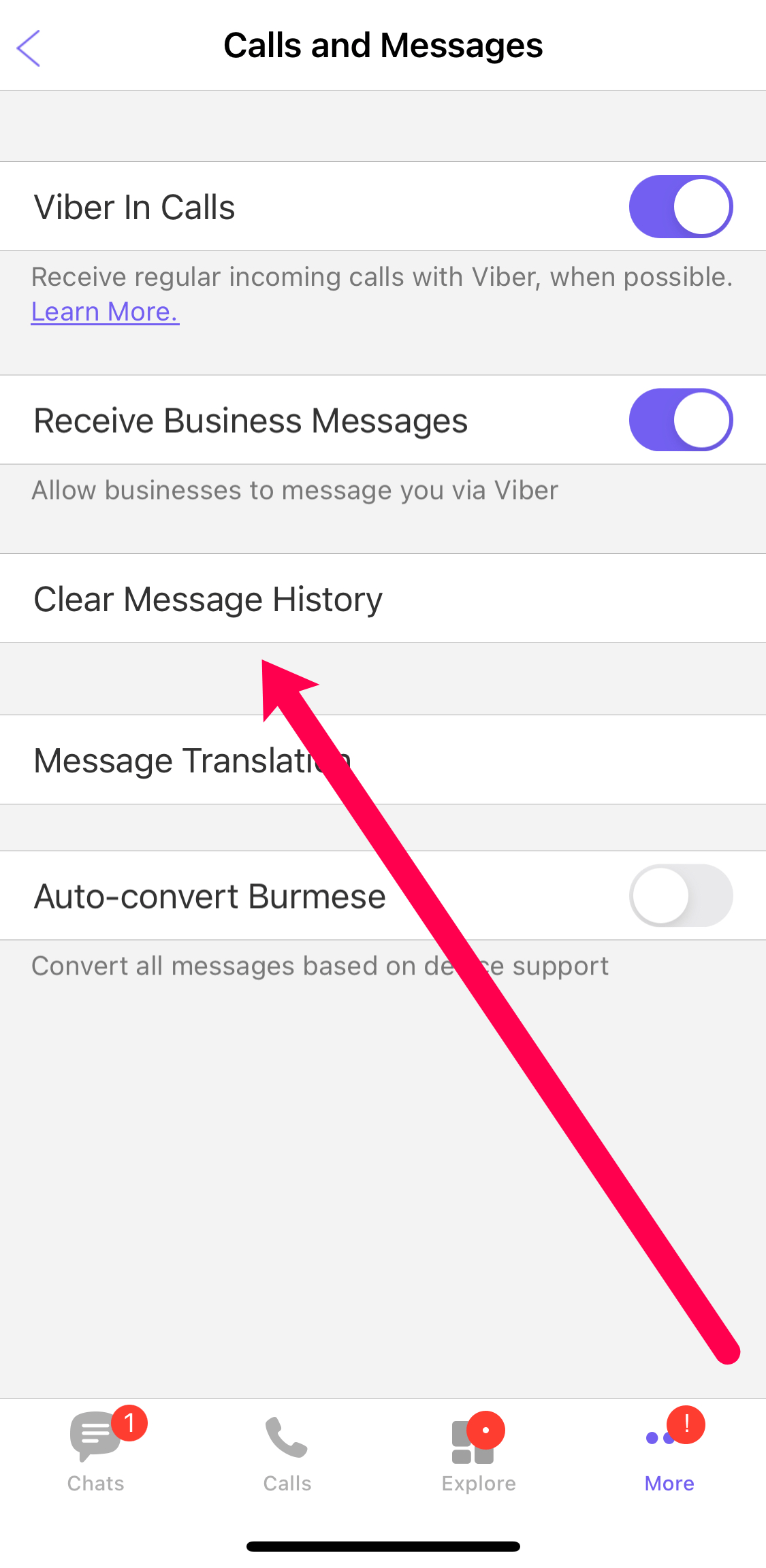
- Find "Calls and Messages".
- In the tab that appears, click on the "Send message by e-mail" option.
- The program will create a file with information (this may take up to 5 minutes). Then a window will pop up with possible options for transferring the backup: email or Bluetooth.
Please note. On different versions of Viber, the names of the options are different. On Android 4.x operating systems, in the fifth paragraph of the instruction, instead of "Send a message by e-mail" there may be a "Message Log".
The previous manual is suitable for earlier versions of Android OS. You can create a backup of messages and chats on modern shells as follows:
- Open the Viber app. Click "More" on the bar at the bottom of the window.
- Enter parameters.
- Find "Account" or "Account".
- Select the "Backup" tab.
- Viber will "ask" for access to the Google Drive cloud storage in order to upload files there.
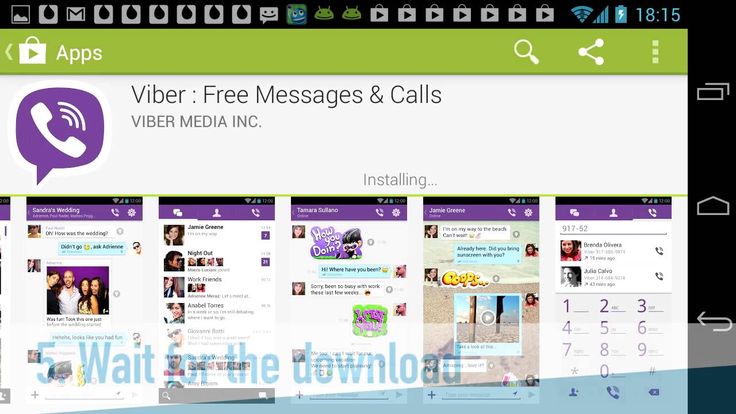 You must allow the system to use the cloud.
You must allow the system to use the cloud. - Click on the "Make a copy" option.
The window shows the date of the last backup and its size. The application provides users with the ability to automatically save chats to a file on the cloud. The option is configured in the same window. When a new archive is loaded, the old one is deleted. Therefore, the program does not clog memory. Please note that information will be safe as long as Google Drive is protected. Turn on two-step verification in your Google account settings. Also, the messenger saves only text messages. Voice, photos and videos are not uploaded to the file. The only way to get media back is to check out the gallery.
How to restore messages in Viber through a backup copy on Android
After installing Viber on your smartphone, you need to activate it: enter a phone number, a key from an SMS message, or confirm authorization in another way.
Note.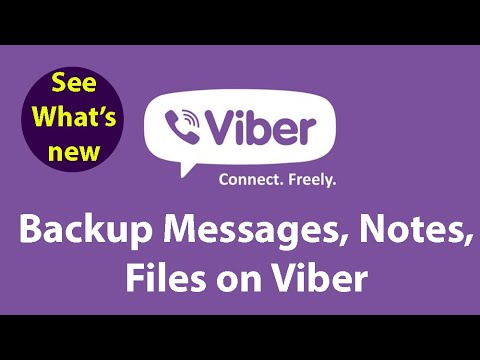 It will not work to recover lost information if you do not take into account the following: if you previously used an Android smartphone, then you will not be able to return correspondence to the iPhone. The platform (operating system) must be the same. You also need to use the same phone number that you backed up your chats from.
It will not work to recover lost information if you do not take into account the following: if you previously used an Android smartphone, then you will not be able to return correspondence to the iPhone. The platform (operating system) must be the same. You also need to use the same phone number that you backed up your chats from.
To restore messages, do the following:
- Synchronize your smartphone with the Google account that holds the file with the duplicate information.
- Activate Viber.
- Select the "Restore from backup" function.
If the program is activated and already in use:
- Access the menu by selecting "More" at the bottom of the display.
- Open application settings, item "Account".
- Select the "Backup" tab.
- Press the "Restore" button.
How to restore messages in Viber on Android through third-party applications
Viber works in a similar way with other instant messengers: WhatsApp, Facebook Messenger, etc.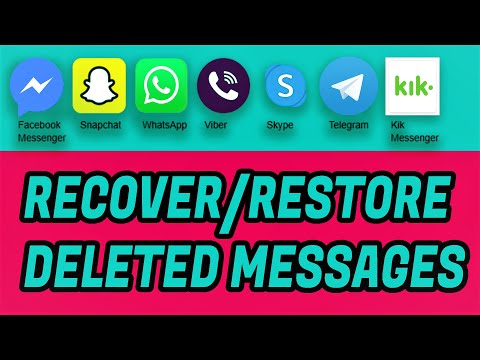 All messages are stored in a secure file. If you first copy it, upload it to a USB flash drive, memory card, cloud, email, then in the future you can return the lost chats. To do this, you need to find the folder with the Viber system files and copy the file there, confirming the replacement.
All messages are stored in a secure file. If you first copy it, upload it to a USB flash drive, memory card, cloud, email, then in the future you can return the lost chats. To do this, you need to find the folder with the Viber system files and copy the file there, confirming the replacement.
All messages are in the "databases" folder. The directory can be found at the following path: "device storage /data/data/com.viber.voip/". The name of the file is "viber_messages". Please note that the folder contains other files containing confidential information. For example, application settings. But copying and moving the file is not enough. The directory with personal data is hidden by the system. To view information, you will need to use the installed explorer with superuser rights. One such manager is ES Explorer.
Important: Rooting a smartphone may void its warranty. Use the appropriate software at your own risk.
Titanium Backup
This is a utility that provides the ability to back up applications.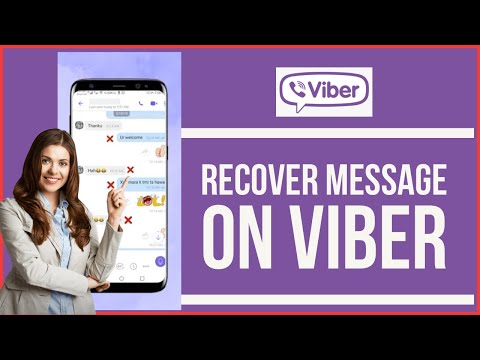 Useful not only for the Viber messenger. First you need to download the software from the official Google Play software catalog. It is not recommended to use third-party sites and unknown user forums. Files from unverified sources often turn out to be viruses. Moreover, the software requires root rights.
Useful not only for the Viber messenger. First you need to download the software from the official Google Play software catalog. It is not recommended to use third-party sites and unknown user forums. Files from unverified sources often turn out to be viruses. Moreover, the software requires root rights.
How to back up Viber:
- Run the utility.
- Go to the "Backups" tab.
- Select "Viber" in the list and click on the icon.
- In the window that appears, use the "Save" option.
- After a few seconds or minutes (depending on the power of the smartphone), a smiley will appear opposite the item with the messenger. This means that a copy has been created.
Recovery:
- Click on the sheet with a checkmark in the top right of the screen.
- In the "Recovery" section, click on "Start" next to "Restore all software with data".
- Select a messenger and click on the green tick in the corner.