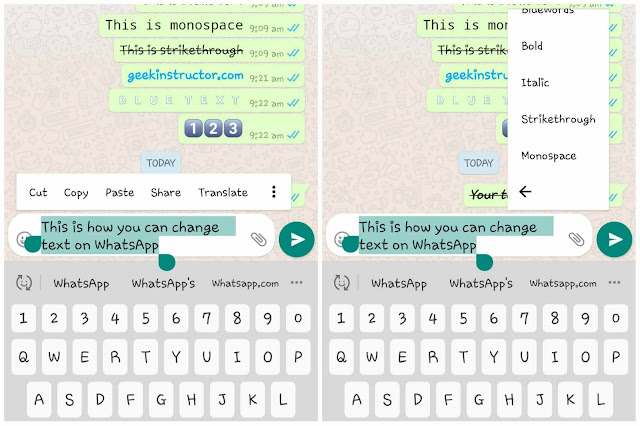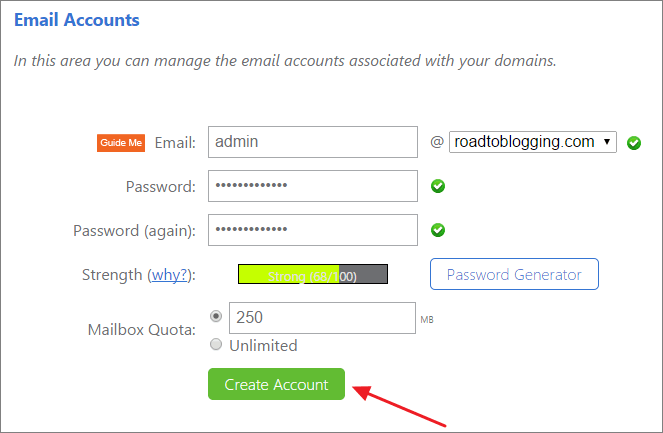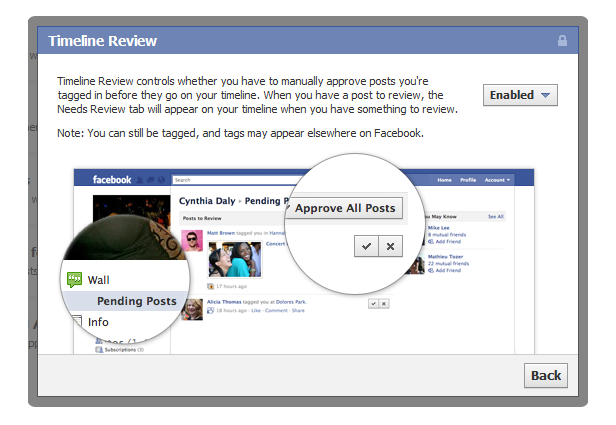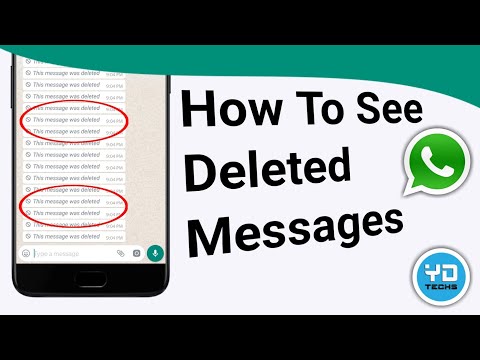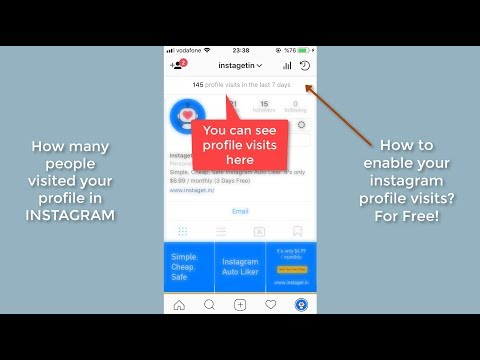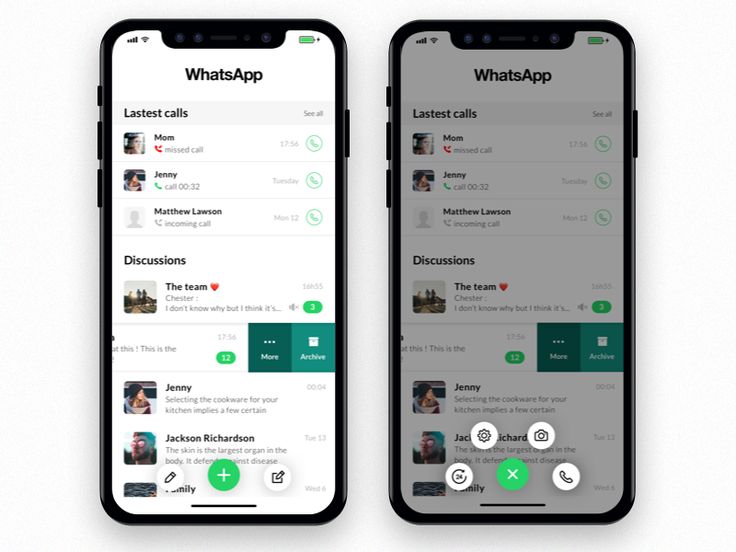How to change the icon for instagram
How to change your Instagram app icon
Evelyn RichardsWednesday 7 Oct 2020 10:30 pm
Share this article via facebookShareShare this article via whatsappShare this article via twitterShare this article via messenger The current logo was introduced in 2016 (Picture: Jaap Arriens/NurPhoto via Getty Images)Do you remember what Instagram used to be like, before online influencers, Facetune, and Molly-Mae giveaways were a thing?
The platform was full of square pictures of pets taken on bad-quality cameras with ten different filters and twenty hashtags slapped on: #girl #eyes #beautiful #hair #hashtag.
Well, to commemorate ten years of Instagram (feel old yet?), the social media platform has hidden a very nifty trick which will allow you to change your app icon to one of its old logos.
Here’s how to change your Instagram icon #IconOnFleek.
How to change your Instagram icon
Make sure your Instagram app is fully updated, and then open up the app.
Click onto your profile (bottom right corner) and then click on the three horizontal lines in the top right corner.
Tap ‘settings’. Then, pull the whole settings page down.
Pull the settings screen all the way down (Picture: Instagram)Four emojis will pop up, and then you will be taken to another screen that has the options available (and blasted with virtual confetti).
The options include the original logo, some classic logos, and then new colours including Aurora (green and blue), Pride (the rainbow flag), and Dark and Light (black and white).
All the old Instagram logos are there (Picture: Instagram) As well as some new logos (Picture: Instagram)Simply tap the icon you want and hey presto – instant nostalgia.
The old app logo is iconic (Picture: Apple)Note: changing the logo will not change the interface of the whole app.
MORE : Facebook and Instagram to remove all QAnon pages and groups
MORE : Bullying, eating disorders and death, the dark side of a decade of Instagram
Follow Metro across our social channels, on Facebook, Twitter and Instagram.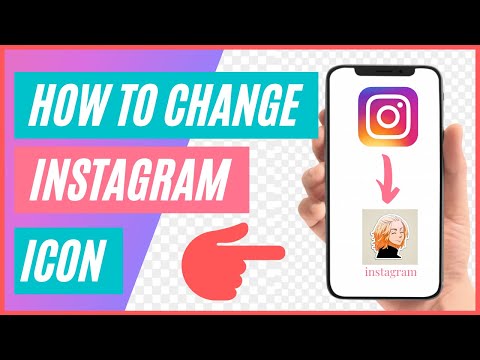
Share your views in the comments below.
What's trending now
More trending stories-
Surveillance footage shows a ‘self-driving’ Tesla cause an 8-car pileup
-
Nine-year-old girl finds gigantic Megalodon tooth on the beach
-
Elon Musk breaks world record for ‘worst loss of fortune’ in history
-
Lavish Pompeii home that doubled as a brothel has some interesting wall art
-
Virgin Mobile customers to start being transferred to O2 plans
- 65yo woman surprises relatives one last time by booking flashmob dance at her funeral
- Sacked B&Q worker's X-rated last message over the tannoy speaker
- Woman filmed racially abusing bouncer outside Vine Bar in Halifax
- Special counsel named to probe Biden's handling of documents
Home › News › Tech
How to Change the Instagram Icon on iPhone or Android
- If you want to change the Instagram icon on your mobile device, there's one way to do it on an iPhone or iPad, and a couple methods on Android.

- You can use the Shortcuts app for iOS or iPadOS to create a custom icon for Instagram.
- If you want a custom Instagram icon for Android, you can install an icon-changing app or a launcher.
The Instagram app icon is unmistakable — the circle, square, and dot that conveys the impression of a classic camera with elegant simplicity. But if you're tired of that aesthetic, you might be pleased to know that you can change the icon.
For a brief moment in time, Instagram included the ability to change the icon from the app's own settings, but that was only to celebrate its 10-year anniversary. Here's how to do it using the tools on your iPhone or Android.
How to change the Instagram app icon on an iPhone or iPad
If you have an iOS device, you can use the Shortcuts app to give any app you like a unique icon. There are some prerequisites, though. You need to be running iOS 14 or iPadOS 14 or higher, have the Shortcuts app installed on your device, and have the image you want to use for the Instagram app icon saved to your Photos library.
You need to be running iOS 14 or iPadOS 14 or higher, have the Shortcuts app installed on your device, and have the image you want to use for the Instagram app icon saved to your Photos library.
Once you have all the pieces in place, it only takes a few taps to change the any app's icon, including Instagram's icon. Using the Shortcuts app, you simply need to create a new shortcut and choose the Open App action. From there, choose Instagram, give the shortcut a name (such as "Instagram,") and select a photo to use as the new shortcut image.
Using the Shortcut app, you can create a shortcut icon to launch Instagram and give it any image you like. Dave JohnsonWhen you're done, the new shortcut appears on your iOS device with the name "Instagram" and the image you selected in the icon. You can hide the original Instagram app so you don't have two icons for the same app on the home page.
You can hide the original Instagram app so you don't have two icons for the same app on the home page.
How to change the Instagram app icon on an Android phone or tablet
If you have an Android device, you have a couple options for changing your Instagram icon, though you'll need to install a third-party app to do so.
Using an app
There are a number of apps in the Google Play store that let you change app icons, and many are free. Even so, some features may only be available through in-app purchases and many apps rely on in-app ads to unlock features. We'll use X Icon Changer to demonstrate how the process works, though you can use a different app if you prefer.
1. Install X Icon Changer from the Google Play store.
2. Tap and hold a blank spot on your phone's home screen and then, in the dropdown menu, choose Widgets.
Tap and hold an unoccupied part of the home screen and choose to create a widget.3. Scroll down to find X Icon Changer. Tap and hold the icon, then when the home screen appears, select where you want the icon to go, and let go of the screen.
4. Scroll through the list of apps installed on your phone and tap Instagram.
5. Select the image you want to use. You can browse the various tabs of pre-made icons, you can take a photo, or choose an image from your photo library.
Choose from any of the ready-made icons in X Icon Changer. Dave Johnson6.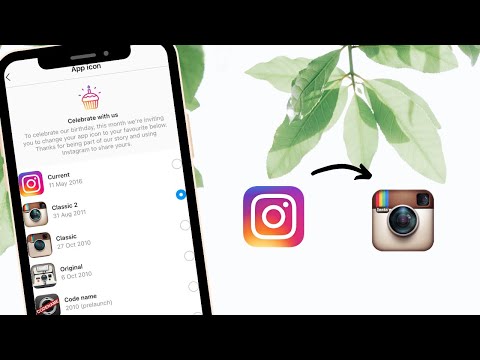 When you're done, tap OK.
When you're done, tap OK.
Like most icon-changers apps, you might need to wait through the occasional ad to complete these steps.
Using a launcher
Another way to change the Instagram icon (or any other app icon, for that matter) is by installing a launcher. In addition to letting you customize the appearance of your phone, most launchers let you customize the icons. Smart Launcher, for example, is a popular launcher that makes it easy to change icons. We'll demonstrate how to do that, but you can accomplish the same thing with many other launchers.
1. Install Smart Launcher from the Google Play store.
2. Run Smart Launcher for the first time and complete the initial setup. You will be offered the opportunity to upgrade to one of the app's premium subscription tiers, but you can opt out of that and continue using it for free.
3. Find Instagram (Smart Launcher automatically sorts the app onto the Communication page). Tap and hold the icon until the pop-up menu appears, then choose the Edit icon.
Tap and hold the icon until the pop-up menu appears, then choose the Edit icon.
4. Pick the icon you want to use. You can choose From gallery (your phone's photo gallery), Smart Launcher (an icon collection that comes with the launcher) or any other icon packs that are installed.
Dave Johnson
Freelance Writer
Dave Johnson is a technology journalist who writes about consumer tech and how the industry is transforming the speculative world of science fiction into modern-day real life. Dave grew up in New Jersey before entering the Air Force to operate satellites, teach space operations, and do space launch planning. He then spent eight years as a content lead on the Windows team at Microsoft. As a photographer, Dave has photographed wolves in their natural environment; he's also a scuba instructor and co-host of several podcasts. Dave is the author of more than two dozen books and has contributed to many sites and publications including CNET, Forbes, PC World, How To Geek, and Insider.
As a photographer, Dave has photographed wolves in their natural environment; he's also a scuba instructor and co-host of several podcasts. Dave is the author of more than two dozen books and has contributed to many sites and publications including CNET, Forbes, PC World, How To Geek, and Insider.
Read moreRead less
The new Instagram allows you to change the app icon - here's how to do it
After the release of iOS 14, many users began to change the app icons on their iPhones, as the corresponding function appeared directly in the "Teams" app. And although it allows you to make a unique desktop (if also with widgets like Widgetsmith - generally a gun), changing icons in this way does not work very conveniently. When you launch an application with a different icon, the Commands utility opens first, albeit for a couple of seconds, and only then the application itself. However, some developers have provided the possibility change the icon of the application directly in its settings - for example, as they did on Instagram for the birthday of the service.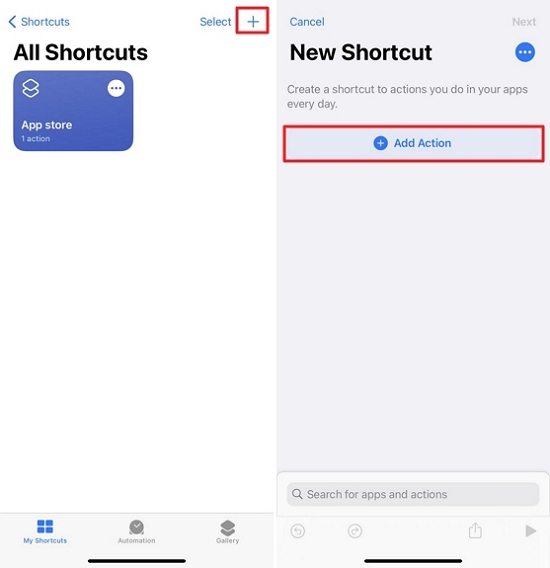
Did you miss this icon? Now you can return it
For all of its users, Instagram has hidden a small "easter egg" in the latest update of its application. Now you can change the icon in the program settings! It can be a classic Instagram icon from 2010 or a slightly updated version of it from 2011 (few people remember this app that way). In addition, Instagram opened up access to several custom icons, including the one that was on the pre-launch of the application. Back then, by the way, it wasn't even in the App Store yet. nine0005
How to change the Instagram icon
- Update the Instagram app to the latest version.
- Follow our Instagram (this is not required, but we will be pleased).
- Open your profile - go to Settings.
- Drag down the settings menu as far as possible following the emoji.
- You will have access to a secret menu where you can select a different icon for the Instagram app.
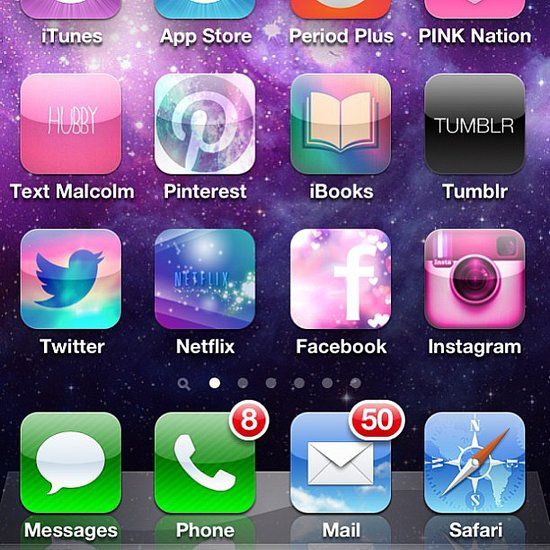 nine0014
nine0014
Pull down hard to open the hidden menu
The icon changes in a second and without the "Teams" application
Unfortunately, you can change the icon only for a month - then it will automatically change to the current one, which first appeared on May 11, 2016. However, since Apple missed this Instagram update in the App Store, this functionality may stay longer. At the same time, according to the rules of the app store, the program should not have hidden menus.
In the meantime, you can subscribe to our Tiktok, where we often publish such life hacks. nine0032
It's worth noting that Instagram isn't the first app where you can change the icon using settings. The ability to change the icon in Telegram appeared back in 2019. At first, it was not among the official functions of the messenger. Moreover, the developers deliberately hid it from ordinary users, turning it into a kind of Easter egg, which was quickly revealed in our Telegram chat for the most active and interested (just like Instagram now).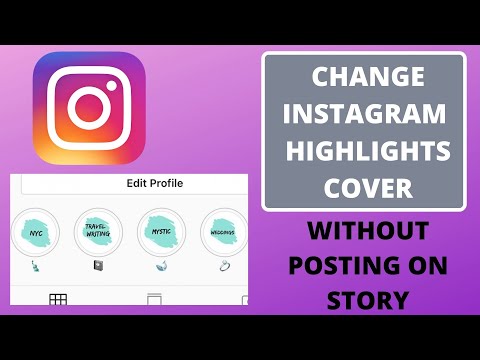 But with the release of Telegram version 5.8 for iOS, the ability to change icons appeared officially. nine0005
But with the release of Telegram version 5.8 for iOS, the ability to change icons appeared officially. nine0005
How to change the Telegram icon
- To change the Telegram icon on iOS, open the application of the same name;
- Go to "Settings" - "Design" - "Application icon";
- On the page that opens, select one of the six icons that you like best;
- Confirm the icon change by pressing the OK button that appears in the dialog box. nine0014
Select one of the icons in Settings
One of 6 icons can be selected
And for applications that do not allow you to change the icon in iOS 14, you can use this method.
So which Instagram icon do you like best? Have you set yourself? Tell in the comments.
App StoreInstagram on iPhoneiOS 14
How to change Instagram icon on Android or iPhone
Menu
Contents0014
In honor of the recent birthday of the social platform, developers have introduced a function to change the logo design.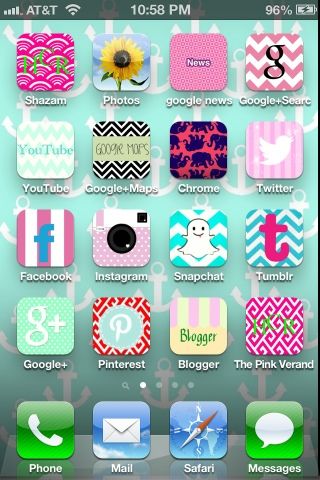 Users can choose among 13 options. But not every user knows how to change the icon on Instagram to a new one. This article discusses this issue and how to solve it.
Users can choose among 13 options. But not every user knows how to change the icon on Instagram to a new one. This article discusses this issue and how to solve it.
What the new icons look like on Instagram
The developers took care not only about the design, but also about the color of the icons. Half of them look familiar, but stand out due to bright gradients.
Other icons have been changed to a greater extent. Black, white and classic options are now available, as well as logos with additional details in the form of the phrase "Codename".
How to change the icon on Android
You can activate this feature in a couple of clicks. When using an Android phone, follow the instructions below:
- Go to Instagram and log in to your account.
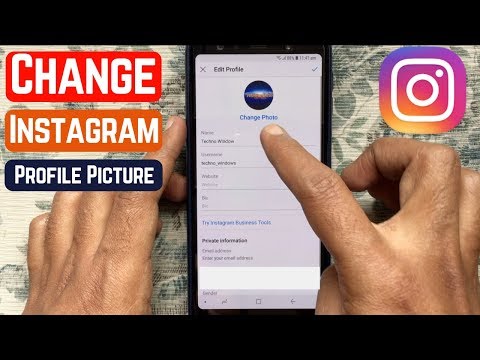 Open the account section.
Open the account section.
- Tap on the three bars in the upper right corner of the screen.
- In the menu that opens, select "Settings" and go to them.
- Then drag the menu down as if you were moving up in the news feed. A hidden section will open in which the icon changes.
- Select the icon you like and tap on it.
The new design will be activated, but as a desktop shortcut. Instagram won't change because a duplicate icon appears with a different color. You can bring it to the main field that you use, and put the original version in another folder.
How to change the Instagram icon on iPhone
On smartphones with IOS, the procedure is no different. Follow the same steps above and you will have a new icon on your home screen.
Remove new Instagram icon from desktop
If your icon is duplicated, you can remove it from the screen in the usual way and return the original icon to this place.