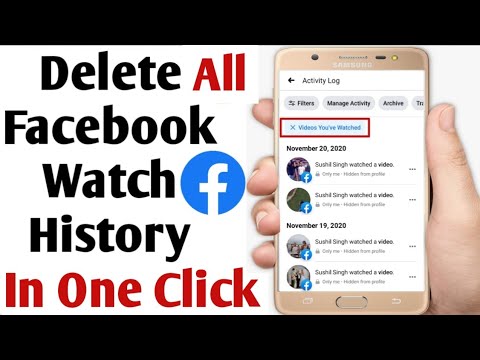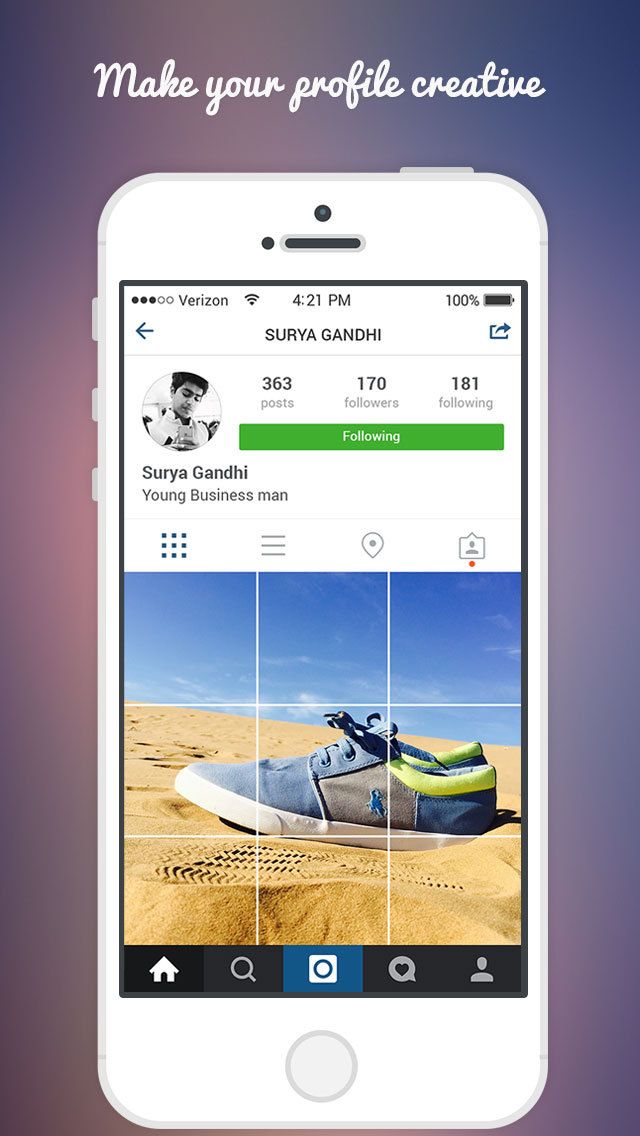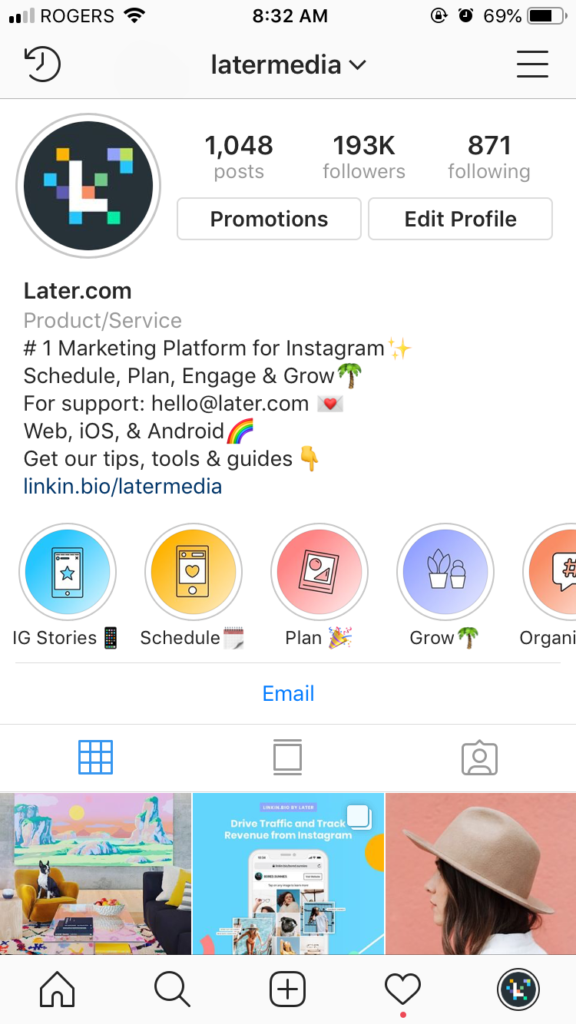How to change instagram notification
How to Change Instagram Notification Sound
If you don’t like your device’s sound for Instagram notifications, you can change it at any time. This guide explains how to do so on Android or iPhone.
There isn’t a social media platform that offers an experience quite like Instagram. Photos and videos are Instagram’s currency—the caption isn’t as important.
As a Meta-owned app (the company behind Facebook), Instagram’s user interface and some of its design choices shouldn’t be too unfamiliar. You can customize Instagram to suit your own preferences, including the ability to change the Instagram notification sound.
If you want to know how to change the Instagram notification sound, follow the steps below.
How to Change Instagram Notification Sound on Android
On an Android device, notification sounds for apps like Instagram are controlled in your device settings.
Using Instagram
Instagram itself offers a quick and easy link to the correct settings menu for your notifications. This only works for some device owners, however.
For instance, if you’re using a Samsung Galaxy smartphone, you may need to try the steps below to access your sound settings directly.
To change your Instagram notification sound on Android via Instagram:
- Open the Instagram app and sign in (if you aren’t already).
- In the Instagram app, tap your profile icon in the bottom right.
- Tap the menu icon in the top right.
- In the pop-up at the bottom, tap the Settings option.
- In Settings, tap the Notifications option.
- Next, tap one of the notification options, such as posts, stories, and comments.
- Scroll to the bottom of the menu and tap Additional options in system settings.
- Instagram will open your Android settings menu for notifications—make sure your notifications are switched on.

- Depending on your device, you may be able to make changes to your sound settings here. For instance, tap Default Notification Sound and choose a new sound for your Instagram alerts.
If you don’t see the correct settings here, you’ll need to try the steps below instead.
Using Your Device Settings
The steps above only work if you’re using certain Android devices. If it doesn’t work, you’ll need to access your sound settings via your device’s settings menu.
Unfortunately, your phone’s device settings won’t look the same on a Samsung Galaxy smartphone as they would on a Google Pixel. There isn’t a one-size-fits-all approach to Android. This means that, while the steps below may work for you directly, you may see some variation in the steps on your device.
To change your Instagram notifications on Android via your device settings:
- Open your Android device’s settings menu.
- In Settings, tap Apps & Notifications > Notifications > Default Notification Sound and choose a new sound for your notifications.

- If you don’t see this, tap Sounds and vibration > Notification sound instead and select a new sound for your notifications.
Once you’ve changed the sound, you’ll be able to hear it as soon as a new notification comes through.
How to Change Instagram Notification Sound on iPhone or iPad
You can also change your Instagram notification sound if you’re using an iPhone or iPad. The steps should be the same on both devices.
To change Instagram notification sound on an iPhone or iPad:
- Open your Settings app.
- In Settings, tap Sounds > Text Tone or Sounds & Haptics > Text Tone.
- Choose a new sound notification from the options provided.
- Exit the menu once you’re done.
Once you’ve changed the setting, your Instagram notification sound will update immediately. You’ll hear it as soon as a new notification is received on Instagram (as long as you’re not in silent mode).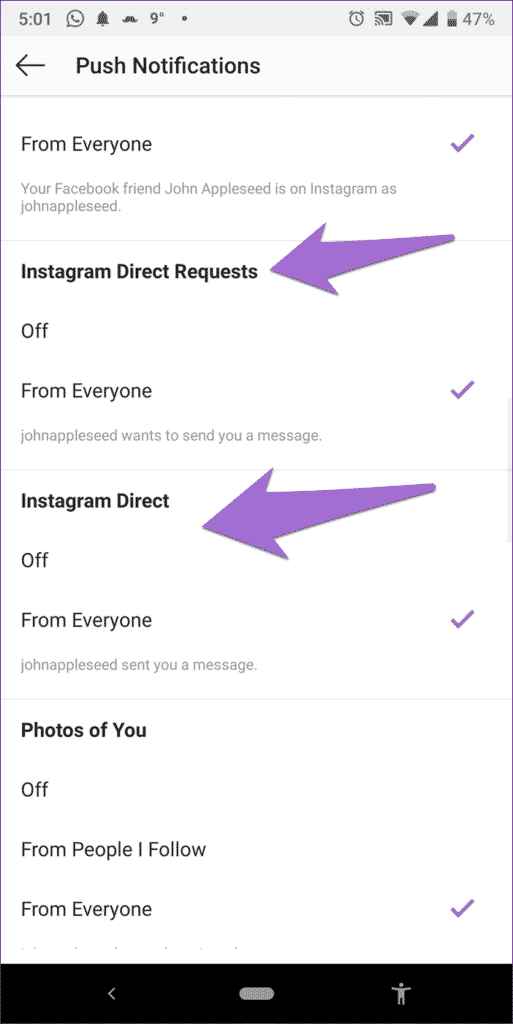
Having Fun on Instagram
Using the steps above, you can quickly change your Instagram notification sound on your mobile device.
If you’re new to Instagram, you might want to try a few Instagram tips and tricks to improve your profile. For instance, you might be curious to go back and see what posts you’ve liked on Instagram in the past. You might want to consider giving Instagram stories a try (and consider pinning ones you like to your profile).
Want to keep your message receipts private? You can turn off Instagram read receipts from your Instagram settings.
Related Items:Android, instagram, iPhone, Social Media
How To Change Instagram Notification Sound
Instagram is a large social media platform that allows users to share photos and videos. It is a great place to share pictures and videos with friends and family to inform them about our life’s events. One of the features that Instagram provides to its users is the notification sound.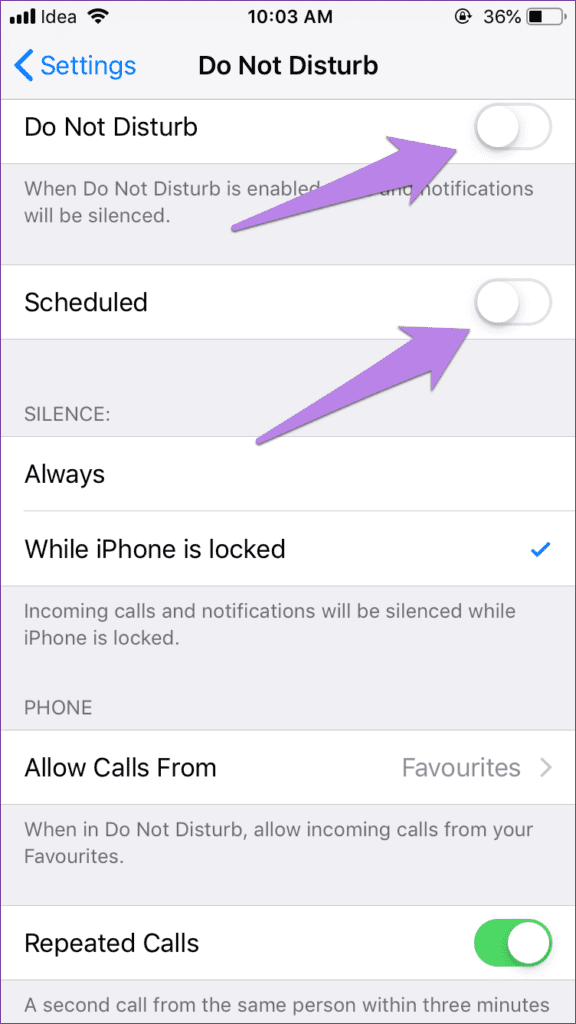 Luckily, there is an easy way to change this sound to your taste.
Luckily, there is an easy way to change this sound to your taste.
With the new Instagram stories, it’s easy to share your daily lives, and users now often use it for recent events. The issue is that you might get the same notifications for both Instagram posts and stories. And having a single notification sound can be annoying and distracting. Since you’re expecting a different event, you can alter this sound in the settings menu.
In this article, I will show you how to change your notification sound on Instagram. Want all those unique sounds? Not sure which ones are best for your needs? Let’s get started!
Table of Contents
- Step-by-Step Guide on How To Change the Instagram Notification Sound
- Method #1: Changing the Sound From Your Settings
- Method #2: Using the Instagram App
- Conclusion
- FAQs
Step-by-Step Guide on How To Change the Instagram Notification Sound
Do you want to know how to change the notification sound on Instagram? Then this is the perfect article you’re awaiting! We’ll show you exactly how to do it using some simple tricks on your smartphone.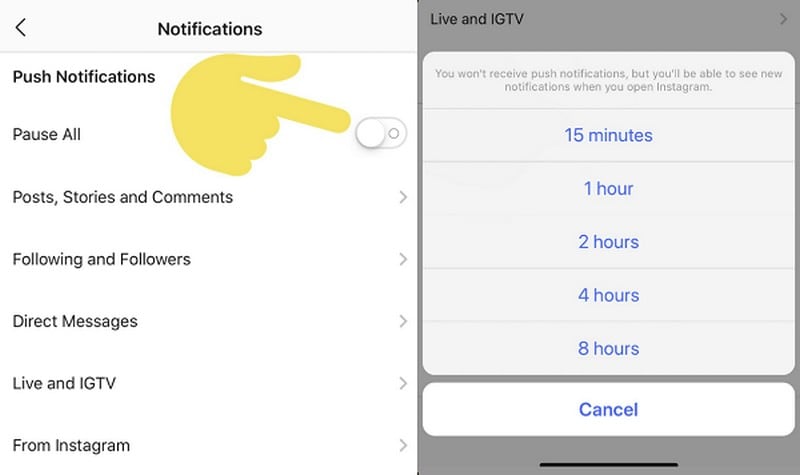 You can get one sound when receiving notifications from either app or make your sound.
You can get one sound when receiving notifications from either app or make your sound.
There are two proven ways we will discuss in this section. You’ll get the exact solution regardless of the process you choose to follow. You can customize a specific sound with apps like MP3 Cutter and Ringtone Maker. But this article aims to teach you how to change the Instagram sound.
Method #1: Changing the Sound From Your Settings
Changing the settings of an app notification sound is a common thing to do in settings for Android users. Android phones have more voice-changing options than iPhones. This method is visible for all apps and easy to do.
Here’s how to change your Instagram notification sound from settings:
- On your Andriod phone, go to Settings.
- Scroll down to locate and click the Apps & notifications.
- Scroll down and tap on the Instagram app from the list.

- Select the Notifications after clicking on the Instagram App.
- Select the section you want to change its notification; for example, First Posts and Stories.
- Click on Sound and scroll down to select your preferred choice.
You can have a different notification sound for incoming messages and comments. Suppose you can’t find the ringtone that suits you. In that case, you can choose music to be your notification sound.
Method #2: Using the Instagram App
This method is not so different from the first method we described. It lets you access the notification settings from your Instagram app. Thus, changing your notification sound becomes effective after you complete the stages.
Here’s how to change your Instagram notification sound from the Instagram App:
- Open your Instagram app, and log in if necessary.
- Tap on your profile picture at the bottom right corner to access your profile page.

- Tap on the three horizontal lines at the app’s upper right corner.
- Select and open Settings; click on Notifications in the settings section.
- Select the section you want to change its notification; for example, Instagram Direct.
- Scroll down to click on the Add options in systems settings.
- Scroll down and click the option you’ll like to change its notification.
- Click on Sound and select your preferred choice.
Both methods also let you add a custom-made tone as your notification sound. If you don’t like the available sound, scroll down and click the green add notification option. This gives you access to your file manager. After that, you can locate the music or ringtone from its folder and select the file you need.
Conclusion
The sound on Instagram is a sign to alert you of the app’s activities.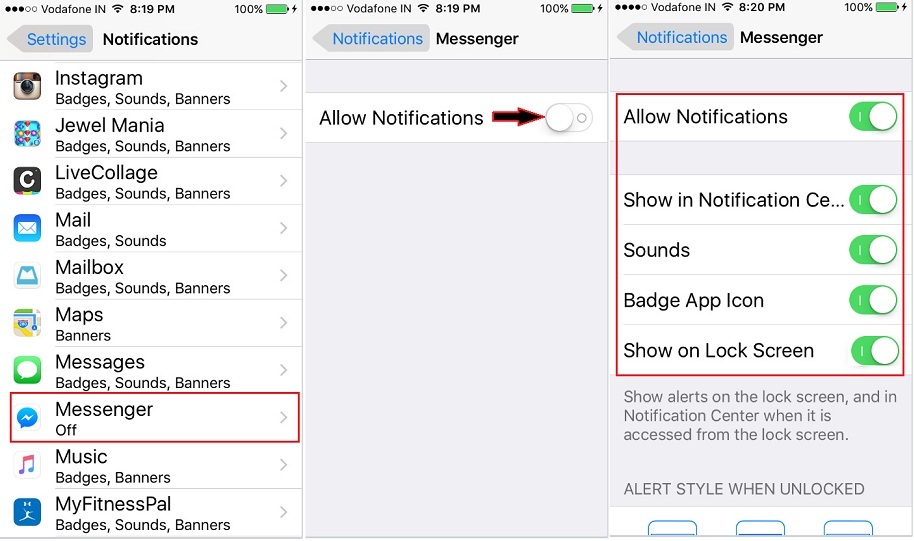 This is true for mobile phones since alerts are usually switched on, unlike desktops. You may easily adjust it using the techniques described in the article if the sound does not suit you.
This is true for mobile phones since alerts are usually switched on, unlike desktops. You may easily adjust it using the techniques described in the article if the sound does not suit you.
FAQs
Customizing your notification sound is easy with third-party apps like Ringtone Maker. It is also possible to cut, edit, overlay, etc., notification sounds with web apps like Kapwing. After editing, you can add it to your Instagram notification sound with either of our tricks.
Instagram does not allow you to change the notification sound on your iPhone. But you can choose which form of notice you want to receive instead. You may, for example, set the notification sound to play when a message comes and turn it off when a comment arrives. This feature is available in the sound section under settings.
You can change the sound for all apps on your Samsung by following the first method we explained. The only difference is in apps and notifications; select the app you want to change its sound instead. Then select the notification and click on sound to change it.
Then select the notification and click on sound to change it.
Instructions on how to change the notification sound on Instagram
Home » Settings
Settings
Author Ekaterina Murakaeva Reading 5 min. Posted by
Users receive notifications about every action in social networks. And you don't always like standard audio: sometimes you want to sound somehow more interesting, more unusual. Of course we can customize this. Let's talk about how to change the notification sound on Instagram. nineOl000 how to figure out how to change the notification sound on Instagram, it is important to understand how to enable notifications in general. Of course, this can also be done in the device menu.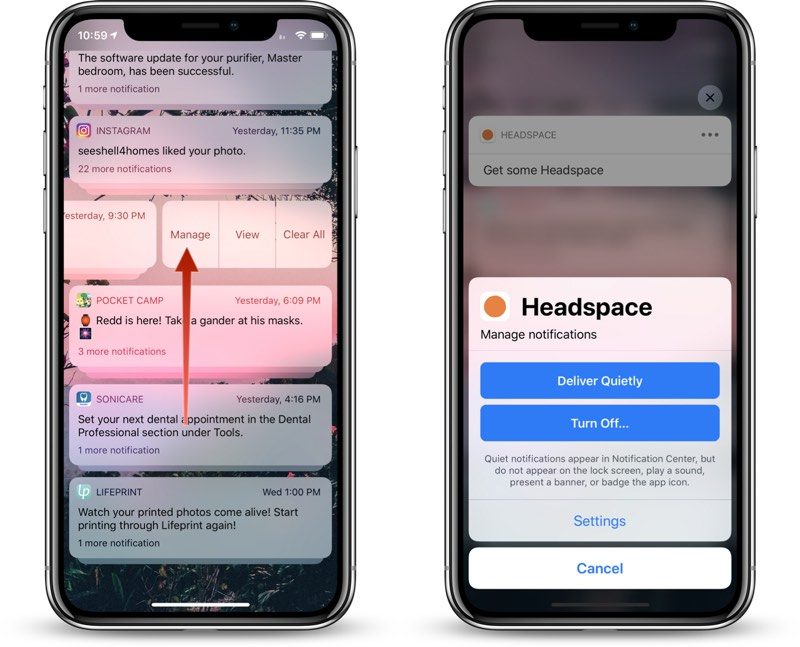 But we will touch on this below: without this, instructions on how to change alerts will not work. We are here to get useful information. Therefore, the first thing I will tell you is how to turn on the notification sound on Instagram, in the application itself. nine0003
But we will touch on this below: without this, instructions on how to change alerts will not work. We are here to get useful information. Therefore, the first thing I will tell you is how to turn on the notification sound on Instagram, in the application itself. nine0003
- Open Instagram and go to your page.
- Click on the three horizontal lines in the upper right corner.
- Open settings.
- Go to the "Notifications" section.
- Here you can disable all push notifications for some time. By selecting certain profile events, you can proceed to their settings: when notifications will sound and which ones.
How to change the audio of notifications on Instagram
And now how to change the sound or leave only the vibration. The Android and iOS operating systems are different from each other, so let's consider both algorithms of actions. nine0003
On Android
Instructions may differ depending on the shell manufacturer. But the approximate location of the buttons remains unchanged.
But the approximate location of the buttons remains unchanged.
- Go to settings.
- Opening the application list.
- Find Instagram here and open it.
- Open the section with notifications and enable them if they are disabled, and then select the sound settings and select the one you need.
On iOS
We can also, by analogy with Android, find Instagram in the application list and change the audio of profile events on iOS devices. nine0003
- Open settings.
- Go to the "Sounds" section.
- We find the section "Sounds and vibration".
- Choose which alert you want to change and choose a new ringtone.
How to mute notifications on Instagram
You don't always want your phone to vibrate or ring, especially if there are a lot of events on the page. Therefore, it is important to know how to turn off the sound of messages on Instagram. There are several ways to do this:
- Turn down audio .
 Yes, it's elementary and simple. But you will not receive any notifications from other social networks either.
Yes, it's elementary and simple. But you will not receive any notifications from other social networks either. - Disable in the Instagram app . To do this, go to the section that we already talked about above. We make the first switch active and select the time for which we will stop receiving push notifications.
- Go to device settings . We open Instagram in the application list and configure it so that it does not show any signs that something has happened on the page. nine0016
In order to distinguish events in applications from each other already by notifications, you can select different audio accompaniments for each of them. And now you know how you can set up Instagram. It remains to do the instructions in practice.
№1 How to get a lot of followers on Instagram?
There are several ways. Of course, you can run ads, including on the social network itself. But for a beginner, it can be expensive and incomprehensible.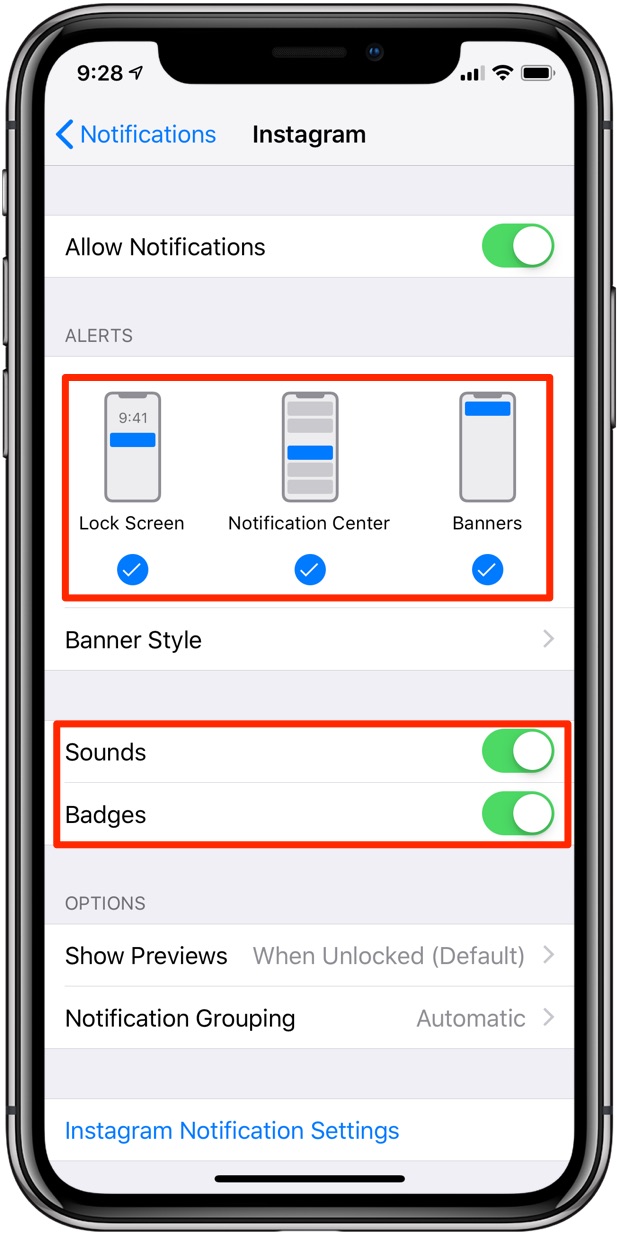 Therefore, there are two simple and affordable ways: cheating and complex promotion. The engine of progress in promotion - recommendations. To get there, you need statistics. If the existing followers are not enough, you can wind up some likes and comments. But it is worth choosing a reliable service. For example, DoSMM does not cheat or result in a ban. You can also use mass following in integrated promotion services like Zengram. nine0003
Therefore, there are two simple and affordable ways: cheating and complex promotion. The engine of progress in promotion - recommendations. To get there, you need statistics. If the existing followers are not enough, you can wind up some likes and comments. But it is worth choosing a reliable service. For example, DoSMM does not cheat or result in a ban. You can also use mass following in integrated promotion services like Zengram. nine0003
№2 How to clean Instagram page from bots?
Bots spoil the reputation of the profile before the administration of the social network and hinder promotion. Therefore, it is worth getting rid of them. You can use Spamguard for this. This service can also calculate commercial profiles in subscriptions. They should also be deleted so that they do not spoil the account statistics.
№3 What is an Instagram shadowban and why is it given?
This is an unofficial punishment from the administration of the social network. If you use illiterate cheating or mass following in excess of the limits, you will no longer be included in recommendations and TOPs, because of which you will lose the opportunity to use these sections of the social network for promotion.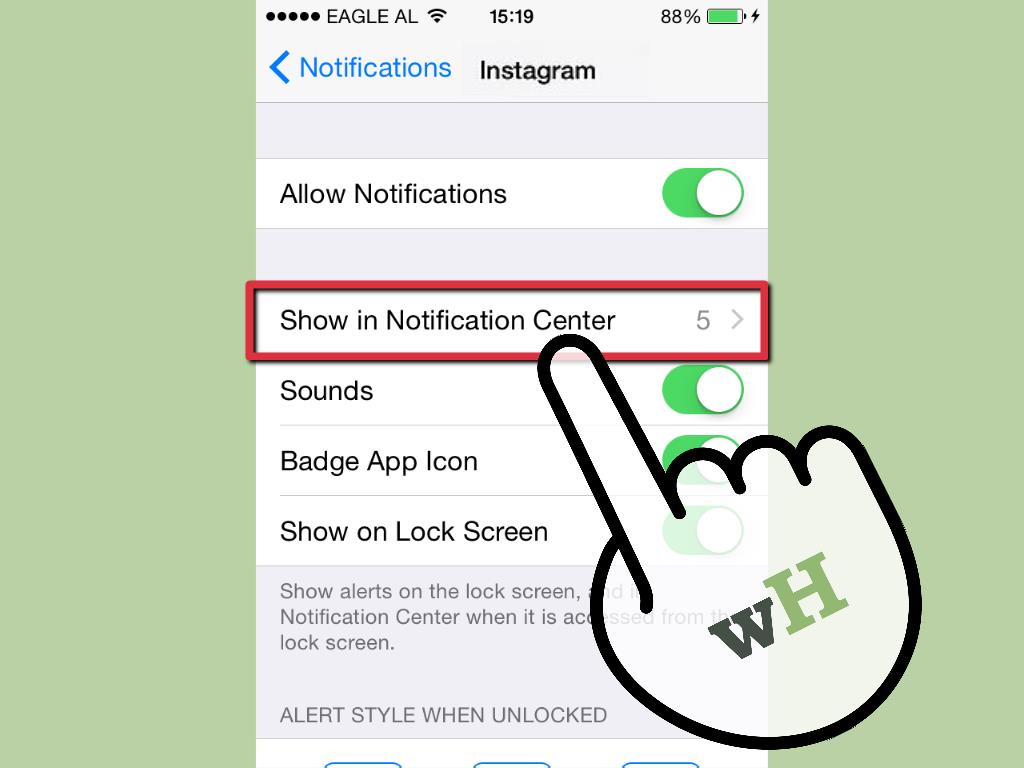 nine0003
nine0003
№4 I was attacked by cheating bots on Instagram. What to do?
First you need to close the account to complete the attack. Next, you need to clean the page from bots. Likes cannot be removed, but at least followers can be removed. Cleaning is best done after making sure the attack is over. To do this, you need to make the profile open again after some time. If bots are not added, you can remove extra subscribers and continue to live the way you lived.
Liza Tinkova
commercial Instagram expert. I answer questions and help readers.
Ask a question
sound disable change step by step notification notification
Rate the author
How to change Instagram notification ringtone on iPhone
Do you want change notification ringtone from Instagram on iPhone? You have come to the right place because in this post we will tell you how to do it in 3 easy steps.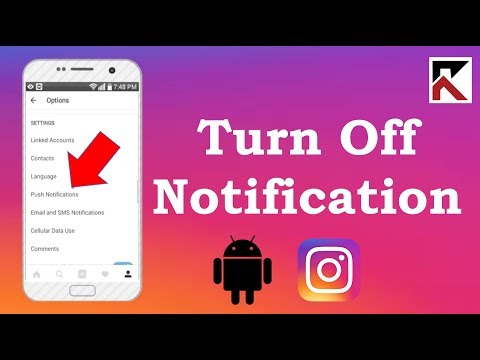 You won't believe how easy it is!
You won't believe how easy it is!
But first you might be wondering…
Before explaining step by step, let you know that at the moment it is not possible to set a specific received notification tone for this application . We regret to inform you that this is not possible, it is not possible either from the iPhone settings or from the settings of the social network itself. nine0003
But what you can do is choose the general tone when you receive notifications not only from Instagram but also from other applications such as Facebook, Twitter, Whatsapp or Telegram and others. Now yes, this is what you have to do to change the sound of Instagram notifications on iPhone:
1. go to iOS settings (grey gear icon) on your iPhone. Once here, click on "Sounds and Vibrations" and move around until you find the "Sounds and Vibrations" section. nine0003
two. Select the notification type for which you want to change the ringtone .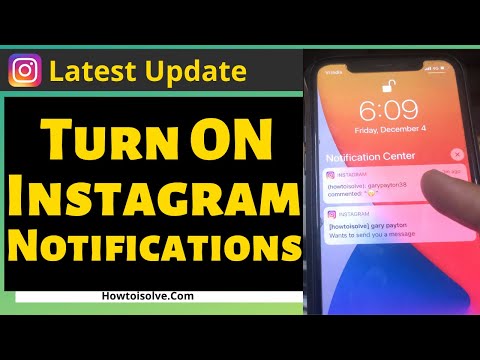 You will see that there are calls, voice messages, new/sent mail, calendar notifications or reminders, among other things. In this case, for Instagram notifications, you need to click on "Message Tone" .
You will see that there are calls, voice messages, new/sent mail, calendar notifications or reminders, among other things. In this case, for Instagram notifications, you need to click on "Message Tone" .
3. Now select a sound, either a message or a call , from the existing options by clicking on the one you like best. I'm going to change note pitch to chord pitch by clicking on the last one. You will recognize the one you chose because a blue checkmark will be shown to the left of it. And it's done! nine0003
Four. In addition, you can buy and use ringtones and alerts What you like most from Ton store Apple ringtone store in iTunes, such as Horse Race, Applause, Air Raid-Alert and many more.
Which is better: message ringtones or ringtones for Instagram notifications on iPhone? Here is the answer:
What we recommend from tuexpertomóvil is to use sounds in section "Warning signals" , because they are short and intended for notifications of this type of application.