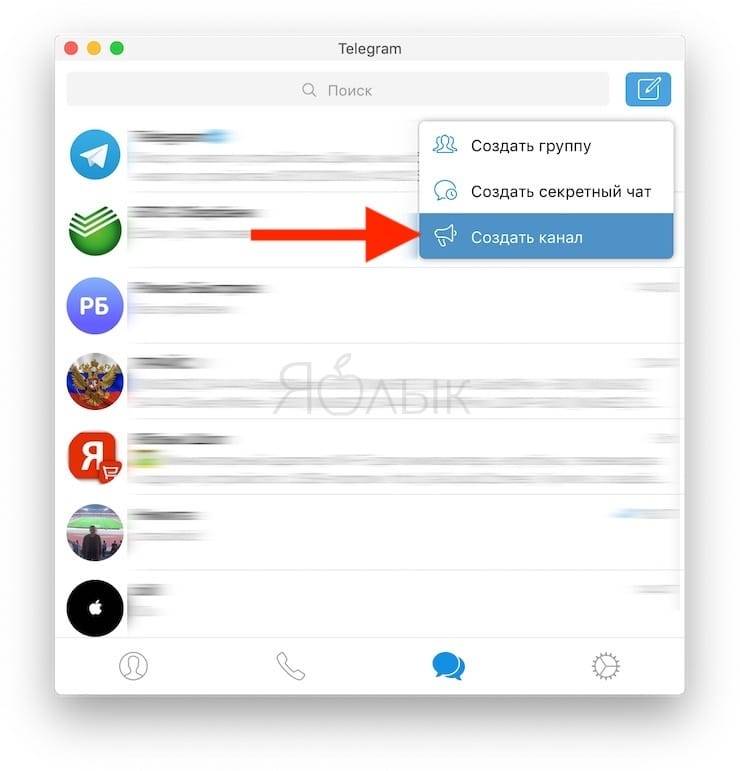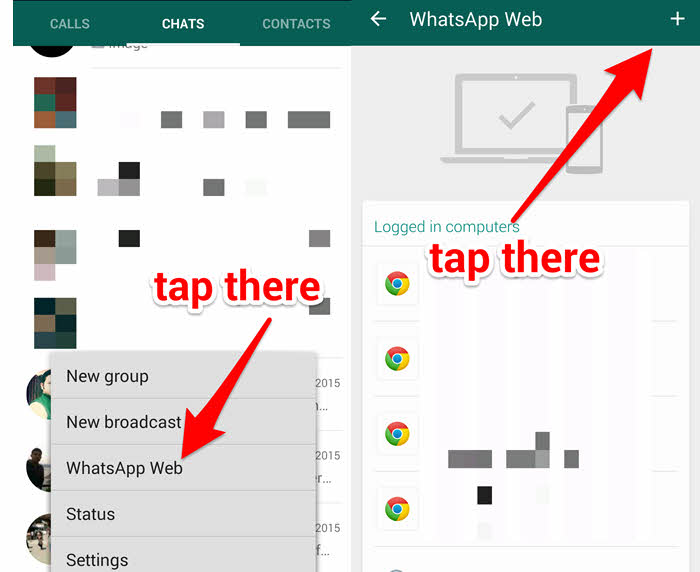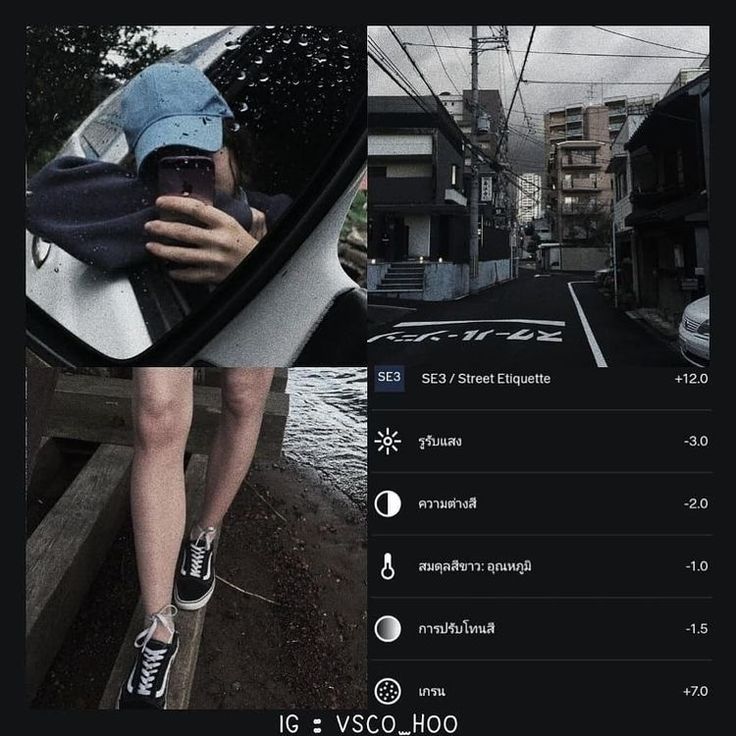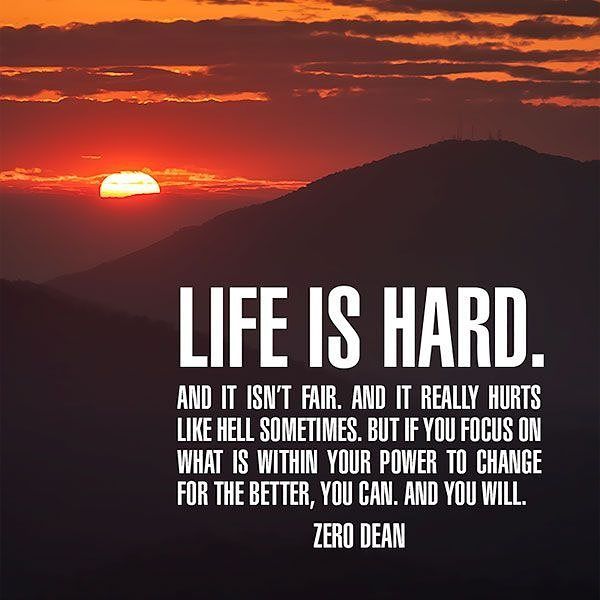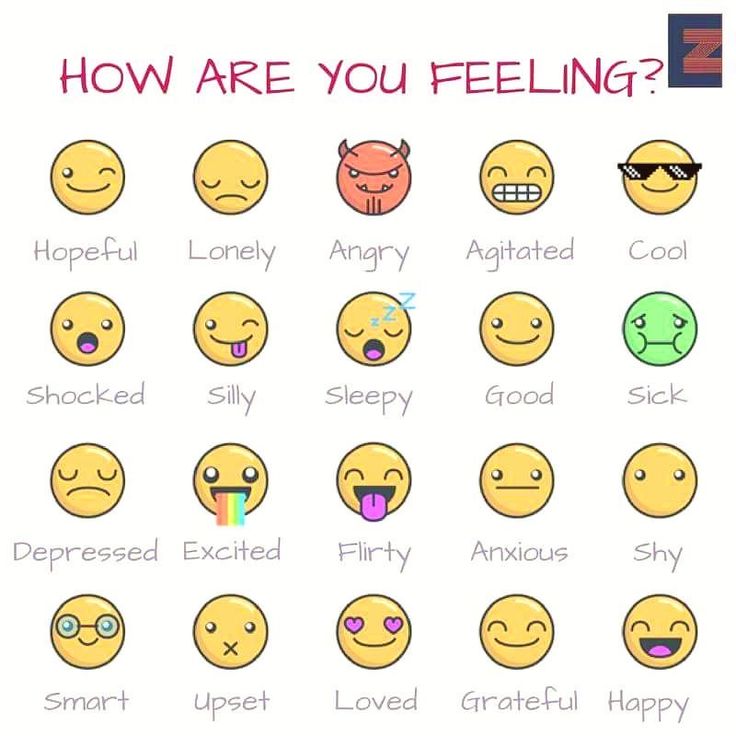How to backup viber chat history
How to recover Viber messages history, contacts, and files on your Android smartphone or Windows PC?
Messenger Viber is a top-rated program that millions of people worldwide use on PCs or Android smartphones. Through Viber, it is very convenient to send messages, share files, images, and various documents. To ensure that text messages are saved, the program has a built-in backup function that keeps your correspondence. Unfortunately, such backup saves only text, and all photos, video and audio recordings are lost (in place of messages will be labeled “Photo Message”, “Video Message”, etc.). It is worth adding to this that with the help of backup, the user will not be able to transfer the messages back to the program. In this article, we will analyze several convenient ways to restore chat history in Viber quickly.
Contents
- How to back up my messages?
- How to restore my Android message history?
- Restore Viber message history on your PC
- Restore Viber media files on PC and Android
How to back up my messages?
To back up your messages in Viber, just follow these steps:
- Start Viber on your smartphone, press hamburger icon and choose“Settings”.
- Next, select “Account”.
- In the menu that opens, select “Viber Backup”
After that, Viber will to choose the Google Drive account. Enter your Google Drive credentials and press “Back up now“
Once the backup process s finished — you will find the backup file on your Google Drive.
How to restore my Android message history?
In the same way with WhatsApp in the Viber messenger, a special file located on the path is responsible for saving the history of messages:
/data/data/com.viber.voip/databases/
The message history file is called viber_messages.
Important: The file described above is hidden by the device operating system. To perform any manipulations with it, the user must have Root-rights or use third-party software that provides this feature.
For restoring or moving the message history, it is enough to have the necessary file viber_messages, downloaded from the previous device, and then move it to the folder
/data/data/com.viber.voip/databases with the replacement.
Restore Viber message history on your PC
The PC version of Viber, like the mobile version, stores the message history in a special file located on the computer’s system disc. A folder with the file can be found at the address:
C:\Users\ Username \AppData\Roaming\ViberPC\ Phone number
The message history file is called viber.db
This file saves the entire message history of the messenger, so if the user deleted the program or reinstalled the OS, it is sufficient to restore this file in any convenient way.
One of the ways to recover lost or deleted files is the RS Partition Recovery program, with which you can quickly recover all lost data, including the file viber.db, which is necessary to recover the message history.
RS Partition Recovery
All-in-one data recovery software
Try Free
To restore message history using RS Partition Recovery, you need to:
- Run the program and analyze the disk.

- Find and recover the file viber.db
- Replace the viber.db file with the recovered one.
C:\Users\ Username \AppData\Roaming\ViberPC\ Phone number
This method is perfect for transferring the message history to another computer.
All you need to do is save the viber.db file to any media and insert it in the path:
C:\Users\ Username \AppData\Roaming\ViberPC\ Phone number.
Restore Viber media files on PC and Android
With RS Partition Recovery you can recover lost pictures, documents, and videos after Viber is removed or Windows is reinstalled.
Just know the place where Viber media files are automatically saved on your PC and Android.
By default, the place where Viber media files are stored on your computer is in a folder:
C:\Users\ Username \Documents\ViberDownloads
On Android phones, Viber stores media files on the memory card in a folder:
/sdcard/viber/media/
With this knowledge, you can recover absolutely all deleted or lost media files using RS Partition Recovery universal data recovery software.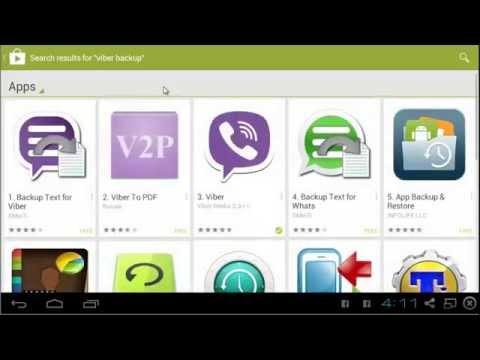
Frequently Asked Questions
In which file on Android smartphones is the history of Viber messages and files stored? Viber history on Android smartphones is stored in the /data/data/com.viber.voip/databases/folder. The history file itself is called viber_messages. To be able to perform any manipulations, you must have root rights. How to back up the Viber message history on my smartphone? Open application settings and go to Settings - Account - Viber Backup. In the menu that opens, select where to save the backup and click "Backup Now" I had some very important messages on Viber. I happened to have to reinstall Windows and lost important messages. How can I get them back? Restore the message file using RS Partition Recovery. It is located at C:/Users/Username/AppData/Roaming/ViberPC/PhoneNumber and is named viber.db. It is worth mentioning that RS Partition Recovery allows to recover data lost after accidental deletion, drive formatting, operating system reinstallation, and many other cases. Is it possible to recover Viber media files on an Android smartphone? Yes. Connect your smartphone to your computer, so that the memory card or the internal memory of your smartphone is detected as an external drive. Then using RS Partition Recovery software, navigate to SDcard- viber - media - folder and restore the files you need. How often should I backup my Viber data? The more frequently you backup your Viber data, the better for you. Viber's functionality even allows you to make a daily copy.
Is it possible to recover Viber media files on an Android smartphone? Yes. Connect your smartphone to your computer, so that the memory card or the internal memory of your smartphone is detected as an external drive. Then using RS Partition Recovery software, navigate to SDcard- viber - media - folder and restore the files you need. How often should I backup my Viber data? The more frequently you backup your Viber data, the better for you. Viber's functionality even allows you to make a daily copy. 2 Ways to Backup and Restore Viber Messages on Android
Instead of making calls or texting messages in the traditional way, Android users tend to use some chatting software for free communications nowadays and Viber is one of their choices. And generally, these Viber users are strongly suggested to backup their Viber messages on Android so that they can restore them from backups while accidentally losing them. Then how to backup and restore Viber messages on Android easily and freely? Here are two options for your reference:
- Option 1.
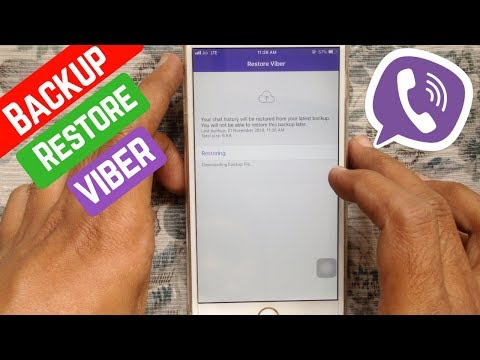 Backup & Restore Viber Messages via E-mail
Backup & Restore Viber Messages via E-mail - Option 2. Backup/Restore Android Viber Chat History Locally
Backup & Restore Viber Messages via Email
The most common and effective way to backup and restore Viber chat history is to make use of email: you can email your wanted Viber messages to make a backup and then restore them from the backup when you lose them. But to successfully complete the backup and restoring process, you need to set up an available email account in advance.
Now let's see how to backup and restore Viber messages via email together!
1. Email your Viber chat history to make a backup
Step 1. Enter the Viber App
Launch the Viber application on your Android phone and then login to your account. After entering the account, you should tap the three-bar icon to display more options. Now you need to find out the option Settings from the list and select Calls and messages.
Step 2. Choose email provider
On this page, you need to tap on the option Email message history and then a list of applications will pop up and you can elect one of them to send the messages. Here you can click Email option and then select Microsoft Exchange or Other email applications as you like.
Step 3. Email Viber messages
Now you ought to type in your email address and password to enter the account and then click on Next to continue. Here your phone should be online so that it can connect to the server. When your account is set up and ready to use, you can tap on Done to finish the setup. On the next screen, you need to enter the email address again to receive your backup. Next, you can hit the arrow icon at the top right corner and then your Viber messages will be sent to the email address.
You can also read:
Guide on How to Block or Unblock People on Android Viber
Backup & Restore LINE Chat Messages on Android
2.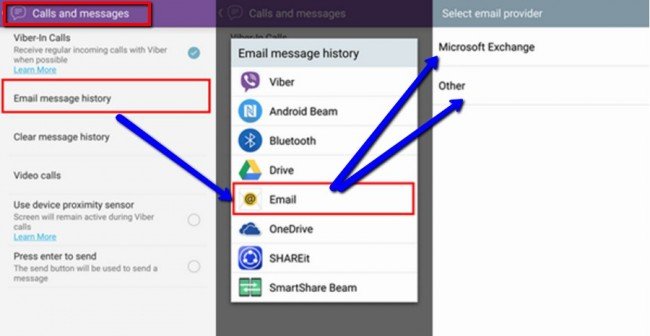 Restore Viber messages from the backups
Restore Viber messages from the backups
Step 1. Download the saved messages from email
At first, you can sign into the email account that you have used to backup the messages. Then you should find the letter from your Android phone and there should be an attachment named "Viber messages.zip" in the letter. Now just click the Download icon to download the backed up messages.
Step 2. Recover Viber chat history on Android
Open the CSV file which is named according to the contact's name. Then you can view your chat history on Viber. These messages are orderly listed according to the sent and received time and both sender and receiver are shown.
Notice: You should know that not all the Viber messages can be backed up and restored in this way. These messages include:
* Messages from hidden chats;
* Outgoing photos and videos;
* Any unsent message;
* Group likes and settings;
* Conversation settings.
Backup/Restore Android Viber Chat History Locally
Apart from email, you can backup and restore the Viber messages locally as well- Viber equips an in-built feature which allows users to backup and restore messages. However, this helpful feature requires you to register a usable Google account. So if you don't have a Google account now, you need to set up one beforehand. After that, you can backup and restore your Viber messages without any hassle.
Attention: Before backing up and restoring your Viber chat history, you need to make sure that your Viber account has connected to your Google Drive. It is very easy- tap on Connect drive and choose the Google account that you want to save the messages.
1. Backup Viber messages to Google account
Step 1. Find out the Backup setting
Certainly, the first thing you need to do is to login to your Viber account. On the main interface, you will see a logo with three lines beside Viber on the top side. You can tap in it to get more options and then scroll down the page to look for the Settings. Then in the Settings section, you can click on Viber Backup.
You can tap in it to get more options and then scroll down the page to look for the Settings. Then in the Settings section, you can click on Viber Backup.
Step 2. Start to backup the messages
After that, you will go to the Backup page directly. On this page, you can tap on Back up to begin the backup process. Here, if you have not selected the Google account before, it will ask you to add/choose Gmail. To complete that, you just need to click on settings and then go with the instructions to add your Google account.
2. Restore chat history from Google account
Step 1. Enter the Viber settings
Open the Viber App on your Android phone and tap on the More option icon. After that, you can simply tap on Settings from the list.
Step 2. Restore Viber messages
In this section, you need to select Account and then enter the Viber Backup page. On this page, you can see two options- Back up and Restore. Here you need to click on Restore and then tap on Restore Now to confirm your option.
On this page, you can see two options- Back up and Restore. Here you need to click on Restore and then tap on Restore Now to confirm your option.
Now your Viber messages will be restored to your Android phone and you can view them freely.
Related Articles:
How to Backup WeChat Media Files on Web WeChat?
How to Recover Deleted and Original Files on OneDrive?
Restore Deleted Files from Google Drive
How to Print out Text Messages from Android Phone? (Best 4 Ways)
How to Print Text Messages from Samsung? - Incredibly Easy
How to Print from an Android Phone with Ease?
how to make, restore, delete, where it is stored / 04/01/2023
Prostobank.ua tells how you can make a Viber backup and where it is saved, where the backup is stored on Google Drive and how to find and delete it.
Why do I need a viber backup?
There are situations when you need to transfer the messenger from one phone to another, protect your data from accidental deletion, etc. In such cases, you need to create a backup in advance. With it, you can restore any correspondence (chat histories), account information, tariffs and Viber Out subscriptions.
In such cases, you need to create a backup in advance. With it, you can restore any correspondence (chat histories), account information, tariffs and Viber Out subscriptions.
How to make a backup on the messenger?
- Open the Viber app
- In the lower right corner, click on "Advanced"
- Select "Parameters"
- Click on "Account"
- Click on "viber backup"
- Back up now
In addition, you can configure other backup options :
- Automatic backup (daily, weekly, monthly or disable)
- Backup on WI-FI or on WI-FI and mobile internet
- Include photos and videos
- Select backup account
How to restore viber backup?
To restore a backup, in the Viber application, click on: Advanced - Settings - Account - Viber backup and click "Restore":
Next, you need to click on "Restore Now":
In this way, the viber backup will be restored and you will be able to view the entire chat history.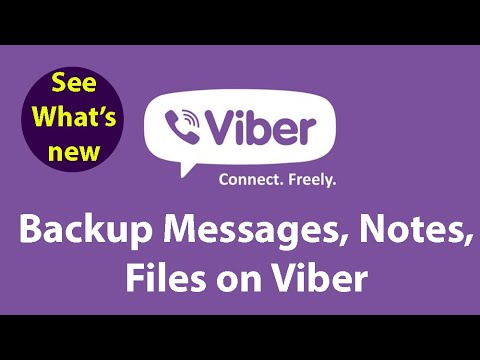
How to view viber backup on google drive: where is it stored?
During the process of creating a backup, you can select an account for backup (by default, the account that you specified during phone settings is registered). This email should be used to find the backup file.
- Google drive can be found at: https://drive.google.com/drive/my-drive
- In the lower left corner, click on the Storage, then on the right click on "Backups" (if you logged in from a computer or laptop)
- On a smartphone, you can immediately go to "Backups" (on the left in the menu). This is where the viber backup is stored.
How to delete viber backup?
To delete a backup, enter Google Drive, click on Backups, click on the 3 dots next to the desired backup and click "Delete Backup".
Recommended reading:
- Answers to popular questions from Viber users
- How do I know if my Viber is being viewed and read?
- How to find out with whom a person is chatting on Viber?
- How to know that a message has been read in Viber
- Can I change the storage location of Viber files?
How to save correspondence in Viber to a computer
The Viber application is no longer limited to mobile phones. Thanks to the constant work of the company, the messenger can be installed on a computer. Working on a computer is much more convenient, due to the large screen, the presence of a keyboard and a high-resolution camera. If you regularly communicate in Viber, and your messages contain important information that you do not want to lose, then it is best to play it safe and save the correspondence on your device. Is it possible to save text messages from Viber to a computer and how to do it?
Content
- Why save correspondence in Vaiber
- Messages to save messages on a computer
- Sending the archive to the post office
- Continuing a cloud in the cloud
- Is it possible to save a correspondence without a phone
- Possible problems and their solution
what to save correspondence in Viber
Viber was originally designed to communicate in the form of text messages. The application sometimes discusses not only personal topics, but also work ones. Therefore, chats can contain very important information for the user. Due to the fact that the device or the application itself may work with errors, it is best to resave the correspondence in Viber, especially since this function is available. Especially often, such a problem with the loss of messages occurs when you reinstall the application or change the device or account. And since the personal data of users is not saved on the messenger server, you will not be able to restore the lost information in any other way.
Ways to save messages on a computer
If you use Viber on a computer, you can also save correspondence on a computer. To this end, you can implement one of the convenient ways and not lose important data.
Sending archive to mail
A convenient and useful function in Viber is sending correspondence to mail or another application for resaving. However, even if you use Viber on a computer, you can only send chat history from your phone. How to do it:
- Log in to the messenger.
- Go to "Settings".
- Next, select the item "Calls and messages".
- Click on the "Send message history" function.
- A list of available resources appears on the screen, where you can send an archive of all your messages.
- Select "Mail" and indicate the email address that you can access from your computer.
An important warning - sending message history will not work for those users who use the latest versions of Viber from 10.6 and higher. In them, this function was canceled.
Thus, if your Viber has a similar option in the “Calls and Messages” section, then you can choose to send all correspondence in the history of correspondence to the mail, and then go to this email address from your computer. But the history of messages is saved as one integral archive, where the correspondence will be presented as a single text with a username and date. It will not be difficult for the user to find the necessary information by date or by the user, but it will not work to download this archive into the computer version of the chat history recovery application. You can also save the correspondence and share it on other web sources - as a message on a social network or other messenger.
Saving a message in the cloud
There is another way to save a conversation from Viber. This method allows you to restore it even later in the application, however, only on the phone. In other words, this method is called "Backup". A copy of all chats is created and sent to the cloud for storage. If necessary, you can download the archived file from the cloud to your computer. To complete this task, follow these steps:
- Log in to Viber from your phone using your account.
- Go to "More" at the bottom of the panel on the right.
- Next, select "Settings", "Account".
- Go to "Backup".
- Below, select the frequency of updating the backup - day, week, month.
- Then click "Create a copy".
A copy is created in the cloud storage - Google or iCloud, depending on the type of your Android or iPhone operating system.
![]()
To save a copy of the correspondence on your computer, you need to enter the mail under your account, go to the storage and get the file from there from the message from the Viber folder. You should be aware that with backup you can only save text messages, but received media files, emoticons or documents cannot be saved. You can set this up manually or through the AutoSave feature on your phone or computer.
Is it possible to save correspondence without a phone
Viber on a computer cannot work without a phone. The computer version is tied to the mobile one, and acts as an additional one. Since the main version on a smartphone is tied to a SIM card that is inserted into the device, the entire control process is carried out only from the phone. The computer version is intended only for convenient communication, and, therefore, such important functions as "Send message history" and "Backup" are not available to it. You can do everything via phone and re-save to PC via email login.
Possible problems and solutions
Despite the simple procedure for saving correspondence from Viber, some users encounter problems, they cannot do this procedure. What obstacles you may encounter:
- There is no Send Message History feature.
- Failed to create a backup.
The first type of error is inherent in those users who use the latest versions of Viber on the device, since the developers decided to exclude this function in them, and it is now unavailable. If such a condition is critical for you and saving correspondence is vital, for example, you solve working moments via Viber, then as a solution to this problem, we advise you to return to the previous version of the application, but first create a backup copy of the chats before deleting the current version from the device . After installing the old version, click "Restore" the backup to return all messages.