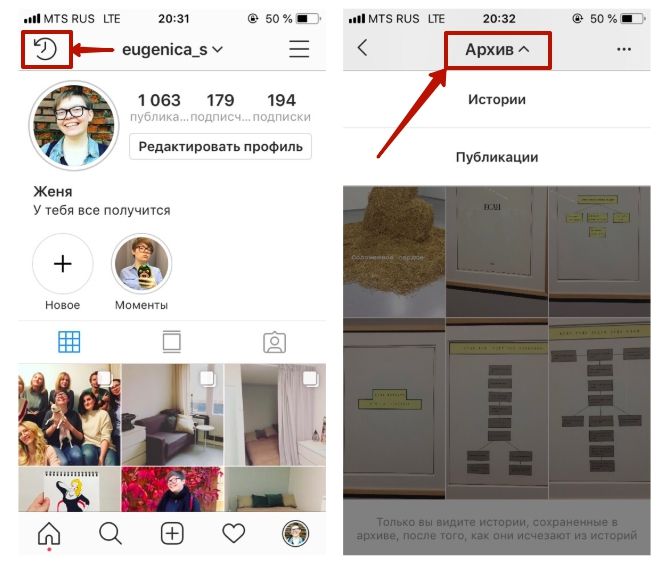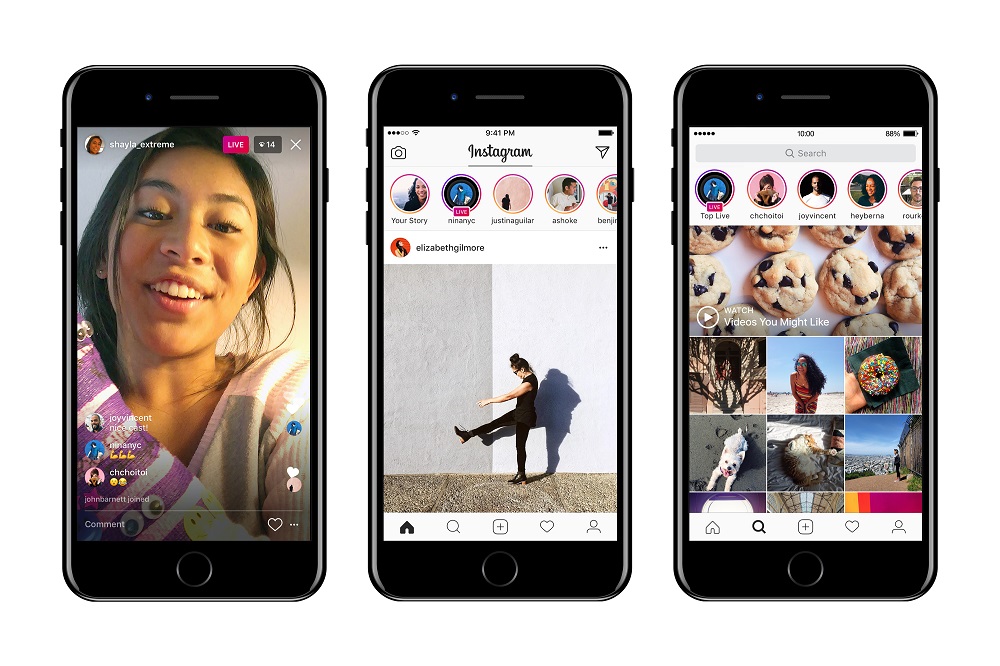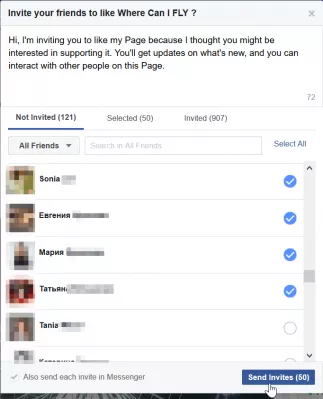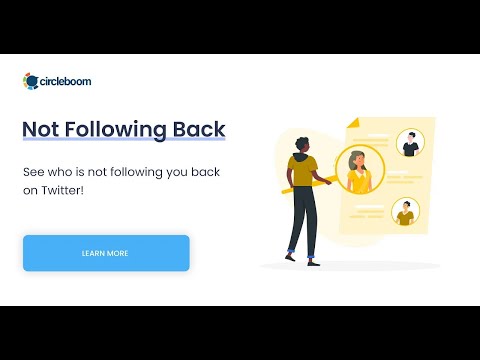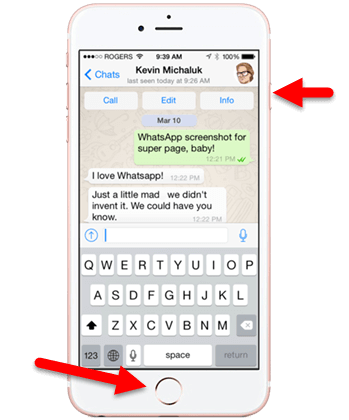How to archive a video on instagram
How to Archive Instagram Posts, Videos, Chats & Reels
Instagram, which Facebook bought in 2012, has now become a part of daily life. Instagram has become a place for all activities like small businesses, large businesses, bloggers, influencers, celebrities, photographers, news organizations, cultural institutions, etc. With Instagram, people can post their photos, and videos, share reels, stories, IGTVs, and more. In this article, let us explore how to archive Instagram posts, videos, chats, and reels.
Table of Contents
What Does Archive on Instagram mean?
With the Instagram archive, you can see old photos, videos, and reels, which the rest of the world doesn’t know that they exist. Instagram archive stores both stories and posts. While you have to archive posts manually, you can automatically add your Instagram stories to the archive section after 24 hours by changing the settings.
How to Archive Instagram Posts
1. Open your Instagram app [Android or iOS] and navigate to your Profile.
2. Tap the photos you want to Archive.
3. Select the three-dot on the upper right corner of your post.
4. Choose Archive.
5. Your photo will be Disappeared from the profile.
If you are using it during the night, you can turn on Instagram Dark Mode, to protect your eyes from the harmful rays.
How to Archive Instagram Posts all at Once
Instagram doesn’t allow you to Archive mass posts, you have to archive them one by one. However, you can archive consecutive posts using third-party apps on your mobile phone or PC.
1. Install the Click Assistant- Auto Clicker app from the Google Play Store on your device. (If you are an iOS user, install the Web Macro Bot: Record & Replay app.
2. Hit the Start Service button to access the auto clicker tools.
3. Now, go to Instagram and select the posts that you wish to mass archive.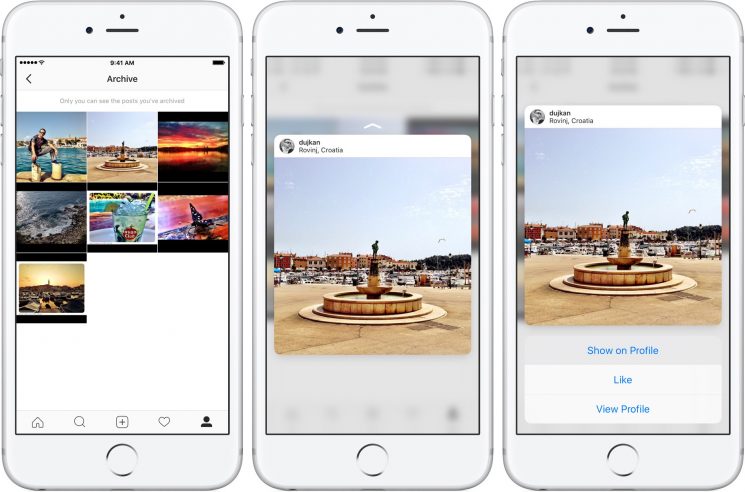
4. Click the circle tool from the toolbar and click Archive.
5. The recording will start and repeat to the archive post. So pause the video once you are done, or else all the posts will be deleted.
How to Find and Restore Archived posts on Instagram
Have you changed your mind about the posts you archived on Instagram? Then, follow these steps to unarchive them.
1. Launch the Instagram app and navigate to your profile.
2. Tap the Menu in the upper-right corner.
3. Tap Archive.
4. Choose the Photo you want to return to your Instagram profile.
5. Tap the three dots in the corner of the post.
6. Tap Show on Profile. The post will go back to its original location in your Instagram feed.
How to Archive Instagram Videos?
1. Open Instagram and choose Profile picture at the bottom of your Insta home screen.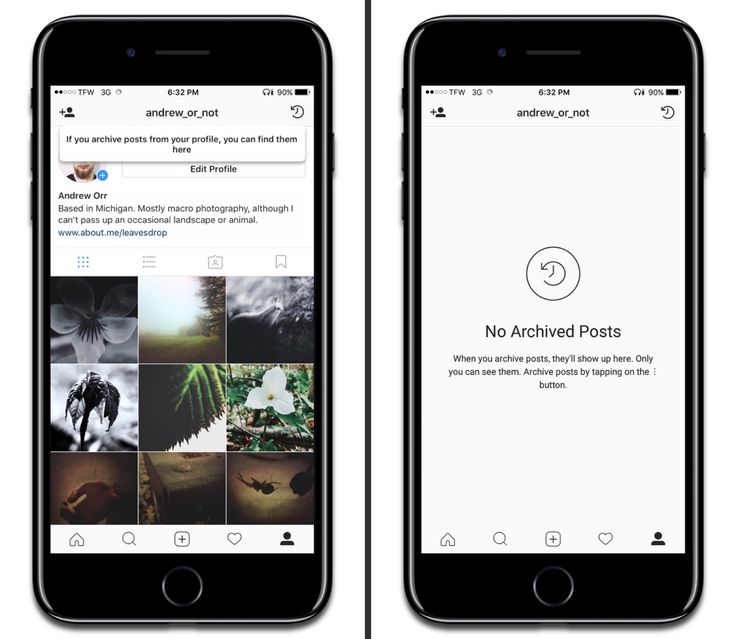
2. Tap the video that you like to Archive.
3. Select the three dots on the top of the post.
4. Choose Archive.
5. Your video will be disappeared from the Profile grid.
How to Archive Instagram Chats
There is no direct method to archive the chats. But you can download all of your Instagram conversations by following the steps below.
1. Open Instagram and go to Profile Screen.
2. Tap the Three-line icon and select Settings.
3. Now, select Security and choose Download Data.
4. Enter your E-mail address and Password.
5. Finally, press your Request Download.
Likewise, you can clear your search history on Instagram from your PC or smartphone.
How to Archive Instagram Reels
The is no feature to archive Instagram Reels, but you can download your favorite reels by following the steps below.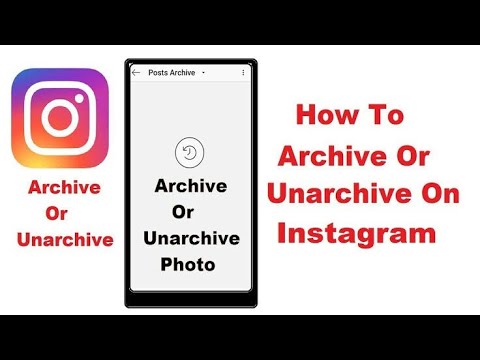
1. Go to the Instagram app on your Smartphone.
2. Play any Instagram Reels.
3. Click on the Three Horizontal Dots icon from the lower right corner below the Send button.
4. Select the Copy Link option.
5. Now, visit the URL https://igram.io/ on a web browser.
6. Paste the Instagram Reels on the respective box.
7. Tap on the Download button.
8. Now, the Reels video will start to download.
9. Finally, you can save your favorite Reels video on your Smartphone.
With this Instagram archive option, you can hide the photos, videos, reels, stories, and IGTVs from the profile grid instead of deleting them permanently. You can unarchive them anytime to appear on your profile grid at any time. You can easily schedule posts on Instagram using Instagram Scheduler for free.
Frequently Asked Questions
1. What is the archive on Instagram?
The archive is the best Instagram hack or feature that you can use to hide the posts shared by you from other Instagram Users.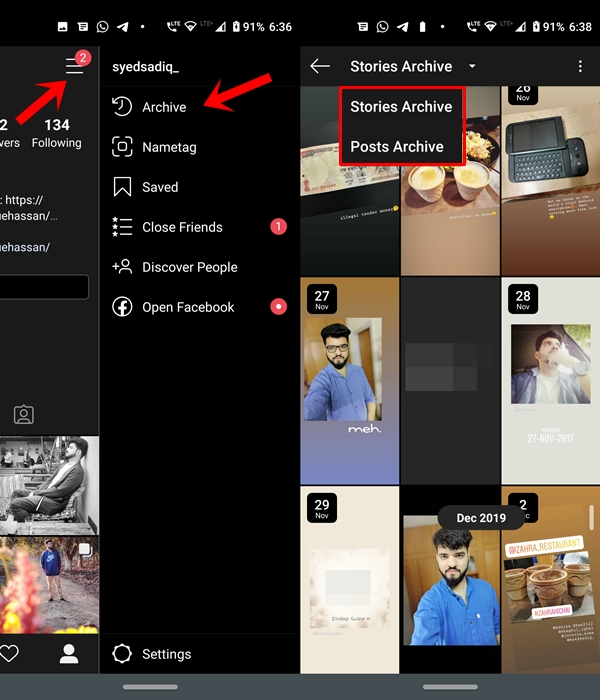
2. Can I view the archived Photos on Instagram?
Yes, you are the only person who can view the photos that are archived by you.
5. Can you mass archive all the posts on Instagram?
You can use a third-party app to archive all the posts on Instagram.
3. How to see your archived posts on Instagram?
Tap on the hamburger menu from the lower right corner of the Instagram app. Then, select the Archive option. Now, you can view the archived photos on Instagram.
4. What happens to archived Instagram posts?
Archive posts will be hidden from your profile, and they cant be viewed by your friends or followers.
6. Can you archive your Instagram account without deleting it?
Unfortunately, No. But you can temporarily delete your Instagram account to hide it.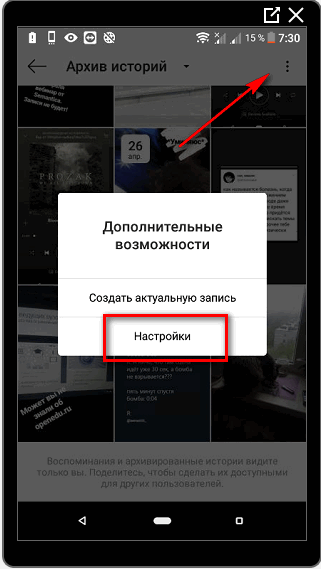
Disclosure: If we like a product or service, we might refer them to our readers via an affiliate link, which means we may receive a referral commission from the sale if you buy the product that we recommended, read more about that in our affiliate disclosure.
Here's how you can Archive Reels on Instagram 2022
UPDATE (November 15, 2022) – Following the latest update, you can now archive your reels on Instagram for Android. This is a great addition for people looking to archive Instagram reels on Android.
The archive feature lets you remove and hide a certain reel from your profile without actually deleting it. You can also restore archived reels back to your profile, whenever you want.
Now let’s see how you can archive reels on Instagram 2022 on iPhone and Android.
How to archive Reels on Instagram 2022
- Make sure to update the Instagram app to the latest version.
- Go to your profile and tap the ‘Reels’ tab.
 Then open the reel you want to archive.
Then open the reel you want to archive. - Tap the ellipsis button (3-dot icon) at the bottom right.
- Go to ‘Manage‘ and tap the “Archive” option.
- Tap on ‘Archive’ to archive the reel.
NOTE: When you archive a reel, Instagram will delete all remixes of that reel and mute the audio of any reels using your original audio. The changes will be restored if you restore your reel.
How to archive Instagram reels on iPhone (Alternate Way)
- Open the profile tab in the Instagram app and go to the ‘Reels’ tab.
- Long-press the reel you want to move to archive.
- Tap on “Archive”.
- Select ‘Archive’ again to confirm.
How to find archive reels on Instagram
Where are my archived reels on Instagram? Follow the steps below to find your archived reels.
- Go to the profile tab in the Instagram app.
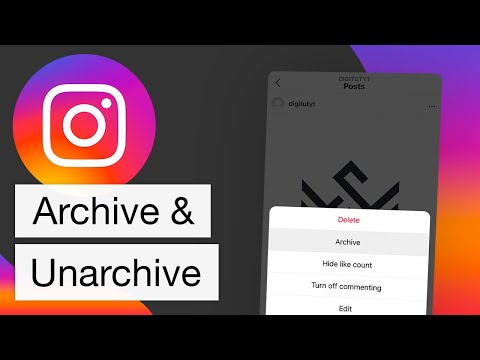
- Tap the Menu button (hamburger icon) at the top right and select “Archive”.
- Tap the drop-down menu at the top and select “Posts archive”.
- Find the particular reel and open it to view.
How to unarchive reels on Instagram
Want to move a reel out of archive and show it again on your Instagram profile? To do so,
- Go to the ‘Archive’ folder and select ‘Posts archive‘ from the top.
- Find and open the reel you want to remove from your archive.
- Tap the ellipsis icon (3-dot) at the top-right corner.
- Select the “Show on Profile” option.
- Select ‘Show on profile’ again to unarchive the reel.
That’s it. The archived reel will now appear back on your profile and people will be able to see it again.
Since the ban of TikTok, Instagram Reels has seen tremendous growth in India for short-form video content. Those who love creating reels video must have noticed that there is no way to archive Instagram Reels. Well, the option to archive a reel was available earlier but Instagram decided to pull it down for some unknown reason. As a result, people now only have the option to delete the reel if they want to hide it from the Instagram community. A similar thing happened in the past as well when the company removed the feature to pause Instagram reels.
Well, the option to archive a reel was available earlier but Instagram decided to pull it down for some unknown reason. As a result, people now only have the option to delete the reel if they want to hide it from the Instagram community. A similar thing happened in the past as well when the company removed the feature to pause Instagram reels.
Can’t archive Reels on Instagram?
While the Instagram app lets you archive your posts, stories, and live videos, there is no option to archive reels. Ironically, Facebook Reels offers the ‘Edit Privacy’ feature and lets you decide who can see your reel. Unfortunately, no such similar setting exists in Instagram 2021 app for iPhone and Android. Unlike Instagram posts, you can’t even archive reel videos that you add to your profile grid. I feel Instagram removed this functionality to avoid bloating its servers with a heap of unpublished reels.
Edit Privacy setting for Reels on FacebookWhy does the archive option matter? While deleting removes the reel for everyone that one can restore within 30 days.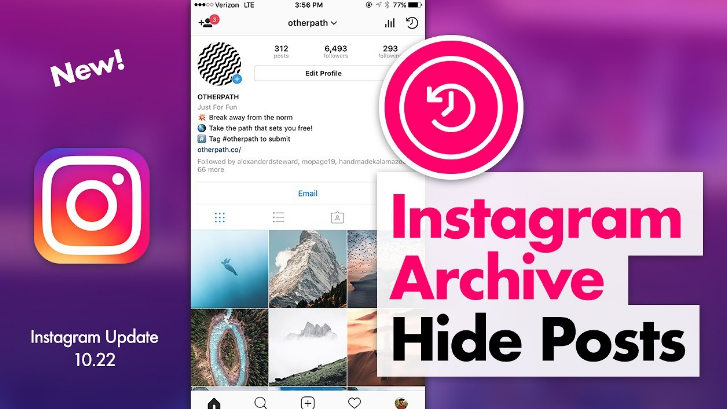 The archive feature, on the other hand, moves your archived content to a dedicated ‘Archive’ section. This means when you archive a post, no other users except you can no longer see your archived posts.
The archive feature, on the other hand, moves your archived content to a dedicated ‘Archive’ section. This means when you archive a post, no other users except you can no longer see your archived posts.
While most users would simply delete their reels to permanently remove them from Instagram. That said, you may want to archive reels on Instagram so that you can see them later and cherish the memories.
So, what can I do to archive an Instagram reel? Sadly, there is no way to archive reels on Instagram after posting. There are a few workarounds though that you can use to preserve your reels before deleting them.
How to archive Instagram Reels
Option 1: Save Instagram Reels to your camera roll
Follow the steps below to download your reel video that has been posted on Instagram. Here’s how you can do it on iPhone.
- In the Instagram app, go to your profile and tap the ‘Reels’ tab.
- Open the reel you want to save to your gallery.
- Tap the ellipsis button (3-dot icon) at the bottom-right corner.

- Select “Copy link”.
- Visit a website like igram.io or instavideosave.net.
- Paste the link in the Insert Link field and hit “Download”. Tap the “Download .mp4” button and select Download to save the reel.
- Once downloading is over, open the Files app and go to “Downloads”.
- Open the reel you downloaded and tap the “Share” button at the bottom-left.
- Tap “Save Video” to save the reel to the Photos app.
- You can now delete the particular reel from Instagram.
NOTE: Reels downloaded using this method will be saved to your gallery with music.
RELATED: How to Download Facebook Reels Video
Option 2: Save Reels as draft
Created a reel that you haven’t published yet? In that case, you can save the reel as a draft and access it anytime from within the Instagram app. To do so, just make a reel and tap the “Save as Draft” option at the bottom of the Share screen.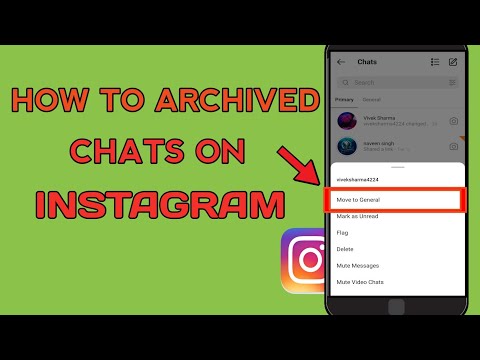 Then open the Drafts folder to find your Instagram reels drafts in one place.
Then open the Drafts folder to find your Instagram reels drafts in one place.
Word of Caution: Reel videos saved as drafts are automatically deleted when you uninstall or log out of your Instagram account.
TIP: You can also download your draft reel video to your smartphone camera roll. For this,
- Go to the ‘Reels drafts‘ section in the Instagram app.
- Open the reel you want to save.
- Tap the ‘Edit’ option at the top-right corner.
- Tap the ‘Download’ button (downward arrow icon) on the preview screen.
- The draft reel will now be saved to your gallery. Note that the reel will be saved without audio if it contains audio from the Instagram music library.
RELATED STORIES:
- How to upload full reels on your Instagram story
- Make reels on Instagram with multiple pictures
- How to download audio from Instagram Reels
- How to connect Instagram reels with Facebook
- See the number of views on Instagram reels
Tags: InstagramReelsSocial MediaTips
Instagram archive: how it works
Thanks to Instagram, you can post photos and videos to your feed and share life events with your followers.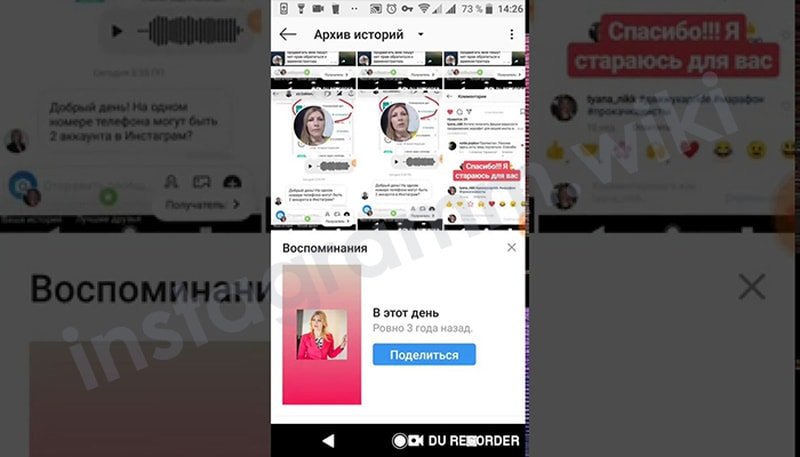 More than 1 billion people around the world participate in this common event every month. Instagram is a great way to catalog your favorite memories, from birthdays and anniversaries to interesting meals or trips abroad.
More than 1 billion people around the world participate in this common event every month. Instagram is a great way to catalog your favorite memories, from birthdays and anniversaries to interesting meals or trips abroad.
| Apple in Telegram and YouTube. Subscribe! nine0010 |
♥ BY TOPIC: Who has the most followers on Instagram - the 40 most popular accounts.
If you want to delete any of your own posts, then you can do it on Instagram in just a few simple steps.
You can also archive your own messages instead of deleting them so that they are visible only to you and to no one else.
It is impossible to restore a deleted post, but archiving allows you to do it.
Below we will explain in detail how to delete, archive and restore messages on Instagram.
♥ BY TOPIC: Blue tick on Instagram: how to get the status of a verified account on Instagram.

How to delete an Instagram post
1. Open the Instagram app and tap the profile icon in the lower right corner of the screen. nine0003
2. On your Instagram profile page, find and tap the photo or video you want to delete.
3. On the post page, tap the three dots in the upper right corner of the screen.
4. In the pop-up window that appears, select the option "Delete" .
5. In the next pop-up window, select Delete again to permanently delete the photo.
♥ BY TOPIC: How to watch Instagram stories anonymously on iPhone, Android or computer. nine0010
How to add a post to the Instagram Archive
Recall that archiving a post hides it from the feed for everyone, but only you can restore it if you wish.
1. Open Instagram and click on your profile icon in the lower right corner.
2.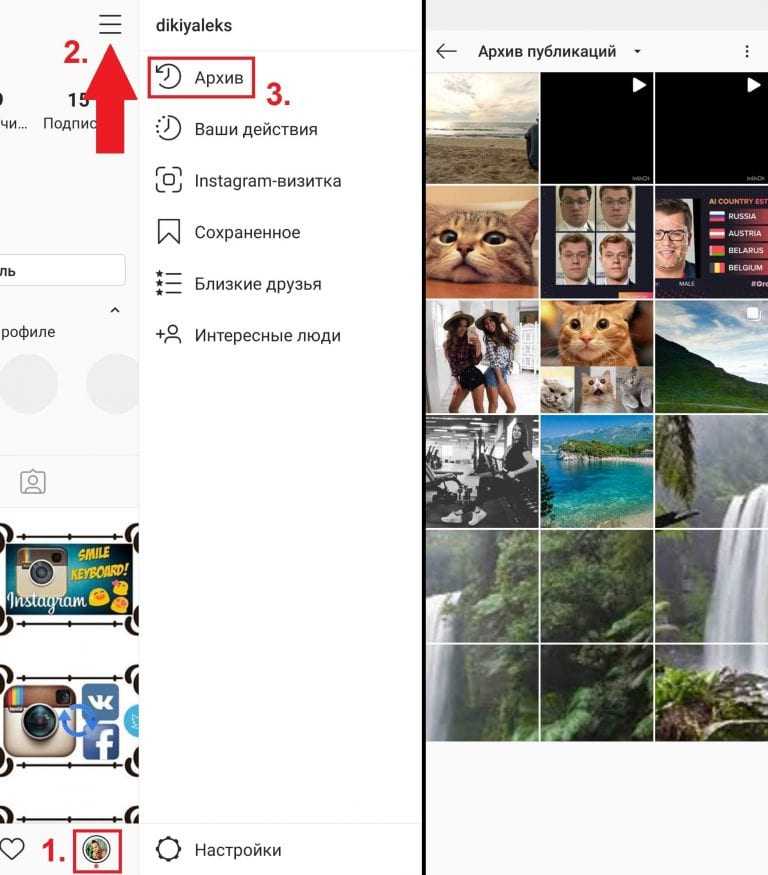 Select a photo or video from your feed that you want to add to the Instagram Archive.
Select a photo or video from your feed that you want to add to the Instagram Archive.
3. Click on the three dots in the upper right corner of the publication.
4. Select "Archive" in the pop-up menu that appears. The photo will disappear from your feed, but will be added to Archive .
♥ RELATED: How to Post Live Photos from iPhone to Instagram: 3 Ways.
How to automatically add all stories (stories) to the Instagram Archive
Instagram settings allow you to activate the automatic saving of all stories you posted after they are deleted after 24 hours. To enable autosave:
1. Open the Instagram app and click on your profile icon in the lower right corner.
2. Click on the icon with three horizontal lines in the upper right corner.
3. Select Settings.
4. Follow the path Privacy → History .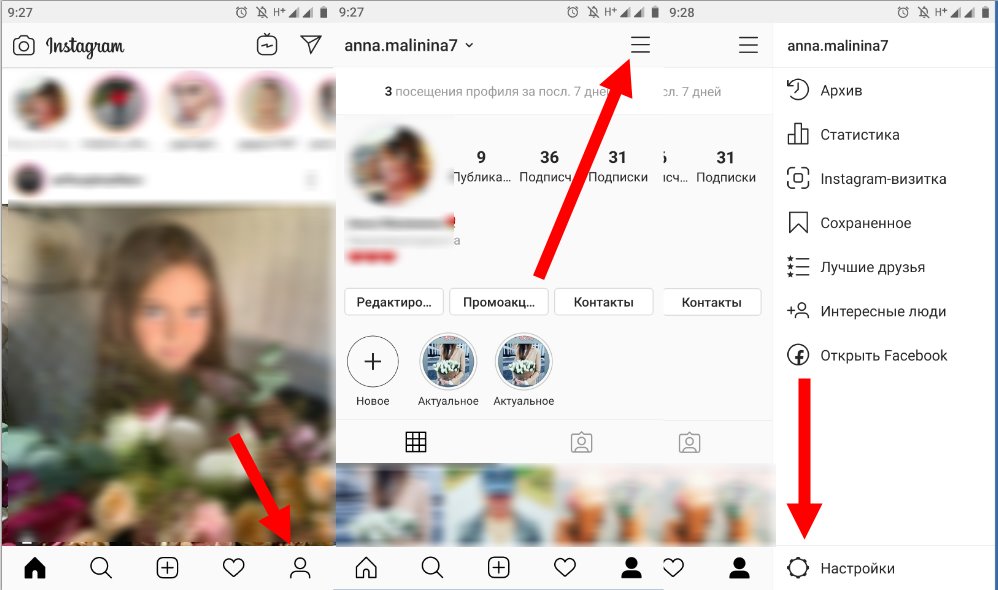
4. In section Saving , set the switch Save to archive to position Enabled . nine0003
♥ RELATED: How to temporarily delete (disable) your Instagram account.
1. Open the Instagram app and click on your profile icon in the lower right corner.
2. Click on the icon with three horizontal lines in the upper right corner.
3. Select Settings → Archive . nine0003
4. By default, a screen will open with all Stories saved to the archive. To open archived publications, click on the heading Archive at the top of the screen and select Publications .
5. Select a photo or video from the Archive that you want to restore in the Instagram feed.
6. Click on the three dots in the upper right corner of the publication.
7. Select Show on Profile from the pop-up menu that appears.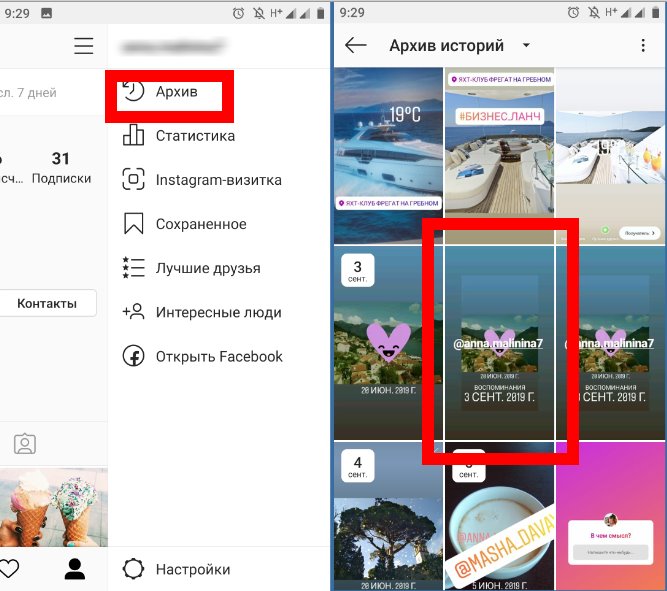 nine0003
nine0003
This action will return the post to your profile page along with the comments and likes the post had before it was archived.
See also:
- Kirakira+, or how to add glitter effect to Instagram video.
- Masks on photos and videos on Instagram: how to enable and use.
- Private profile on Instagram: what is it for and how to do it.
Please rate the article
Average rating / 5. Number of ratings:
No ratings yet. Rate first.
How to archive and unarchive photos and videos on Instagram
InstagramSocial networks
January 14, 2021
990
Instagram allows you to hide old photos and videos from other users, while maintaining access to them for the account owner himself. This option is called an archive. The user can archive photos and videos, that is, hide them from other visitors to the social network. Or back archive, that is, unzip, and then they will reappear in the feed of his account.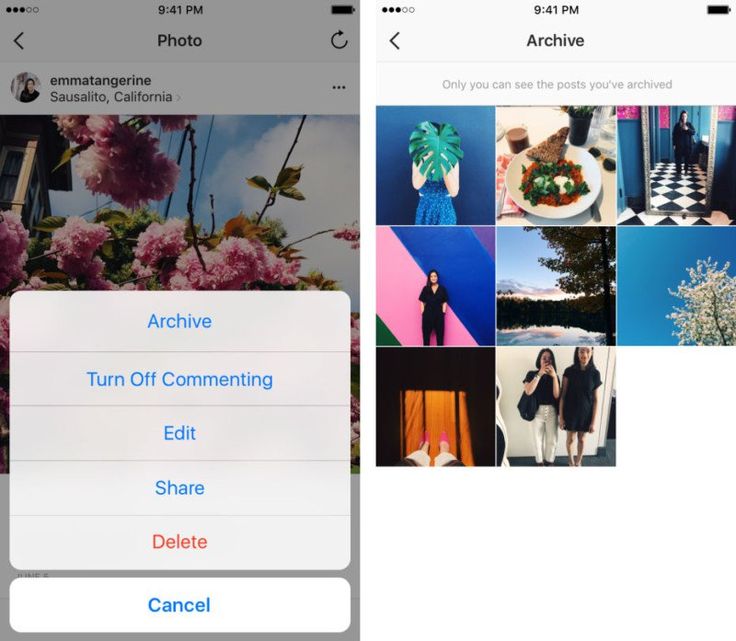 In this article, we will take a closer look at these possibilities. nine0003
In this article, we will take a closer look at these possibilities. nine0003
Table of contents
How to archive photos and videos on Instagram
The user creates an archive of photos and videos in his account on his own. Content that he does not want to be publicly available on his Instagram page, he can completely delete or simply hide in the archive.
Please note
You cannot grant access to the archive to other users. If you need to show other Instagram users photos or videos from the archive, you will first need to unzip them back. nine0003
To archive an Instagram photo or video, launch the social networking mobile app on your phone.
Please note
Options related to archives are missing from the web version of Instagram on a computer.
Next, go to the feed of your publications. The easiest way to do this is to switch to the appropriate section in the bottom menu.
Select the photo or video you want to archive by clicking on it.
Next, in the upper right corner of the opened publication, click on the 3 dots to display a drop-down menu. nine0003
Select “Archive” from the menu.
Immediately after this, the publication will be archived.
How to unzip photos and videos back on Instagram
By archiving a post from Instagram, you hide it from prying eyes. But, if you need to return it back, it's not at all difficult to do.
Open Instagram on your iOS or Android phone. And in the bottom menu, switch to the profile section.
Next, click on the three bars in the upper right corner to open the menu.
Select “Archive” from the pop-up menu.
Here you can see all the content of the account that has been archived.
Pay attention
The archive contains not only hidden photos and videos, but also stories and live broadcasts.
In the top menu, select “Publication archive”.
All archived photos and videos will be displayed.