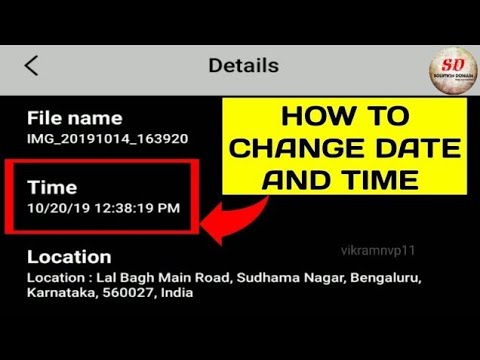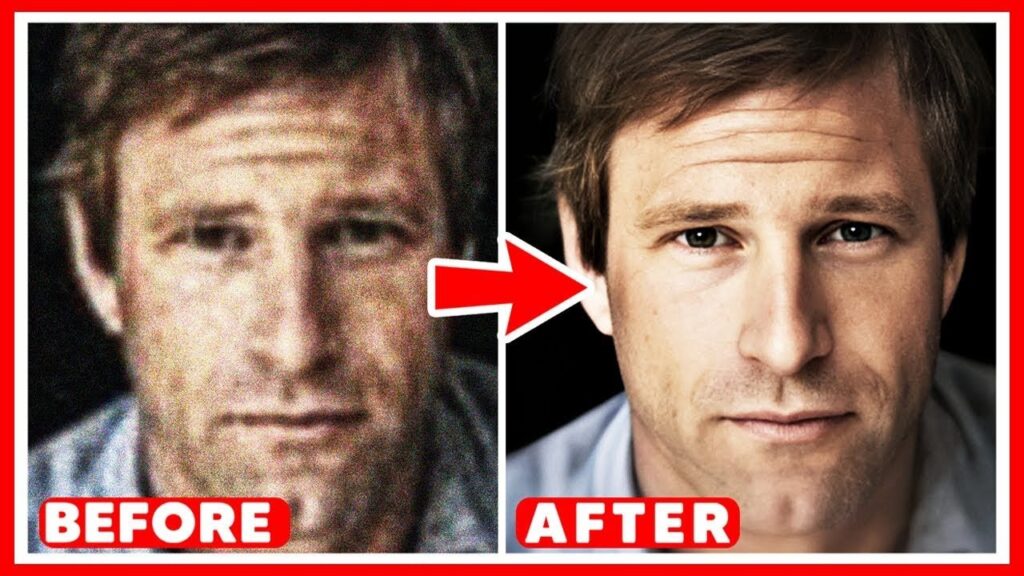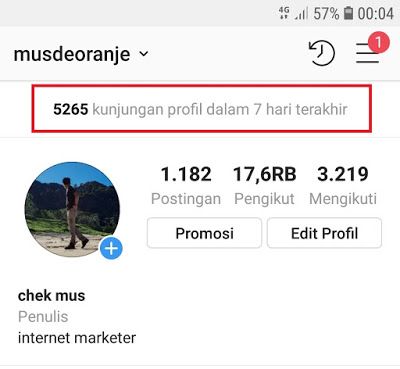How to add more stickers in whatsapp
How to Add, Use, and Manage WhatsApp Stickers
Expressing your emotions on chat apps was earlier limited to emojis. Now, you can send stickers and GIFs to add a bit of flavor to messaging. Fortunately, WhatsApp supports both animated and image stickers in chats. Read on to learn how to send, install, create, delete, and do much more with WhatsApp stickers.
Content
- How to Find and Send WhatsApp Stickers
- What Is the Clock Icon in Stickers?
- What Is the Star Icon in Stickers?
- What Is the Heart Icon in Stickers?
- How to Download More Stickers on WhatsApp?
- How to Reorder and Delete Sticker Packs
- How to Create Your Own WhatsApp Stickers
- How to Share a Sticker Pack
- Tips for Using WhatsApp Stickers
- Frequently Asked Questions
How to Find and Send WhatsApp Stickers
- On mobile, open the chat where you want to send a sticker.
- Tap on the Emoji button on the left side (Android) or right side (iOS) of the typing box.
- Press the Sticker icon at the bottom to view the available stickers.
Tip: type a word that describes the sticker. If a sticker is available, you will see the results. Tap on it to quickly access the stickers.
- The installed sticker packs will show up at the top. Tap on a pack to open it and press the desired sticker to send it.
To do the same on a PC, follow the below instructions.
- Similarly, on PC, click on the Emoji icon next to the typing area.
- Press the Sticker icon to view the sticker categories and send stickers. You will see numerous stickers on PC without installing third-party sticker packs.
- Use the search bar to find the sticker of your choice.
What Is the Clock Icon in Stickers?
The Clock tab (on both mobile and PC) under the Sticker section houses your recently used stickers. The stickers will keep on changing in this section as you send new stickers.
To remove any sticker from the Recent section, touch and hold it. Then choose “Remove” from the pop-up window, or select “Add” to add the sticker to favorites.
What Is the Star Icon in Stickers?
If you use some WhatsApp stickers frequently, you can favorite them and add them to a separate section from where you can access them quickly and easily. The Star icon next to the Clock icon on Android and iPhone houses your favorite stickers.
You can favorite a sticker in two ways.
Firstly, to favorite a sticker from the installed packs, touch and hold the sticker and tap on “Add.”
Secondly, to favorite a received sticker, tap on it in the chat and select “Add to favorites.”
To remove a sticker from the Favorites section, touch and hold it, then press the “Remove” button.
What Is the Heart Icon in Stickers?
The Heart icon organizes WhatsApp stickers from different sticker packs into various categories like smile/laugh, love, angry, and other expressions. Press the Heart icon in Stickers to reveal the categories. Tap the category to view the stickers.
Press the Heart icon in Stickers to reveal the categories. Tap the category to view the stickers.
How to Download More Stickers on WhatsApp?
In addition to the pre-installed sticker pack, you can download more WhatsApp stickers in three ways:
1. Install Sticker Packs from WhatsApp
- Go to the Sticker section in WhatsApp.
- Tap on the + (Add) icon at the top to reach the “All Stickers” screen.
- Tap on the “Download” icon next to the sticker pack you want to download. Once downloaded, you will see it on the sticker screen.
Tip: the Play icon next to the sticker pack means that it includes animated stickers.
2. Install Third-Party Sticker Packs
- If you don’t like the sticker collections offered by WhatsApp, scroll down a bit on the sticker packs screen and click on “Discover sticker packs.”
- This will take you to the Play Store (Android) and App Store (iPhone) where you can download apps that include stickers that are compatible with WhatsApp.
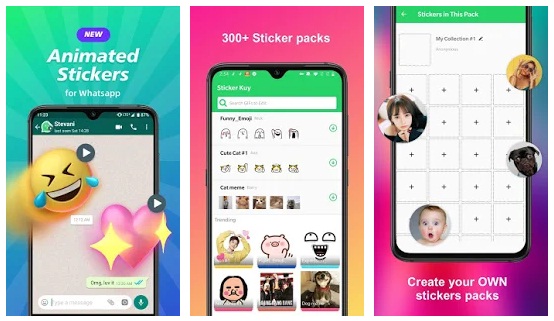 Alternatively, search for WhatsApp stickers on Play Store and the App Store.
Alternatively, search for WhatsApp stickers on Play Store and the App Store.
- Press the Install button on the desired app. After the app is installed, open it. Depending on the app, you can import the stickers to WhatsApp in several ways.
- Some apps will give you a direct “Add pack” button, and in others, you may have to click on the sticker or sticker pack. You will be asked whether you want to add the sticker pack to WhatsApp. Confirm the action.
- After the stickers are imported, a new tab for the sticker pack will be created on the Sticker screen. Tap on the tab to show the stickers.
If you want more help finding the best ones, check out the best WhatsApp sticker packs.
3: Add Sticker Packs from Received Stickers
If you receive a sticker that you like a lot, you can install its full sticker pack quite easily.
- Tap on the received sticker.
- A pop-up screen will appear.
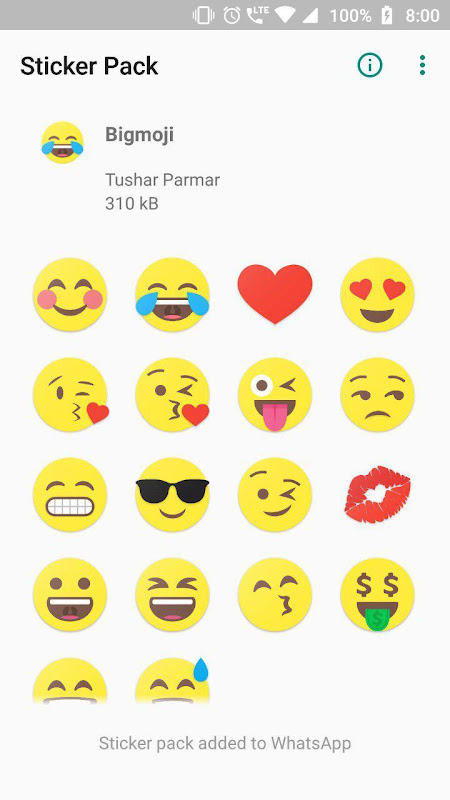 Tap on “View sticker pack.”
Tap on “View sticker pack.” - Tap on the button that says “Download” or “Add.”
- Alternatively, you may see “View more” instead of “View sticker pack.” That will take you to the app used to create the sticker, where you can add the pack as shown above.
Tip: tap on a sticker to preview and play it if it’s an animated sticker.
How to Reorder and Delete Sticker Packs
The sticker packs will show up in the sticker section in the order they were installed. However, you can reorder them according to your preferences.
- Open the “My stickers” section. For that, open the sticker screen and tap on the add (+) icon.
- Press the “My Stickers” tab at the top to view the installed sticker packs.
- On iPhone, tap on the “Edit” button at the top. Drag the sticker pack using the three-bar icon to reorder it. Or, press the red remove (-) icon to delete the pack. Tap on “Done” to save the changes.

- The steps are a bit simpler on Android. Directly use the three-bar icon next to the sticker pack to change its position. Press the Trash icon to delete the sticker pack.
How to Create Your Own WhatsApp Stickers
You can make WhatsApp stickers on PC as well as using sticker-maker apps on Android and iPhone. Let’s check the methods.
1. Using WhatsApp Web or Desktop App
On PC, you can create a sticker from any image directly in WhatsApp without using a third-party app. Follow these steps:
- Launch WhatsApp Web or the desktop app on your PC.
- Open any chat and press the Emoji icon.
- Click on the Sticker icon.
- Under the “Recents” tab, click on the “Create” button.
- Select the image that you want to use to create a sticker from your computer.
- When you reach the sticker editing screen, you will find a variety of tools to edit the sticker, such as outline, emoji, sticker, text, pencil, crop, rotate, and undo.
 Use them to make the sticker.
Use them to make the sticker. - Press the “Done” button to create the sticker and hit the “Send” button to send it.
- You can access all your created stickers under the Recents sticker section on PC.
Note: WhatsApp won’t sync stickers created on your PC to your phone, but you can send stickers you want to save to a chat, then add them as a favorite on your phone to use these on your mobile chats.
2. Using Third-Party Apps on Phone
Several third-party apps exist for both Android and iPhone that let you create WhatsApp stickers from photos and text. Let’s check the steps to create image stickers on mobile.
- Install the Sticker Maker app on Android or iPhone.
- When installed, open the app and tap on “Create a new sticker pack.”
- Type a name for your sticker pack and add the author’s name. Press the “Create” button, then tap on the sticker pack that you created.
- You will see empty boxes on the next screen.
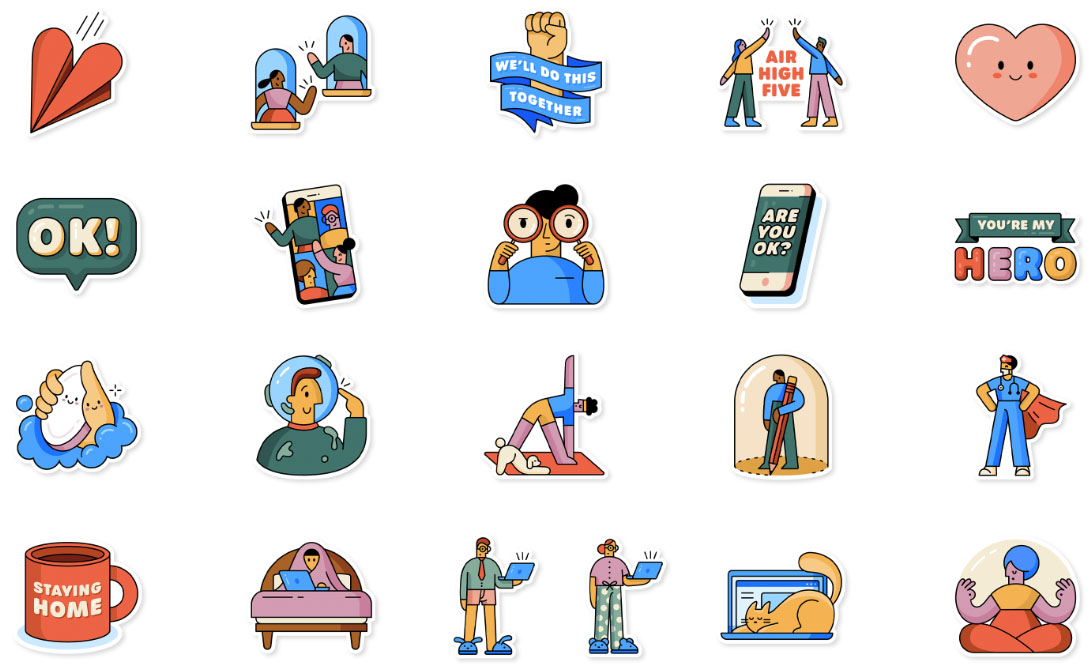 Tap on the first button to choose an image. You can capture a new photo, add from Gallery, create text stickers, or choose from the sticker library. Choose the desired option.
Tap on the first button to choose an image. You can capture a new photo, add from Gallery, create text stickers, or choose from the sticker library. Choose the desired option.
- When you will reach the editing screen, crop the image or outline it. Add text on the next screen, then press the “Save sticker” button.
- Create more stickers similarly. Please note that a sticker pack should have at least three stickers to import it to WhatsApp.
- Tap on the Tray icon to create a thumbnail for the sticker pack.
- Once you have created at least three stickers, tap on the “Add to WhatsApp” button.
- If you have both regular and business WhatsApp, a pop-up menu will show up asking you to select one.
- Tap on “Add” or “Save” in the confirmation box.
That’s it. The sticker pack will show up on the sticker screen.
Below is a list of some other apps that let you create WhatsApp stickers:
- Sticker Studio (Android)
- Sticker.
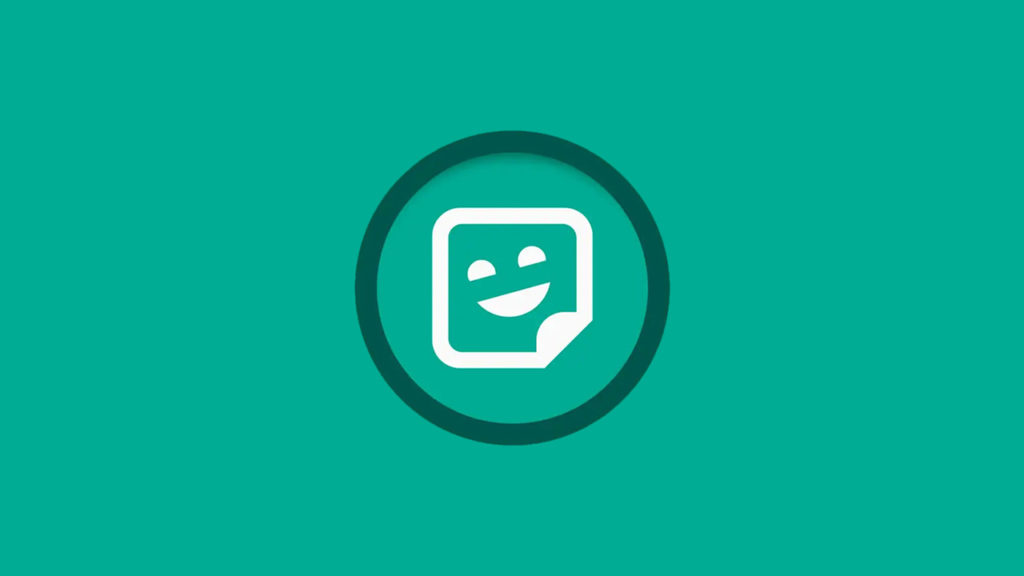 ly (Android, iPhone)
ly (Android, iPhone) - Sticker Maker (Android)
- Sticker Maker ! (iPhone)
- StickersApp (Android, iPhone)
- Top Stickers Maker Studio Memes (Android, iPhone)
3. Create Custom Animated Stickers
In addition to image stickers, you can create custom animated or moving (GIF) stickers for WhatsApp on Android and iPhone. Follow the steps below:
- Download the Sticker Maker app on Android or iPhone. It’s the same app used in the above method.
- Launch the app and tap on “Create a new sticker pack button.”
- Add names for the sticker pack and author, then hit the “Create” button.
- Tap on the sticker pack.
- Tap on the first image box, then on “Select File” from the menu.
- Choose the video or GIF file you want to use to create an animated sticker.
- The app will automatically select a portion of the video for stickers and will not give you the option to trim the video.
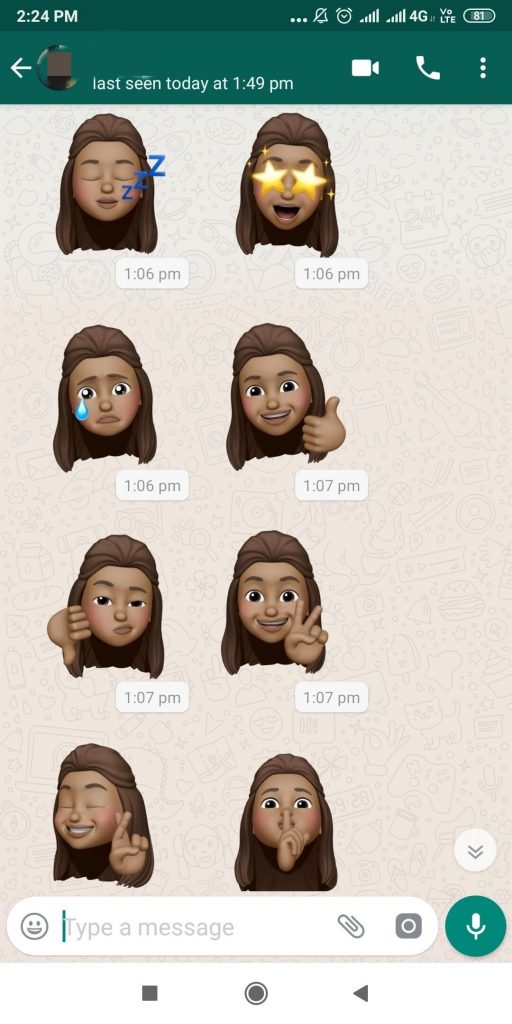 I would suggest trimming the video to the desired length before you start making a sticker from it. For help with this, read our guide on how to trim a video on Android and iPhone.
I would suggest trimming the video to the desired length before you start making a sticker from it. For help with this, read our guide on how to trim a video on Android and iPhone. - Create more animated stickers in the sticker pack in a similar fashion and add a thumbnail using the Tray icon button. Then, tap on “Add to WhatsApp” to import the custom animated stickers into WhatsApp.
Note: do not mix image and animated stickers in one sticker pack, as the pack won’t be imported to WhatsApp.
How to Share a Sticker Pack
WhatsApp allows you to share sticker packs with your friends.
- Open the stickers section in WhatsApp. Then, tap on the (+) add icon.
- Open the sticker pack that you want to send to others.
- Hit the Share icon at the top right and select the WhatsApp contact with whom you want to share the pack.
Tips for Using WhatsApp Stickers
1. Add Stickers to WhatsApp Status and Images
WhatsApp stickers can be added to images and videos in your WhatsApp status and any media that you send in chats.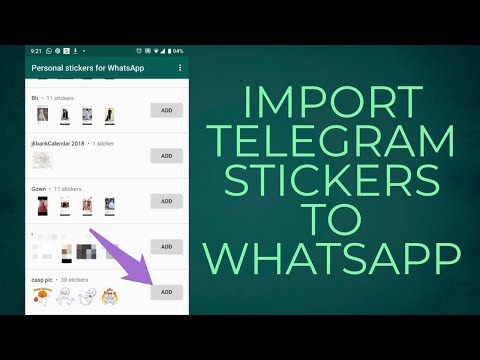
To do so, select the image or video to be added to a status or chat. On the editing screen, press the Emoji icon. You will find two tabs at the top: “Stickers” and “Emoji.” Tap on “Stickers” and select the desired sticker. Once added, you can change the position and size of the sticker using regular gestures.
In addition to the stickers from sticker packs, WhatsApp lets you add dynamic stickers like a clock and location, which will add your current location and time. Furthermore, you can annotate screenshots using shapes like an arrow, circle, square, or chat bubble.
2. Send Stickers Using Keyboards
On Android, keyboards like Gboard and SwiftKey offer their own stickers. You can send these stickers on WhatsApp too. You can also use Gboard’s emoji kitchen to create a wide variety of interesting stickers by mixing emojis.
Frequently Asked Questions
How to copy WhatsApp stickers from your old phone to your new phone?
WhatsApp sticker packs will be automatically copied and transferred to a new phone when you backup WhatsApp using the native method and restore chats on a new phone.
How to save WhatsApp stickers in the gallery?
WhatsApp doesn’t offer a native way to download stickers to Gallery or Camera Roll. An easy way to save stickers is to take their screenshot and then crop it. Alternatively, you can find all the sent and received stickers on Android in the WhatsApp folder. Open any File Manager app and go to “Internal Storage → Android → media → com.whatsapp → WhatsApp → Media → WhatsApp Stickers.”
Are WhatsApp stickers free?
Yes, most WhatsApp stickers are free unless you download a paid third-party WhatsApp stickers app.
Mehvish Mushtaq
Mehvish is a tech lover from Kashmir. With a degree in computer engineering, she's always been happy to help anyone who finds technology challenging. She's been writing about technology for over six years, and her favorite topics include how-to guides, explainers, tips and tricks for Android, iOS/iPadOS, Windows, social media, and web apps.
Subscribe to our newsletter!
Our latest tutorials delivered straight to your inbox
Sign up for all newsletters.
By signing up, you agree to our Privacy Policy and European users agree to the data transfer policy. We will not share your data and you can unsubscribe at any time.
How to download stickers on WhatsApp using Android and iPhone
WhatsApp is one of the most popular mobile messaging applications. Here is a step-by-step guide you can follow to download and use stickers on WhatsApp using Android and iPhone.
India Today Web Desk
New Delhi,UPDATED: Jul 20, 2020 22:50 IST
Steps you can follow to download stickers on WhatsApp using Android and iPhone | Representational image
By India Today Web Desk: WhatsApp is one of the most popular mobile messaging applications with billions of users worldwide. The app allows its user's to text, chat, share voice messages, video, stickers, GIFs and emoji with individuals or groups.
The app allows its user's to text, chat, share voice messages, video, stickers, GIFs and emoji with individuals or groups.
However, the app keeps on bringing new and useful features for its users. WhatsApp has recently has rolled out the animated stickers to its users across the globe. Now, if you are wondering how to download and use stickers on WhatsApp then you can use this article as a reference.
advertisement
Here is a step-by-step guide you can follow to download and use stickers on WhatsApp using Android and iPhone.
How to download WhatsApp stickers using AndroidIf you are an Android user then you can follow below-given steps to download and use stickers on WhatsApp.
Step 1: First, open WhatsApp on your Android device.
Step 2: Next, tap an individual or group chat.
Step 3: To add a sticker, you need to tap Emoji> Stickers> Add plus (+) icon on the right corner.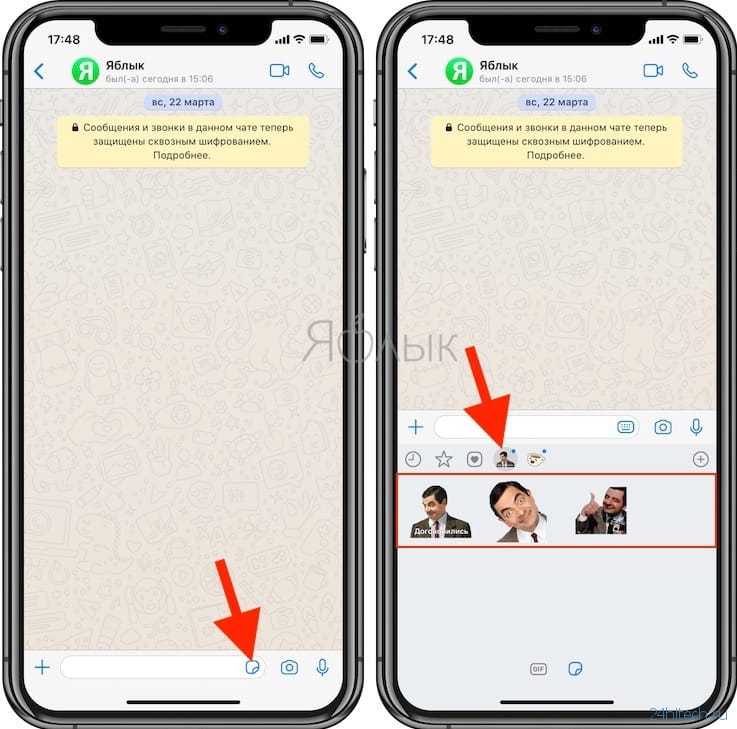 This will open the Sticker pack section.
This will open the Sticker pack section.
Step 4: Tap Download next to the sticker pack you want to download.
Step 5: Once the download is complete a green checkmark will appear tap Back.
Now, go back in the sticker section and you will be able to see the new pack alongside the recently used stickers. Tap on any of sticker and it will be sent automatically to the person in the chat window.
How to download WhatsApp stickers using iPhoneiPhone users can follow the below-given steps to download and use stickers on WhatsApp.
Step 1: First, open WhatsApp on your iPhone.
Step 2: Next, open an individual or group chat.
Step 3: To add sticker packs, you need to tap Stickers icon> Add.
Step 4: Tap Download icon next to the sticker pack you want to download.
Note: Once downloaded, the downward arrow coverts to a tick.
Now, just like Android, you need to go back in the sticker section and you will be able to see the new pack alongside the recently used stickers. Find the sticker and tap the sticker you want to send; it'll it will be sent to the person in the chat window.
If you want to view your recently used stickers tap Recents (clock icon).
Android users can add stickers as Favorites, for that you just need lightly tap the sticker in your individual or group chat. From the given options tap Add to Favorites. Alternatively, tap Emoji>Stickers. Tap and hold the sticker, from the given options tap Add to Favorites.
iPhone users need to tap the sticker in your individual or group chat > Add to Favorites. Alternatively, tap Stickers and hold the sticker, then tap Add to Favorites.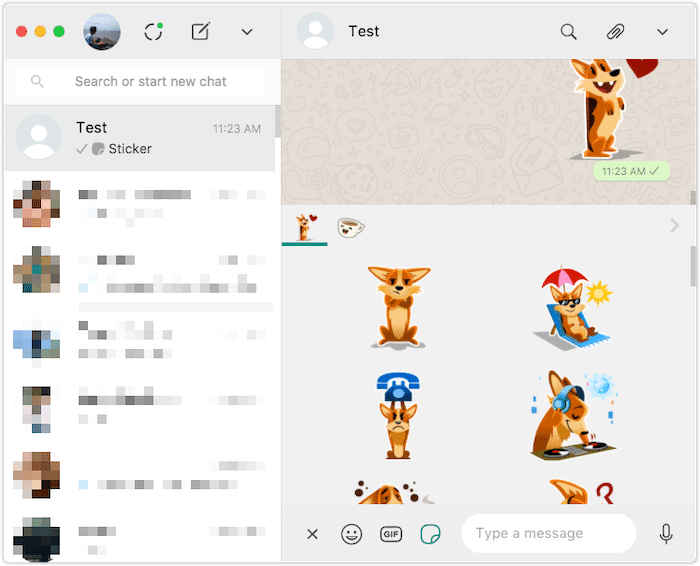
advertisement
Apart from this, a user can also create their customised stickers by downloading a third-party app for both Android and iPhone.
(Source: Whatsapp support)
READ | How to add and remove group participants in Whatsapp: Check the steps
READ | How to archive or unarchive WhatsApp chat or group: Know steps
READ | WhatsApp Web: Here is how you can log in or out
Edited By:
Roshni
Published On:
Jul 20, 2020
How to Add Stickers to WhatsApp (WhatsApp)
Correspondence in any messenger always looks boring against the background of live communication. That's why emoticons were invented, and then stickers (stickers). The use of mini-pictures in chats not only enlivens the conversation, but also makes it more emotional and enjoyable. The diversity of this type of attribute has developed evolutionarily. Over time, huge collections of emoticons and collections of stickers have appeared, both native to WhatsApp and distributed on the Google Play Market and third-party developers. And, if earlier the search for worthwhile recommendations for the query “how to add stickers to WhatsApp” looked problematic, now downloading absolutely any mini-pictures and emoticons is not a problem.
And, if earlier the search for worthwhile recommendations for the query “how to add stickers to WhatsApp” looked problematic, now downloading absolutely any mini-pictures and emoticons is not a problem.
This article will discuss the algorithms for adding stickers for the mobile version of the program on Android and for the Windows desktop application.
Adding stickers in the app for Android
There are three ways to add stickers in the smartphone mobile version. The user can choose the most suitable for himself, or use all, depending on the situation.
Using built-in messenger library
Perhaps this is the easiest and most accessible way for the user.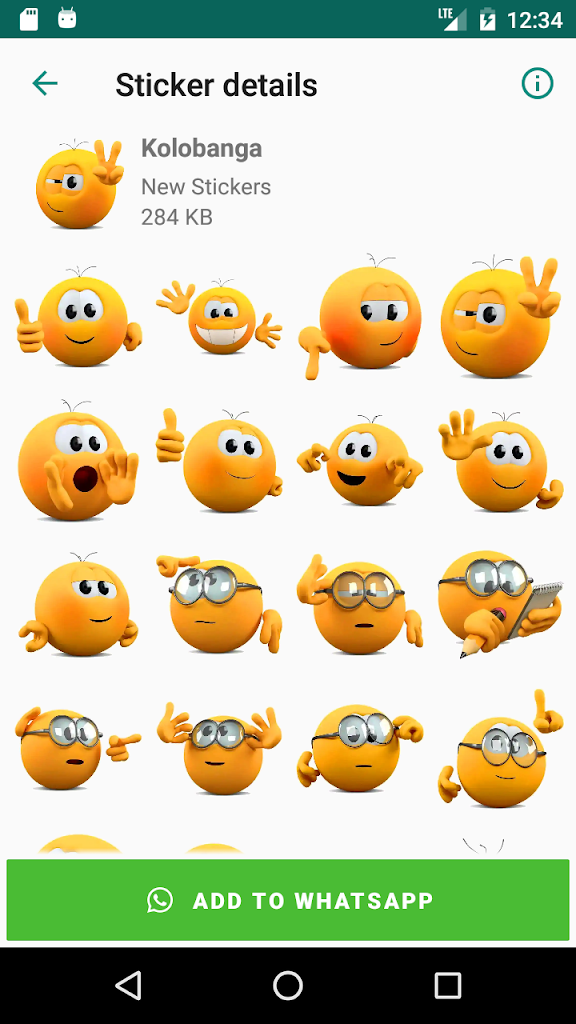 Here you just need to select the appropriate set from the library and add it to your Watsap.
Here you just need to select the appropriate set from the library and add it to your Watsap.
To do this, you need to open WhatsApp, go to any personal or group chat. At the bottom of the text message input field there is an icon in the form of a smiley (1), you need to click on it. A set of emoticons and mini-pictures available to the user will open, in which you need to go to the stickers tab (2). Next, the user will see all the currently available pictures, which are divided into different categories.
If the user does not have enough of this set, then he can replenish his collection from the WhatsApp library. To do this, click on the plus icon (3) located at the top right of the picture panel.
This action will open the Whatsapp library, where you can download the set you like. To do this, click on the download icon (4), after which the selected set of pictures will be added to the user's personal collection and displayed in the "My stickers" section.
Loading stickers in the Google Play Market
Another way for those who want to find out where and how to add stickers to WhatsApp is to replenish their collection of stickers in the official Play Market, which you can find a lot there, for anyone, most picky user.
There are two ways to access the Google Play Market app. The first is a continuation of the method described above. The user needs to scroll through the last page shown in the screenshot to the very bottom and click on the "Additional Stickers" link.
You can also launch the Google Play Market application from a shortcut located on your smartphone's desktop.
The most convenient way to search for thumbnail collections is to use the search bar. In it, you can drive in both the well-known name of the collection, and, for example, “stickers for WhatsApp” (1). As a result of the search, the system will select different collections of stickers (2). The user will only have to choose the one he likes and “fall through” inside, where he clicks on the “Install” button (3). After downloading the collection to your mobile device, you must click on the "Open" button (4).
In the application, you need to select the desired collection of mini-pictures and click on the plus icon on the right (1) to open it.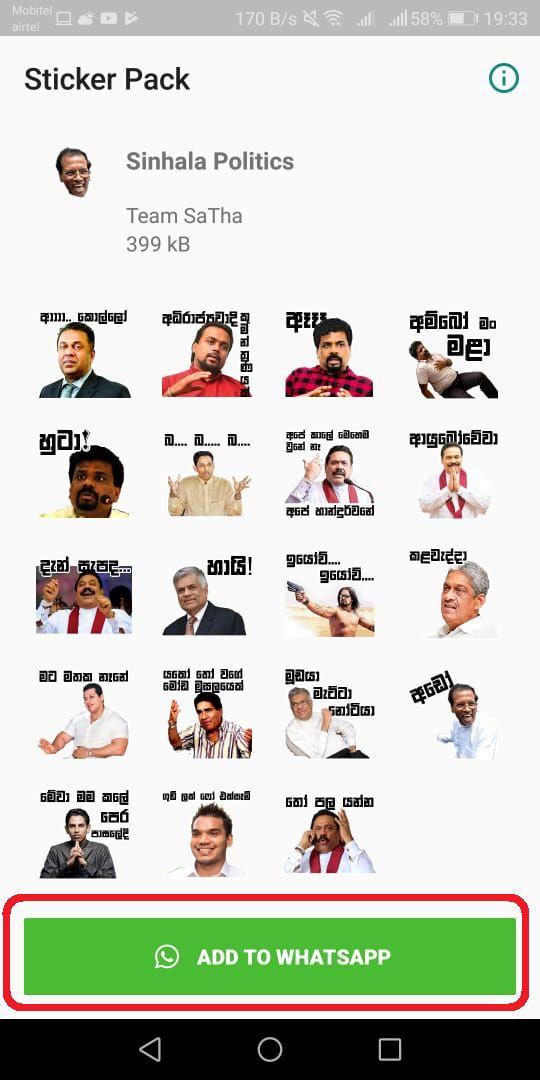 If you click on "Add to WhatsApp" inside the collection, the selected pictures are imported into the list of user's available collections.
If you click on "Add to WhatsApp" inside the collection, the selected pictures are imported into the list of user's available collections.
After that, the downloaded collection of stickers will be displayed in the library under the "My Stickers" tab, and they can be used in chats.
Replenishment of the collection from the chat
This is another great option for those who suffer to figure out where to find and how to add stickers to WhatsApp. Many people use emojis and thumbnails and generously send them to their WhatsApp contacts. If the recipient of the message likes a sticker, he can easily add it to his collection. You can also “borrow” an interesting image in a group chat, and this is a normal practice.
To include a picture in his collection of stickers, the user needs to open a chat in which this picture is present and click on it (1). As a result of this action, a menu of two items will appear on the screen. In order for the desired sticker to be in the user's collection, he needs to click on the phrase "Add to favorites" (2), as a result of which it will be displayed in the user's sticker set (3) in the category with an asterisk, and it can be used.
If the user wants to upload other stickers from this package to his set of pictures, in addition to the one already loaded in favorites, then select the “Show more” item in the menu (1). A window containing sticker details will open, displaying all of the stickers in the package. To bulk download a package, click on the "Download" button (2) located at the bottom of the window.
After that, all mini-pictures will be displayed on the sticker panel as a separate tab (3) and they can be used in communication with people from the user's contact list and in group chats.
Adding stickers in the desktop application for Windows
User attitudes towards the WhatsApp desktop application are mixed. Some users believe that the desktop client, which is completely dependent on the mobile application, performs its function well: it “mirrors” everything that happens in the messenger on the main device. This makes it possible for a user working on a PC not to rush between devices, but to combine the main work with communication in WhatsApp. Other users, on the contrary, are very dissatisfied with the work of the desktop, considering it too limited in functionality. Both categories of users have the right to their opinion, and the desktop application remains to function within the same framework as it was originally intended - to “mirror” information.
Other users, on the contrary, are very dissatisfied with the work of the desktop, considering it too limited in functionality. Both categories of users have the right to their opinion, and the desktop application remains to function within the same framework as it was originally intended - to “mirror” information.
From the point of view of downloading emoticons and stickers, the desktop client also has a secondary role: it allows you to use the collection of stickers that is present on the main device. So, the answer on the topic “ how to add stickers to WhatsApp” is unequivocal: the larger the collection of stickers in the mobile version of the messenger, the more opportunities the user has to emotionally decorate his text with pictures.
All ways to add stickers for the mobile version of the application are described above. After the collection is replenished, a short time after data synchronization, the user of the desktop version will be able to use new stickers.
In order to insert a sticker, you need to open a chat and on the left side of the message input window, click on the smiley icon, and then on the stickers tab (1), after which a panel with sticker sets (2) of the user will open.
Conclusion
As you can see from the instructions, for those who wanted to know what stickers are, what they are for and, most importantly, how to add them to WhatsApp, there are no problems from now on, since exhaustive answers have been given. Summing up, I would like to note that fans of using emoticons and stickers have at their disposal the richest collection both within the messenger itself and on the Internet. True, they should be used in text messages in moderation and reasonably, so as not to alienate colleagues, acquaintances and friends from communication, who prefer a strict, concise style of communication, without frills. All this testifies not so much to emotionality as to the culture of the user.
how to upload stickers to whatsapp, telegram, viber, instagram
Learn how to upload your own stickers to Telegram, Viber, WhatsApp, Signal and Odnoklassniki in this article.
According to the technical requirements of messengers, stickers must be in png format with a transparent background, size 512x512 pixels. But there are some differences and nuances, which read on.
1. How to upload stickers to Telegram?
The number of active Telegram users has exceeded 700 million!!! Imagine the potential!
1) Telegram has a special bot that helps you upload personal static and animated stickers. To get started, find this bot @stickers
2) Type /newpack and enter the name of your future static sticker pack. To download animated stickers, you need the command /newanimated or /newvideo. You can read more about animated stickers in THIS ARTICLE.
Send a picture or tgs/webm file to the bot, then an emotion that will match it.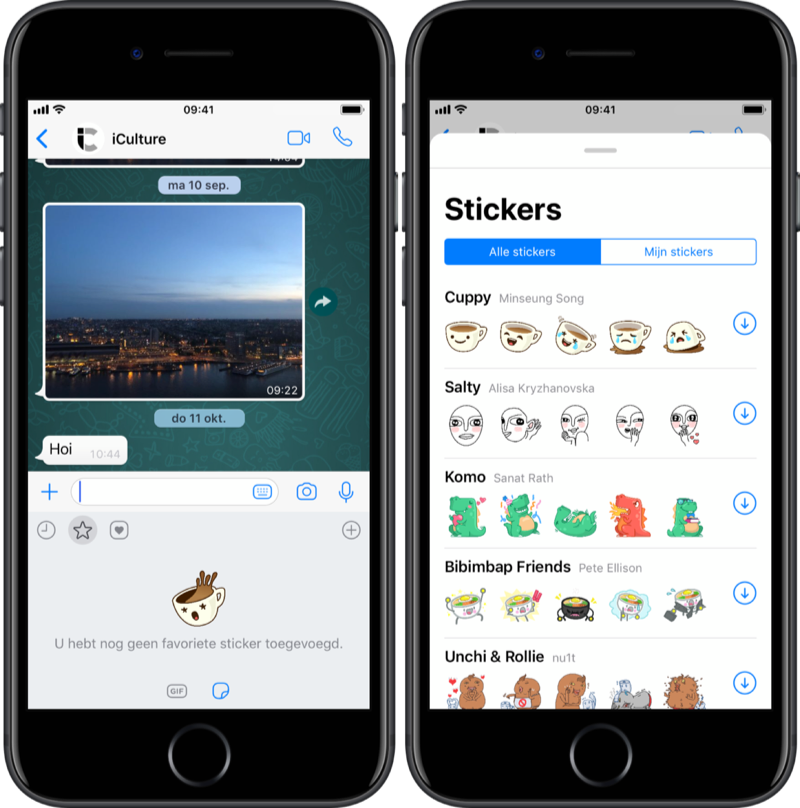 In general, follow the instructions of the bot, everything is simple! Now your first sticker in the set is ready! The file for static stickers must be in PNG format with a transparent background. The image must fit into a 512×512 square (one side is 512 pixels, the other is 512 or less). Stickers should have a white outline and shadow (not necessary, it just looks better on different chat backgrounds for different users). Animated stickers have their own requirements that we take into account when creating a sticker, so just send the finished file, which we will send you as a result of the work.
In general, follow the instructions of the bot, everything is simple! Now your first sticker in the set is ready! The file for static stickers must be in PNG format with a transparent background. The image must fit into a 512×512 square (one side is 512 pixels, the other is 512 or less). Stickers should have a white outline and shadow (not necessary, it just looks better on different chat backgrounds for different users). Animated stickers have their own requirements that we take into account when creating a sticker, so just send the finished file, which we will send you as a result of the work.
Please do not upload copyrighted images!
Then repeat this procedure (smiley picture). The maximum number of stickers in one set is 120 pieces.
3) Once you've finished adding stickers to your pack, send the /publish command to the bot and enter a short name for the pack (this name will be contained in the link where all your friends can then install this pack for themselves).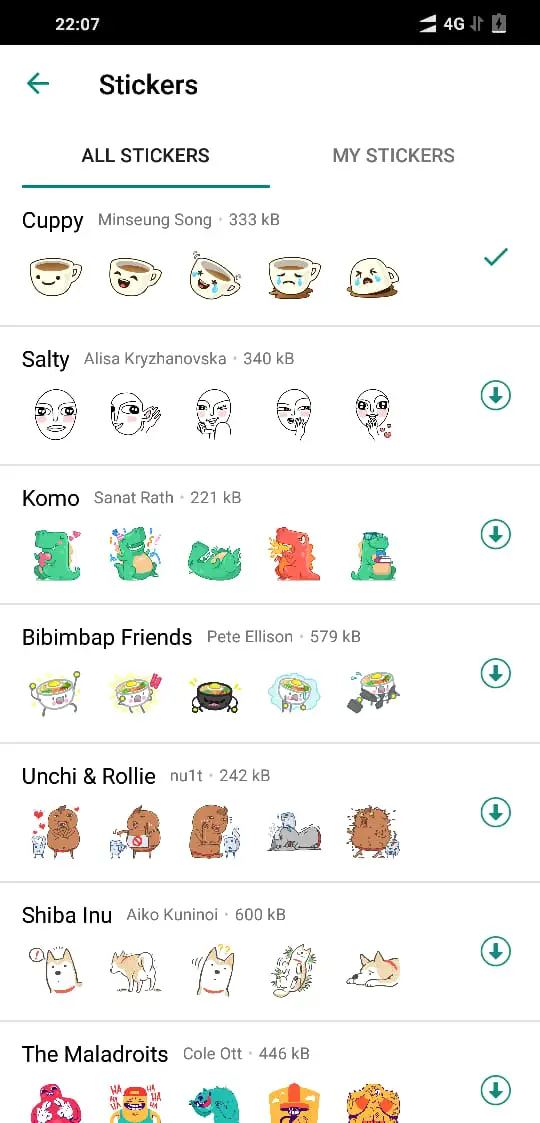 The name must be written in Latin letters and must not be shorter than four characters.
The name must be written in Latin letters and must not be shorter than four characters.
4) Everything is ready! The bot will give you a link to your own sticker pack and you can share it with your friends by dropping a link to the whole set or by sending one sticker, by clicking on which everyone can add a full sticker pack to themselves.
5) Sticker pack can be edited: add new stickers, delete stickers, change the sequence of stickers in the set or attached emoticons. The bot will send you hints with commands to edit your sticker packs.
6) Statistics! You can track the statistics of downloading and using the sticker pack and stickers in Telegram using the bot. Just set the desired command from those suggested by the bot and analyze!
2. How to upload stickers to Viber?
1) Viber has a built-in feature to upload your own stickers. Each sticker pack can contain up to 24 stickers, and you can create up to 20 packs in total. In order to find it, see the sticker layout, at the very bottom right there will be a “+” icon. Click on it and you will be prompted to "Sticker Shop" and "Create Stickers", there you are!
In order to find it, see the sticker layout, at the very bottom right there will be a “+” icon. Click on it and you will be prompted to "Sticker Shop" and "Create Stickers", there you are!
2) By clicking on "Create stickers", you will see a screen with adding a sticker pack icon, name and description, as well as for downloading the stickers themselves.
3) When you have downloaded all the pictures, click on the "Create sticker pack" command and it will be available to you! Send the sticker to your friends so they can add a sticker pack to themselves.
4) Viber also has the ability to edit the sticker pack. To do this, you will need to click on the pencil icon on the left and start adding new stickers or deleting previously downloaded ones!
5) Statistics! At the moment, this feature is not available, but the developers promised to consider this issue, so we are waiting for updates.
3.
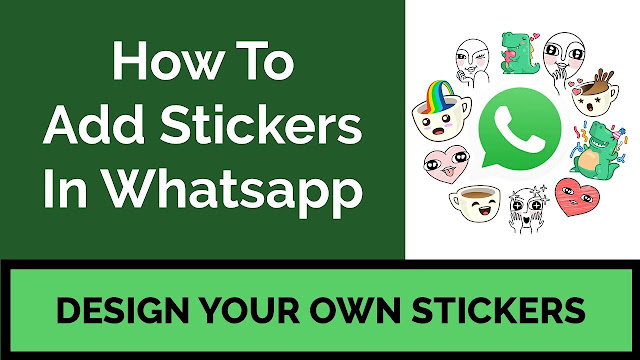 How to upload stickers to WhatsApp?
How to upload stickers to WhatsApp? 1) WhatsApp has recently added a built-in function for adding personal stickers, only on the PC version. Unfortunately, as before, it is not possible to create entire sticker packs and edit them. We can collect our collections of stickers using the "Add to Favorites" function. Therefore, we use third-party applications from the Play store and Apple store to download stickers to WhatsApp, which are synchronized with the WhatsApp application.
2) To upload your own WhatsApp stickers, you need to find the application in the Play store and Apple store. Download and install. By the way, some apps also support the animated sticker format, which is converted from GIF format!
3) Next, you need to upload an icon for the sticker pack, stickers and name the sticker pack.
4) Click on the "Upload Stickers to WhatsApp" button.
5) Go to the WhatsApp application and look for the sticker icon! Now you can use and send your stickers to your friends. Unfortunately, your friends will not be able to quickly add the entire sticker pack to themselves. There are two options: either they will have to save each sticker separately to their “Favorites”, or download a third-party application and install it on their phone. What is not convenient at all and few people like it, and sometimes it does not even load the sticker pack that you wanted to download, such is the developers' bug. But we hopefully expect that WhatsApp will sooner or later add a feature to upload personal stickers inside its app.
Unfortunately, your friends will not be able to quickly add the entire sticker pack to themselves. There are two options: either they will have to save each sticker separately to their “Favorites”, or download a third-party application and install it on their phone. What is not convenient at all and few people like it, and sometimes it does not even load the sticker pack that you wanted to download, such is the developers' bug. But we hopefully expect that WhatsApp will sooner or later add a feature to upload personal stickers inside its app.
6) You can edit stickers (add new ones and delete previously downloaded ones) only inside the same third-party application that you downloaded and installed on your phone when you created the sticker pack.
7) Statistics! Due to the fact that there is no built-in function for downloading stickers in WhatsApp, there is no way to see the download statistics of the sticker pack.
4.
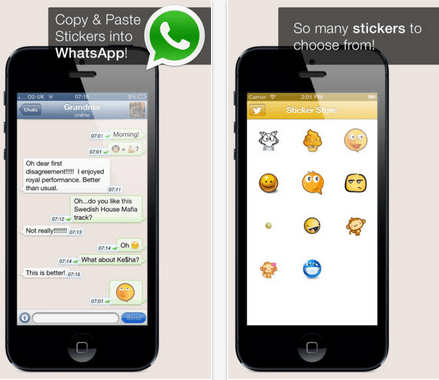 How do I upload stickers to Signal?
How do I upload stickers to Signal? 1) Signal is a rather primitive messenger. Some people and companies use it for security reasons. There is an opinion that communication in the Signal is the most secure, although we do not provide direct evidence. Signal has a built-in sticker pack download feature, but it works in a different way. The sticker pack is created in one fell swoop and cannot be edited. If in other messengers, sticker packs are tied to the profile that created and uploaded them, then in Signal everything is sent to the server without being tied to an account forever. So before uploading stickers to Signal, make sure that this is the final edition of stickers and their full desired number, otherwise you will have to create new and new packs.
2) One sticker pack in Signal can contain up to 200 stickers. As for the technical requirements, they are as follows:
- Static sticker must be a PNG or WebP file
- Animated sticker must be a separate APNG file.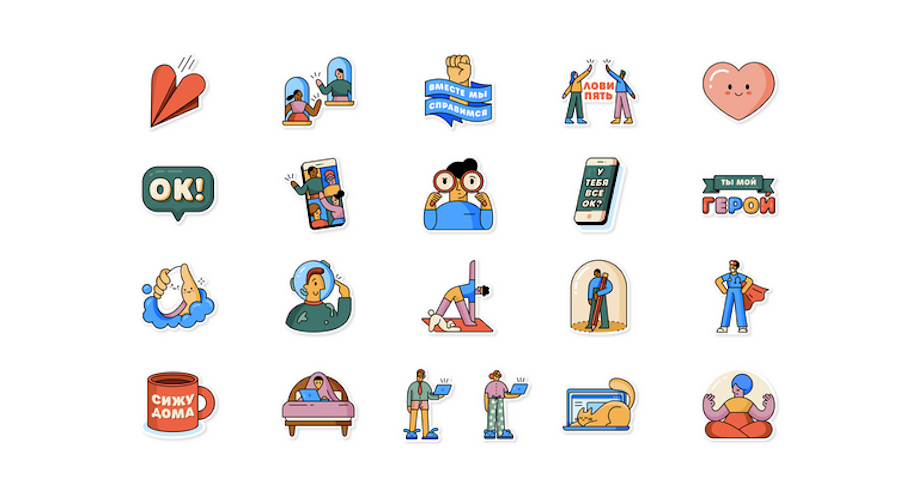 GIF files are not supported
GIF files are not supported
— The maximum sticker size is 300 Kb (which is not at all good, especially in the case of animated stickers, BUT, alas, you can’t jump over your head, all the bumps are for the developers)
- Maximum animated sticker duration is 3 seconds
- Stickers resize to 512 x 512 pixels
- Assign 1 emoji to each sticker
- Maximum 200 stickers per set
- Cover must be a 512 x 512 px PNG or WebP file (default is the first image in the sticker pack)
- Name
- Author
3) To create a sticker pack in Signal, open the Signal Desktop application and select File, Create/Upload Sticker Pack. Next, a new window will open where you need to drag your stickers, then click Next and proceed to assign emoji to each sticker, click Next, name the set, indicate the author and click Upload. All! — Your stickers have been sent to the server, and you have received a link to a new sticker pack.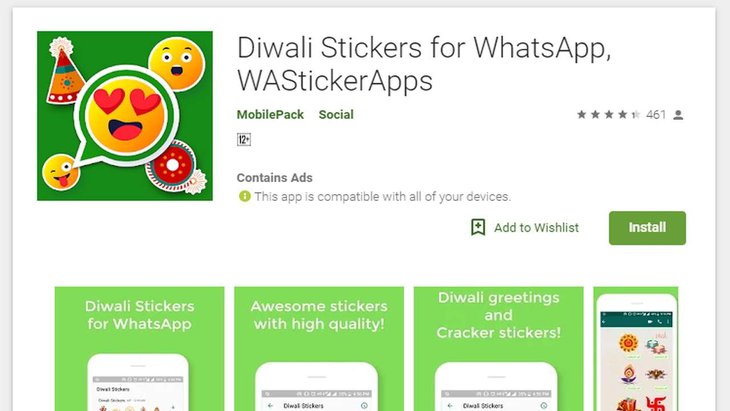 Enjoy!
Enjoy!
5. How to upload stickers to Odnoklassniki?
1) Odnoklassniki also has a special bot that uploads your personal stickers to the social network. To start click the link: https://ok.ru/group/55635426869331/messages/start/privet
You can upload stickers one by one or drop the ZIP archive, when finished adding, click the "Finish Adding" command. The bot will ask you how to name the set - enter a name and send it.
4) In order to start using your set, be sure to click the "Publish" button and it will immediately be added to your stickers. And also the bot will send a link where your friends can find the set!
5) Odnoklassniki has the ability to edit your stickers in a published set, this is also done using a bot.
6) Statistics! In order to see the statistics, you need to open a set of stickers on your computer (this is important, soon the developers will make it possible for phones as well) and there, in the upper left corner, under the name, it will be indicated who downloaded this set and how many people installed it.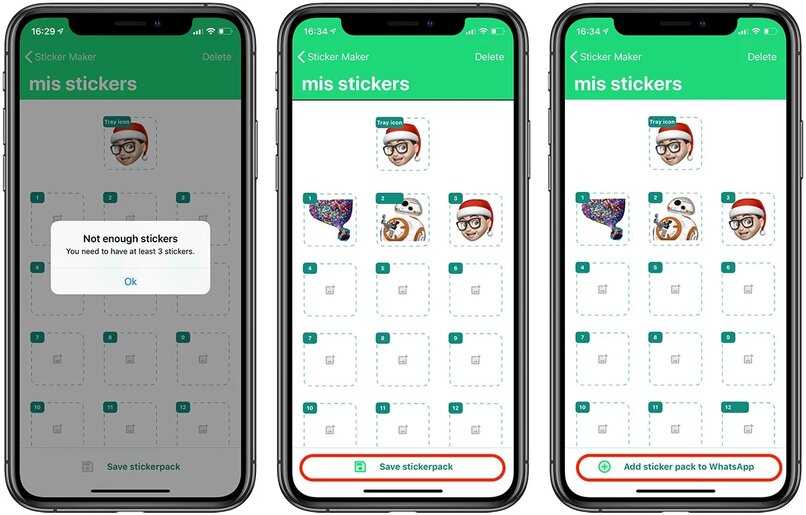

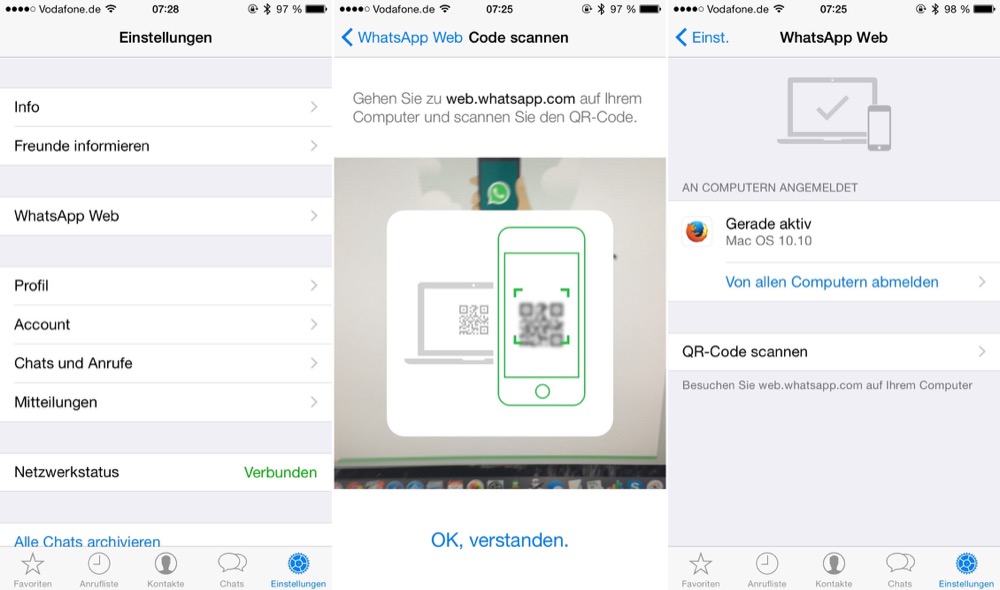




/cdn.vox-cdn.com/uploads/chorus_asset/file/19886661/Image_from_iOS__16_.png)