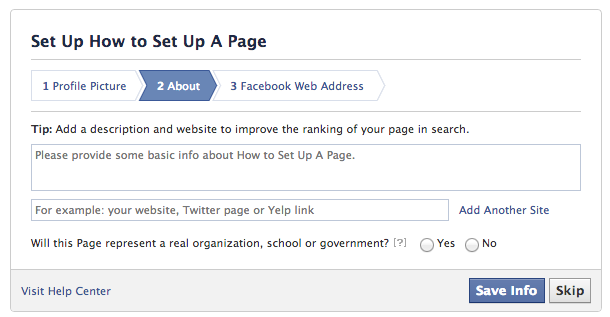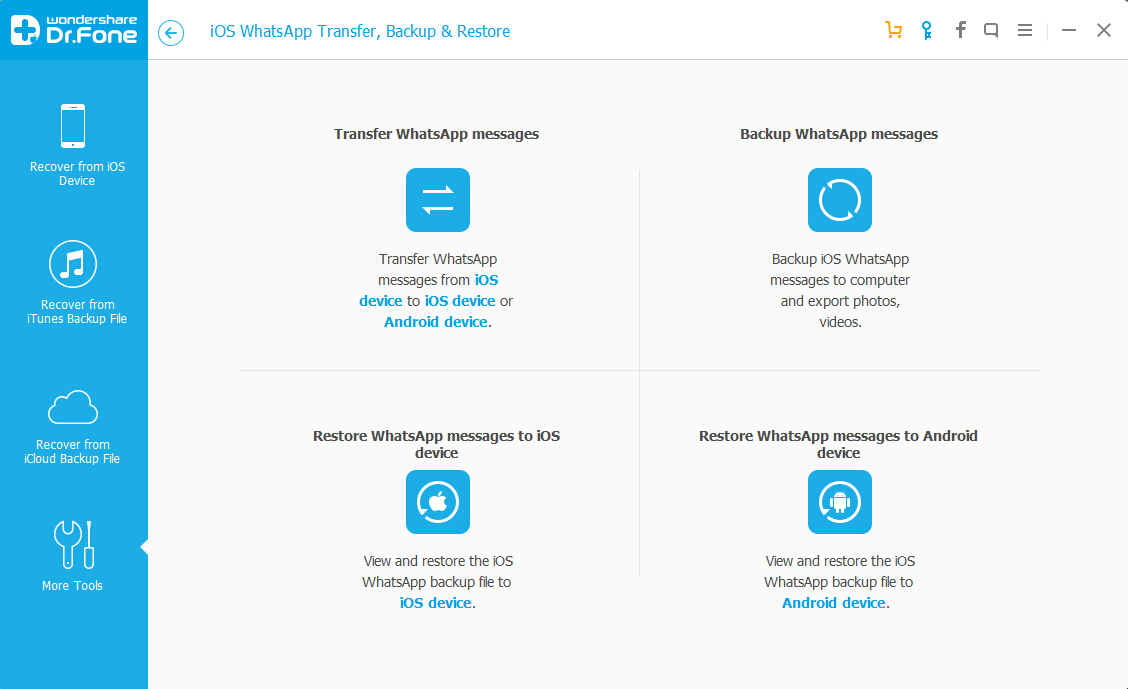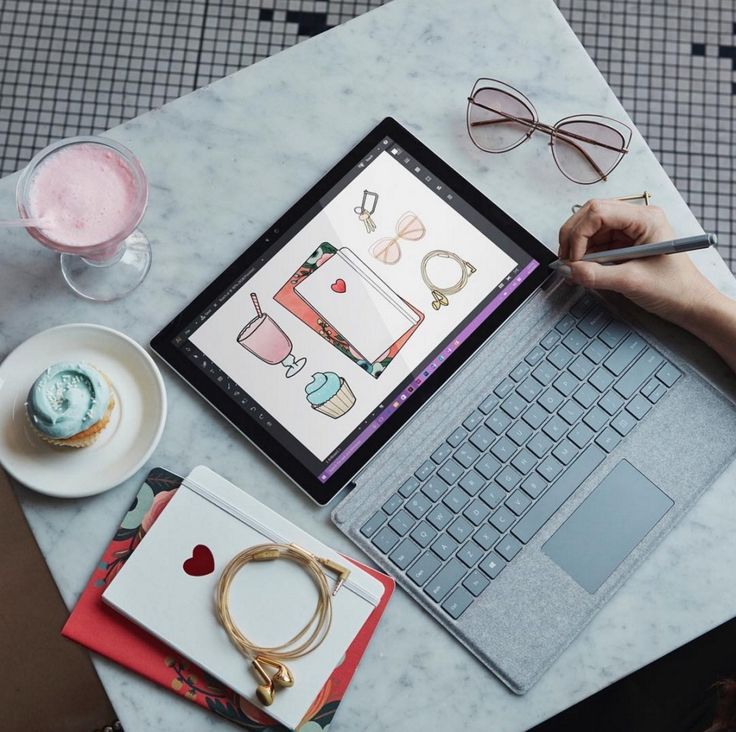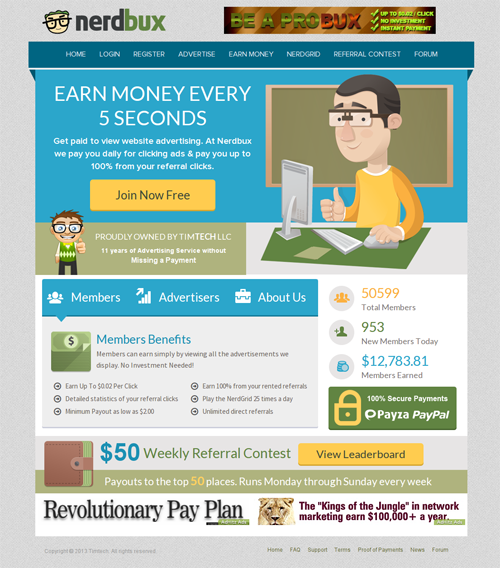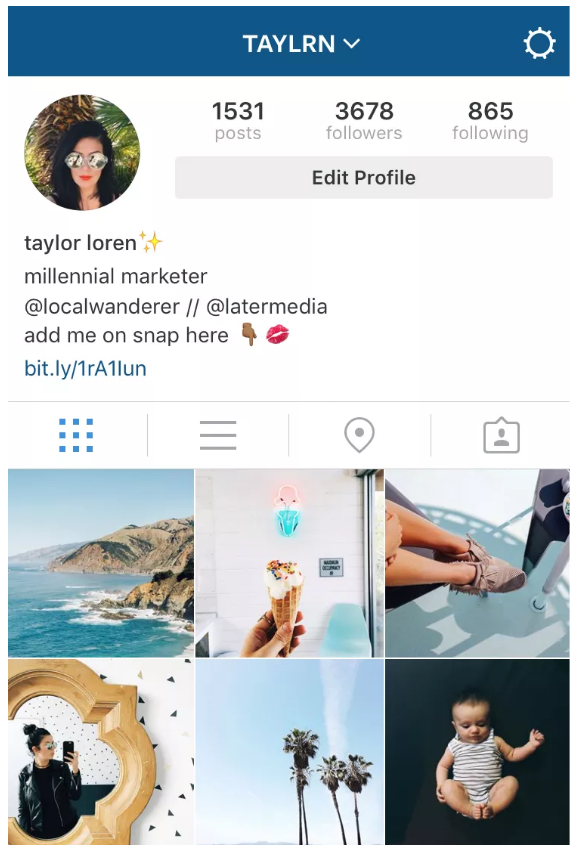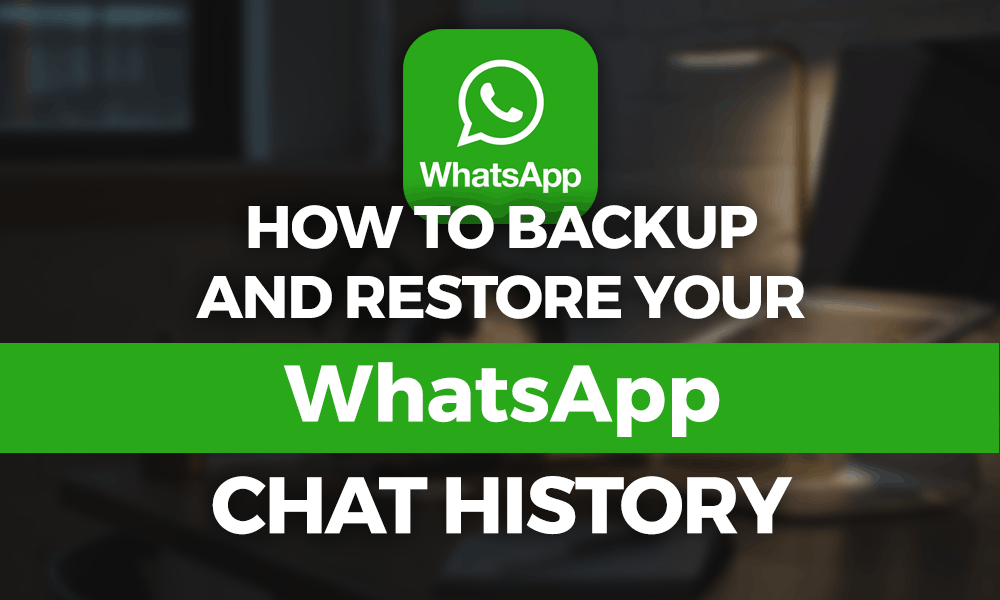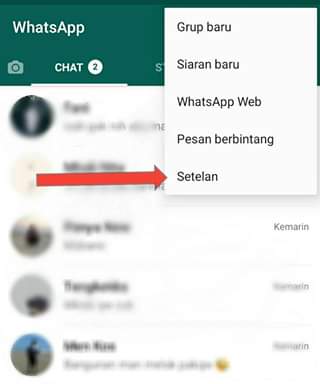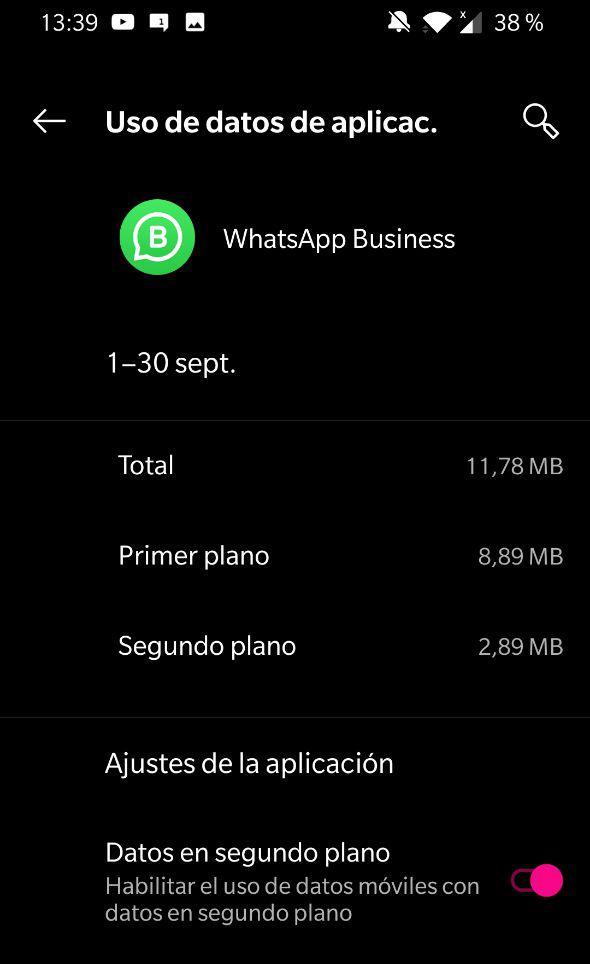How to add keywords in facebook page post
Facebook Page SEO Optimization: 10 Tips for Marketers
With over 160 million business pages on Facebook, it has become a continuous challenge to stand out and attract new followers, likes, and shares.
If you want to know how to do SEO for Facebook pages, it’s essential that you know what the latest Facebook updates are so you can leverage them. For example, you must understand how Facebook’s News Feed uses AI to predict what users want to see.
As SocialMediaToday.com explains, there are two main steps to this process:
Knowing your audience and their interests.
Delivering on these values with a continuous stream of related content.
If you feel like you don’t know your audience well enough, social listening is one way to make these insights available and actionable for planning content.
Plus, to increase your organic reach and visibility, you need to make sure that your Facebook page can be discovered not only on the platform itself, but also on search engines.
If you don’t know how to optimize your page for increased exposure, or if you haven’t had any luck with finding accurate resources on the topic, we’ve got you covered!
Read on to discover 10 powerful tips that will allow you to successfully improve your Facebook SEO.
1. Nomen Est Omen
Your name says it all.
That’s why you need to be careful and selective when it comes to choosing the name of your Facebook page.
Unlike in the past, you can now change the name of your Facebook page. However, it’s better to get it right from the beginning.
One of the basic SEO rules says that you should use keywords throughout your content, and this means that they should be featured in your page name too.
But, don’t get carried away and overstuff it because you’ll come off as spammy. This practice is bad both in terms of internal Facebook algorithms, and the engagement of your followers.
Nobody likes blatant self-promoting attention seekers. So, names like “Mark’s Sportswear – Cheap Comfy Running Shoes and Apparel” isn’t a good idea.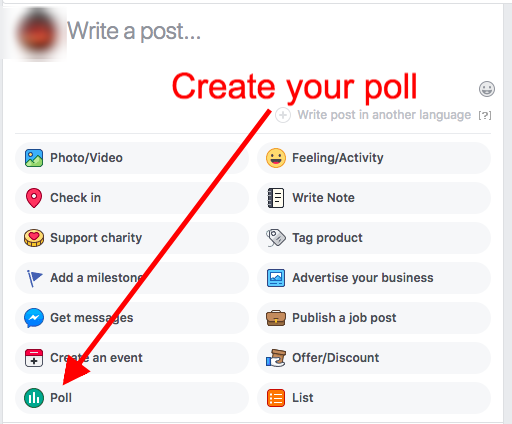 Let’s be honest and admit that nobody would share a post containing such a verbal monstrosity on their feed.
Let’s be honest and admit that nobody would share a post containing such a verbal monstrosity on their feed.
Go for a single, carefully selected, long-tail keyword. Also, since Google puts great emphasis on the first word in your page title, place it accordingly.
The Berg’s Ski and Snowboard Shop name is spot-on – it’s short, includes the “ski and snowboard shop” keyword, and clearly communicates the purpose of the store.
Being too generic won’t help you either as your page will be buried under an avalanche of similar Facebook business pages.
Using special characters, improper capitalization, and weird spelling in order to distinguish yourself won’t do the trick either, not to mention that Facebook doesn’t allow all of these corny tactics. Facebook SEO tips and best practices are often updated, but you should always use straightforward and good quality copy standards on your pages.
So, if your idea of a catchy Facebook Page title is “b.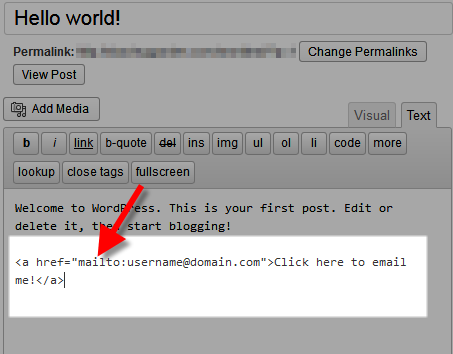 O.b’sL!tTleSpoRtSweaRsHOP”, it’s time to think again.
O.b’sL!tTleSpoRtSweaRsHOP”, it’s time to think again.
2. Claim Your Vanity URL
When you create your Facebook business page, you’ll be assigned an automatically generated dynamic URL.
By claiming your “vanity” URL and customizing it to match your company’s name, you’ll receive a significant SEO boost. This branded URL should be descriptive and concise, as its purpose is to be memorable and give your audience a hunch as to what your business is all about.
Needless to say, the vanity URL will increase your brand recognition and visibility.
Obviously, www.facebook.com/pages/CustomMadeShoes is much more searchable than www.facebook.com/pages/CustomMadeShoes/5478569871236, and your target audience will be able to find you more easily both on Facebook and search engines.
A branded URL sounds more professional and it will present your company in a better light.
3. Sprinkle your page with keywords
Keywords are essential elements of your Facebook page SEO optimization, and strategy is key.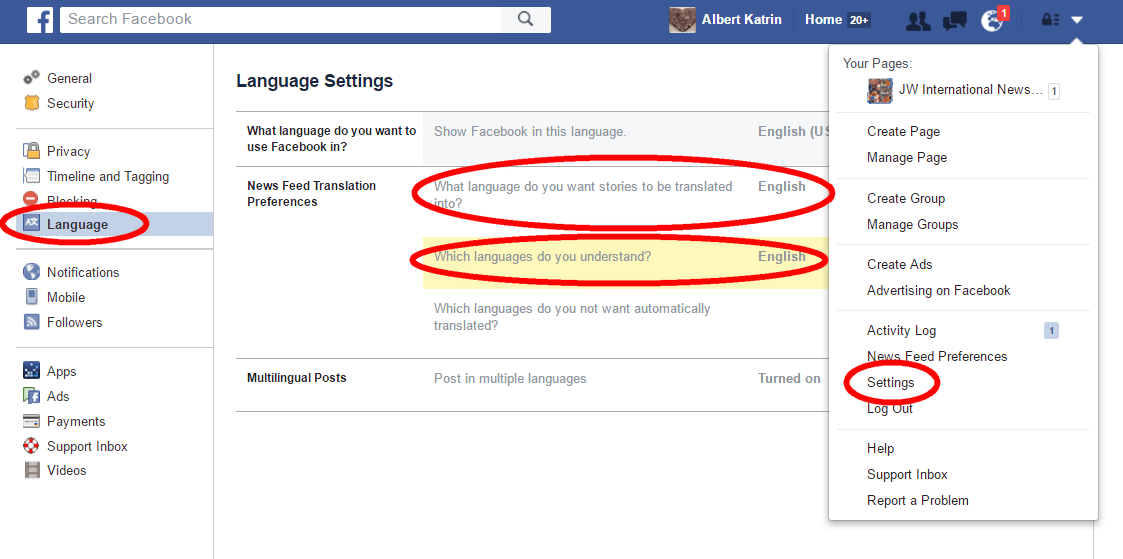 This means avoiding the shady practice of keyword stuffing, and including keywords in these areas:
This means avoiding the shady practice of keyword stuffing, and including keywords in these areas:
About section
Description section
Headline
Photo captions
Notes
Updates
Use a keyword search tool like SEMRush to find the most effective keywords for your business.
It’s a good idea to opt for long-tail keywords that won’t necessarily bring you too much traffic and top-10 Google rankings, but they will make sure that people who visit your Facebook Page are more likely to find it relevant.
In practice, this means using a highly specific keyword like “paleo recipes for beginners” as opposed to the broader “paleo recipes.”
Double-check the keywords of your choice by running a search on Facebook.
If some of your more popular competitors show up in the results, it’s better to pick and use some more specific and low-volume keywords.
4. Leverage the power of backlinks
Backlinks are another crucial element of your Facebook Page SEO optimization.
The fact that authority sources link back to your content is a strong indicator that your content is relevant and valuable. Google likes it when multiple trustworthy sources vouch for the reputation and value of your website.
Don’t forget that backlinks from random sources can hurt your reputation and rankings as well. When it comes to Facebook, it’s important to state that although it’s hard to build links that can point to your page, it’s not impossible.
Use an influencer marketing platform to research and connect with influencers who would be willing to offer you guest posting opportunities and include the links to your Facebook content and custom tabs in their blog posts.
This method will help you boost the popularity and credibility of your Facebook page, as well as generate higher-quality traffic.
You can also incorporate links to your Facebook page within your blog posts, so that your page will be subtly promoted every time a relevant source shares your blog.
5. Polish your About tab
Every new visitor who lands on your Facebook page will first check out your About tab and try to find all the relevant information about your company. Don’t simply whip something up off the top of your head! The About tab is the place that helps visitors to decide whether they’ll become your fans or just passers-by.
It’s true that you don’t have too many characters to explain how amazing your business is – the limit is set at 155 – but it’s enough to summarize your company’s “why” and tell your prospects how they can benefit from it.
Enrich this copy by adding a couple of relevant keywords and you’re good to go.
New York Bakery Co. Bagels crafted a compelling and simple description of their business using the keyword “bagels”.
6. Update your business information
Many businesses fail to provide their accurate contact information, including their address, phone number, or business hours on their Facebook page. The truth is that even if you’re running an online business, you can benefit from having a complete and consistent name, address, and phone number. The address of your headquarters means that your business will be indexed for local search by Google.
The truth is that even if you’re running an online business, you can benefit from having a complete and consistent name, address, and phone number. The address of your headquarters means that your business will be indexed for local search by Google.
As consistency is crucial for your overall rankings, be SEO-savvy and update your name, address, and phone number (NAP) across all of your channels and various directories.
Remember that your prospects use these citations, directories, and other sources for business information, including Facebook pages too.
This means that if your prospects come across conflicting addresses, business hours, or phone numbers, they will be frustrated, which may lead to poor user experience, and ultimately churn.
Here’s another cool perk – if you listed your address on your Facebook page, your users can check-in and share this information in their status, thus additionally improving the visibility of your business.
So, make sure to provide the same contact details throughout different sources and update them in a timely manner to improve your Facebook page SEO optimization.
7. Add custom tabs
You don’t have to restrict yourself to the generic Facebook tabs like About, Videos, or Events. As you start customizing your page with content, the number of tab options grows.
On the other hand, a large Facebook page can make it difficult for your followers to find your posts, images, videos, or reviews.
To make users' lives easier, create new custom tabs such as Videos, Posts, Photos, Reviews, Community, and Podcasts, and organize your page based on these categories. You can also remove the tabs that you don’t use to declutter your page.
As a result, your Facebook Page will be easier to navigate. Your audience will be able to quickly find relevant information through both Facebook and search engines.
8. Create and share the right content at the right time
It can’t be emphasized enough how relevant and effective content is in terms of promoting your business and generating leads. But we’re not talking about just any content, written for the sake of hitting your weekly posting quota.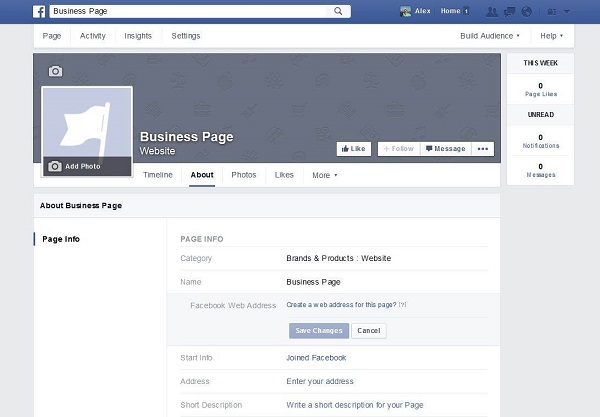
We are only talking about high-quality, helpful content that generates engagement and prompts your followers to like, share, and comment. Always make sure that your Facebook content strategy uses the best optimization techniques.
Publish the type of content that educates, entertains, and helps your audience, and makes them bookmark it and forward it to their friends and colleagues. It’s also essential to know the best times to post on Facebook.
Basic Facebook SEO tactics focus on the first 18 characters because Google will use them as meta descriptions, while the first word should be a keyword as that’s what this search engine favors.
It might seem tricky to keep in mind SEO when creating your Facebook posts – but believe us, it’s well worth it!
Including keywords in the description of your posts will make your content go much further and help you increase your reach and engagement.
9. Get your followers to take action
Naturally, encouraging your followers to take action is why you created your business page in the first place.
But it’s important to include a clear and visible call to action (CTA) in your content, so your audience knows exactly what you want them to do. Plus, you need to drive valuable traffic from Facebook to your web pages to improve your search rankings.
CTA copy should match the purpose of your business, while the button itself should be aligned with the destination page. This means that if your CTA says “Download eBook”, your prospects should be redirected to the page containing the file.
It’s important to use action words, such as subscribe, download, sign up, book now, play video, or learn more. These can be paired with mentioning the outcome of the action – for example, “Sign up and generate more traffic.”
As for the wording, apart from being actionable, effective CTA copy should also:
Revolve around the benefits of your offer instead of product features
Mention your audience’s biggest pain points and hint that by clicking on the CTA these issues will be solved – for example, “Need more traffic?”
View this post on Instagram
A post shared by Emplifi (@emplifi)
10. Engage your audience with AI Facebook Messenger chatbots
Go the extra mile and start communicating with your audience on a more personal level by using AI Facebook Messenger chatbots.
Chatbots can help your business to improve customer experiences by scaling up engagement rates, lowering agent workload, and automating the CX journey.
Apart from providing users with first-hand information about your business and products, you can also provide customer support, which improves their experience with your brand.
Remember – the better the experience customers have with your brand on social media, the higher the chance they will use search engines to visit your website later.
And the more people search for and clicks on your web in the search results, the better your ranking!
KLM Royal Dutch Airlines has a smart Messenger bot that sends passengers flight updates such as booking confirmation, flight status, or scheduling changes.
You can tweak the Facebook Messenger Bot in a couple of ways to encourage communication.
For example, you can set it to pop up whenever someone visits your page, or even better, integrate an AI-powered chatbot which will be available 24/7 with your Facebook Messenger.
However you decide to use your AI chatbot, it will definitely help you to improve customer service and capture valuable customer information that you can later use to personalize your outreach and messages.
Personalized messages, in turn, are more likely to be discovered by your audience searching for information tailored to their interests on Facebook and search engines.
The result?
You’ve guessed it – increased organic visibility and traffic to your Facebook and web pages.
The takeaway
If you were wondering how to rank your Facebook page on Google and increase organic visibility of your Facebook content, we hope this article helped you with the answer.
We encourage you to give Facebook page SEO optimization a try.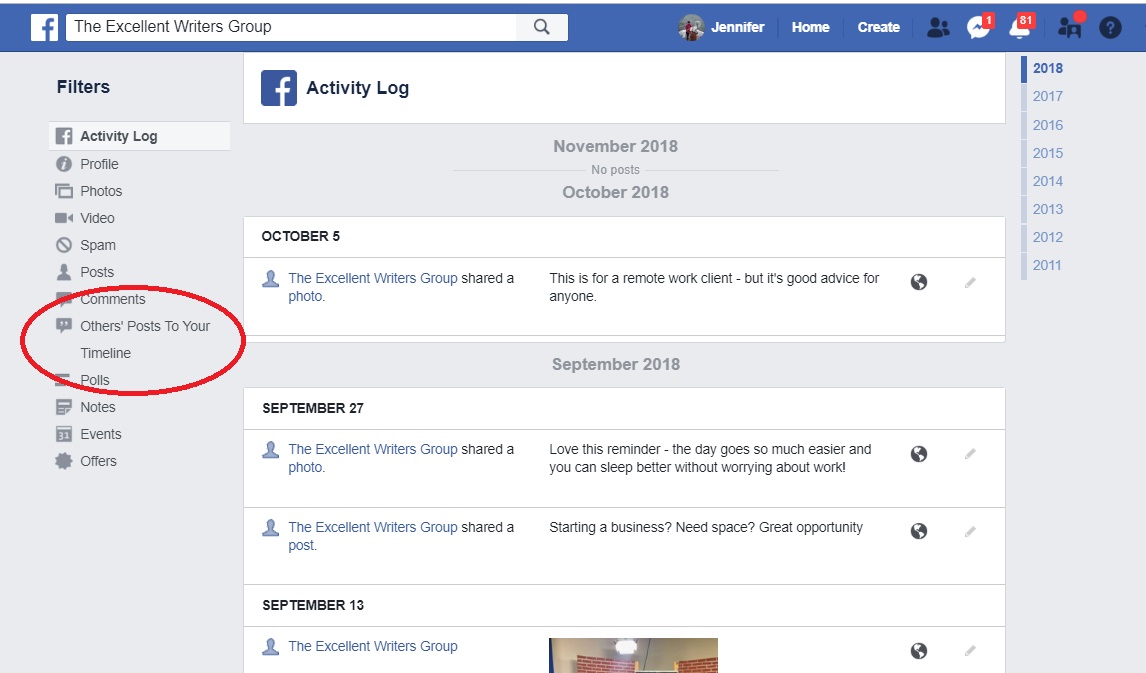 Try the tactics outlined above, see which ones work best for your business, and make sure to let us know how much your traffic has increased!
Try the tactics outlined above, see which ones work best for your business, and make sure to let us know how much your traffic has increased!
Editor's Note: This article was originally published on socialbakers.com. Any statistics or statements included in this article were current at the time of original publication.
How To Use Facebook Ads Keyword Targeting
Why Should You Use Facebook Ads Keyword Targeting?
While Facebook Ads has plenty of great choices when it comes to its targeting options, sometimes using your existing keyword data to create a Facebook ad campaign can kickstart your Facebook ad campaigns faster.
The benefit of this method is that you can skip the use of interest-based Facebook ad campaigns altogether or test other targeting opportunities together.
For example, if you discover during your keyword research that a particular keyword is perfect for your business, and you want to use that data also in your Facebook Ads.
Depending on the products and services, a keyword can be more targeted than just interests from Facebook Ads targeting.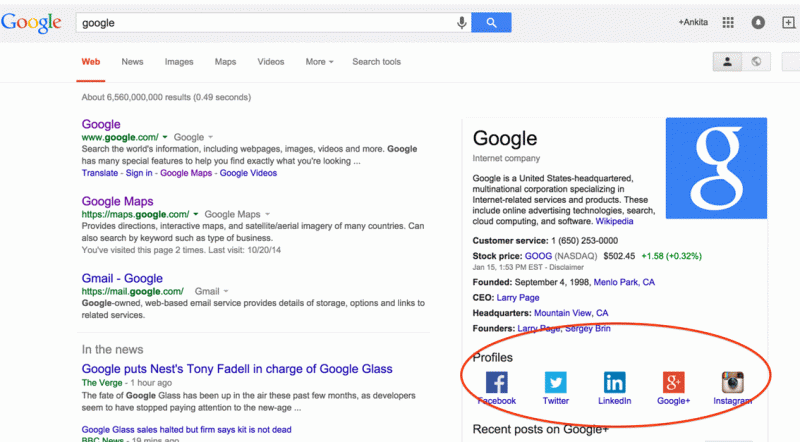
To breakdown this method further, we need to realize the two ways of achieving similar results:
One being the paid method via Google Ads (You can use other search engine marketing platforms too), and the other being the free method of using pre-existing website data.
The method shown in the article, won’t have many use cases, but when you need it, it may come in handy.
For example, it can help you profitably scale your ad spend if you have found a keyword that mainly works well.
For simplicity, we are going to use only one keyword setup in our Google Ads. You can modify this amount by the number you need and how keyword diversified you want your keyword-based audience to be.
In A Nutshell, How to Facebook Ads Keyword Targeting?
We will use A Google Ads campaign to bring visitors to our website, with the keywords we desire or decided upon earlier research, and using the Facebook Pixel to create custom audiences and lookalike audiences that you can use in Facebook Ads.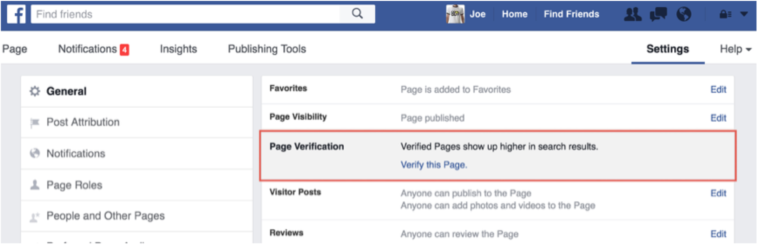
While you can use existing web visitor data to use in your Facebook Ads, especially from those pages that are ranking for a particular profitable keyword for you, using Google Ads will be more precise and faster.
What using Google Ads here offers us is speed. Through the implementation speed, we can quickly create keyword-based audiences that give us flexibility in our digital marketing strategies.
You will need a couple of things implemented before attempting the method.
What Do You Need For Facebook Ads Keyword Targeting
Before starting with the methods, you must have the Facebook Pixel installed on your website; without it, the technique won’t work.
Learn more about installing Facebook Pixel on your website here.
Another crucial step is to have Google Analytics installed as well.
Next one is optional, but highly recommended:
Setting up Google Analytics Goals and conversions in Facebook Ads (event setup tool in the Events Manager, for example. )
)
Using Google Ads to Achieve Facebook Ads Keyword Targeting
Let’s start by creating a Google Ads campaign; we will skip the actual part of building one, as we are only interested in the data that we can collect from the campaign results.
Here you can find a comprehensive Google Ads guide if you need help on that.
- Create your campaign
- Choose the bidding options etc
- Crucial STEP: Choose the location. Choose one country, this essential for later.
- Choose the keywords you want to target then on your Facebook Ads campaign.
- Create your ads
Next comes the crucial step: Think carefully about where to send your traffic.
This page will be the page from which data we use later for the Facebook Ads campaigns.
Preferably, your landing page is already a keyword-optimized to gain the best results from Google Ads. And you’re going to use the landing page as the Facebook Ads landing page as well.
As your campaign gets going, make sure your Pixel is tracking everything.
When you have at least 100 clicks from your Google Ads campaign, preferably 500 or more (confirmed clicks from Google Analytics), we can transform the data into a keyword-based audience for Facebook Ads.
The more clicks you get in this stage will all benefit you more in the long-run. As more detailed user behavior data you have at this point, the more accurate your Facebook audience and lookalikes will be.
For example, you can specify users who didn’t bounce or stayed on the page the longest. Remember that you’ll need at least 100 users, but if you’re running a successful Google Ads account, that shouldn’t be a problem.
Creating The Audience For Facebook Ads Keyword Targeting
As we have collected enough data to turn into effective custom and lookalike audiences, it’s time to do them correctly.
First, head over to your Facebook Ad Manager, or Facebook Business Manager and go to Audiences.
Creating The Keyword Custom Audience
To create your keyword custom audience:
- Make sure you have the right Pixel chosen
- Choose ‘People who visited specific web pages”.
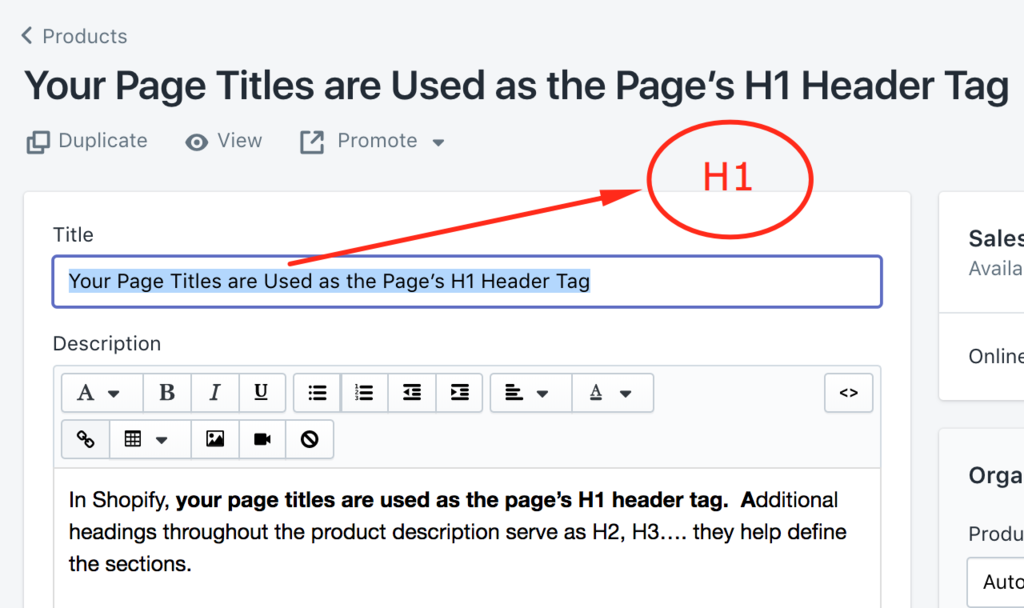
- “In the past X days” – choose day amount, you ran your Google Ads campaign
- In the URL section – Choose the landing page to which you sent traffic with Google Ads
- Name your audience accordingly Keyword – Audience – Landing Page – Purpose
Now you have created a custom audience based on the previously chosen keyword.
Technically, we created a retargeting custom audience, which you can effectively choose to retarget people who visited your Google Ads landing page with a keyword in mind.
Creating The Keyword Lookalike Audience
Now we are getting to the real benefits of this method, as without the keyword lookalike audience, it would just be a retargeting ad. Beneficial for sure, but we want to get more.
- Select Your Lookalike Source – Choose from the list the custom audience you just created
- Select Your Audience Location – Choose the same location as you used in your Google Ads campaign
- Select audience size
- Between 1-10%
- The size indicates the similarity to the same keyword audience.
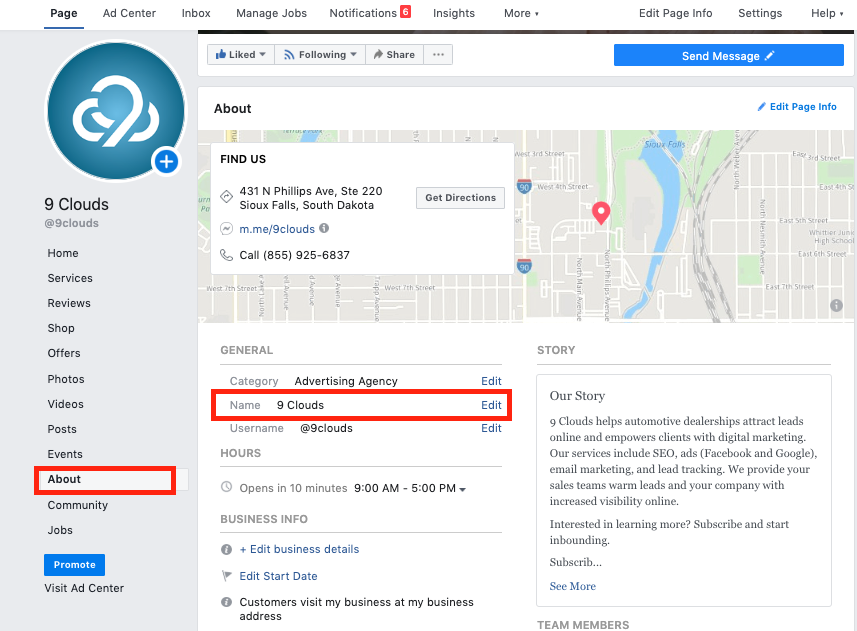 1 % means the closest and 10% the furthest in any given location
1 % means the closest and 10% the furthest in any given location
- Create the audience
- Use the audience in your next Facebook Ads keyword-targeted campaign.
- Bonus tip: Using 1-10%, you can create multiple lookalike audiences from the same audience that you can test later on.
Testing Your Facebook Keyword Audiences
As you start using the audiences in your ads, you need to make sure that they are working for you and bringing results.
As the method itself is not a guarantee of better results, it offers a new point of view to diversify your campaigns.
So how to test the campaign?
Following the performance marketing mindset, define your goals, and measure results against said goals.
That out of the way, what you need to do is to create multiple ad sets within Facebook ads campaign, that utilizes different lookalike audience sizes.
For example, a test with 3-5 different ad sets:
- 1%
- 1-2%
- 3%
- 6%
- 10%
You want to do this by testing different audience sizes, and your probability of finding a capable keyword audience is higher.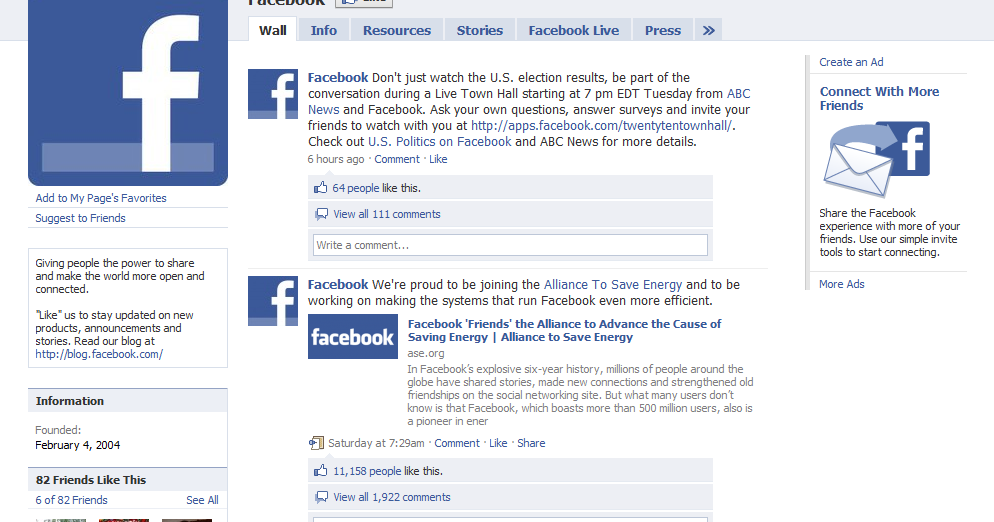
When creating this type of keyword-based campaigns, you should test it against interest-based campaigns, and other lookalike audiences.
For instance, a lookalike from all your website visitors could be a default to test your keyword-based lookalikes.
Also remember to, as this method utilizes Google Ads a lot, remember to test performance against those results.
The point here is to find a profitable online marketing strategy for your business and not explore a curiosity.
The Free Method For Facebook Ads Keyword Targeting
The only difference in the free method is that we won’t be using Google Ads to send keyword-based traffic to a specific landing page.
What we are going to do instead is, look from our analytics the organic landing pages and create the custom audiences and lookalike audiences based on those landing pages.
So the method is the same, choose the landing page URL that gained organic traffic.
To make better analysis, you have to have connected the Google Search Console to your Google Analytics accounts to see which keywords affect which landing pages.
Make a spreadsheet of the URLs and the keywords that affect those pages and start creating the audiences the same way we mentioned earlier.
The cons of the free method are quite obvious:
- It will be harder to pinpoint what keyword triggered a specific landing page in these audiences. Your organic landing pages will probably have more traffic sources attributing to the overall number of users.
- Speed. A new page to gain organic traffic for this method to be viable will be slow. Results from search engine optimization don’t happen instantly. And only beneficial if you’re using an old page that already ranks in Google.
- Your traffic might come from a lot of different locations, making it harder to create lookalike audiences later on. Remember, you need at least 100 actions in a specific country or region before you can create lookalike audiences.
Conclusion
If you want to use and create keyword-based targeting in Facebook Ads, This is how you would go about it.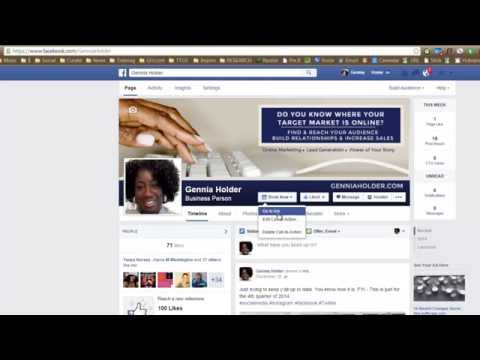
A great benefit of this method is that if you’re mostly using Google ads as the primary source of paid traffic for your website, with the technique, you can expand and scale your paid traffic sources with similar types of audiences.
However, something to consider is that Facebook Ads have their targeting options that let you discover entirely new audiences from different points of view. And using these options will help you expand your brand into new audiences and not relying solely on keyword-based advertising.
Learn how to grow sales with our Facebook Ads guide.
But the method helps you diversify your overall strategy, and helps you discover more growth on the data you already acquired.
How do I block certain words in comments on my Facebook Page?
You can manage the classic or new version of Pages. The new version is not yet available for all Pages.
If you manage a Facebook Page, you can block certain words in comments on your Page.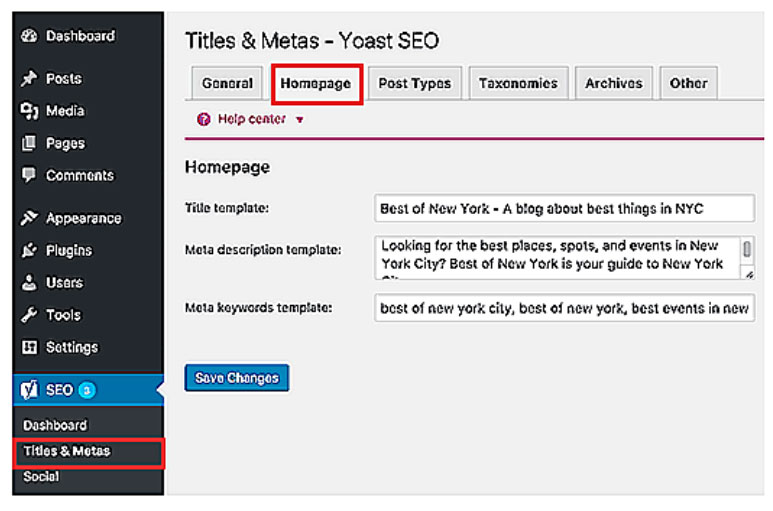 Another person's comment won't show on your Page if it contains a word you blocked.
Another person's comment won't show on your Page if it contains a word you blocked.
You can also block comments containing obscene language. Learn more about turning the profanity filter on and off on your Page.
Classic Pages
If you're a Page admin, you can block up to 1,000 keywords in comments, including phrases and emoji, in any language.
We automatically block variations of your chosen keywords so that they don't count towards the specified 1,000 occurrences. These variations include common misspellings, plurals, abbreviations, and words with numbers and symbols.
Let's say you blocked the word "tea". We will automatically block variations such as TEA, tea, 4ay, tea and #tea. This means that you do not need to add these variations to your keyword list.
To block specific words on a Page:
Classic Mobile
Click the icon in the top right corner of the Facebook window.
Click Pages.
Go to your Page and click More.
Select Edit Settings and then General.
Scroll down and click Content Moderation.
In the Page Moderation section, enter the words you want to block, separated by commas.
Click Save Changes.
To make a comment with blocked words visible, navigate to it and click Show.
New version for mobile browser
Click the icon in the upper right corner of the Facebook window.
Click Pages.
Go to your Page and click the icon.
Click General Settings, scroll down and select Content Moderation.
In the Page Moderation section, enter the words you want to block, separated by commas.
Click Save Changes.
To make the comment visible, press and hold the Comment hidden option, and then select Show.
Learn how to block certain words in comments on your Facebook profile.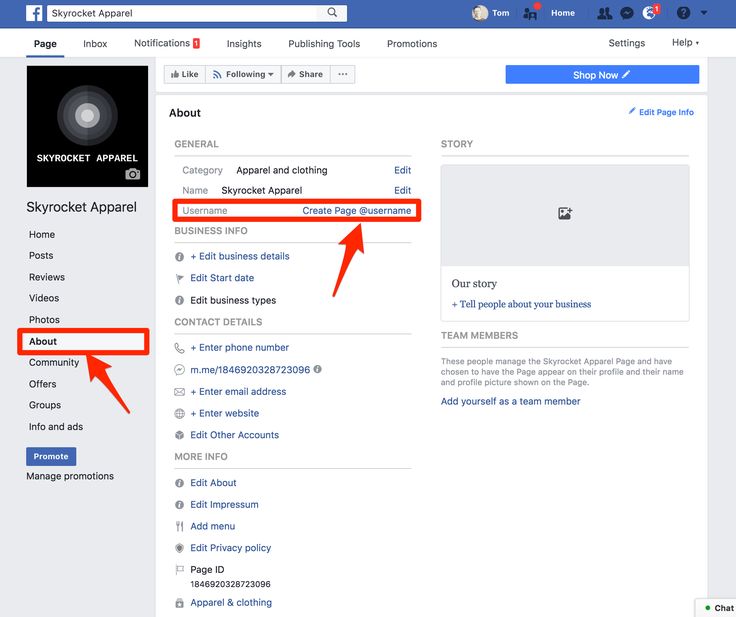
New version of Pages
If you have access to a Page at the Facebook level, you can block up to 1,000 keywords, including phrases and emoticons, in any language.
We automatically block variations of your chosen keywords so that they don't count towards the specified 1,000 occurrences. These variations include common misspellings, plurals, abbreviations, and words with numbers and symbols. For example:
If you block the word "tea", we will automatically block variations such as TEA, tea, 4ay, chaay and #tea. This means that you do not need to add these variations to your keyword list.
If we find variations in your list, we will suggest that you remove them so that you can provide more unique occurrences.
Note. If you have task-level access to the Page, you can block keywords using Meta Business Suite. We'll automatically hide keyword variations, but you won't be able to view or delete them.
To block keywords on a Page:
Log in to Facebook from a computer.
Click the icon at the top of the screen and select Switch profile.
Click All Profiles and select the Page you want to switch to.
Tap the Page photo in the top right corner of the screen and select Settings & Privacy.
Click Settings and select Privacy from the menu on the left side of the screen.
In the menu on the left side of the screen, click Public Publications.
In the Moderation section, go to Hide comments on your Page with specific words and select Edit.
Add keywords.
To add words and phrases, enter them separated by commas.
To add a smiley, click the smiley icon and select the one you want.
To add a keyword list:
You can copy the keyword list, paste it into the text field and press ENTER on your keyboard.
If you manage multiple Pages, you can transfer keyword lists between them. To copy a list on a Page, click the icon. Switch to the Page you want to transfer the list to and follow the instructions above.
Switch to the Page you want to transfer the list to and follow the instructions above.
To download a list of keywords, press , select Download from CSV file, and follow the on-screen instructions.
Check your list of keywords.
If you have added word variations to the list, click Show Variations to view them. Keyword options will be grayed out. To remove them, click Remove [number] options.
If you want to remove a specific keyword, click the [x] icon next to it. You can also click Remove All to remove all words.
Click Save.
To make a comment with blocked words visible, navigate to it and click Show.
Learn how to block certain words in comments on your Facebook profile.
How do I block certain words in comments on my Facebook Page?
You can manage the classic or new version of Pages. The new version is not yet available for all Pages.
If you manage a Facebook Page, you can block certain words in comments on your Page. Another person's comment won't show on your Page if it contains a word you blocked.
Another person's comment won't show on your Page if it contains a word you blocked.
You can also block comments containing obscene language. Learn more about turning the profanity filter on and off on your Page.
Classic Pages
If you're a Page admin, you can block up to 1,000 keywords in comments, including phrases and emoji, in any language.
We automatically block variations of your chosen keywords so that they don't count towards the specified 1,000 occurrences. These variations include common misspellings, plurals, abbreviations, and words with numbers and symbols.
Let's say you blocked the word "tea". We will automatically block variations such as TEA, tea, 4ay, tea and #tea. This means that you do not need to add these variations to your keyword list.
To block certain words on a Page:
Tap the icon in the top right corner of your Facebook screen.
Click Pages.
Go to the Page and click .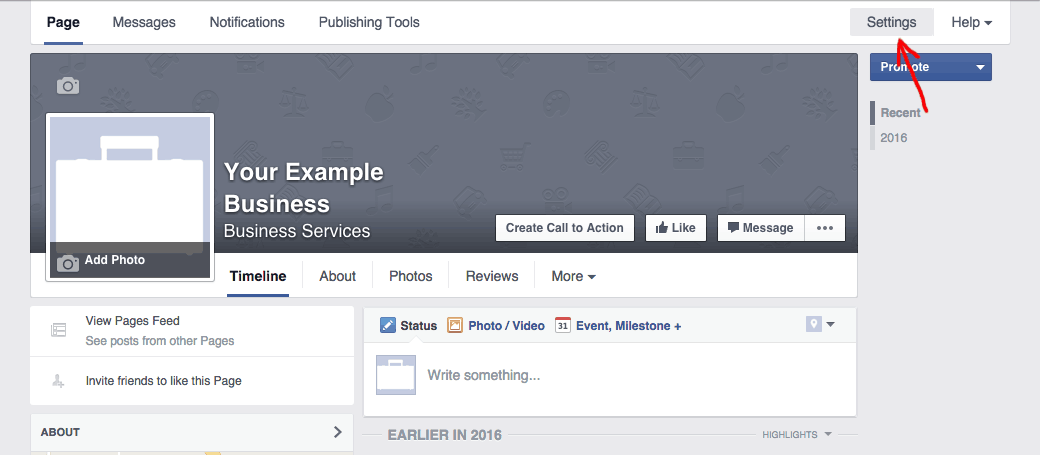
Click General, scroll down and select Content Moderation.
In the Page Moderation section, enter the words you want to block, separated by commas.
Click Save Changes.
To make a comment visible, press and hold the Comment hidden option, and then select Show comment.
Learn how to block certain words in comments on your Facebook profile.
New version of Pages
If you have access to a Page at the Facebook level, you can block up to 1,000 keywords, including phrases and emoticons, in any language.
We automatically block variations of your chosen keywords so that they don't count towards the specified 1,000 occurrences. These variations include common misspellings, plurals, abbreviations, and words with numbers and symbols. For example:
If you block the word "tea", we will automatically block variations such as TEA, tea, 4ay, chaay and #tea. This means that you do not need to add these variations to your keyword list.
If we find variations in your list, we will suggest that you remove them so that you can provide more unique occurrences.
Note. If you have task-level access to the Page, you can block keywords using Meta Business Suite. We'll automatically hide keyword variations, but you won't be able to view or delete them.
To block keywords on a Page:
Log in to Facebook from a computer.
Click the icon at the top of the screen and select Switch profile.
Click All Profiles and select the Page you want to switch to.
Tap the Page photo in the top right corner of the screen and select Settings & Privacy.
Click Settings and select Privacy from the menu on the left side of the screen.
In the menu on the left side of the screen, click Public Publications.
In the Moderation section, go to Hide comments on your Page with specific words and select Edit.
Add keywords.
To add words and phrases, enter them separated by commas.